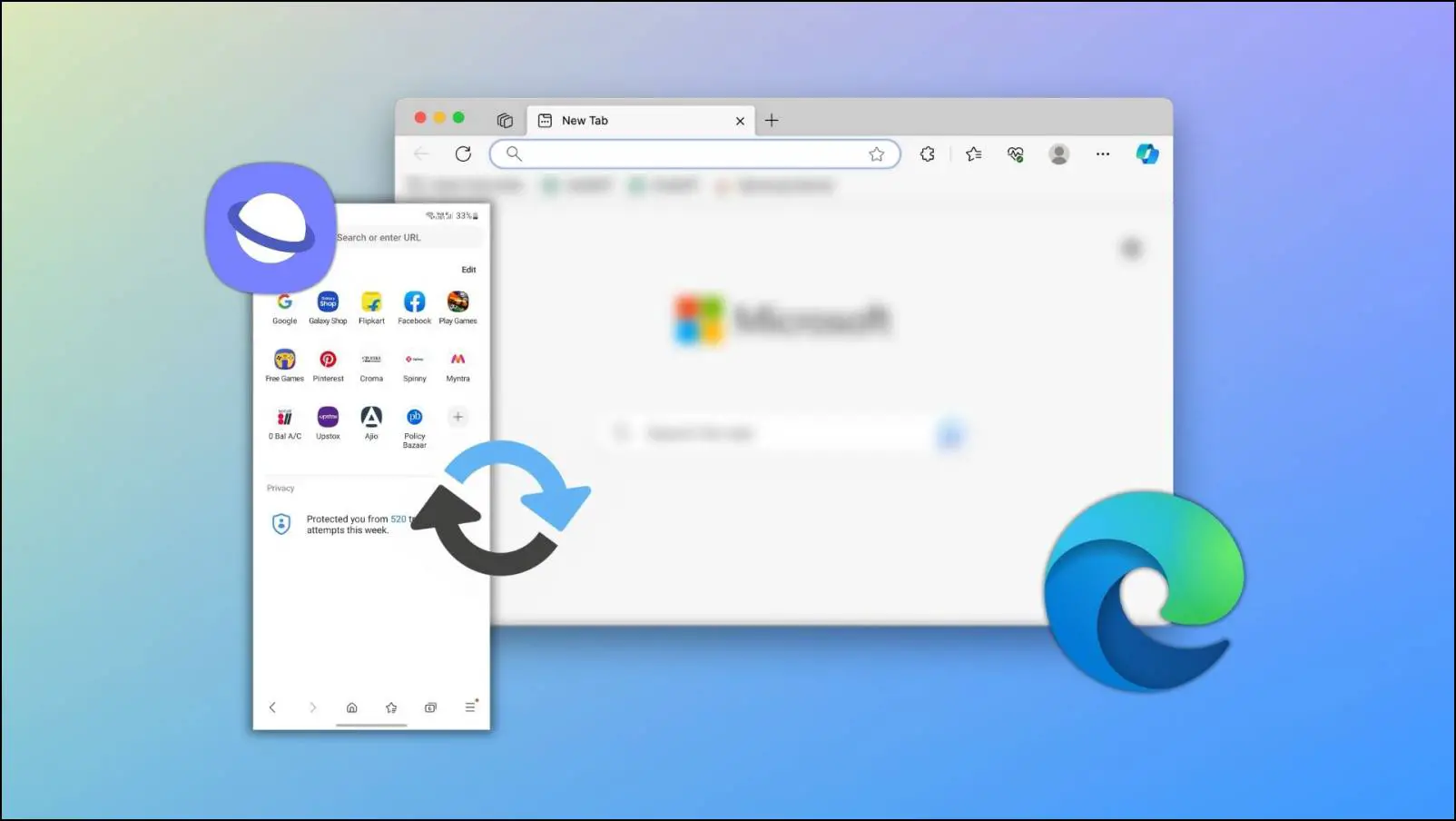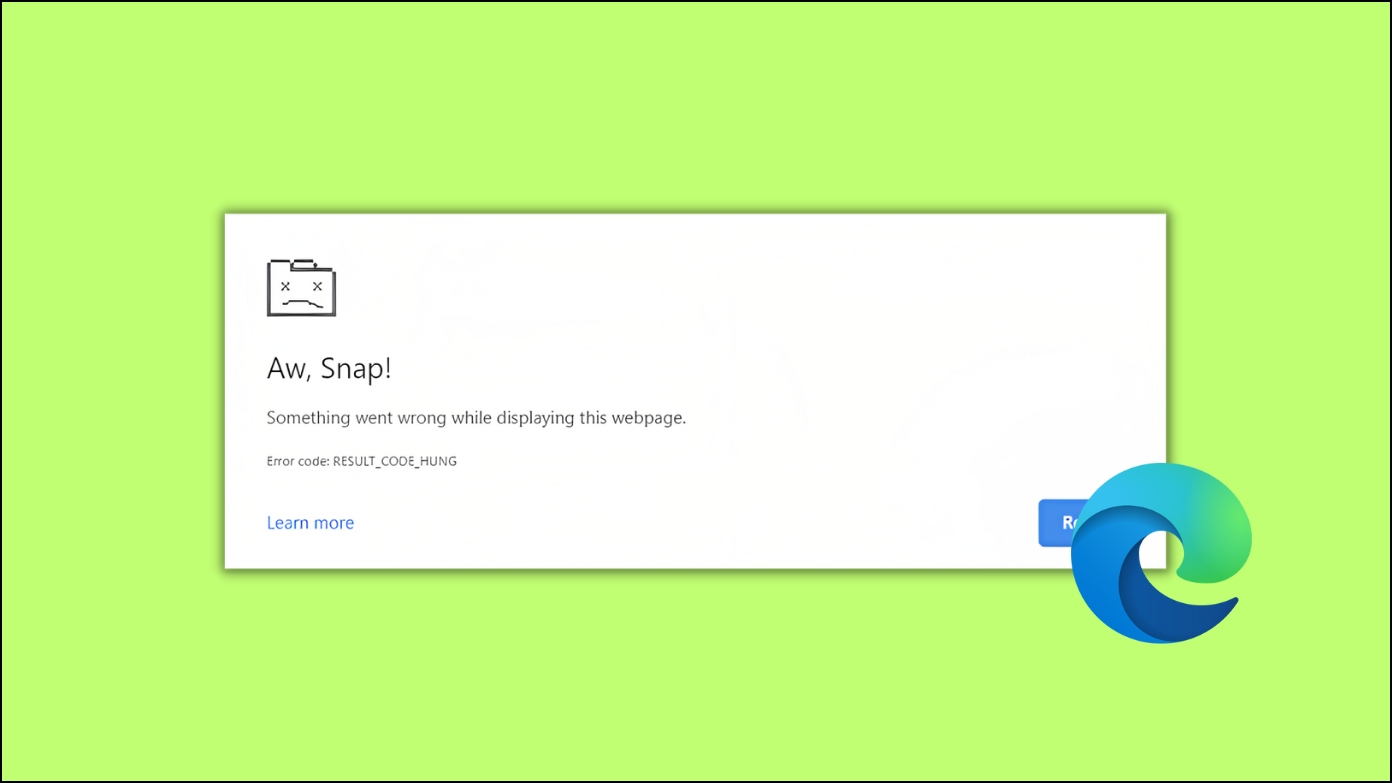Staying productive can be difficult at times especially when you have to juggle several tasks at once. In such situations, your usual web browser won’t cut it. You need a browser that not only helps you manage different things at once but also blocks distractions and can keep up with your workflow. Therefore, in this article, we are going to discuss some of the best productivity web browsers that you can use for free on Windows and macOS.
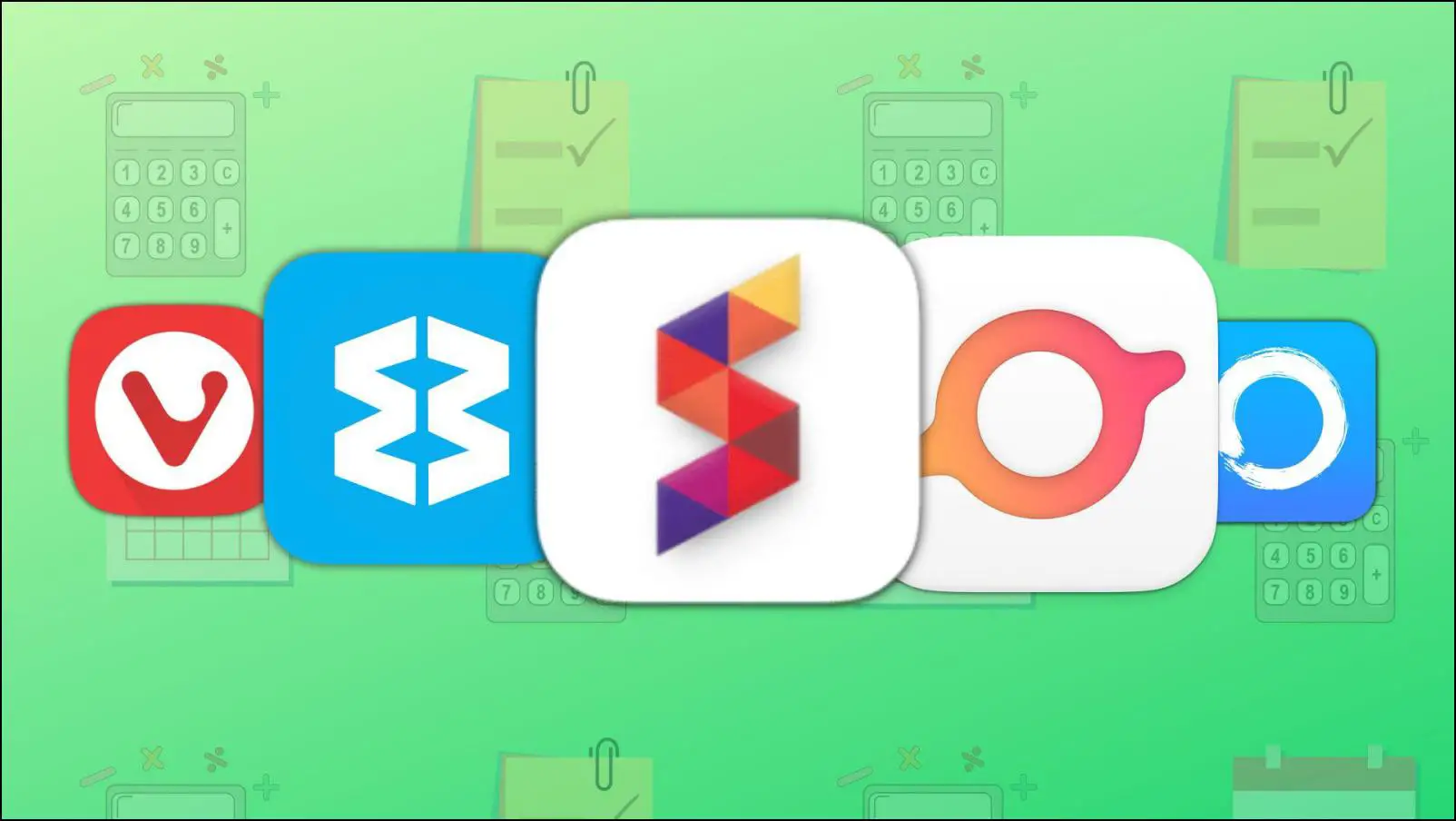
What Do You Mean By a Productivity Web Browser?
Generally, most users go for the popular or pre-installed options like Google Chrome or Safari as their default web browser. Though they get the job done, they offer just the barebones browsing experience. For those who wish to stay more productive, you need a more involved environment for the browser.
This is why you need to try out productivity-oriented browsers. They provide a familiar browsing experience along with features tailored to boost your productivity. Such browsers can help to simplify your daily tasks and give you tools to stay organized and focused, and avoid distracting elements.
Best Productivity Web Browsers (Windows and Mac)
For this article, we have come up with a list of web browsers that stand out by offering a decent set of built-in features and customization options. These browsers will help to optimize your workflow and cater to most of your productivity requirements. Let us take a look at them.
1. Sidekick Browser
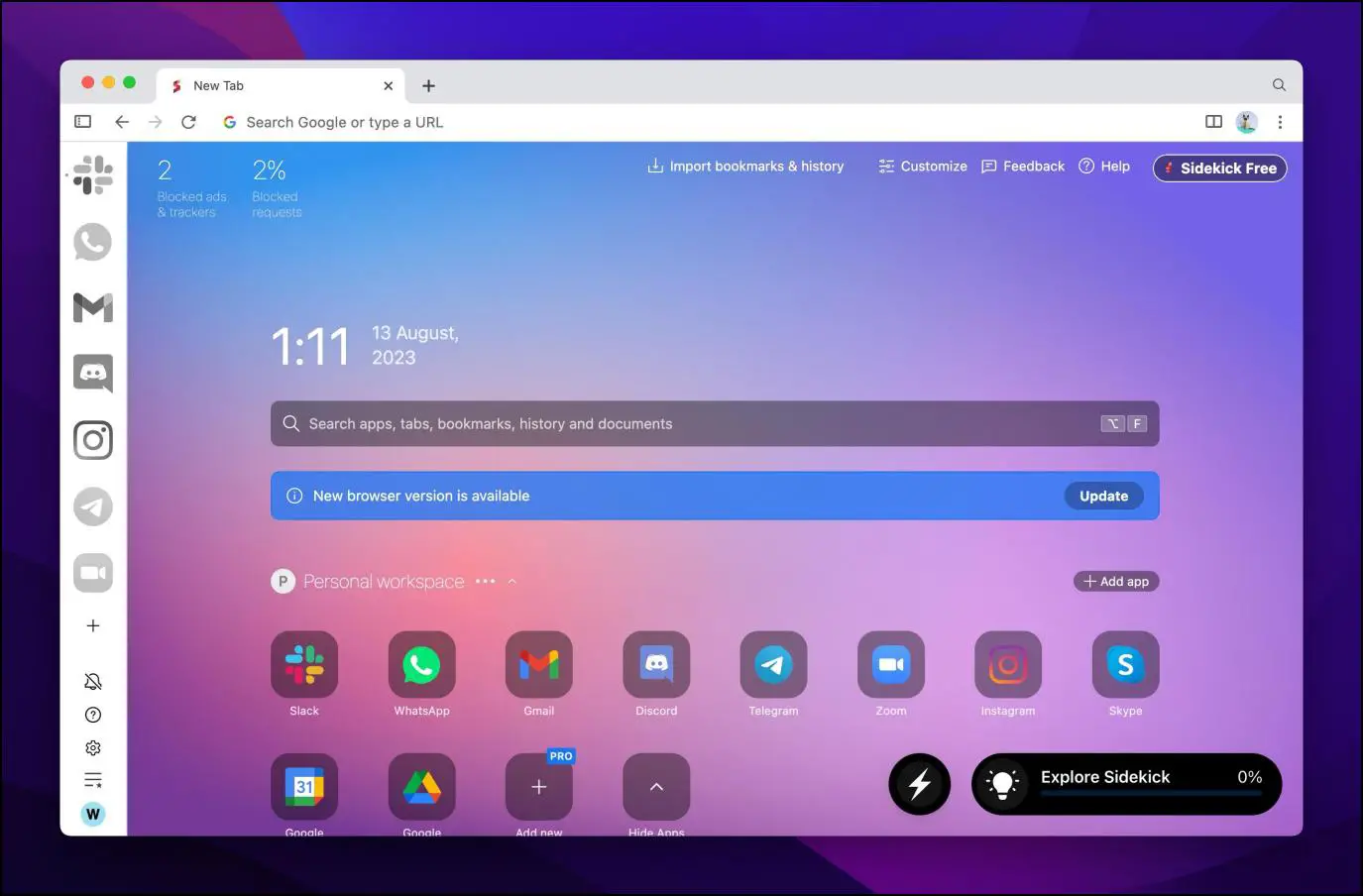
Sidekick browser (review) is oriented for multiple task management. The browser looks and feels similar to Google Chrome because it is based on Chromium. The only major difference is the sidebar menu. This allows you to quickly jump to different platforms with a click of a button. It also has other useful features like task manager, workspaces, and focus mode.
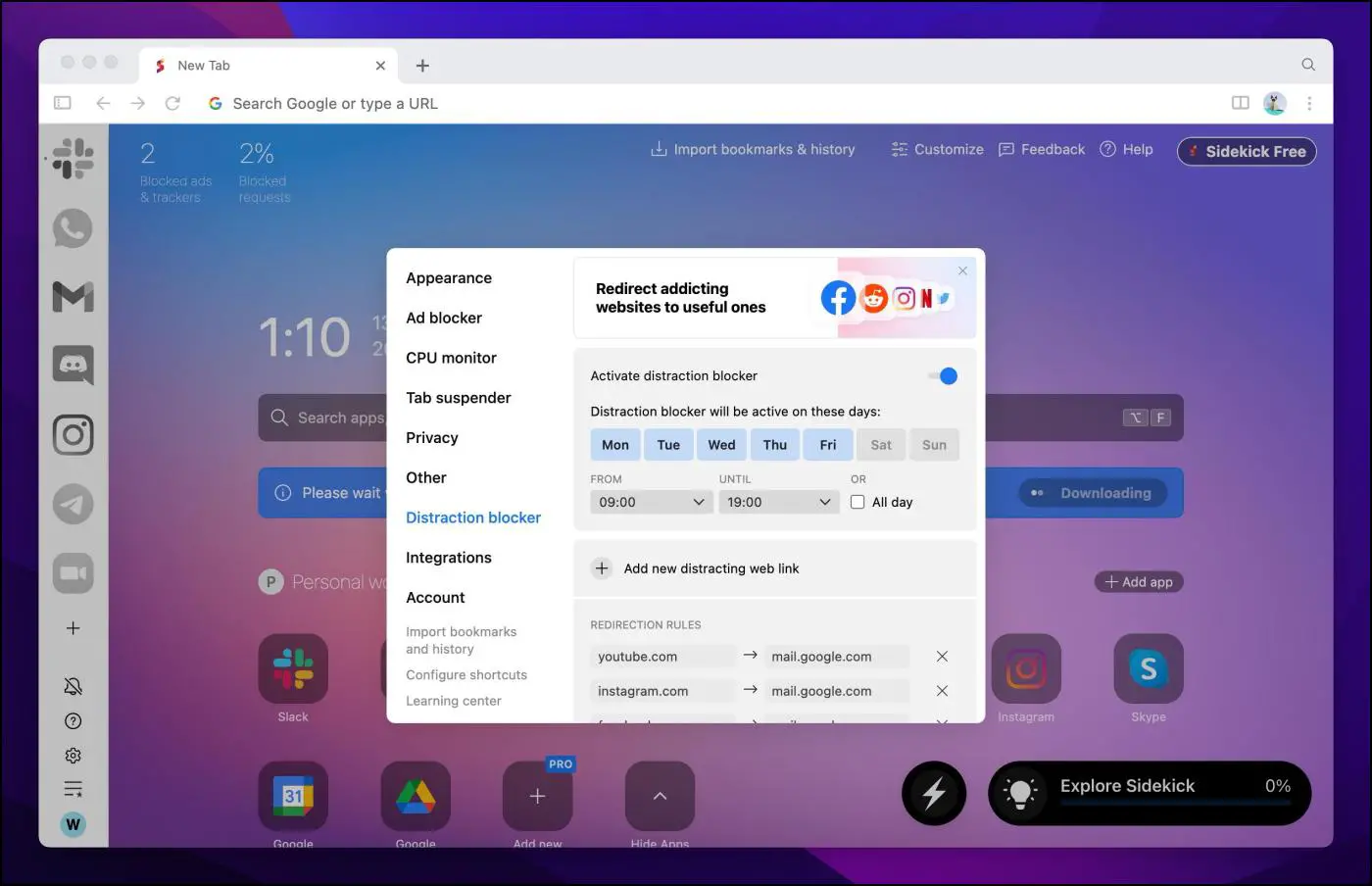
Other notable additions include ad and distraction blockers, a CPU monitor, and a built-in calendar to keep you up to date. There is a lot more to explore in Sidekick, like split screen mode, but it is limited to the Pro version of the browser.
Pros:
- Jump between different apps using the sidebar menu.
- Focus mode and distraction blockers.
- Calendar integration.
- Fast browsing speed.
- Easy to use interface.
Cons:
- Certain features are locked behind the Pro version.
- Ad blocker is not effective on some websites.
Download | Sidekick Browser
2. Floorp Browser
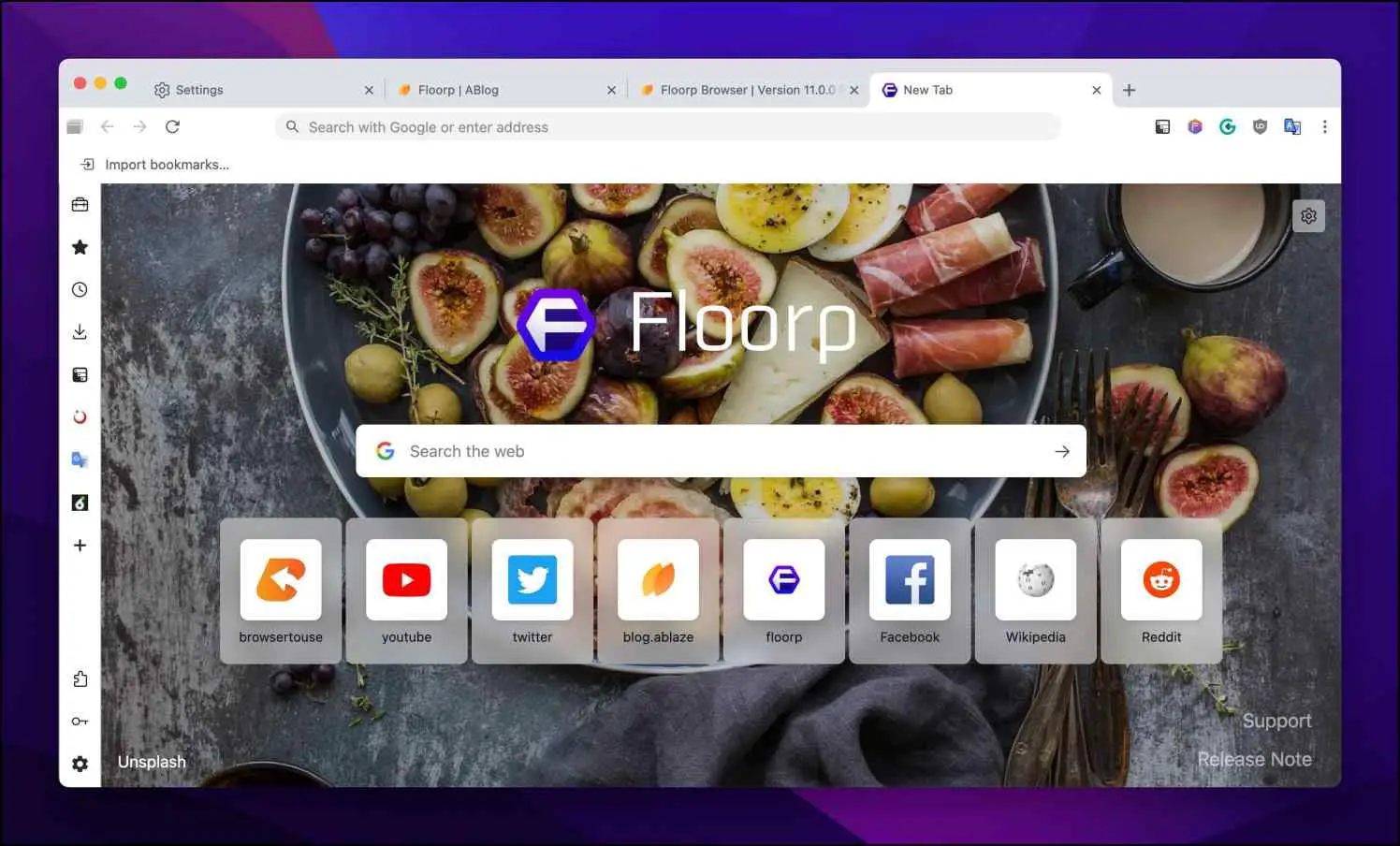
Floorp browser (review) is a fork of Firefox focused on providing a better browsing experience and customization. It is one of the better web browsers for those who have a habit of running several tabs at the same time. This is because Floorp offers options to view a second row of tabs, adjust the tab layout and its position, and create tab trees.
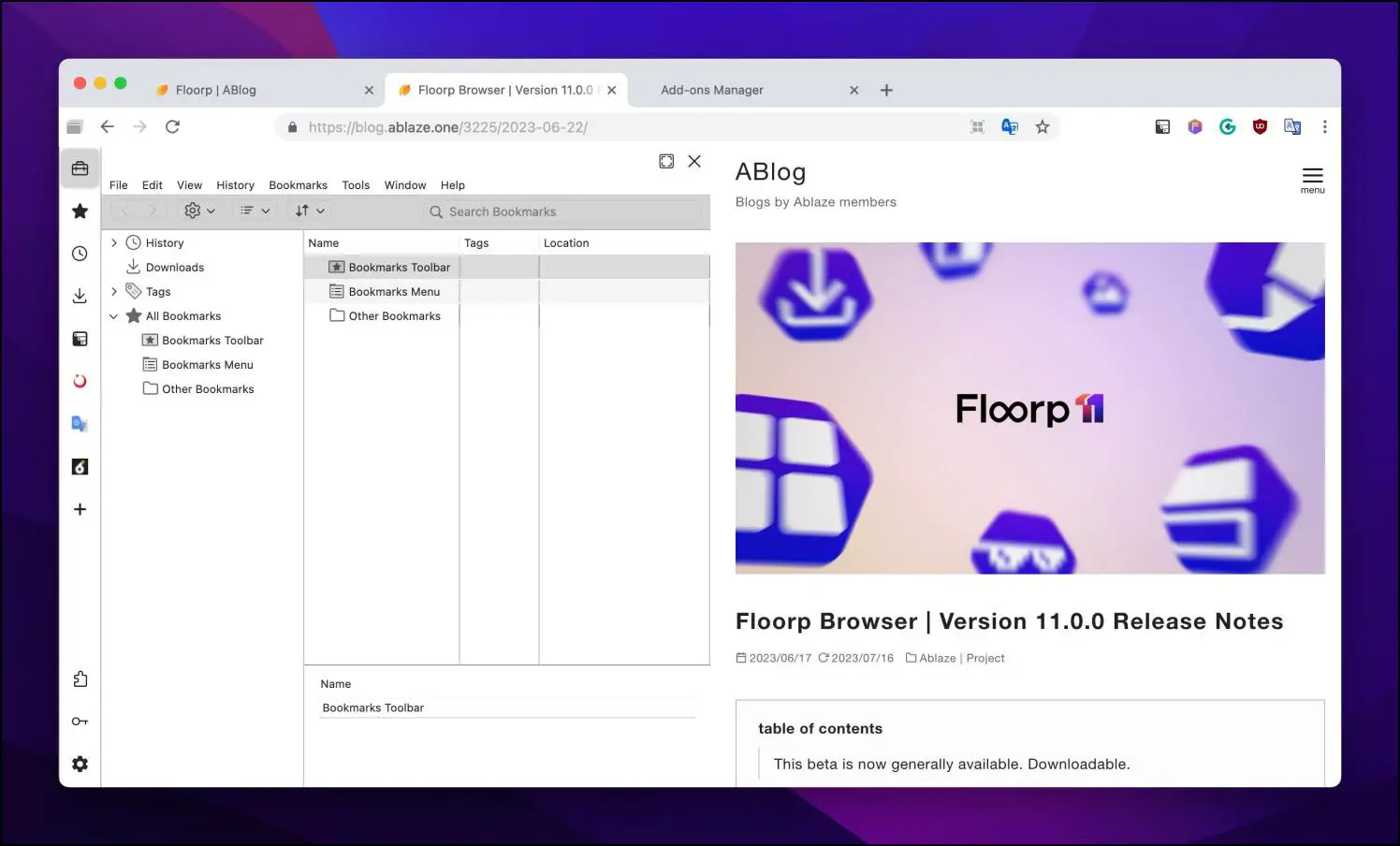
All this makes it easier to navigate between multiple tabs and optimize your browser environment. The developers have also removed telemetry services and included ad blockers. It is a good option for those who want to opt for a non-chromium web browser for work.
Pros:
- Several options to manage and arrange tabs.
- Removes Firefox telemetry and blocks ads.
- Variety of customization options.
- Ability to change browser appearance.
Cons:
- A few features are still in development.
- Requires a few additional privacy settings.
Download | Floorp Browser
3. Min Browser
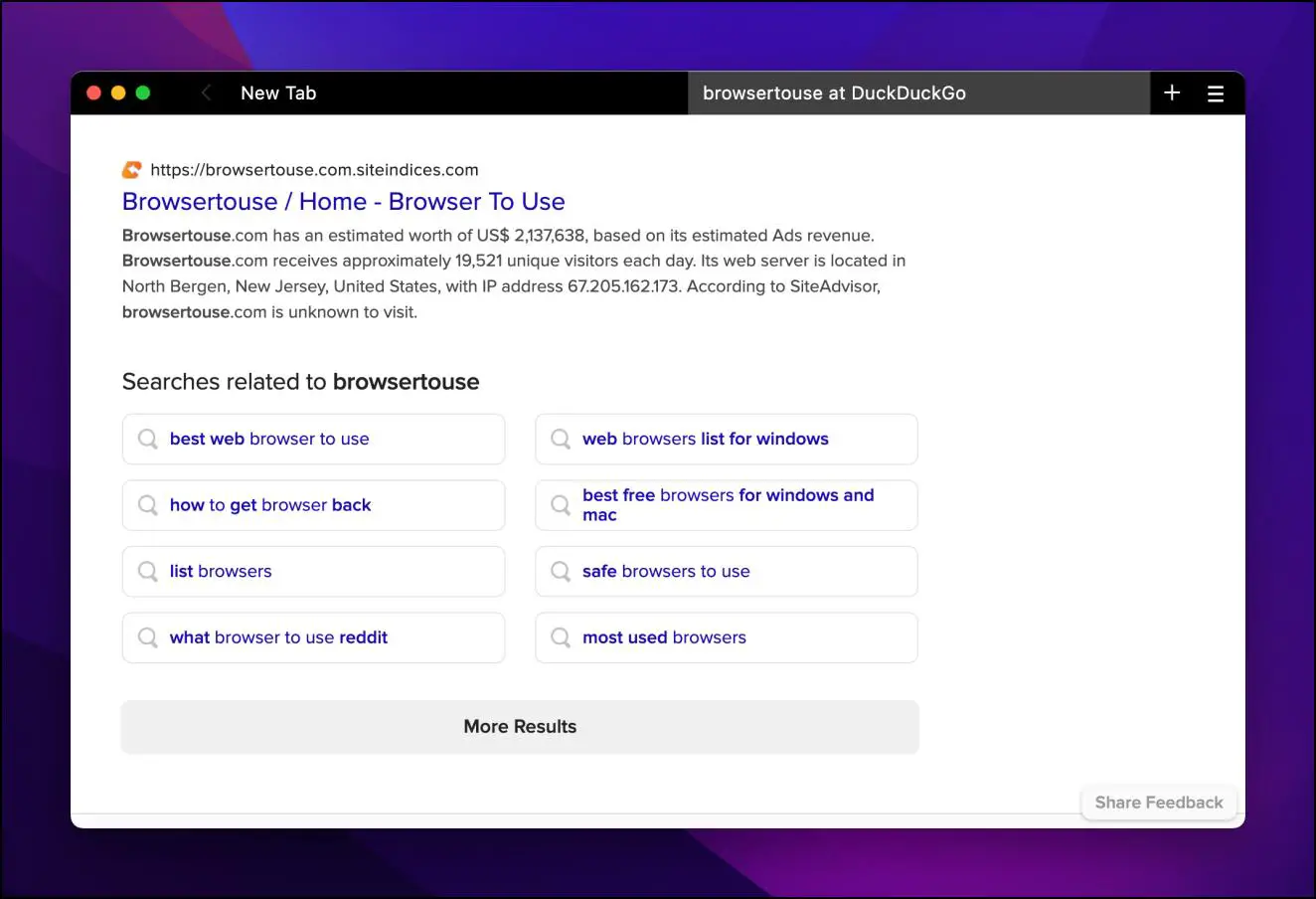
Productivity isn’t always about fancy features and customization options. Some prefer a simple environment that just gets the job done. This is what seems to be the approach with the Min browser, as it provides a barebones interface for web browsing.
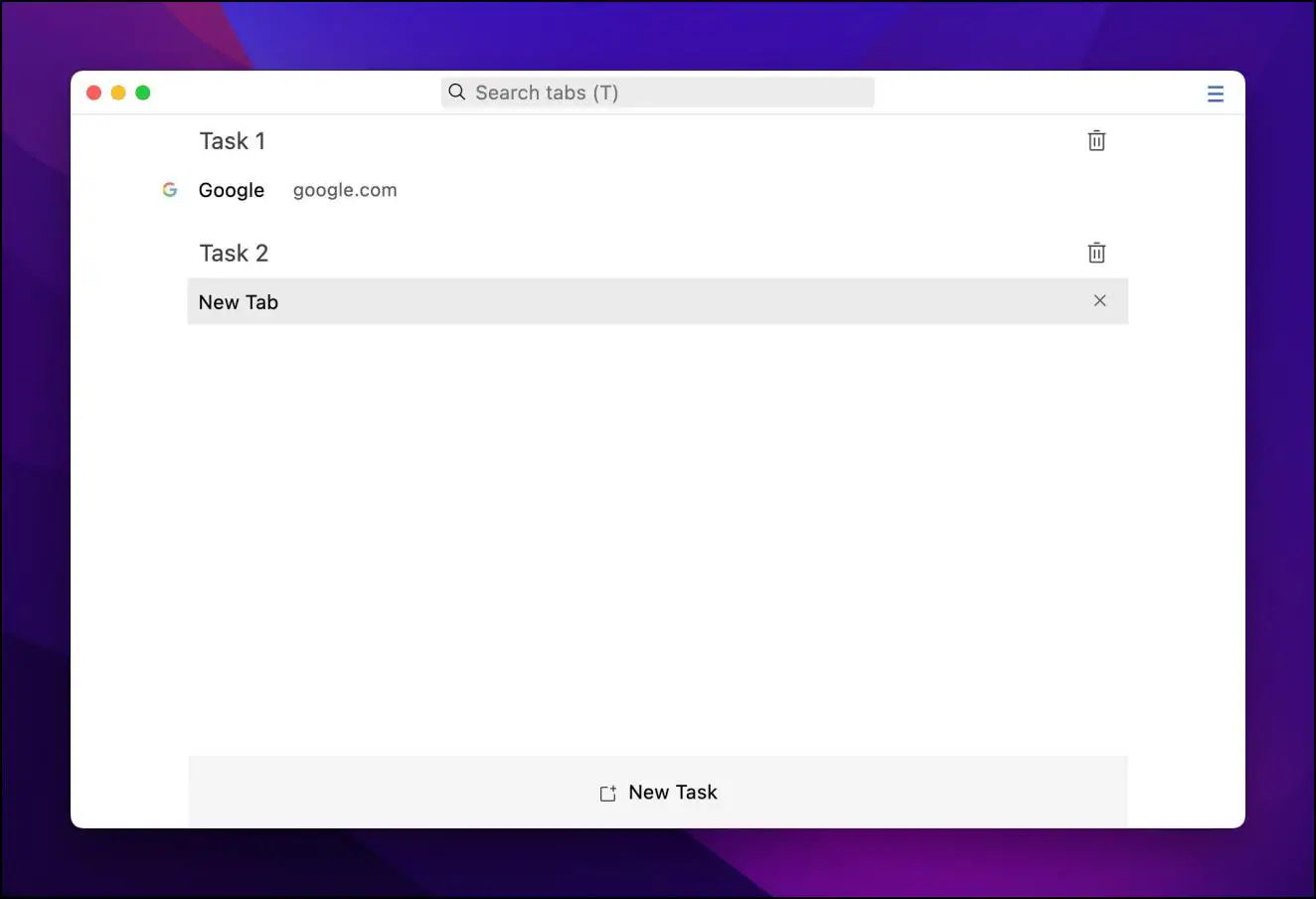
This goes in favor of the browser as it prevents you from getting distracted. Min does have a few things up its sleeve like it uses the DuckDuckGo privacy search engine with auto-complete, quick shortcuts, and a task manager. To further emphasize this distraction-free theme, Min lets you block ads and scripts.
Pros:
- Distraction-free interface.
- Uses the DuckDuckGo privacy search engine.
- Built-in Task manager.
- Blocks ads and trackers.
Cons:
- Lacks various essential options.
- No option to change the default search engine.
Download | Min Browser
4. Wavebox Browser
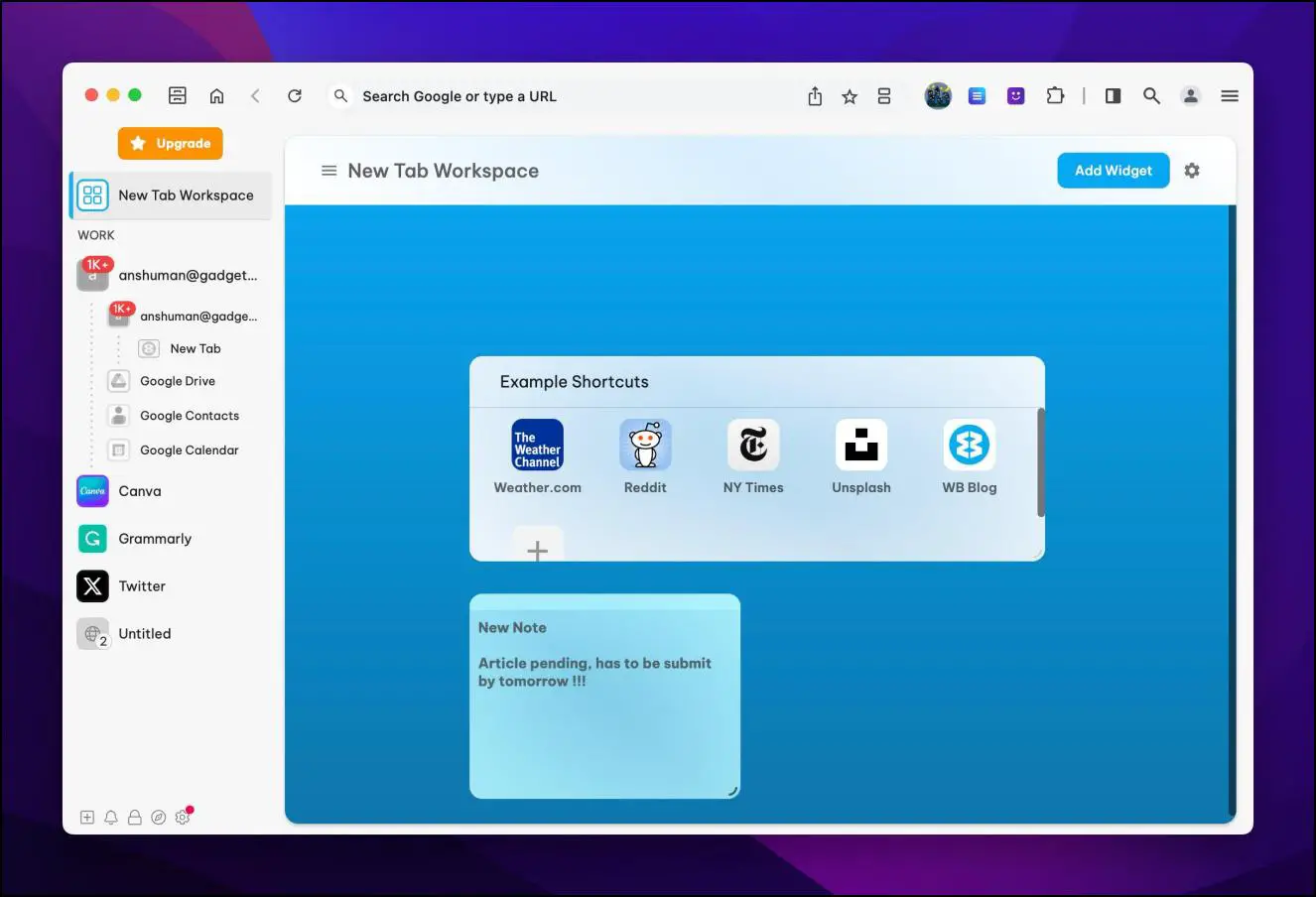
Wavebox is a productivity browser at heart, delivering several components to enhance your workflow. It comes with a sidebar on the left, similar to the Sidekick browser. But unlike the said browser, the option to split the window is not locked behind a paywall. This is home to several shortcuts and other options.
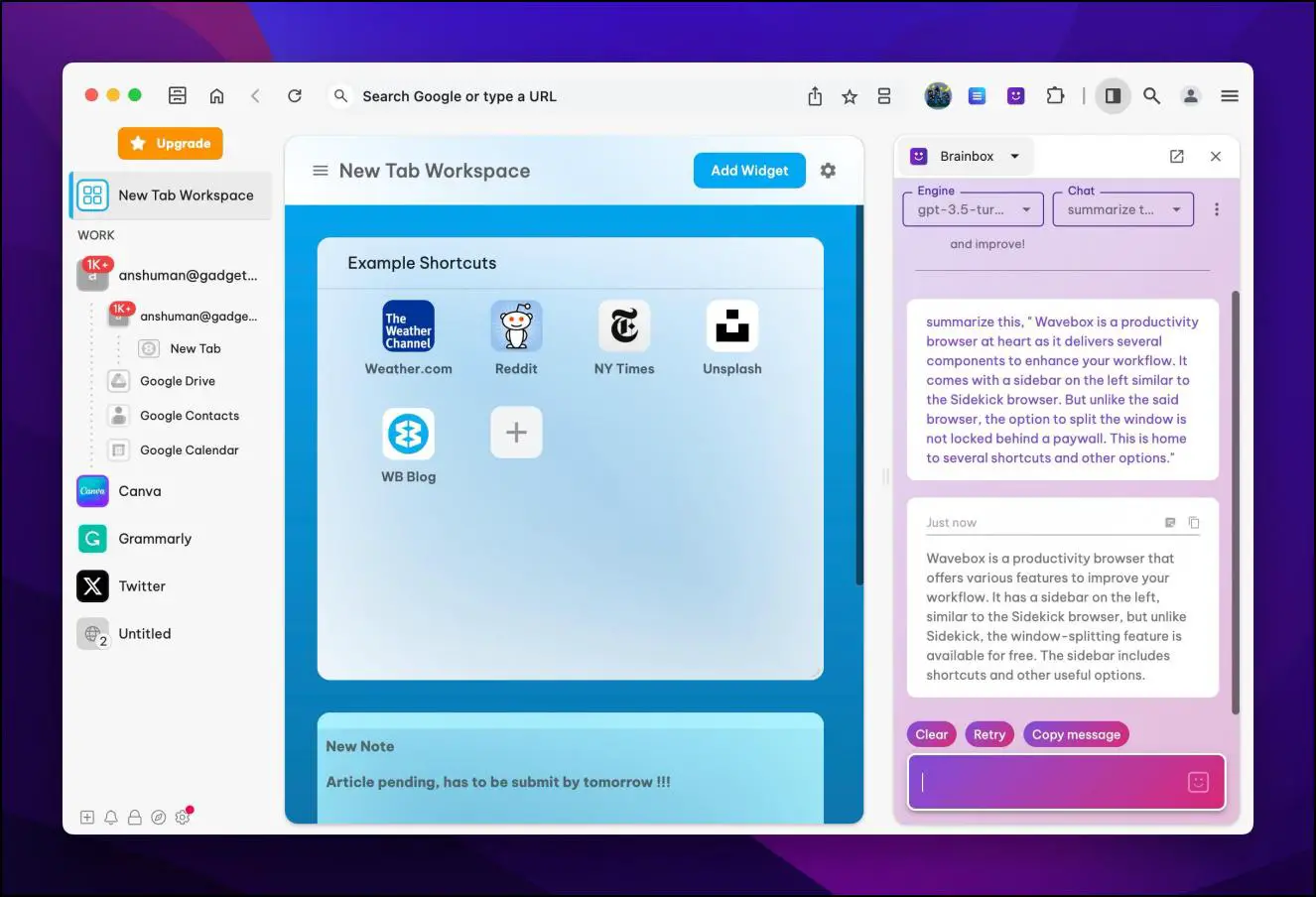
You can also add widgets to the home page, use the ChatGPT-powered assistant, or bring up a notes window. Moreover, there is an option to view tabs in tree style layout. Given it is a Chromium-based browser, you also have the choice to access any of the vast number of Chrome extensions.
Pros:
- Sidebar menu with quick shortcuts.
- Focus mode.
- Built-in notes feature.
- Split window mode.
- ChatGPT-powered AI chatbot.
Cons:
- The interface can be slightly intimidating.
Download | Wavebox Browser
5. Sigma OS Browser
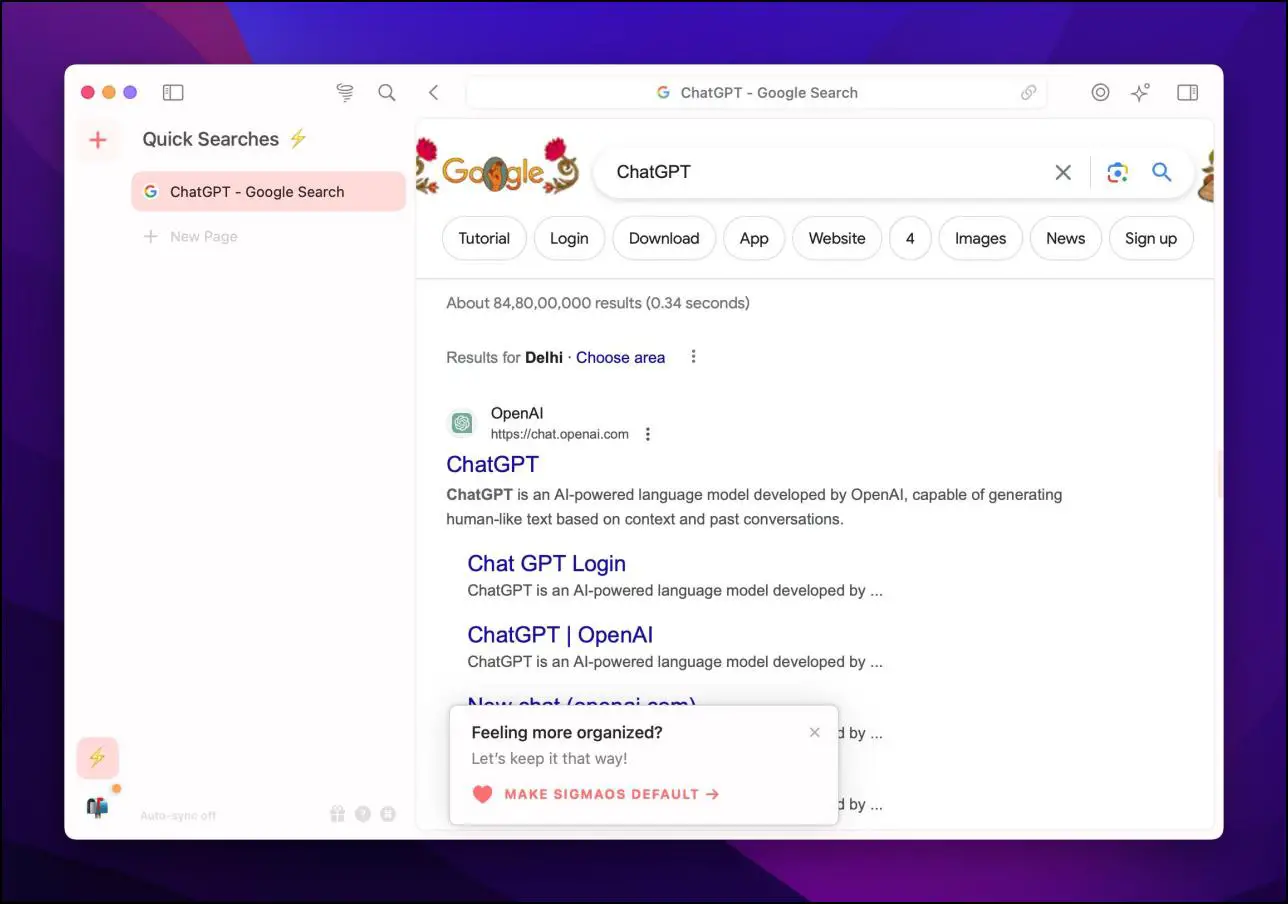
Sigma OS goes with a different approach when it comes to productivity. It hands over a lot of control over each tab that is currently open. You can lock it, rename it, and open it in split screen view or as a pop-up window. You can also mark the tab as Done, select multiple tabs, or browse together with others.
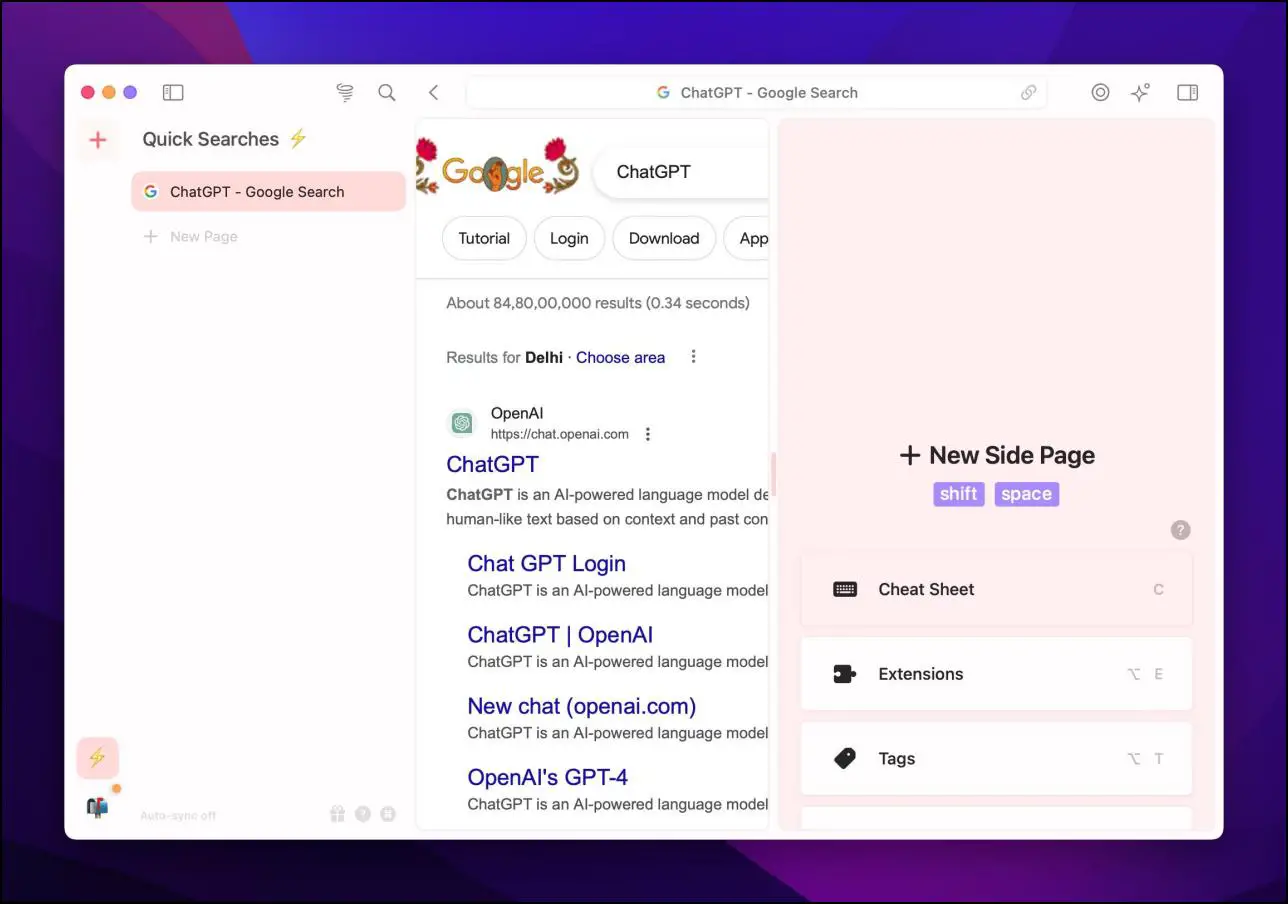
This browser can help you stay organized with work depending on how many tabs you keep open at a time. It also blocks ads and other privacy-invasive techniques. It also comes bundled with its own generative AI assistant, like the Wavebox browser. If you find yourself working with a lot of tabs, then you should try out Sigma OS.
Pros:
- Elegant look and feel.
- Vertical tab layout.
- Variety of options to control and manage tabs.
- Ad blocker.
- Built-in AI chatbot.
Cons:
- Requires sign-in to use the browser.
- Asks for some unnecessary permissions during setup.
Download | SigmaOS Browser
6. Ghost Browser
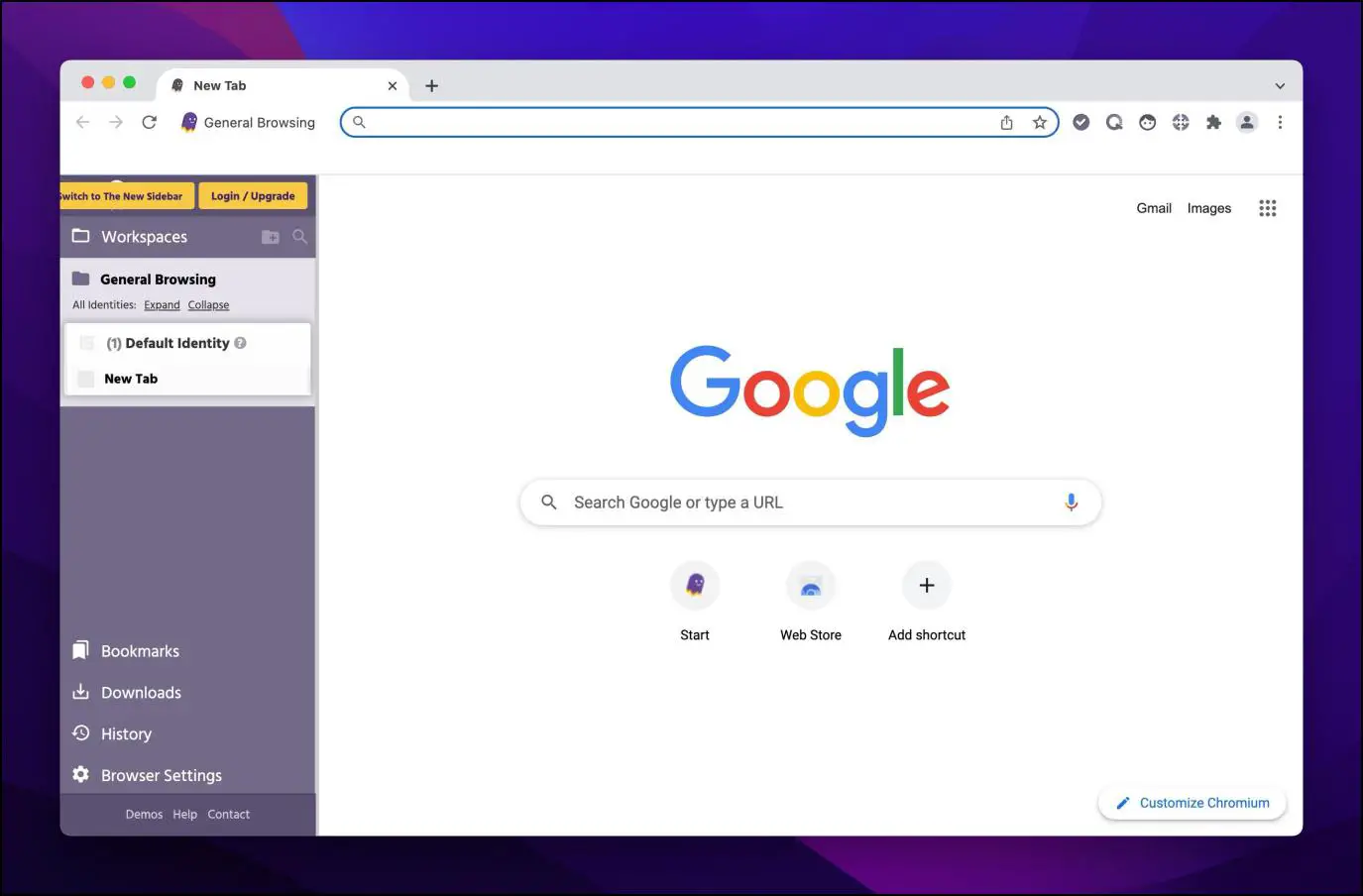
Ghost in yet another heavily themed Chromium browser that is a great option for those whose work revolves around WordPress. The browser lets you create different sessions so you can have one tab running the WordPress admin page, another as an unregistered user, and so on.
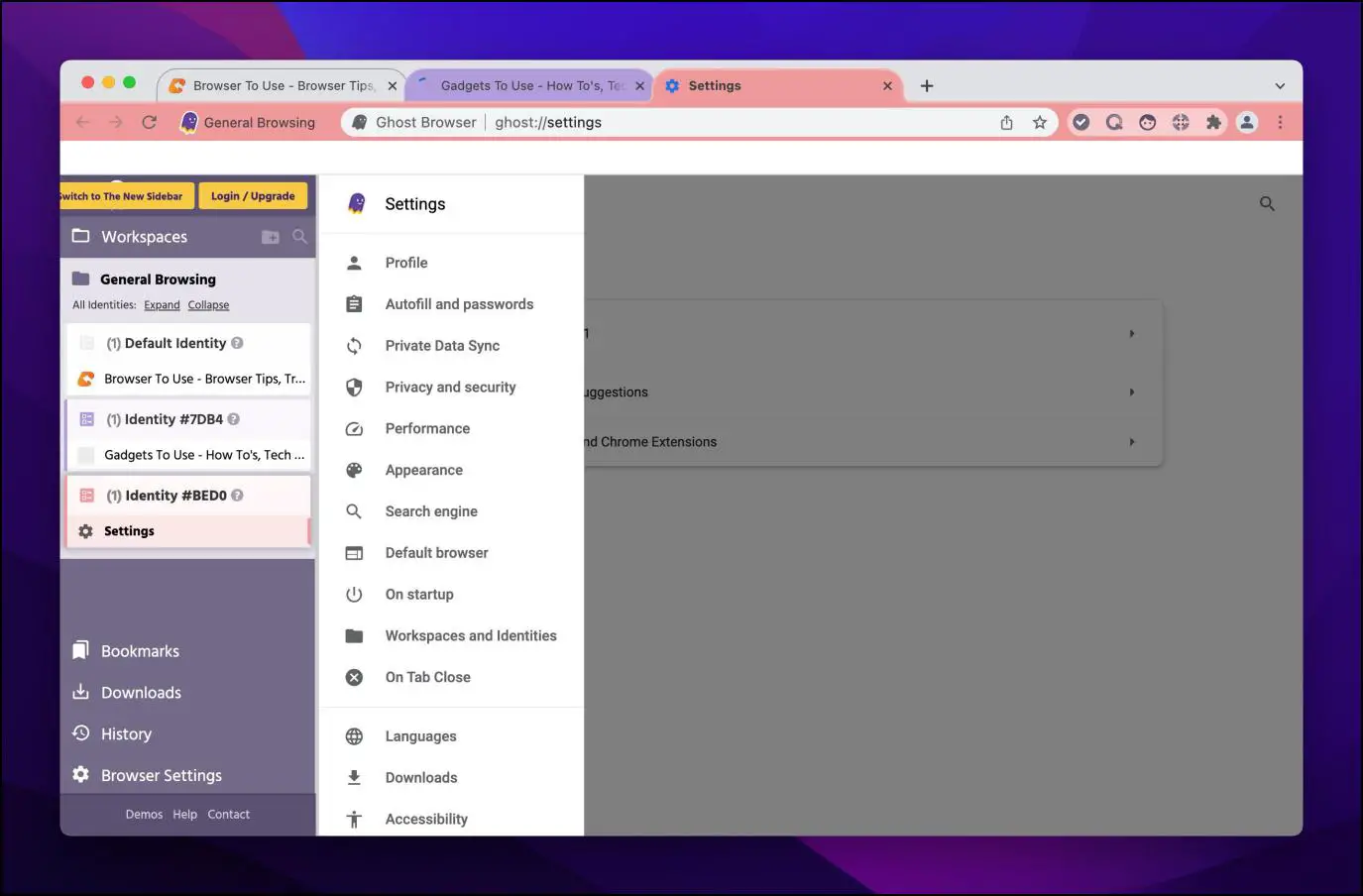
Each session can have the same or different identities, which are color coded for easier access. You can group multiple sessions and add them as a task. Another advantage of sessions is that you can stay logged in to different accounts of the same website at the same time. It is an extremely handy option for WordPress users, media managers, and developers.
Pros:
- Isolated cookie jar for each tab.
- Run different sessions on the same website.
- Color-coded tabs for different sessions.
- Remembers account login status for every tab.
- Manage tasks and tabs with the sidebar menu.
Cons:
- Certain features are only available with the paid version.
Download | Ghost Browser
7. Vivaldi Browser
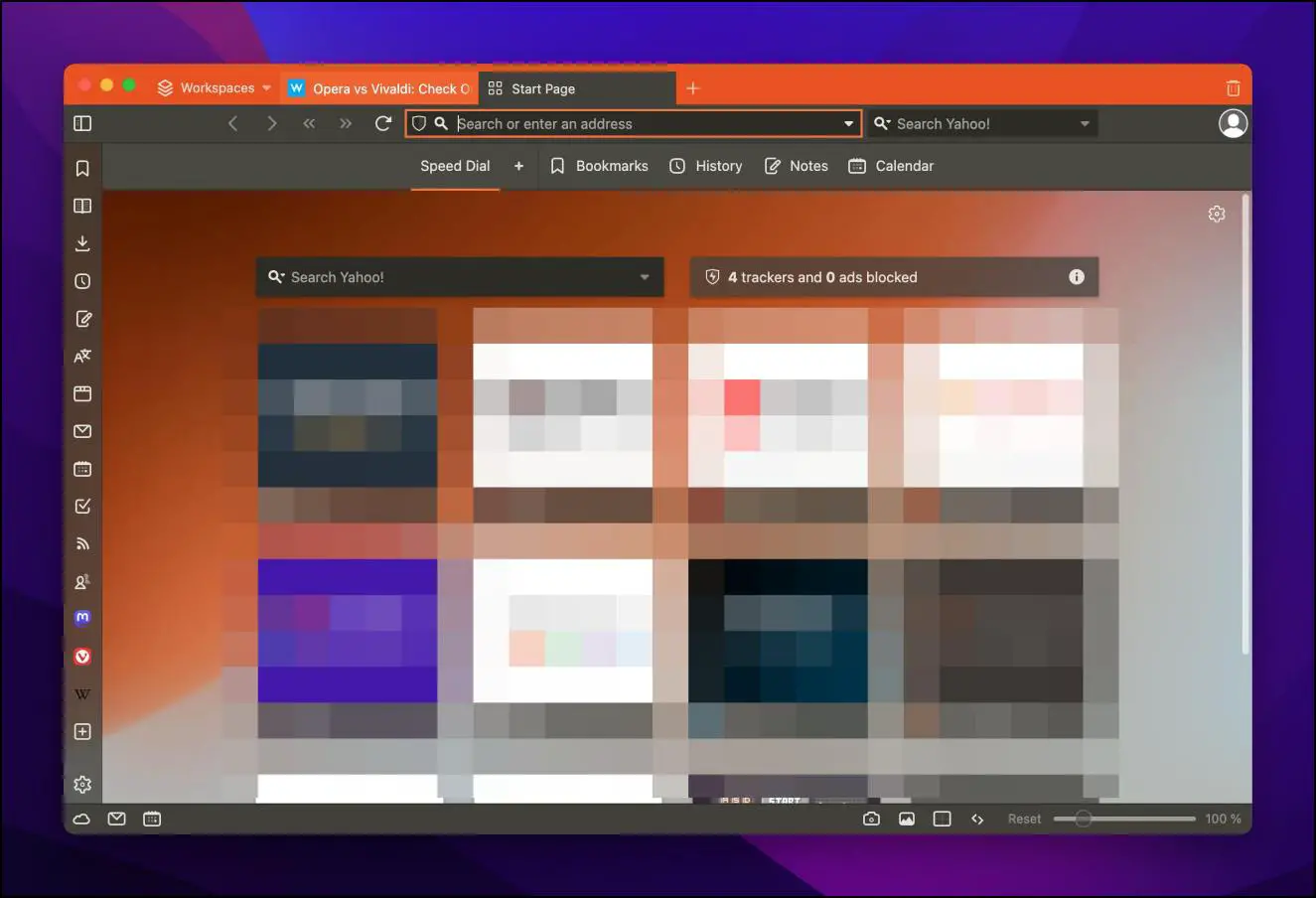
For those wanting to customize every aspect of their web browser, then Vivaldi is the option to go with. This browser has more customization than you can even count. How does that factor into productivity? Well, you can add or remove elements that you don’t want or arrange them in a manner that is most suitable for your needs.
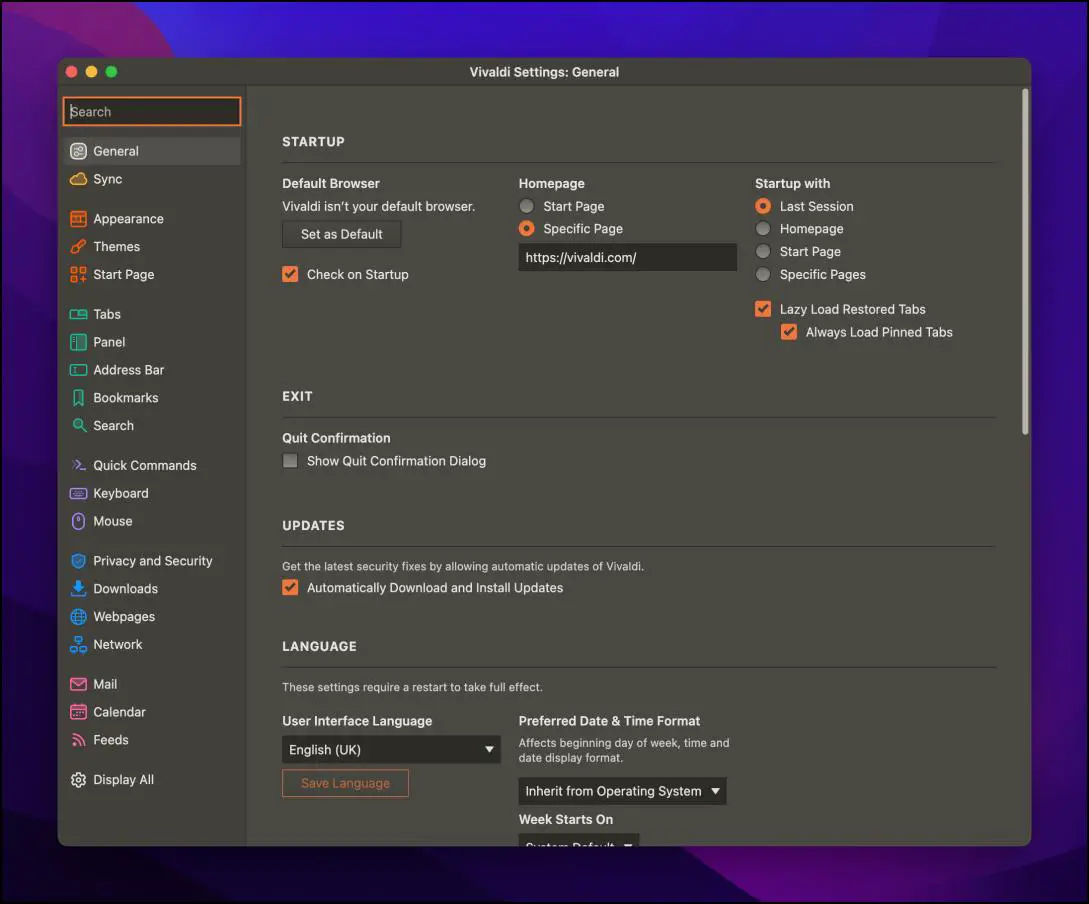
You can arrange tabs and menus in the toolbar, sidebar, the home page according to your preference. It also features a mail and calendar client and an RSS reader app. User privacy is also considered, as you can go with the Fully Loaded mode to get enhanced security features. If customization is of the utmost importance, Vivaldi will be a suitable choice.
Pros:
- Tons of customization features.
- Choose between Essential, Classic, and Fully Loaded modes.
- Built-in mail and calendar client.
- Comes with an RSS reader app.
- Compatible with Chrome extensions.
Cons:
- Some extensions or plugins may not work properly.
- The user interface can be overwhelming for new users.
Download | Vivaldi Browser
8. Microsoft Edge
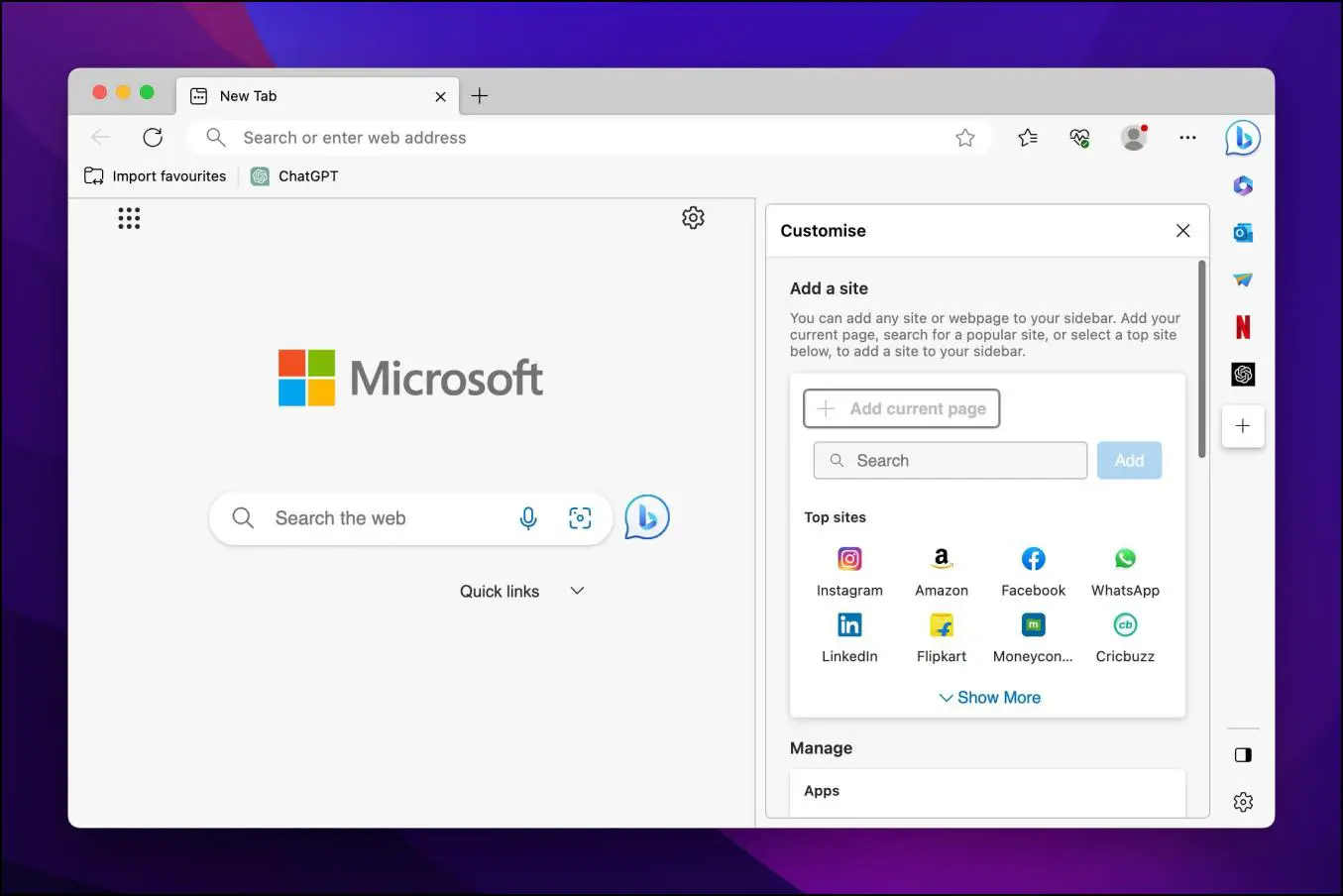
Microsoft Edge is the default browser that comes with every copy of Windows. The browser has so many features that you wouldn’t find the need to install an extension. Split screen window, Maths solver, browser task manager, and webpage capturing tool are a few features just to name a few.
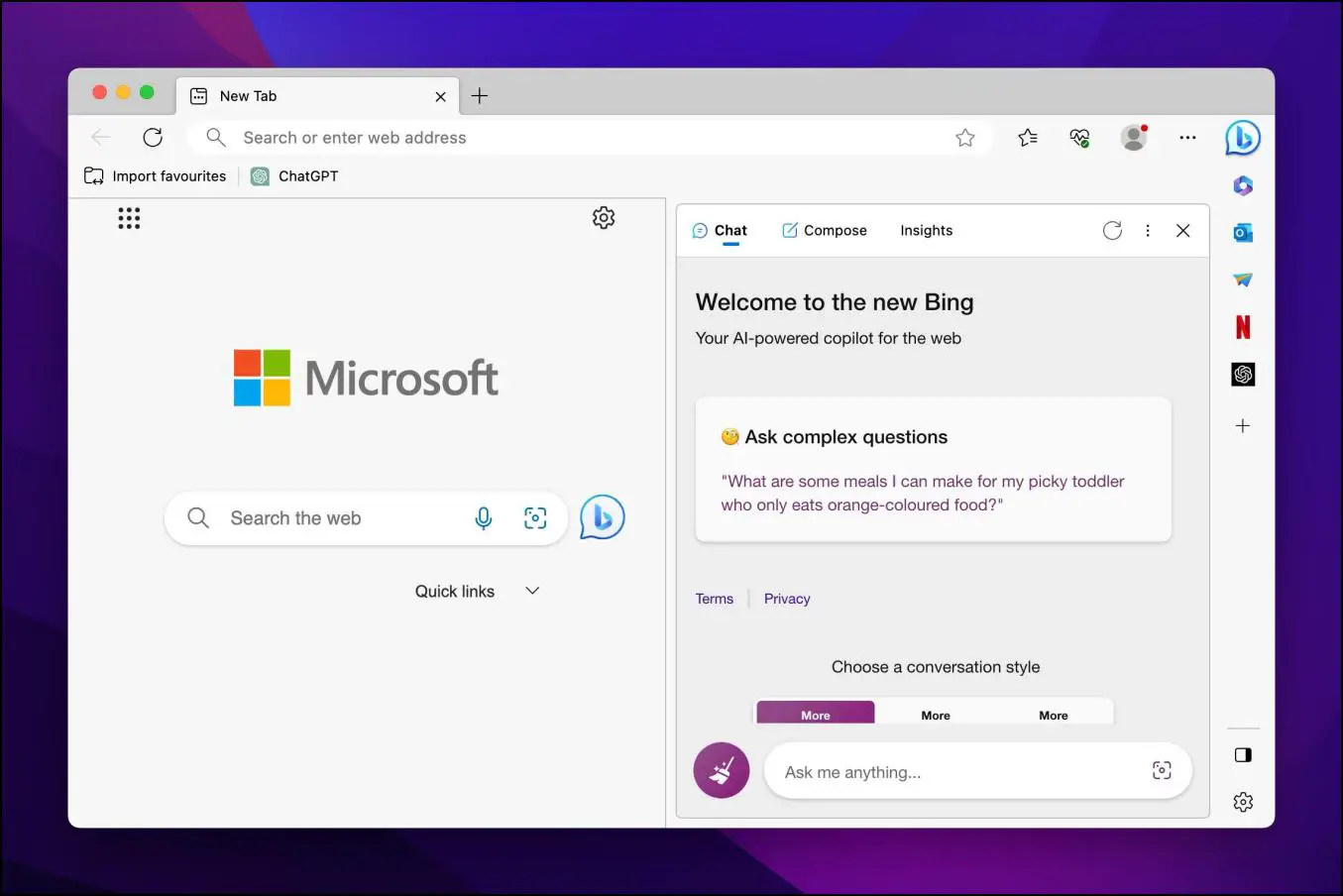
Recently, the browser saw the addition of Bing AI. It not only works as an AI chatbot but can also draft and compose different writing material in a matter of seconds. Most of all, it has complete integration for Microsoft tools and services. This makes it a great option as a productivity-oriented browser.
Pros:
- Comes pre-installed with Windows.
- Compatible with most Microsoft apps and services.
- Comes with an advanced Bing AI assistant.
- Built-in productivity features.
- Chrome extensions can be installed on this browser.
Cons:
- Plenty of telemetry and data-gathering services are built in.
- Unnecessary addition of tools and features.
Download | Microsoft Edge Browser
Wrapping Up
This sums up the best productivity browsers you can install right now on your Mac or Windows computer. Having a browser that can keep up with your workflow is quite essential nowadays. Especially given that our work travels with us, as we are no longer limited to the confines of the office space. This is why it is crucial to go with the right web browser that not only suits your needs. In case you have any queries related to the article, then do reach out to us. Till then, stay tuned on BrowserToUse for more such articles, reviews, and How-Tos.
Related: