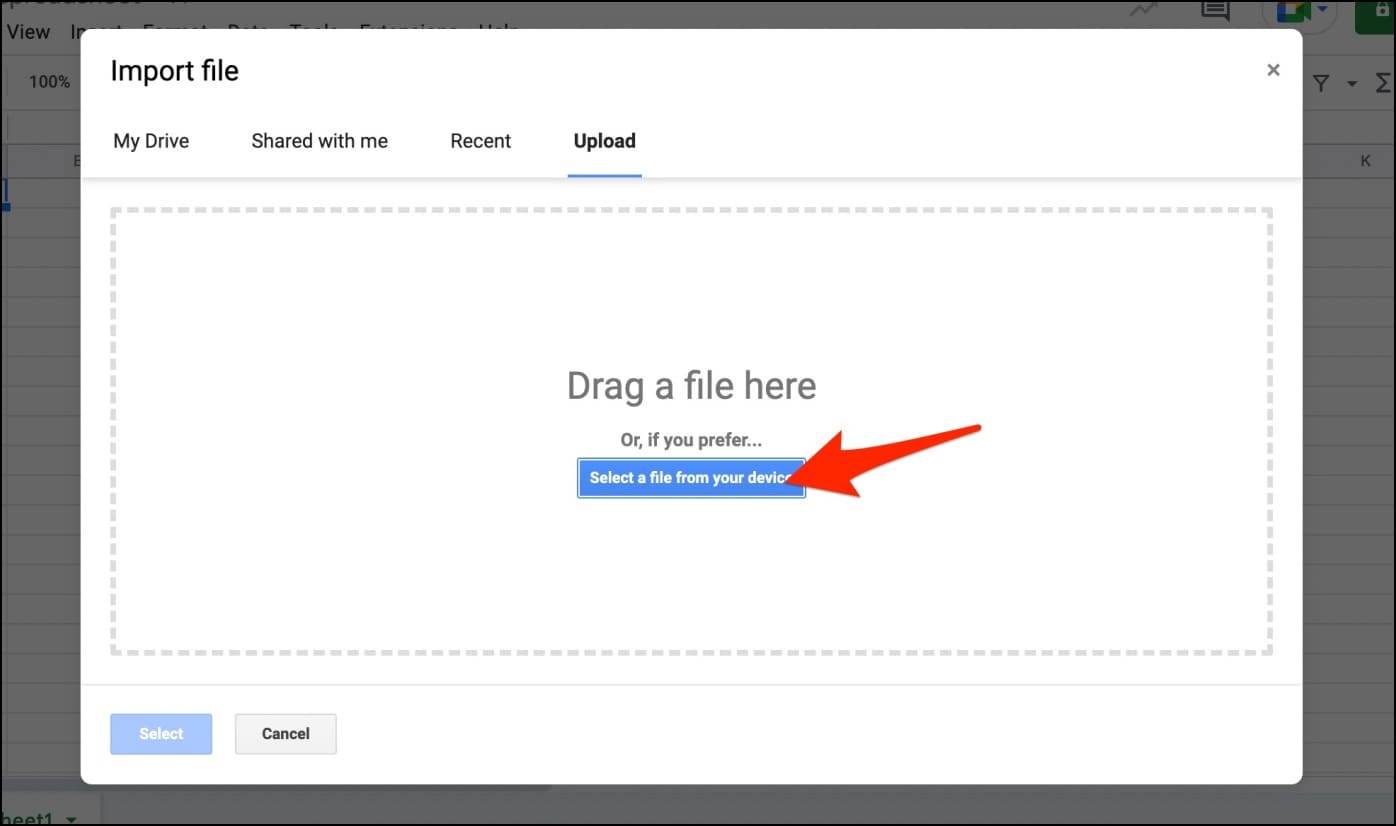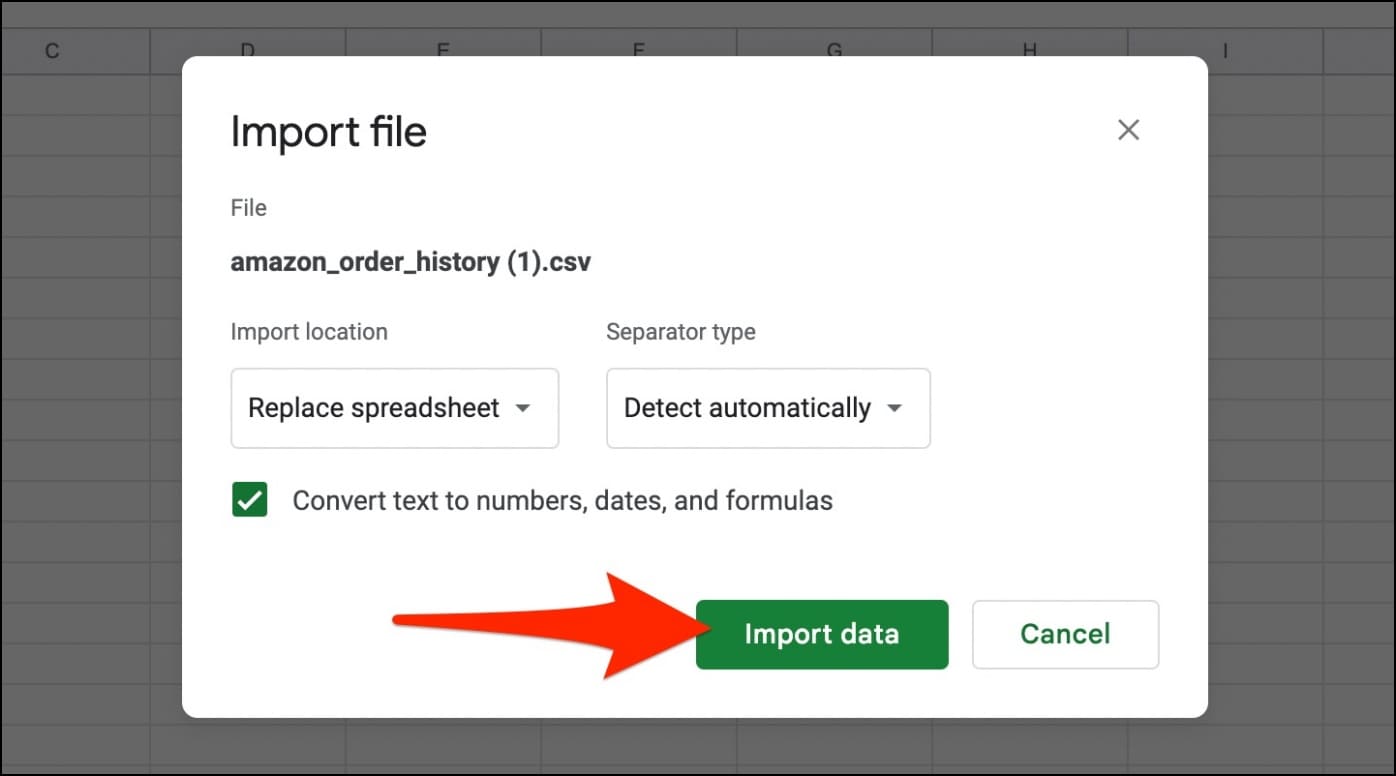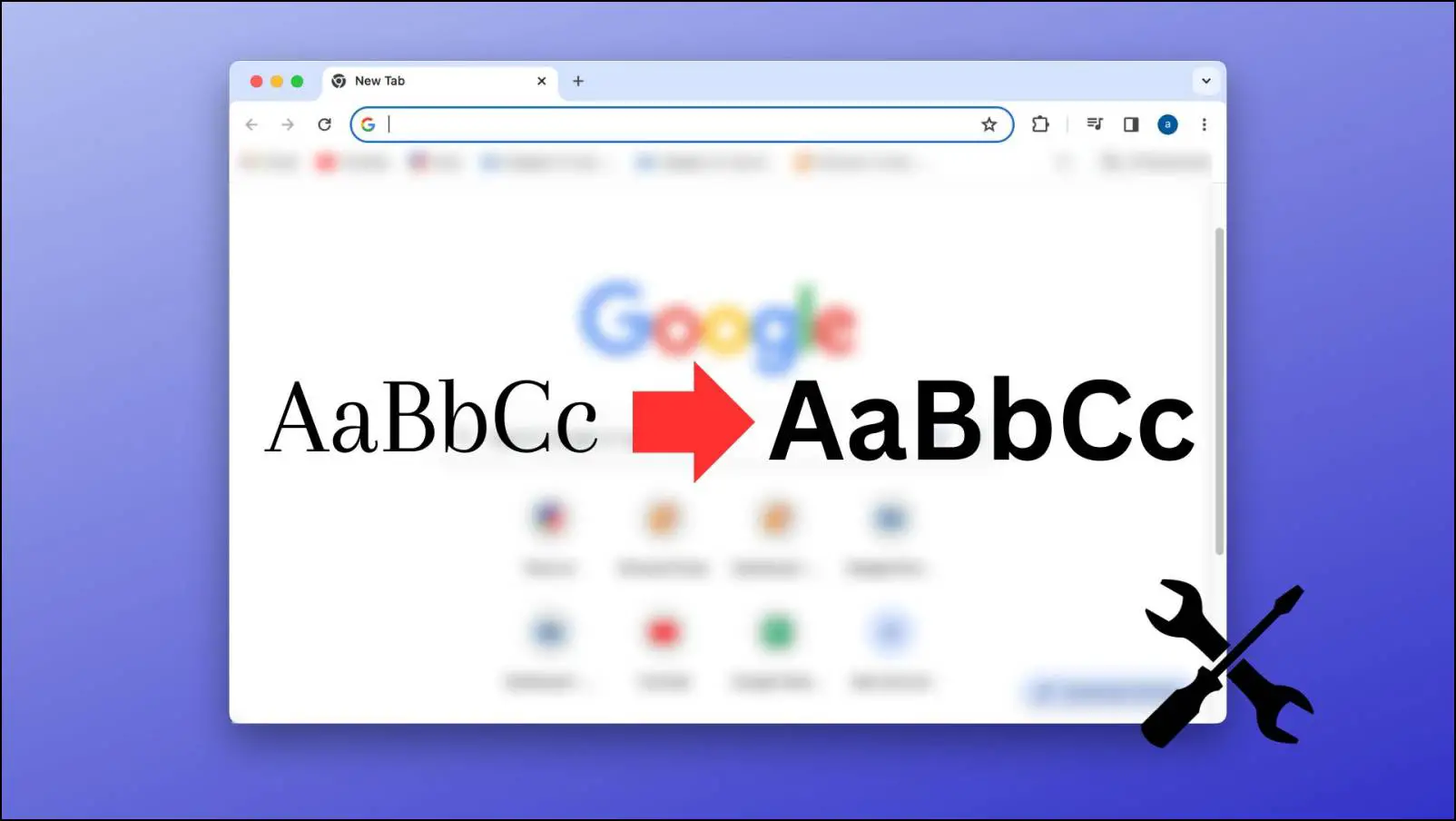While there are extensions to check the amount spent on Zomato and Swiggy, finding the same on e-commerce platforms like Amazon and Flipkart can be tricky. But isn’t it what we are here for? Here are all the workarounds to check the total amount you’ve spent on Amazon International and India websites.

How to Find Out How Much You Have Spent on Amazon
There are various ways you can check your total amount spent on Amazon. For Amazon.com, you can download the order report from your account dashboard and add up all the purchase prices. For Amazon India (and others where the order report option doesn’t show up), you can use the given extensions. Read on.
Method 1- Use “Spending Tracker for Amazon” Chrome Extension
The Spending Tracker for Amazon extension helps you stay informed of spending on two of the largest and most prominent online shopping platforms- Amazon and Flipkart. The extension calculates the total cost of Amazon and Flipkart orders.
Here’s how to use it to calculate the total amount spent on Amazon:
1. Open Chrome Web Store on your computer.
2. Type “Spending Tracker for Amazon” in the search box at the top left side and hit enter.
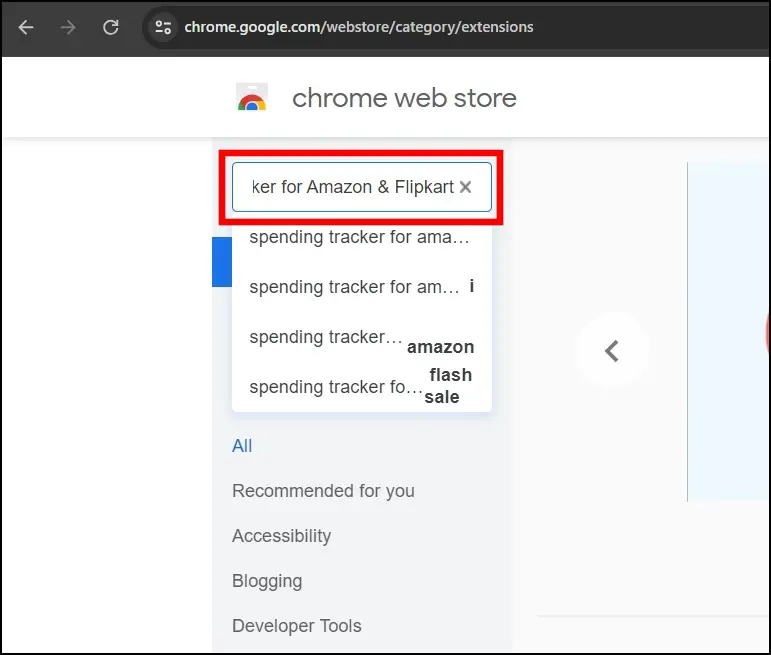
3. Select the extension from the list. Or directly tap the Spending Tracker for Amazon extension link.
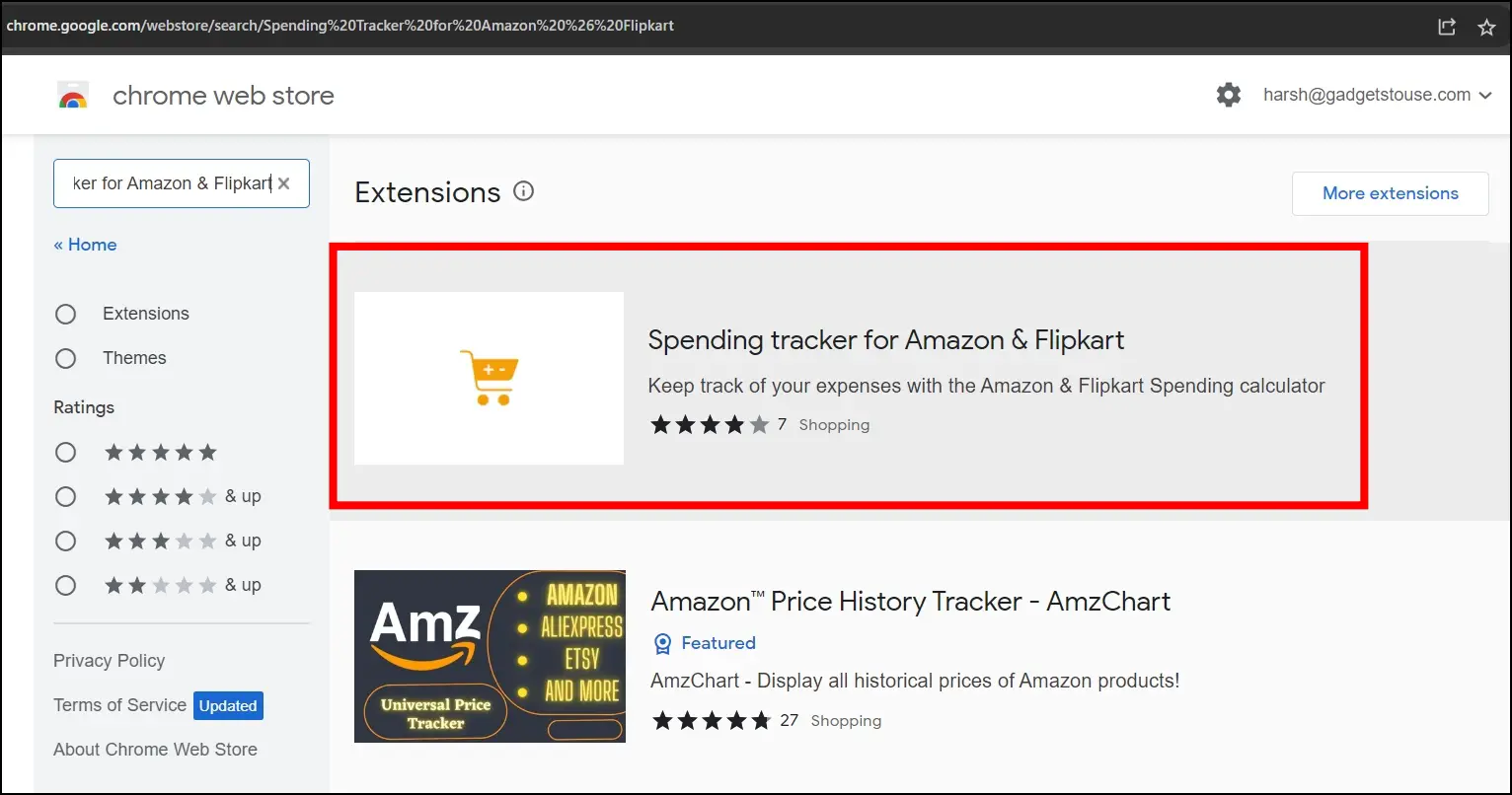
4. Add the extension to your browser by tapping Add to Chrome.

5. Confirm the installation by clicking Add Extension in the dialog box.

6. Once added to the browser, visit the Amazon website.
7. Log in to your account for which you want to analyze the spent amount.
8. Click on Returns & Orders at the top-right corner.

9. On the Orders page, click the extension menu icon at the top and select the Spending Tracker for Amazon & Flipkart extension.
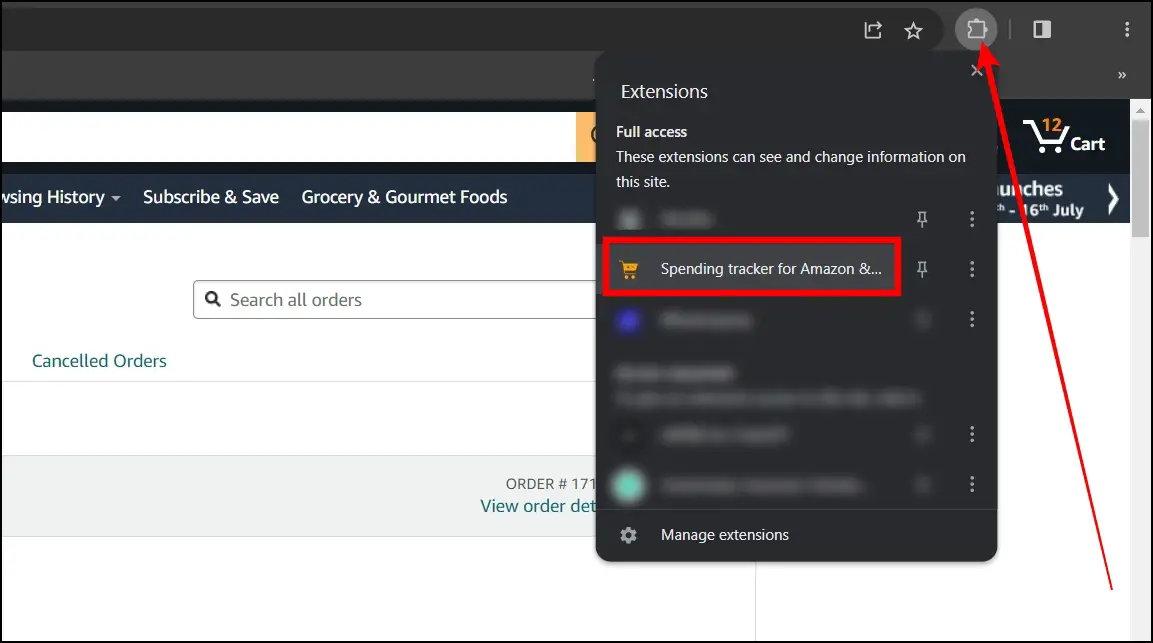
10. Tap the Analyze Total Spending button in the extension window.

11. Wait a while for the data to load before viewing the total spending.

Method 2- From Amazon Order Reports
Alternatively, you can create and download an Amazon order report that contains product names and their respective prices. This report can calculate the amount spent on Amazon between two dates or in a particular period, as shown below:
1. Open Amazon.com in any browser on your computer. Sign in if you have not already.
2. Click on Accounts & List at the top right corner.
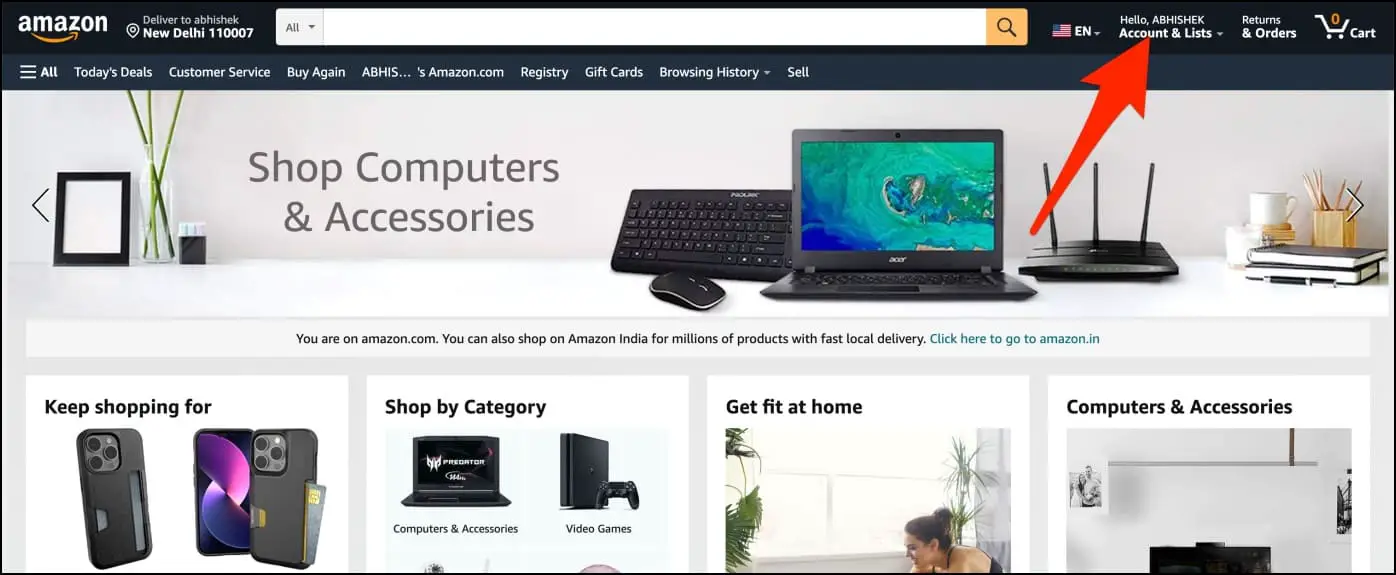
3. On the Your Account page, scroll all the way down.
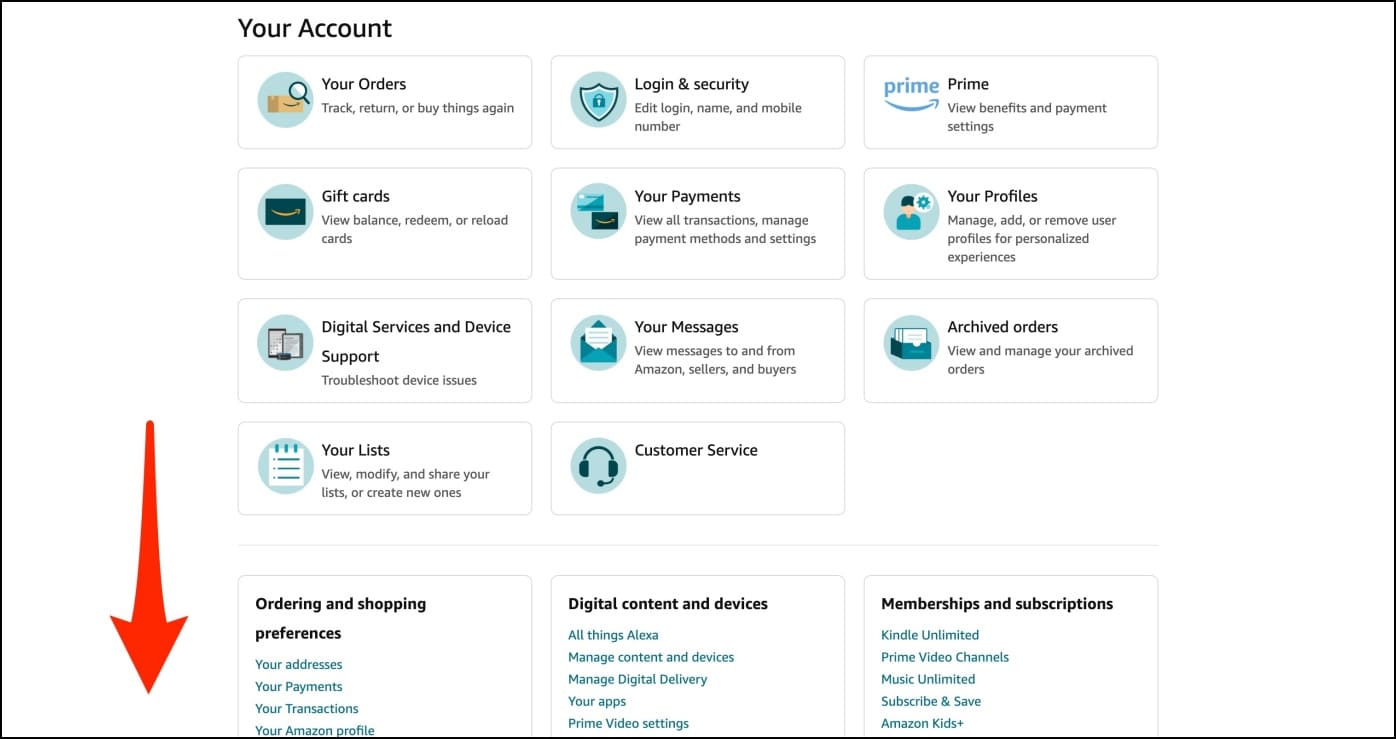
4. Here, click on Download order reports under Order and Shopping preferences.
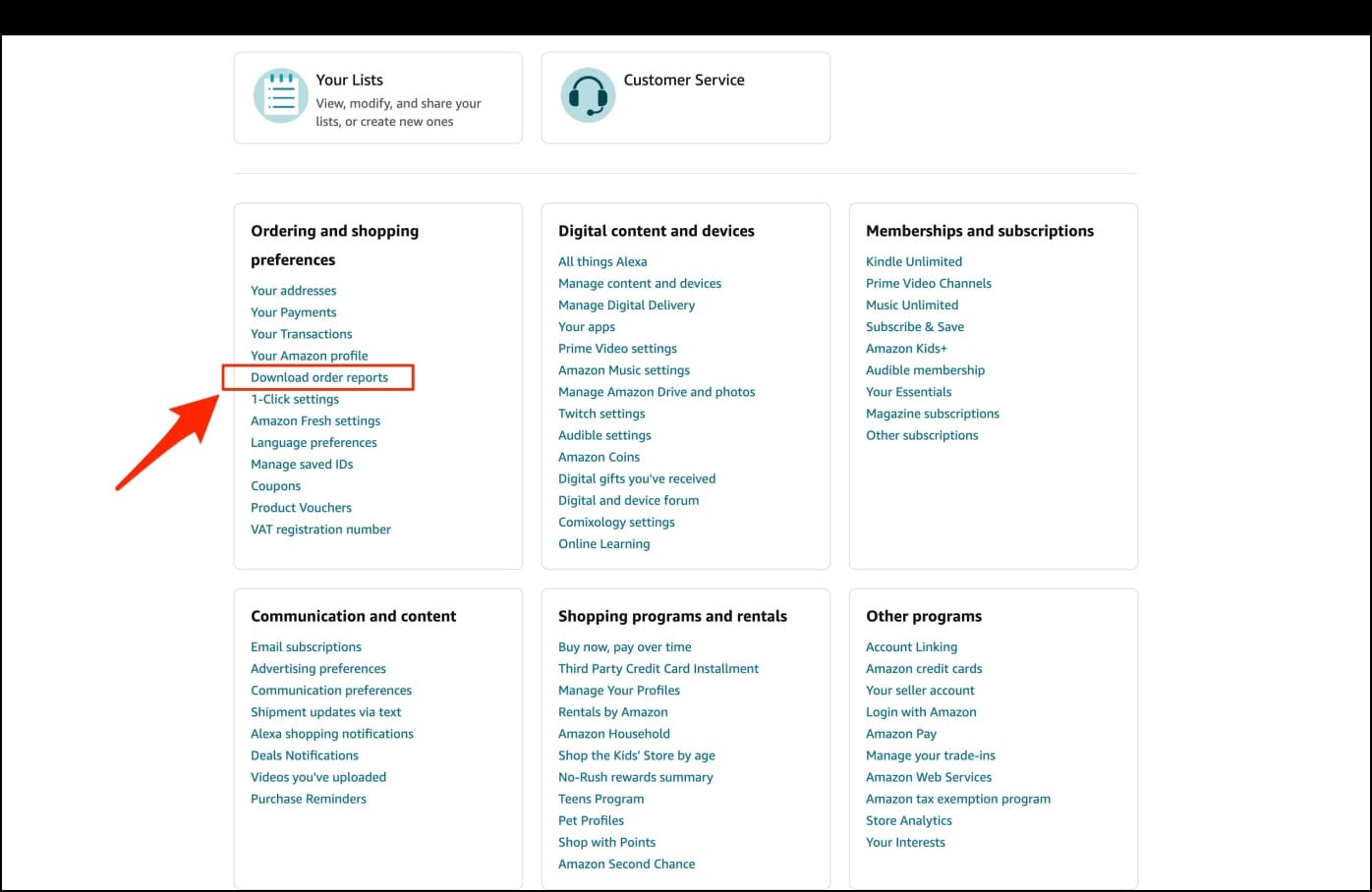
5. On the next screen, choose the dates you want the order report for.
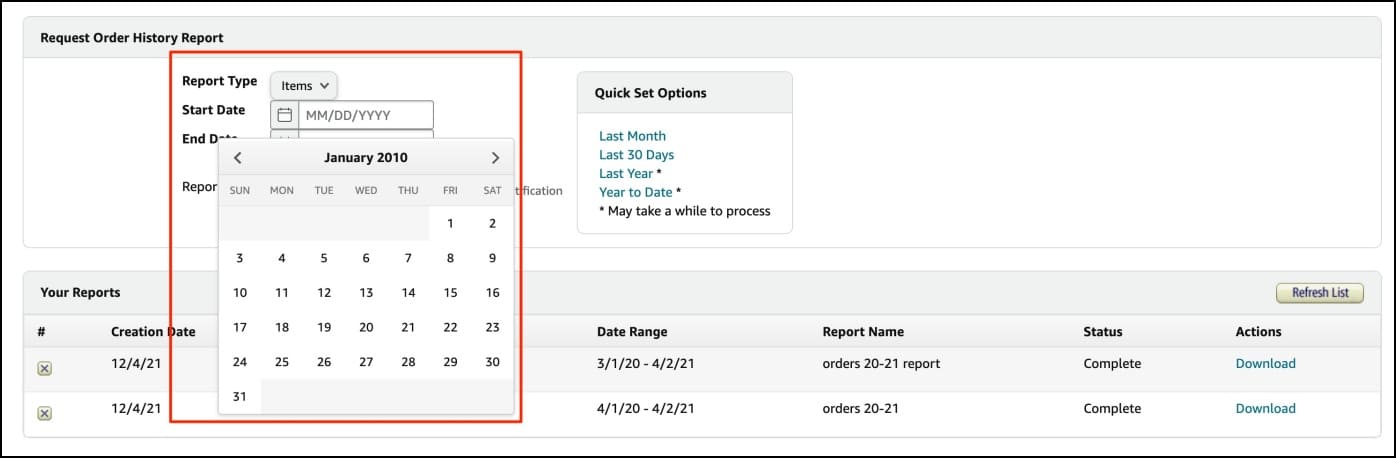
6. Finally, click on Create Report.
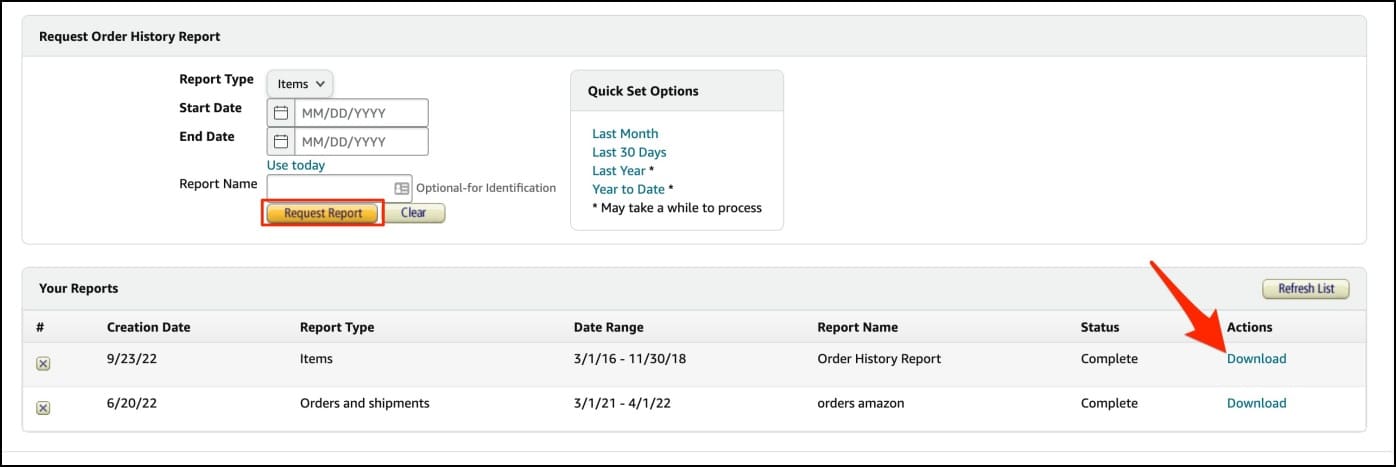
7. Once the report is created, it will automatically download to your computer as a CSV file. If it doesn’t, tap Download next to the newly created report.
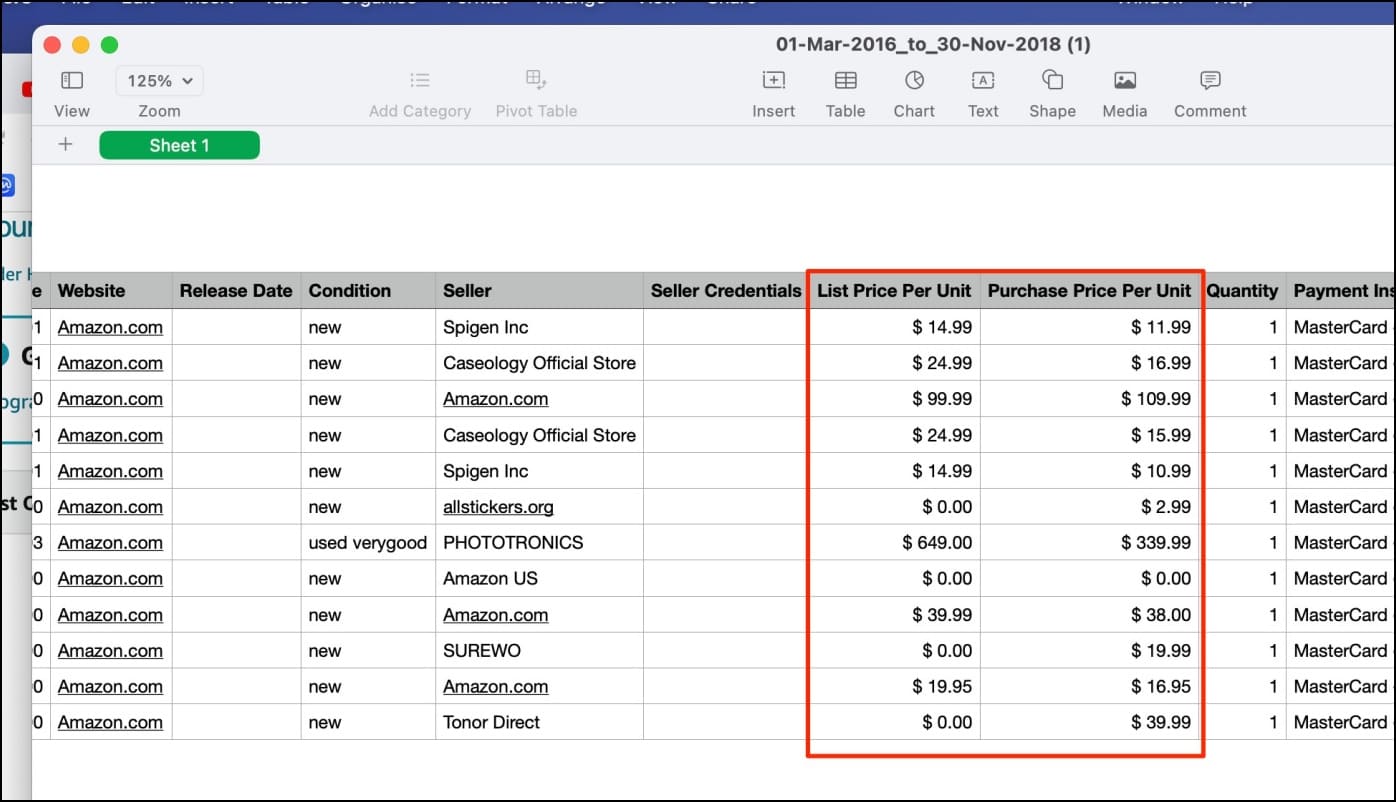
You can now use Microsoft Excel to open the file and create a sum of all order values. Alternatively, you can use the Google Sheets method discussed below.
Method 3- Order History Reporter Extension for Amazon India
Amazon Order History Reporter is another Chrome extension that you can use to calculate your total spending on the Amazon India website. However, the process is slightly tedious as the extension scrapes your order history and compiles it into a CSV file for manual calculation. Here’s how it works:
1. Head to the Amazon Order History Reporter extension page on the Chrome Web Store.
2. Click on Add to Chrome > Add Extension.
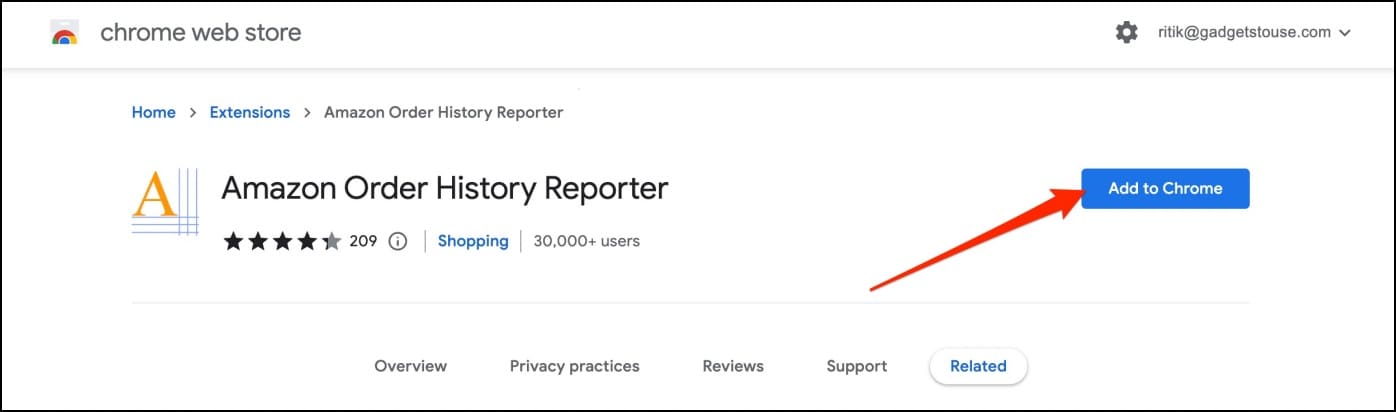
3. Now, visit the Amazon website (amazon.com, amazon.in, etc.) on your browser. Sign in.
4. On the Amazon home page, click the extension icon in the top right menu.
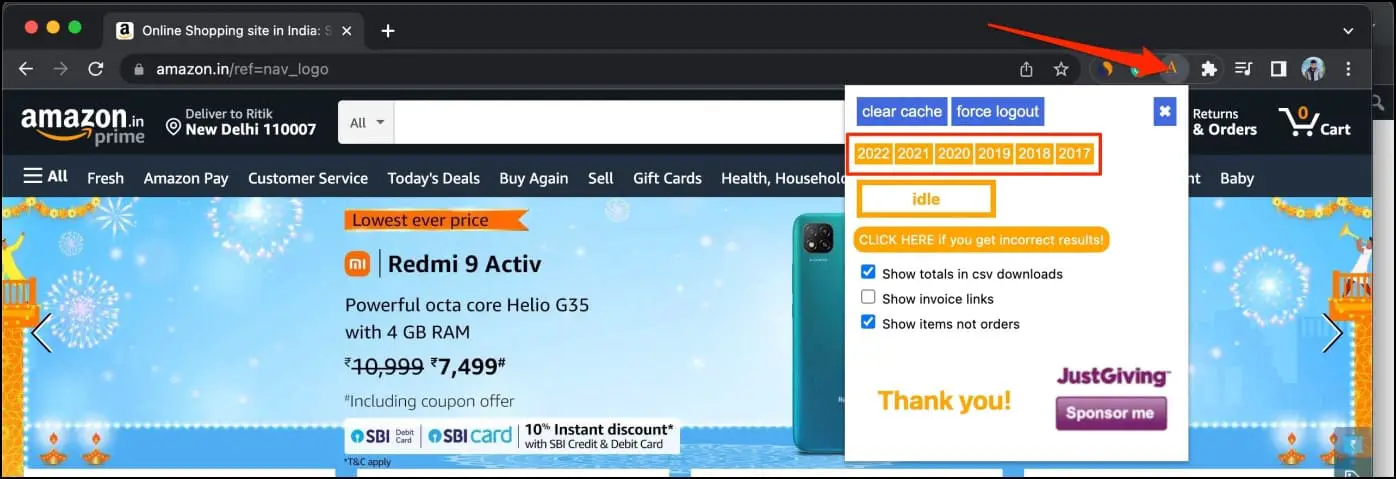
5. Check the box for Show totals in CSV downloads and show items not orders.
6. Finally, tap the year you want data for.
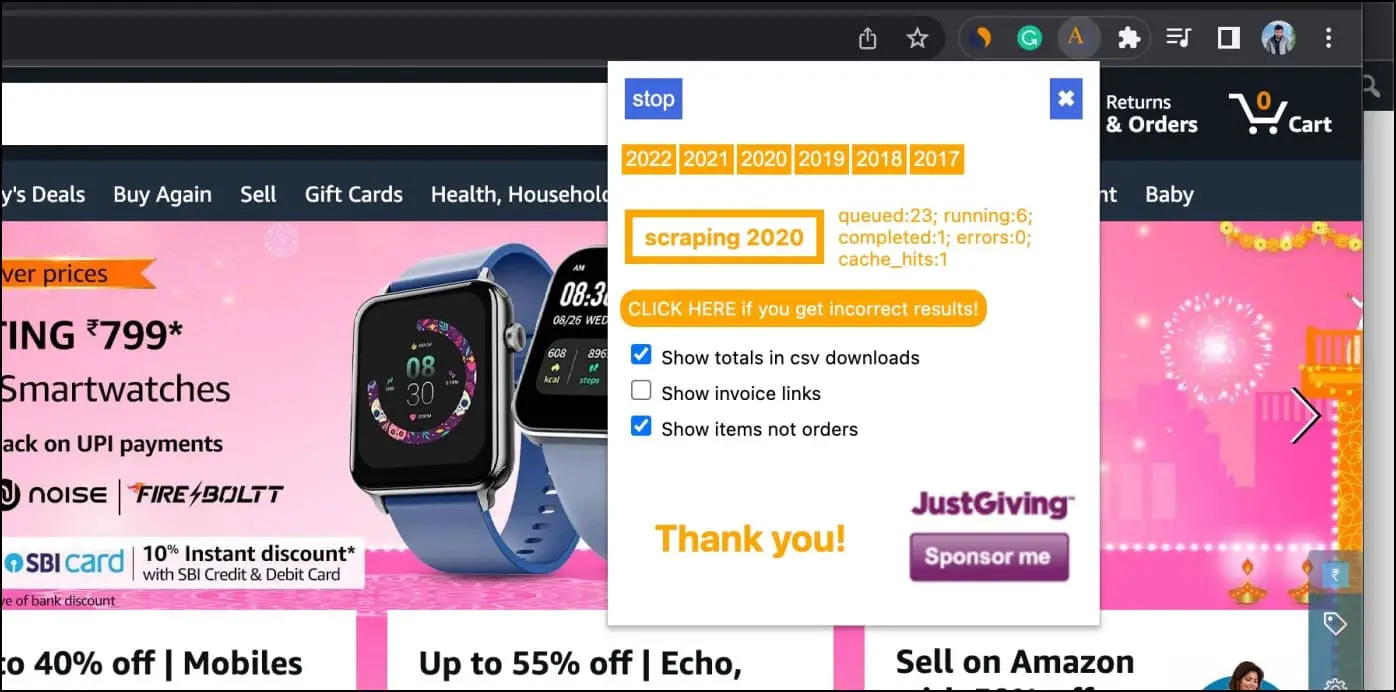
The extension will start scraping your order data from the Amazon website. And within minutes, it will open a table with all your orders, their price, and other details.
7. Tap Download CSV at the top left corner.
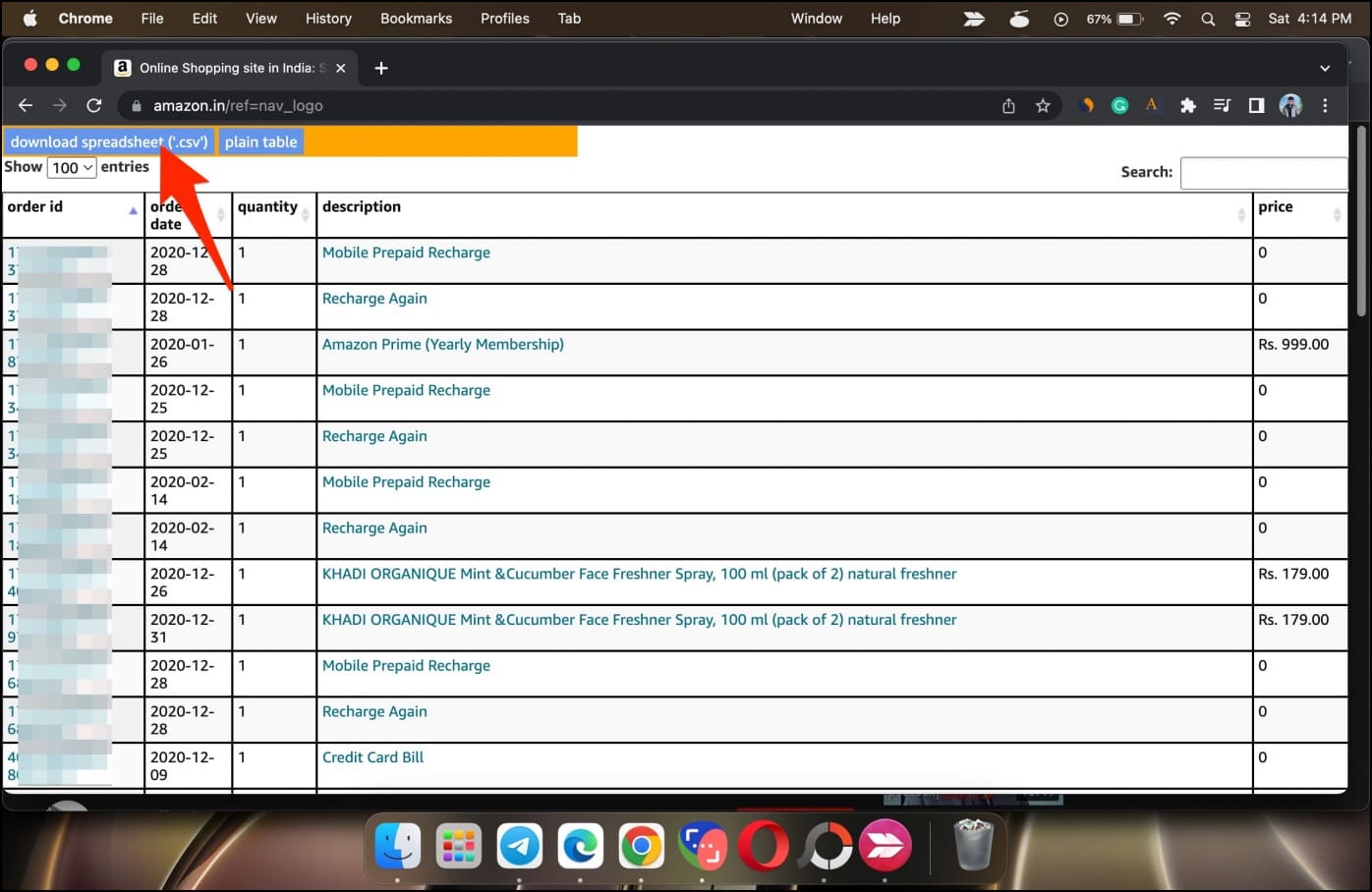
Now that you have downloaded the sheet, follow the steps below to calculate the sum of total spending:
1. Now, open Google Sheets in your browser. Sign in.
2. Select Blank under “Start a new spreadsheet.”
3. Click on File > Import.
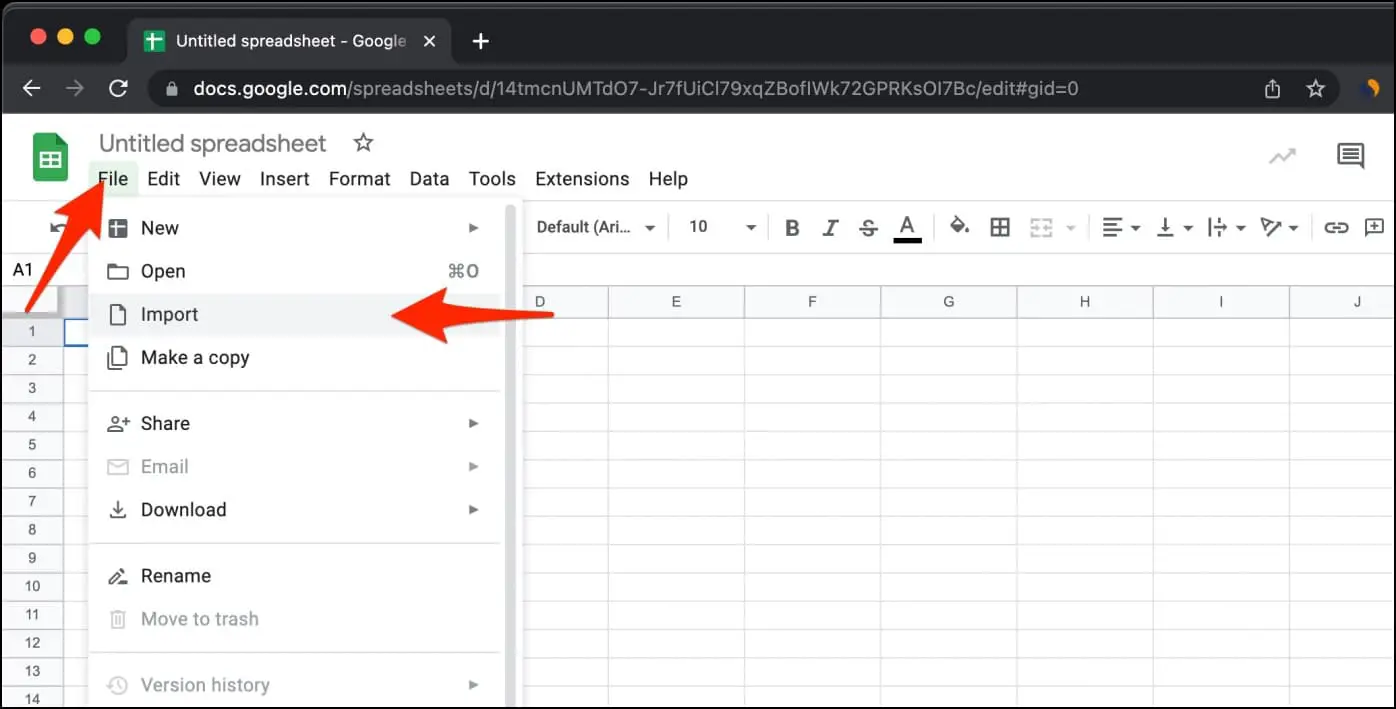
4. Choose the downloaded CSV file. Click on Import Data.
5. Select the amount column and check the total sum. This is the total amount you have spent on Amazon (or whichever period you selected).
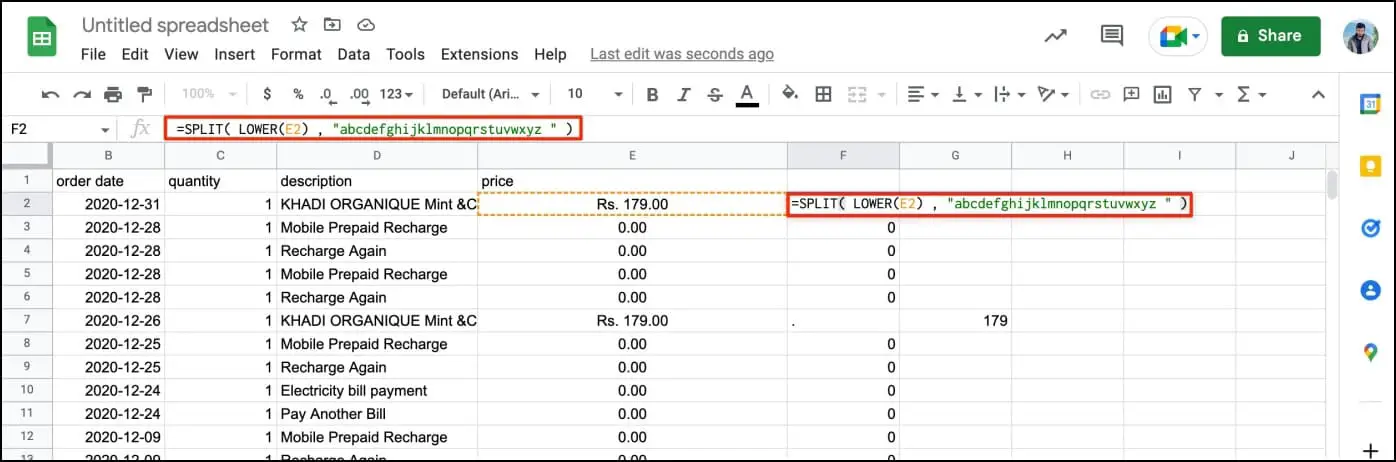
If you’re having trouble with the automatic insertion of currency symbols in Google Sheets, do not worry. Select the cell next to the item price (E2 in this case). In the function field, enter =SPLIT( LOWER(E2) , “abcdefghijklmnopqrstuvwxyz”). Do the same for the whole row.
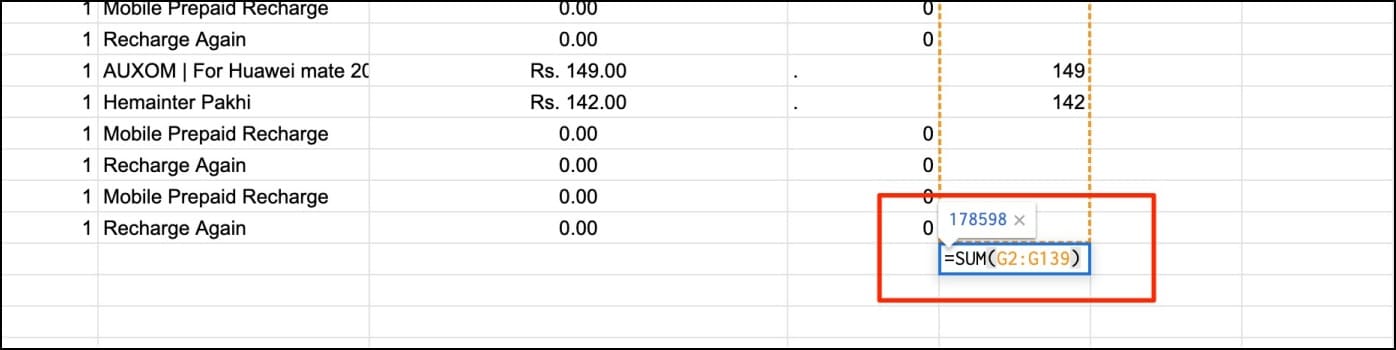
You now have pure numbers without any text. To pull out a sum, go to the bottom and enter =SUM(F2:Fzyx), where XYZ is the last cell count, say 139. Boom, you now have the total amount you have spent on Amazon for the year.
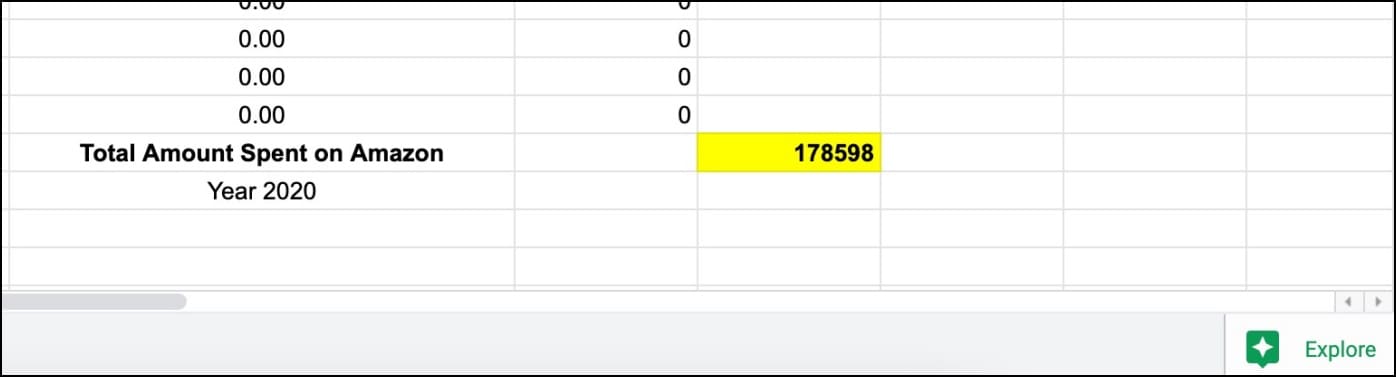
Method 4- Check Credit Card and Wallet Statements
Another way to calculate how much you have spent on Amazon so far would be to analyze your credit card statements. Many credit card issuers like SBI Card give built-in spend analyzer features where you can segregate spending between different merchants.
You can also use apps like CRED to find how much you have spent on Amazon shopping in each billing cycle. Another efficient way to have a tab on where you spend money and how much would be to use an expense tracker app or sheet.
How Much I Have Spent on Amazon?
This was how you can check the total amount spent on the Amazon shopping website. I hope the above guide helps you calculate and optimize your expenses on the shopping platform. Let me know if it helped via email or Twitter. Till then, stay tuned to BrowserToUse for more such tips and tricks.
Related: