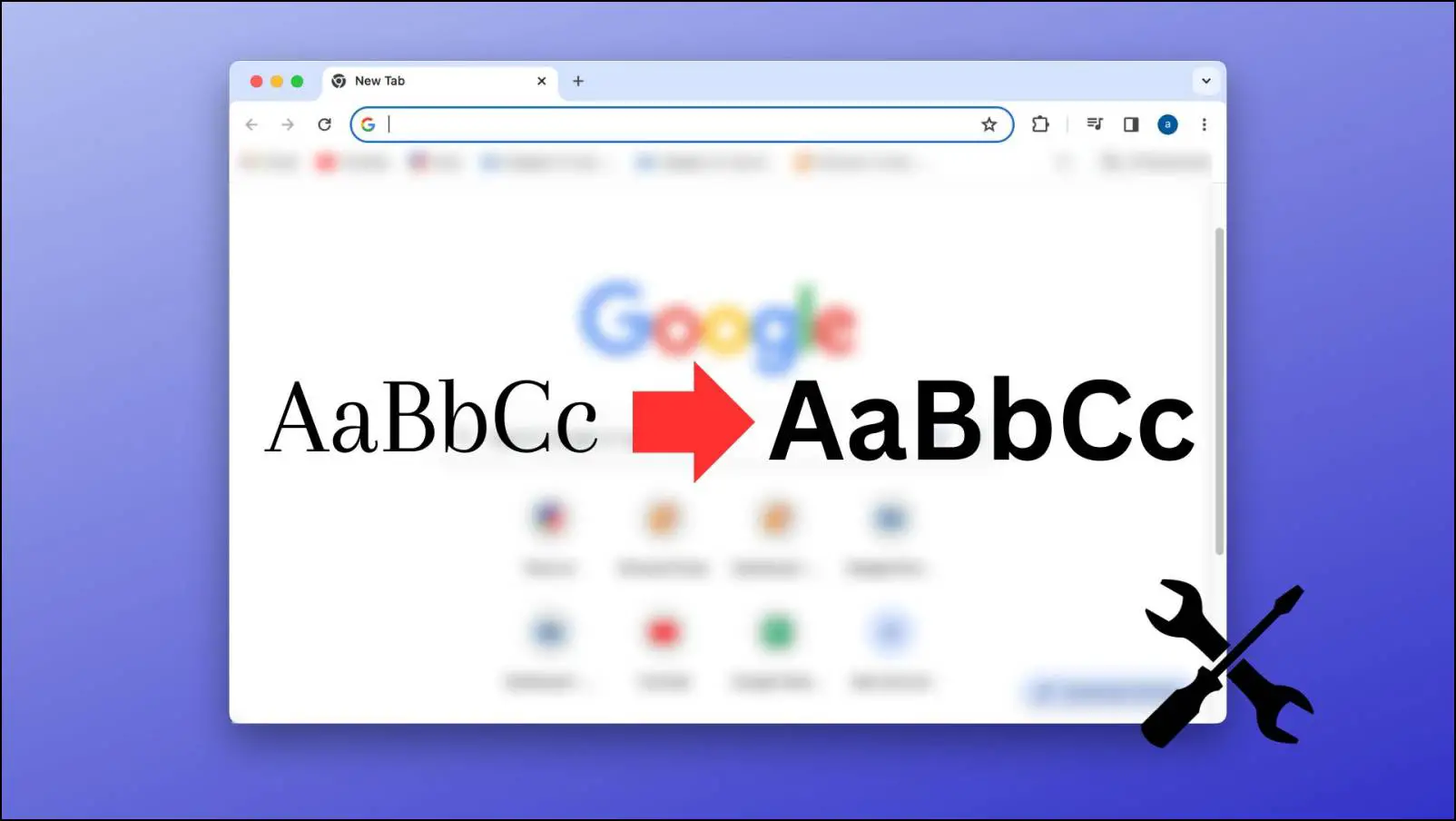Are you curious about how much money you have spent on Swiggy and Zomato to date? Well, there are certain Chrome extensions and scripts that let you keep track of your online food spending habits. Here are all the ways you can find out the total amount you have spent on Swiggy and Zomato so far.

Checking Amount Spent on Swiggy and Zomato
You can check how much money you have spent ordering food from Zomato and Swiggy using Chrome extensions on your computer. If that doesn’t work, you can run scripts to calculate the same.
Method 1- Spending Calculator for Swiggy and Zomato
This Chrome extension allows you to keep track of food expenses on both Swiggy and Zomato. It can calculate the total amount spent, your top orders, and your spending for the entire year. Here’s how to use it:
1. Install the Spending Calculator for Swiggy and Zomato extensions on your Chromium browser.
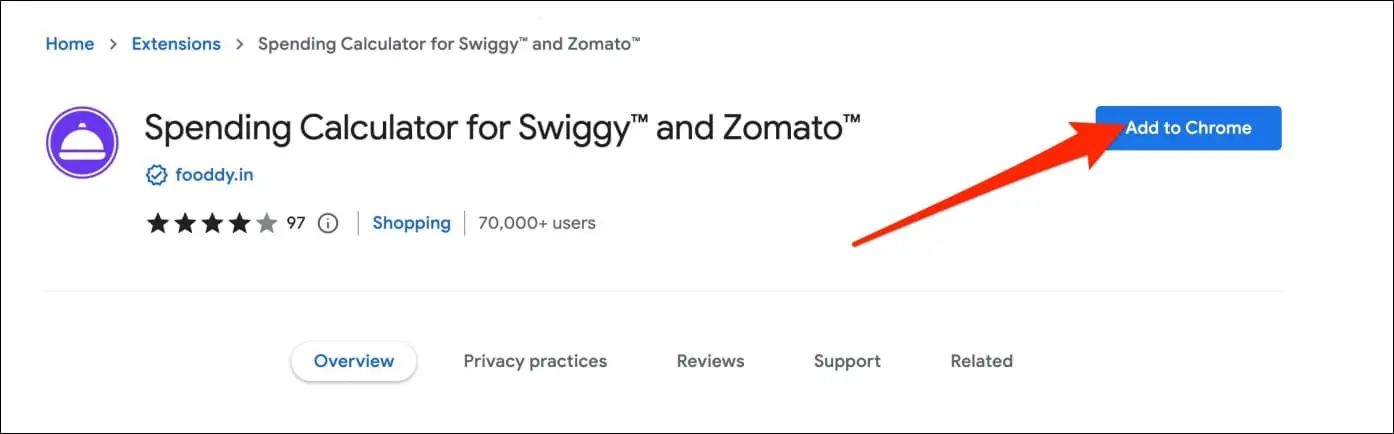
2. Open the Swiggy or Zomato website and log into your account.
3. To calculate spending on Zomato, click the extension icon and select Calculate Now next to Zomato.
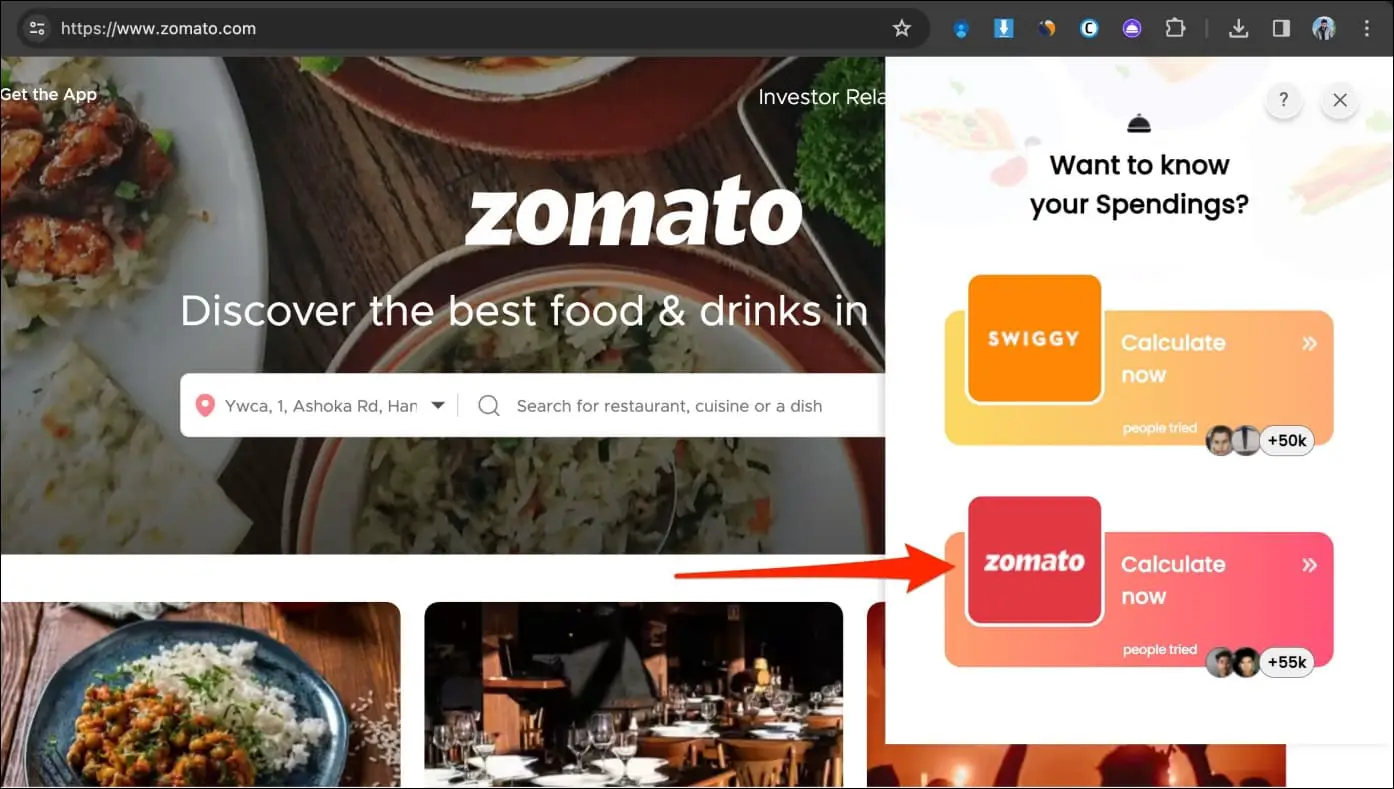
For Swiggy, go to the orders section and tap Calculate Now next to Swiggy.
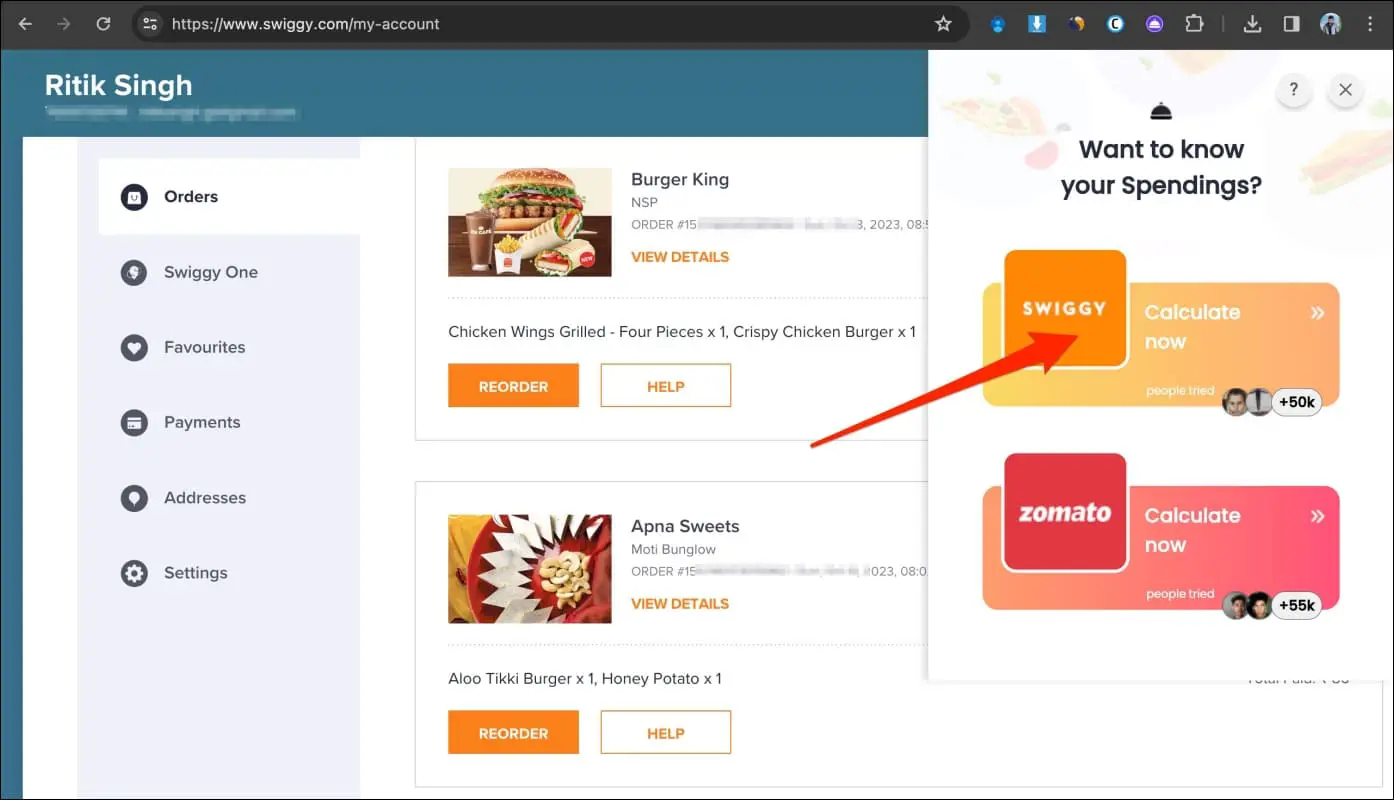
4. When using it for the first time, you may be asked for your name and gender. Enter and tap Show Results.
5. Wait some time to see how much you have spent on Swiggy or Zomato.
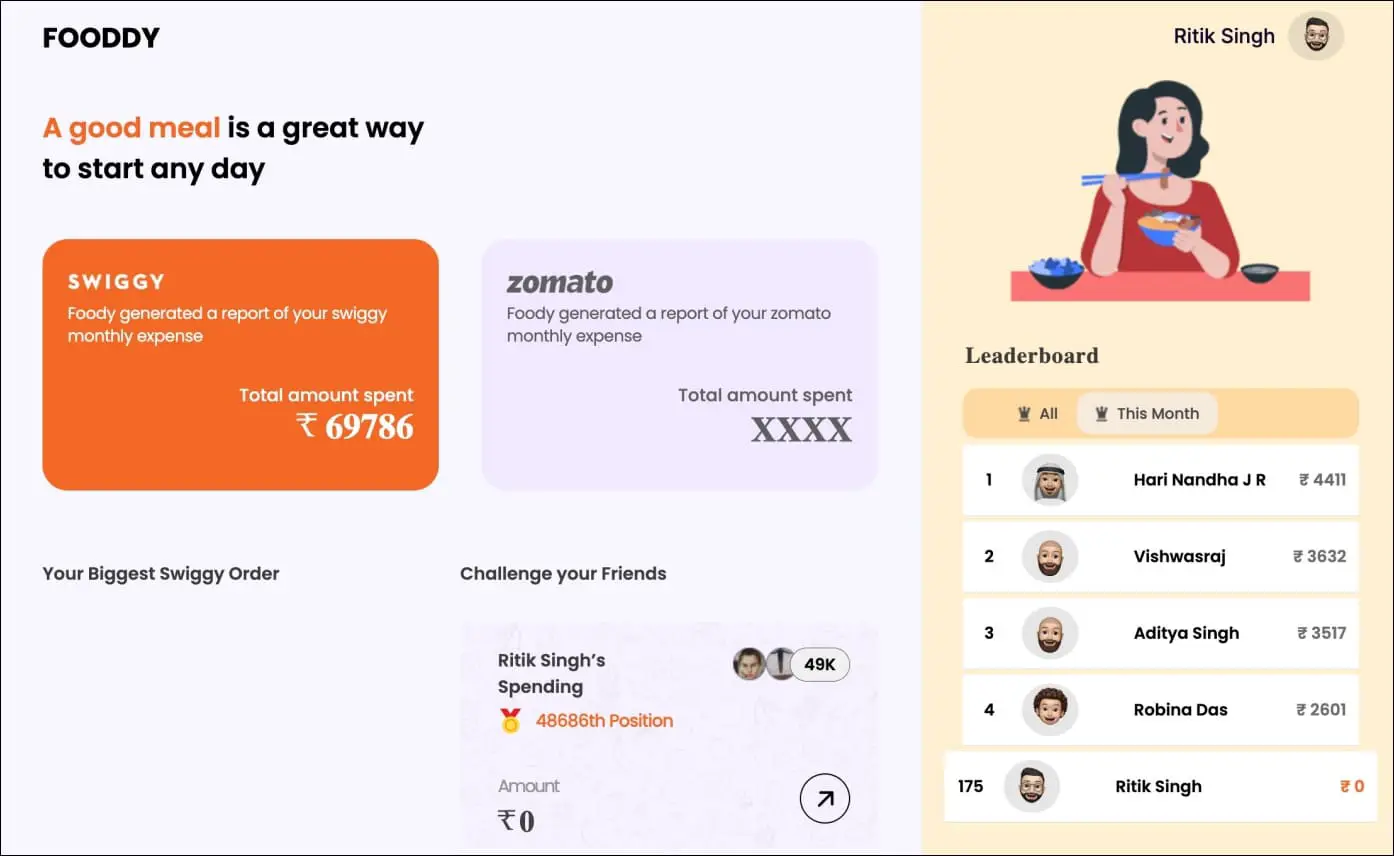
As you can see, the total amount I have spent on this Swiggy account is Rs. 69,786, whereas in the case of Zomato, it’s Rs. 52,452.
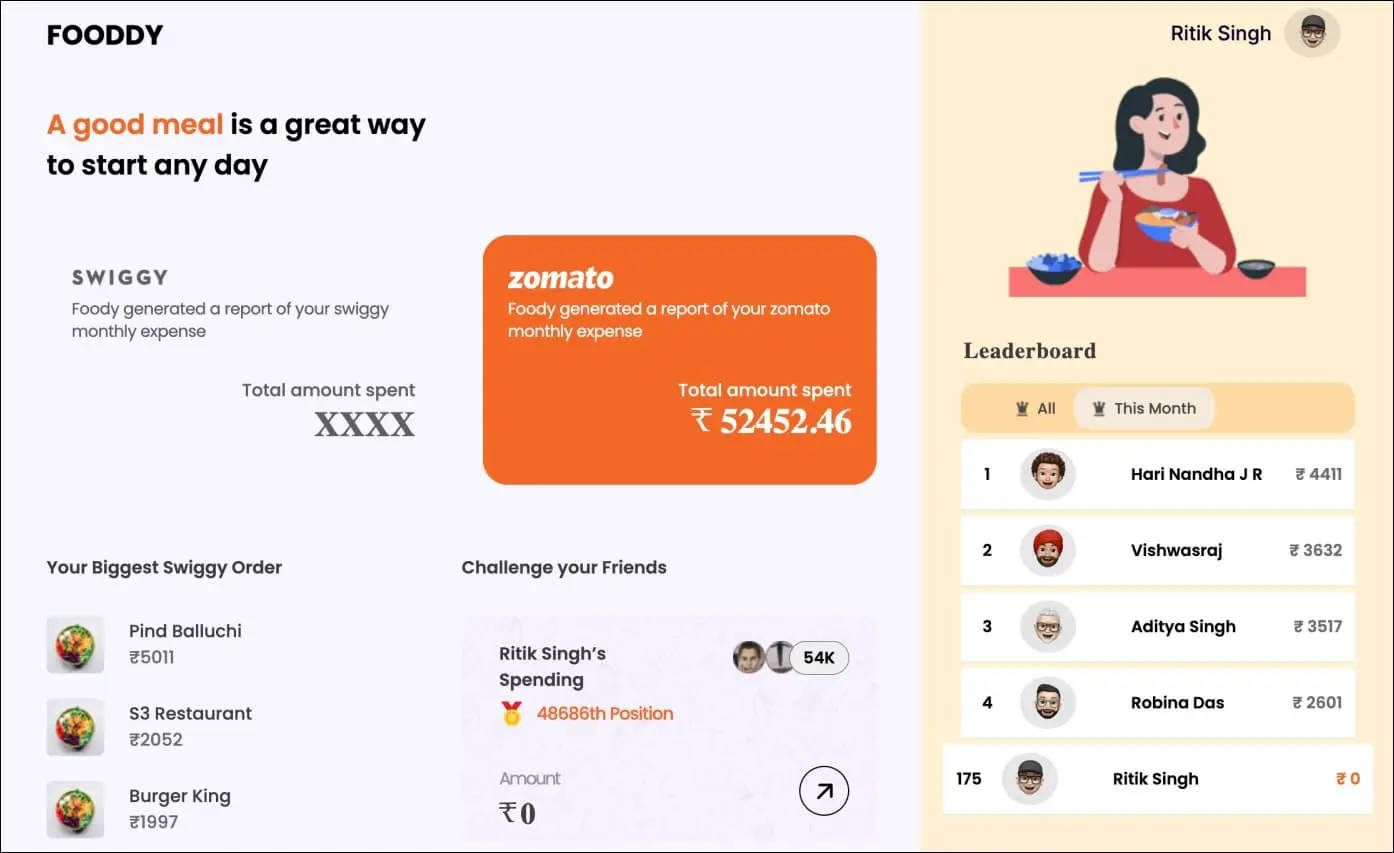
Method 2- Swiggy Spending Calculator Extension
Swiggy Spending Calculator is a handy Chrome extension that automatically calculates your Swiggy spending. All you need to do is install the extension and use it on the Swiggy order page, as shown below:
1. Visit the Swiggy Spending Calculator extension page on the Chrome Web Store.
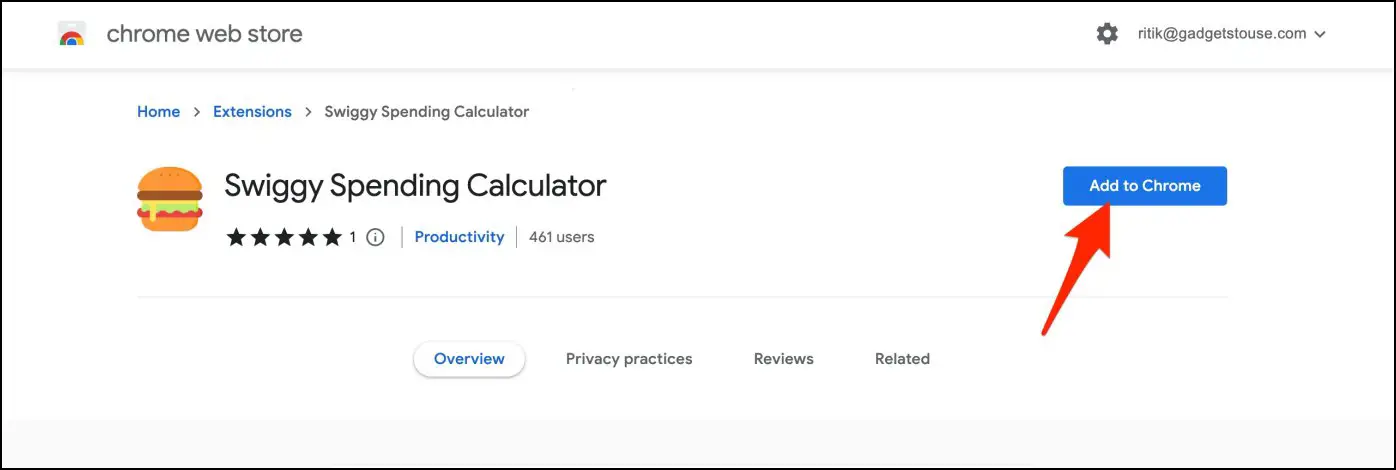
2. Click on Add to Chrome > Add Extension.
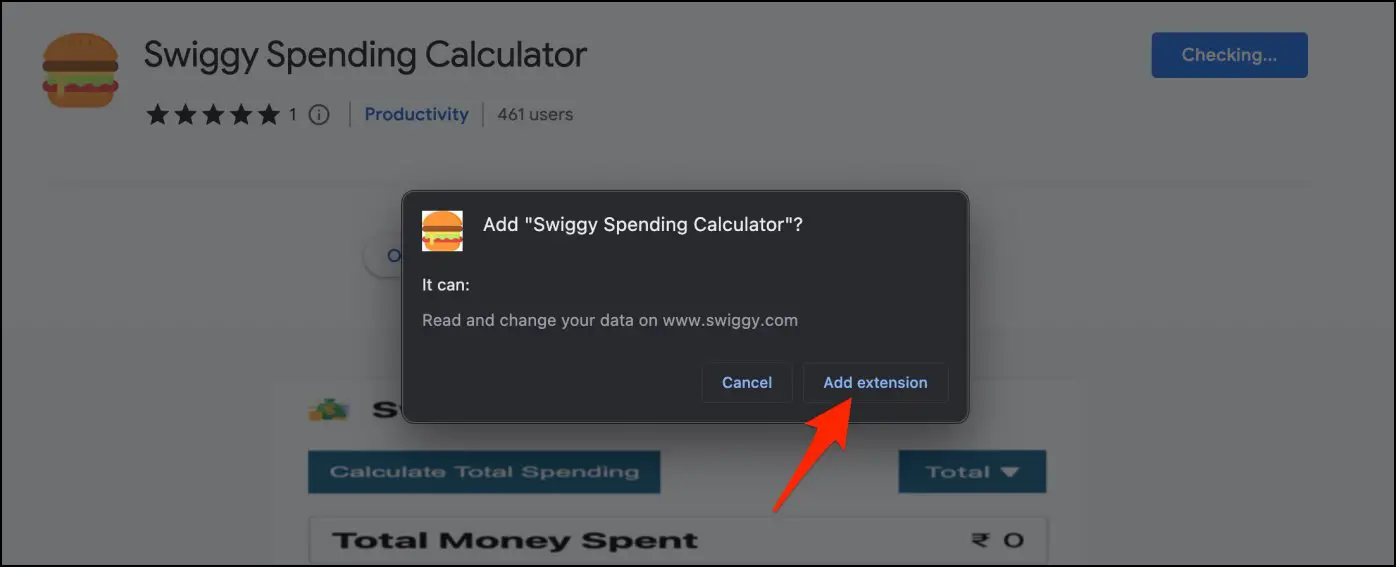
3. Now, open swiggy.com in a new tab.
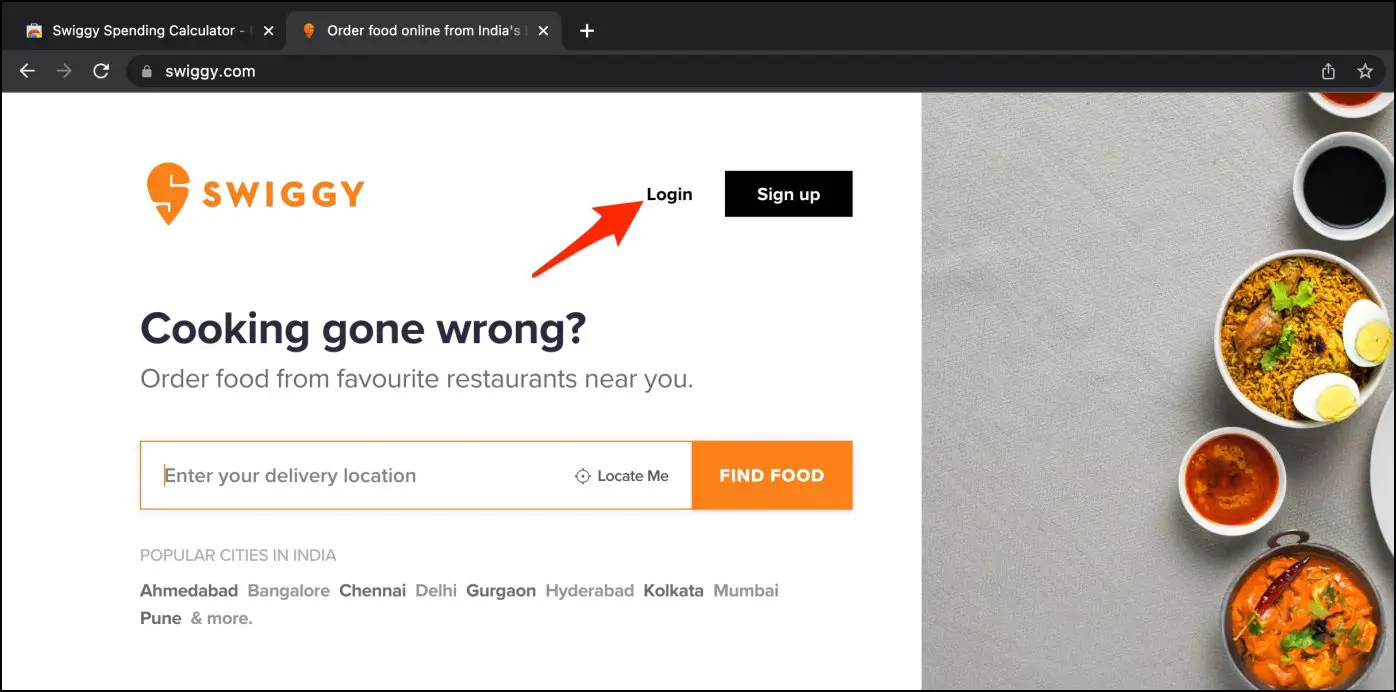
4. Log in with your mobile number and OTP.
5. Once logged in, click on your profile name at the top right corner. You will land on the order page.
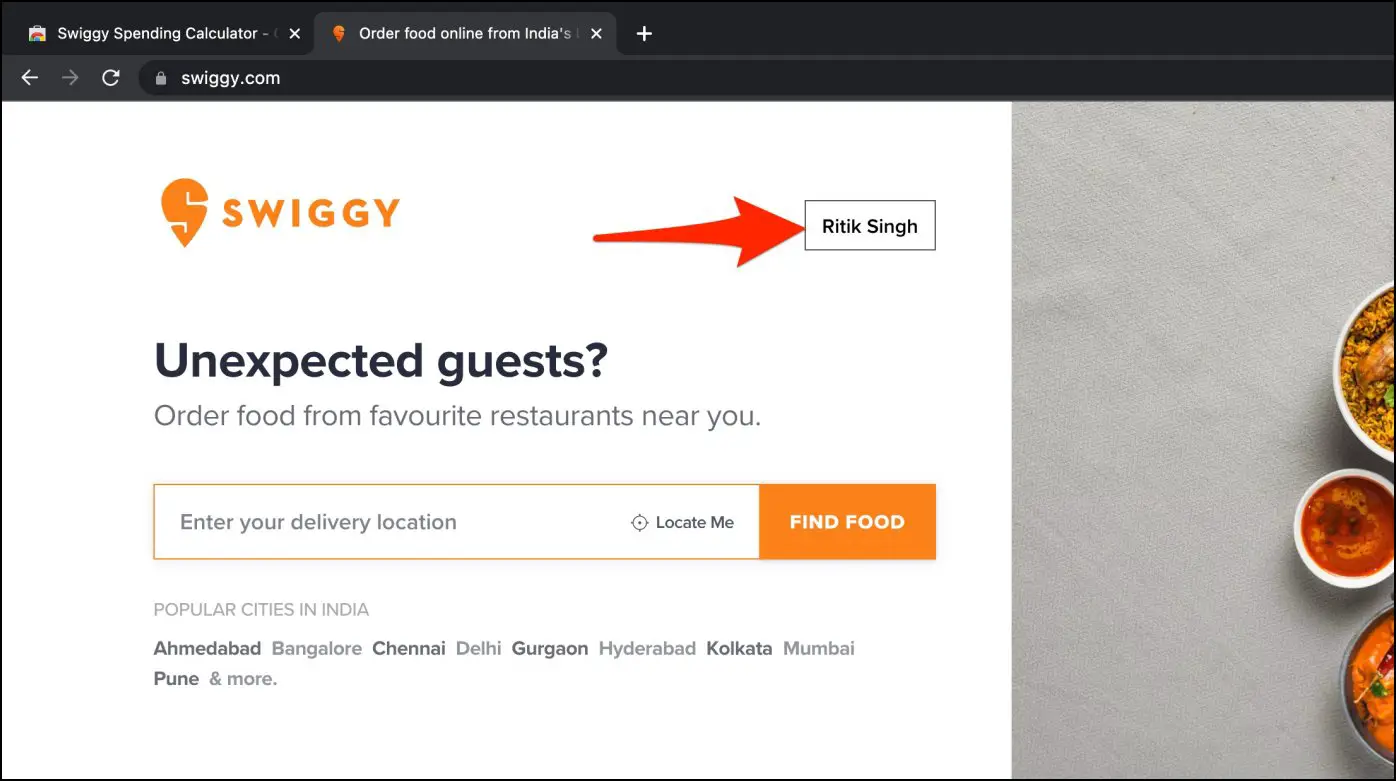
6. Click the extension icon from the menu in the toolbar. Hit Calculate Total Spending.
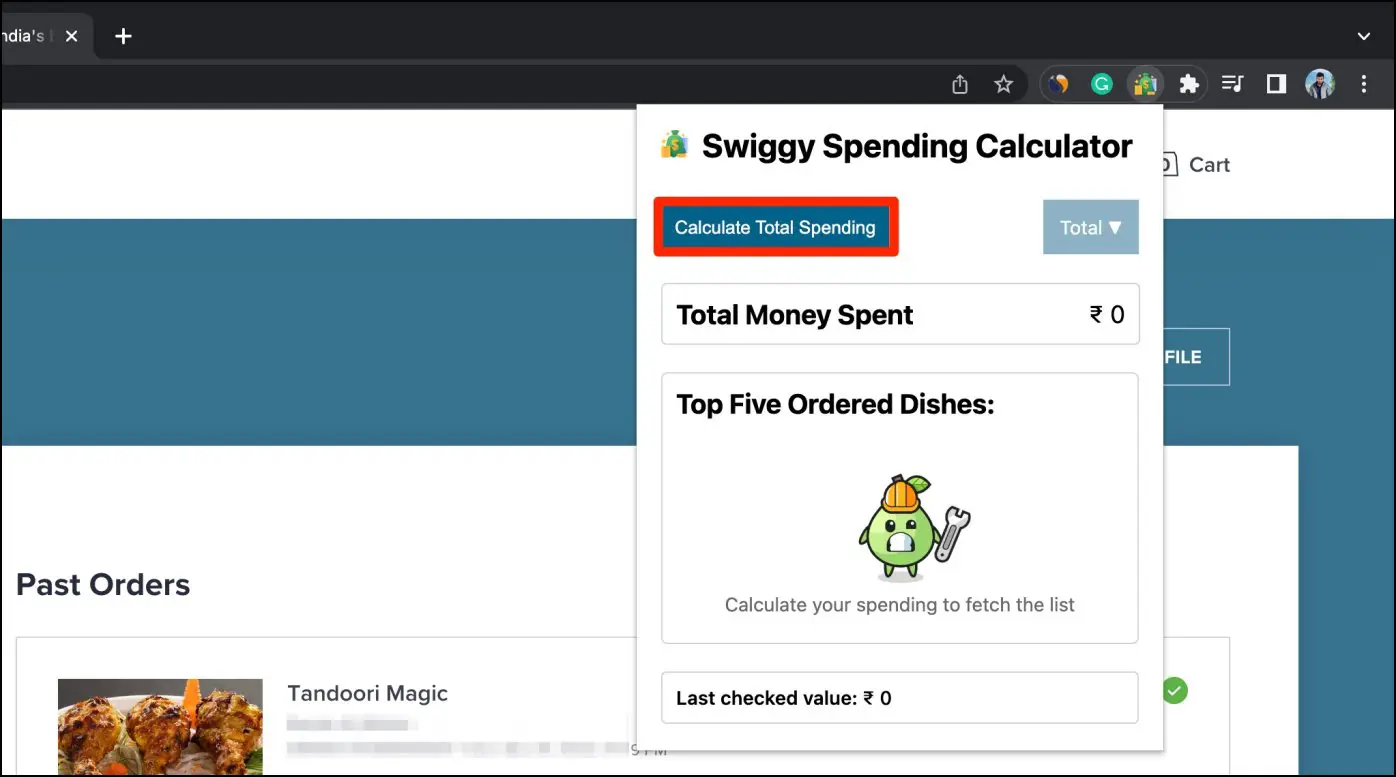
Within seconds, the extension will calculate and show you the total amount you have spent so far on Swiggy orders.
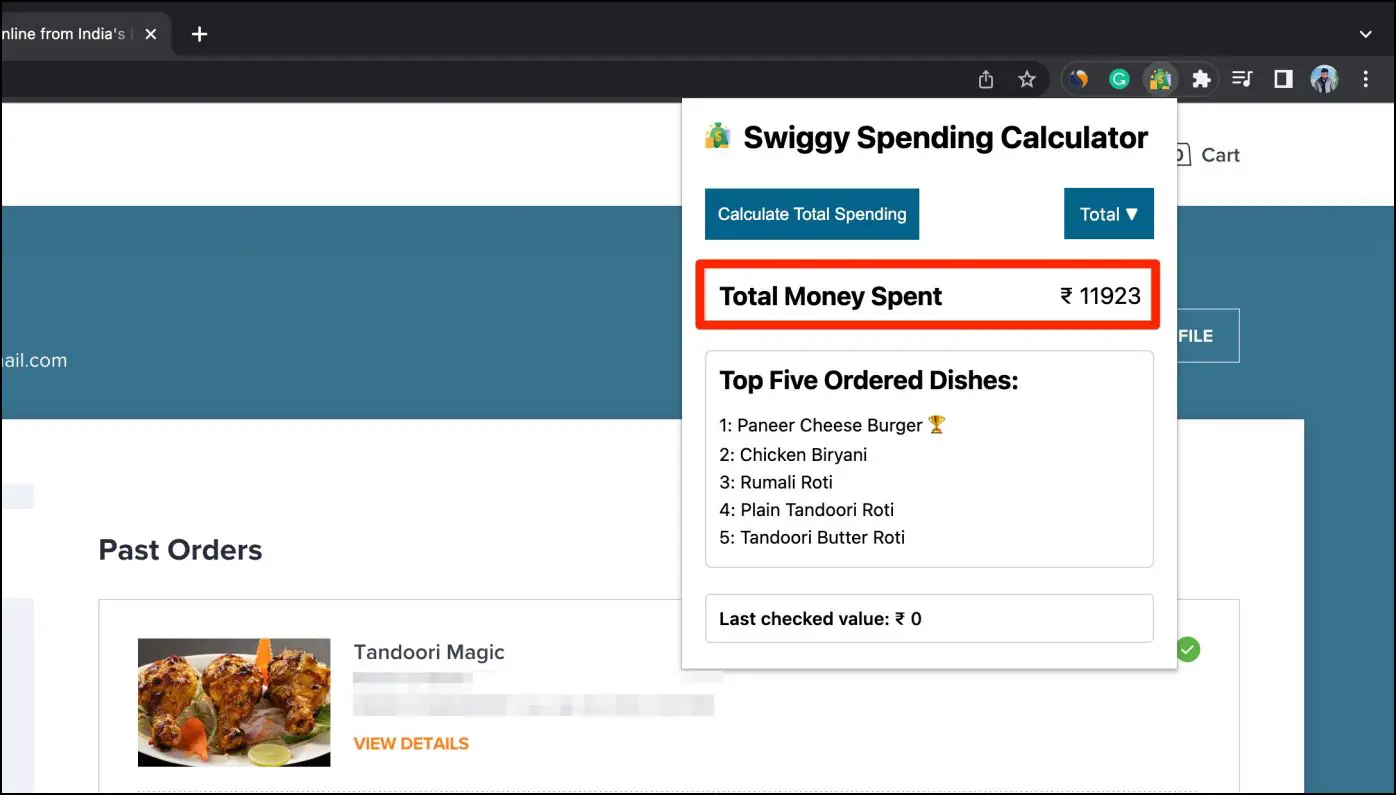
Additionally, it will also show your top five ordered dishes on the platform.
Method 3- Using Zomato Spending Calculator Extension
Similar to Swiggy, the extension called Zomato Spending Calculator tells you the money you have spent on ordering food till now. However, you don’t have to open the order page; log in on the Zomato website and use the extension, as shown below:
1. Visit the Zomato Spending Calculator extension page on the Chrome Web Store.
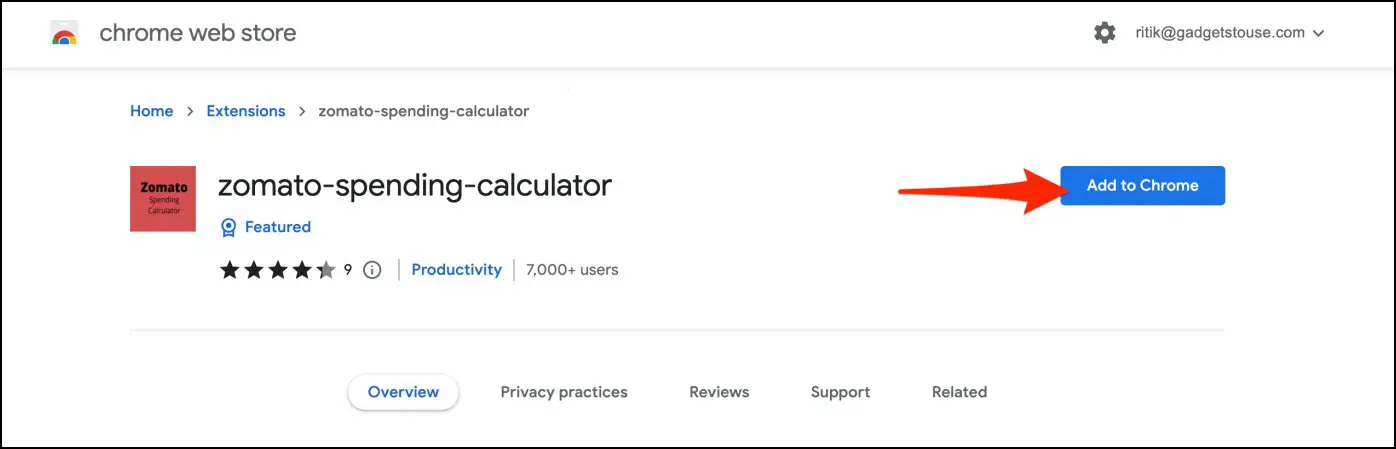
2. Click on Add to Chrome > Add Extension.
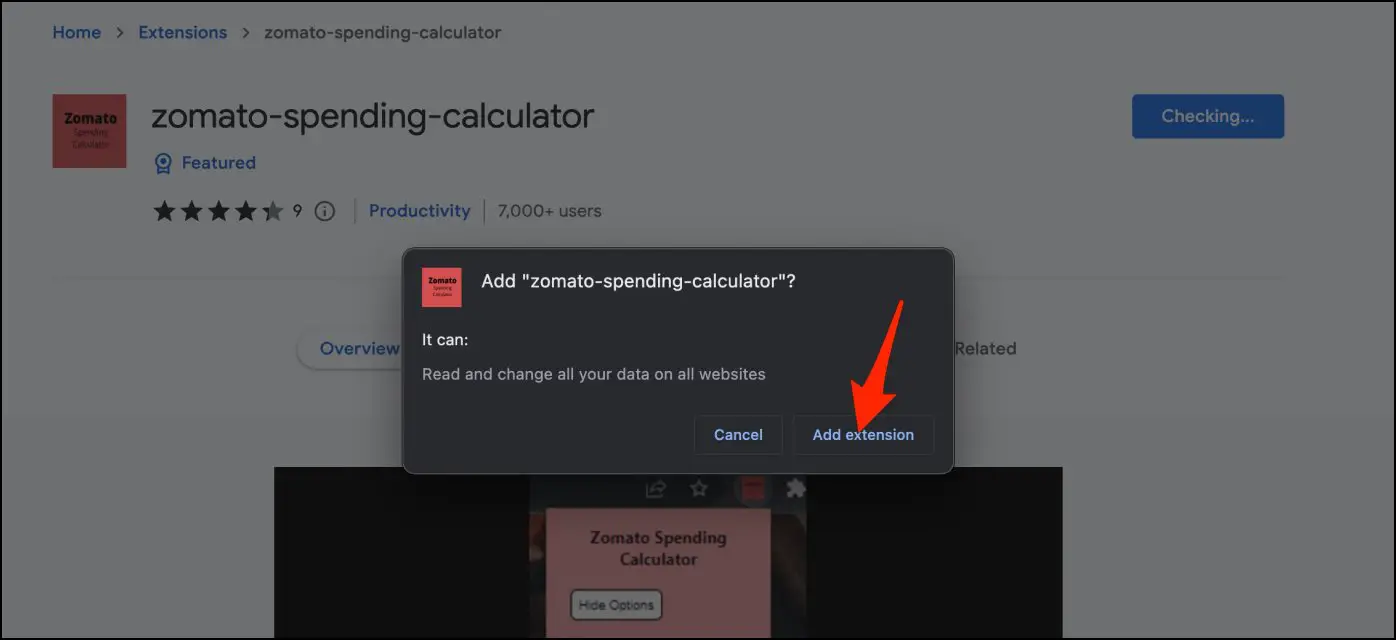
3. Now, visit zomato.com on a new tab page.
4. Sign in with your account. Stay on the Zomato home page- you do not have to open the order history.
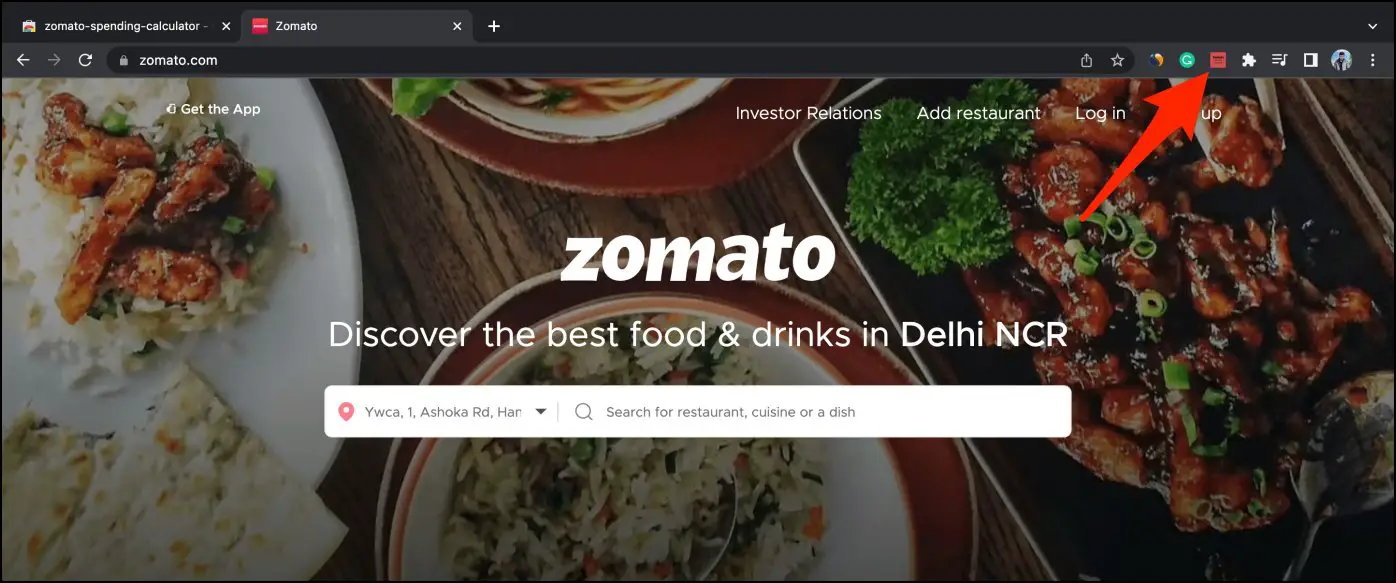
5. Now, open the extension menu and click the extension icon.
6. Wait for it to calculate and show you the total amount you have spent on the Zomato app so far.
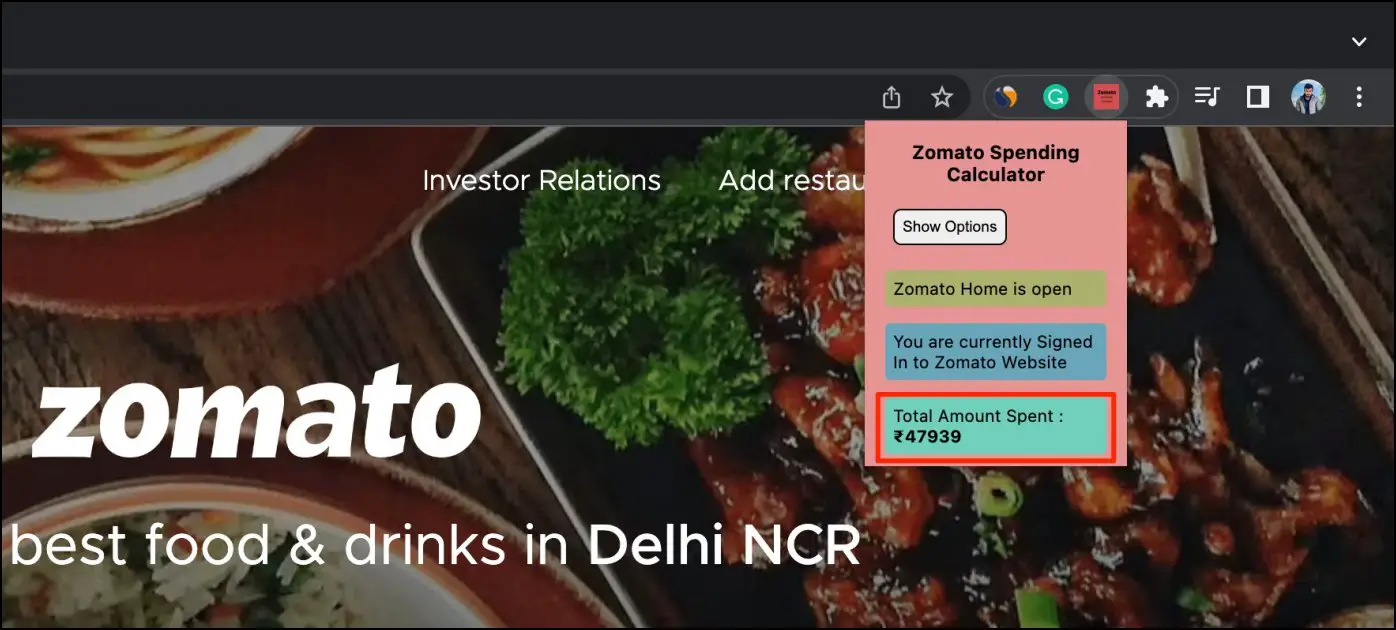
You can also tap Show Options to sort your total spending for the particular month or year.
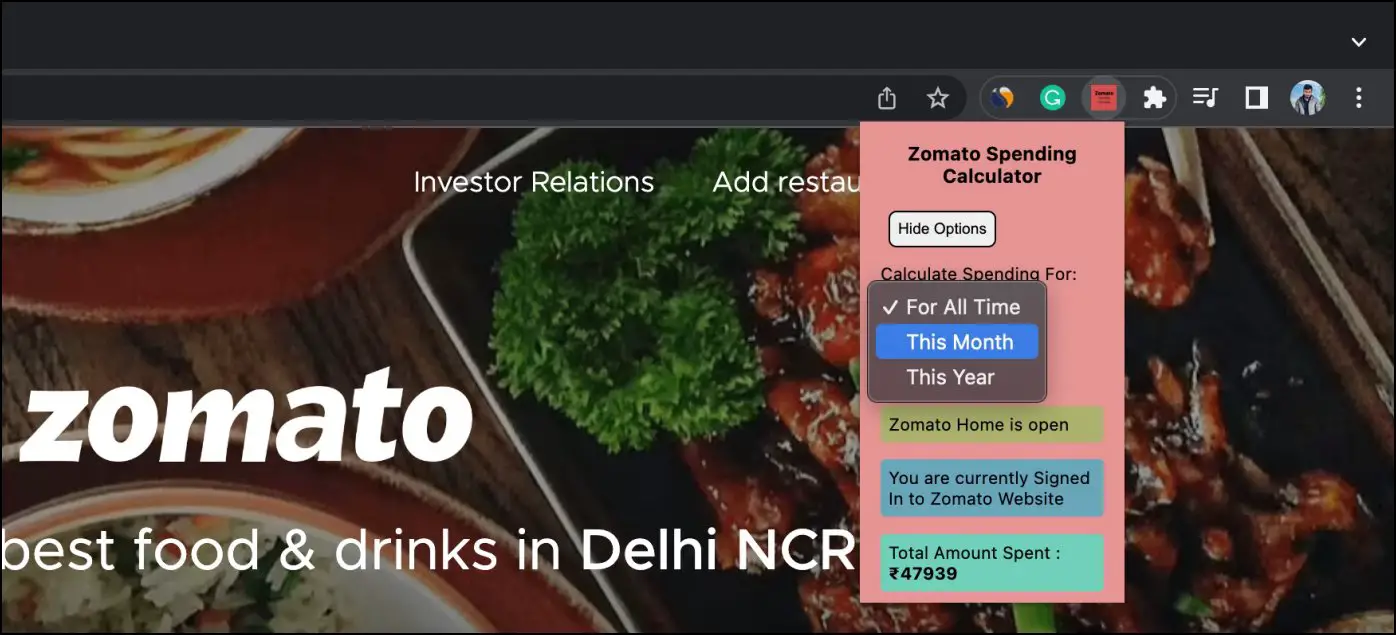
Method 4- Inspect Element Script for Swiggy
Thanks to this script on GitHub, you can calculate the total money you have spent on ordering from Swiggy using the inspect element. Here’s how it works:
1. Open swiggy.com in your browser.
2. Log in to your account, and click your name at the top right to land on the order history page.
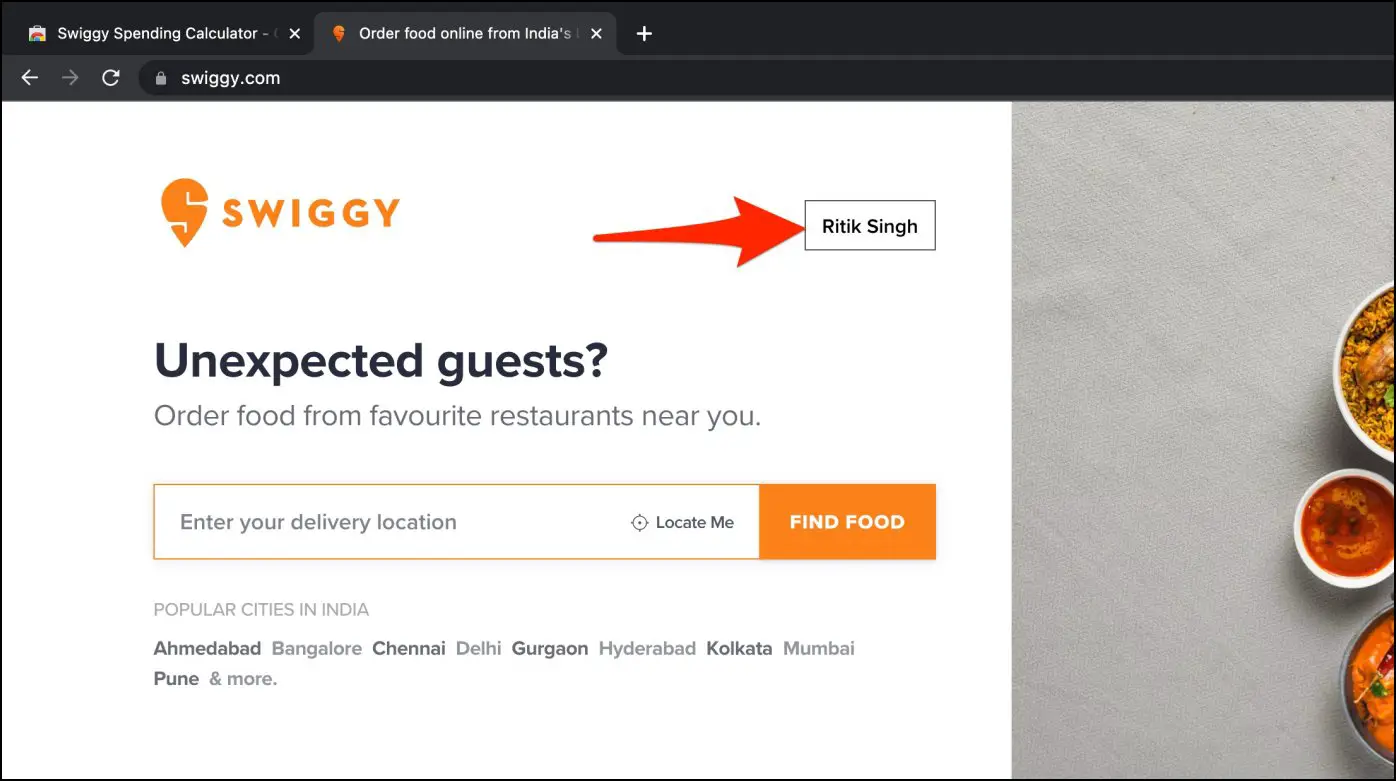
3. Scroll down and click on Show Older Orders. Keep doing this until all orders are on the page.
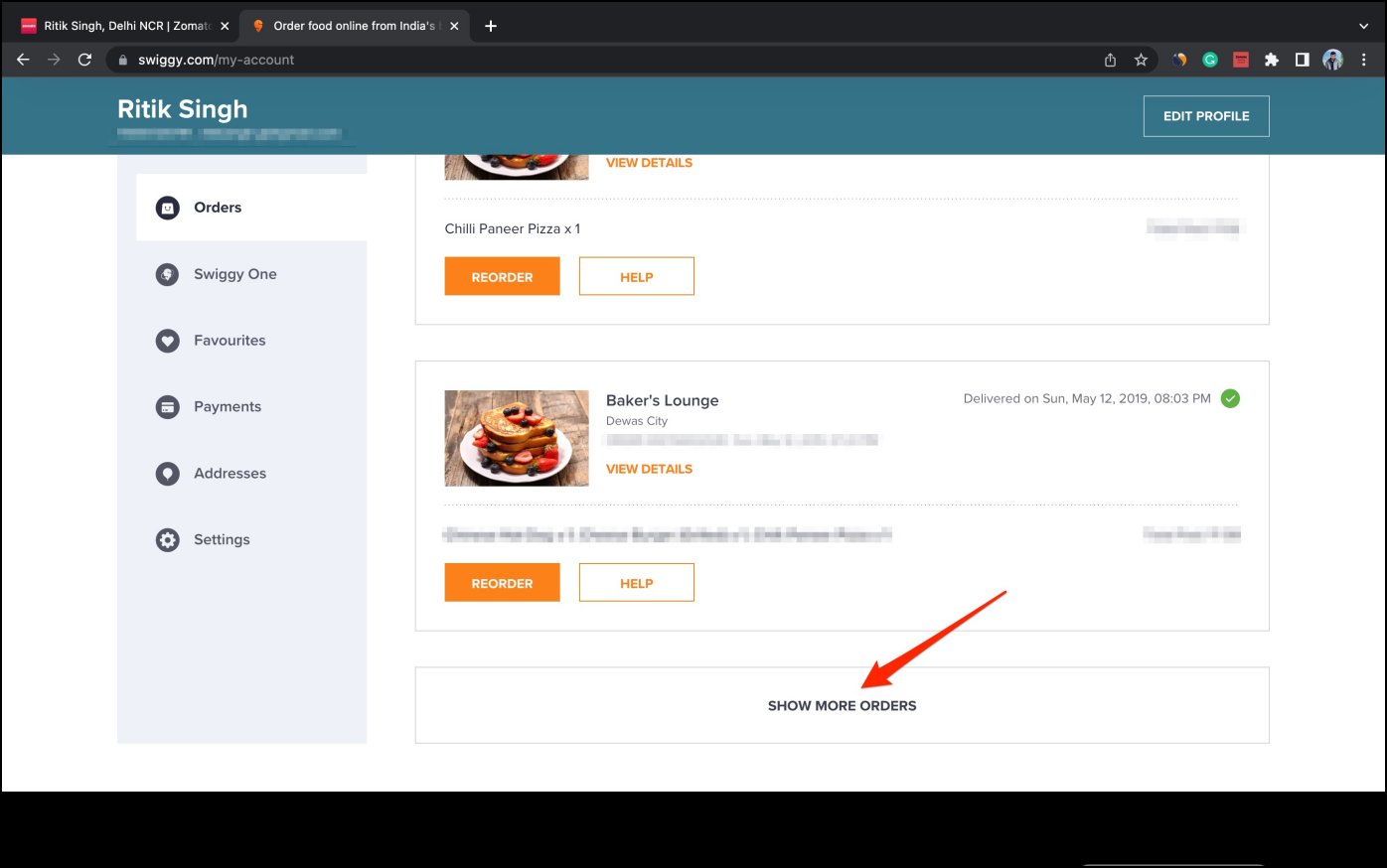
4. Right-click anywhere on the empty screen and click on Inspect.

5. In the Inspect window, click on Console on the top menu.
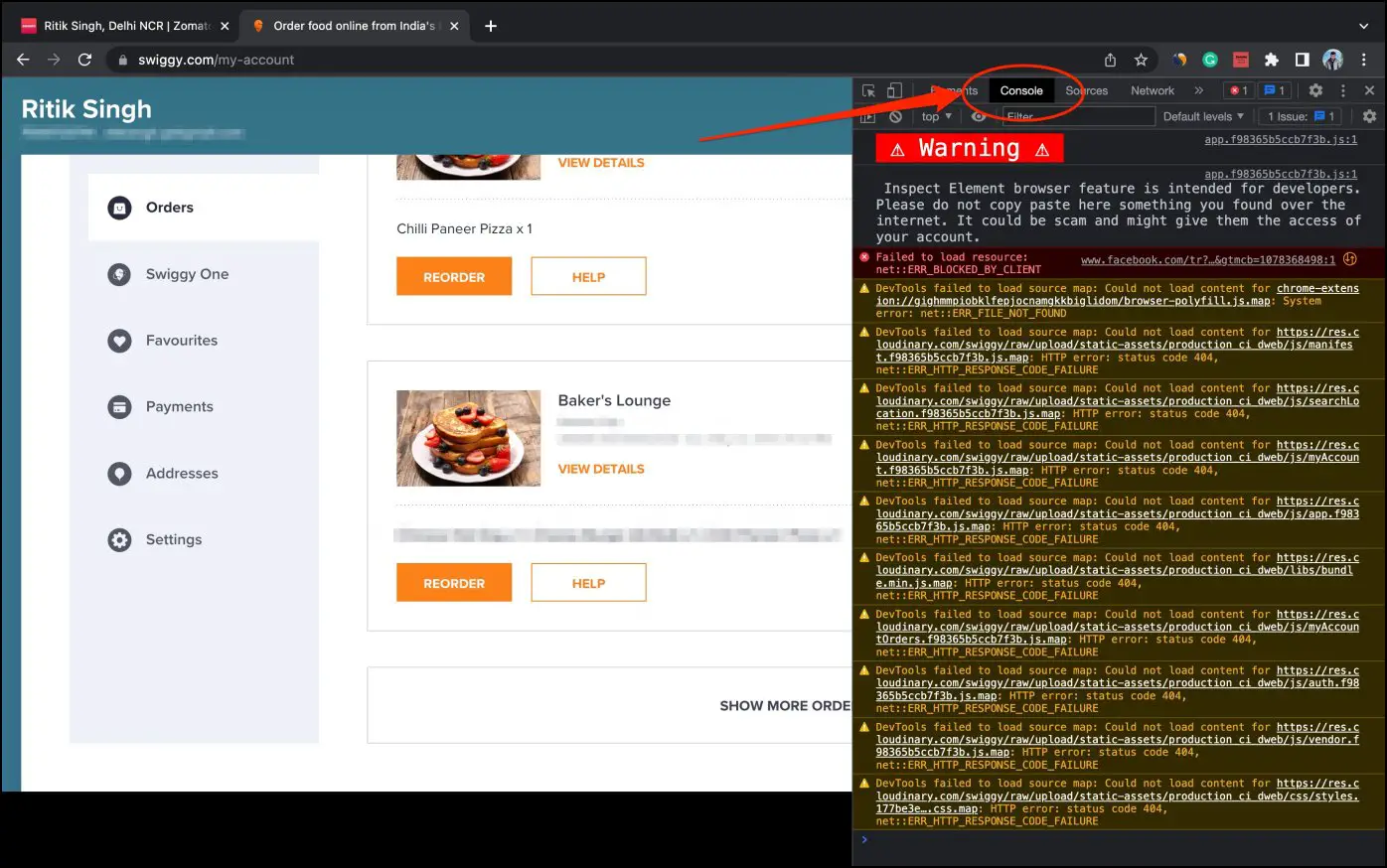
6. At the bottom of the code, copy and paste the following script:
restauratnt_name_node_list = document.getElementsByClassName(‘_3h4gz’);
amount_node_list = document.getElementsByClassName(‘_3Hghg’);
order_details_node_list = document.getElementsByClassName(‘_2uT6l’);
order_name_node_list = document.getElementsByClassName(‘nRCg_’);
amount_regex = /\d+.\d*/g;
total_amount = 0.0
console.log(“restaurant_name,order_name,order_details,current_amount”);
for (let i = 0; i < amount_node_list.length; i++) {
current_amount = amount_node_list[i].innerHTML;
restaurant_name = restauratnt_name_node_list[i].innerHTML;
order_details = order_details_node_list[i].innerHTML;
order_name = order_name_node_list[i].innerHTML;
console.log(restaurant_name,”,”,order_name,”,”,order_details,”,”,current_amount);
if (current_amount.match(amount_regex)) {
amount = parseFloat(current_amount.match(amount_regex)[0])
total_amount += amount;
}
}
console.log(“Total amount spent on Swiggy so far is INR “, total_amount);
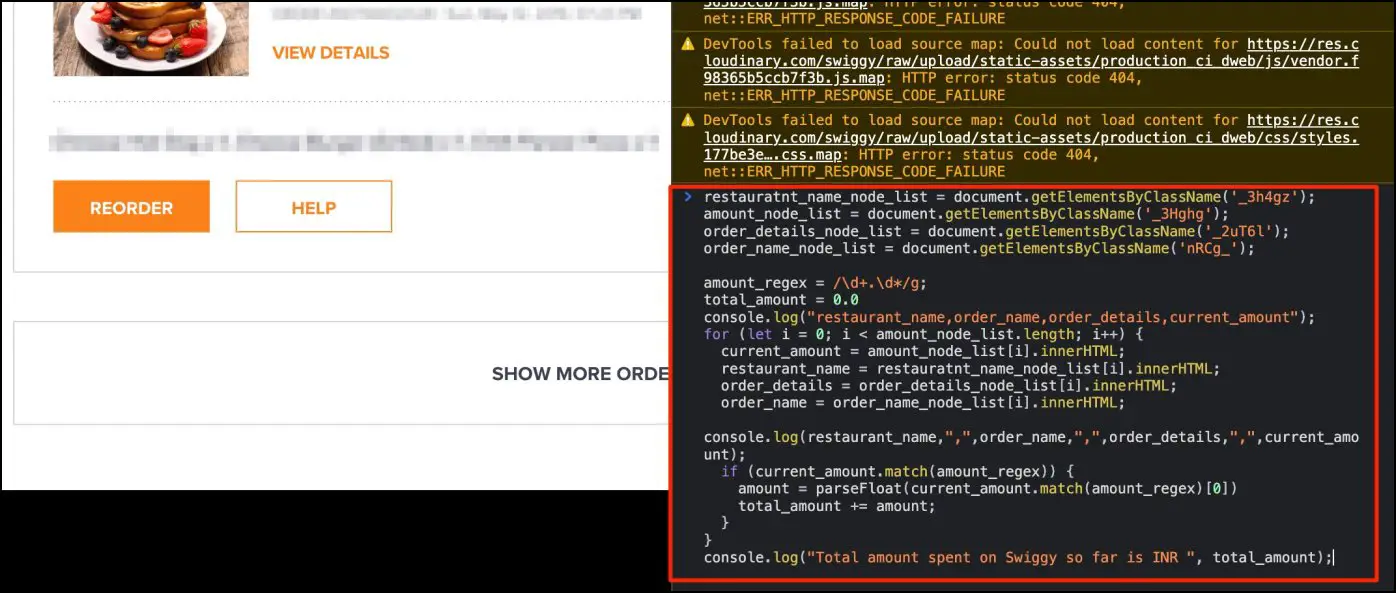
6. Finally, press Enter.
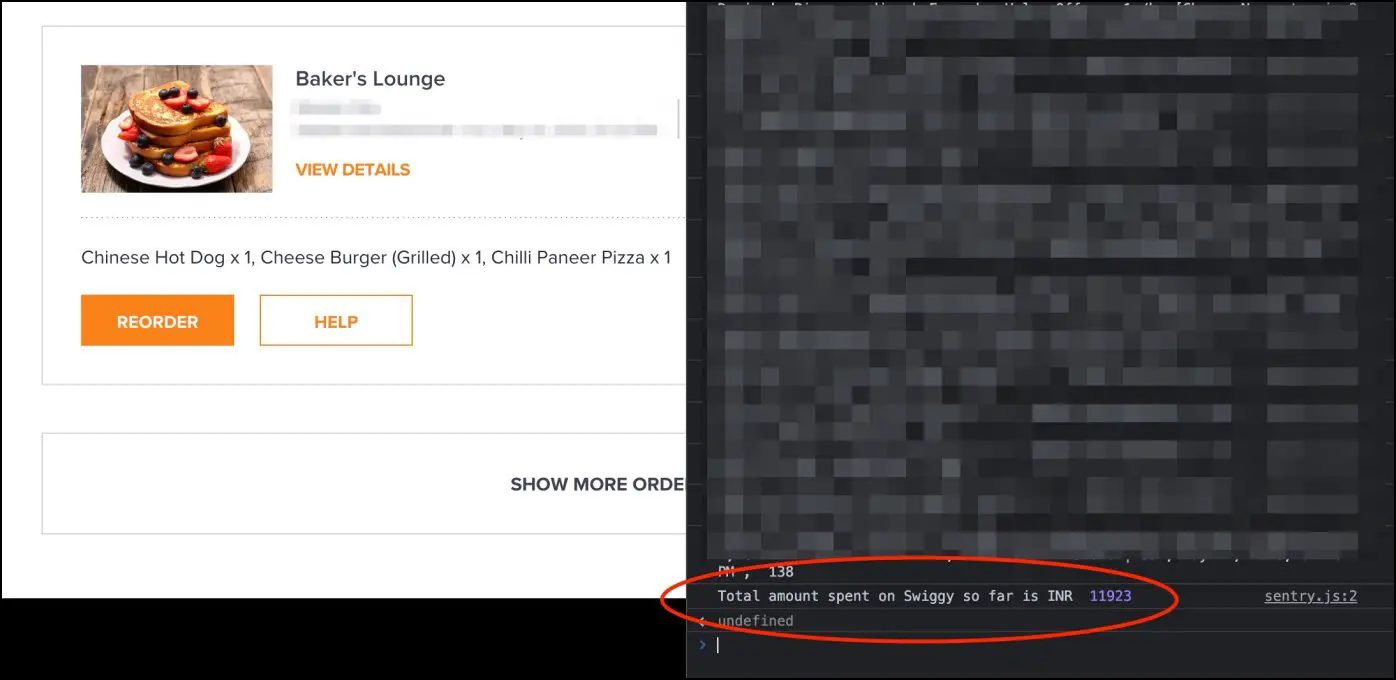
It will show you the total amount spent on Swiggy at the bottom. There’s an alternative inspect element script for Zomato as well. However, it no longer seems to work with Zomato’s current layout of showing order history in pages instead of a single page like Swiggy.
Wrapping Up
These were working methods to find your total amount spent on Swiggy and Zomato online food orders. I hope this helps you understand your spending habits and act accordingly. We’ll add more methods as and when they’re available. Till then, stay tuned.
Related: