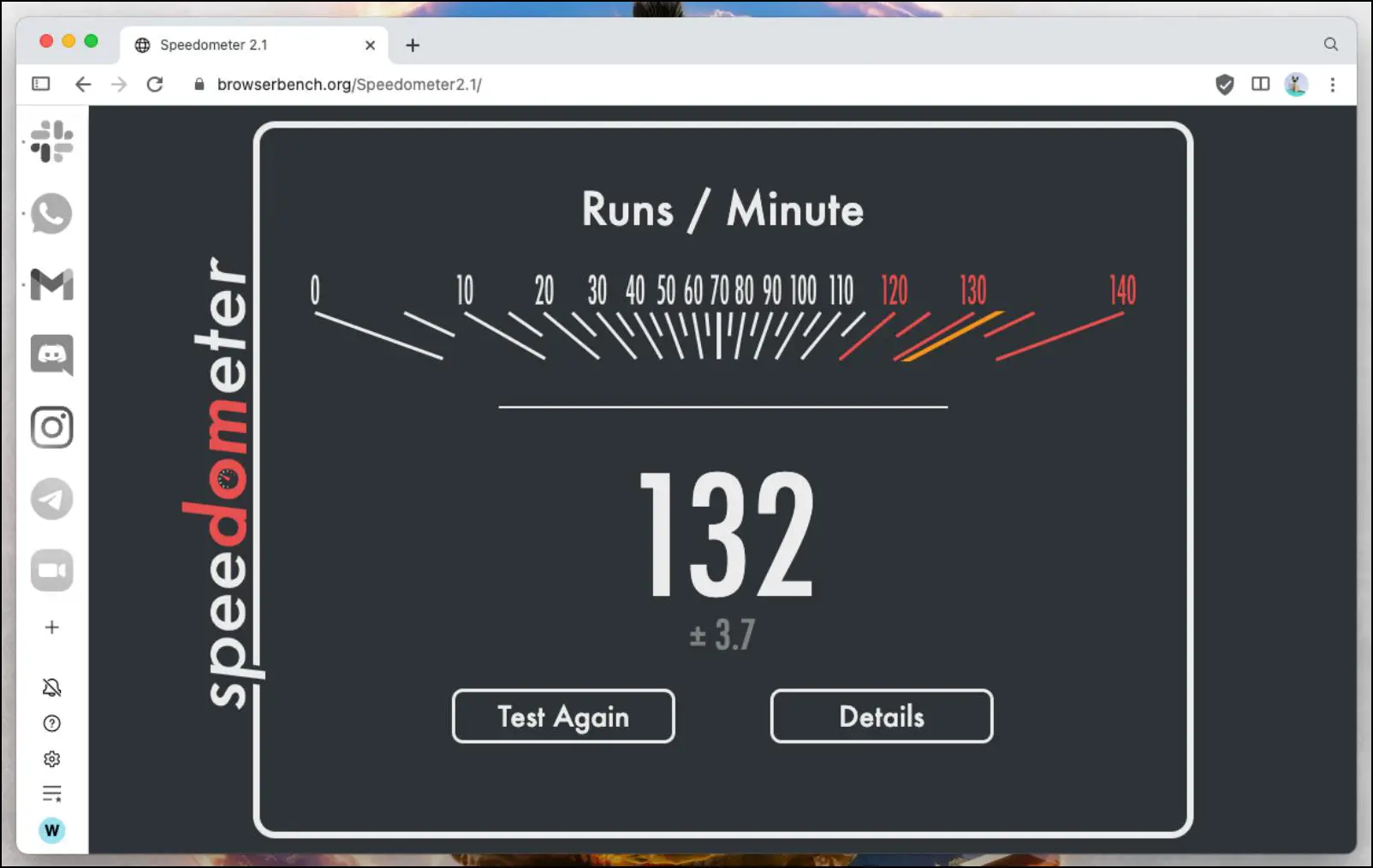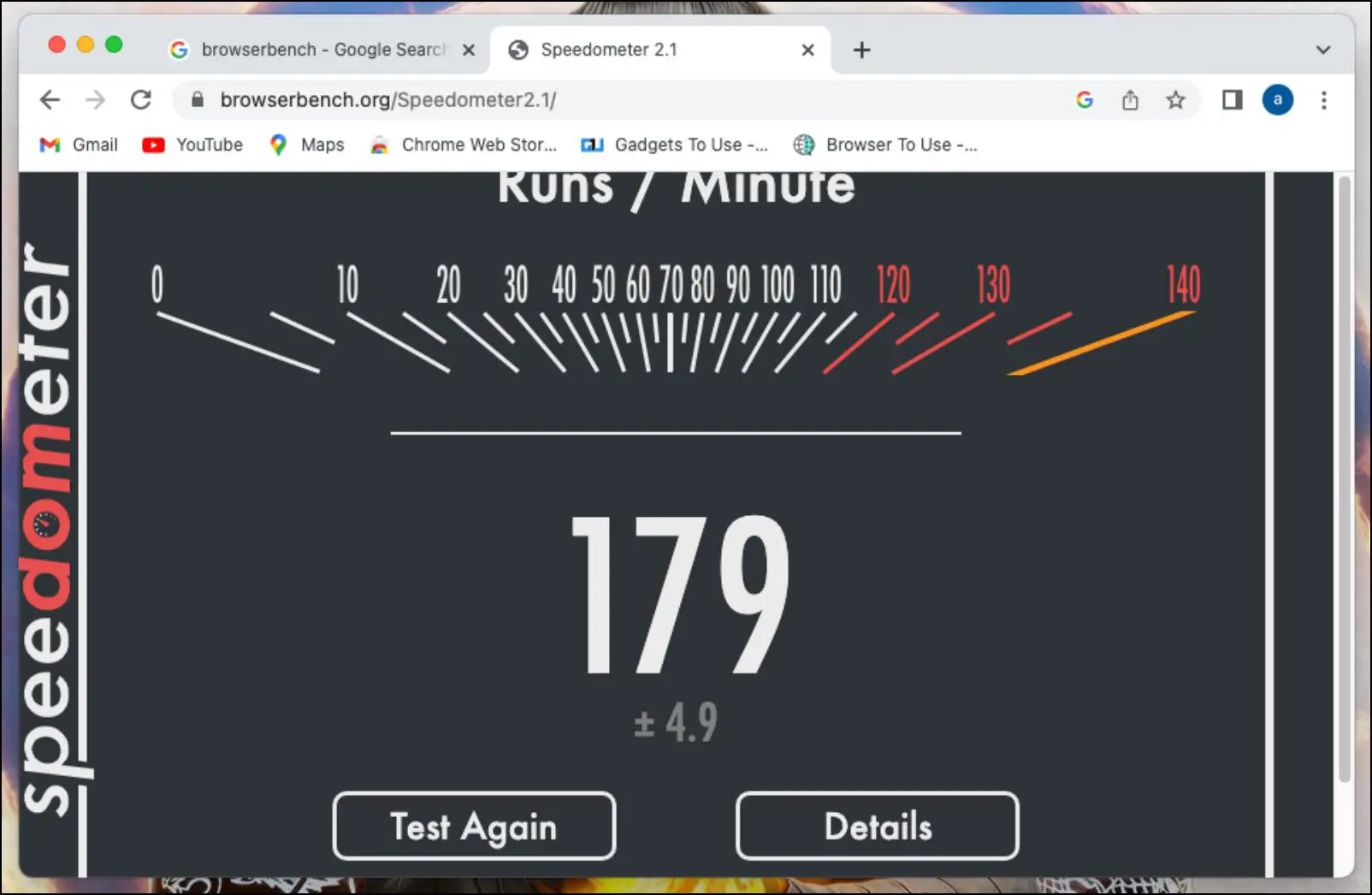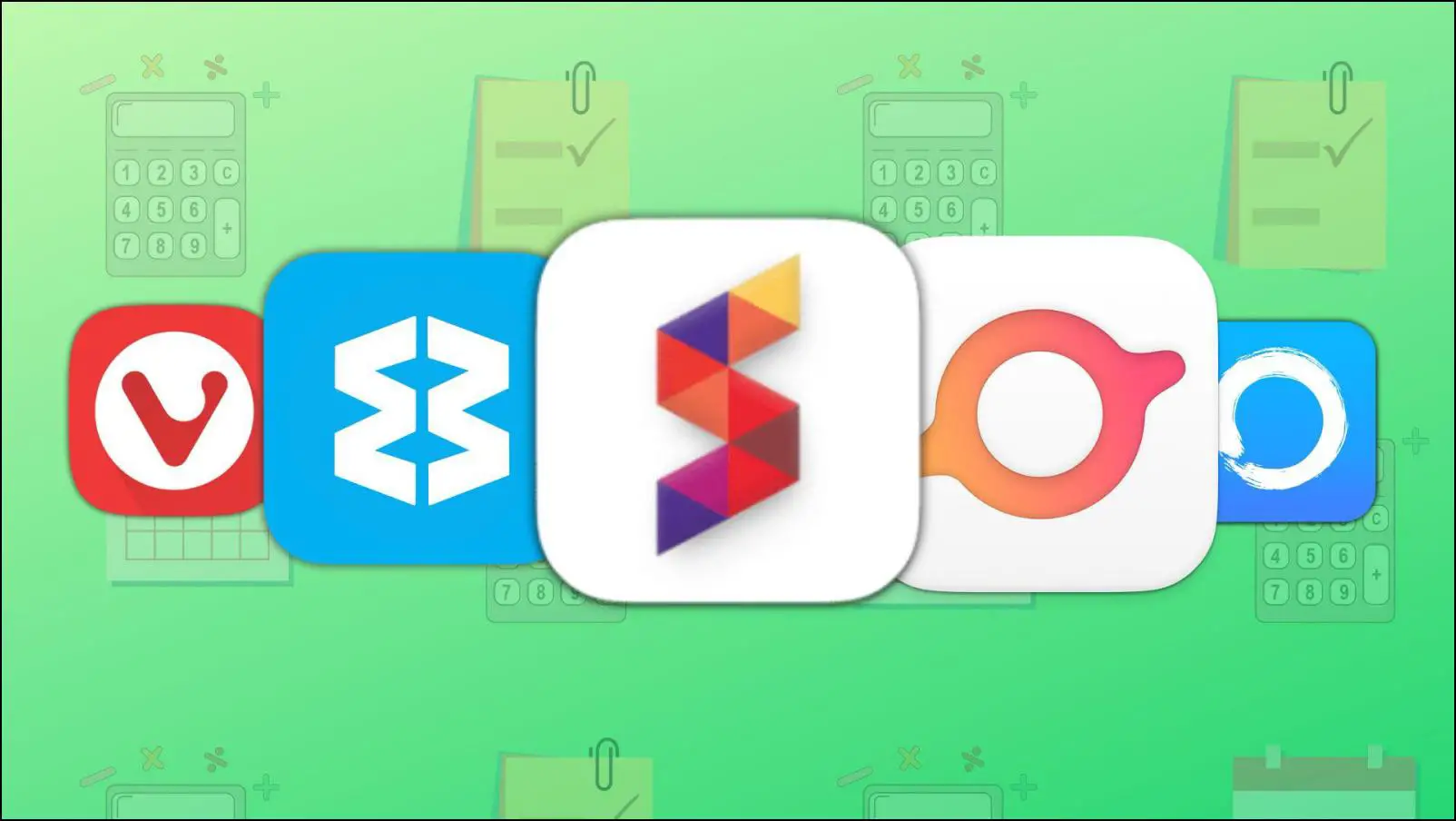There are just way too many distractions on the web, which can hamper your productivity. Not to forget all the apps and programs one has to bounce between, creating an unorganized workflow. To fix such obstacles, you need a browser like Sidekick. It helps keep you on your toes with its built-in tools, keeps you connected with your team, and lets you stay organized. So if you have been looking for a productivity-oriented web browser, keep reading as we go over different aspects in this review of the Sidekick browser.
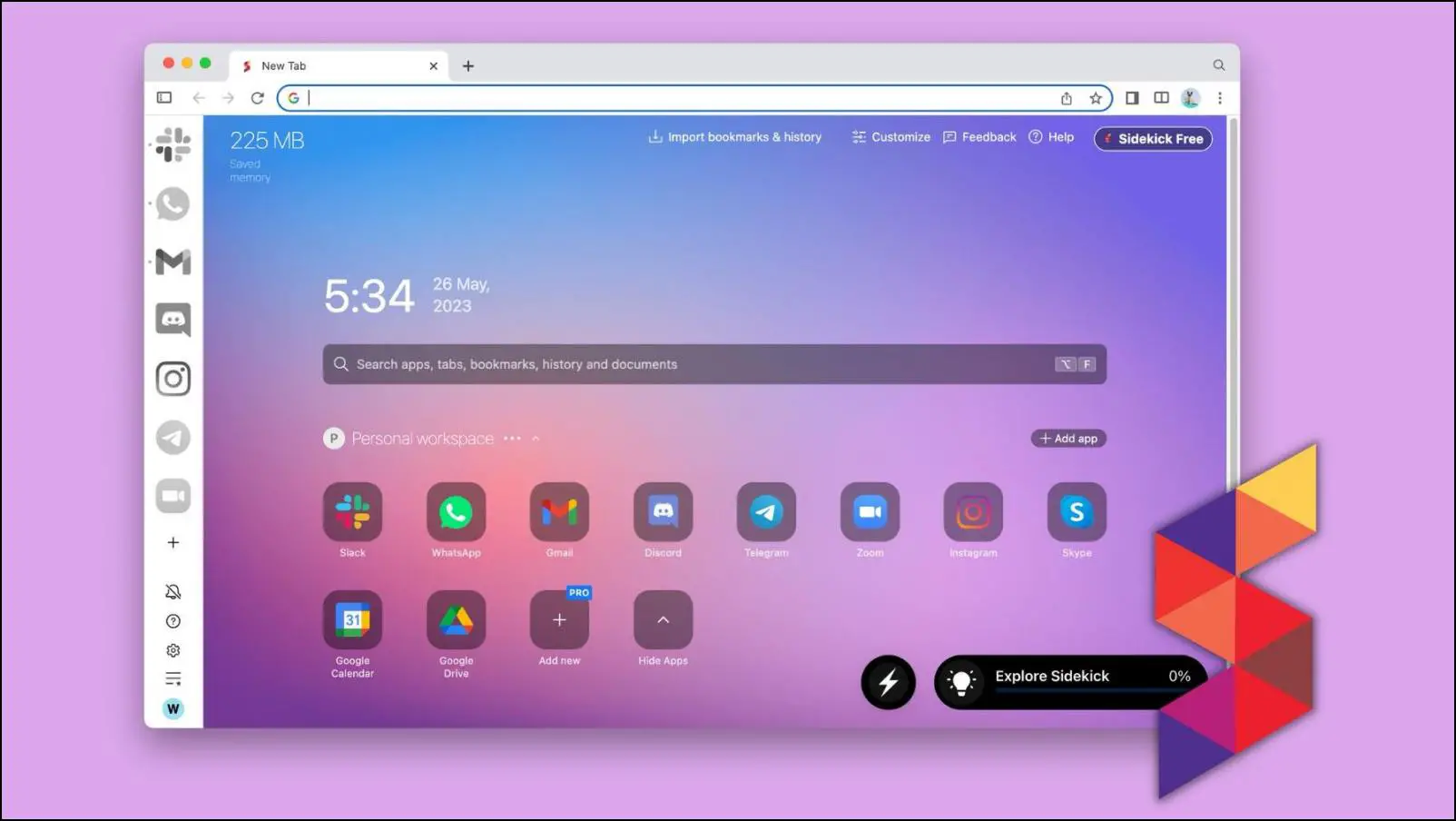
Sidekick Browser Review with Pros and Cons
I have been using Sidekick as my primary web browser for a week now, and in this review, I will discuss its interface, features, and what it offers regarding user privacy, along with its pros and cons.
What is Sidekick Browser?
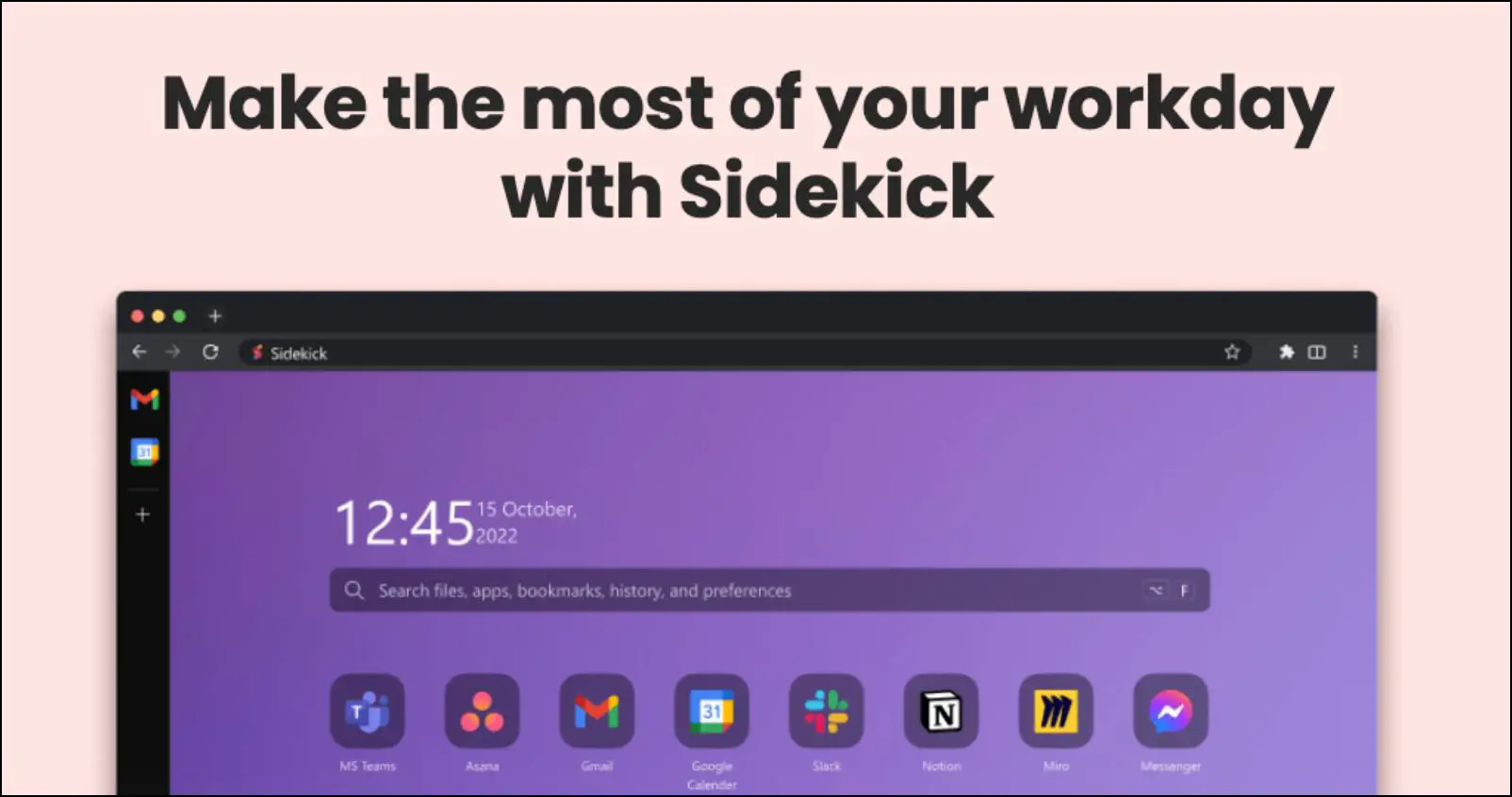
Sidekick is a Chromium-based browser designed to offer a seamless user experience and increase productivity. It achieves that with the help of its built-in tools and features that minimize online distractions.
Dmitry Pushkarev, Ph.D. from Stanford, a skilled biotech and cloud computing expert, founded the browser. The Sidekick browser becomes a hub for all your online requirements instead of you having to juggle between different apps or programs. You can keep up with your tasks and team on the Sidekick browser. Let us learn more about its interface, features, and other elements.
Sidekick Browser: User Interface
Sidekick shares several UI elements with Chrome, given it is built upon Chromium. This makes its interface familiar. However, there is still a little learning curve to get used to the browser.
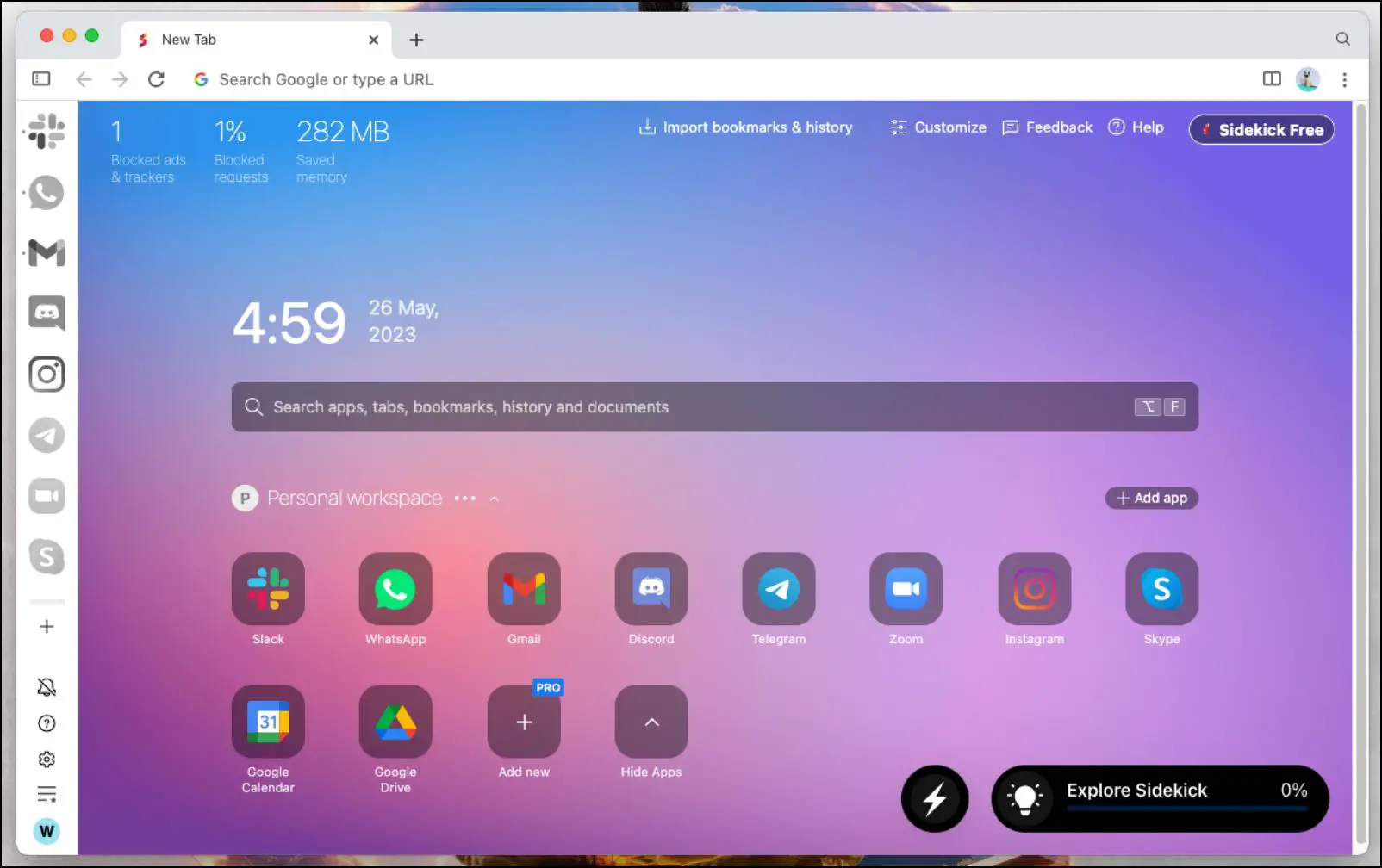
One significant change you will notice in Sidekick is the inclusion of a sidebar to the left. This is where you will find quick shortcuts that let you glance at important updates from services like Gmail, WhatsApp, Slack, Skype, Zoom, and more. You can add up to five shortcuts in the sidebar in the free version.
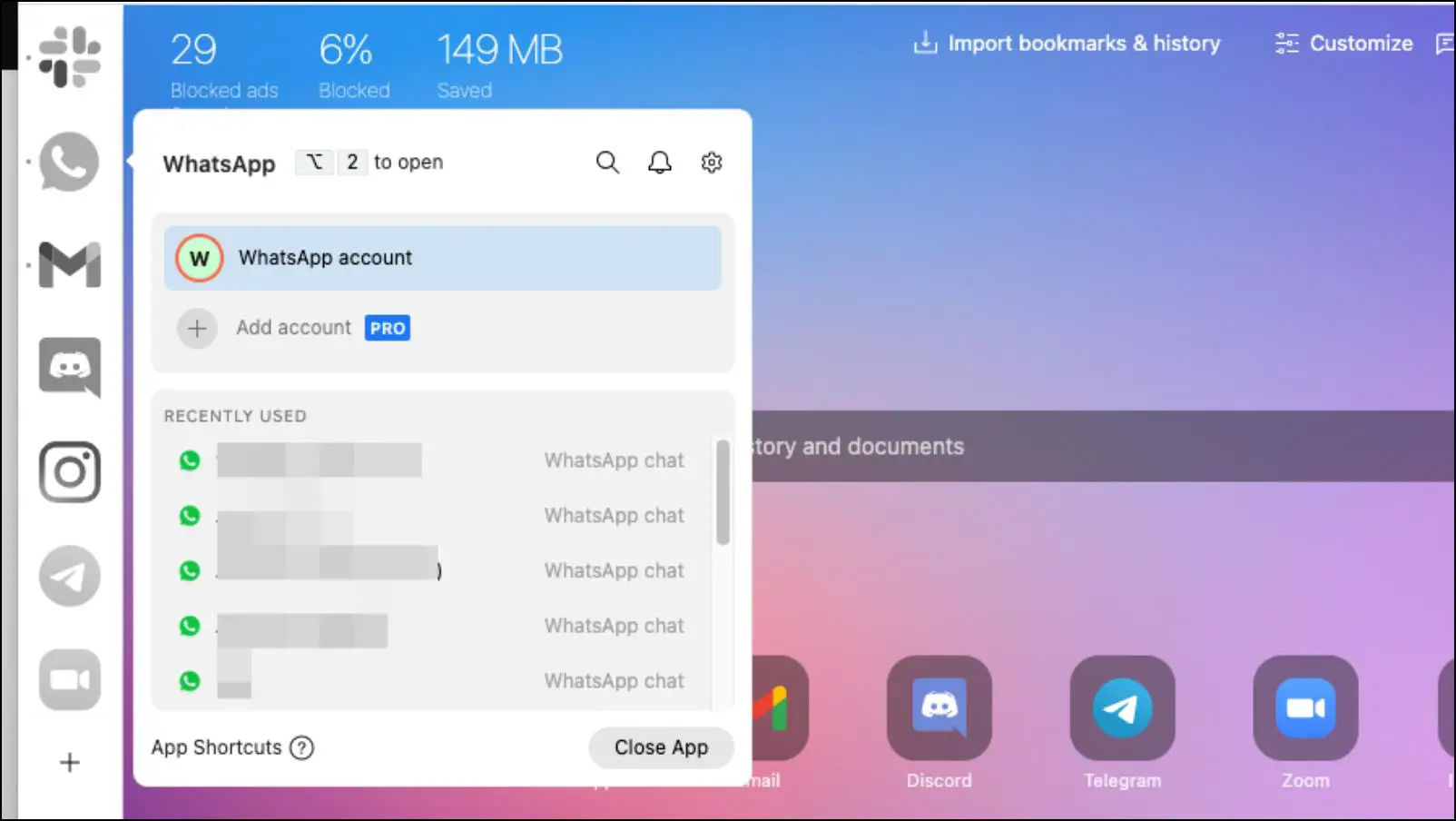
The bottom half of the sidebar is where you will find the option to mute notifications, Help Center, Settings, and a task manager. You can also add sticky notes in the task manager.
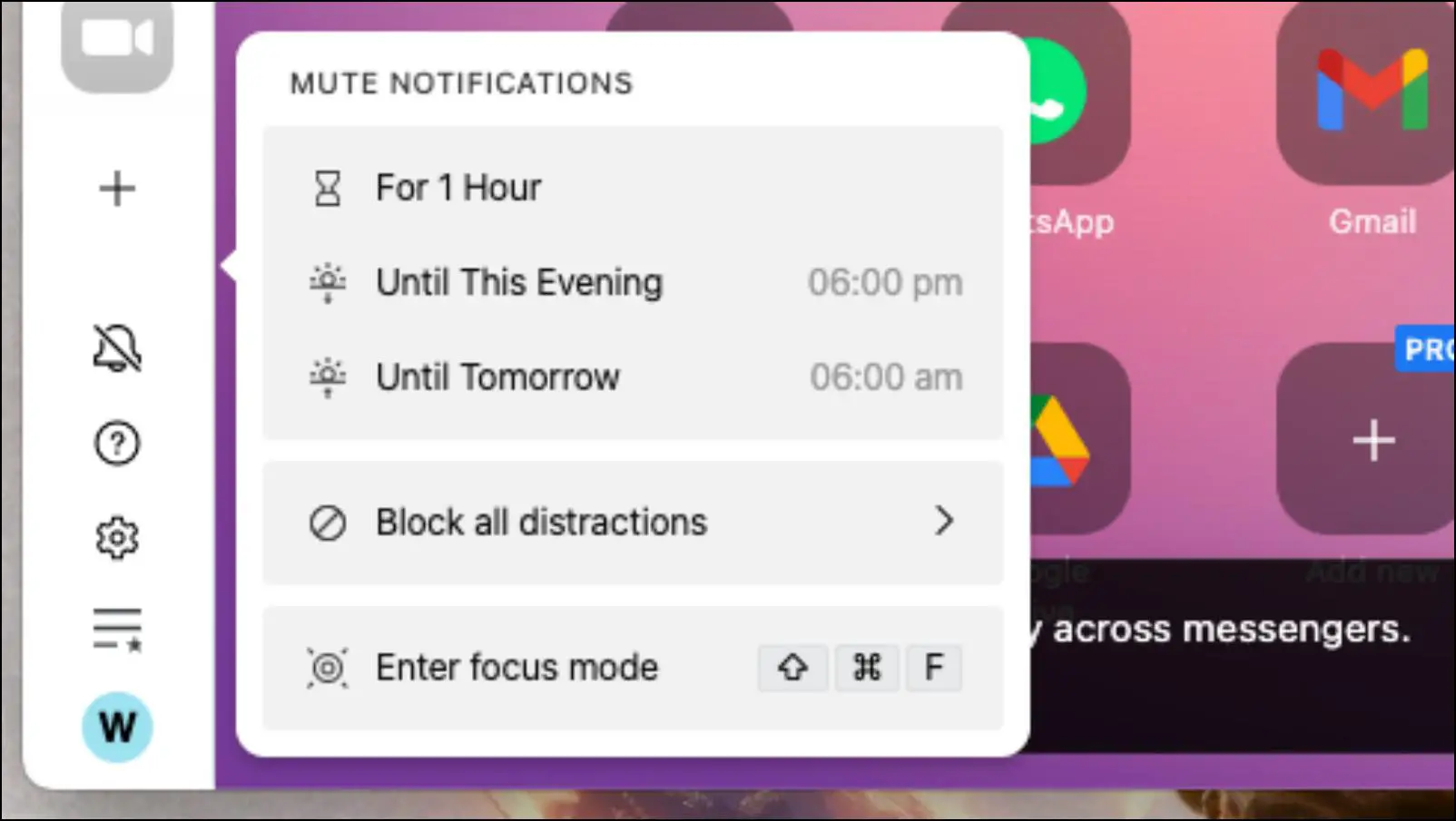
This is one of the better implementations of a sidebar in a browser that I have seen. Everything is well laid out without hindering the browsing experience of the user.
Sidekick Browser: Features
Like some other web browsers, Sidekick also has no shortage of features. But what sets it apart is the fact that each feature seems to serve a purpose instead of being added just for the sake of making the browser feature rich. Let us take a look at some of the salient features of the Sidekick browser in the list below.
- Sidebar menu.
- In-browser universal search.
- Quick shortcuts to important apps and services.
- Blocks ads, trackers, and fingerprinting attempts.
- Suspends background tabs.
- Built-in VPN service.
- Distraction blocker.
- Calendar integration.
- Custom keyboard shortcuts.
- Tab Sessions
- Task manager.
- Ability to create sticky notes.
- Focus mode.
- Split screen view.
- Create custom workspaces.
- Built-in collaboration tools.
You will notice that most, if not all, of the features, help with your productivity and work organization in one way or the other. If that is not enough, then you can subscribe to Sidekick Pro to access more tools and take advantage of all the Sidekick browser offers.
Sidekick Browser: Privacy & Security
When it comes to Privacy and security, Sidekick does not slouch behind. It comes with a built-in ad and tracker blocker that blocks annoying data-stealing ads on websites. This, in turn, also helps to remove any distractions on the webpage.
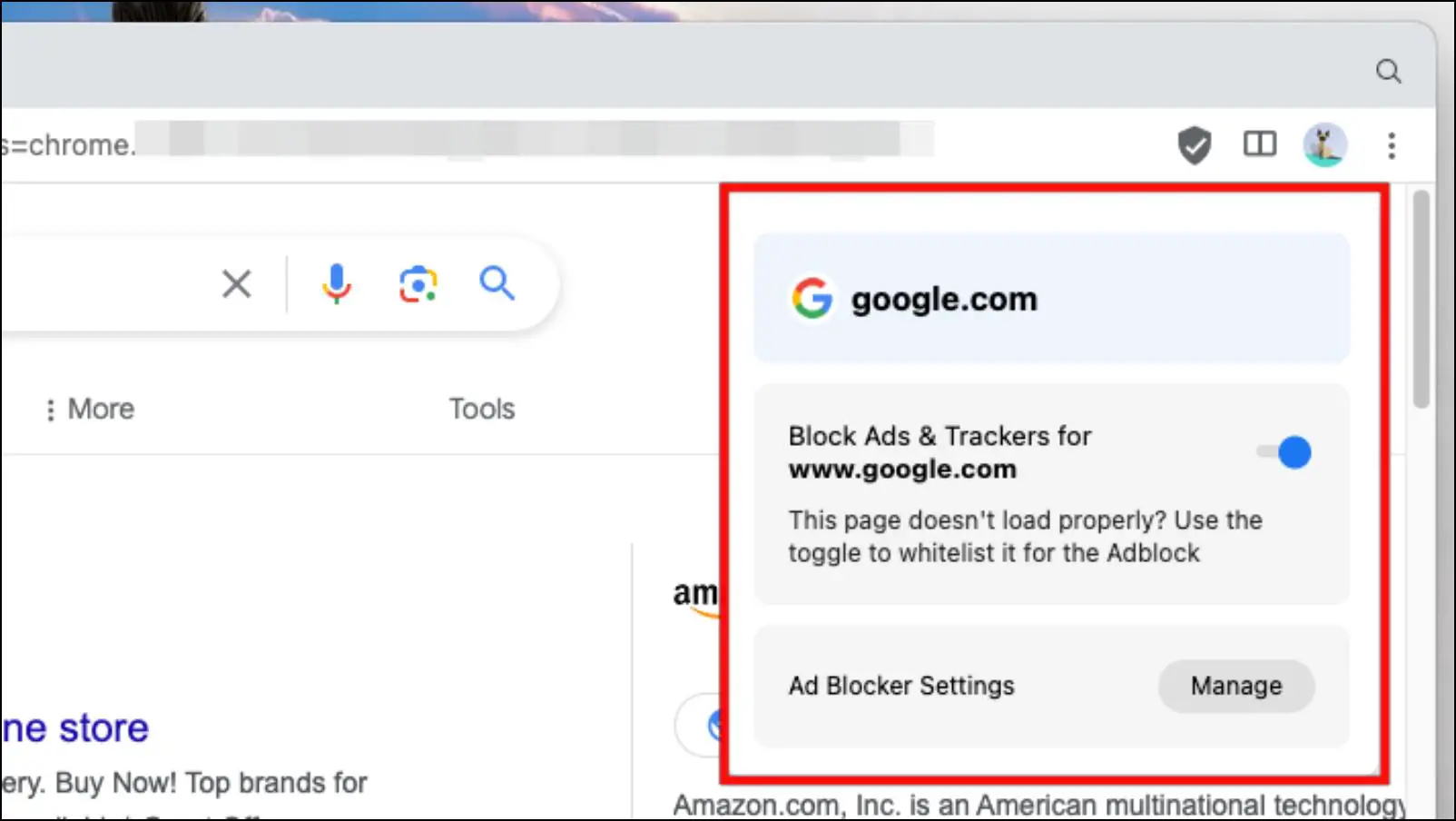
The browser also comes with Fingerprinting defense feature that prevents trackers on websites from recognizing your browser from others. There is also a built-in VPN service which is limited to the Pro version only.
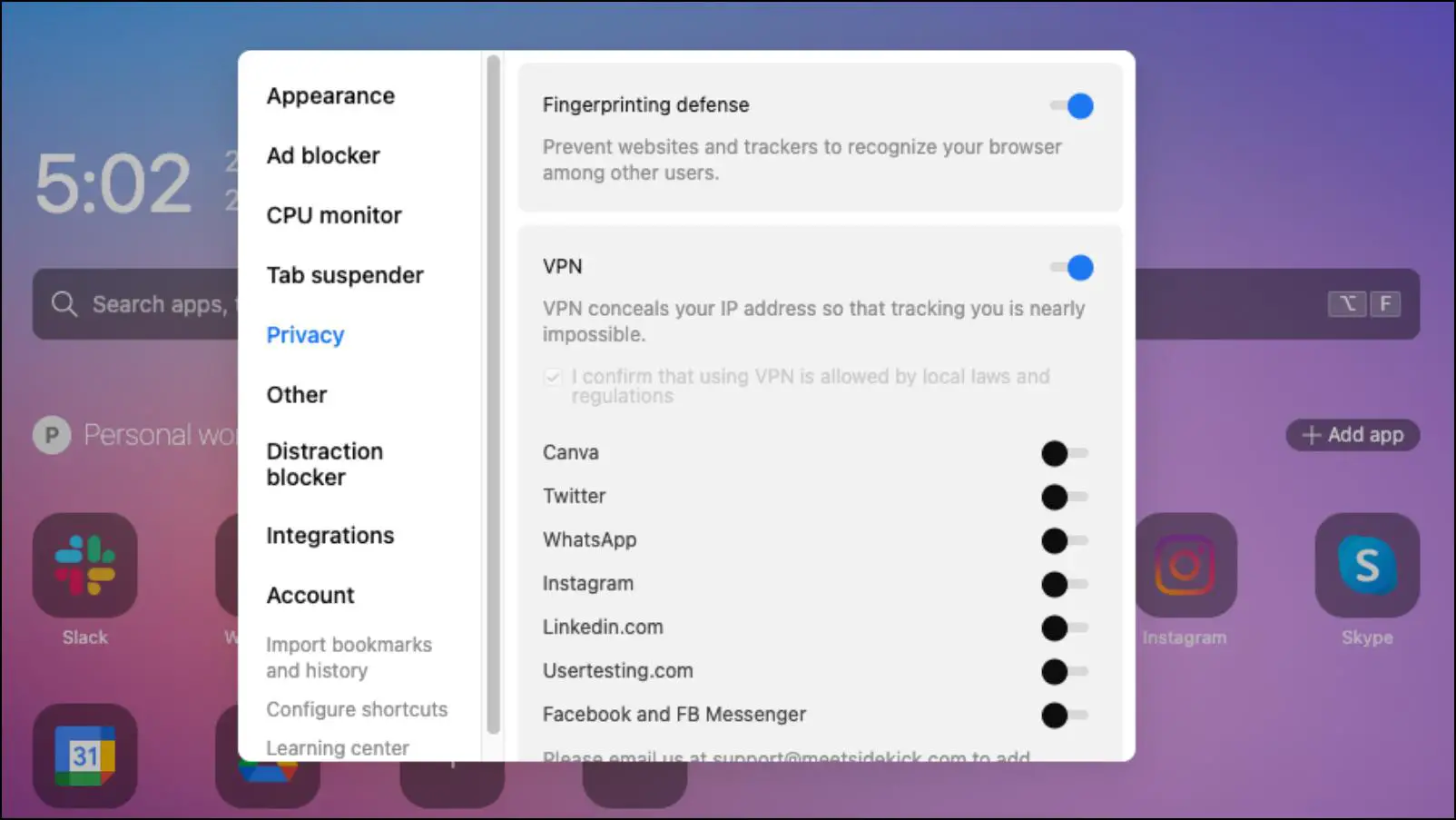
All these privacy-related options ensure that your data stays protected while you browse the web using the Sidekick browser.
Sidekick Browser: Performance
Performance is another area where Sidekick does well. The browser was quite snappy, and I seldom noticed any major hiccups. Sidekick was able to keep up with my heavy workload.
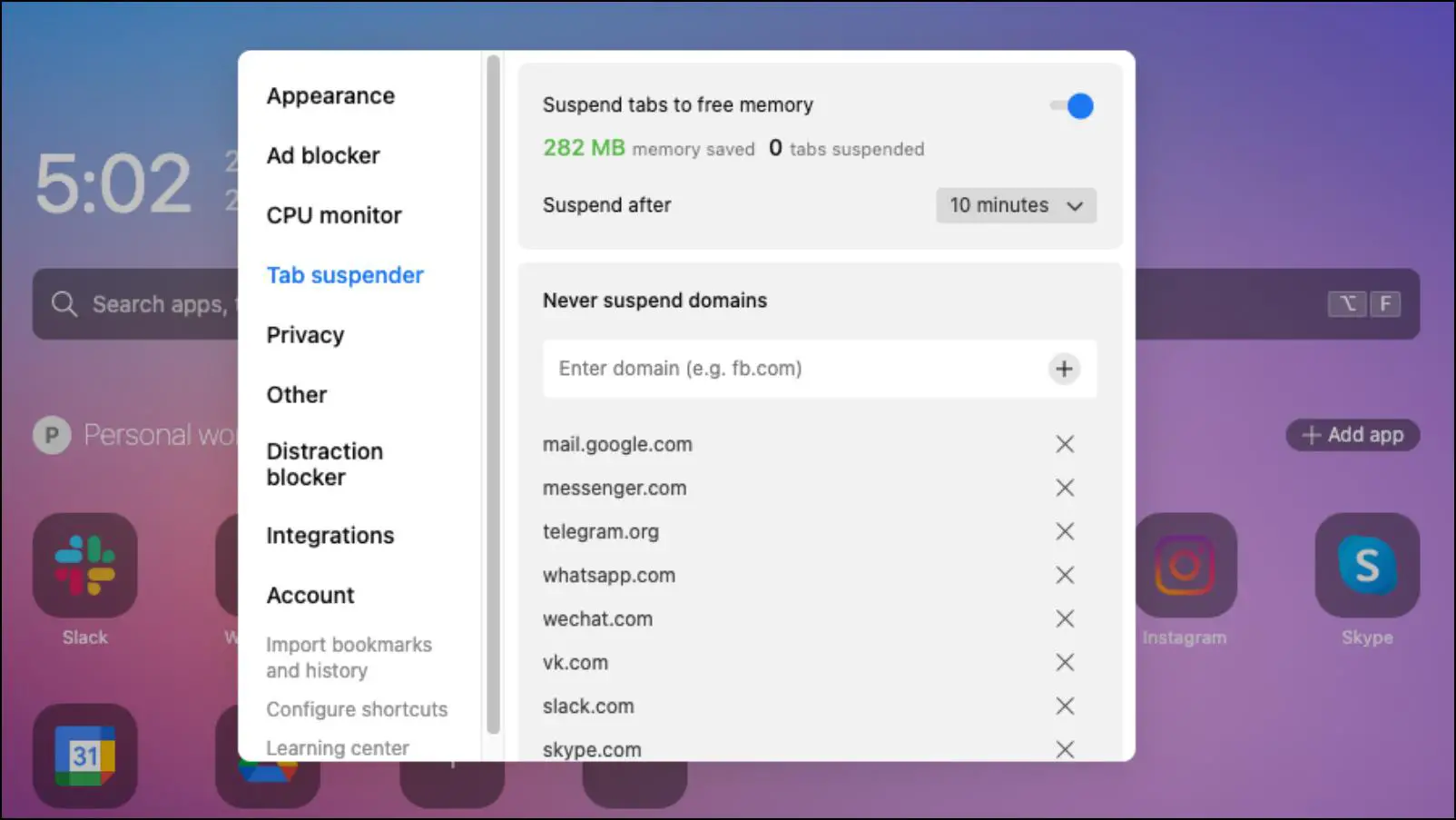
Sidekick features a tab suspender option which puts inactive tabs to sleep to free up memory that can be allocated elsewhere. There is also a CPU monitor option that warns you when it detects high CPU usage.
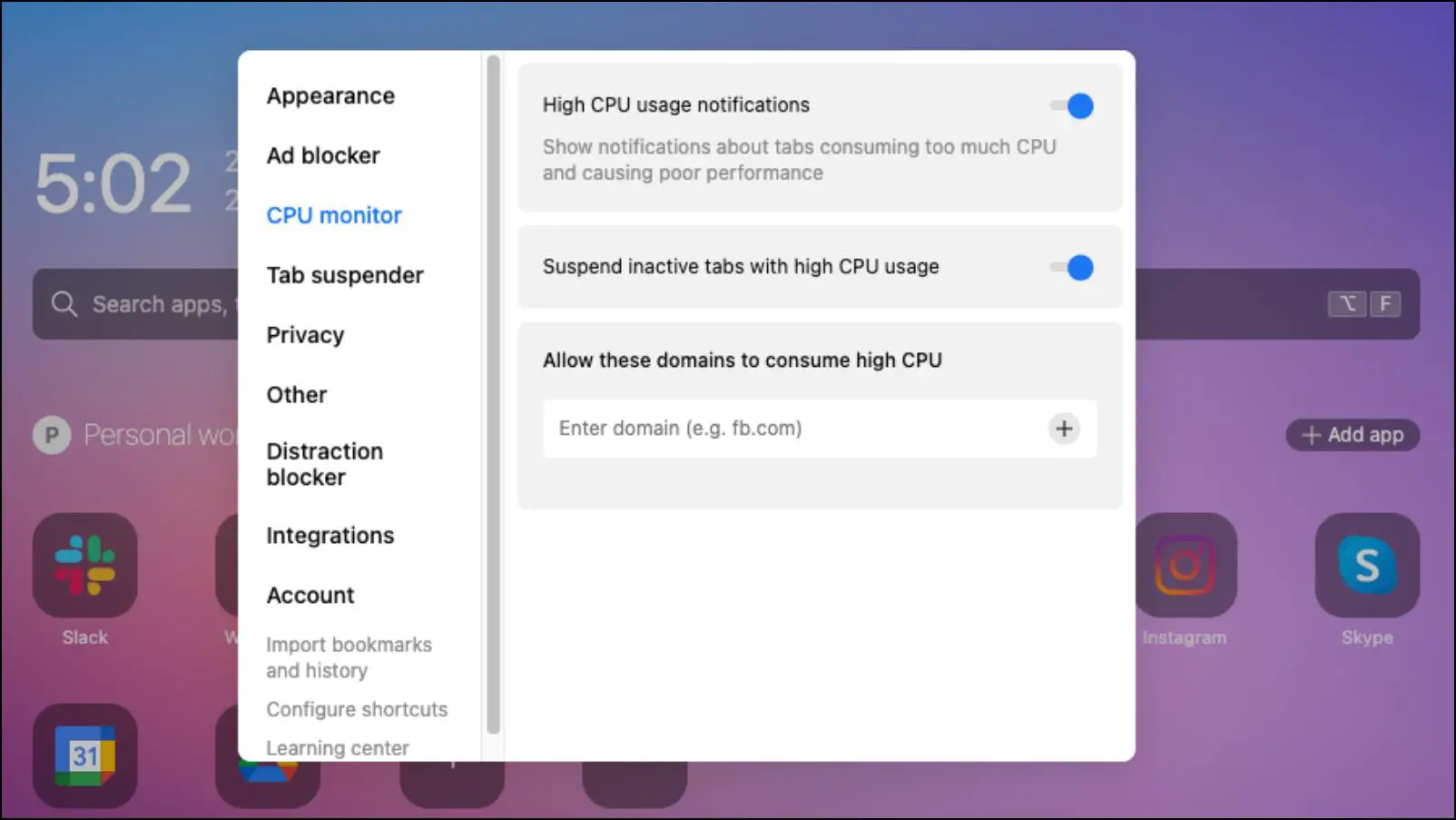
To test how it compares to other web browsers in terms of performance, I ran the Speedometer 2.1 browser benchmark on the Sidekick browser on my 2020 Intel i5 MacBook Pro. I will compare its results with Google Chrome which is among the best-performing browsers on Mac.
- Speedometer 2.1 on Google Chrome
- Speedometer 2.1 on Sidekick Browser
In the results, it is clear that Chrome performs quite a lot better than the Sidekick browser. However, Sidekick isn’t far behind. The browser is quite well-optimized and shouldn’t cause any issues in regular usage. The addition of its ad blockers also boosts page loading speeds as they remove elements from web pages.
Plans and Pricing
The Sidekick browser and its features are available for free use. Some options, like the built-in VPN service, password sharing, and multiple workspaces, are only accessible through Sidekick Pro.
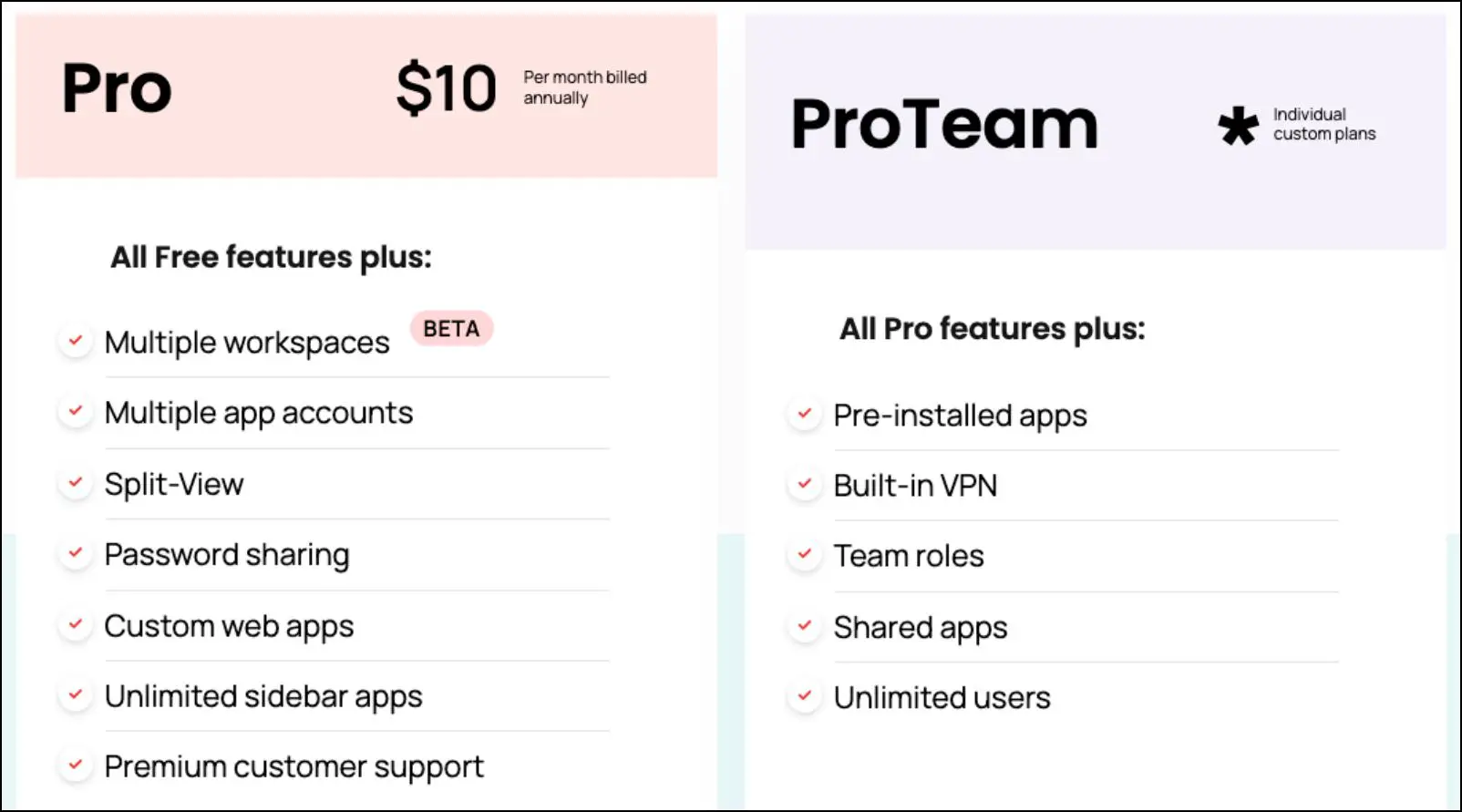
You can buy the Sidekick Pro subscription for $15 monthly or pay $120 for the annual plan. This gives you everything that the base version offers, plus other benefits along with premium customer support.
Pros and Cons
After using Sidekick for a week now, I have come up with a list of pros and cons based on the things I enjoy about this browser and other things I don’t. So let us take a look at the pros and cons of the Sidekick browser.
What I Like-
- Useful productivity features.
- Based on Chromium which provides a familiar interface.
- Integration with popular apps and services.
- Makes managing tabs easier with its session manager.
- Keeps you stay focused with its distraction blocker.
- Blocks ads and trackers for better privacy.
What I Didn’t Like-
- There is a slight learning curve that some may not enjoy.
- Some features are locked behind its premium plan.
- The performance can be improved.
Review Verdict: Is Sidekick the Best Productivity Browser?
Taking everything that I have discussed above into account, I will be sharing my experience with the Sidekick browser and how it helped me with my productivity during my usage.
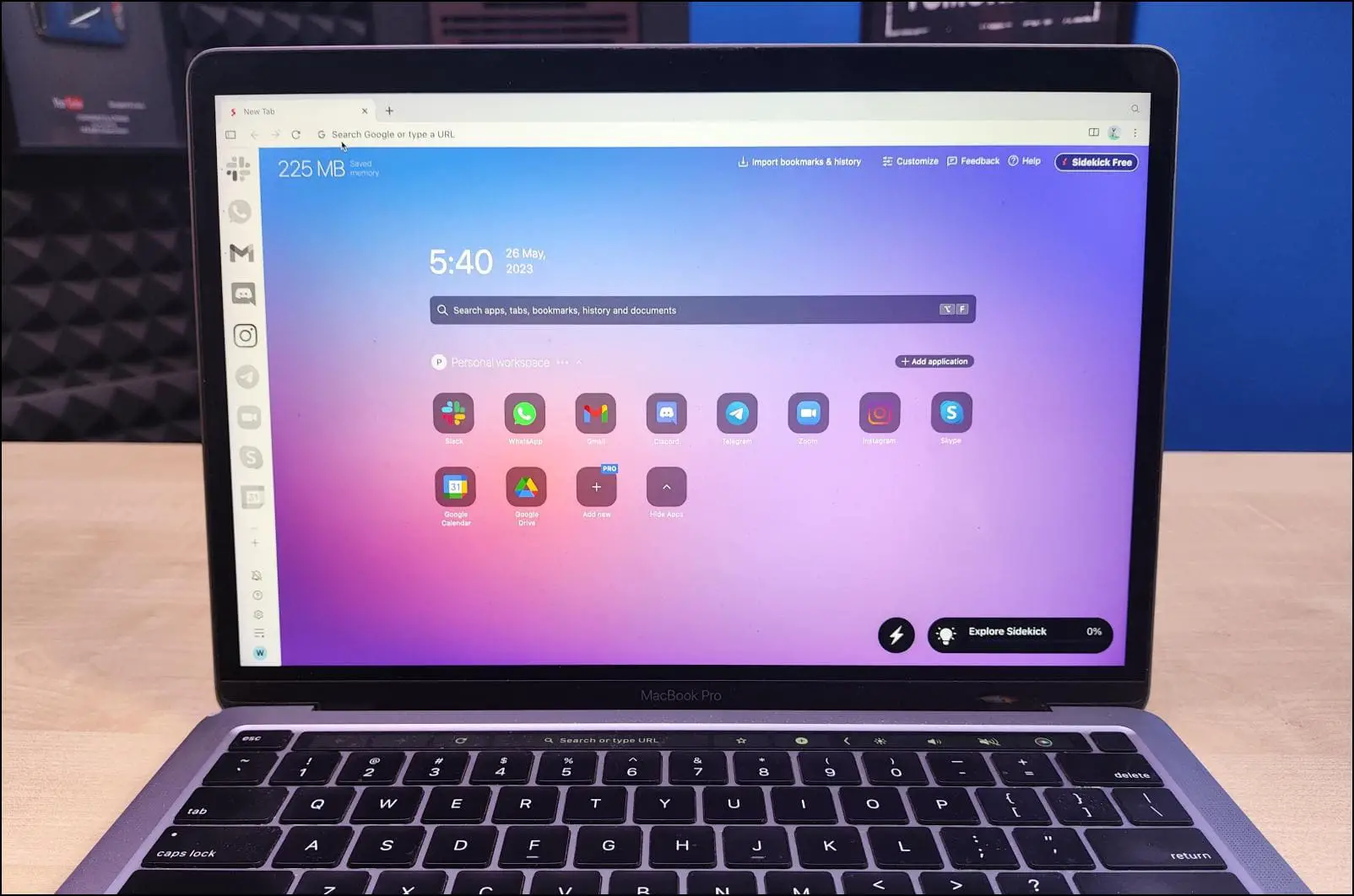
The initial process was a little confusing at first, but once I got used to it, I immediately set up the distraction blocker. This would redirect me to Gmail or other work-related websites whenever I tried to visit YouTube or Instagram.
The focus mode was also helpful, as I could pay more attention to my work without getting those annoying notifications. And if I did need to catch up on my messages, I could do without leaving the web page using the sidebar.
Session manager was my favorite feature as I could arrange tabs to their correlated topics or groups. This made managing tabs easier, and I could find things much easier. Overall, my experience was great, and I would recommend it to those who have to juggle between a lot of programs and want to get organized.
Wrapping Up
This brings us to the end of this review. It is great that these days there are browsers that can cater to a specific niche of audience. Sidekick delighted me, and as a productivity-oriented browser, it serves its purpose. I hope you liked the review. Stay tuned on BrowsersToUse for more such articles, reviews, and How-tos.
Related: