Google Chrome is the go-to web browser for most users, thanks to its breezy performance and stability. But at the same time, Chrome is also a resource-hungry browser and tends to get laggy at times. While there are several methods you might be aware of to speed up Chrome, we have discovered a few extensions to help you solve this issue. Here are our top favorite extensions to speed up Google Chrome.
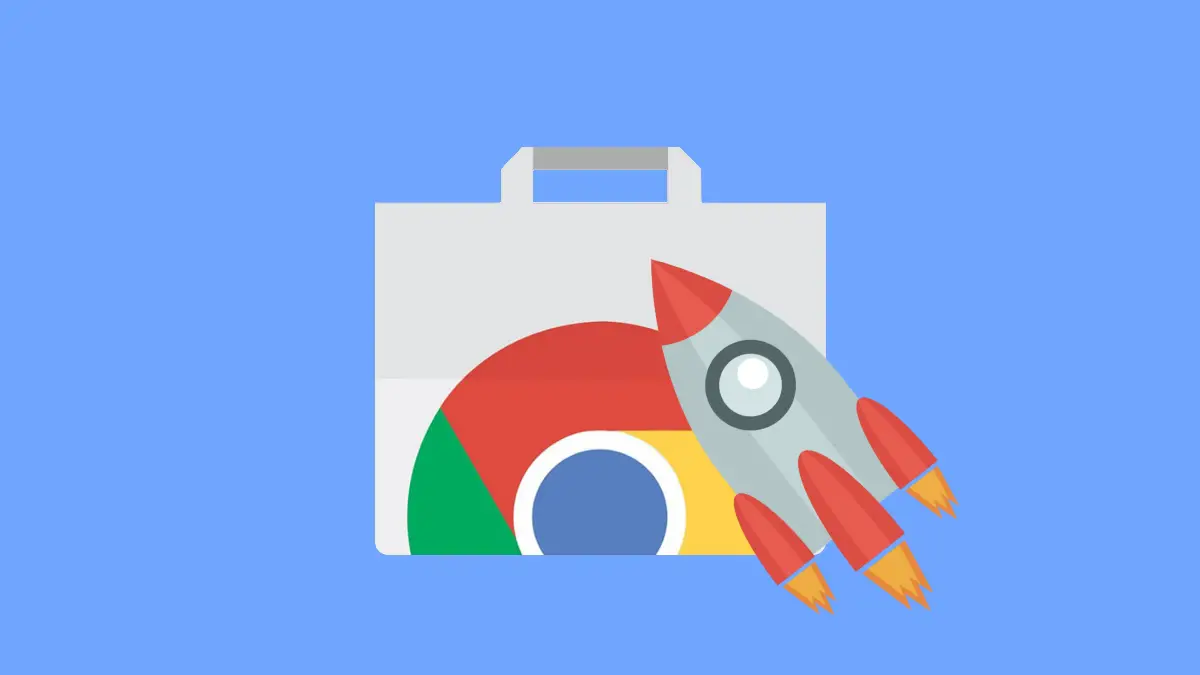
Related: 7 Instant Ways to Load Pages Faster in Chrome
Extensions to Increase Chrome Speed
Below, we have mentioned some tried and tested extensions to speed up overall performance and browsing experience in the Chrome browser for Mac and Windows PC. Most of these extensions can be installed in one click and start working when they’re added to your machine. Read on.
1. Web Boost Extension
Web Boost is a popular and one of the highly-rated extensions to speed up Google Chrome. It uses “clever caching techniques,” – as mentioned by the developers, to help increase the performance of Google Chrome.
Simply put, there are a lot of elements websites need to download every time you visit them, but this extension stores these elements and prevents a download every time you load websites. These techniques are apparently not available on Chrome by default.
The extension also blocks ads and other unnecessary elements that might affect the performance of Google Chrome.
Step 1: Visit the Web Boost extension page. Click on Add to Chrome > Add Extension.
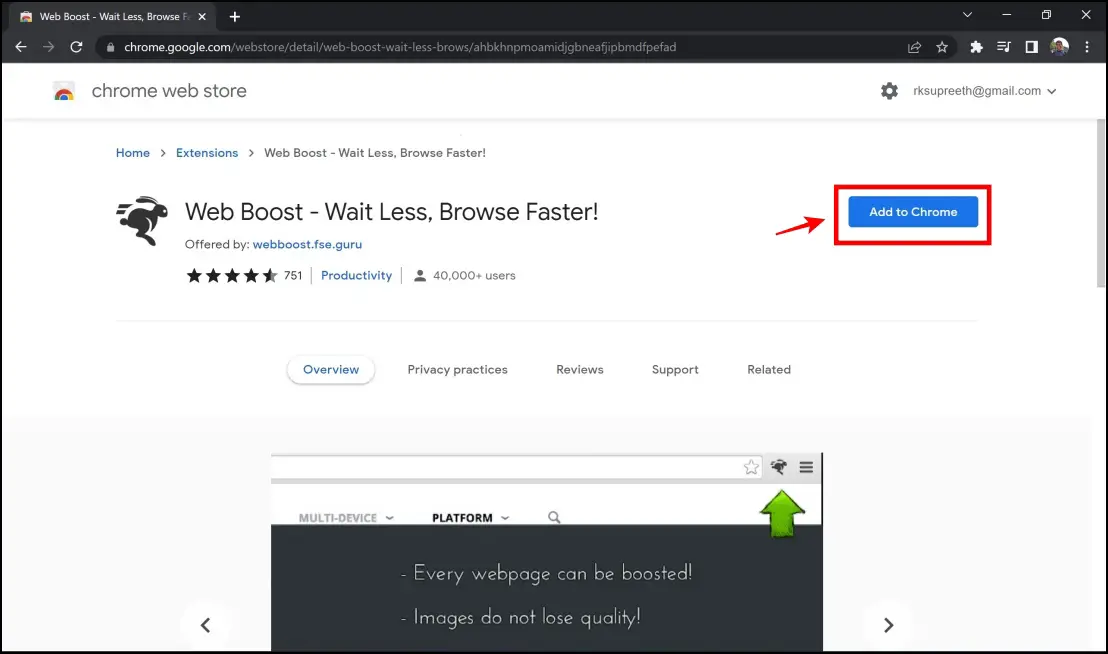
Step 2: Click on the extensions menu in the top right corner of the toolbar. Click on the Web Boost extension.
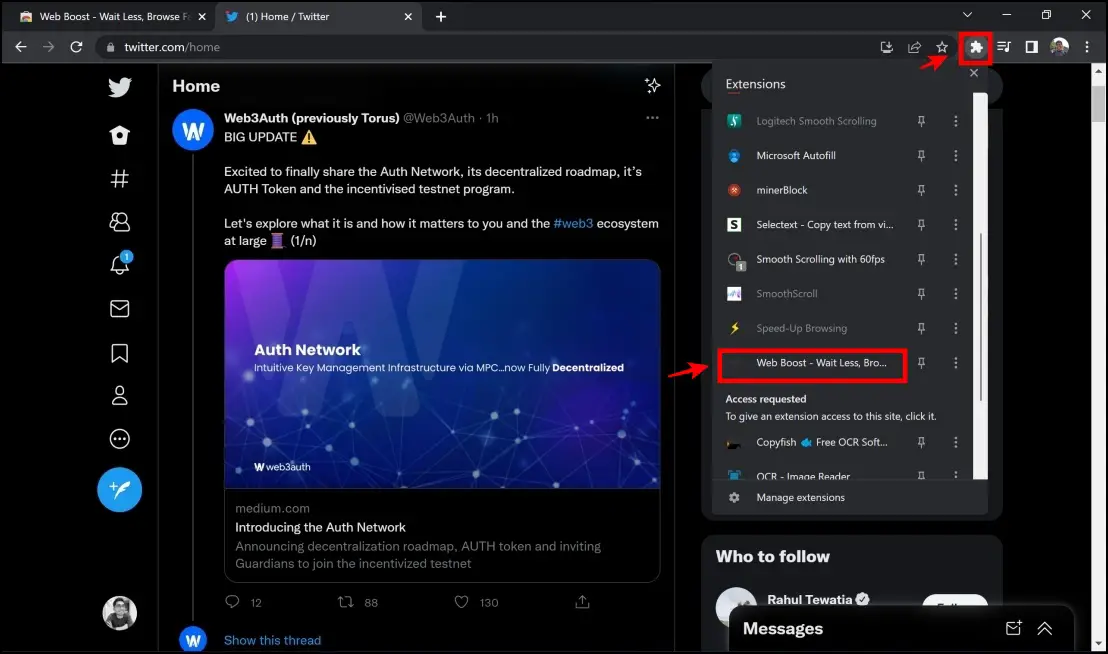
Step 3: It opens up a menu that displays whether the extension is active for the website and the amount of “blocks” boosted on the website.
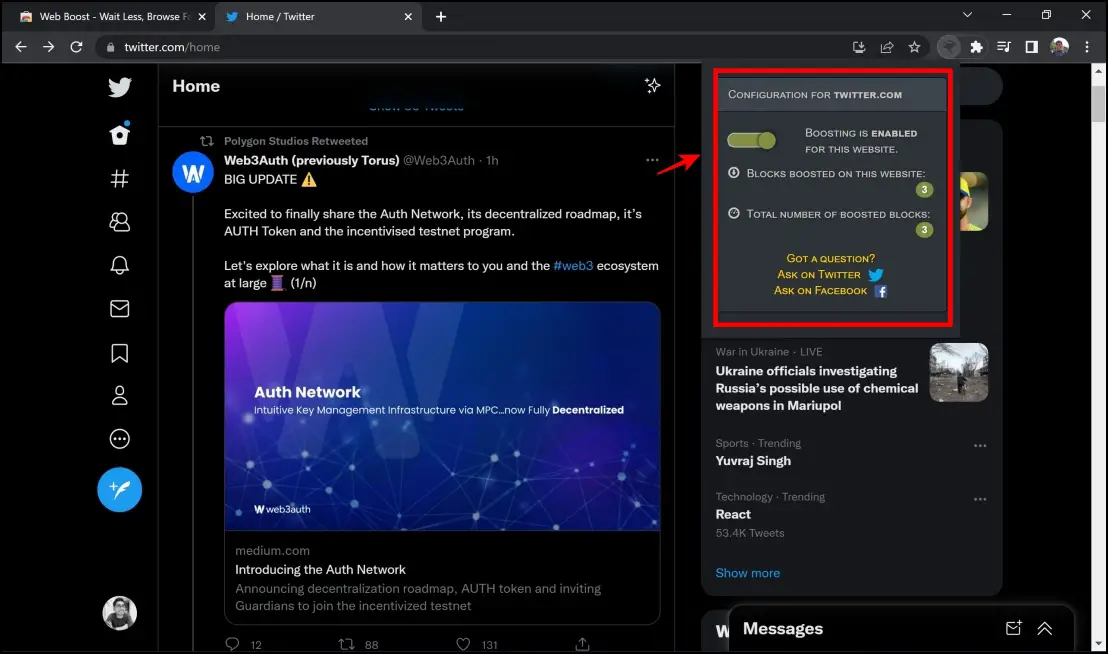
2. FasterWeb Extension
FasterWeb is an extension that uses the just-in-time preloading technology, where the pages at preloaded before you click on them. As mentioned by the developers, when a user hovers a mouse over a link for more than 65 milliseconds, there is a fifty percent chance that you will click on the same, and FasterWeb starts preloading the page. It is one of the most effective extensions to speed up Chrome.
Step 1: Visit the FasterWeb extension page.
Step 2: Click on Add to Chrome > Add Extension.
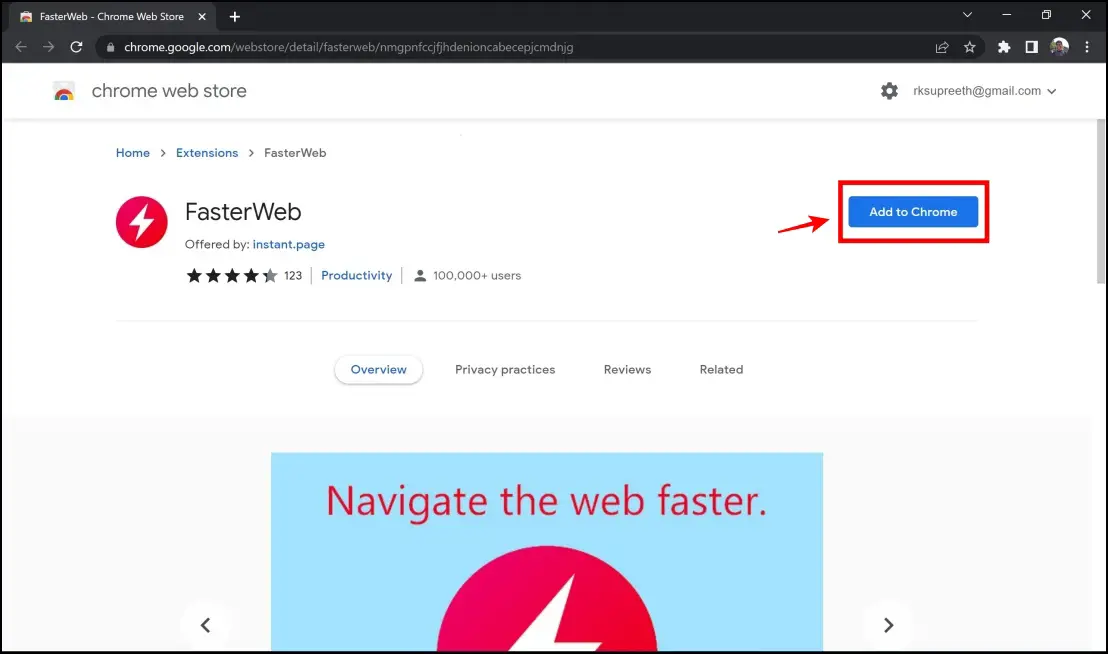
That’s everything you need to ensure that this extension comes into action and helps you load pages faster and speed up Google Chrome.
Related | 4 Ways to Enable Smooth Scrolling in Google Chrome For All Websites
3. Speed-Up Browsing Extension
Speed-Up Browsing uses a unique algorithm and is one of the effective extensions to speed up Chrome. This extension adds missing ‘cache-control headers,’ which are instructions in HTTP that ensure data is sent and pulled to and from your Chrome cache quickly.
Every time you visit a website whose images from that site are cached on your PC, the site will load faster the next time you visit it. The extension adds an additional caching mechanism, ensuring that websites load faster than just using Chrome’s default caching mechanism.
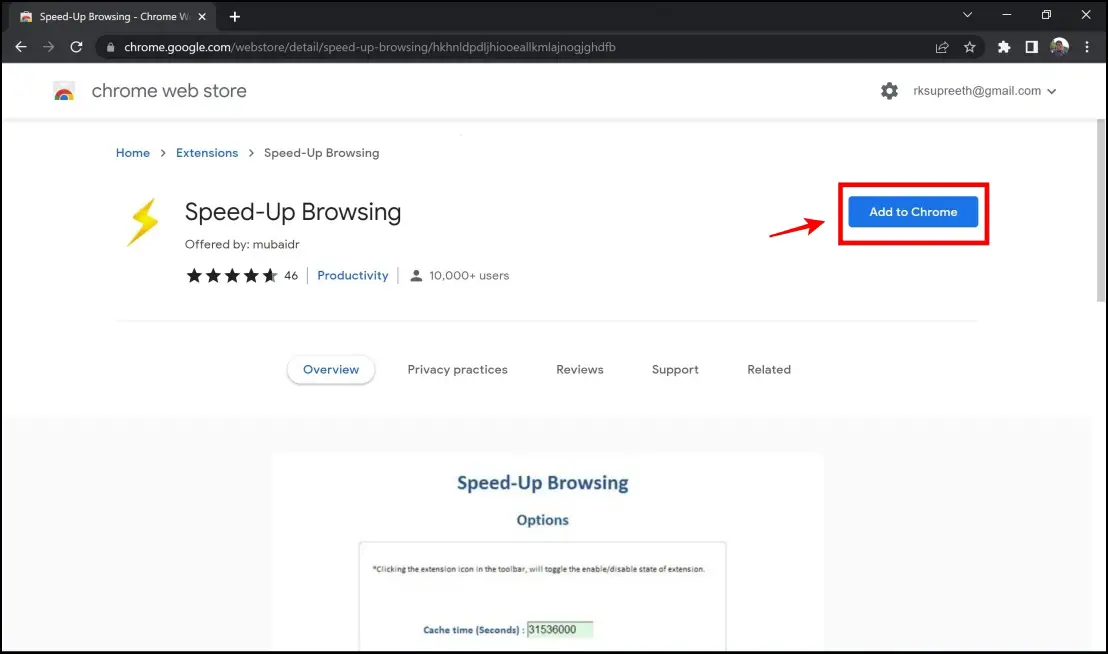
Step 1: Visit the Speed-Up Browsing Extension page.
Step 2: Click on Add to Chrome
Step 3: Finally, tap Add Extension.
This is all you need to do to install and activate the extension.
4. Speed Tweaks Extension
Speed Tweaks is an all-in-one extension that offers multiple settings to speed up Chrome effectively. It is easy to install and use. You can enable up to seven tweaks to try and maximize the performance of Chrome:
- Block most common ads
- DNS pre-fetching
- Block images from loading
- Speed-up rendering on page scroll
- Load mobile versions of sites
- Discard all inactive tabs from memory
- Clear the browser’s cache
Step 1: Visit the Speed Tweaks Extension page. Click on Add To Chrome > Add Extension.
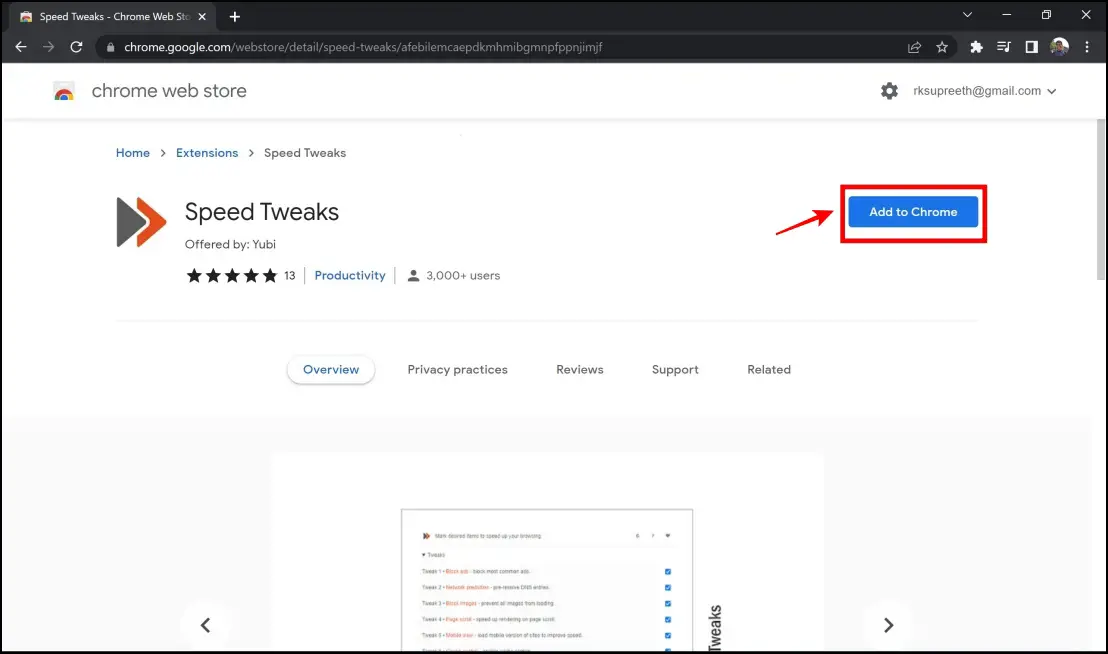
Step 2: Click on the extensions menu in the top right corner of the toolbar. Click on the Speed Tweaks extension.
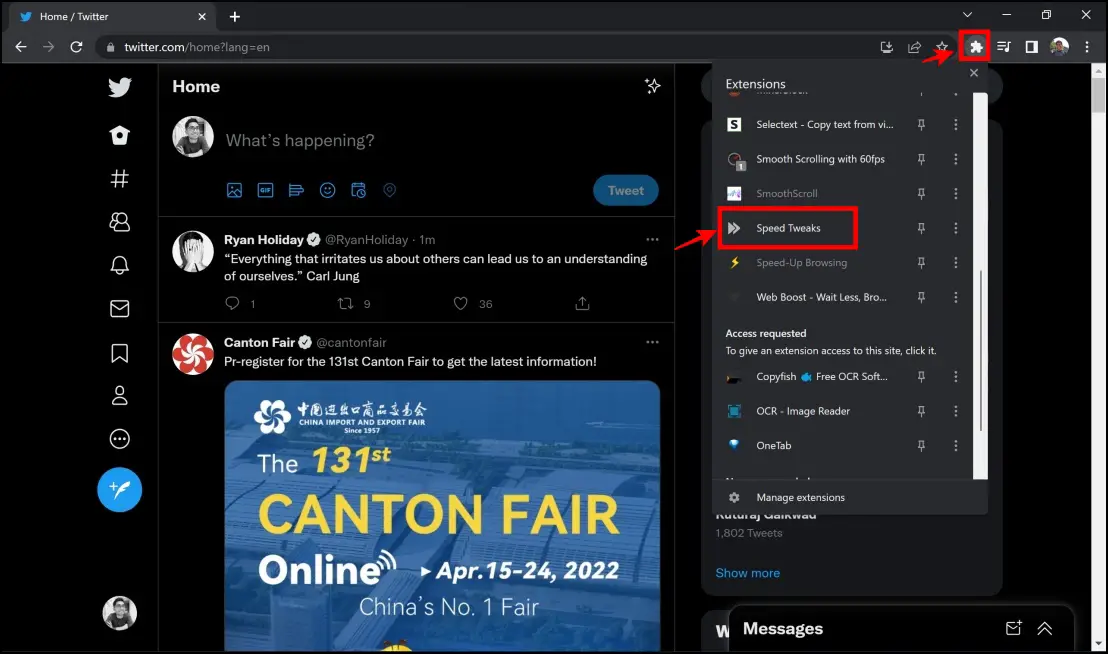
Step 3: You will now be shown a menu to turn on all the features of this extension, as mentioned earlier. Ensure you select the one you need. The extension will now be activated and will speed up Google Chrome instantly.
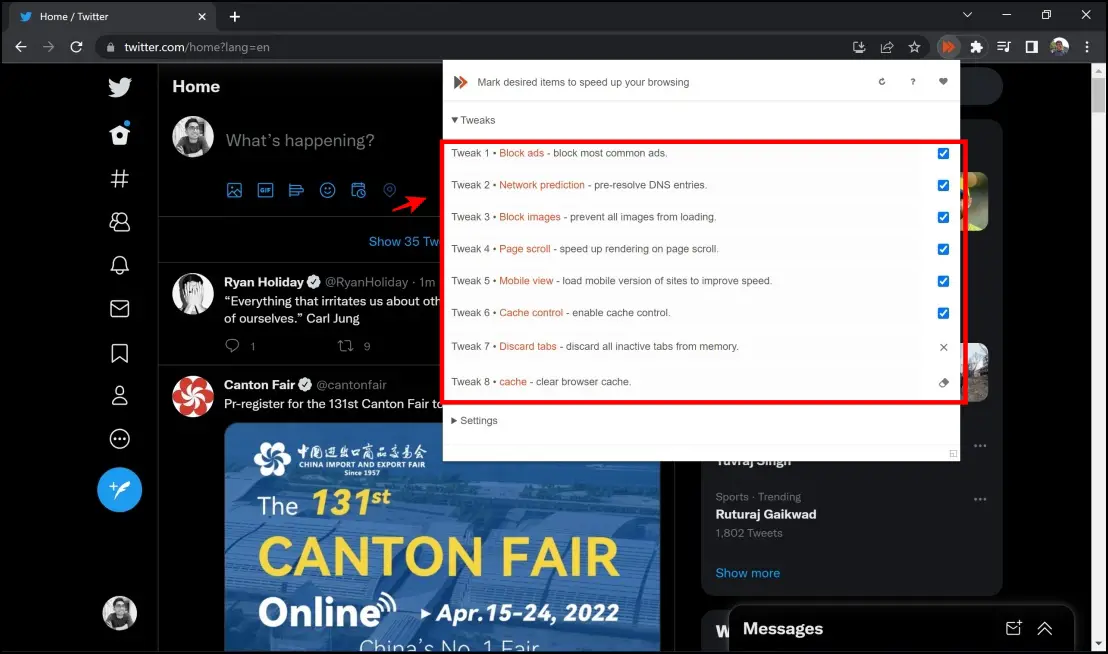
5. uBlock Origin Extension
Every time you visit a website, it tries to extract whatever information available about you to use for personalized advertisements. Websites do this by sending requests to your web browsers to track you. And while you can send a Do Not Track request, not all sites honor it.
Using an extension like uBlock origin helps you block ads, trackers, and any other requests to your web browser. This ensures a lot of memory is saved and does not drain your web browser. Here’s how to install and manage the uBlock Origin Extension.
Step 1: Visit the uBlock Origin Extension page. Click on Add to Chrome > Add Extension.
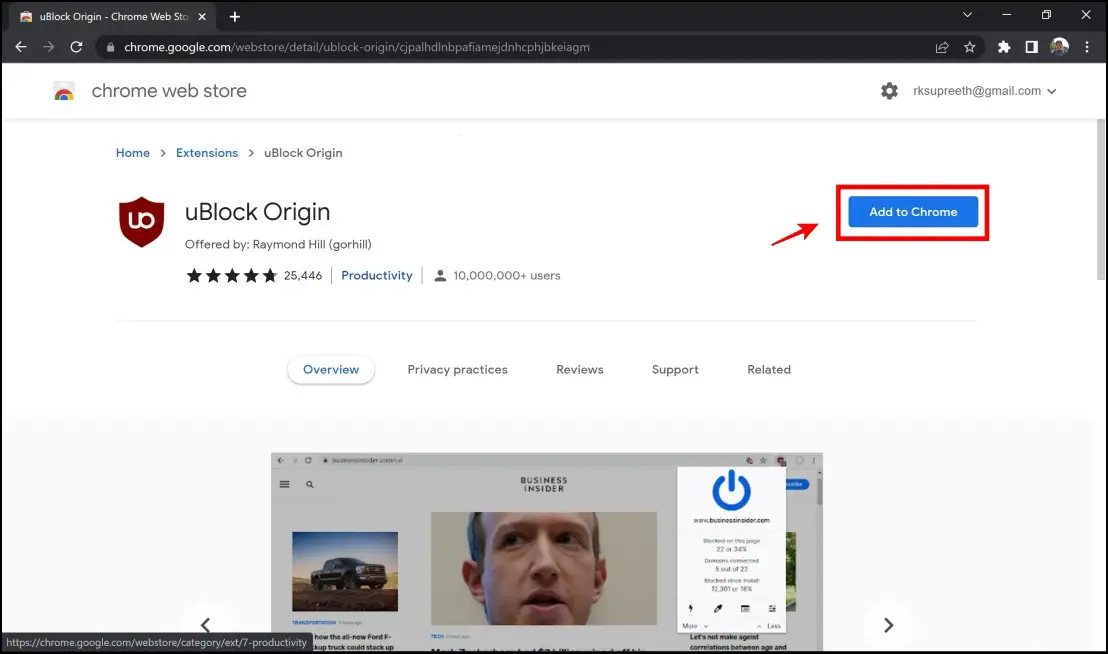
Step 2: On any website, you visit, click on the extensions menu on the top right corner of the toolbar, and click on uBlock Origin.
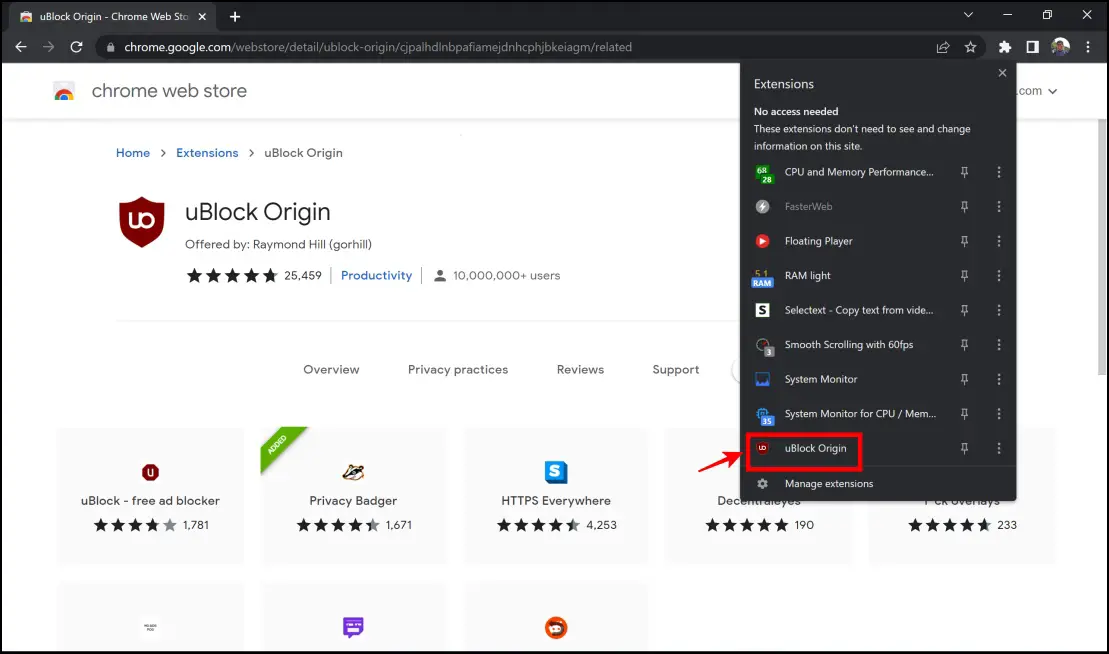
Step 3: The extension will now show you the number of elements it has blocked on the website and thus help you improve performance on Google Chrome.
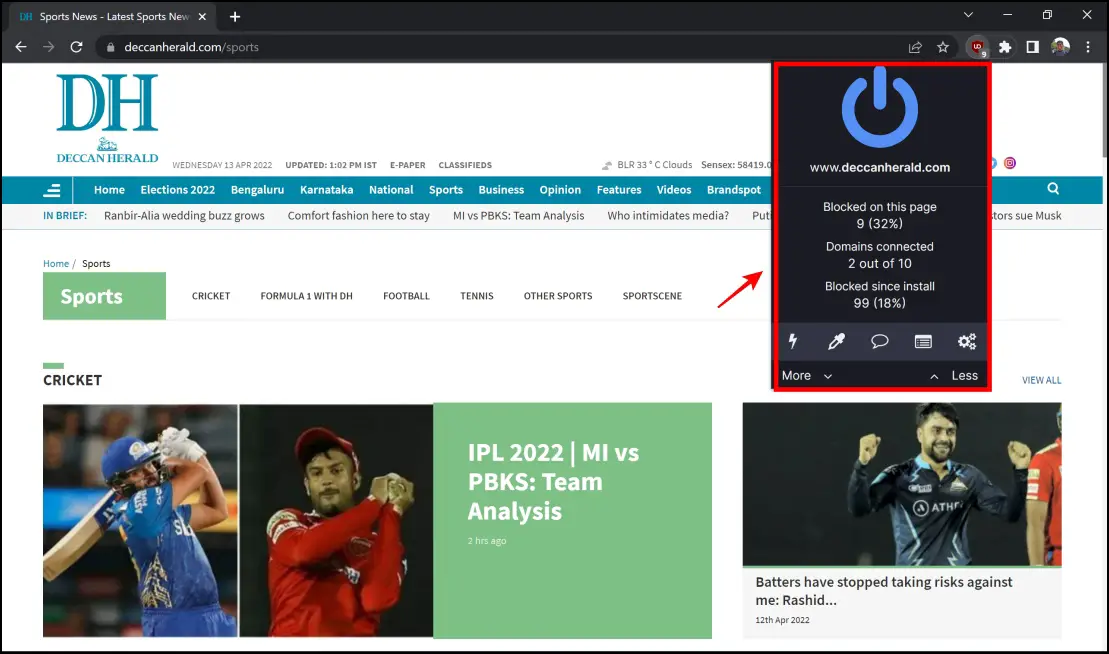
6. The Great Suspender Extension
Chrome is already notorious for hogging RAM especially while multiple tabs are open. So running multiple tabs can result in both Chrome and your system slowing down drastically.
This is where extensions like the Great Suspender come to the rescue. Similar to Edge’s Sleeping Tabs feature, it suspends tabs that are currently not in use and free up the memory used by them. This is how you can install and suspend tabs with the Great Suspender extension.
Step 1: Visit the Great Suspender Original page.
Step 2: Click on Add to Chrome > Add Extension.
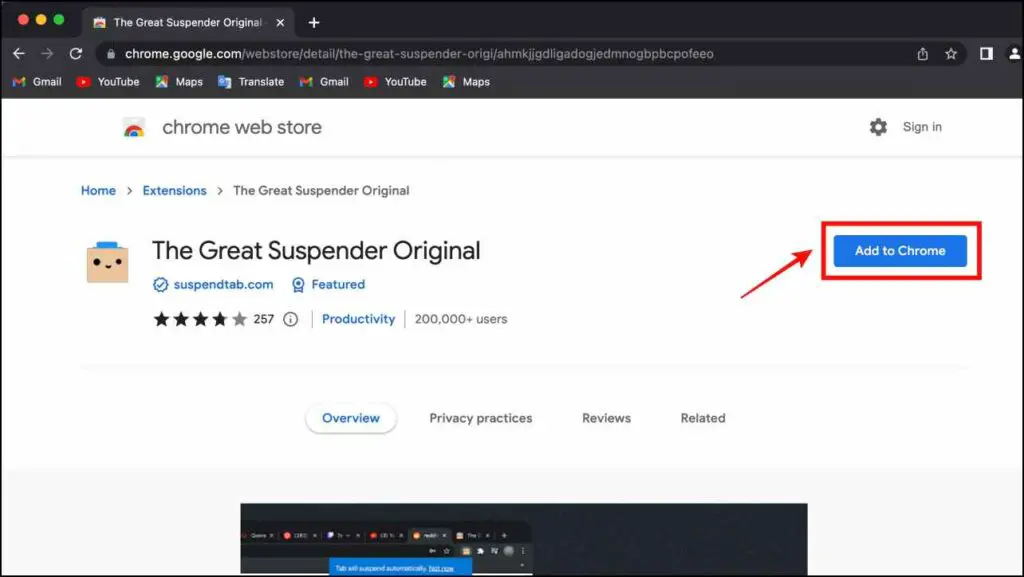
Step 3: Now click on the extension menu in the top right corner of the Chrome toolbar, and click on The Great Suspender Original.
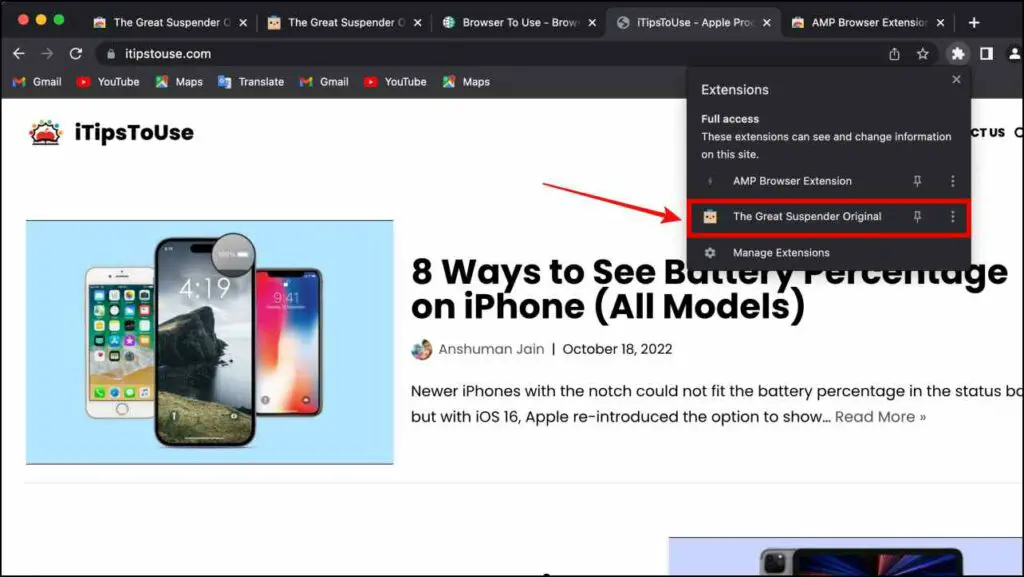
Step 4: The extension will show you a list of options to suspend tabs and URLs.Choose the option you prefer and the selected tabs will be suspended.
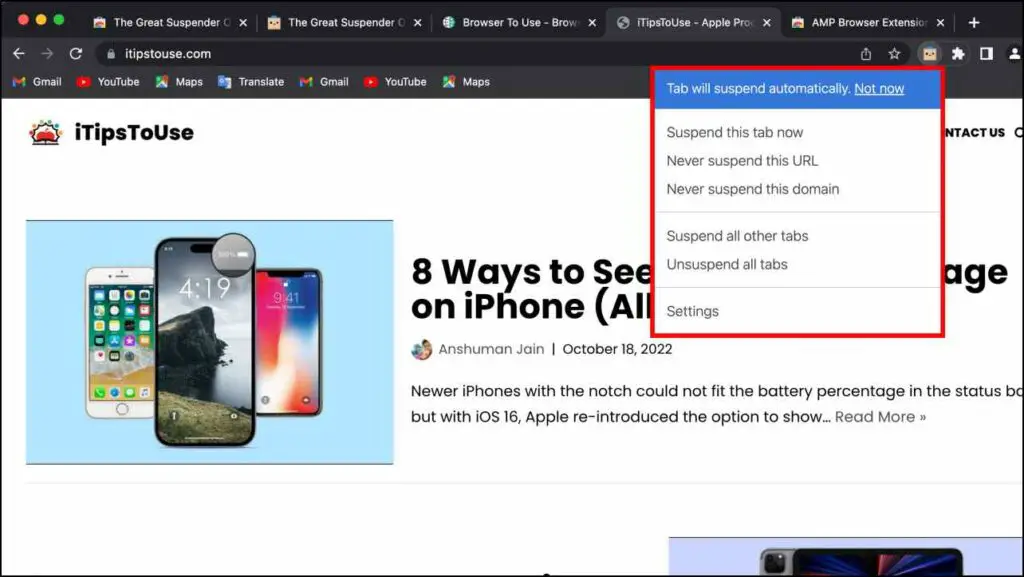
Once your tabs are suspended, you should notice a slight boost in Chrome’s performance as all the RAM taken up by these tabs has been freed up. You can unsuspend that tab by Reloading the page.
7. Turbo Download Manager Extension
Downloading large files over the internet on Chrome can take a while and there is no easy way to improve the download speeds. But you can try out the Turbo Download Manager which supports multi-thread downloading that significantly improves the download speed in Chrome.
It can also fix broken download links introducing fresh links. If you often find yourself downloading files on Chrome then this extension is a must. Here is how you can install and try out the Turbo Download Manager extension.
Step 1: Visit the Turbo Download Manager (Classic) extension page.
Step 2: Here, click on Add to Chrome > Add Extension.
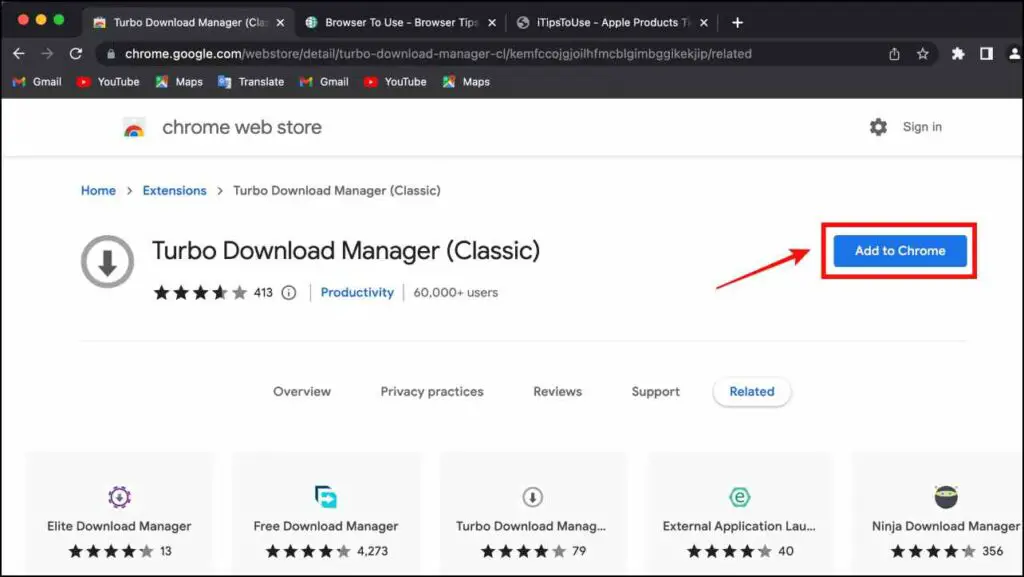
Step 3: Once downloaded, click on the extension menu located in the top right side of the toolbar, and then click on the Turbo Download Manager extension.
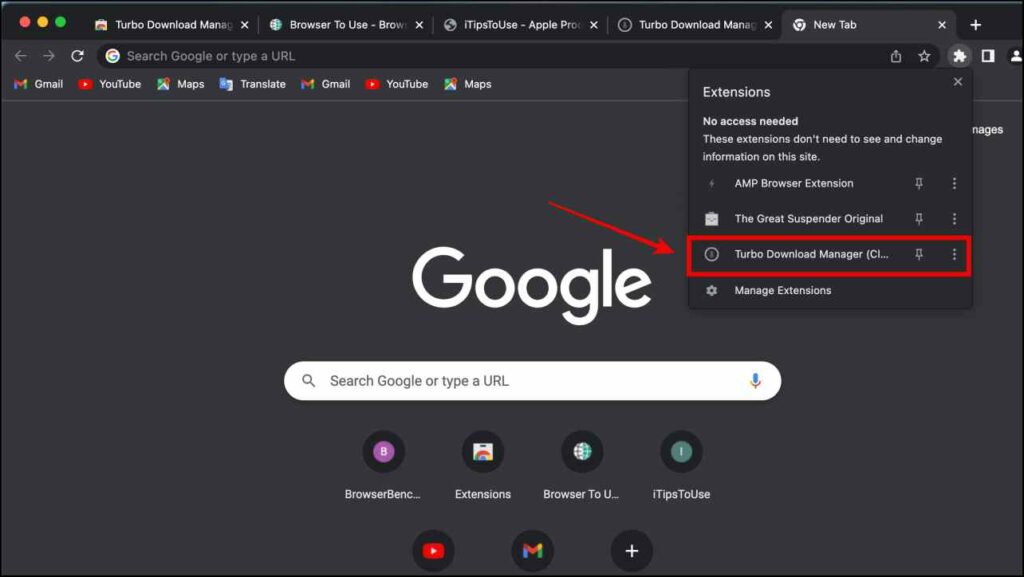
Step 4: On the extension page, click on the + icon in the bottom right corner.
Step 5: Now, paste the download link in the text box next to Download, and click on Add as a new Job.
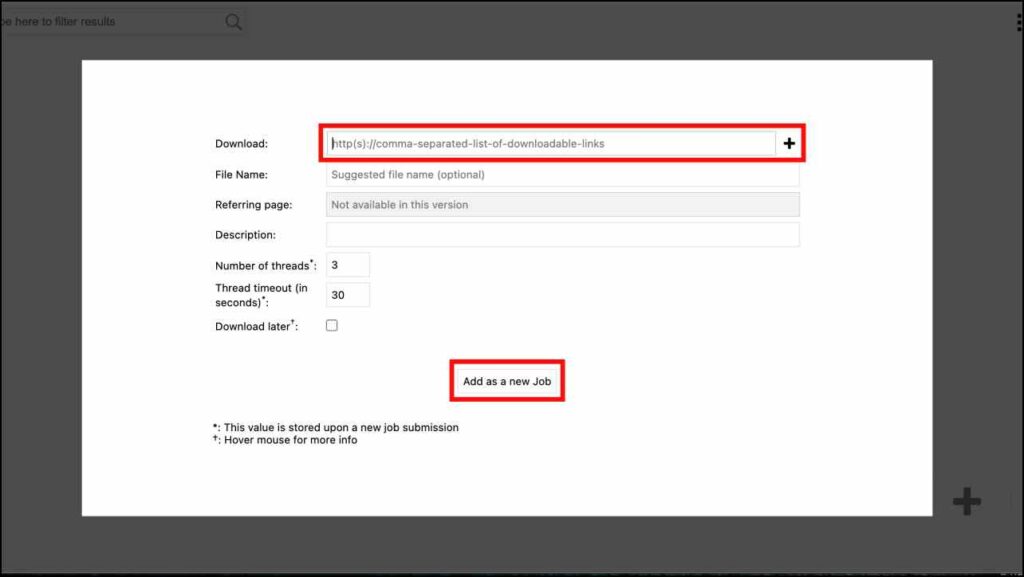
this extension also lets you download from multiple sources at once and also preview media files as they are being downloaded which can come in quite useful.
8. AMP Browser Extension
Trying to load web pages that contain a lot of media content may take a while to load on Chrome, and when your internet speed is slow, these pages can take ages to load. This is where you can try out the AMP browser extension.
AMP or Accelerated Mobile Pages optimizes the contents of a page and helps to load them twice or even thrice as fast. So if you are in an area with a dodgy internet connection or just want web pages to load up faster then try the AMP browser extension. This is how you can use it on your Chrome browser.
Step 1: Visit the AMP Browser Extension page.
Step 2: Click on Add to Chrome > Add Extension.
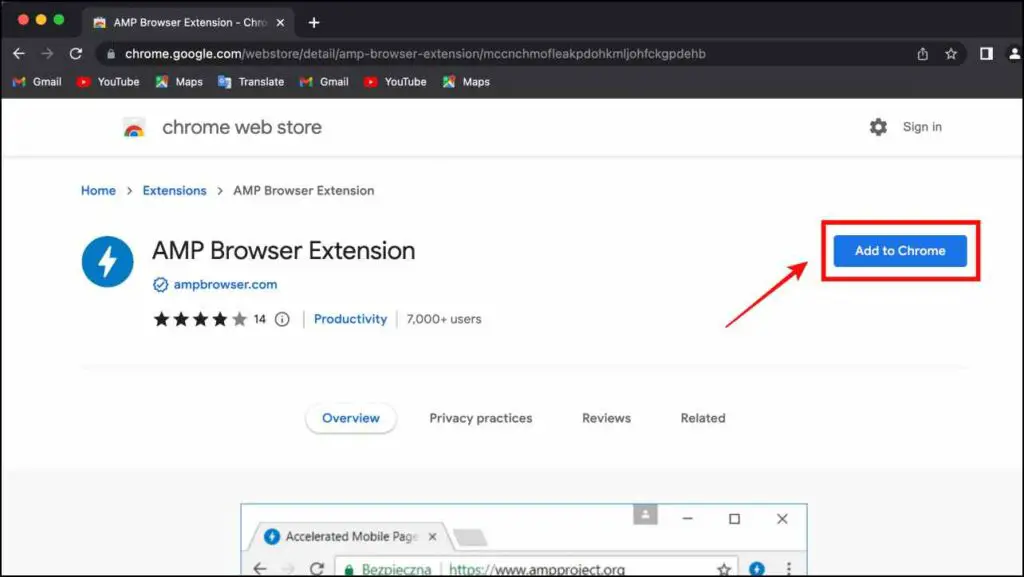
That’s it! Now whenever you open a website or page, AMP will kick in and optimize its contents to load the page faster.
9. McAfee Web Boost Extension
While we explored some extensions to speed up Google Chrome in the previous section of the article, the McAfee Web Boost extension improves Chrome’s performance in a unique way.
Have you ever wondered where audio is randomly playing among the multiple tabs that are kept open? More than that, isn’t it annoying when websites randomly start playing videos without your consent? McAfee, the giant internet security firm, has made some effort to develop a simple extension to help you prevent this problem.
This extension prevents websites from auto-playing videos, conserving RAM, data, and battery life, and effectively improving the performance of Google Chrome.
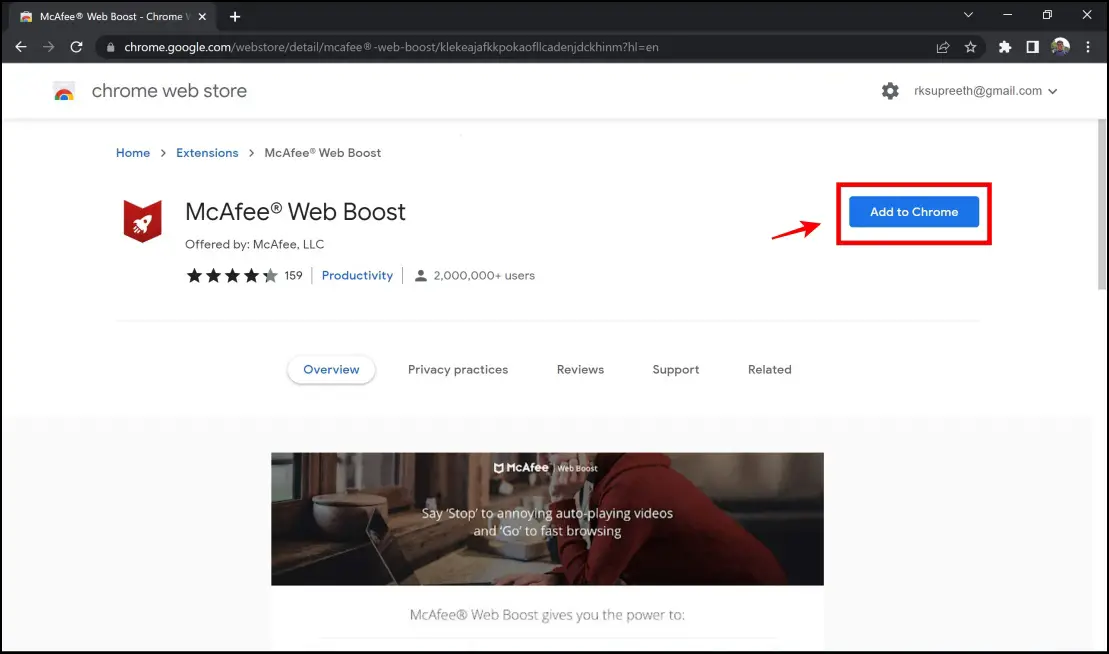
Step 1: Visit the McAfee Web Boost Extension page.
Step 2: Click on Add to Chrome > Add Extension.
Step 3: This is all you need to do to install and activate the extension, and it will automatically prevent websites from auto-playing videos on your tab.
Wrapping Up
These are some of our favorite and tested extensions to speed up browsing in Google Chrome. We hope this guide helped you improve your performance on Google Chrome. Stay tuned for more such guides on Browser To Use, and stay up to date with the latest and most efficient ways to enhance your web browsing experience.
Related:


