If you receive an outdated browser message, you must act quickly, or you may become a victim of fraud. Browser updates give an improved experience, enhanced safety, and more consistent website accessibility. While most users only update their browsers when they encounter compatibility difficulties or issues, today’s guide will tell you what to do if you are using outdated Chrome, Edge, Firefox, or any other browser.
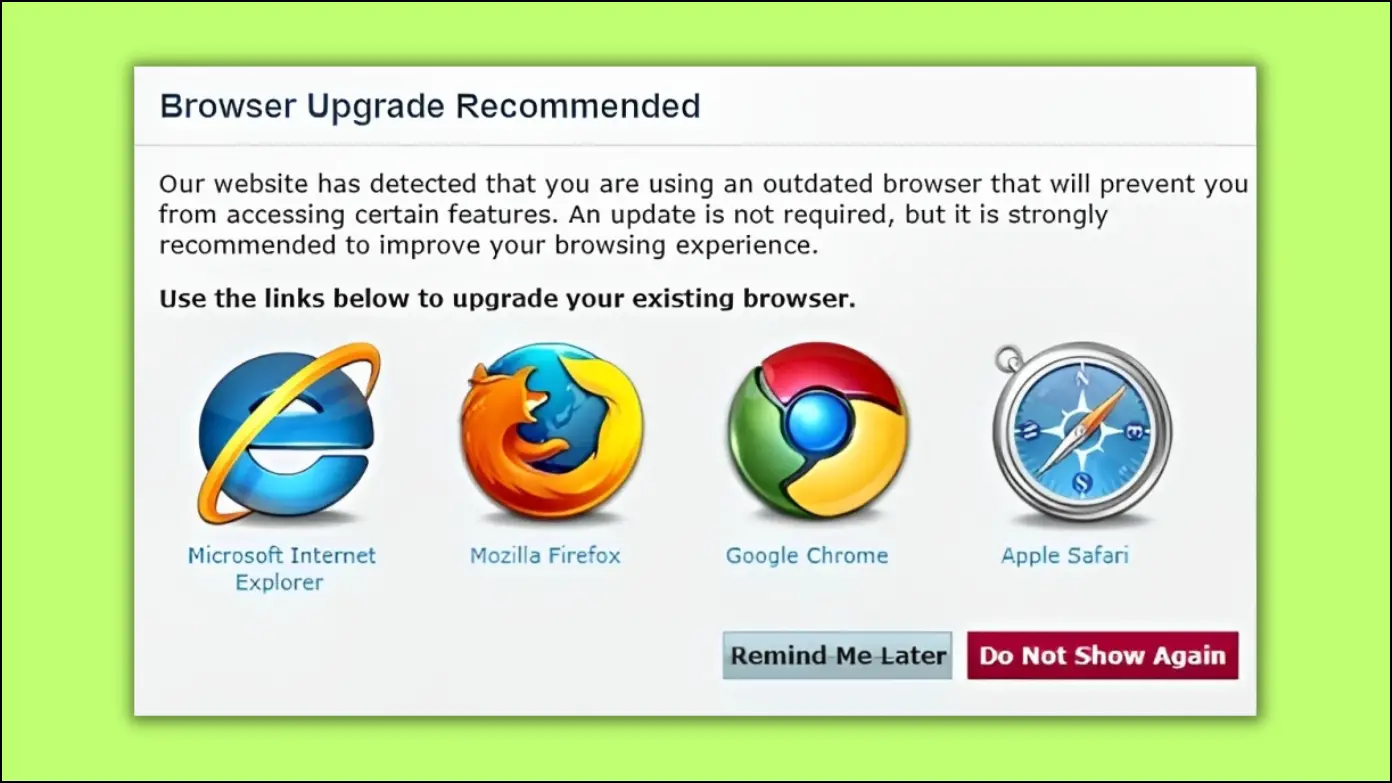
Why Should You Update Your Browser?
There are several reasons why you should upgrade your browser to the most recent version, some of which are as follows:
- Compatibility: Websites change constantly, and outdated browsers may be unable to handle fresh capabilities or show websites correctly.
- Improved Performance: Newer browsers’ versions often come with fixes for safety issues and optimizations that render surfing faster and more stable.
- Enhanced Security: It is important to update your browser regularly, as this is a required browser security parameter. Outdated browsers can expose you to cyberattacks or data breaches by allowing hackers to exploit security flaws and implant spyware or malware on your computer.
Things to Do if You Are Using an Outdated Browser
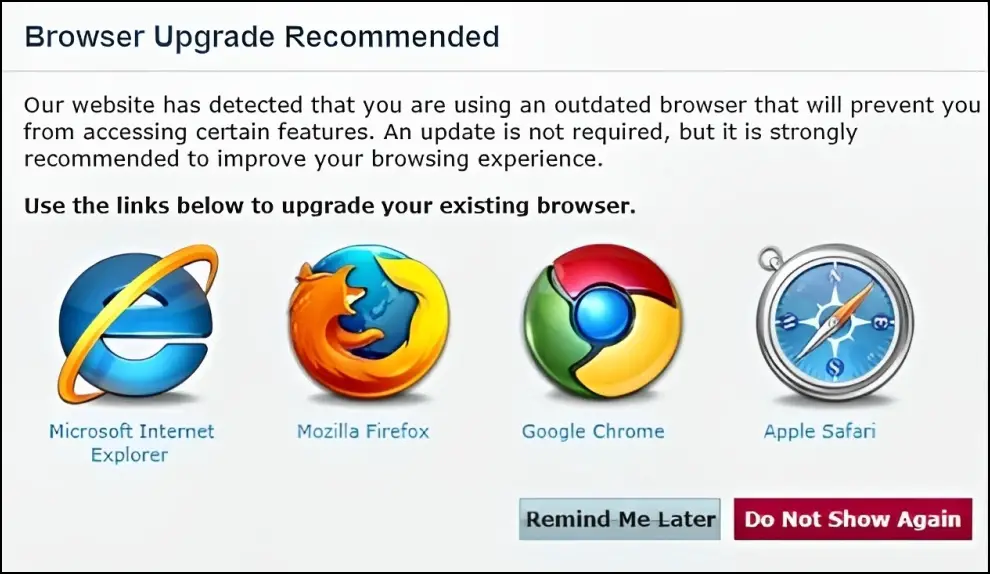
Many people are unaware of the need to update their web browsers, especially if they do not use the Internet regularly and have no major performance concerns. However, to ensure security and operation, you must update your browser.
When you receive an outdated browser message or warning, it is time to upgrade your browser. This is a clear sign that your browser requires an update to be secure and perform efficiently. Apart from updating the browser, we have added many other things you must do if you are using an outdated browser and see a warning message.
1. Turn On Automatic Updates
Most browsers have built-in features allowing automatic upgrades whenever a new version is released. This is useful for users who might forget to check for updates regularly.
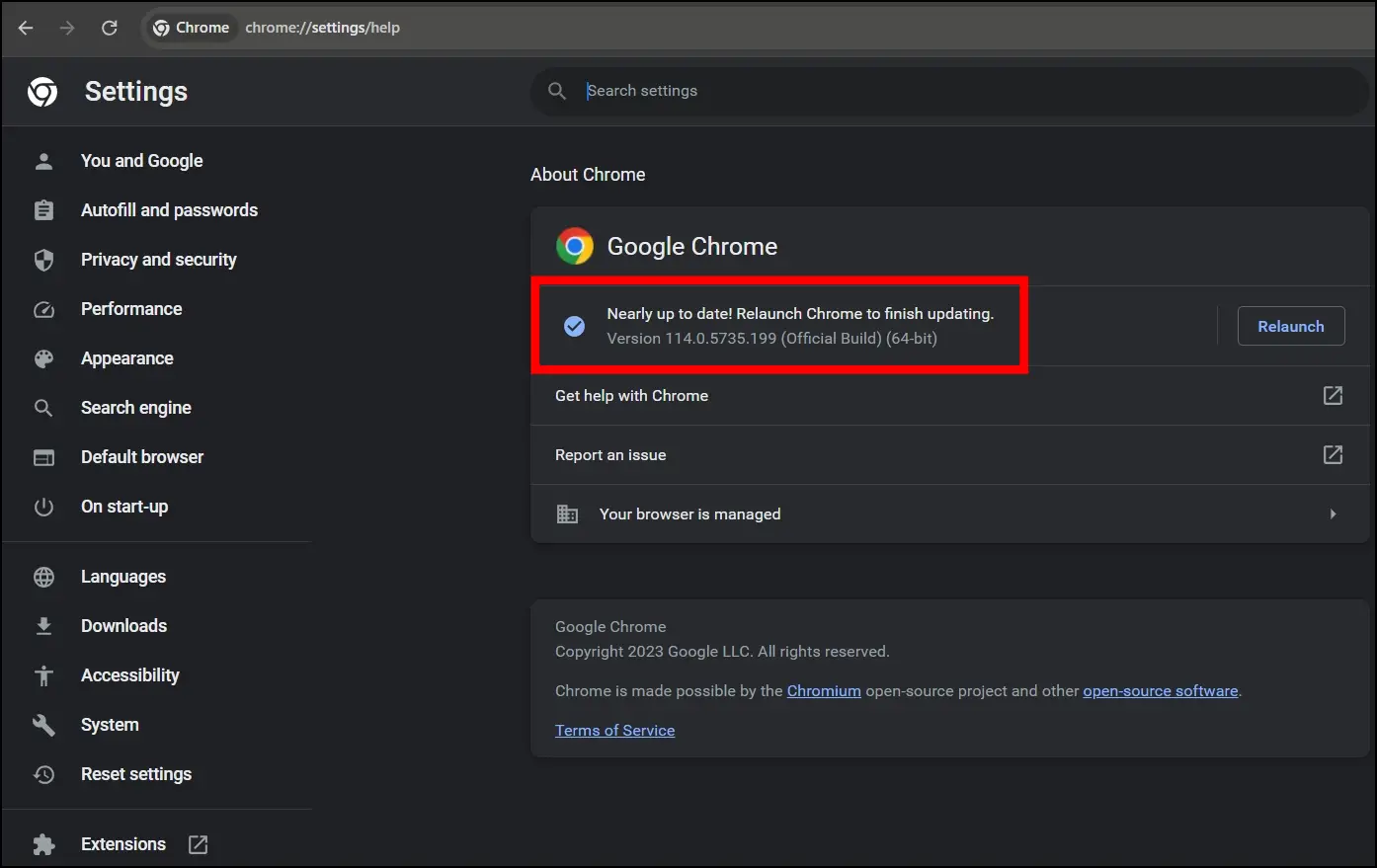
Google Chrome, for example, checks for new updates on a regular basis, and when an update is available, it automatically installs it when you close and reopen the browser. Make sure automatic updates are enabled in Settings > About.
2. Manually Check for Updates
You can also manually update your browser by visiting its official website or checking the browser settings page to see if a new release is available. Here’s how you can check for updates in Chrome:
Step 1: Open the Chrome browser on your computer.
Step 2: Type chrome://settings/help, then hit enter.
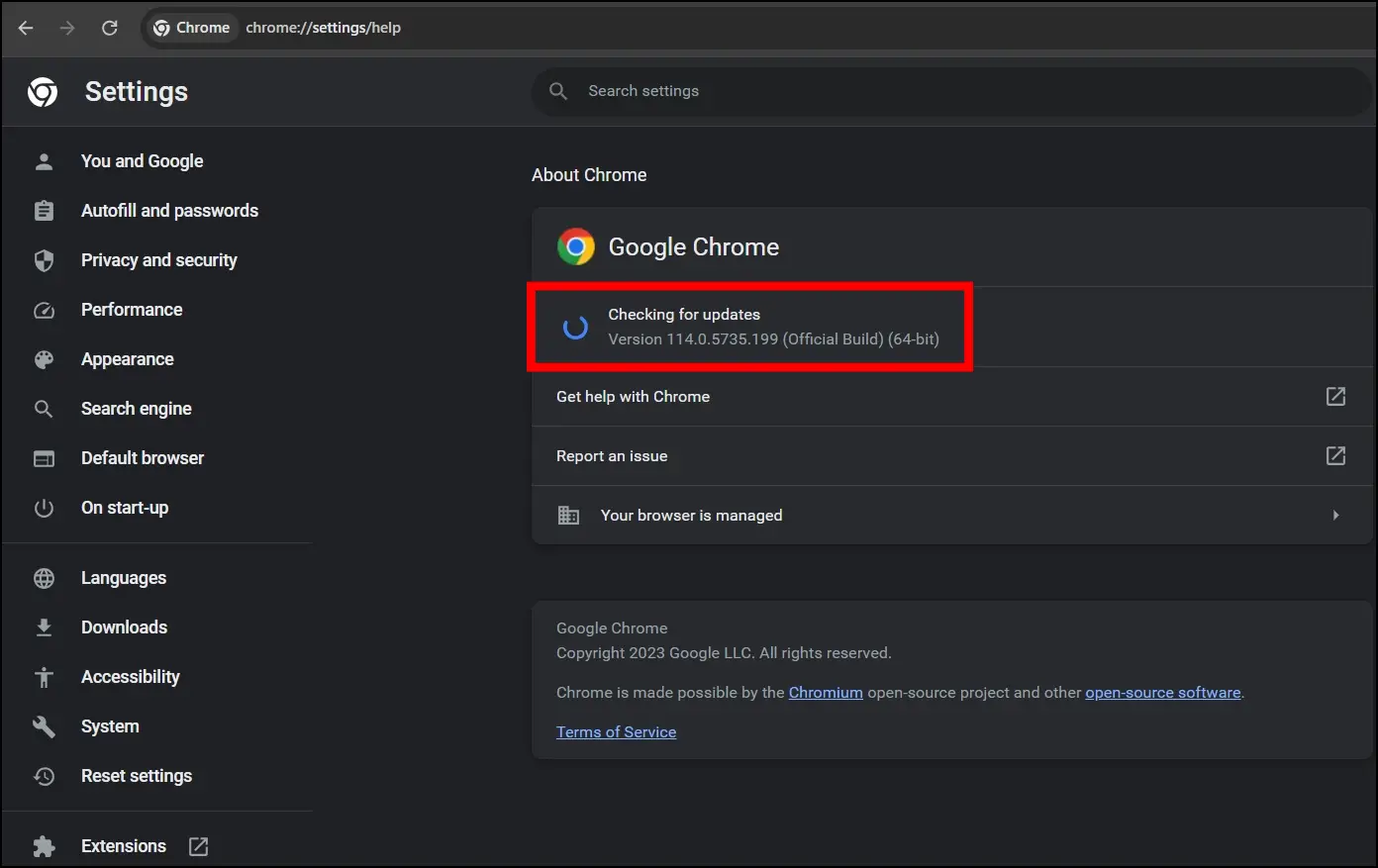
If there is an update available, install it.
Here’s how you can update other browsers on your phone or desktop:
- 2 Ways to Update Safari on Mac Without Upgrading OS
- 3 Ways to Update Brave Browser on Windows, Mac
- 5 Ways to Update Firefox Browser (Mac, Windows PC)
3. Watch Out for Update Notifications
Some browsers, such as Chrome and Firefox, notify users when a new update is ready. You’ll get alerts right on your browser’s home page, ensuring you stay up-to-date without having to actively search for changes. Here’s how you can check for notifications on Chrome.
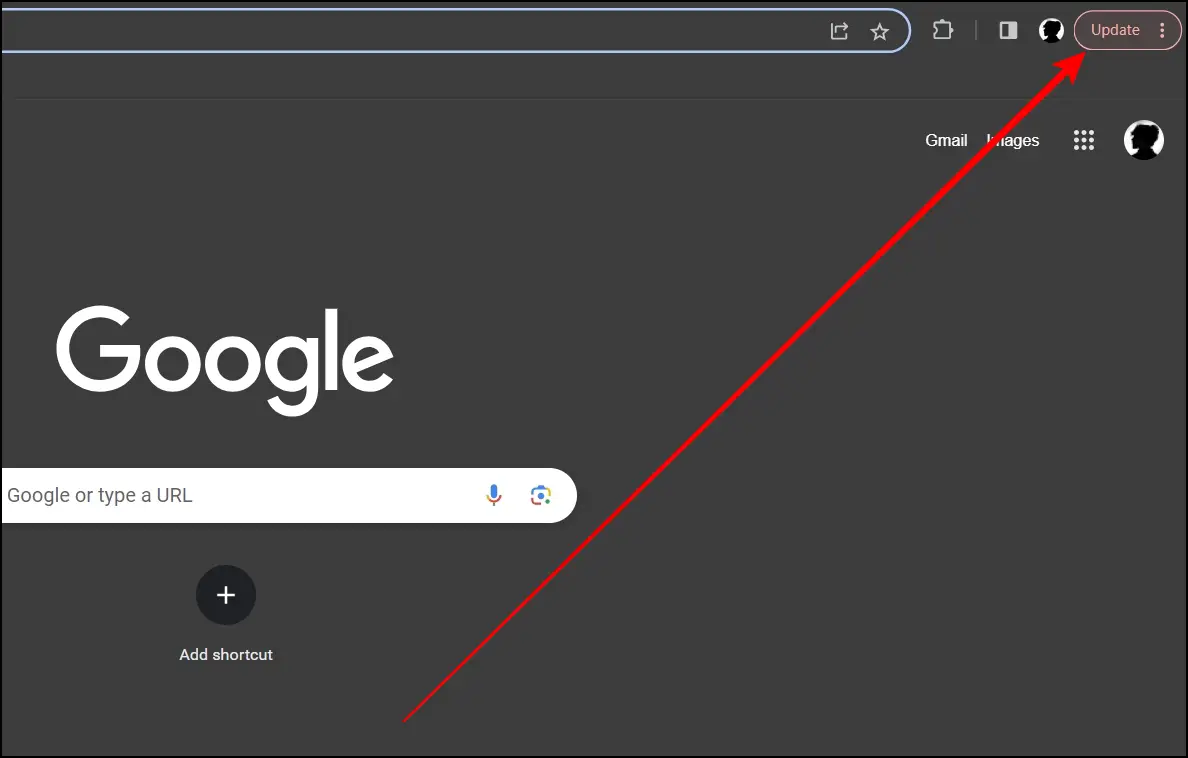
Step 1: Open the Chrome browser on your computer.
Step 2: Check for the notification in the top-right corner.
Step 3: If there is a pending update available, it will show an Update button; tap to install it.
4. Reinstall the Browser
If you are having trouble updating the browser, try uninstalling and reinstalling it to fix potential software problems. Follow the below steps to do so.
Step 1: Press the Windows + I key to open Settings.
Step 2: Tap on Apps, then select Apps & Features.
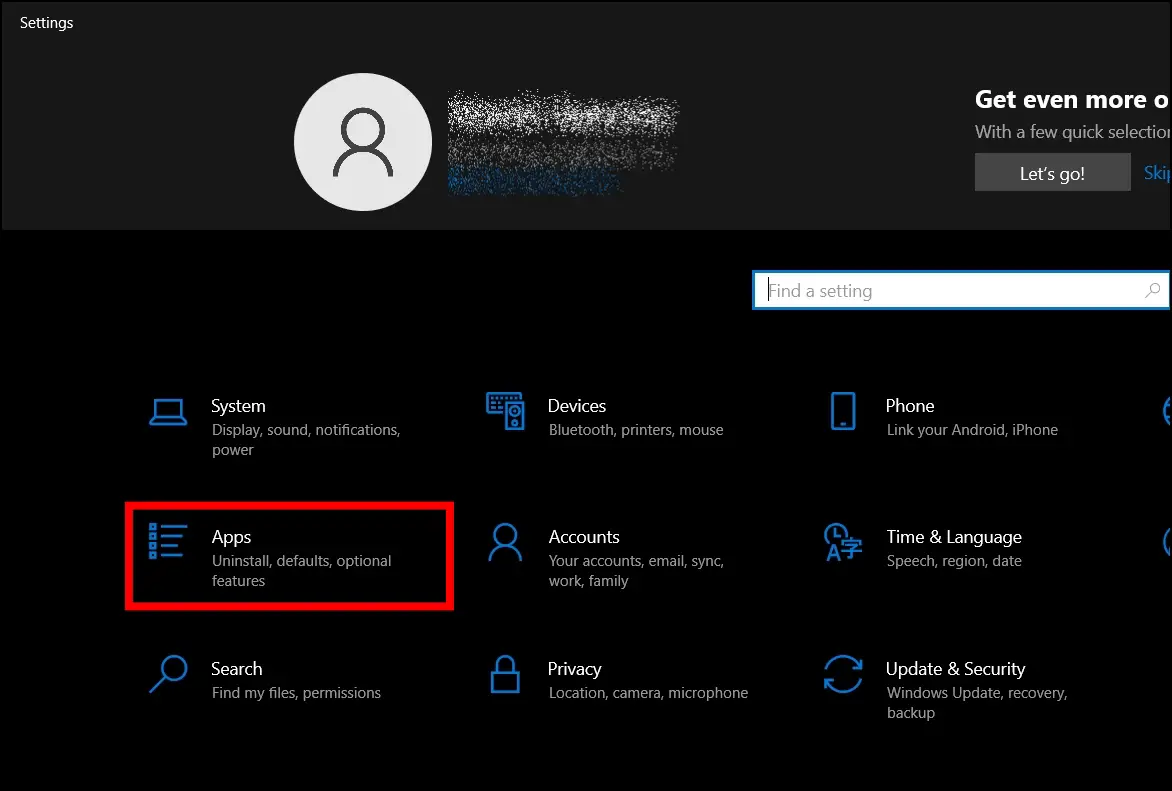
Step 3: Look for the Chrome browser and tap the Uninstall button.
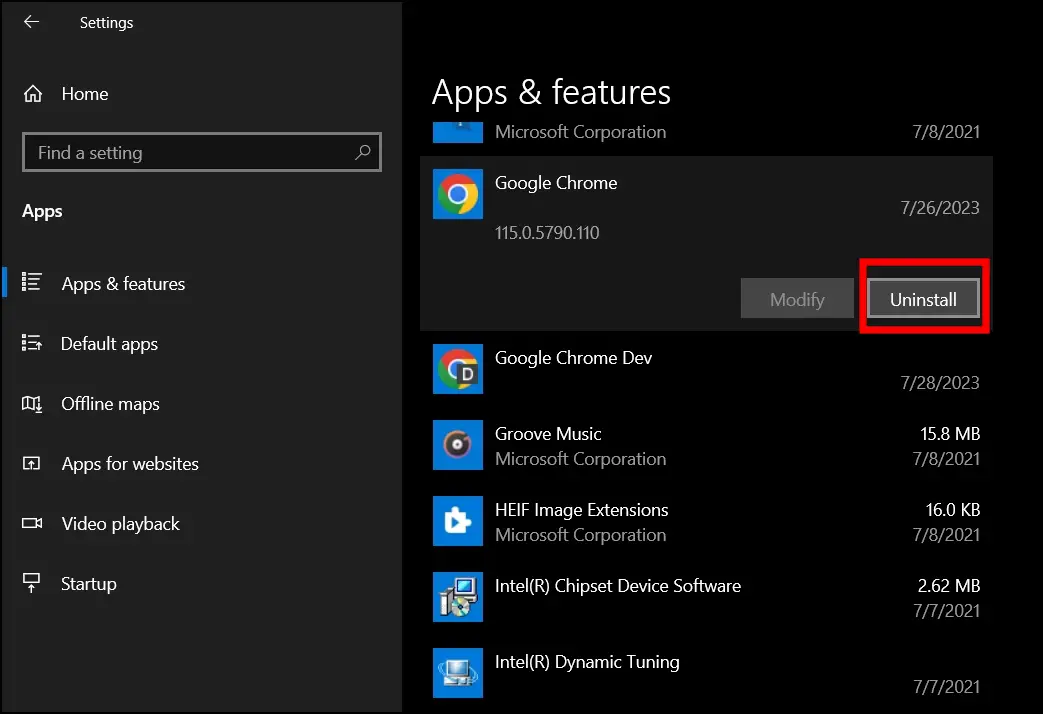
Step 4: Follow the on-screen instructions to remove it.
Step 5: Once removed, visit the Chrome download page and install it on your computer.
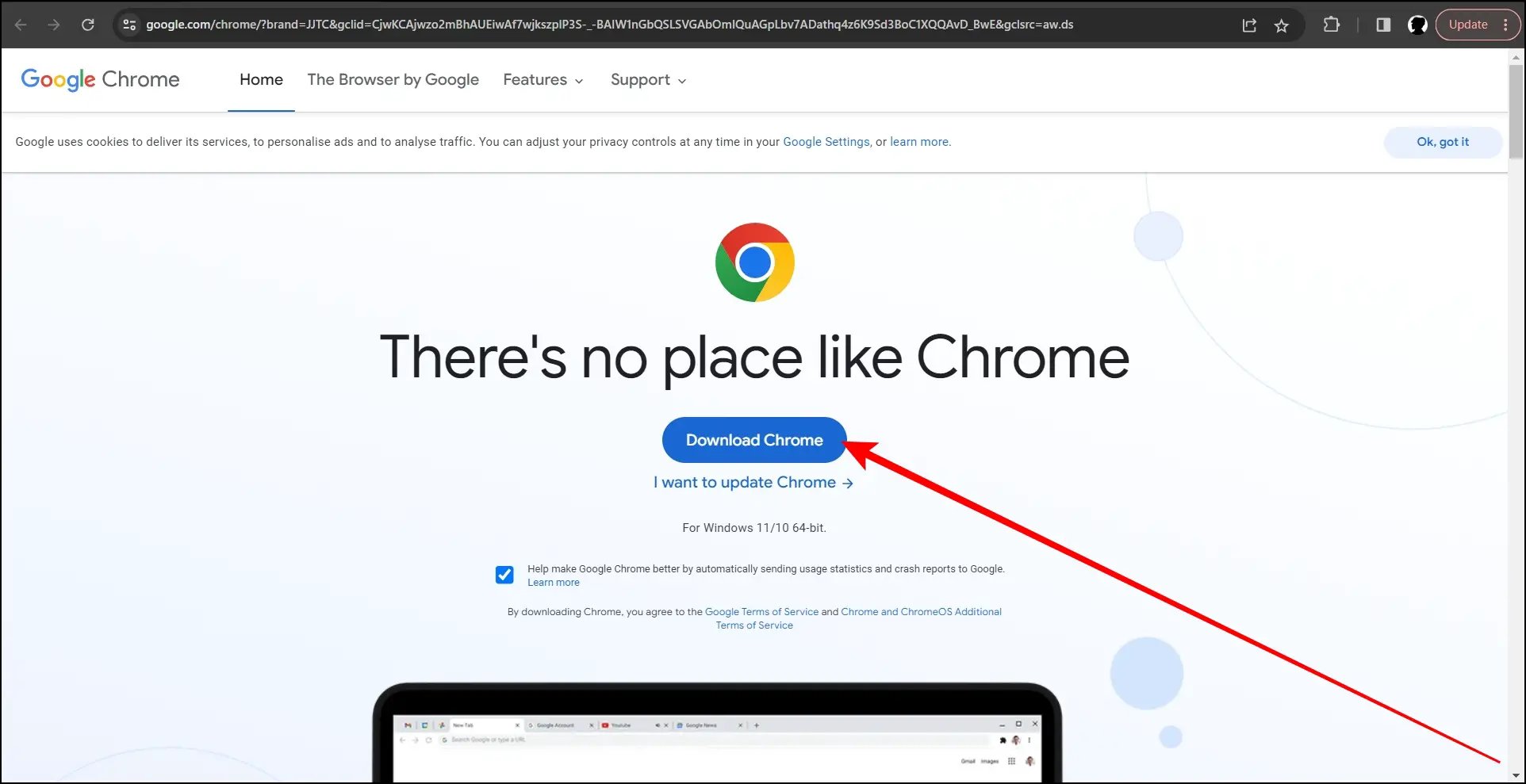
5. Clear Browsing Data
Clearing your browsing history and cache may help if your browser keeps displaying the outdated browser notice without upgrading. It has the ability to speed up your browser and remove files that prevent upgrades. Here’s how you can do it:
Step 1: Open the Chrome browser on your computer.
Step 2: Type chrome://settings/clearBrowserData in the address and hit enter.
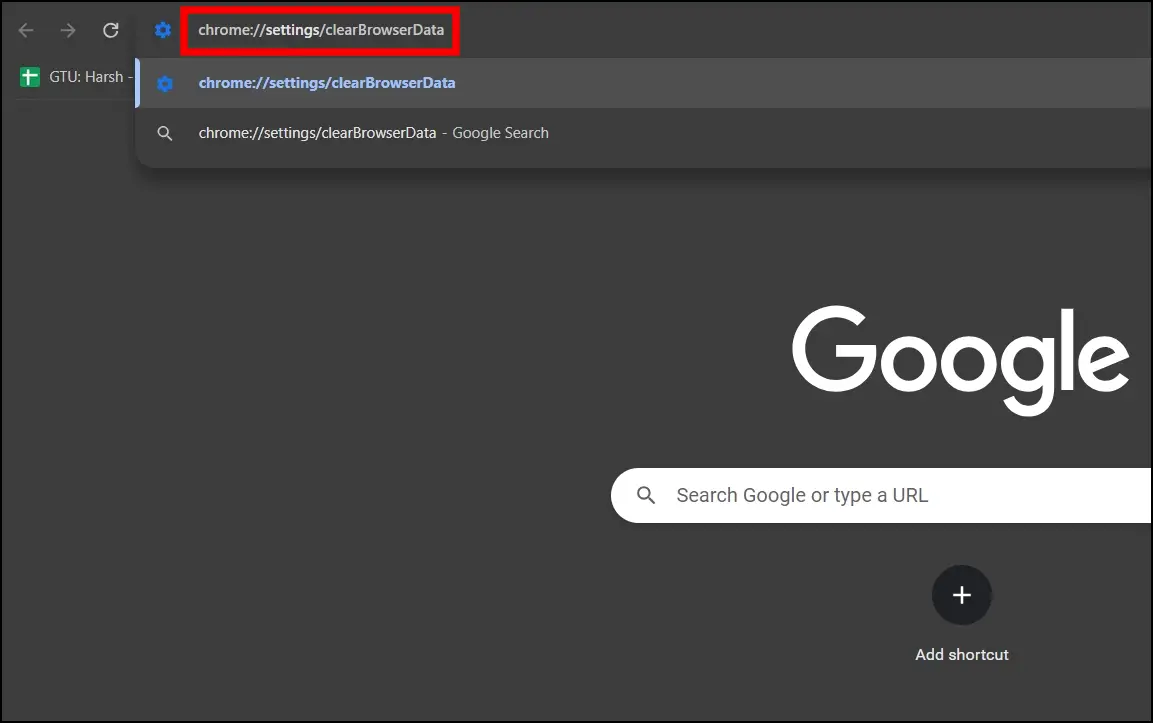
Step 3: On the Advanced tab, select Time Range to All Time.
Step 4: Tick all the checkboxes, then hit Clear Now.
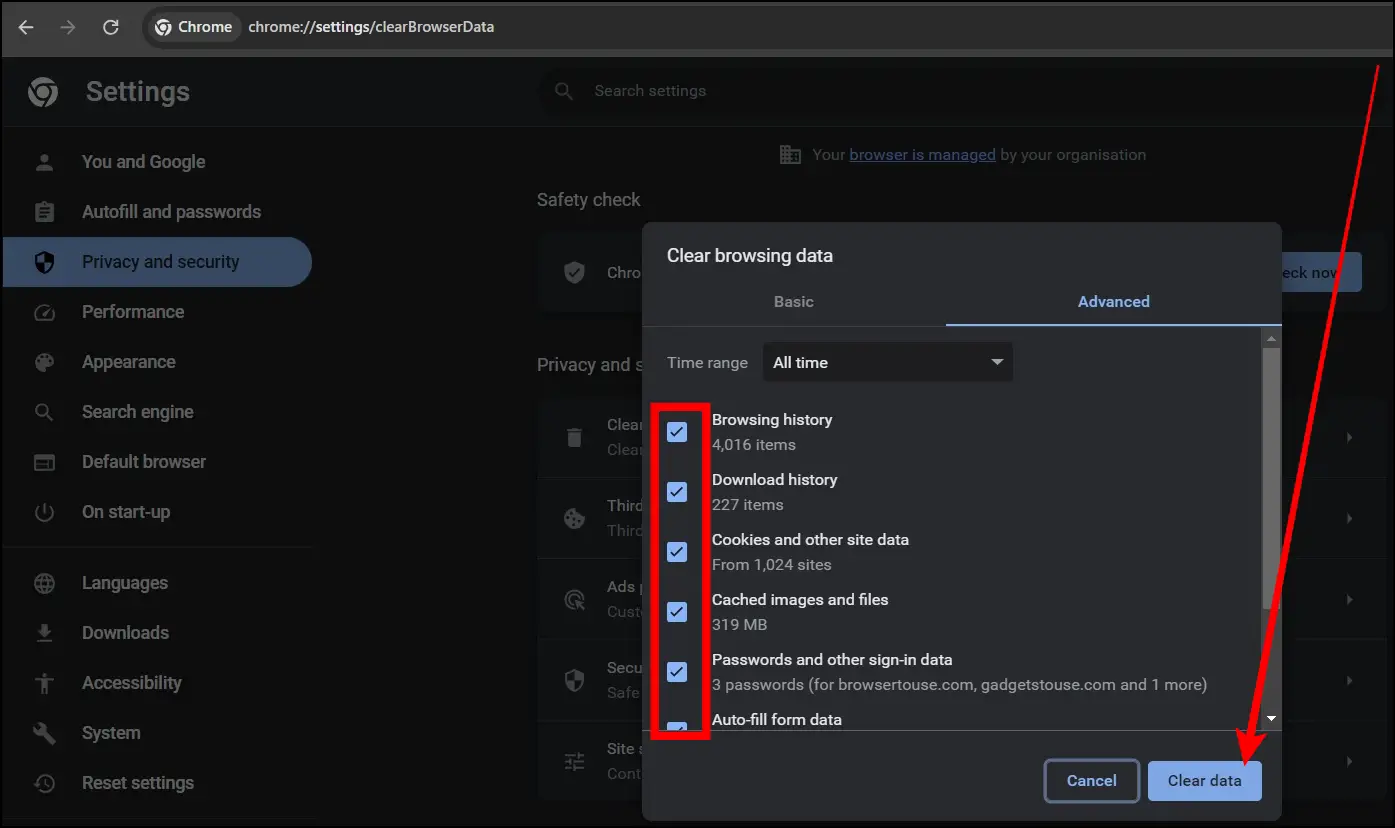
6. Update the Operating System
Out-of-date operating systems can also result in outdated browsers due to compatibility issues. For instance, Google dropped the support for Chrome on Windows 7 and 8/8.1 starting February 2023. To avoid conflicts with your browser’s features and capabilities, ensure your operating system is up to date, as shown below.
Step 1: Press the Windows key on your keyboard.
Step 2: Search for Check for Updates and tap to open it.
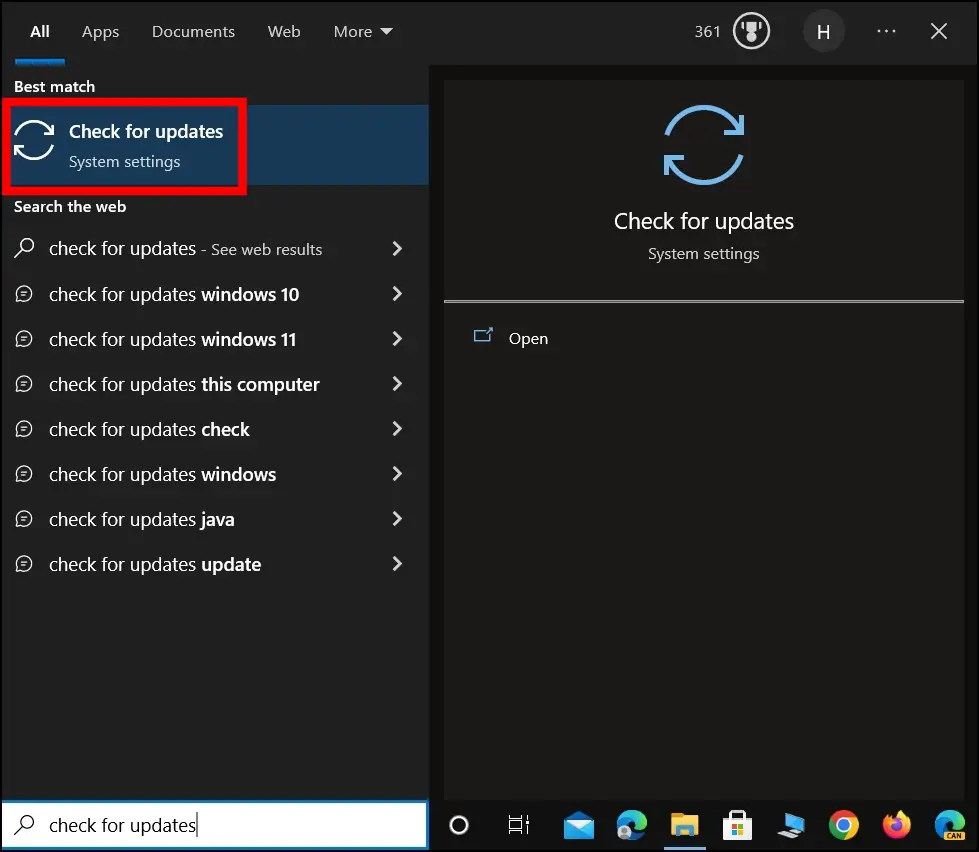
Step 3: On the next page, click the Download button to install any pending updates.
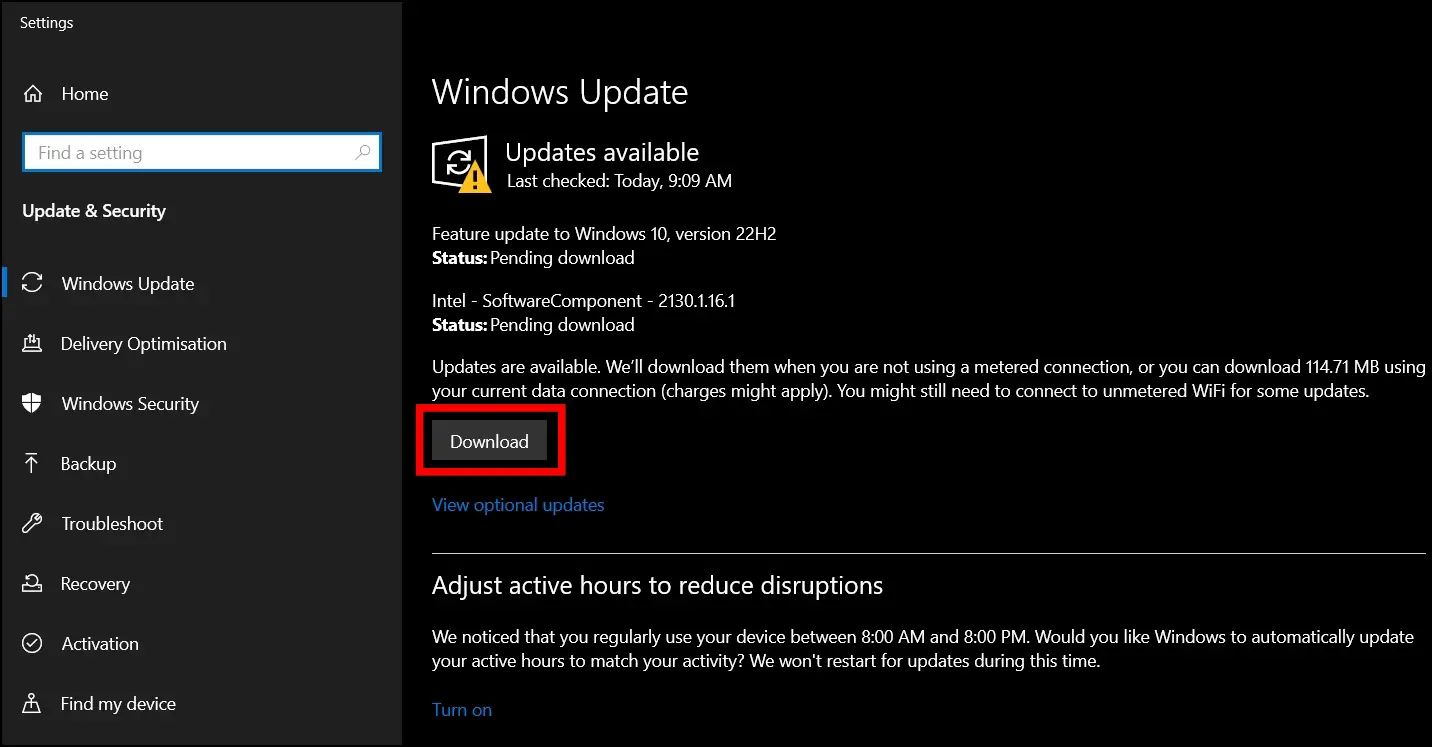
7. Clear Storage Space
If you can’t update your browser because you don’t have enough storage space, consider deleting unnecessary apps or other data from your computer. Make sure to back up photos or other media files to cloud storage or an external hard drive.
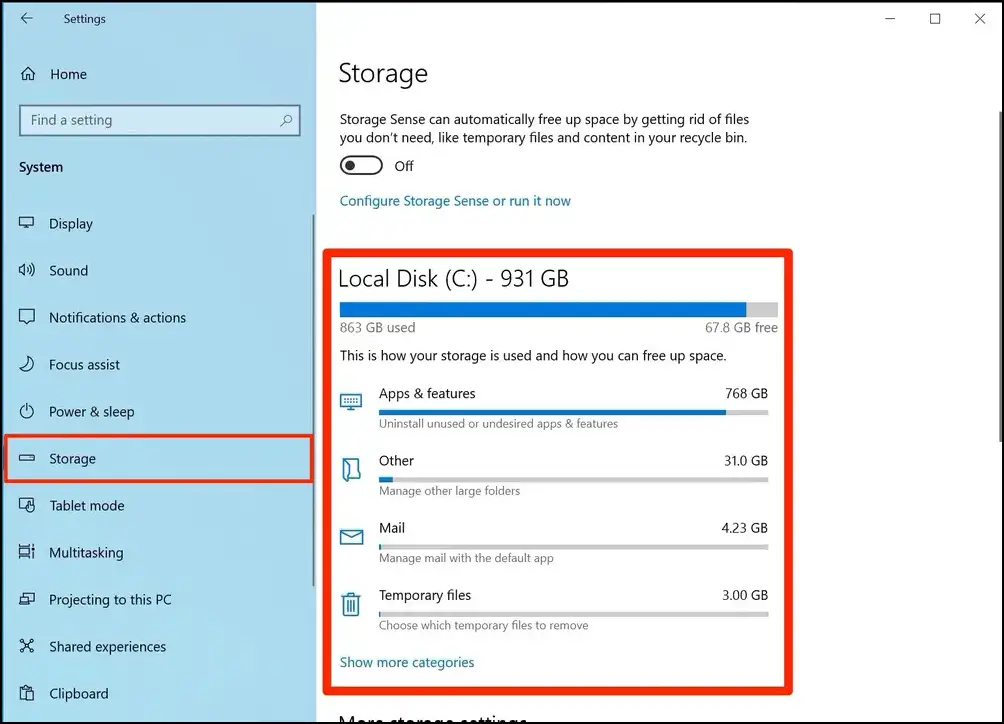
8. Beware of Fake Warning Messages on Malicious Websites
If none of the solutions listed above resolve the problem and you are seeing the “Your Current Browser Is Outdated!” warning message, it could be a fake message designed to mislead inexperienced computer users.
Such notifications may be an effort to make you click and download Potentially Unwanted Programs (PUPs) to your computer. This may not only result in malware on your computer but also hijackers like Nearbyme.io, Bar1 New Tab, Search.XYZ, and Wave browser.
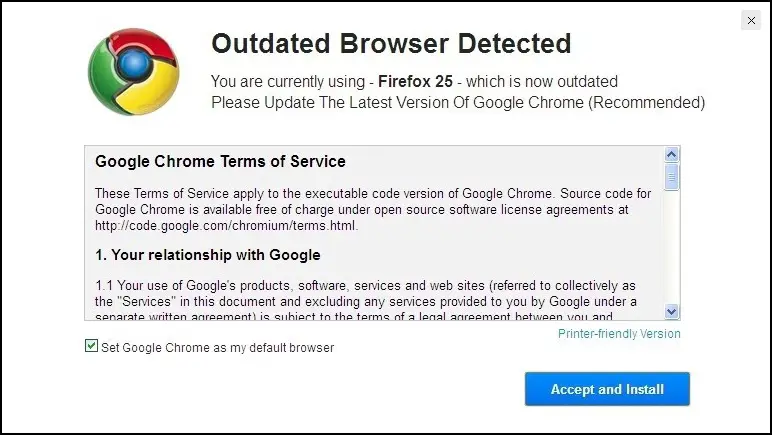
If you see this warning notice while browsing, ignore it, close your browser, and use a trustworthy anti-malware application like Malwarebytes to keep your system safe.
Wrapping Up
Remember that keeping your browser up to date is important for a safe and smooth online experience. Install the most recent browser version to protect yourself from any attacks and to enjoy the latest web features. Let us know in the comments below if you have any questions about the article. Stay tuned to BrowserToUse for more tips, tricks, and how-tos about your browsers.


