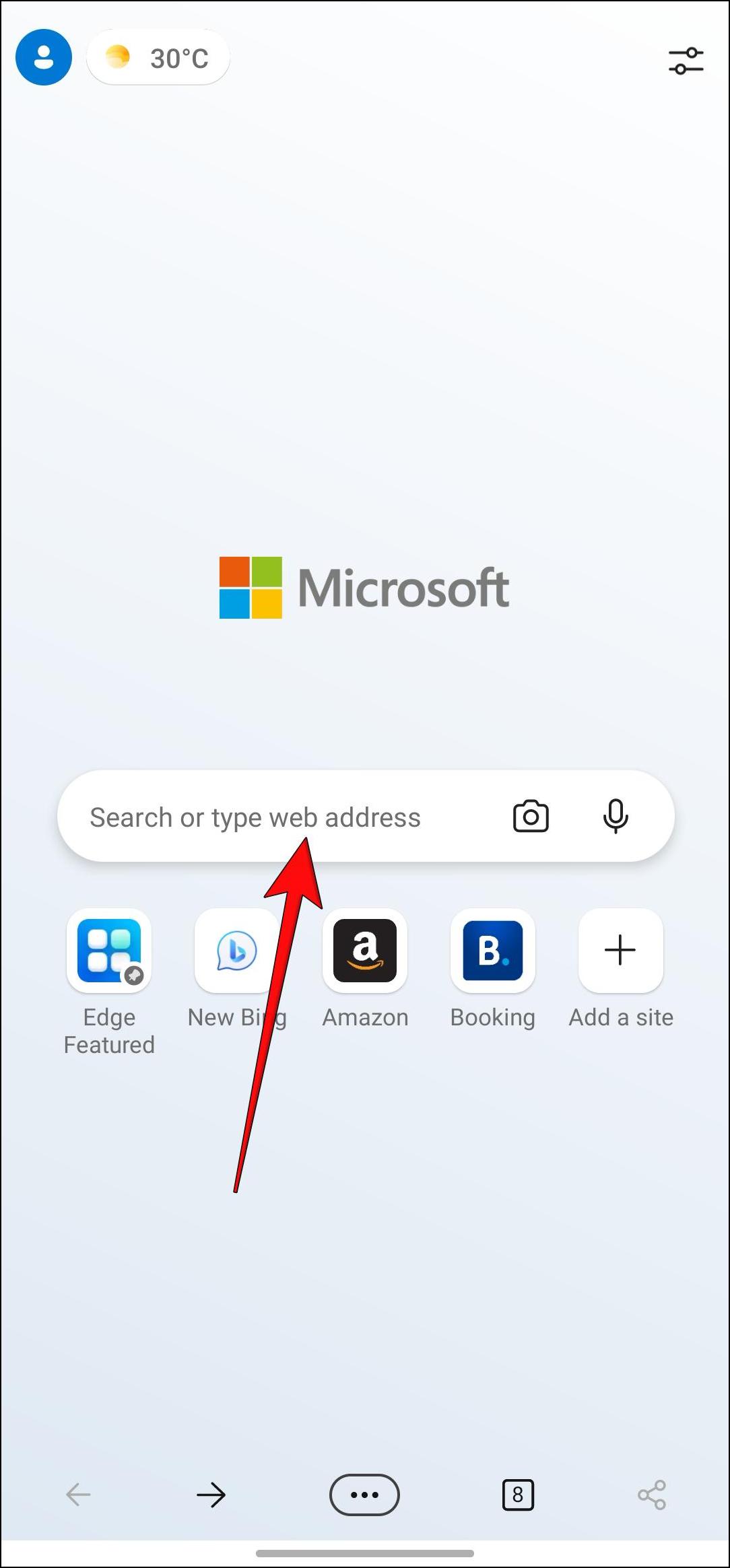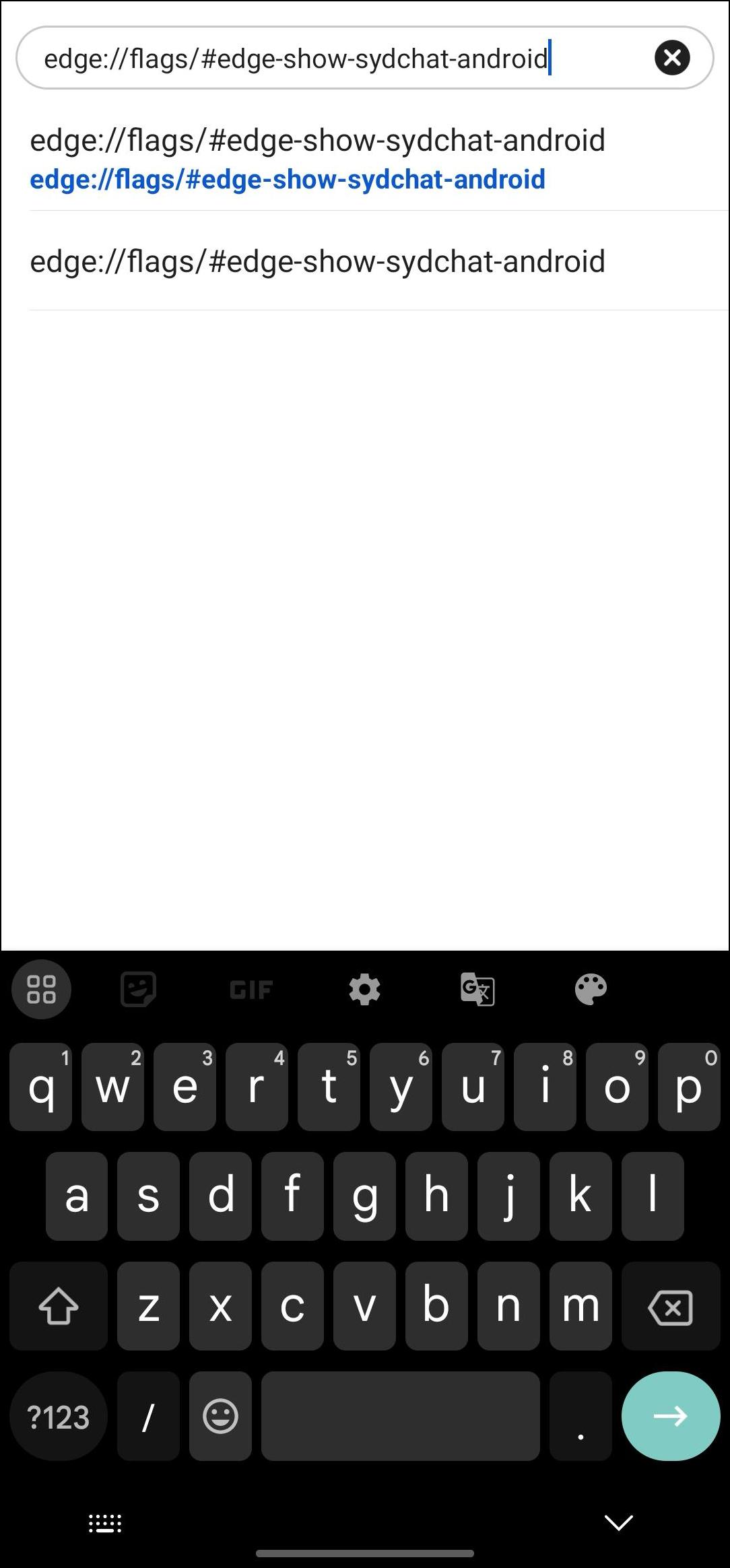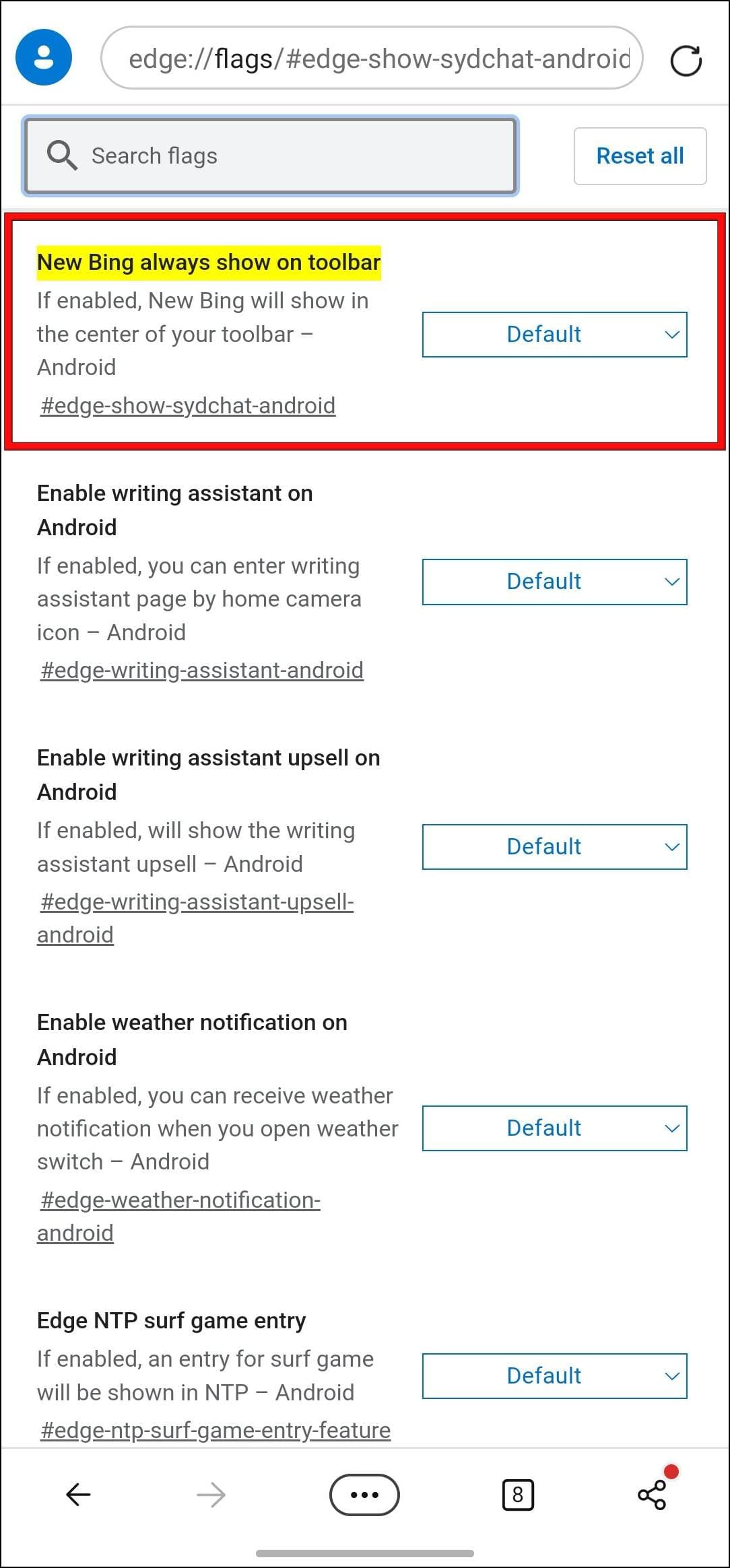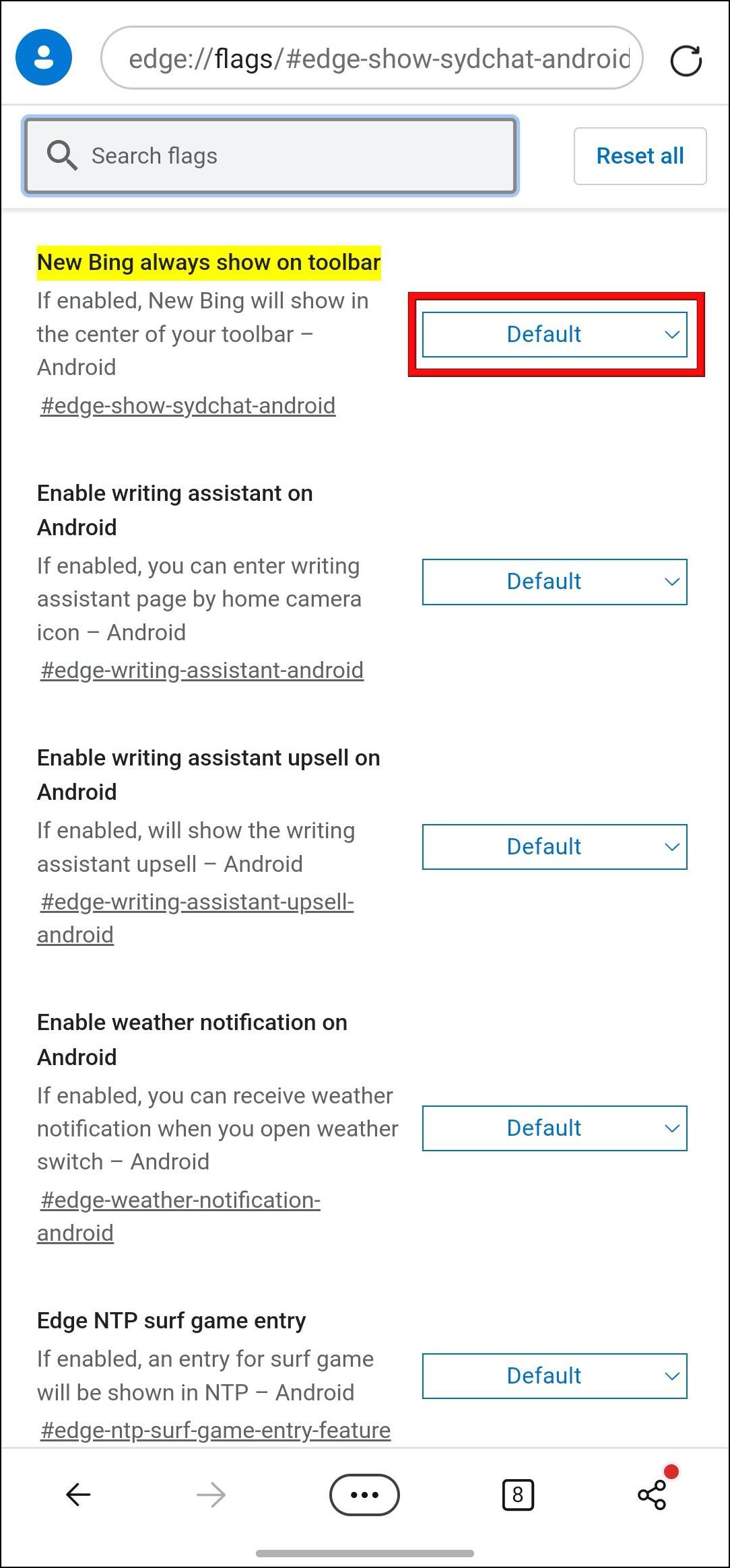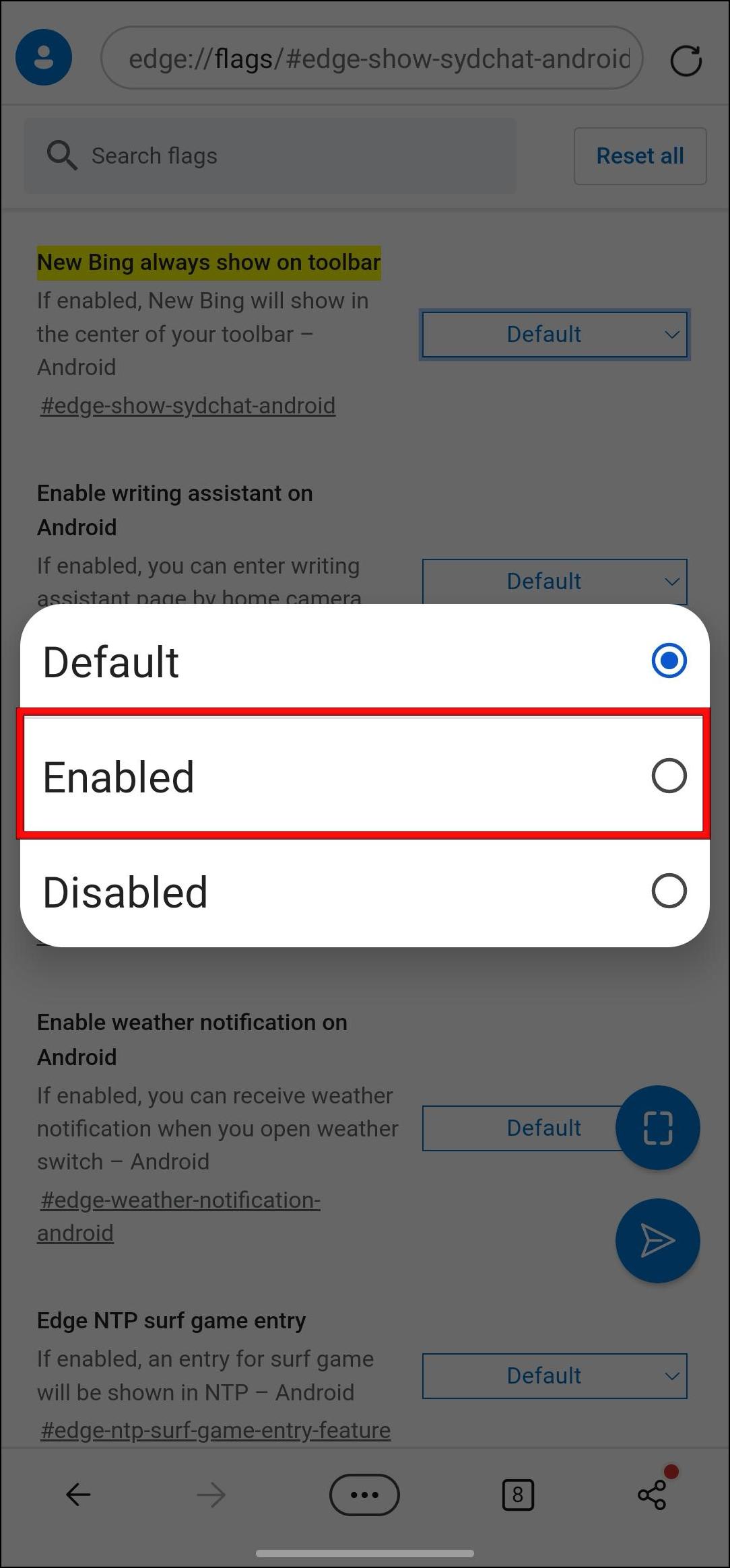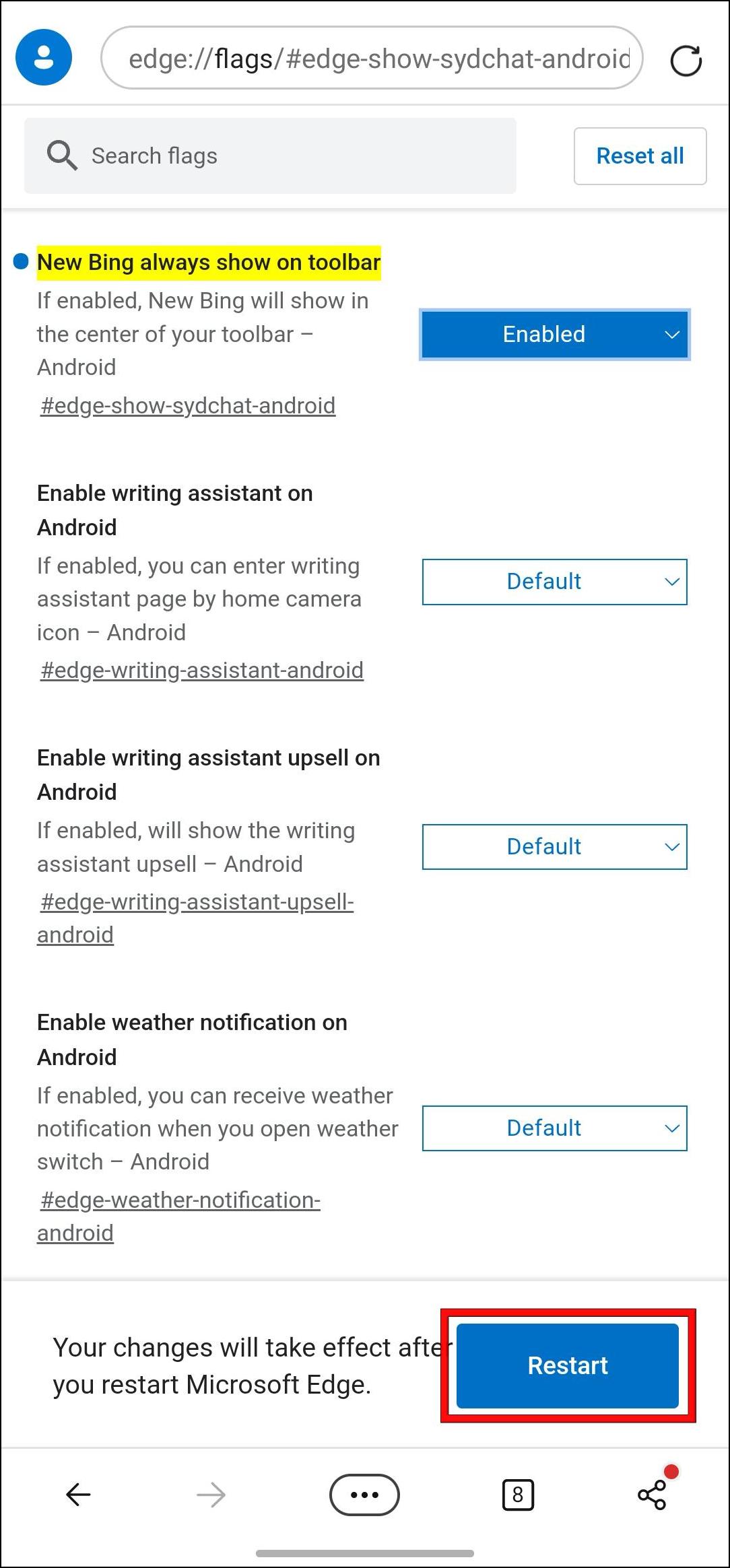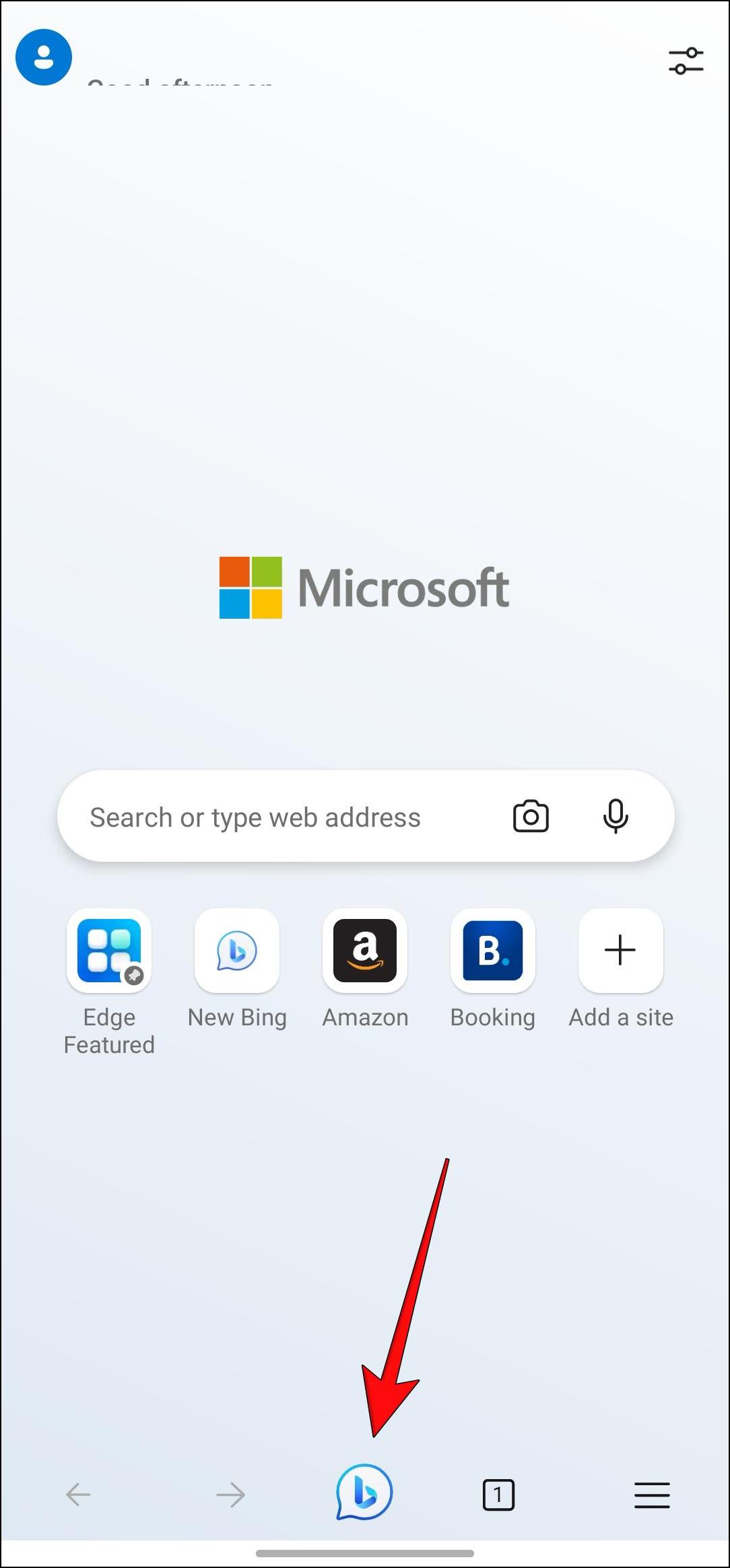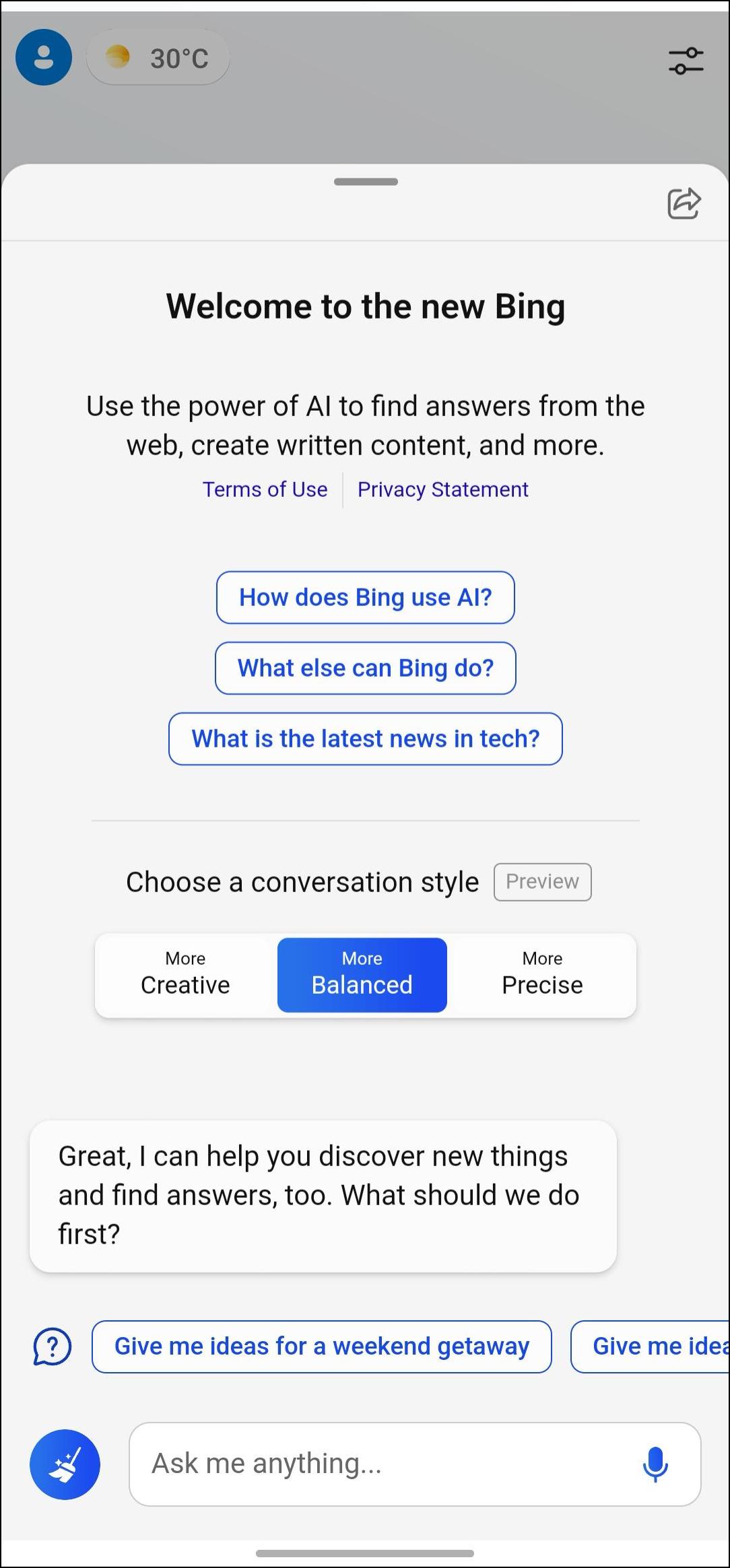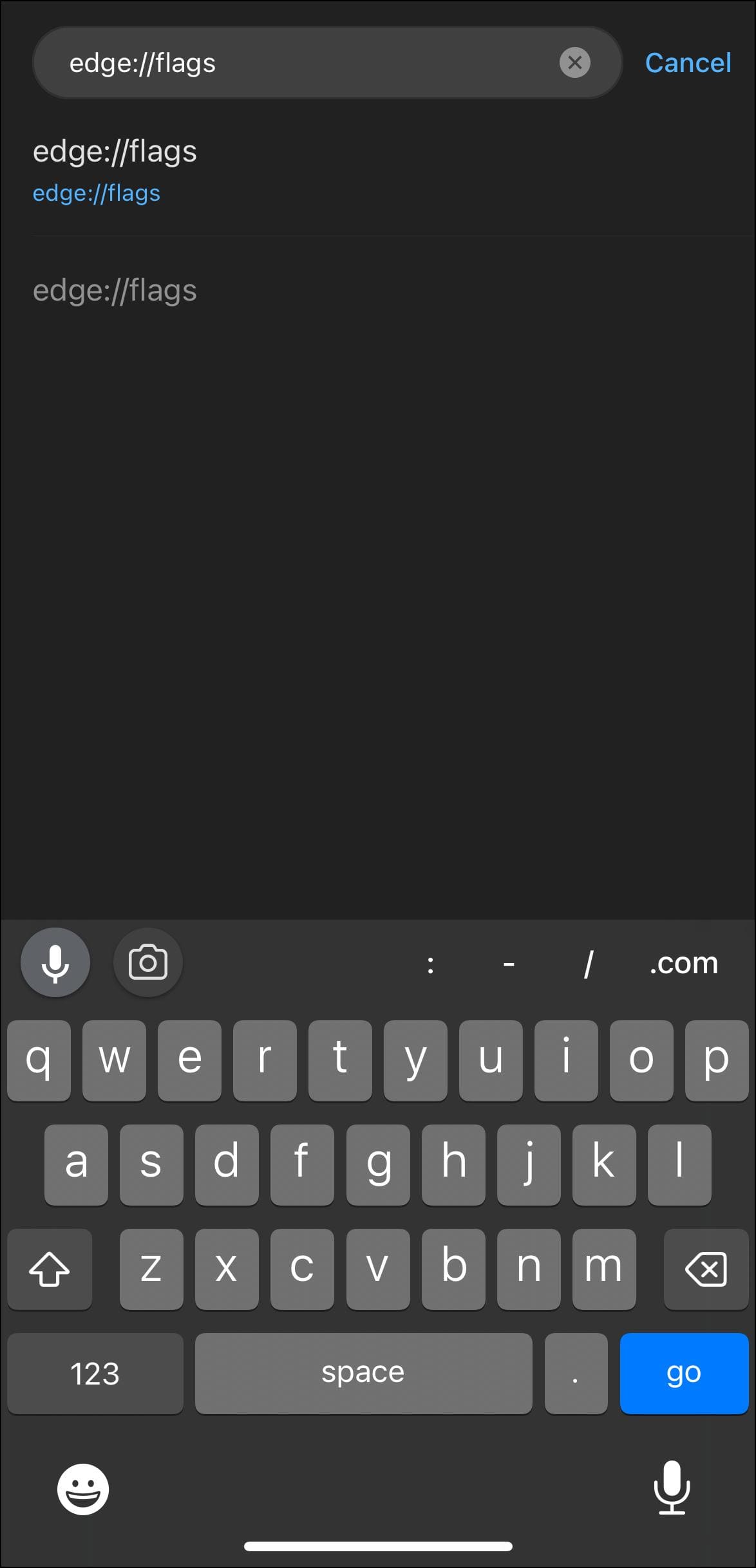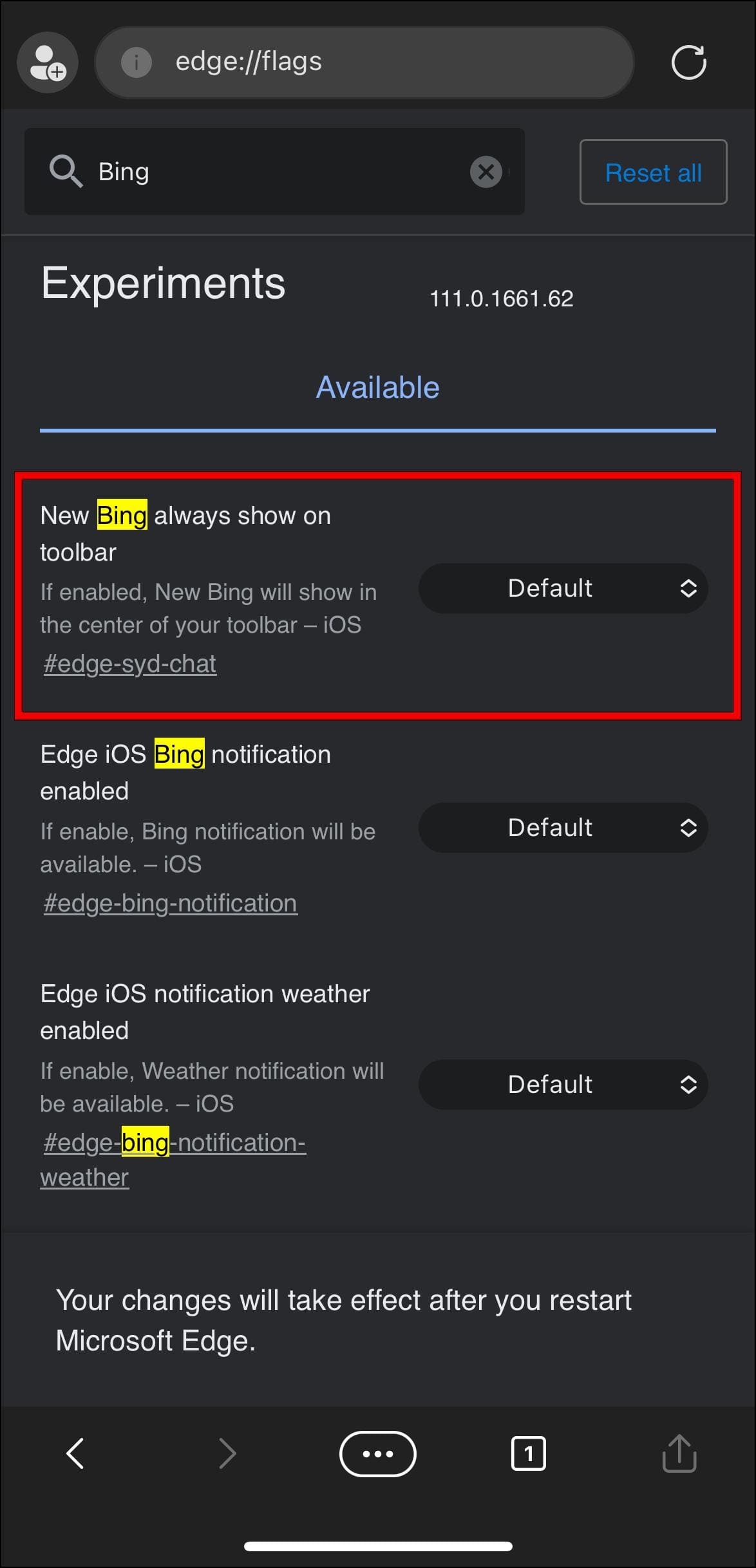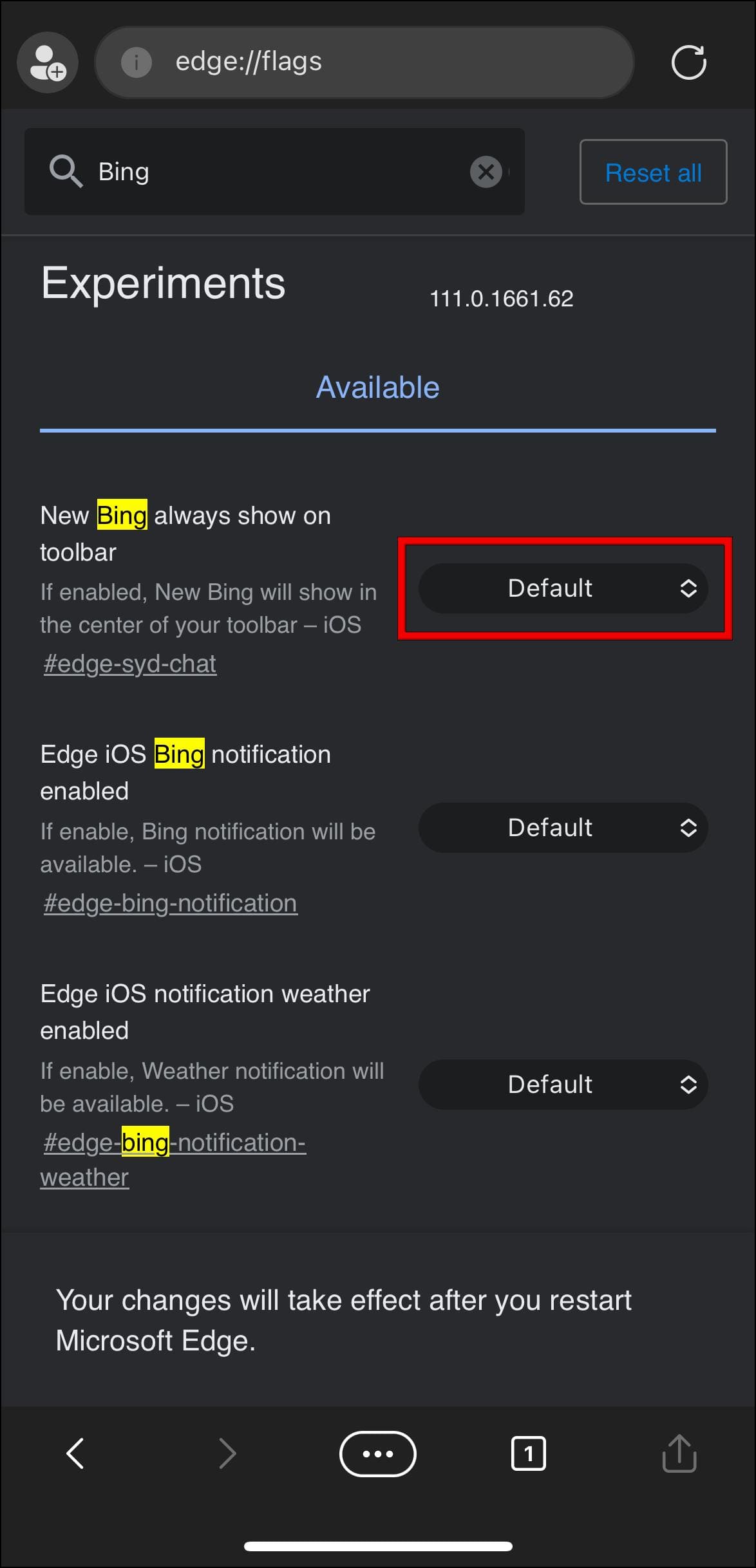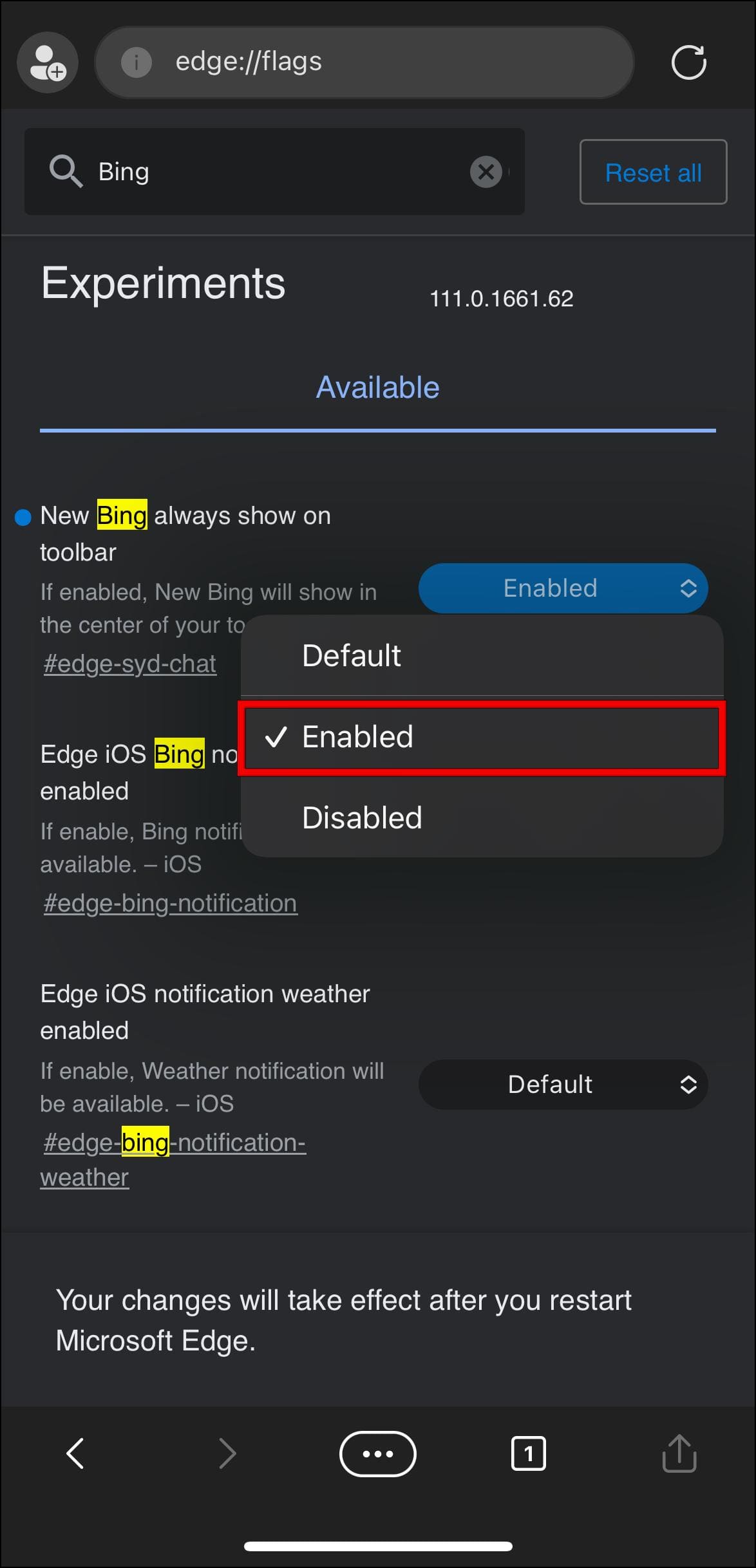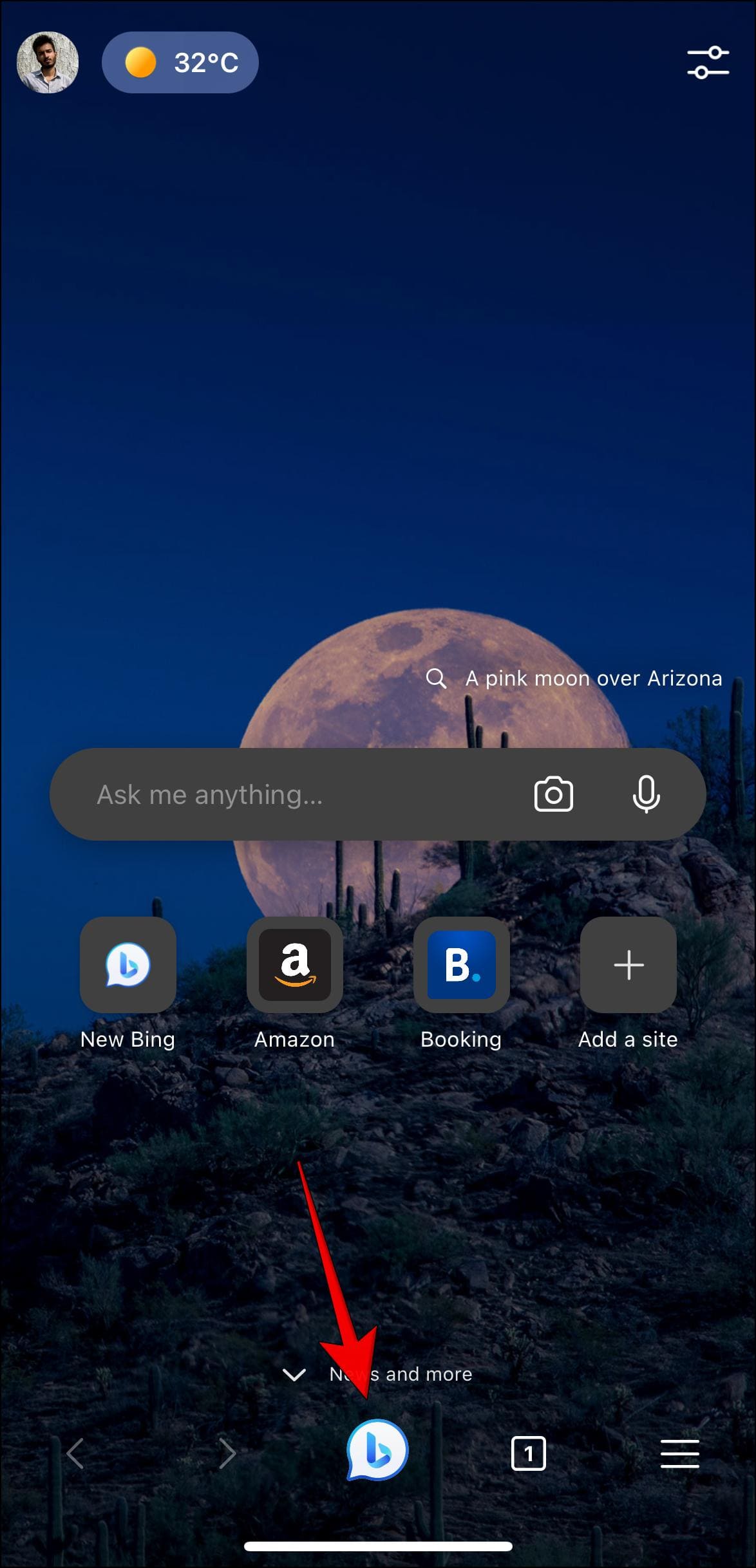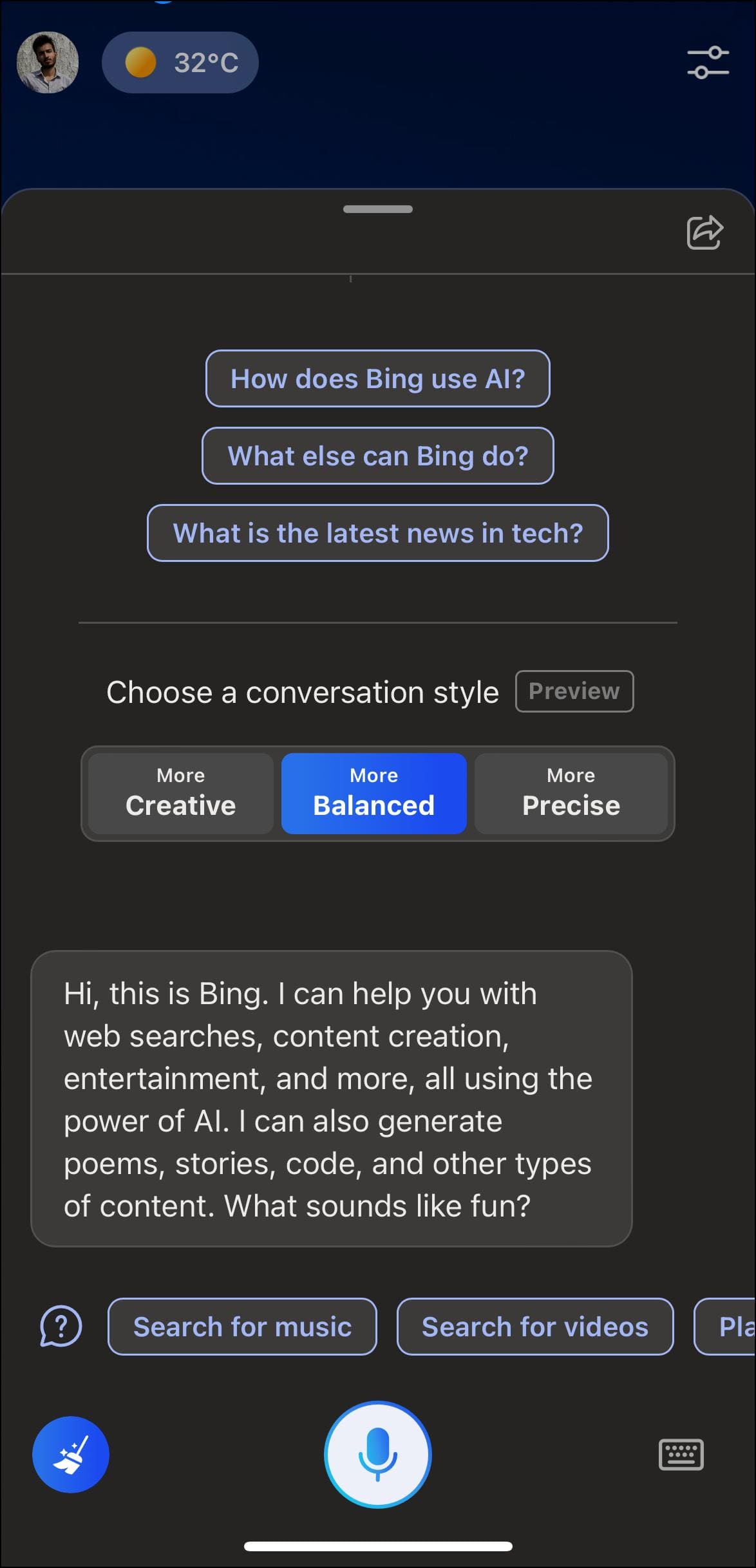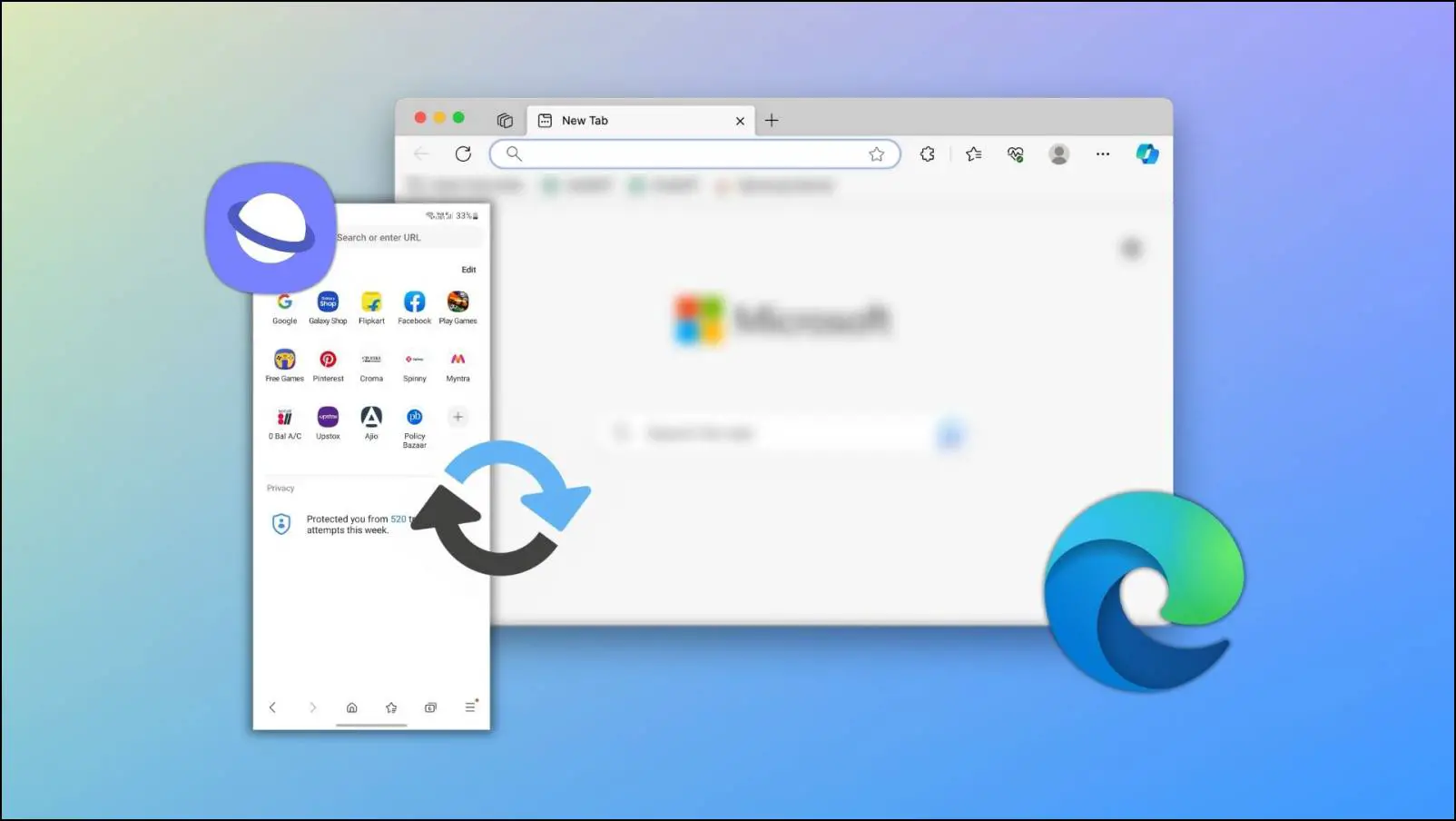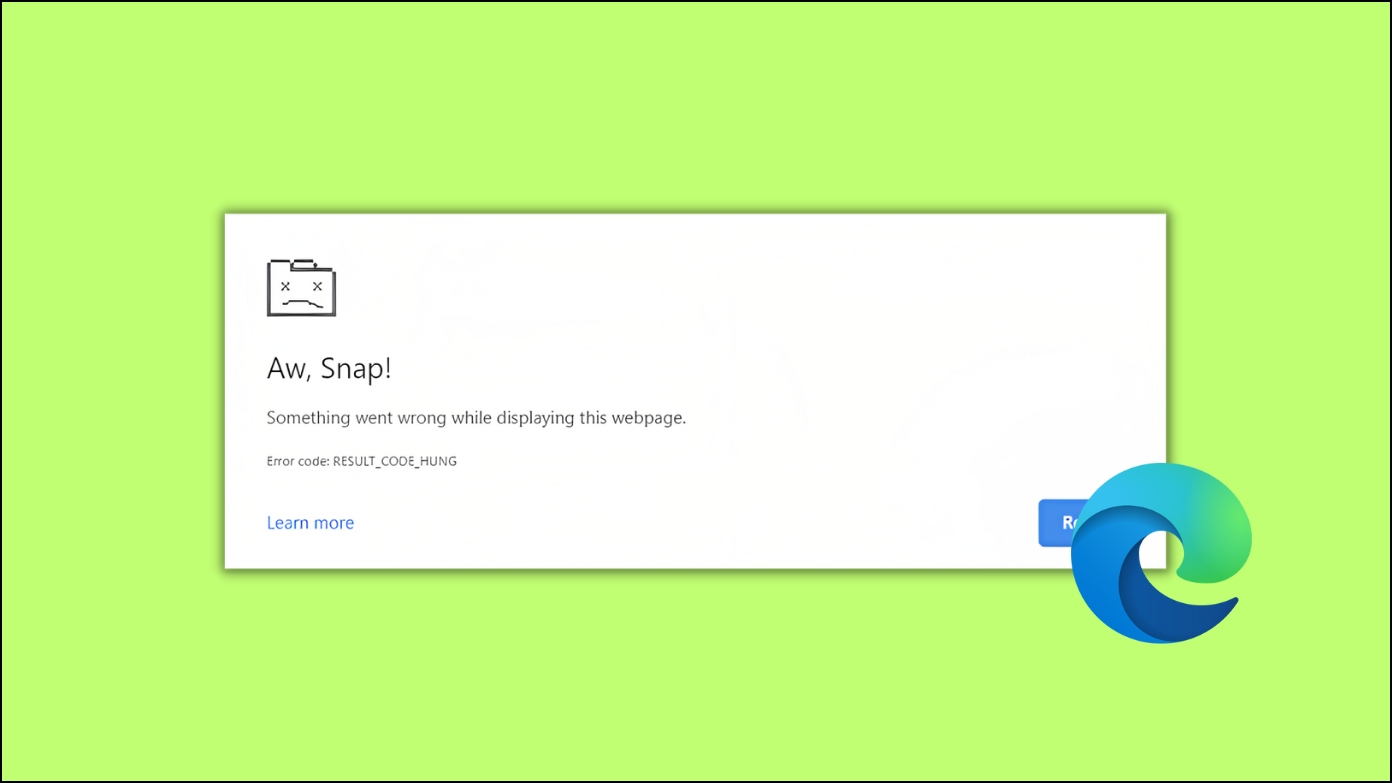Bing AI is buzzing as Microsoft continues to improve and add new features to its search engine. But smartphone users have not been able to try it out as it was only available for Edge on desktop. The good news is that with the recent update to Edge on mobile, Microsoft has added support for Bing’s AI chat feature. So in this, we will show you how to enable Bing AI Chat on your Android and iOS smartphone using Microsoft Edge mobile.
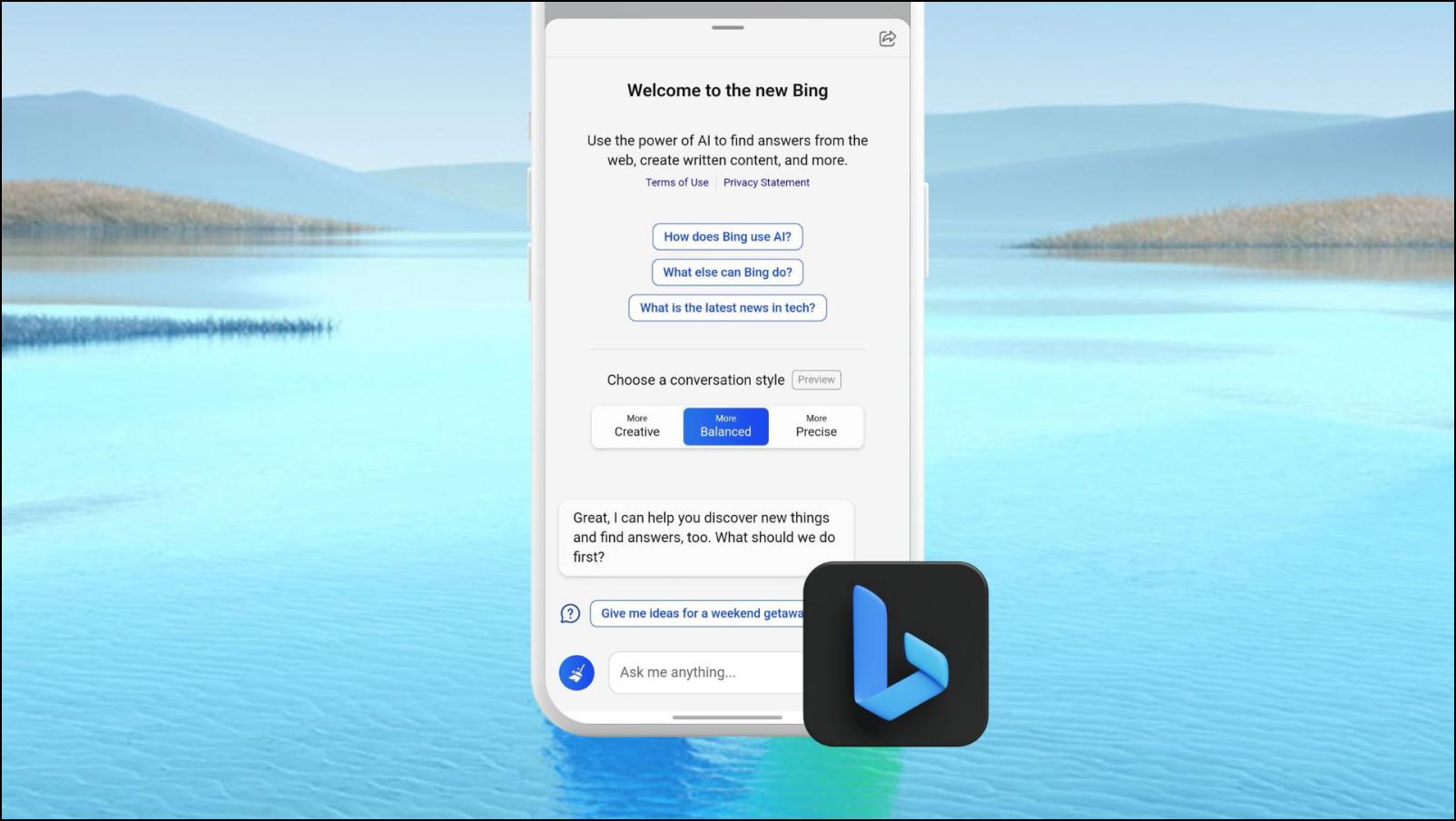
How to Enable Bing AI Chat in Microsoft Edge Mobile
Microsoft’s AI-powered Bing search is a useful addition to the Edge browser. Not only it makes searching the web more convenient, but it can also engage you in a conversation to refine the results, summarise them or generate something new based on the provided context (here’s how Bing AI works in detail).
Now that it has made its way to mobile, more users will be able to try out and enjoy the benefits of Bing AI. Below we have mentioned the prerequisites and the steps to get Bing AI on the Edge browser app.
Prerequisites
- You should have a Microsoft account with access to Bing AI on your desktop.
- You must be signed in to the Edge browser with the same account.
Enable Bing AI Chat in Microsoft Edge on Android
Follow the provided steps below to set up and enable Bing AI on Edge for your Android device.
Step 1: Download the Microsoft Edge browser from the Google Play Store.
Step 2: Once downloaded, sign into the browser with your Microsoft account.
Step 3: Next, type: edge://flags/#edge-show-sydchat-android on the address bar.
This will take you directly to the Bing AI experimental flag. It will be highlighted in yellow.
Step 4: Tap on the box next to New Bing always show on the toolbar.
Step 5: Select the Enabled option.
Step 6: Lastly, tap on Restart to apply and save changes.
Reopen Edge and you should see the Bing icon at the center of the toolbar. You can tap on it to use Bing AI chat.
Enable Bing AI Chat in Microsoft Edge on iPhone or iPad
Follow the steps below to set up and enable Bing AI for your iOS devices.
Step 1: Download the Microsoft Edge browser from the App Store.
Step 2: Sign into Edge using your Microsoft account.
Step 3: Tap on the search box and type: edge://flags/#edge-syd-chat.
You will be redirected to the Edge experimental options page. The Bing toolbar flag will be highlighted in yellow.
Step 4: Next, tap on the pill-shaped box next to New Bing always show on the toolbar.
Step 5: Choose Enabled and then Restart Edge.
After the restart, the Bing AI chat button will be added to the Edge toolbar, and you can tap on it to try out the new AI features.
Bing AI in Edge: Desktop vs. Mobile
Microsoft has kept the AI experience almost identical between the two versions of the Edge browser. Both have a dedicated Bing button to launch the AI chatbot. It also allows you to change the conversation style. In our testing, all the prompts that worked on the desktop version also functioned on the mobile version.
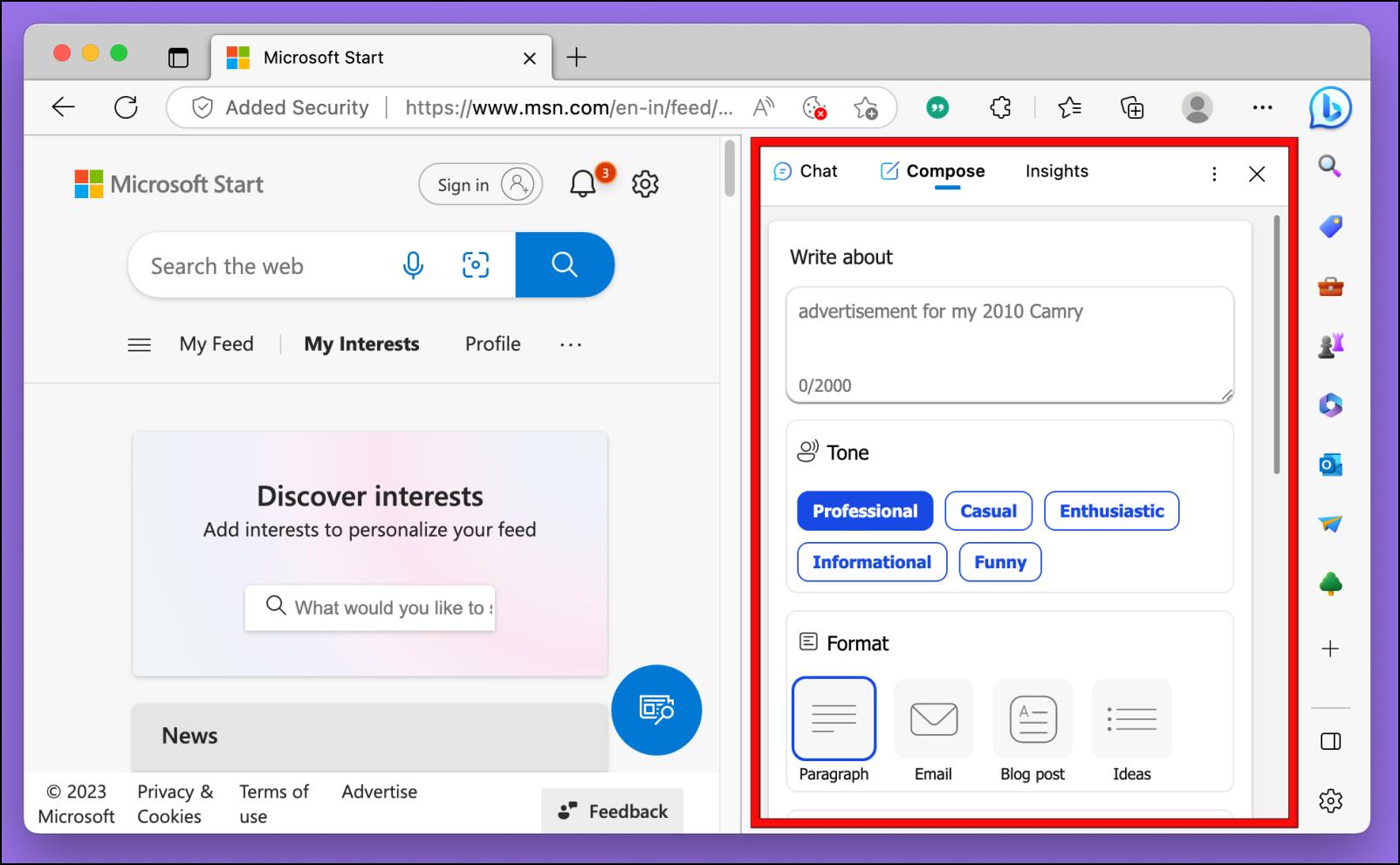
However, one significant difference is the absence of the Compose feature, which is exclusive to Edge desktops for now. It allows you to create content based on the prompts. You can select the tone, format, and length of the content you want to create. Hopefully, Microsoft will include it in future upgrades to the mobile browser.
Another AI-powered function that we found missing was the ability to scan PDF documents and provide a summary. However, this omission makes sense, given Edge mobile lacks a PDF reader.
Frequently Asked Questions
Q. Can I Download Bing AI Chatbot for Android or iOS?
Yes. You can use Bing AI separately by downloading the Bing app for your smartphone. Simply login into the app with your Microsoft account to use Bing AI.
Q. Is Bing AI Available for Microsoft Edge on Mobile?
Yes. You need to update and enable the Bing AI chat function. You can do this by going to edge://flags. Here, search for New Bing always show on the toolbar, and enable it.
Q. Does the Bing AI on Edge Mobile Support Generating Images?
Yes. Like the desktop version of Bing, you can provide prompts and ask the chatbot to generate images. It uses DALL-E for image generation and creates quite decent outcomes.
Enjoy Bing AI on Edge Mobile
This brings us to the end of our guide to enabling Bing AI Chat on Edge mobile. As AI is made available to more and more people, we will see different and more creative ways for people to use it. One cannot deny that AI is the next evolution of search engines, and with the new Bing, Microsoft proves how beneficial AI can be. Do let us know if you have any queries related to this article. And stay tuned on BrowserToUse for more such articles, guides, and How-Tos.
Related: