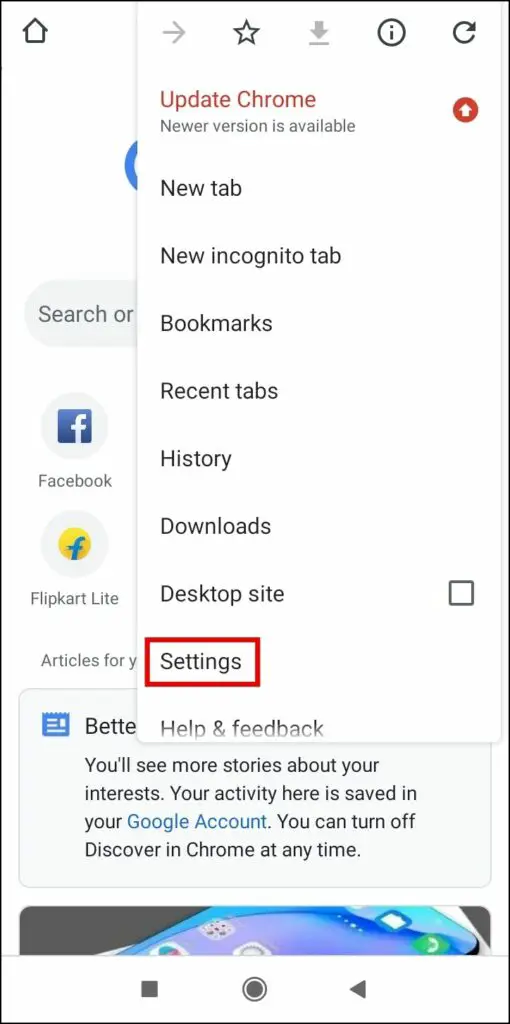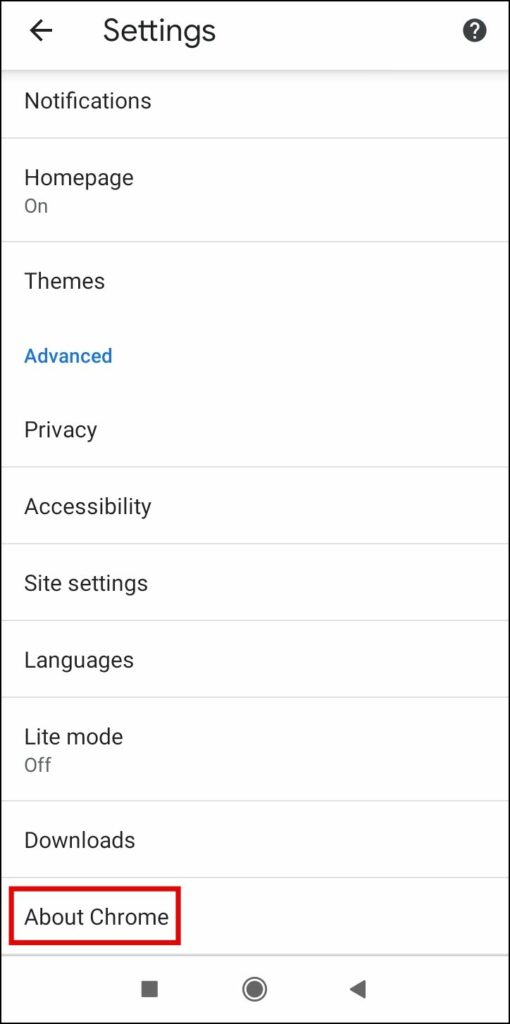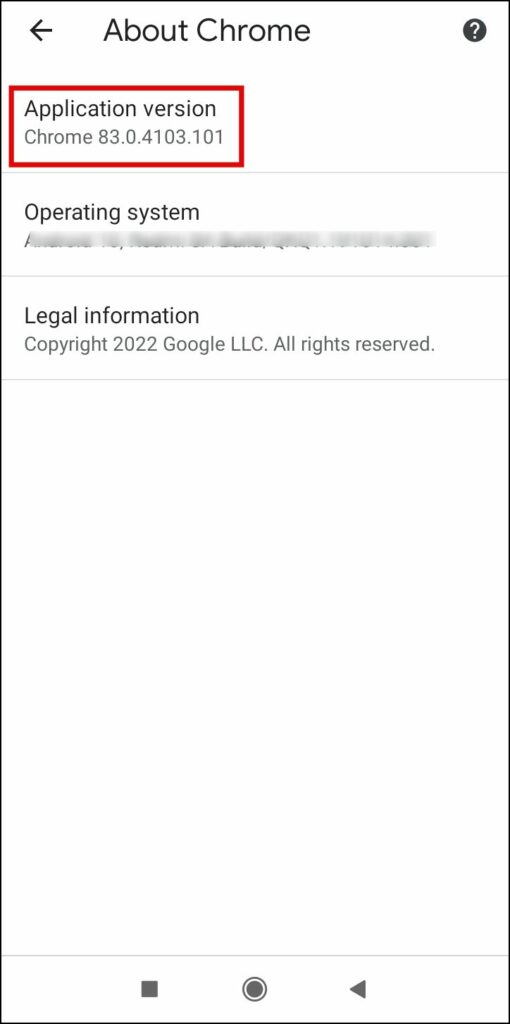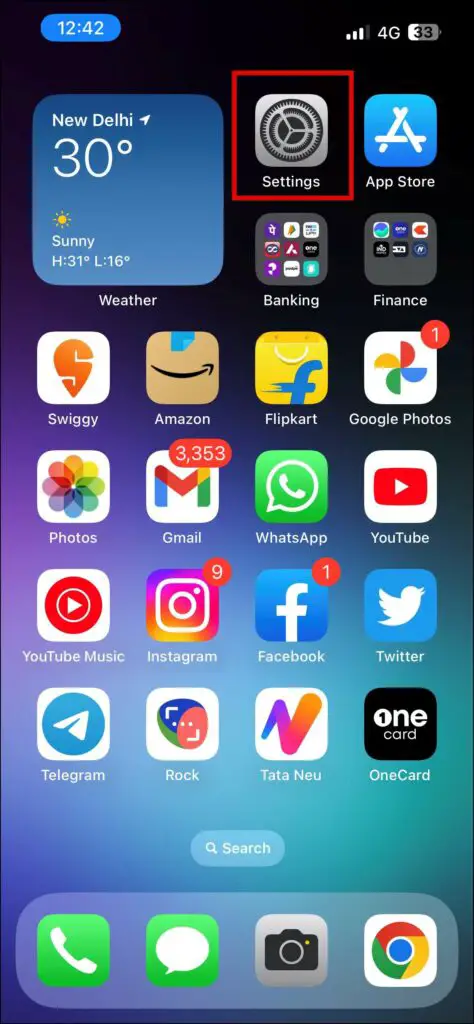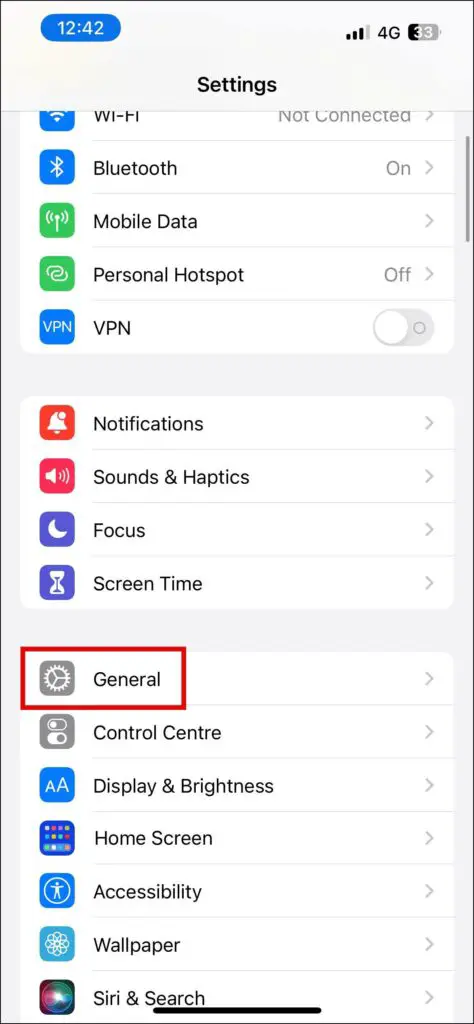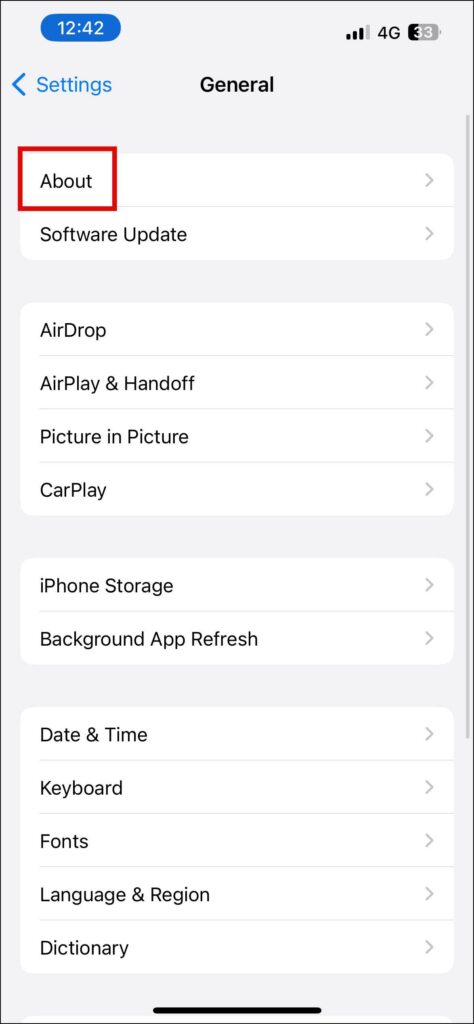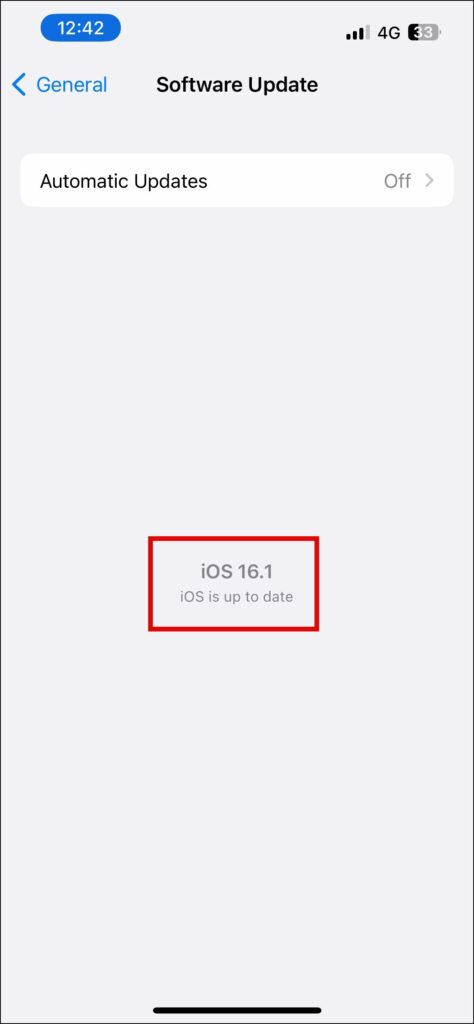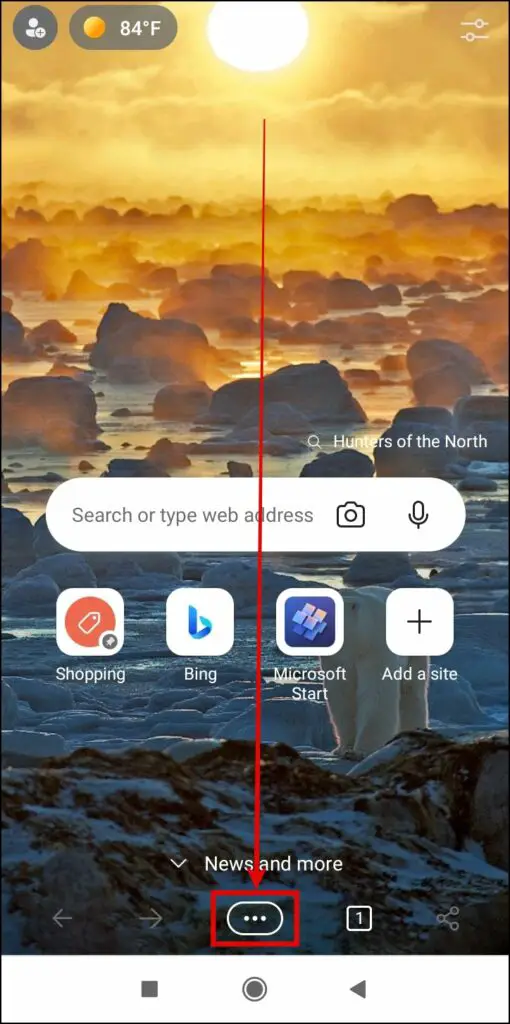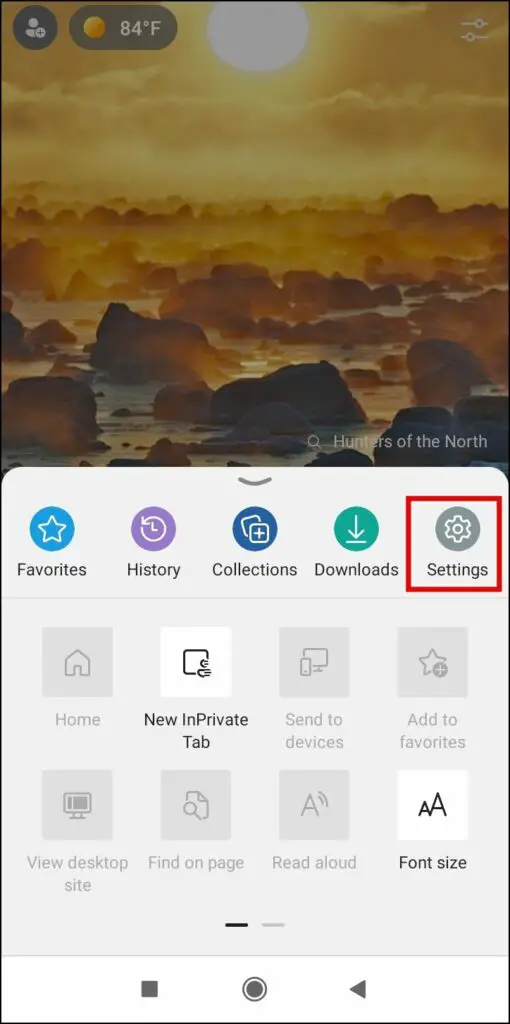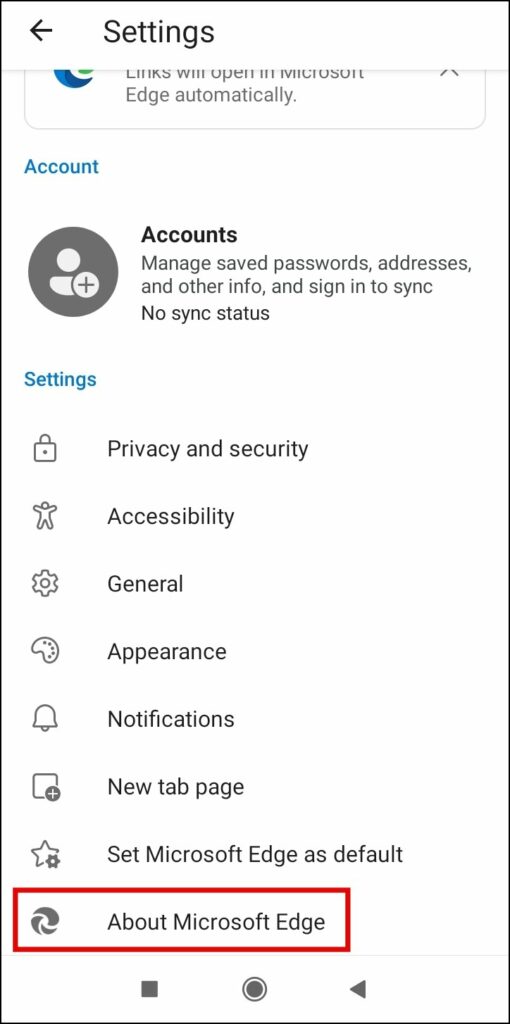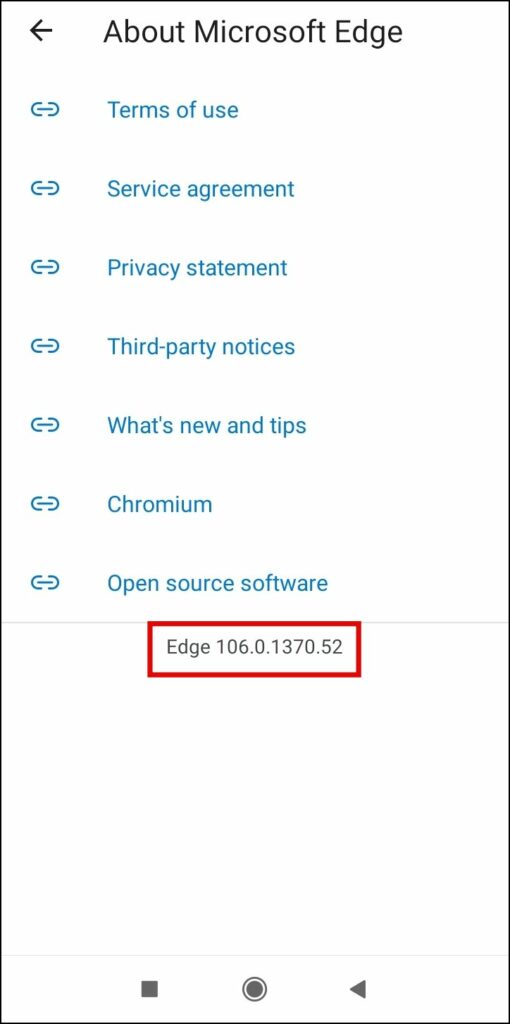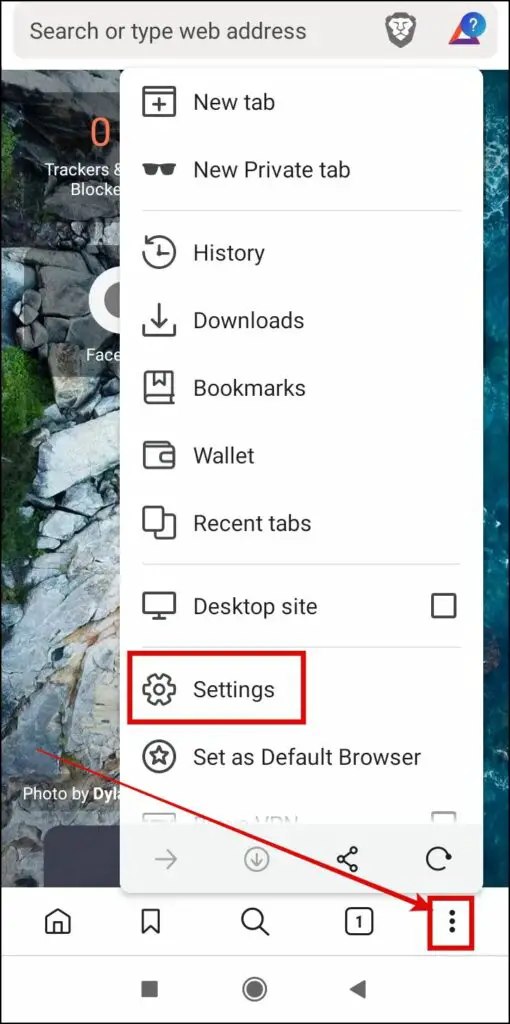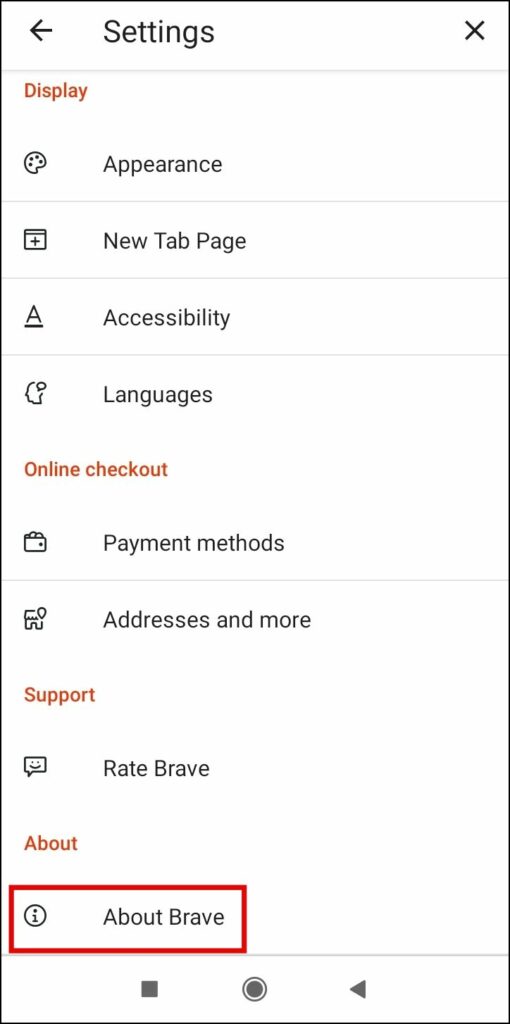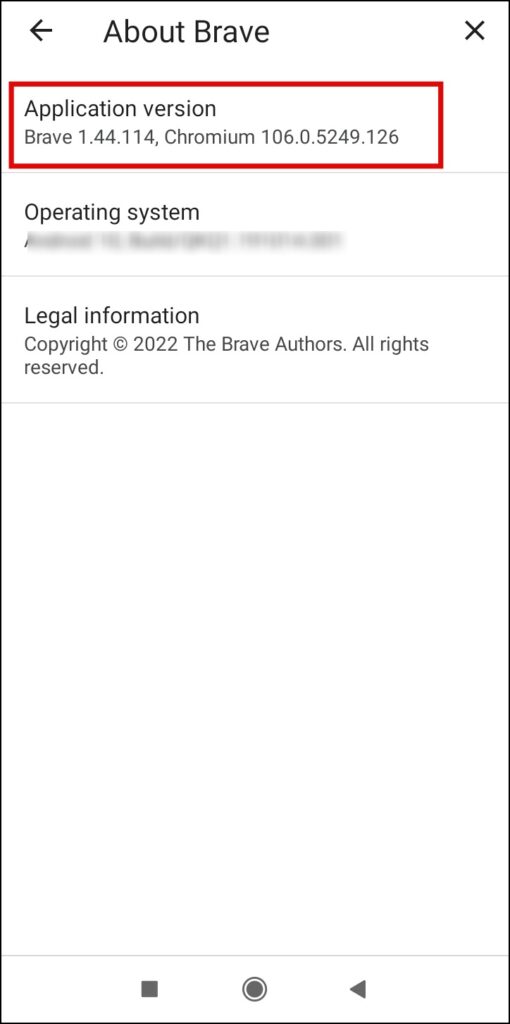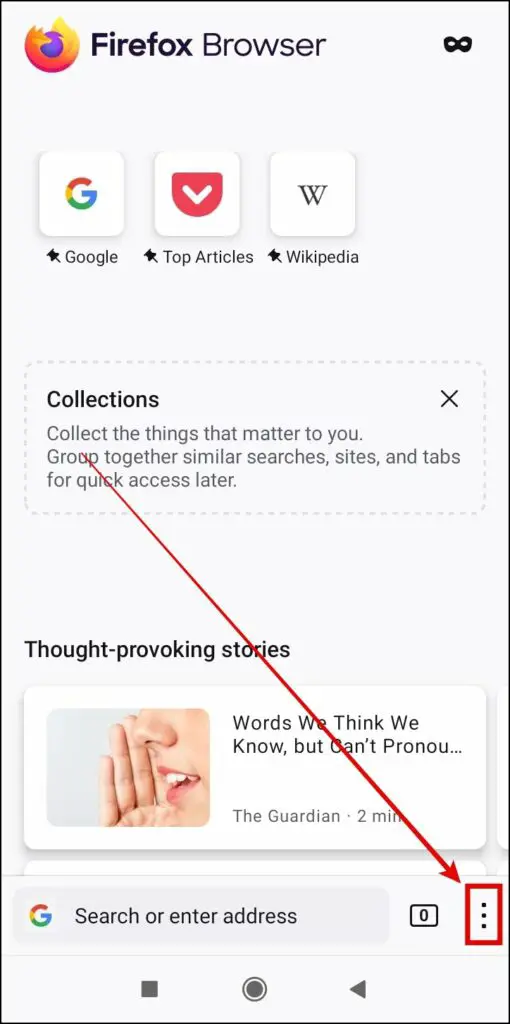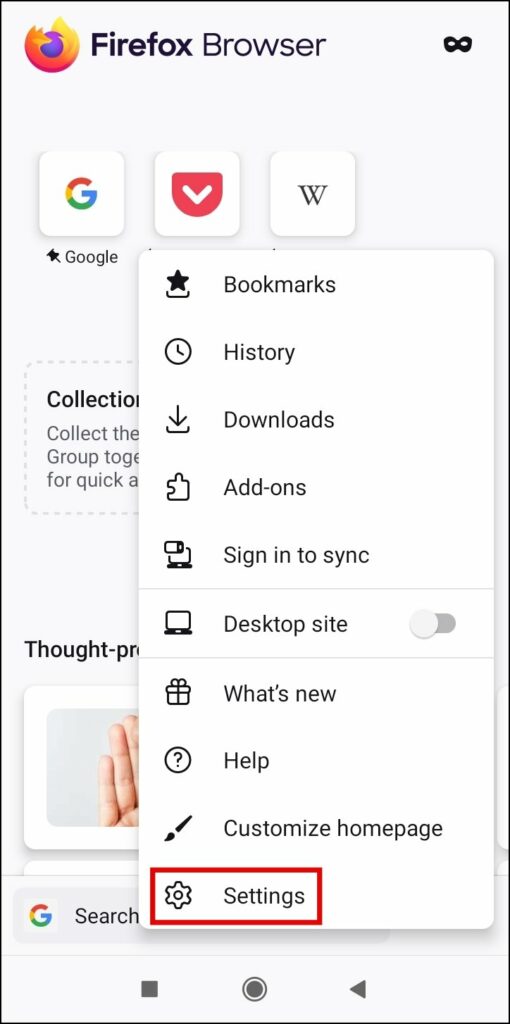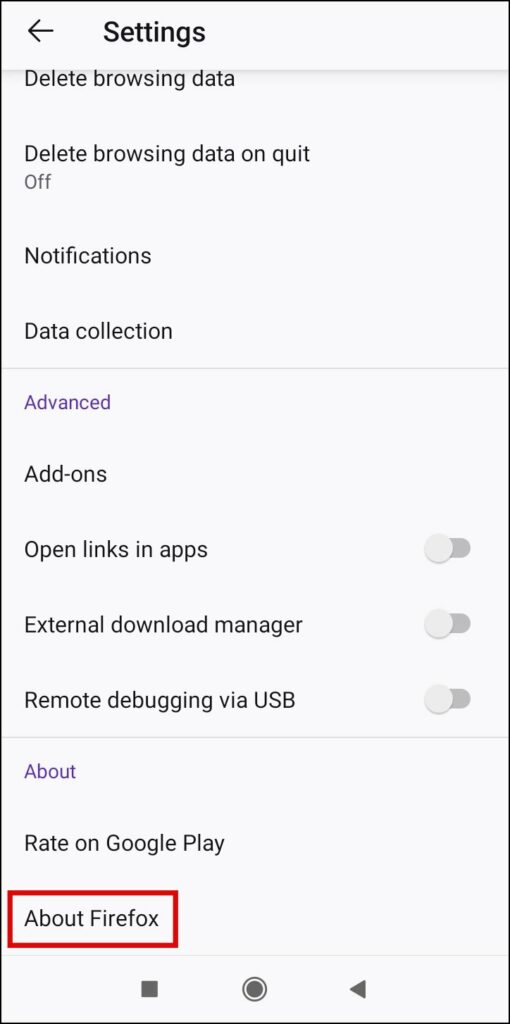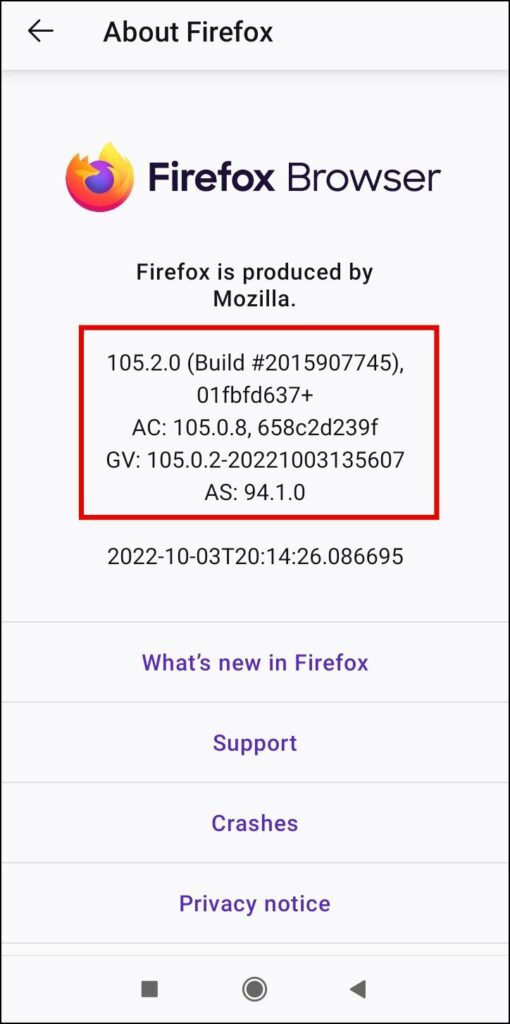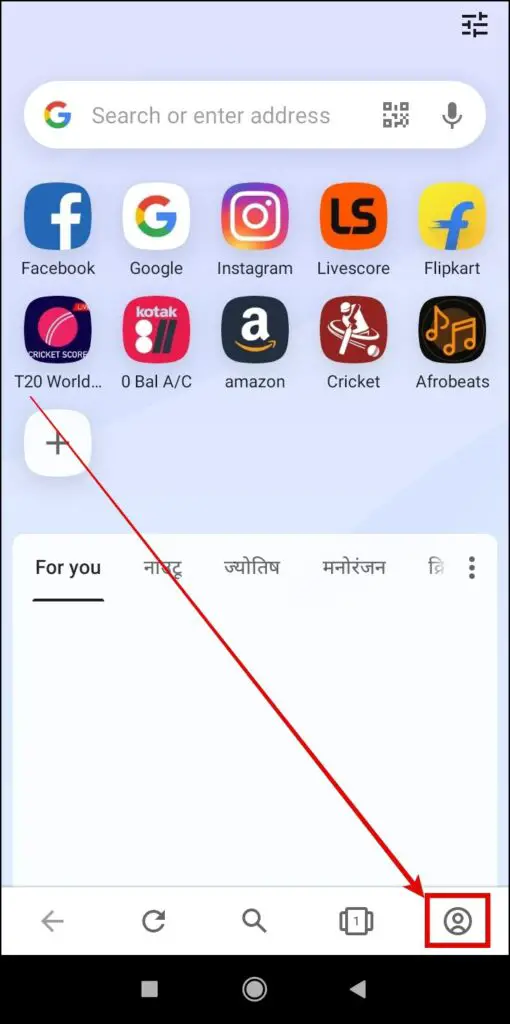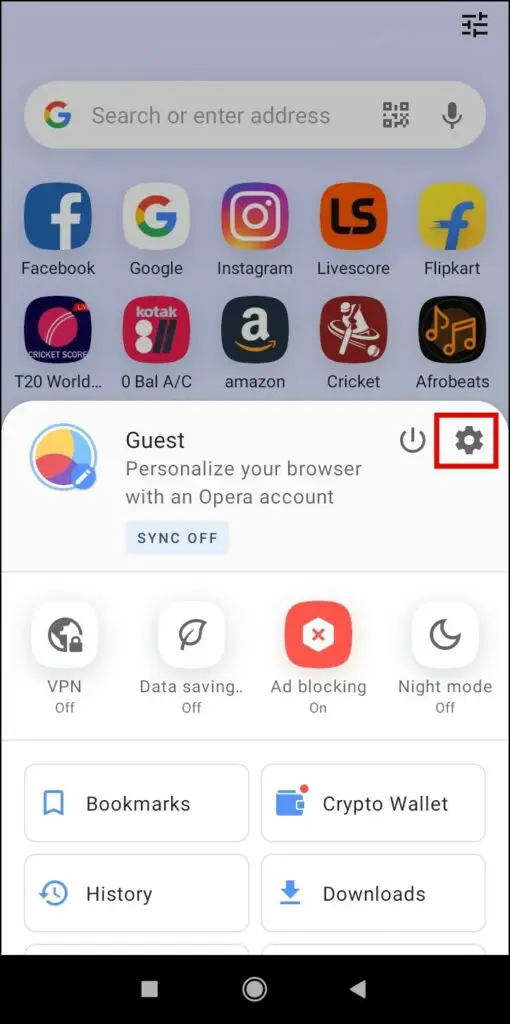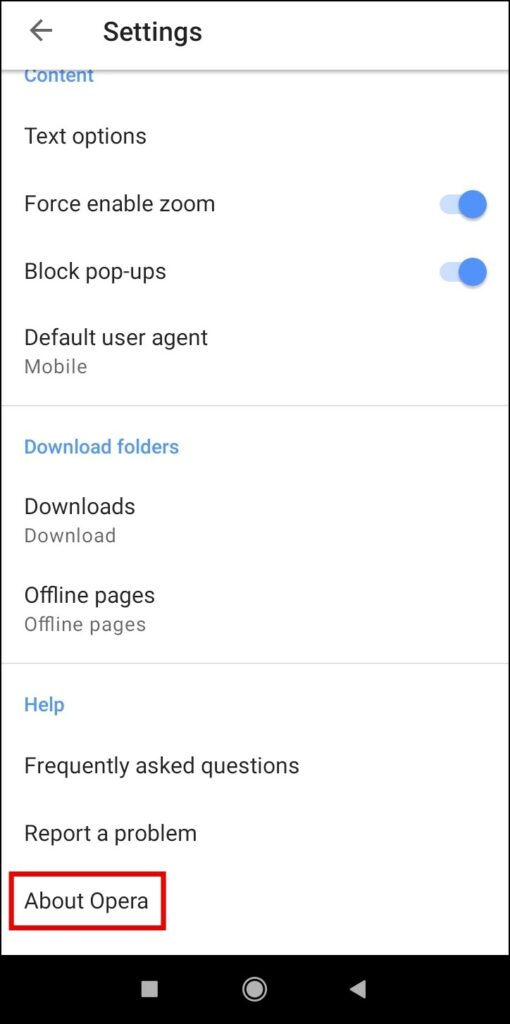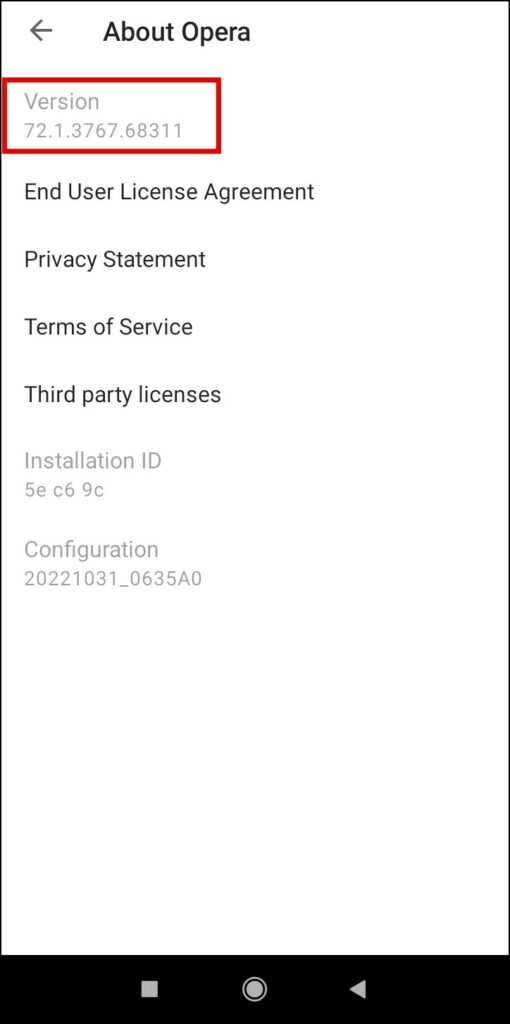Browsers improve their functionality and add new features from time to time via new version updates, often fixing bugs or glitches over the previous iteration. And there are many instances when you may want to check your current browser’s version. Hopefully, all the browsers allow users to find it within the settings. Here’s how you can check Chrome, Safari, Edge, Brave, Firefox, and Opera browser versions on phone and PC.
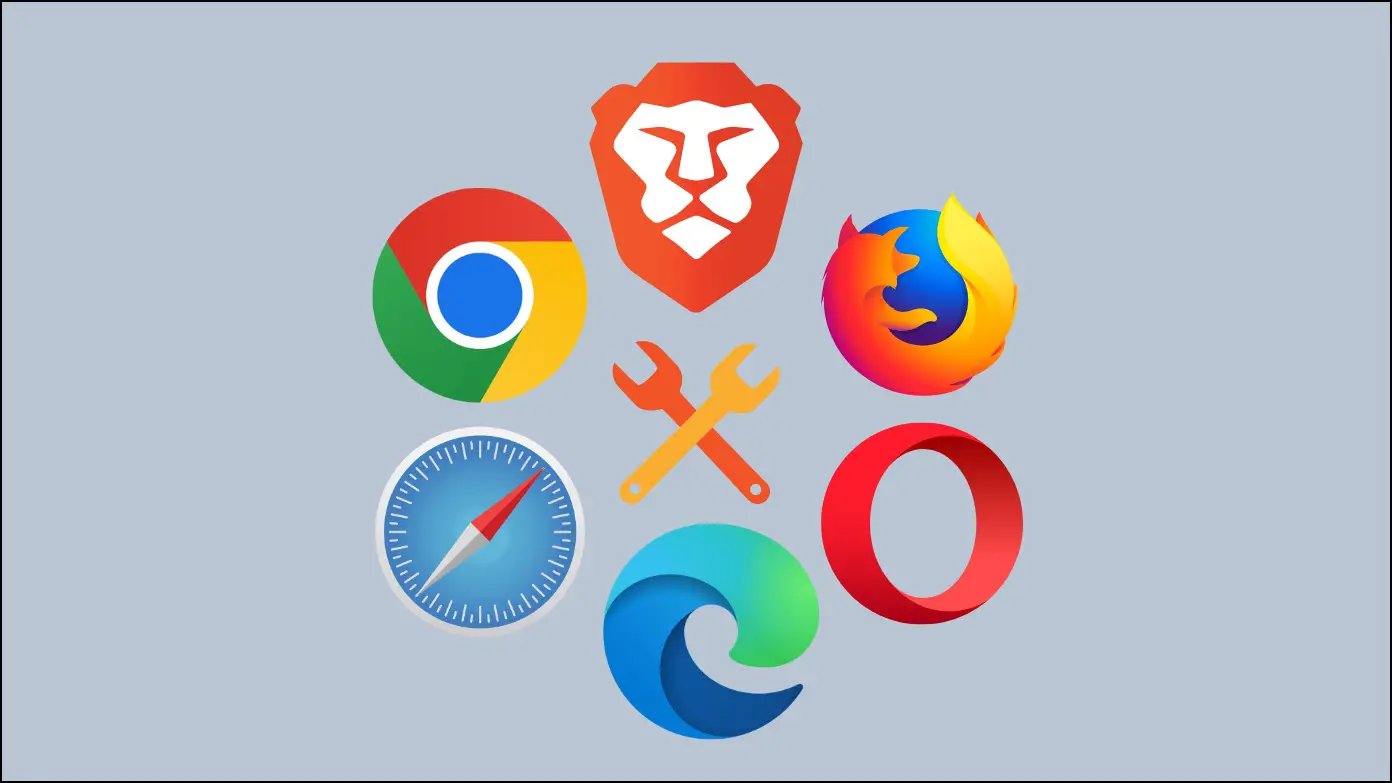
How to Check Browser Version in Google Chrome
Users can easily check the current version of the browser installed on their device and update it as per their needs. Below is how you can check the current version of Google Chrome on your phone and computer.
On PC (Windows, Mac)
Step 1: Open the Chrome browser on your PC.
Step 2: Click on the three-dots icon at the top and select Settings.
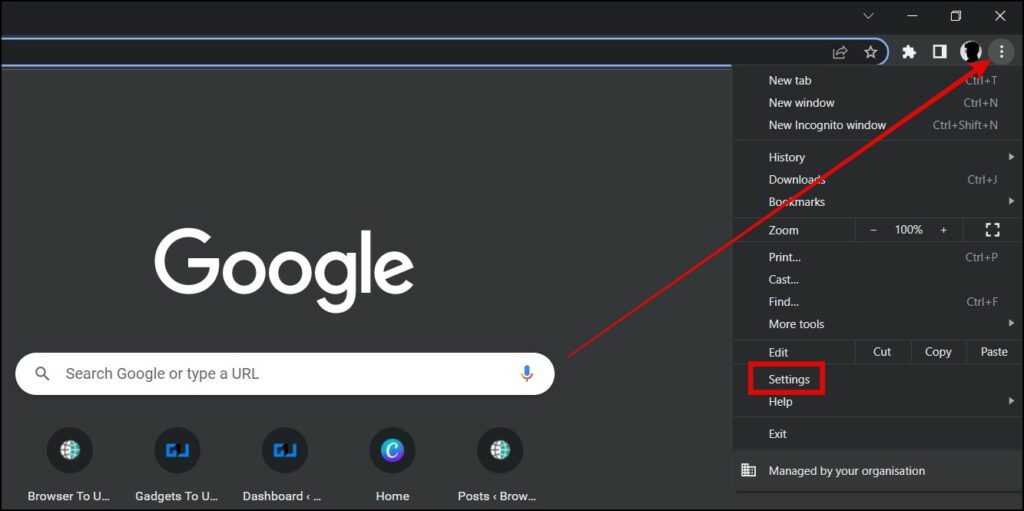
Step 3: Tap on About Chrome from the left sidebar.
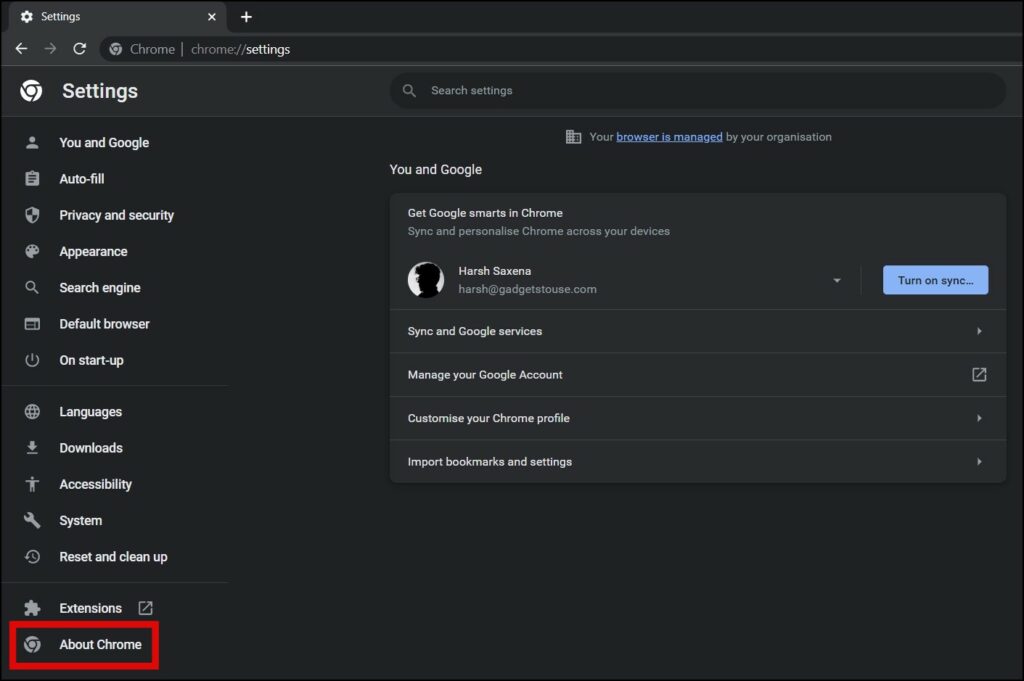
Step 4: Alternatively, type chrome://settings/help in the address bar and hit enter.
Step 5: Now, you will see the browser’s version details.
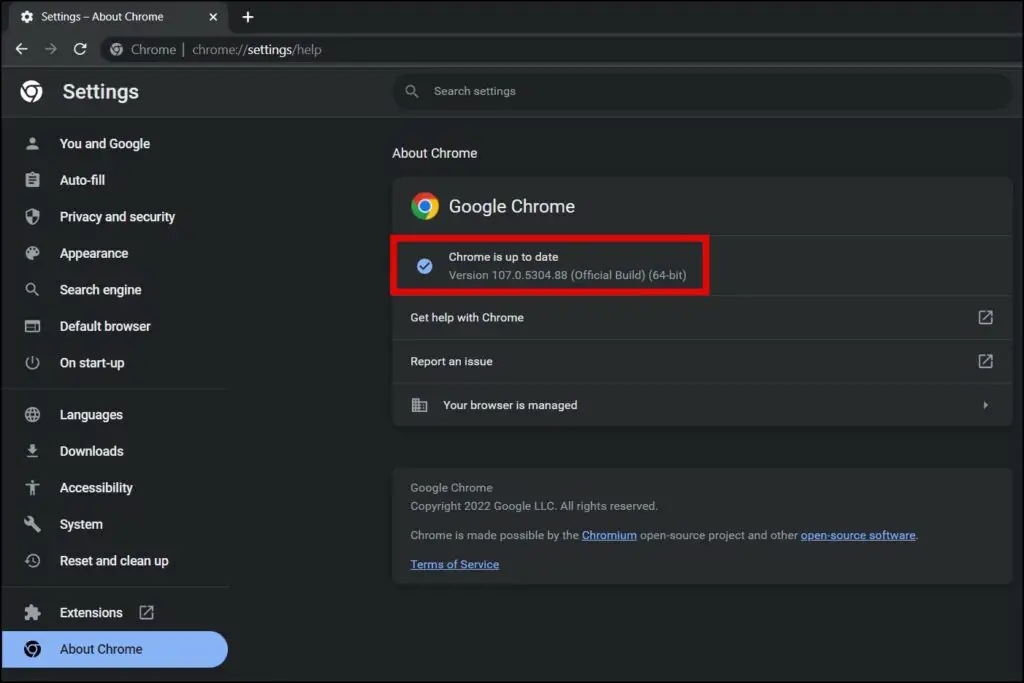
On Phone
Step 1: Open the Google Chrome app on your device.
Step 2: Tap on the three-dots icon and select Settings.
Step 3: Scroll down and click on About Chrome.
Step 4: On the next screen, you will see the browser’s details, including the current built version.
How to Check Browser Version in Safari
While it’s easy to check the Safari version on Mac, the same can be tricky on iOS. Follow the steps below to check the currently installed version of Safari on your Apple devices.
On Mac
Step 1: Open the Safari browser on your PC.
Step 2: Click on Safari at the top and tap on About Chrome from the appeared menu.
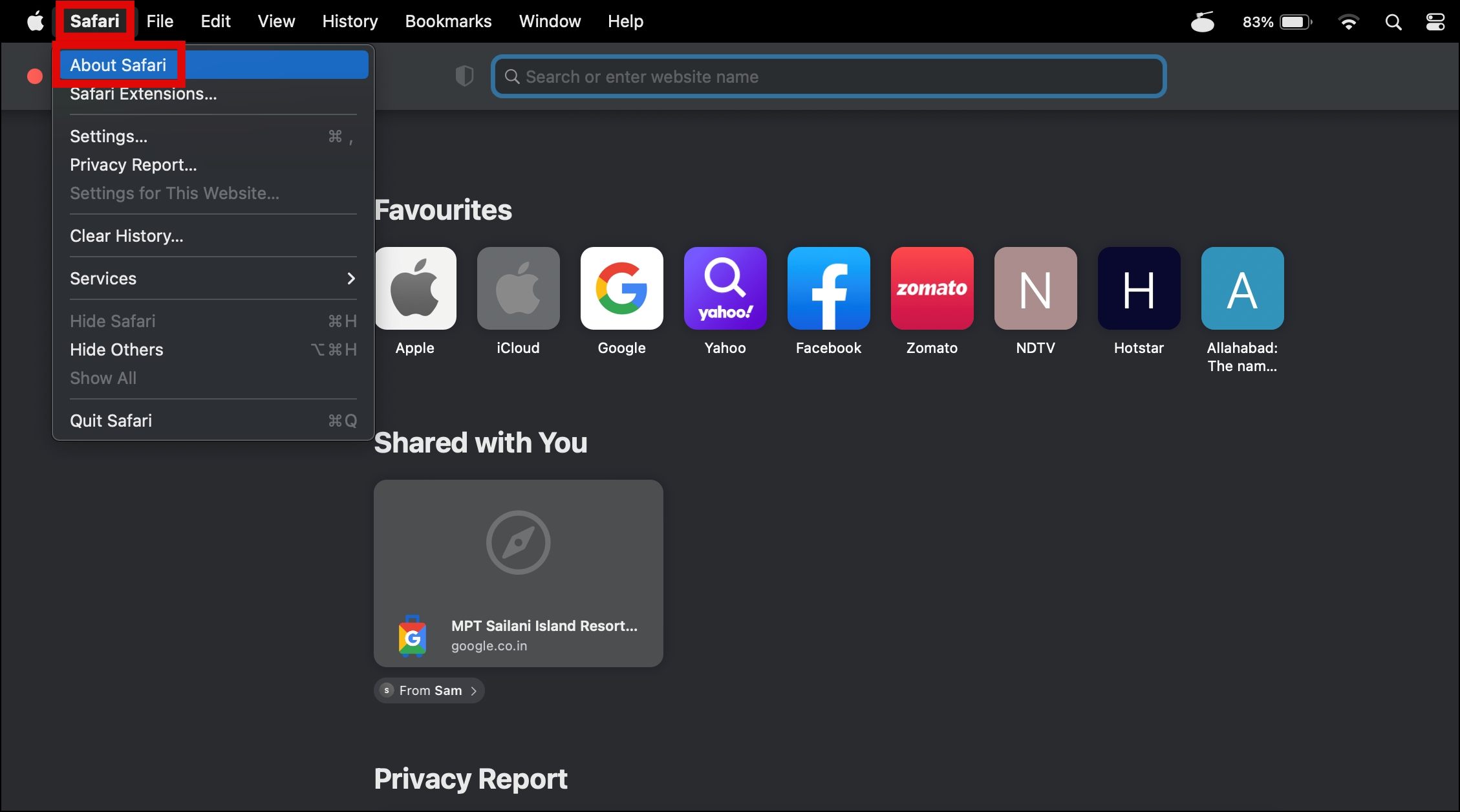
Step 3: On the pop-up window, you will see the details of the current version.
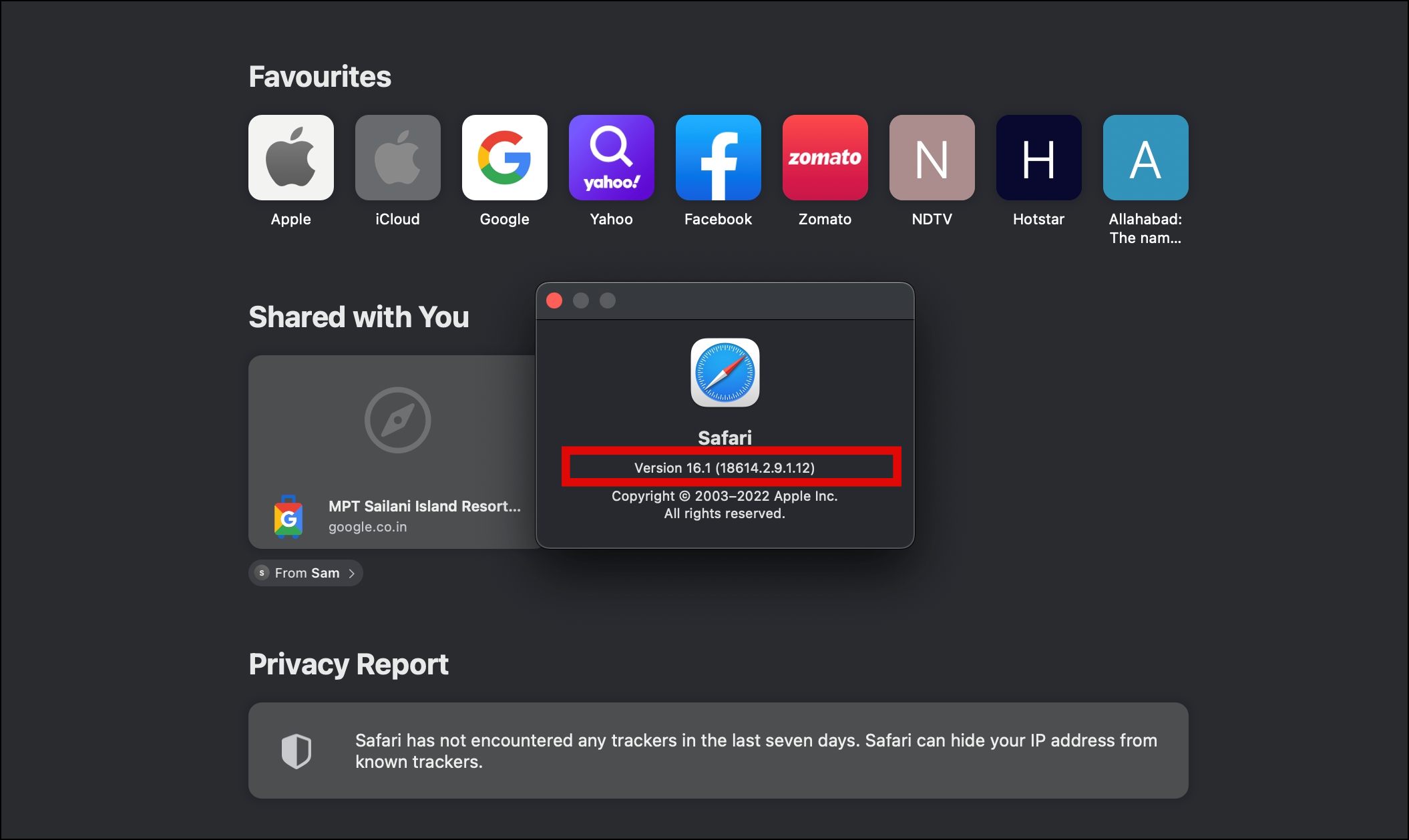
On iOS
The Safari version is the same as your current iOS version on an iPhone. Here’s how to check the same:
Step 1: Open the Settings app on your device.
Step 2: Tap on General under settings.
Step 3: Click on About from the given options.
Step 4: The number you will see next to “Software Version” is the Safari browser version number.
For instance, if your iPhone runs on iOS 16, it’s running Safari 16.
How to Check Browser Version in Microsoft Edge
Checking the current build on Edge is very similar to Google Chrome. Follow the steps given below:
On PC (Windows, Mac)
Step 1: Open the Microsoft Edge on your PC.
Step 2: Tap on the three-dots icon and select Settings from the appeared menu.
Step 3: Click on About Microsoft Edge from the sidebar. You can also visit the same page by typing edge://settings/help in the address bar.
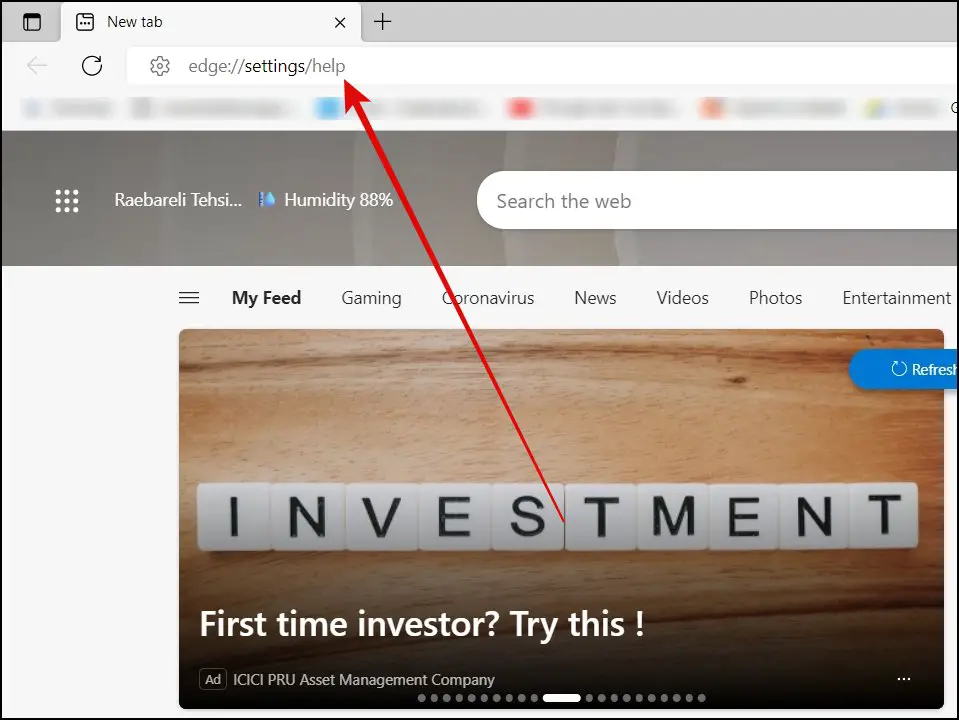
Step 4: On the next screen, you will see the browser’s version details.
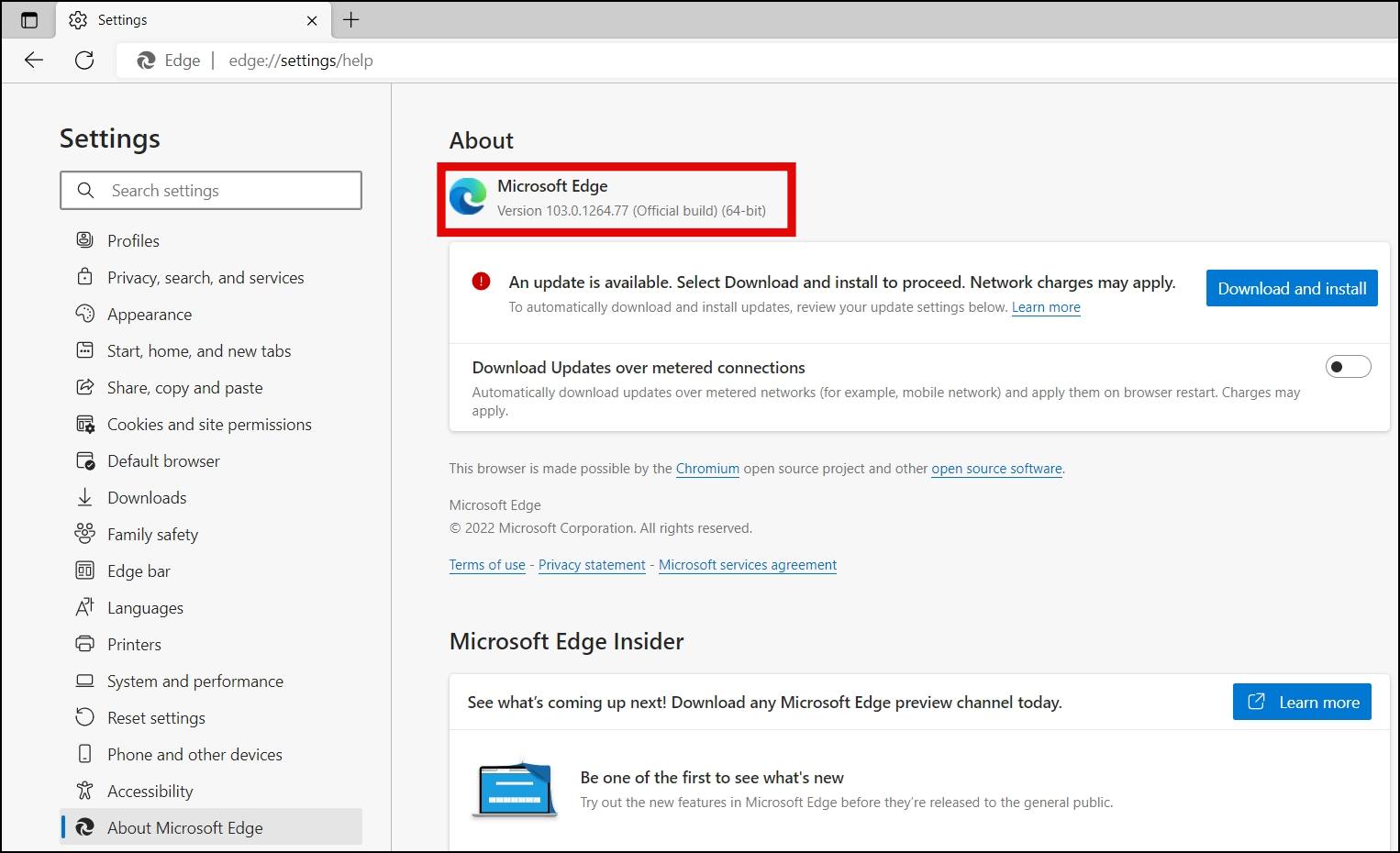
On Phone
Step 1: Open the Microsoft Edge app on your phone.
Step 2: Click on the three-dots icon, then tap on Settings.
Step 3: Scroll down to the bottom and tap About Microsoft Edge.
Step 4: Here, you can see the Edge version.
Related | How to Set Edge as the Default Browser
How to Check Browser Version in Brave
Brave is yet another capable browser based on Chromium. Here’s how you can find what Brave version is installed on your phone or PC:
On PC (Windows, Mac)
Step 1: Open the Brave browser on your system.
Step 2: Tap on three lines and select Settings.
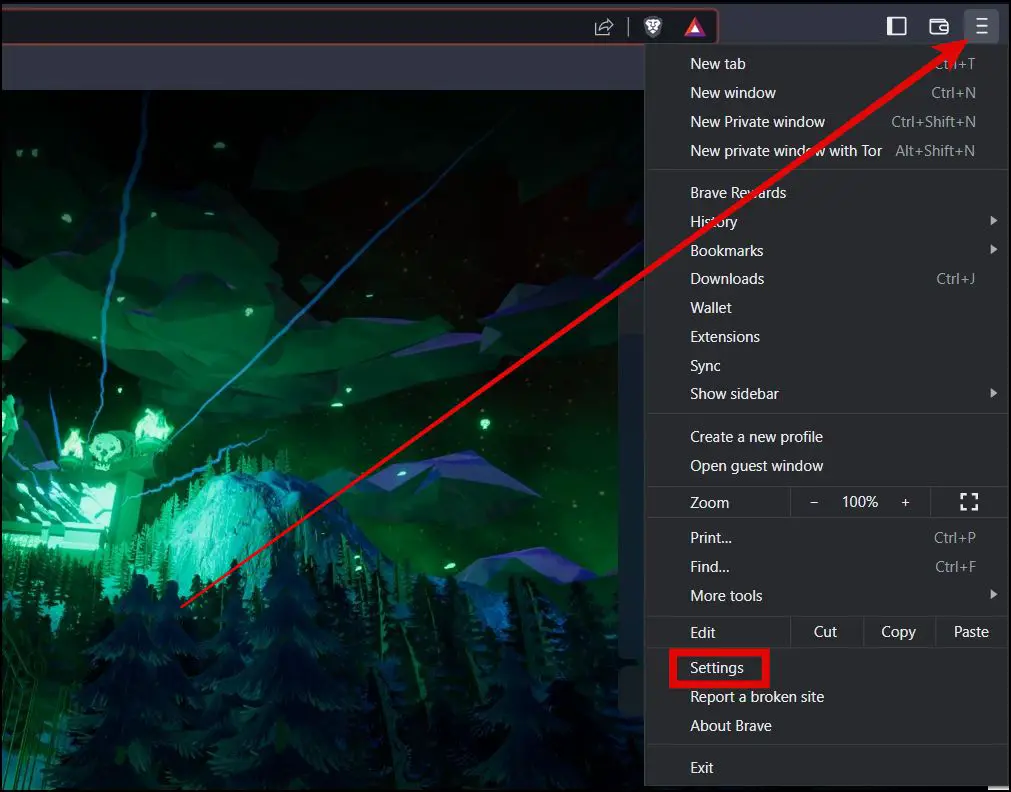
Step 3: Scroll down the left menu, and you will see the current build version of Brave at the bottom.
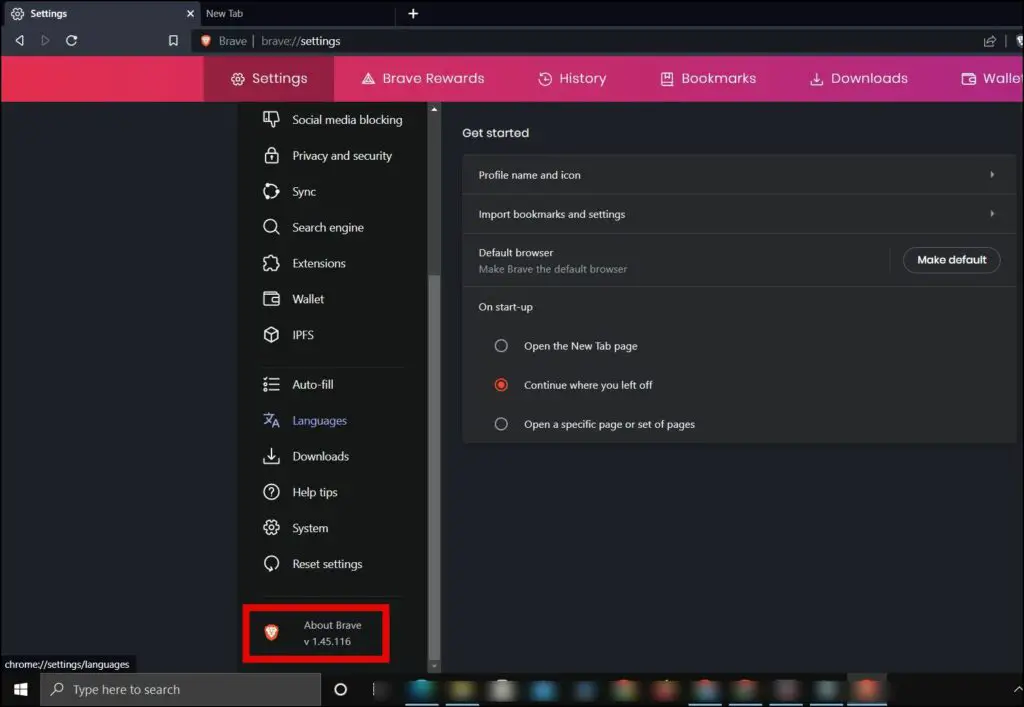
On Phone
Step 1: Open the Brave app on your device.
Step 2: Click on the three-dots icon and select Settings.
Step 3: Scroll down to the bottom and tap on About Brave.
Step 4: On the next screen, you will see the current version of the browser.
Related | How to Set Brave as the Default Browser
How to Check Browser Version in Firefox
Firefox is an open-source program and one of the major browsers that aren’t Chromium-based. It uses the Quantum browser engine explicitly built for Firefox. Here’s how you can check the currently installed Firefox version on your device:
On PC (Windows, Mac)
Step 1: Open the Mozilla Firefox app on your computer.
Step 2: Click on the three lines and tap Help from the menu.
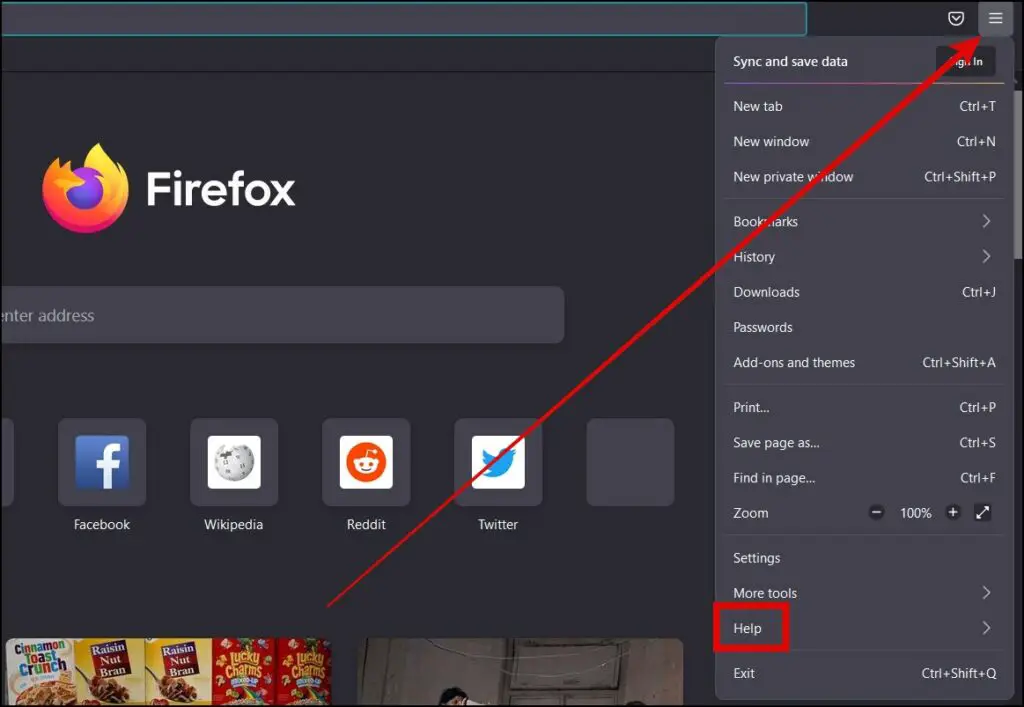
Step 3: On the next screen, tap on About Firefox.
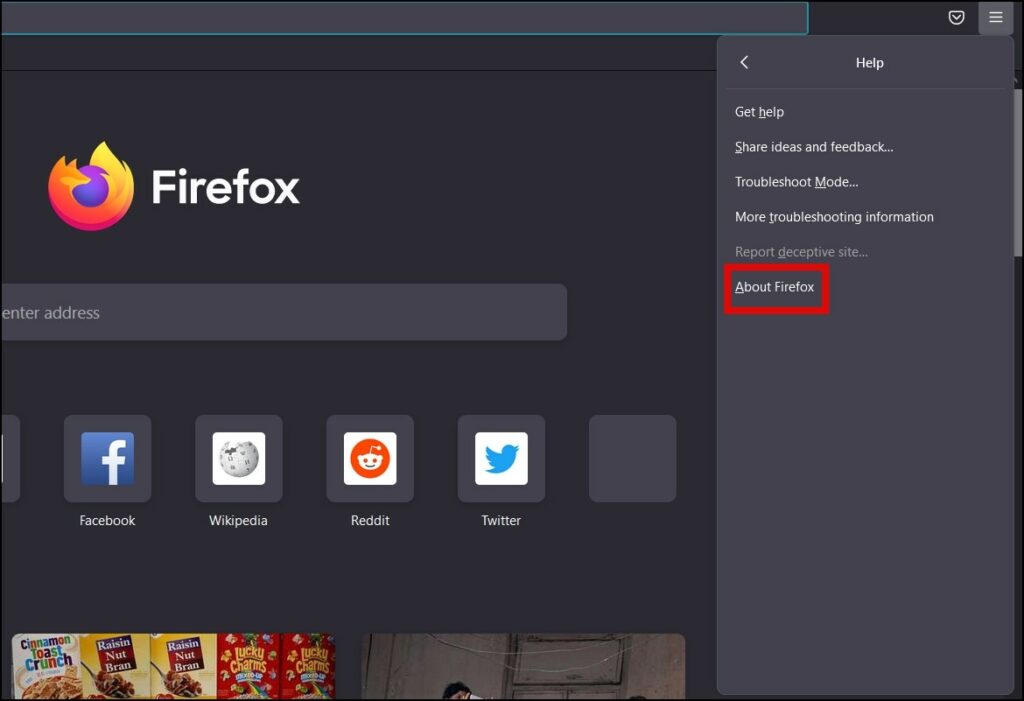
Step 4: A new window will open in which you will see the browser version.
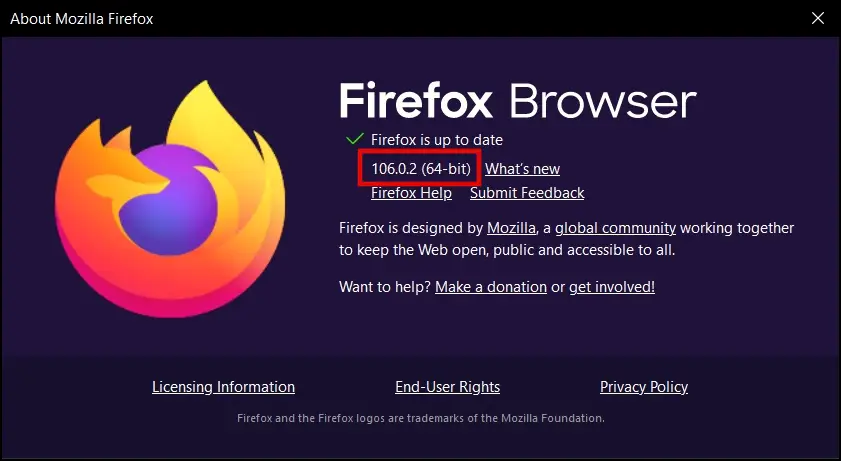
On Phone
Step 1: Open Firefox on your phone.
Step 2: Click on the three-dots icon and select Settings.
Step 3: Scroll down to the bottom and tap on About Firefox.
Step 4: Here, you will see the Firefox version with some other information.
Related | How to Set Firefox as the Default Browser
How to Check Browser Version in Opera
Opera is based on Chromium but differentiates itself from Chrome, Edge, and Brave with a completely different design and features like a built-in VPN, a fancy sidebar, and a battery saver. Read on to check the Opera version on your phone and PC.
On PC (Windows, Mac)
Step 1: Open the Opera browser on your PC.
Step 2: Type opera://settings/help in the address bar, then press enter.
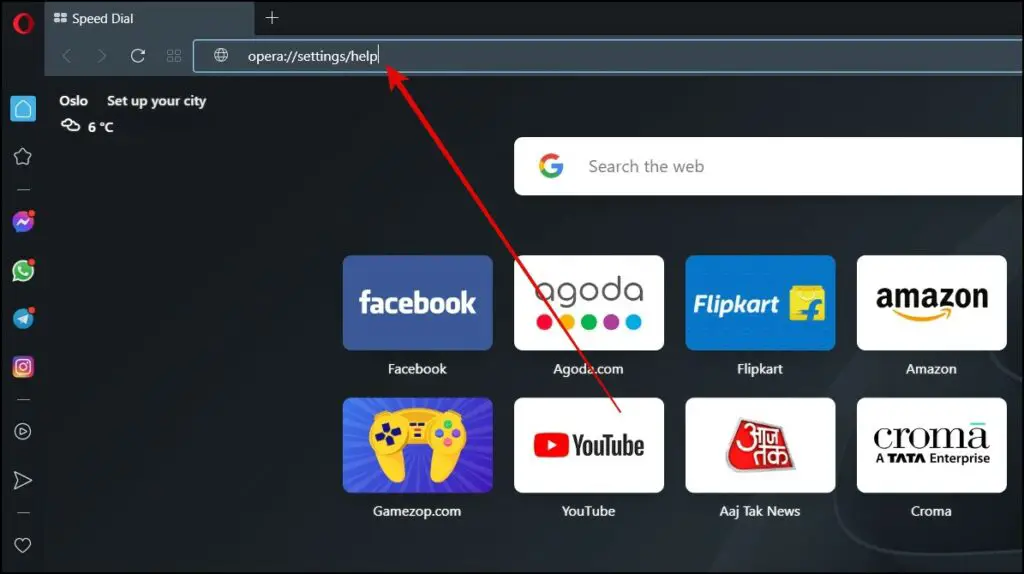
Step 3: The Opera version will appear on the screen.
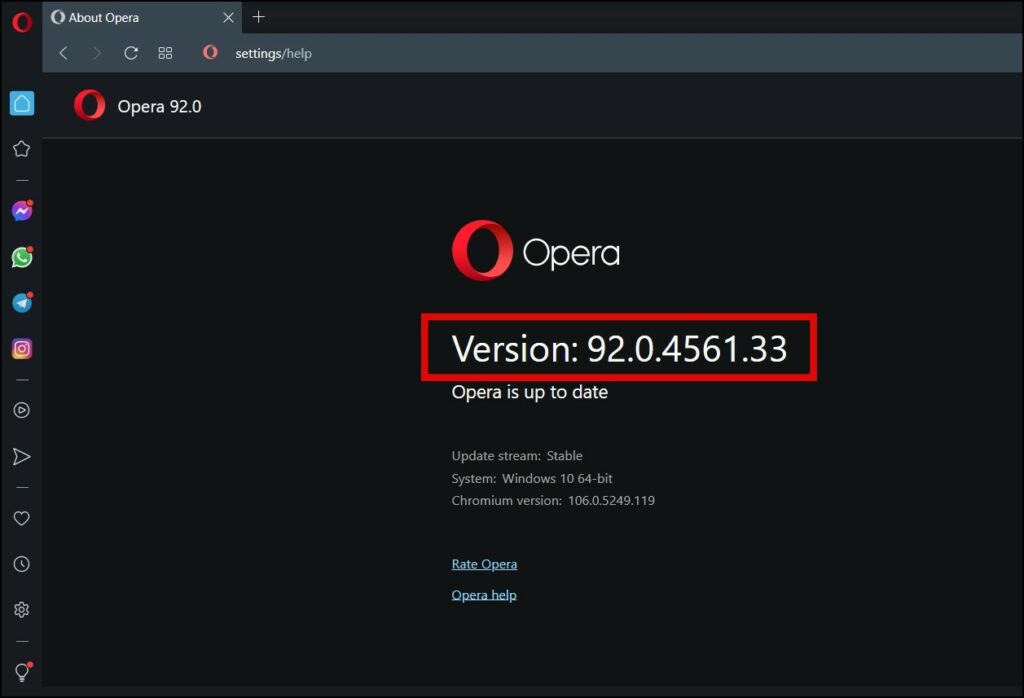
On Mobile
Step 1: Open the Opera app on your phone.
Step 2: Click on your profile icon and tap on the gear icon.
Step 3: Scroll down to the bottom and tap on About Opera.
Step 4: Now, you will see the Opera version.
Wrapping Up
This is how you can see your browser’s current version. I hope the article helped you check the browser version in Chrome, Safari, Edge, Brave, Firefox, and Opera on Windows, Mac, and mobile phones. Stay tuned to BrowserToUse for more such tips, tricks, and how-tos.
Related: