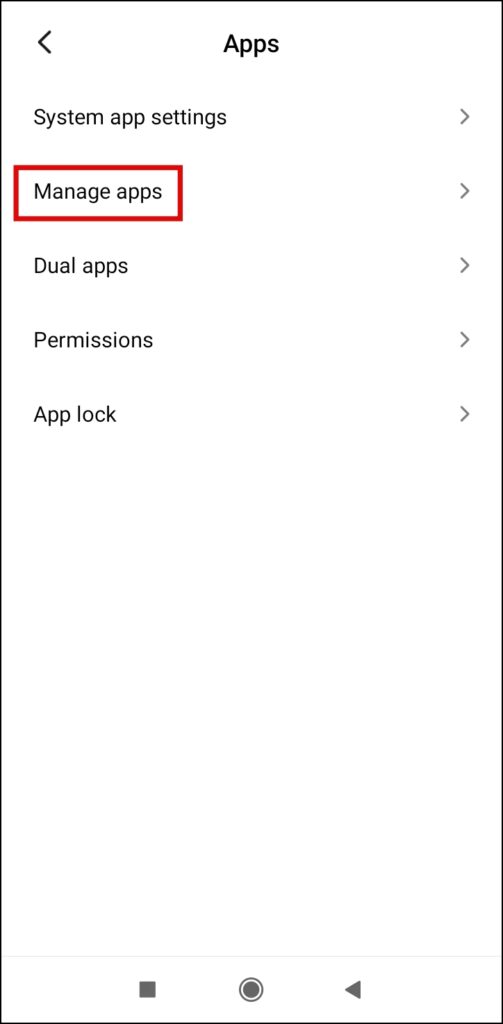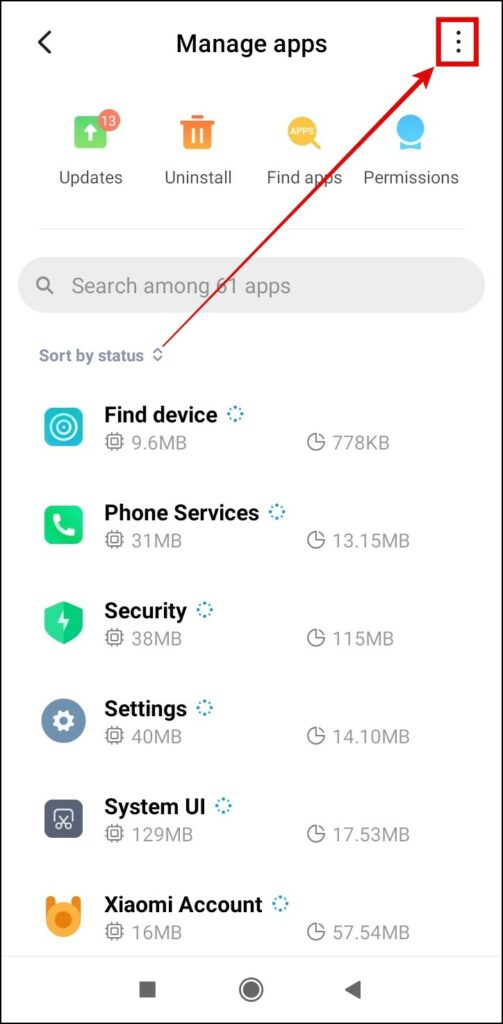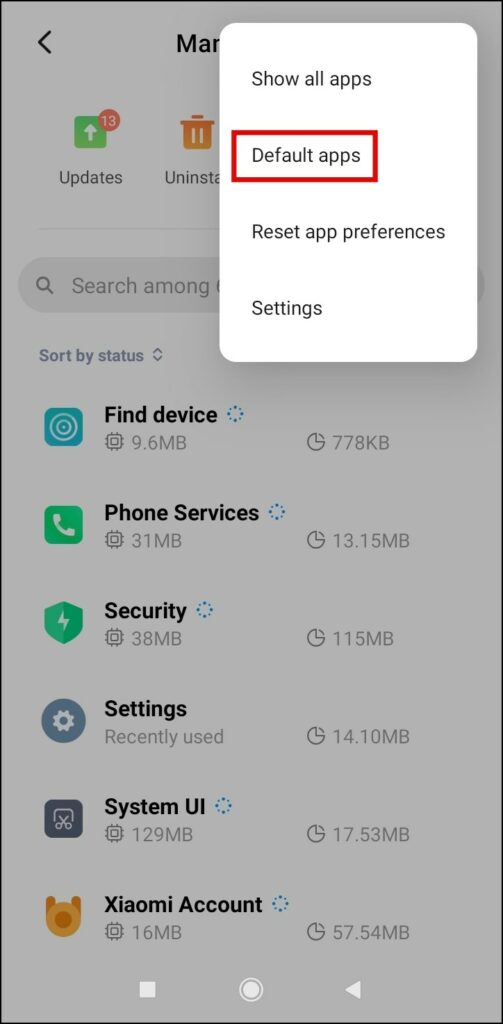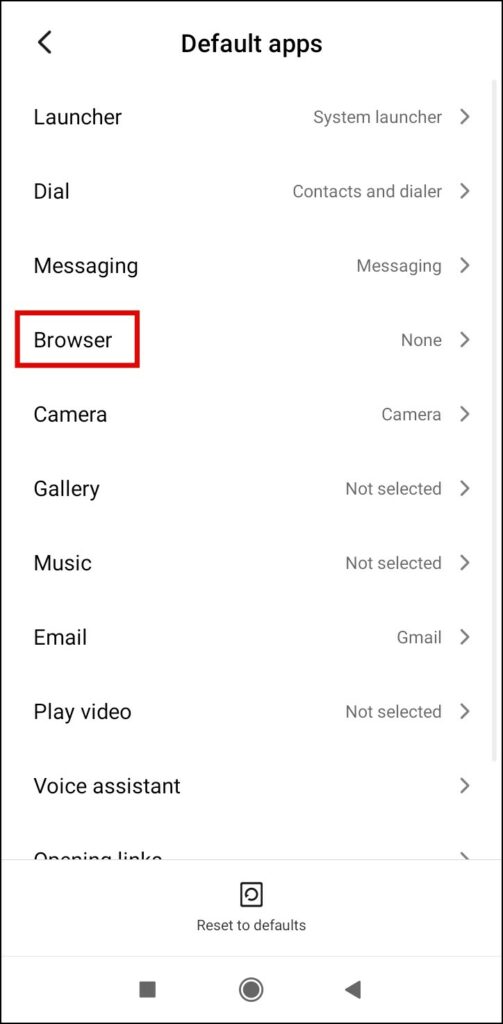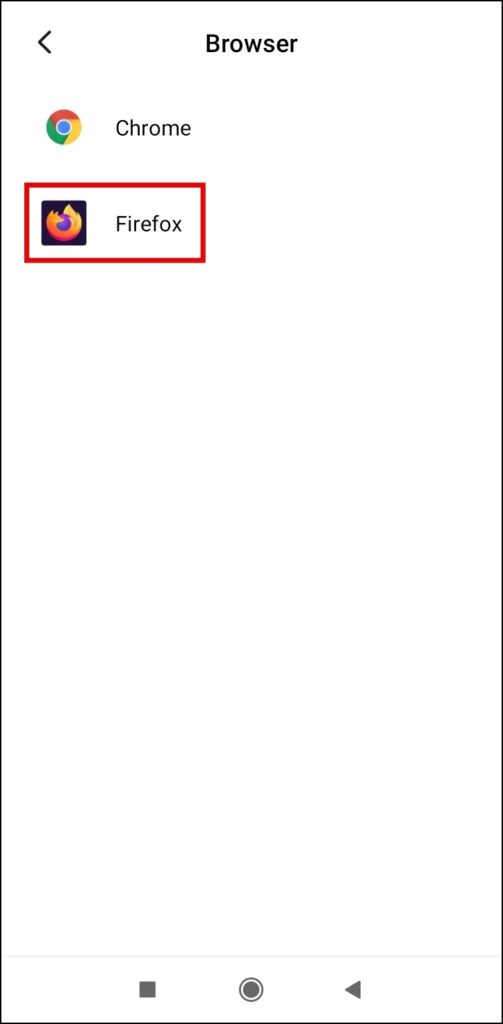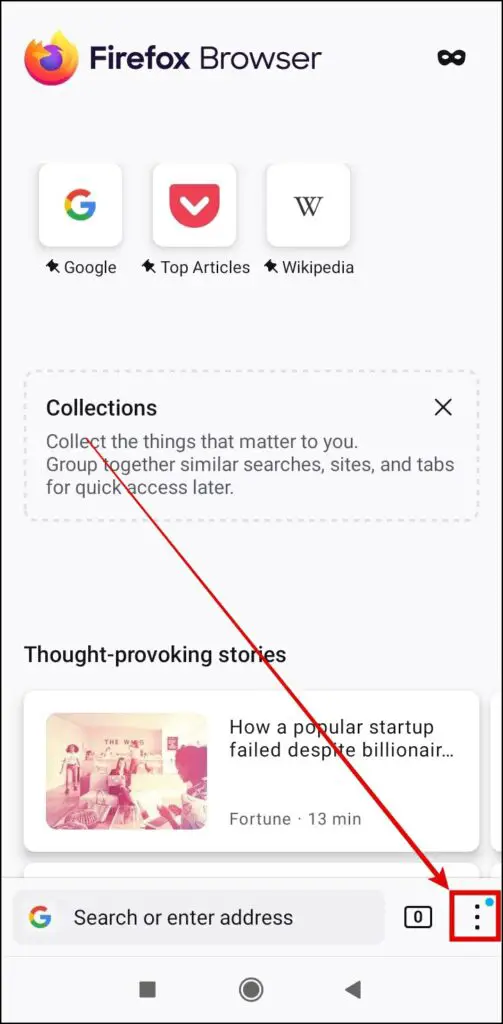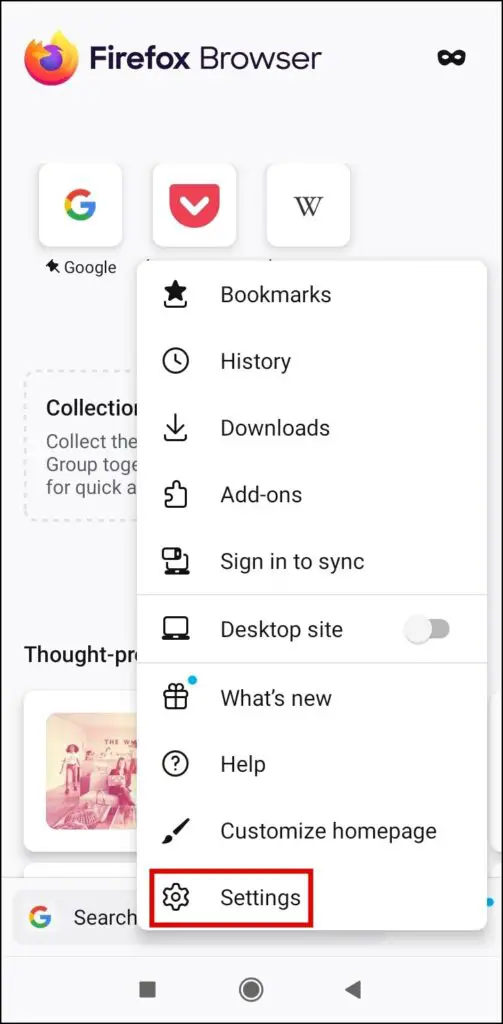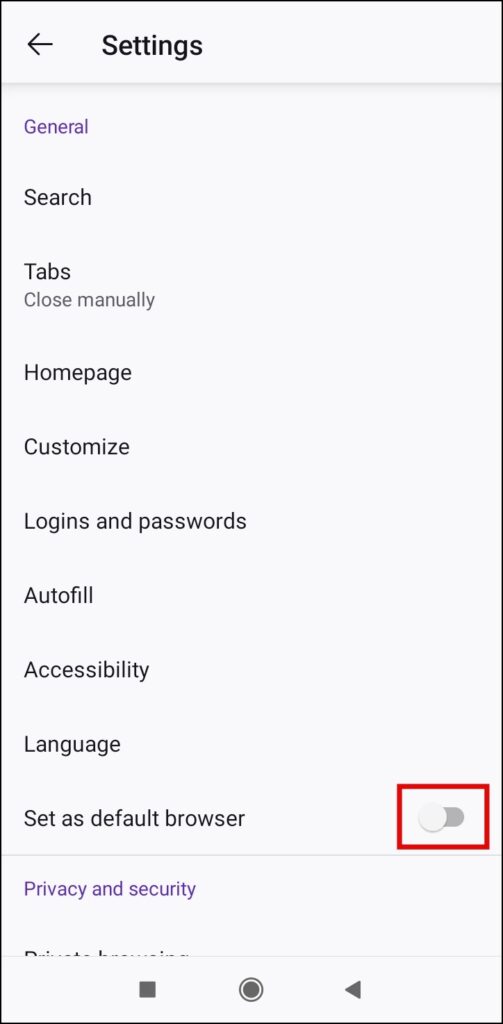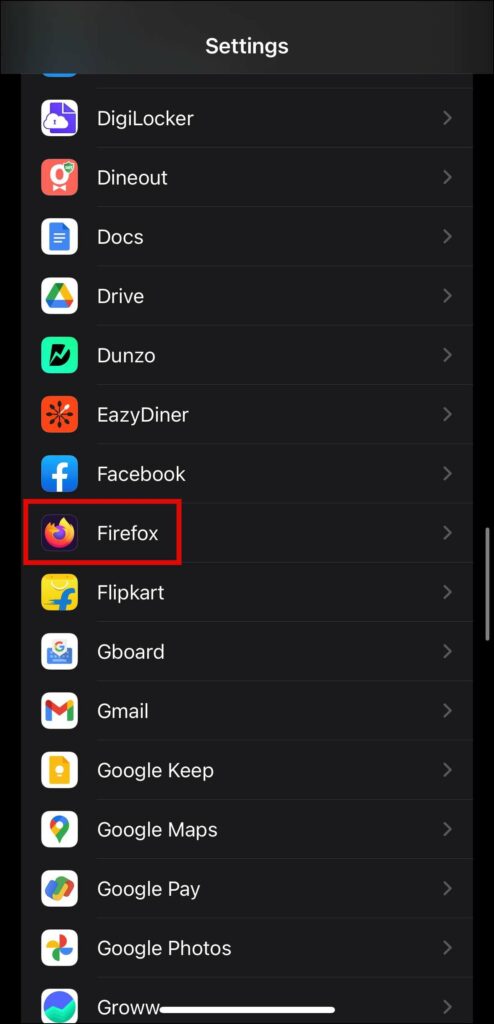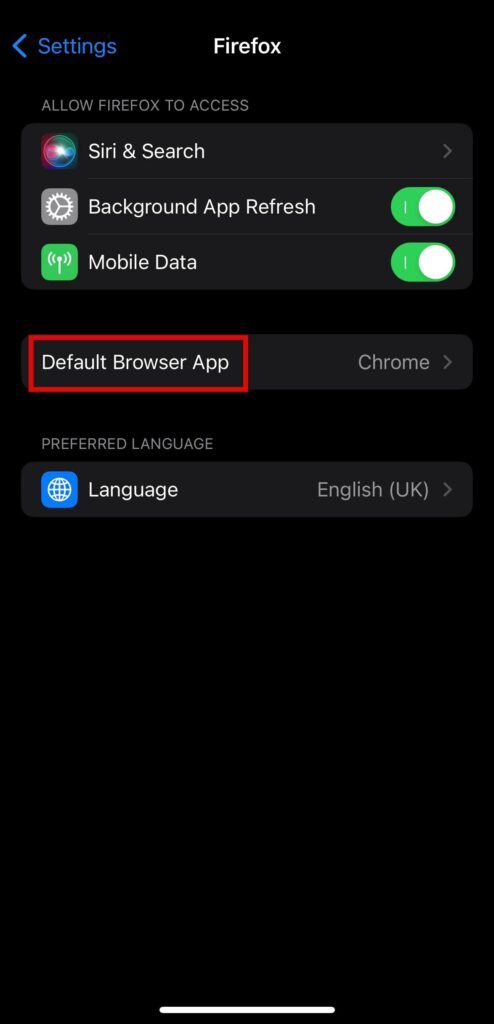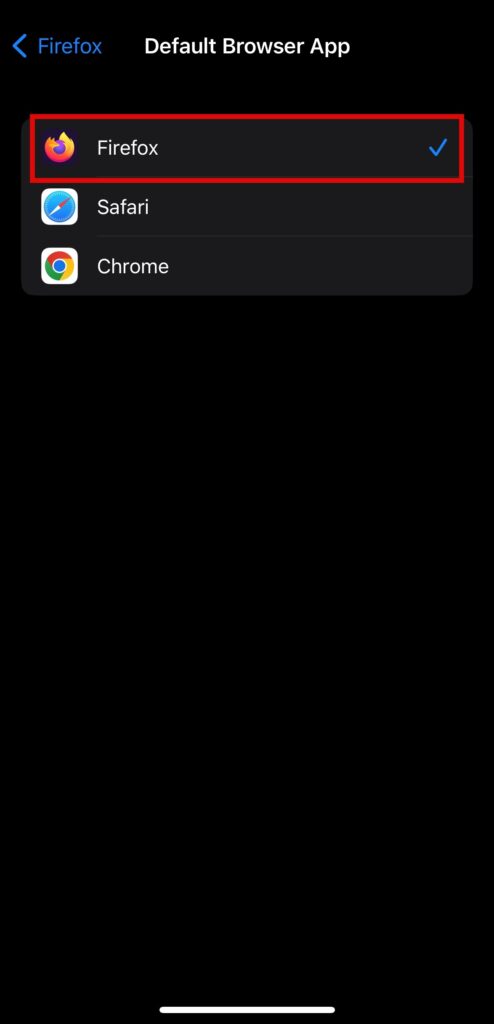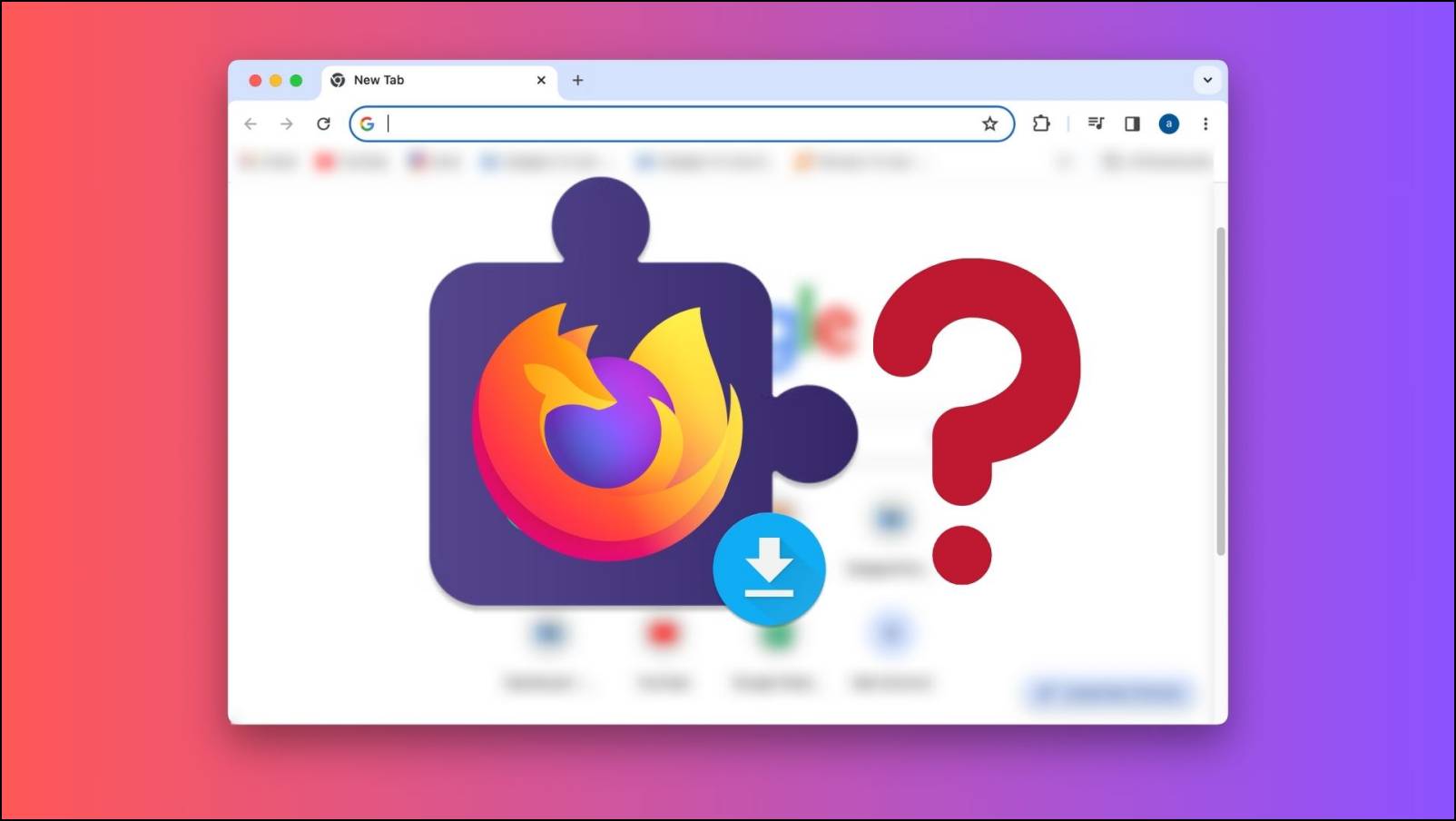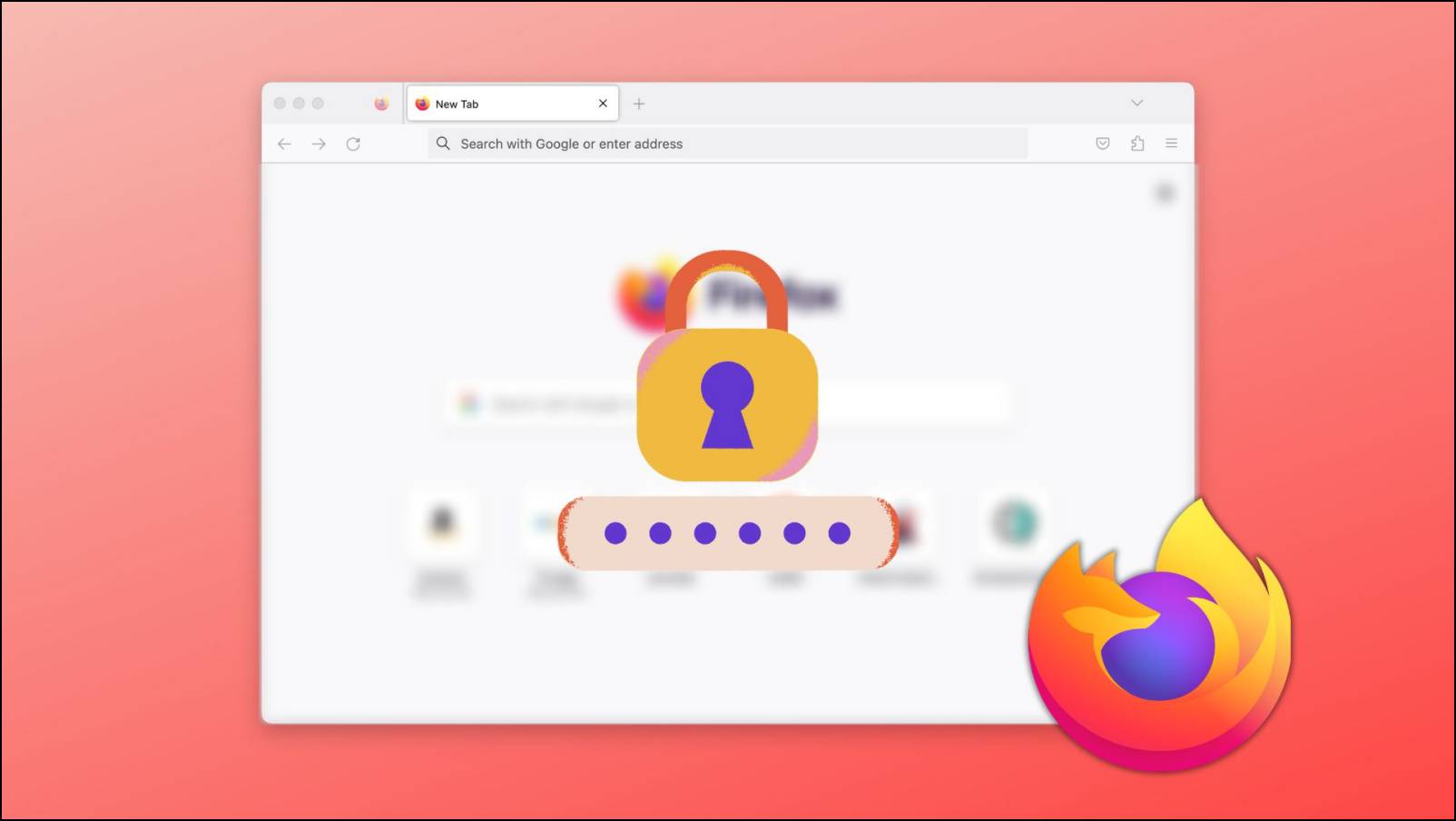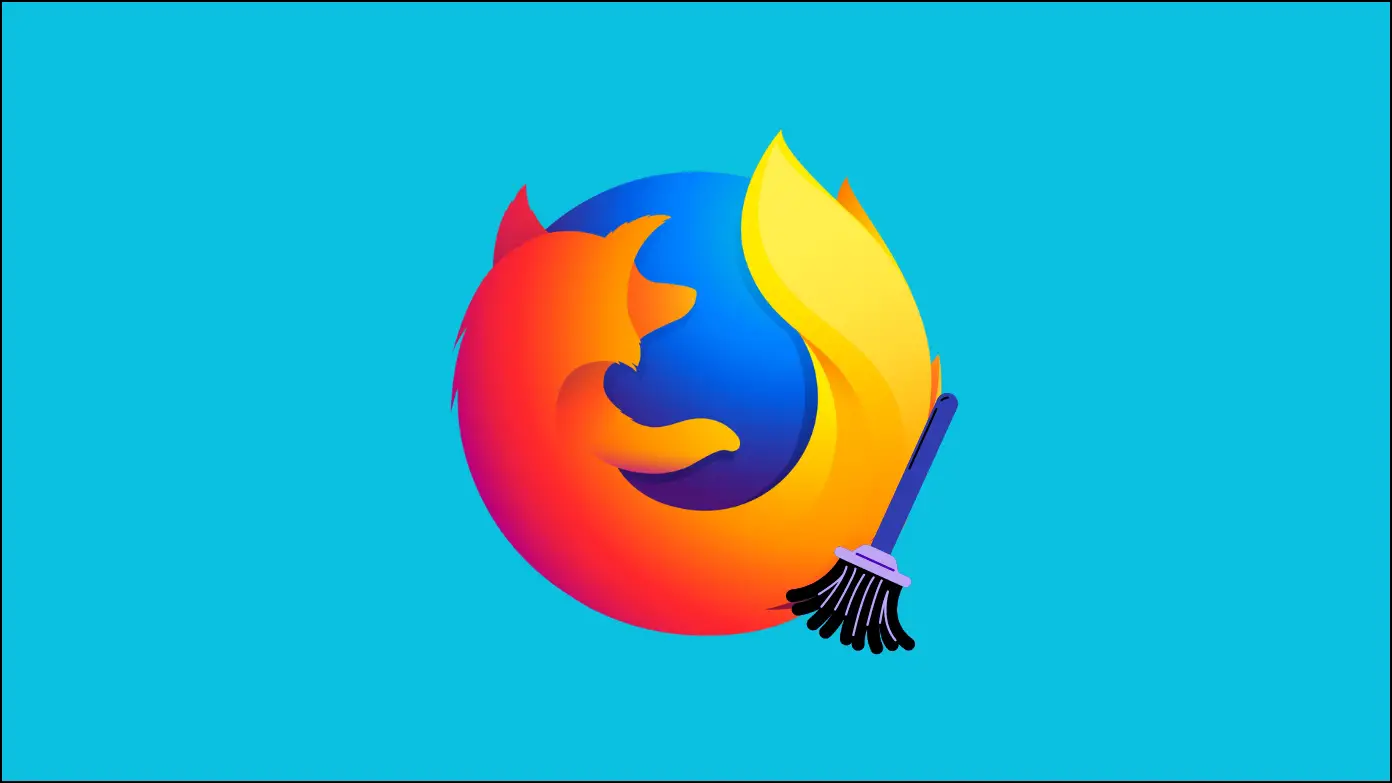Do you want to switch from Safari, Edge, or Chrome to Firefox due to its features and customization options? If so, in this article, we have added a step-by-step guide to set Mozilla Firefox as the default browser on Android, iPhone, Mac, and Windows PC. Meanwhile, you can learn how to stop default browser prompts across all popular browsers.
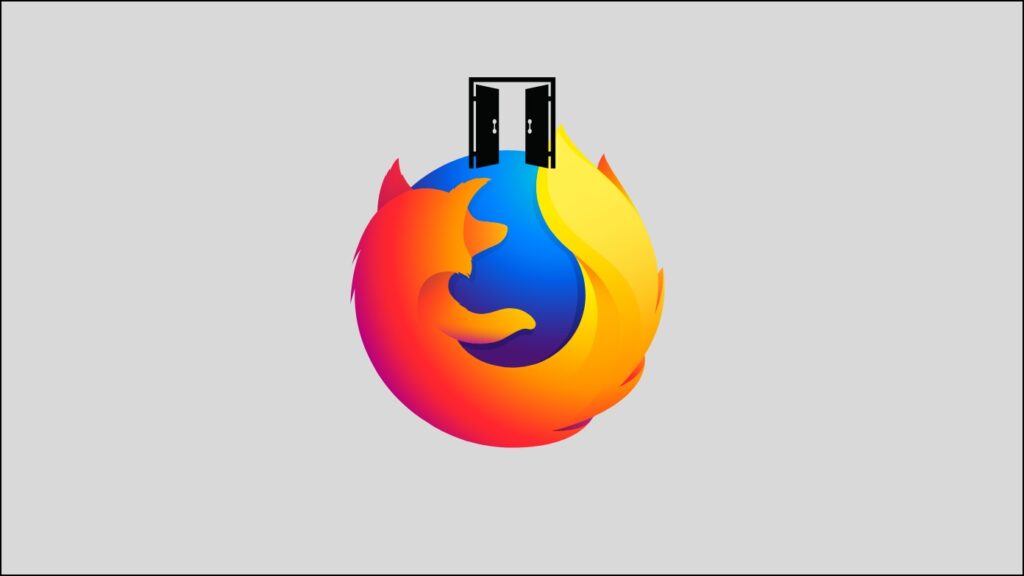
How to Set Firefox as the Default Browser on Mobile Phone
On Android
From Settings App
In all Android devices, Google Chrome is set as the default browser. However, you can change and make Firefox the default browser. Follow the below steps to do so.
Step 1: Open the Settings app on an Android phone.
Step 2: Navigate to Apps > All Apps or Manage Apps.
Step 3: Tap on the three-dots icon at the top and select Default Apps.
Step 4: Click on Browser from the given list.
Step 5: Select Firefox on the next screen to make it the default browser.
From Firefox App
You can also make Firefox the default browser from the app’s settings as well. Follow the below steps to make it the default browser.
Step 1: Open the Firefox app on your Android device.
Step 2: Tap on the three-dots icon.
Step 3: Select Settings from the appeared menu.
Step 4: Turn on the toggle next to Set as default browser under the General section.
On iOS (iPhone, iPad)
Making Firefox the default browser on iPhone or iPad is very easy and straightforward. Follow the below steps to make it your default browser.
Step 1: Open the Settings app on your iPhone.
Step 2: Scroll down and tap on Firefox.
Step 3: Click on Default Browser App under the Firefox settings.
Step 4: Select Firefox from the browsers to make it the default browser.
How to Set Firefox as the Default Browser on Computer
On Mac OS
If you have Firefox installed on your Mac computer, you can easily make it your default browser. Below are the steps by which you can set it as the default browser.
Step 1: Tap on the Apple icon at the top left side.
Step 2: Select System Preferences from the appeared menu.
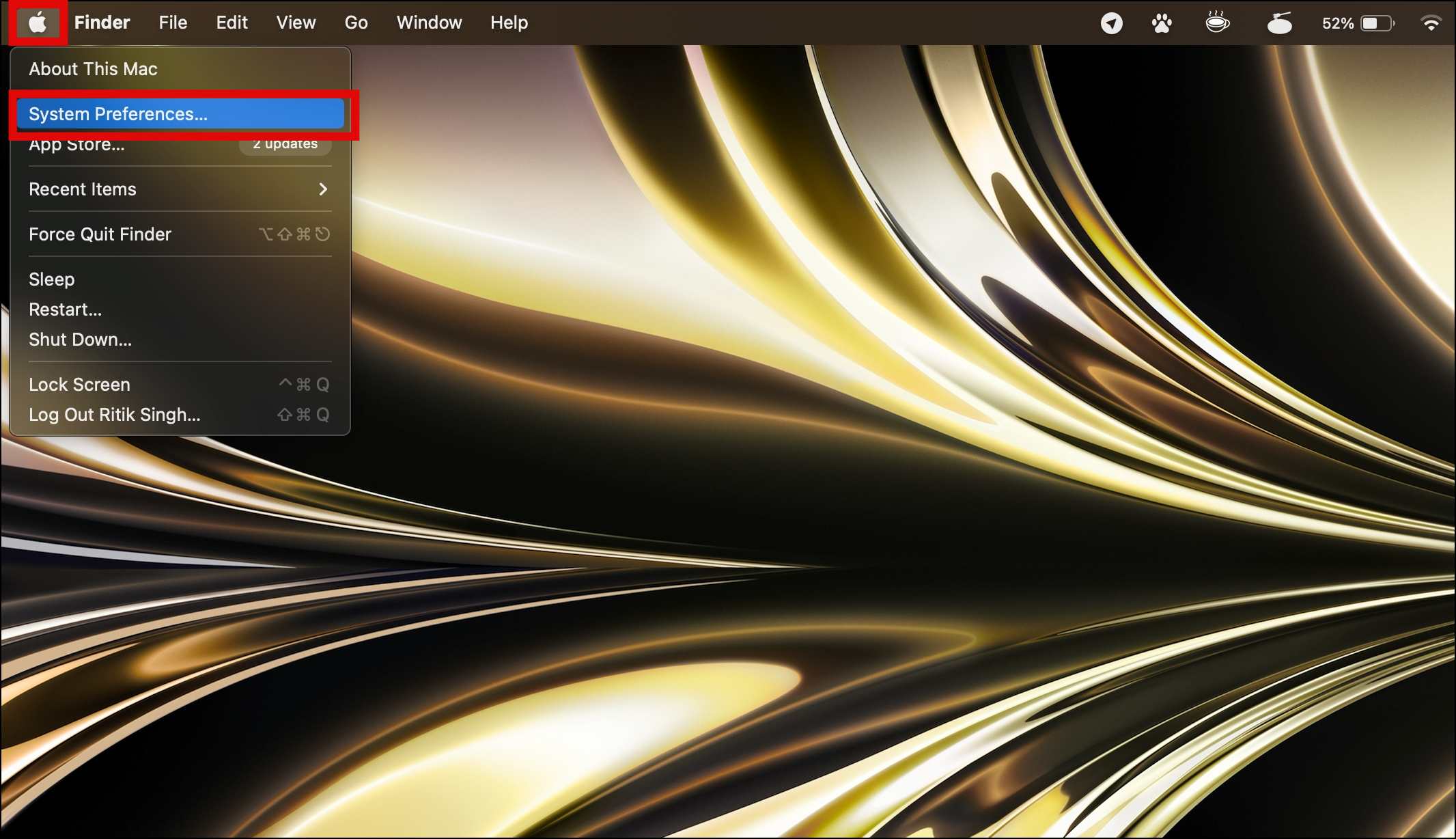
Step 3: On the next screen, click on General.
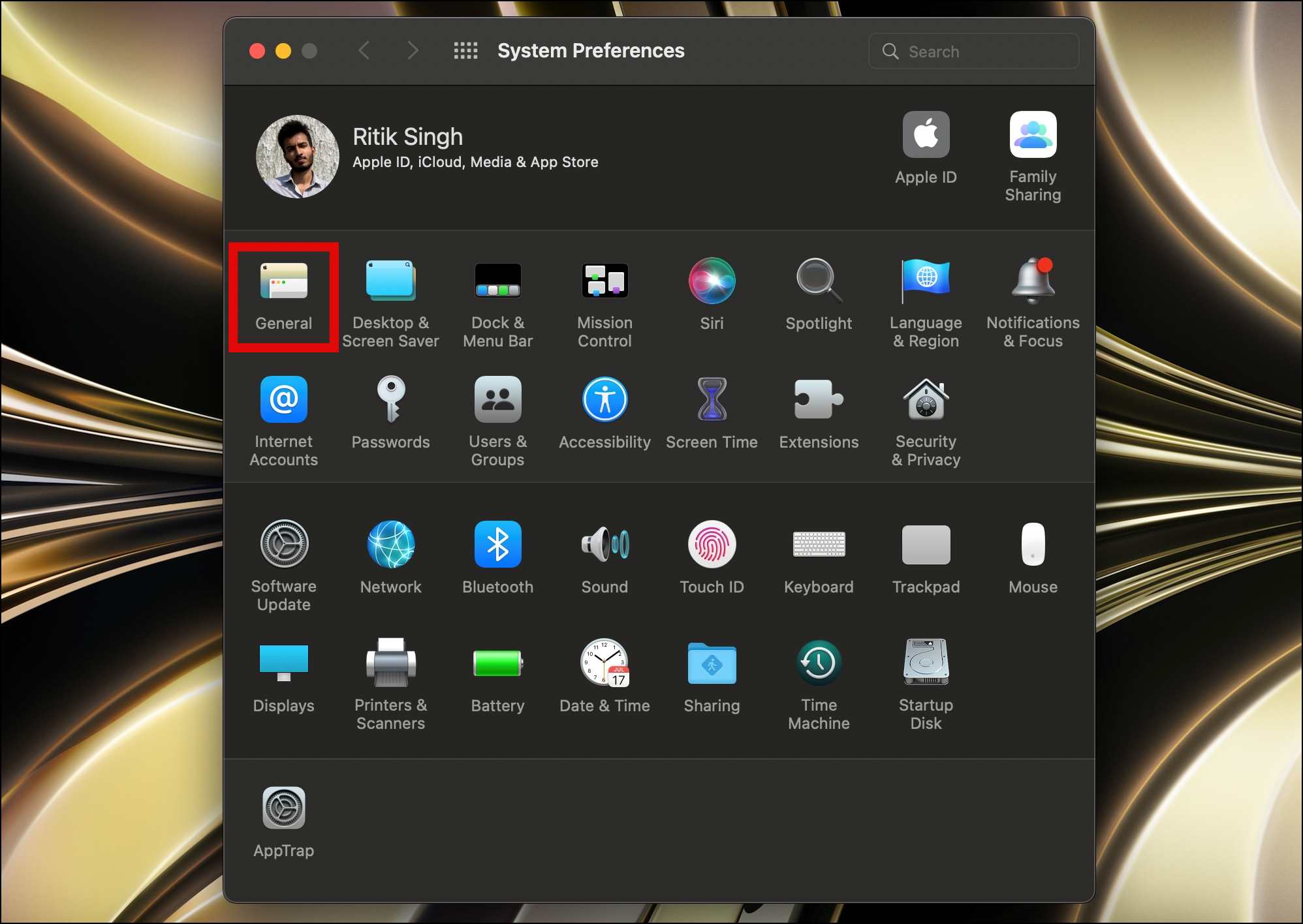
Step 4: Click the drop-down menu next to the Default web browser.
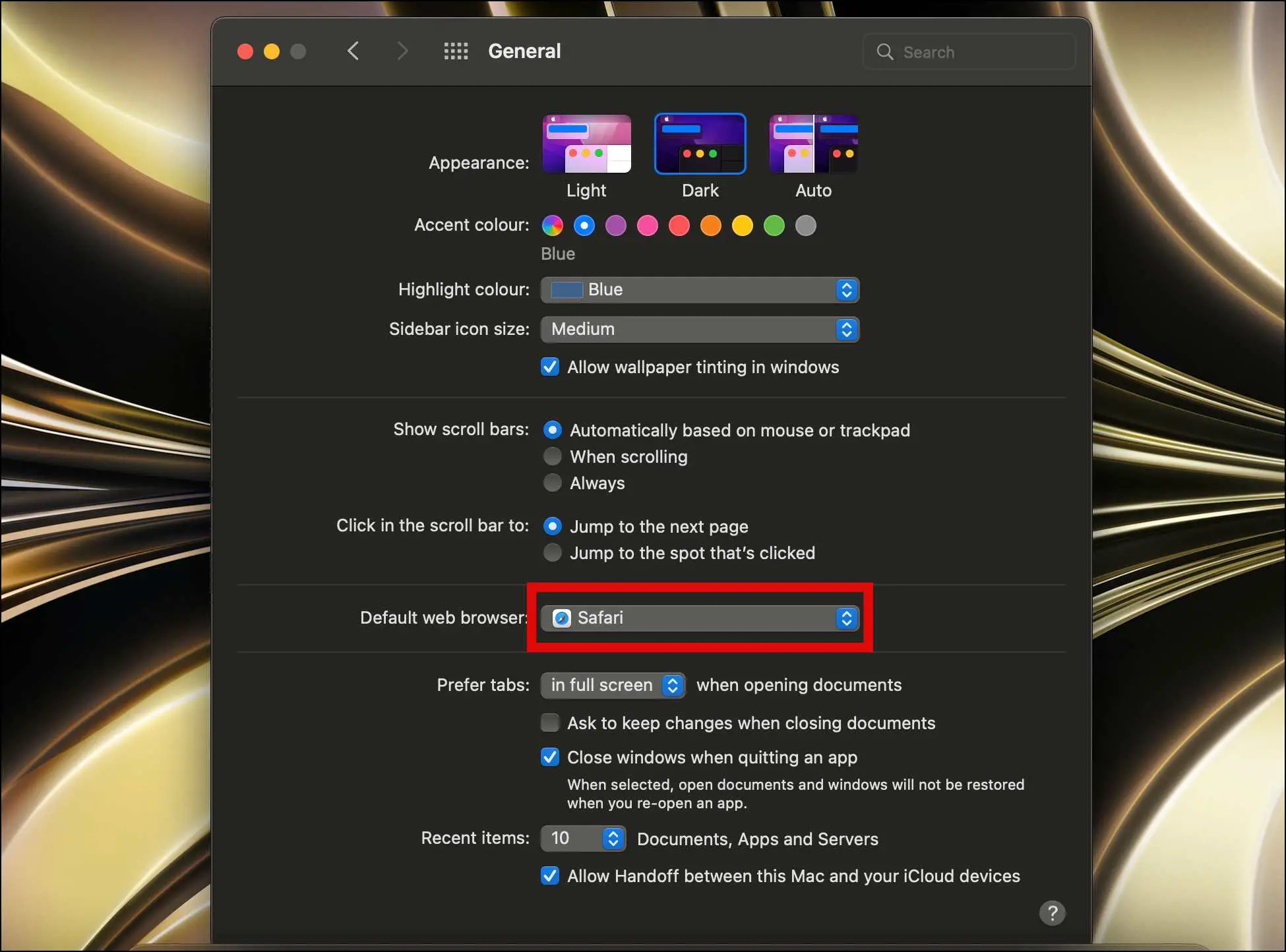
Step 5: Select Firefox from the appeared menu to set it as the default browser.
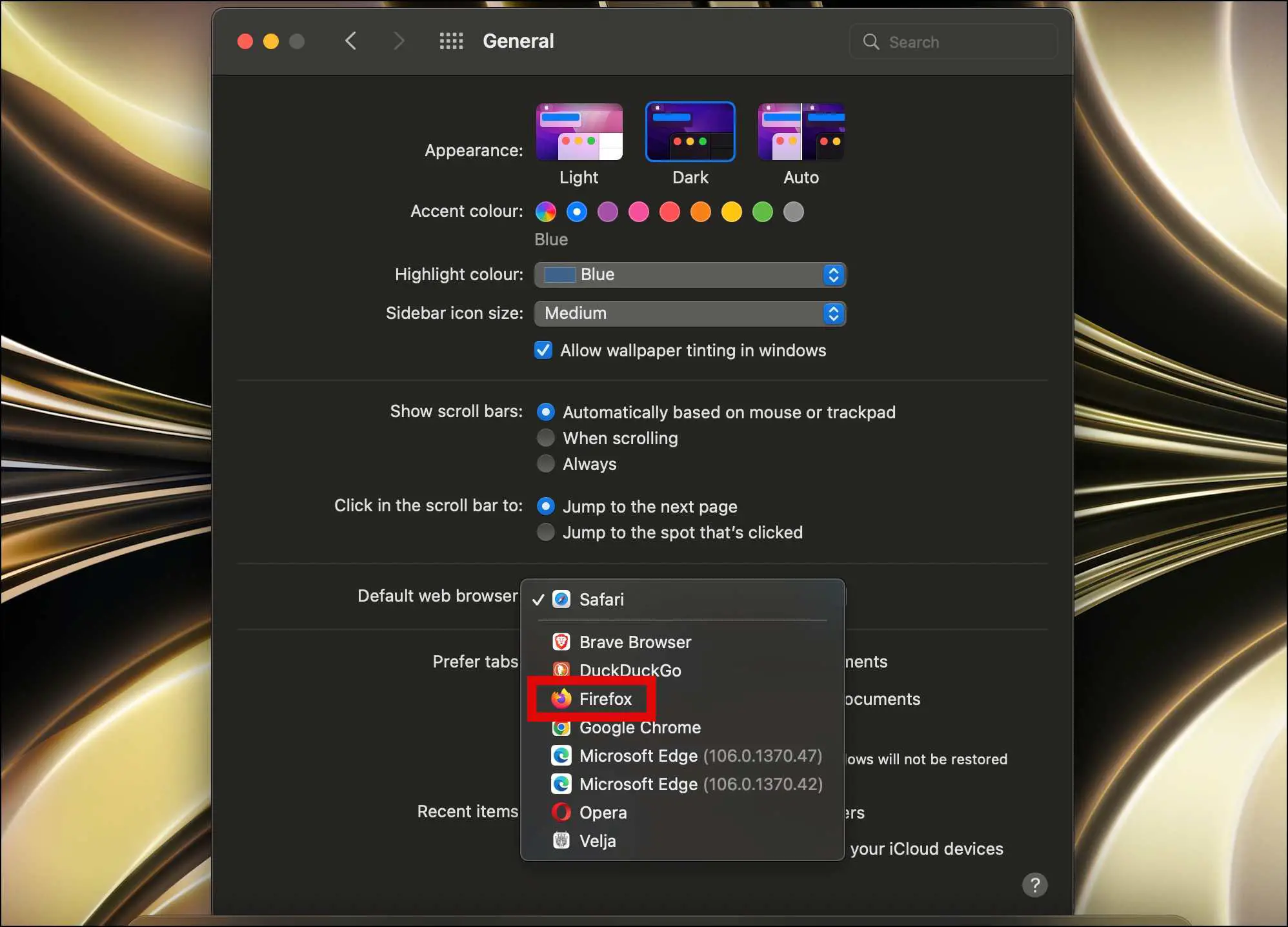
On Windows (7, 8, 10, 11)
From Within Firefox
Step 1: Open the Firefox browser on your PC.
Step 2: Click on the three-line icon at the top-right side and select Settings.
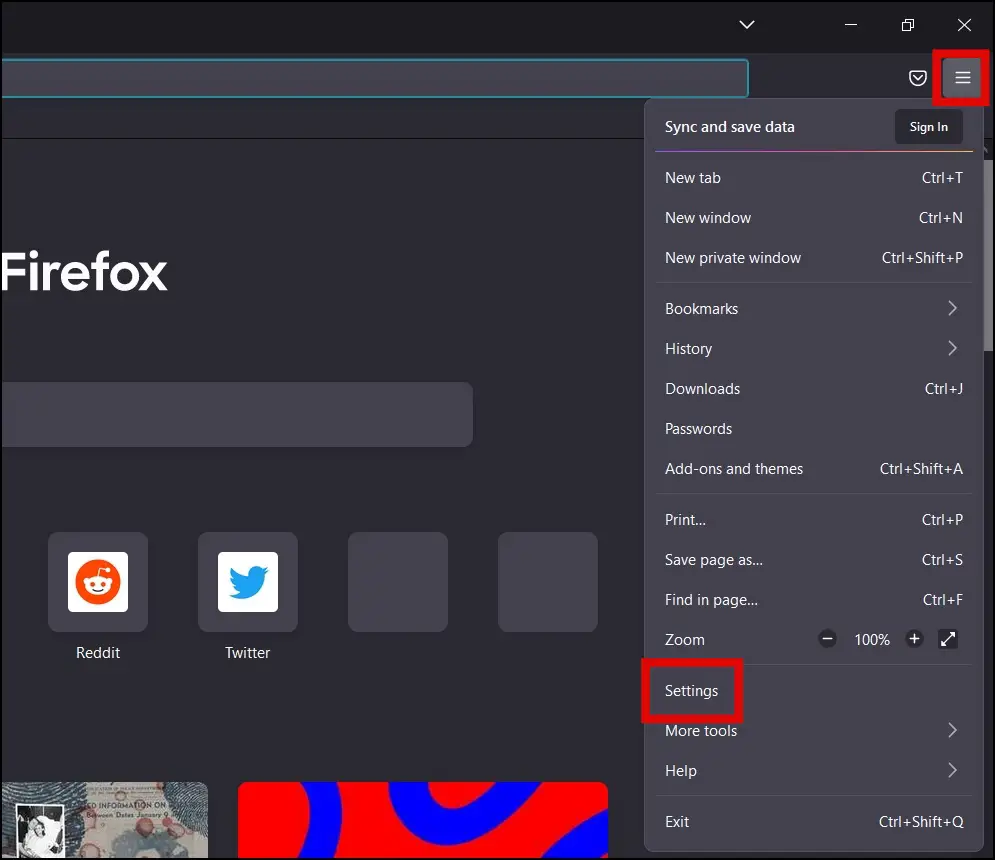
Step 3: Tap on Make default under the General section.
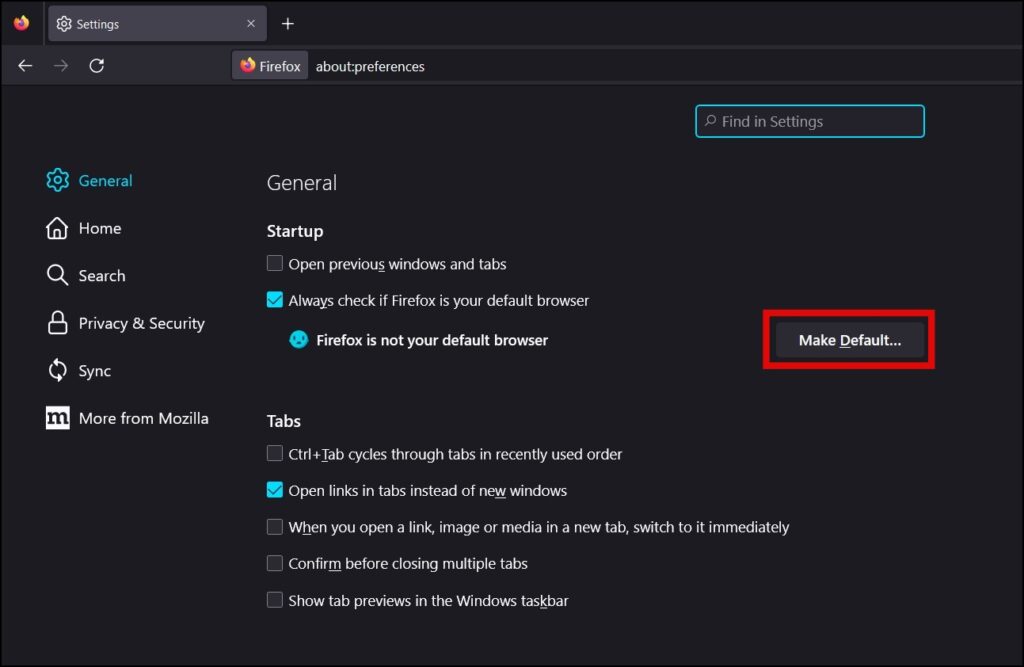
On Windows 10
Alternatively, you can open the Settings App from the Windows Start menu to set Firefox as the default browser:
Step 1: Press the Windows+S key to open the search.
Step 2: Search for settings and open the Settings app.
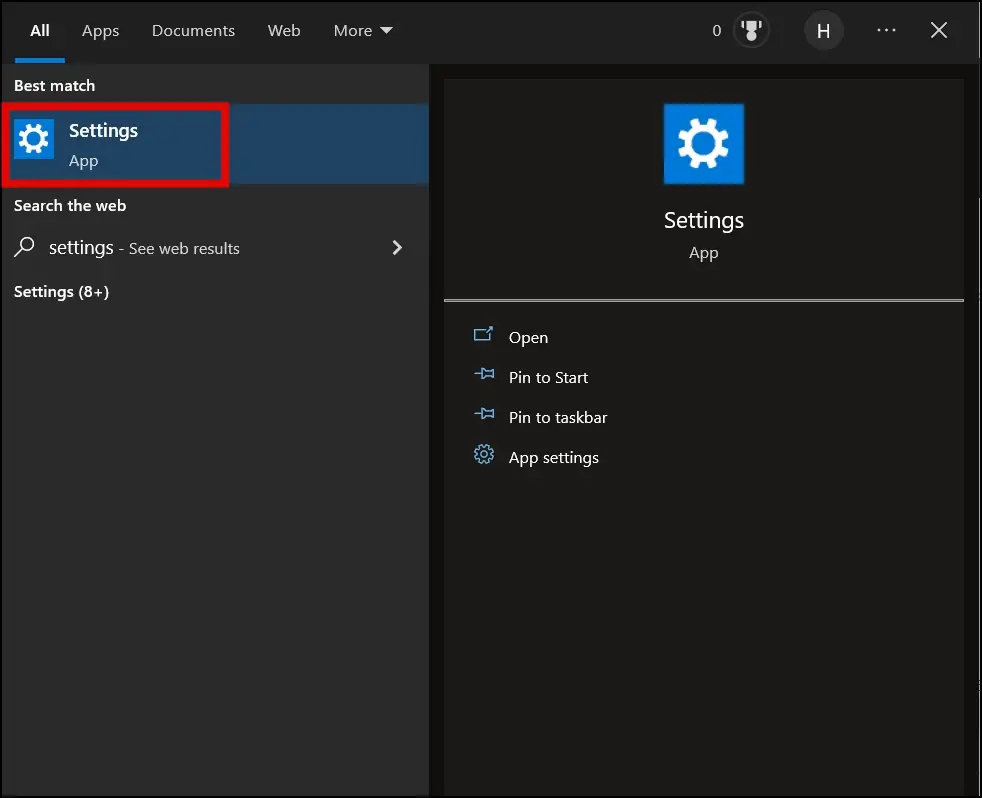
Step 3: On the next screen, tap on Apps.
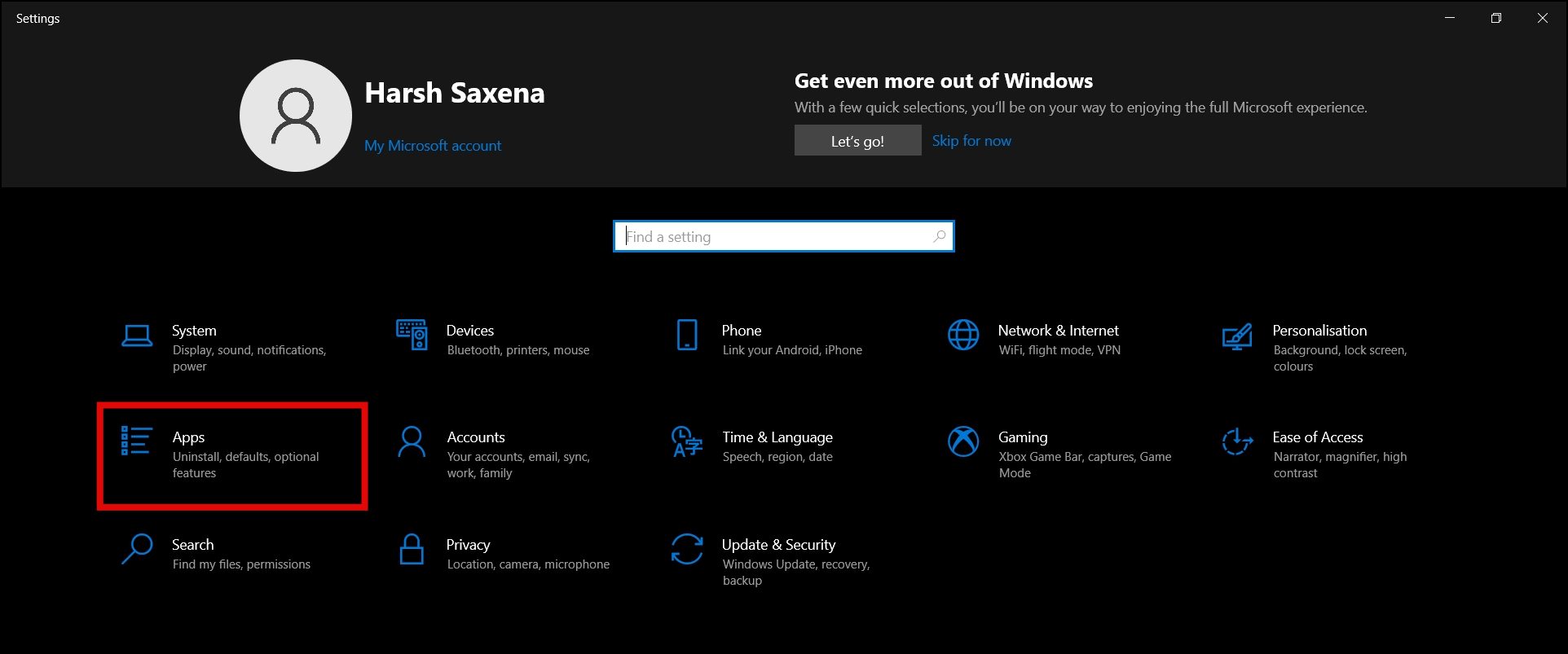
Step 4: Select Default Apps from the sidebar.
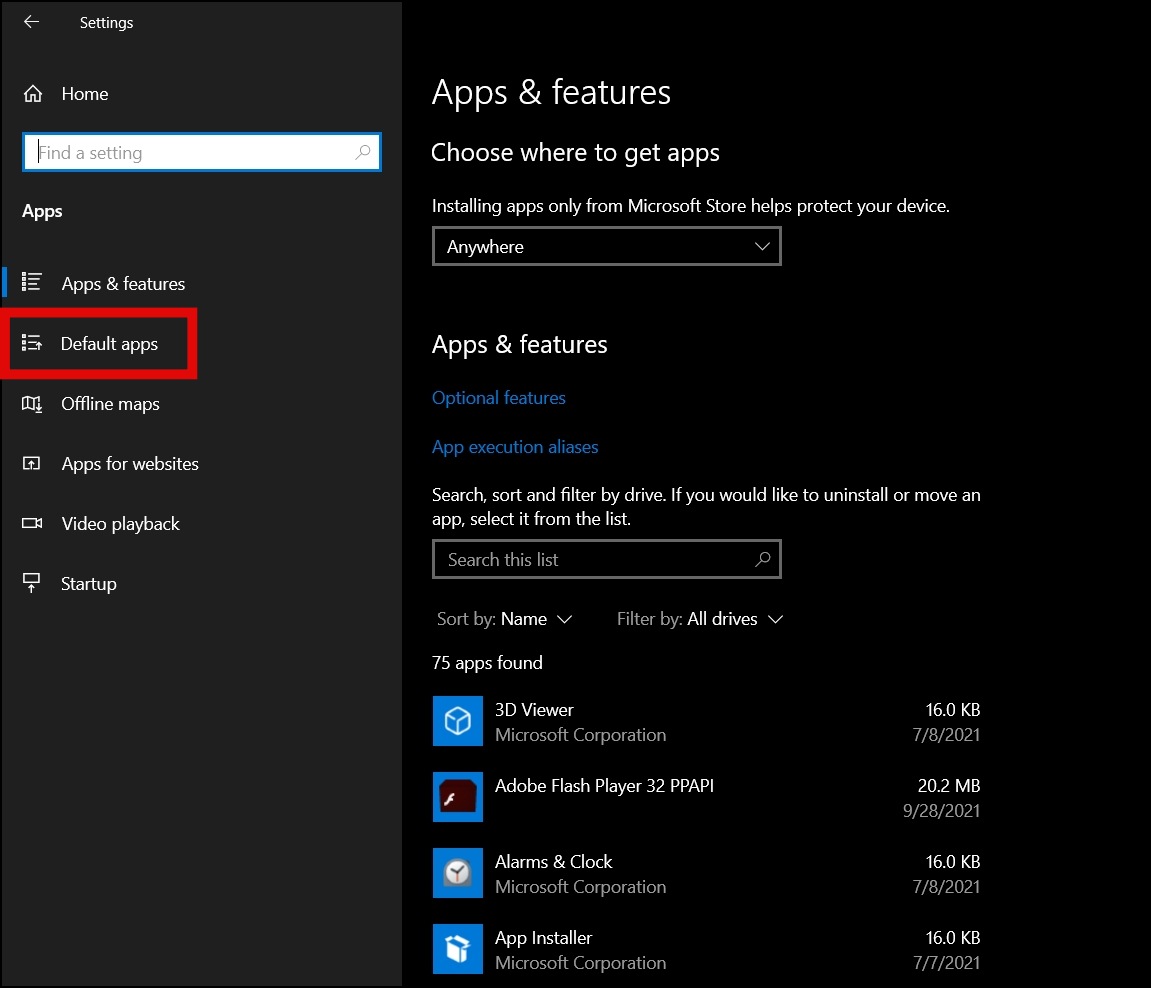
Step 5: Click on the browser under Web browser.
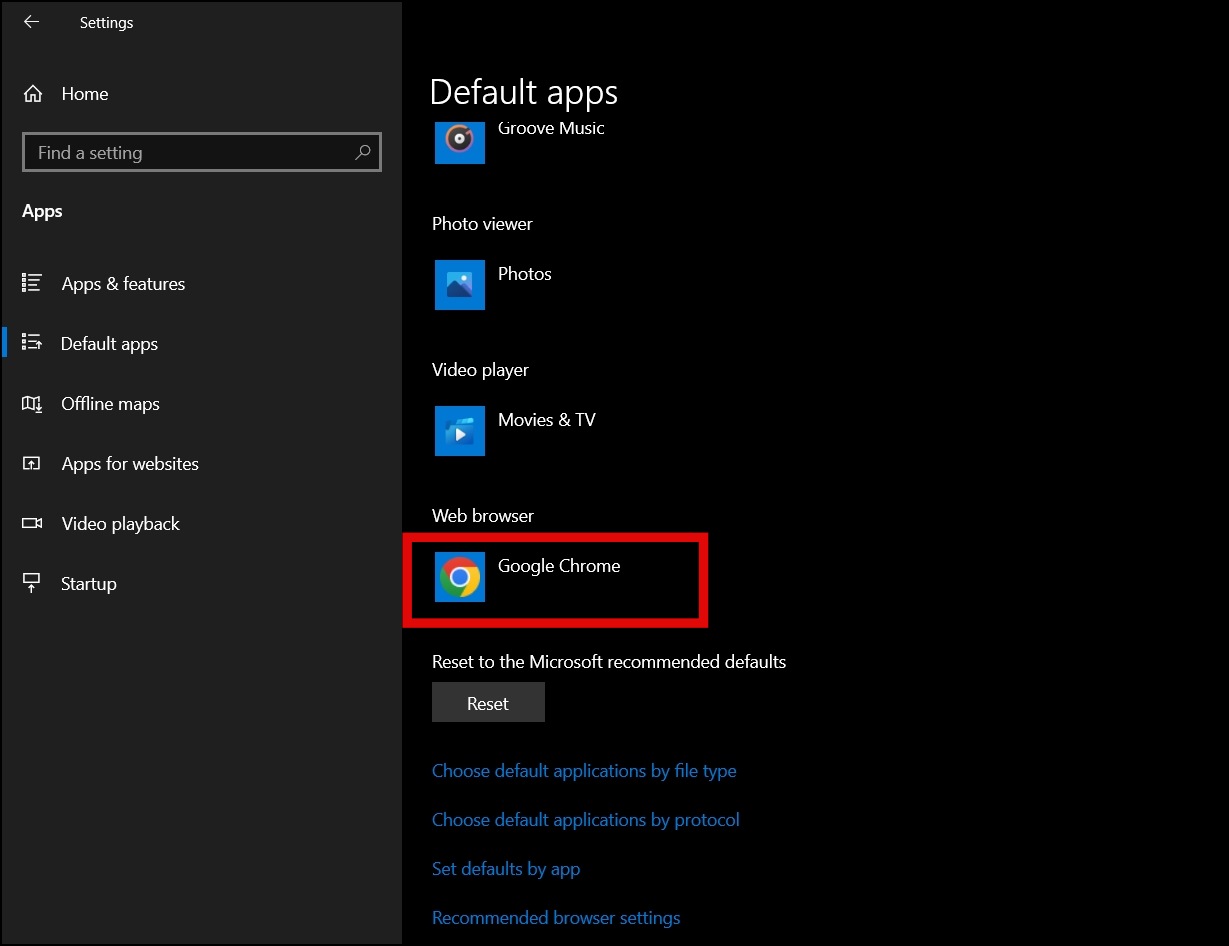
Step 6: Select Firefox from the available browsers to make it default.
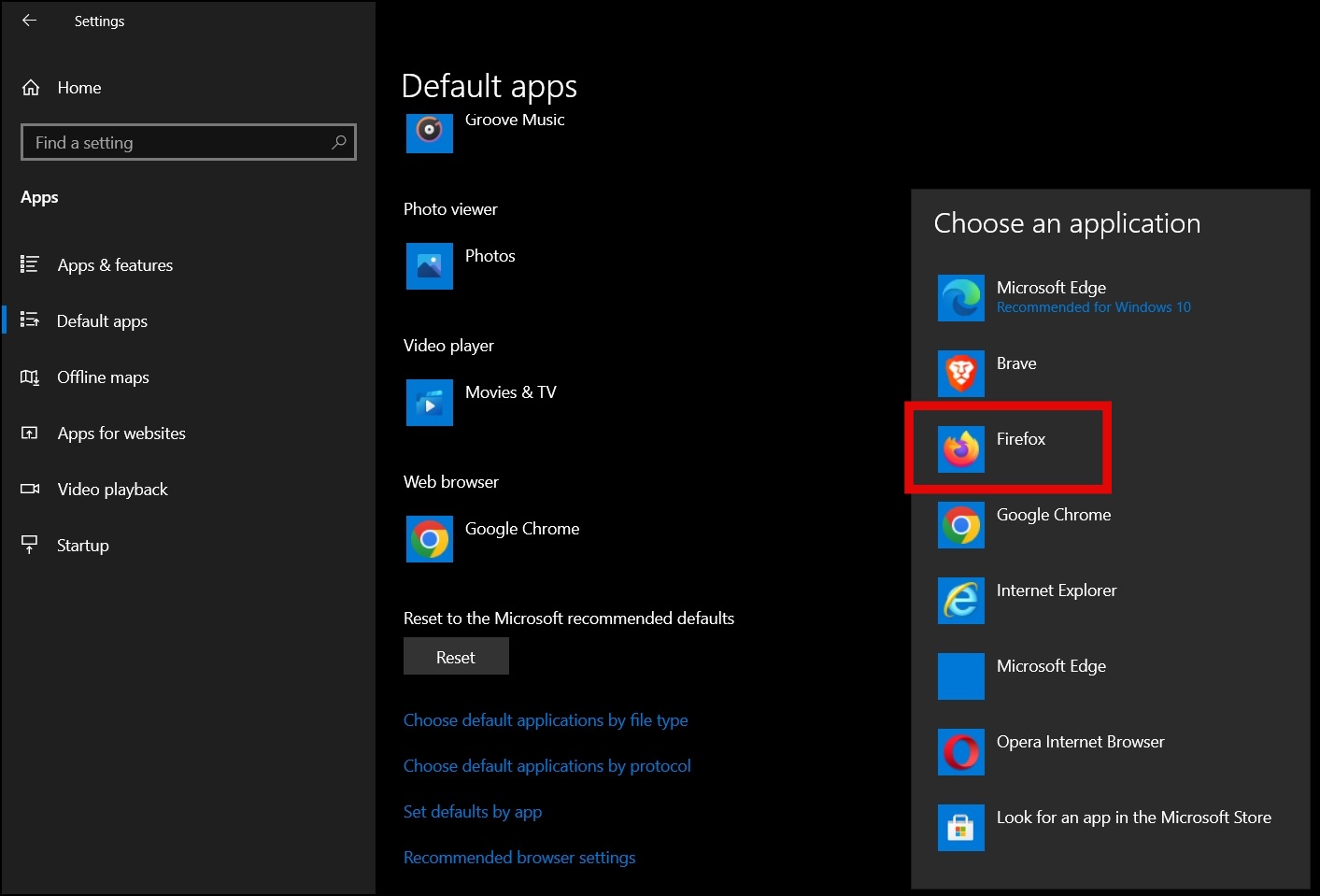
On Windows 11
Making Firefox as default browser is also very easy on Windows 11 PC. Follow the below steps to do so.
Step 1: Open the search bar by tapping on magnifying glass from the bottom.
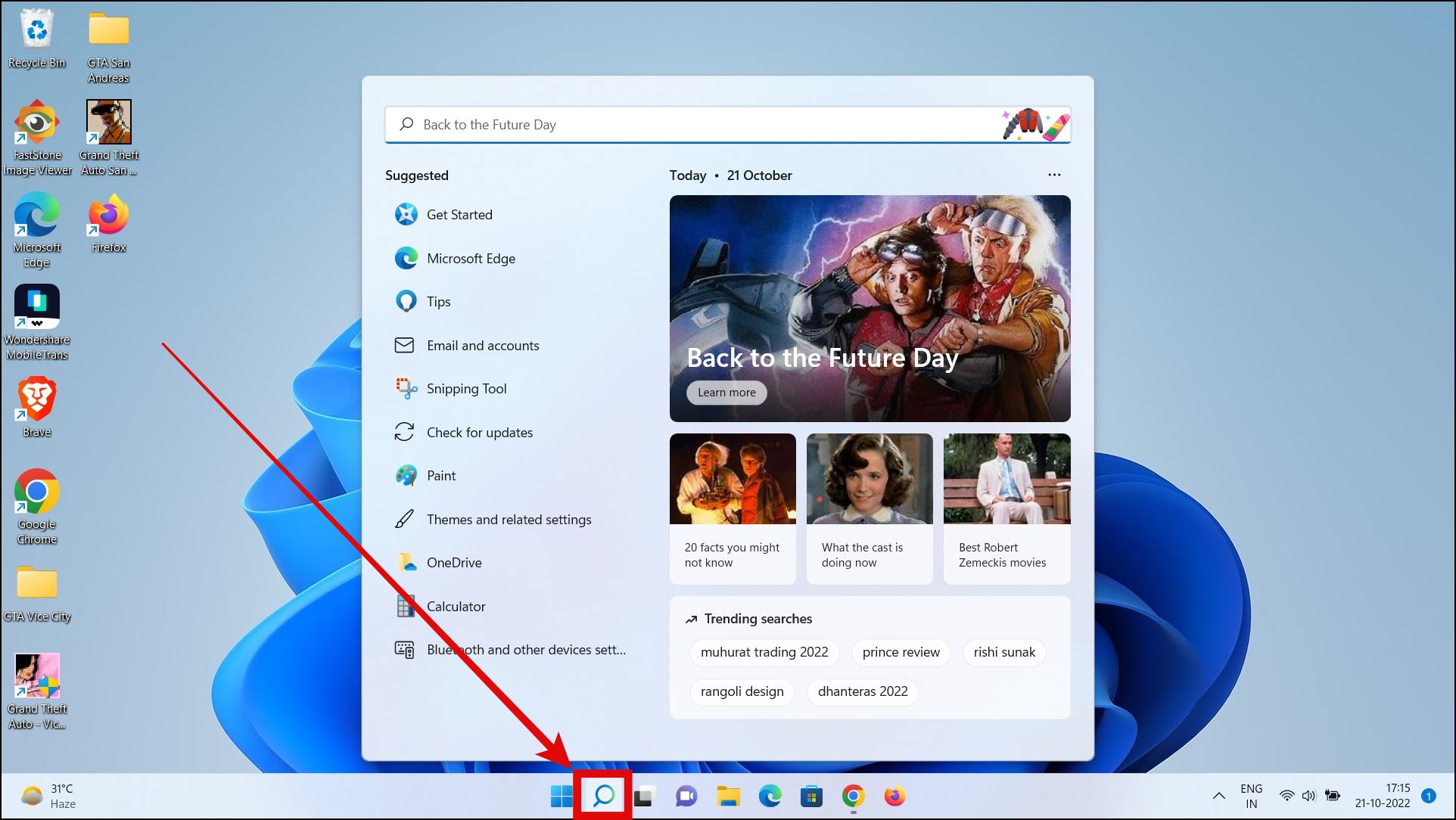
Step 2: Search for settings and open the Settings app.
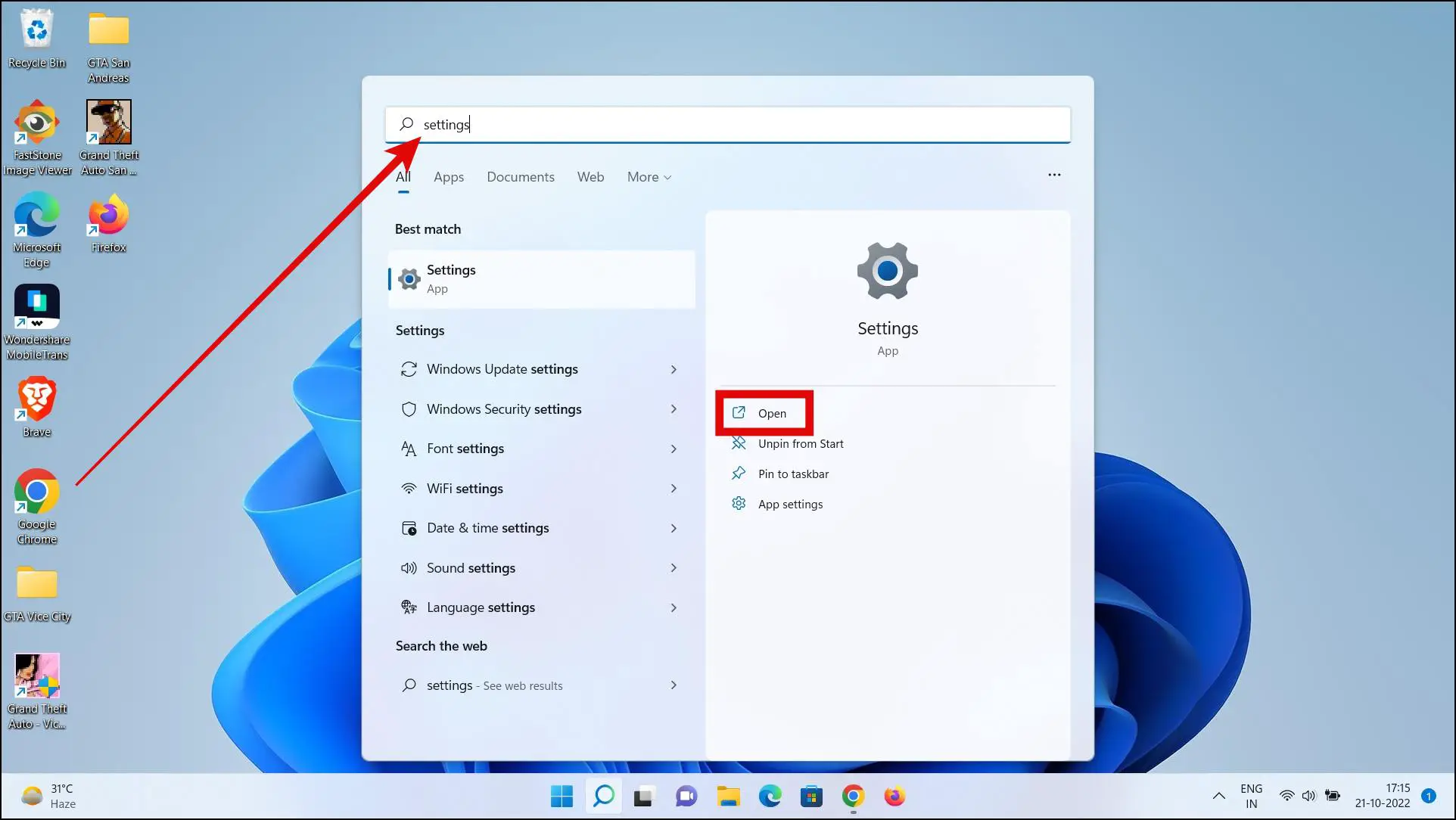
Step 3: Go to Apps then tap on Default Apps.
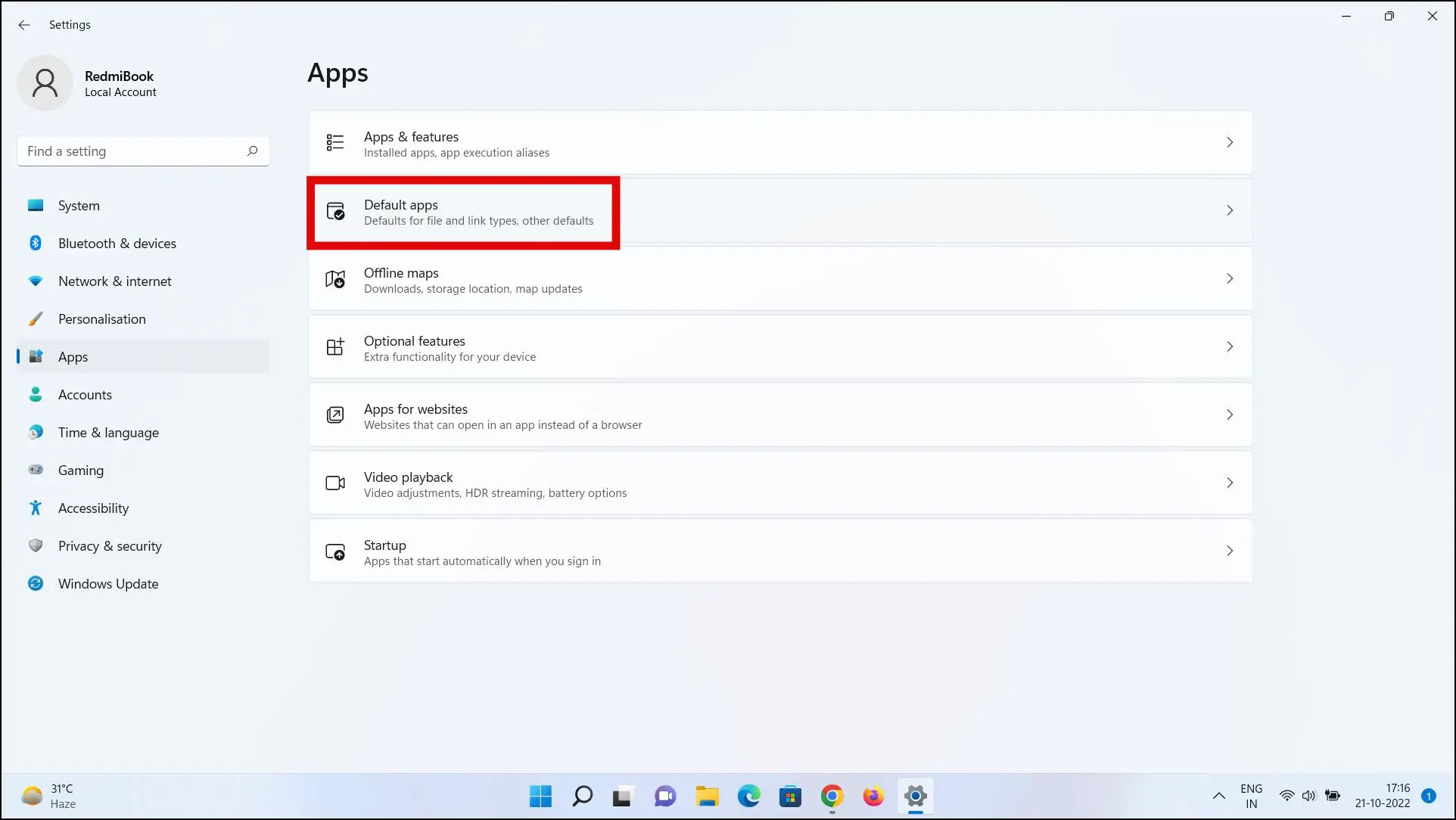
Step 4: Search for Firefox under the Set defaults for applications section’s search bar.
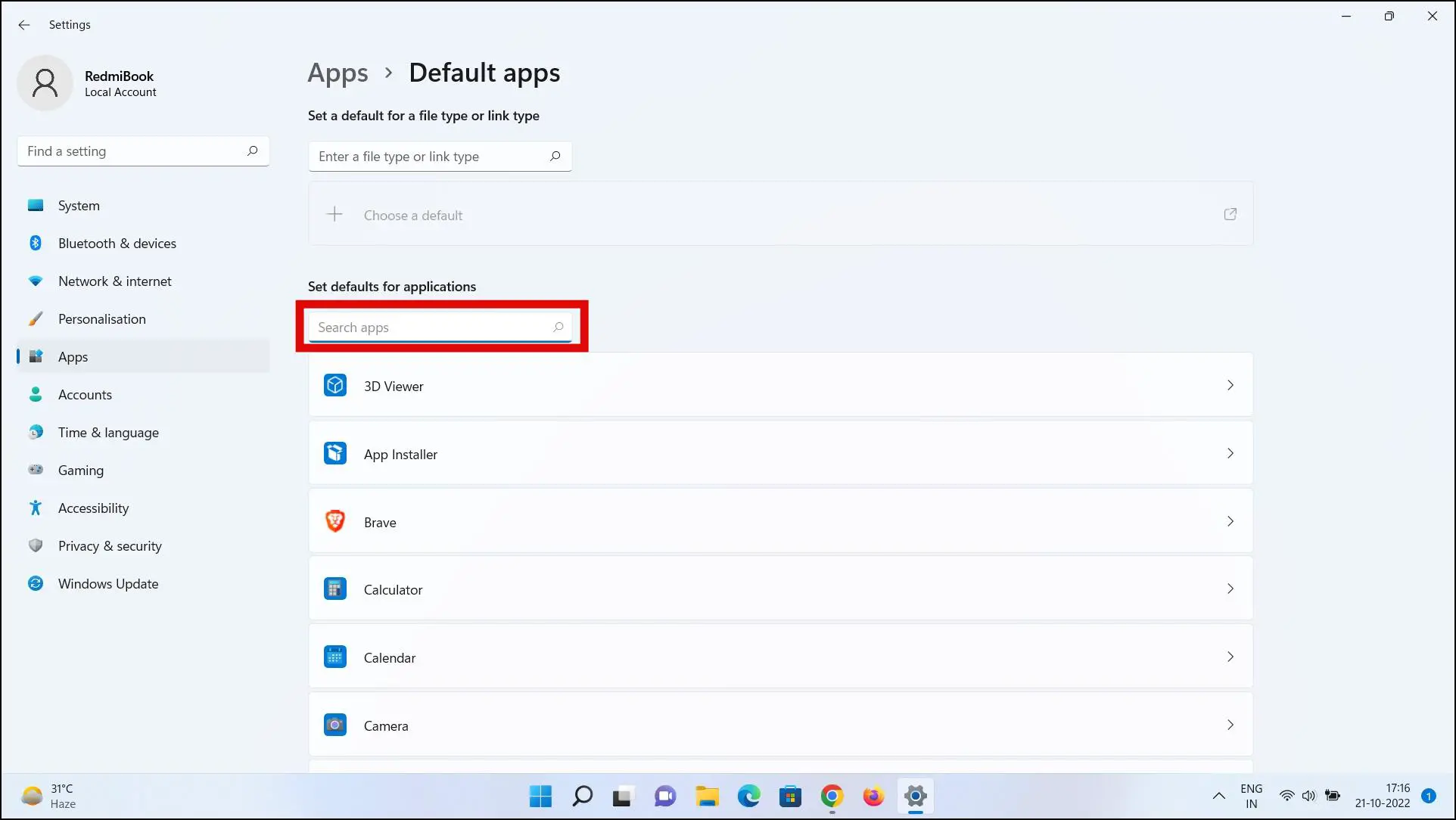
Step 5: Click on Firefox from the appeared app.
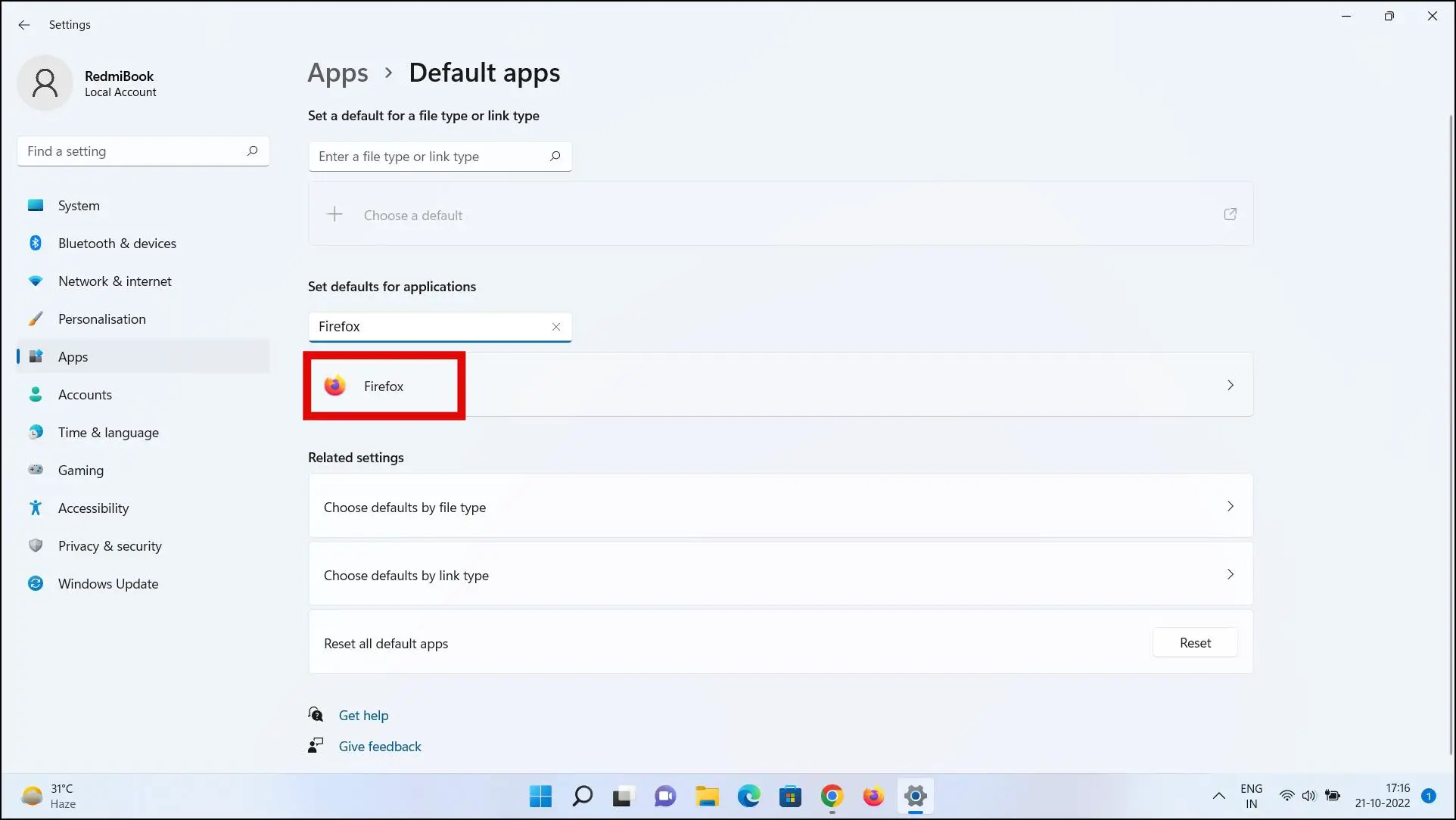
Step 6: Tap on the browser under one of the sections.
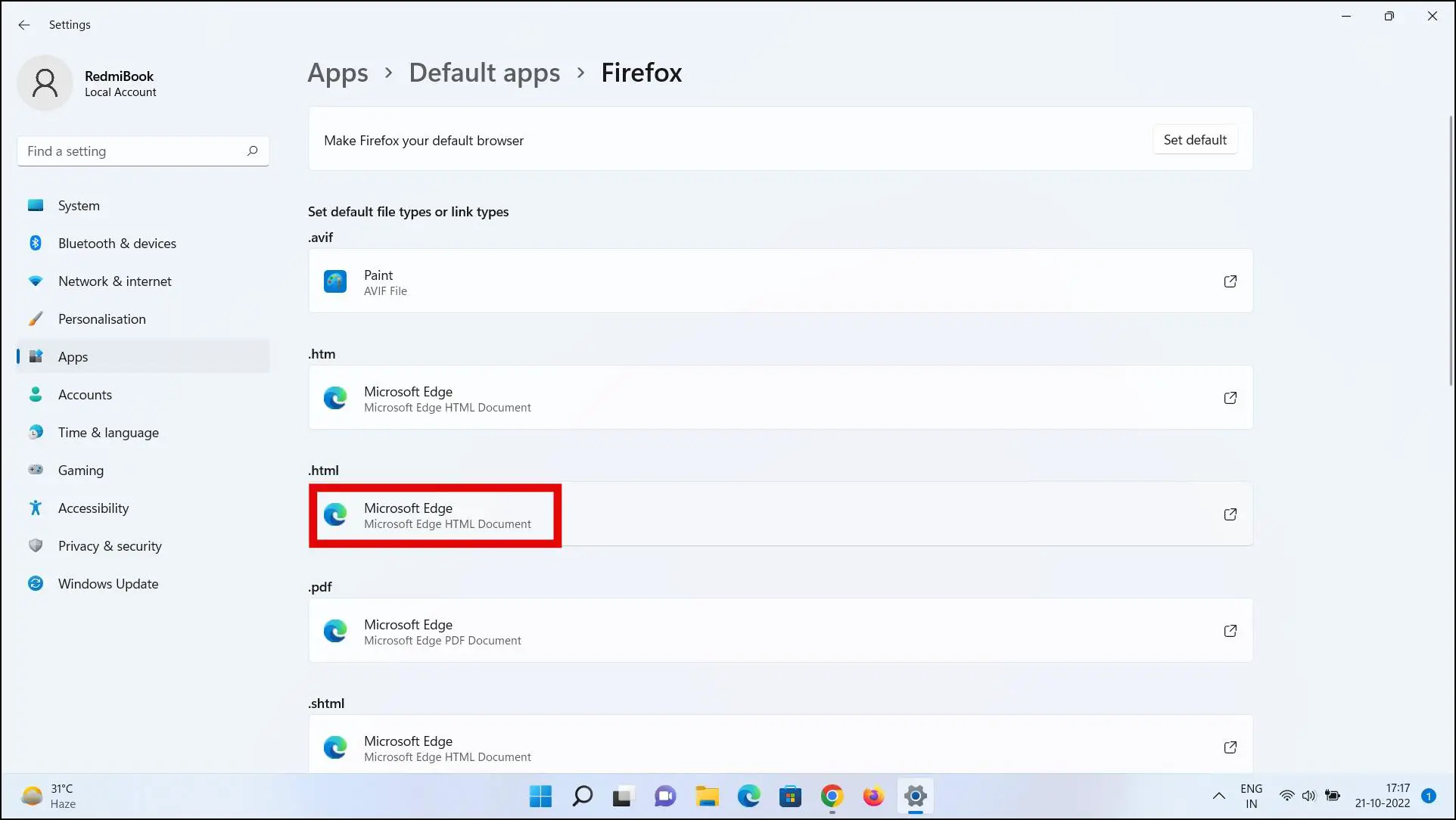
Step 7: On the next screen, tap on Switch anyway.

Step 8: Select Firefox from the appeared browsers and tap OK.
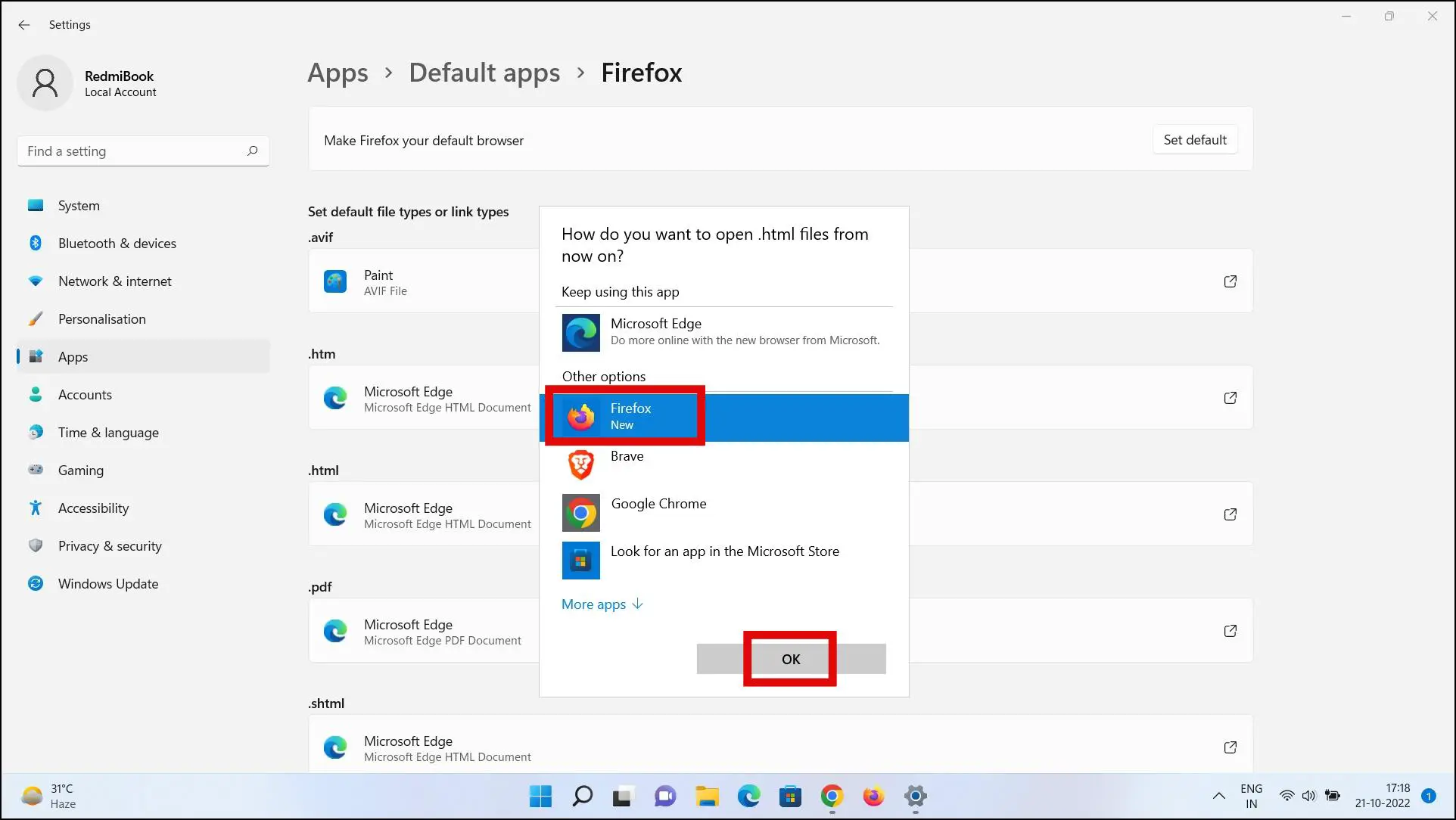
Step 9: Repeat the steps from all the file or link types sections. Make sure to select Firefox for HTTP and HTTPS in order to browser links via the browser.
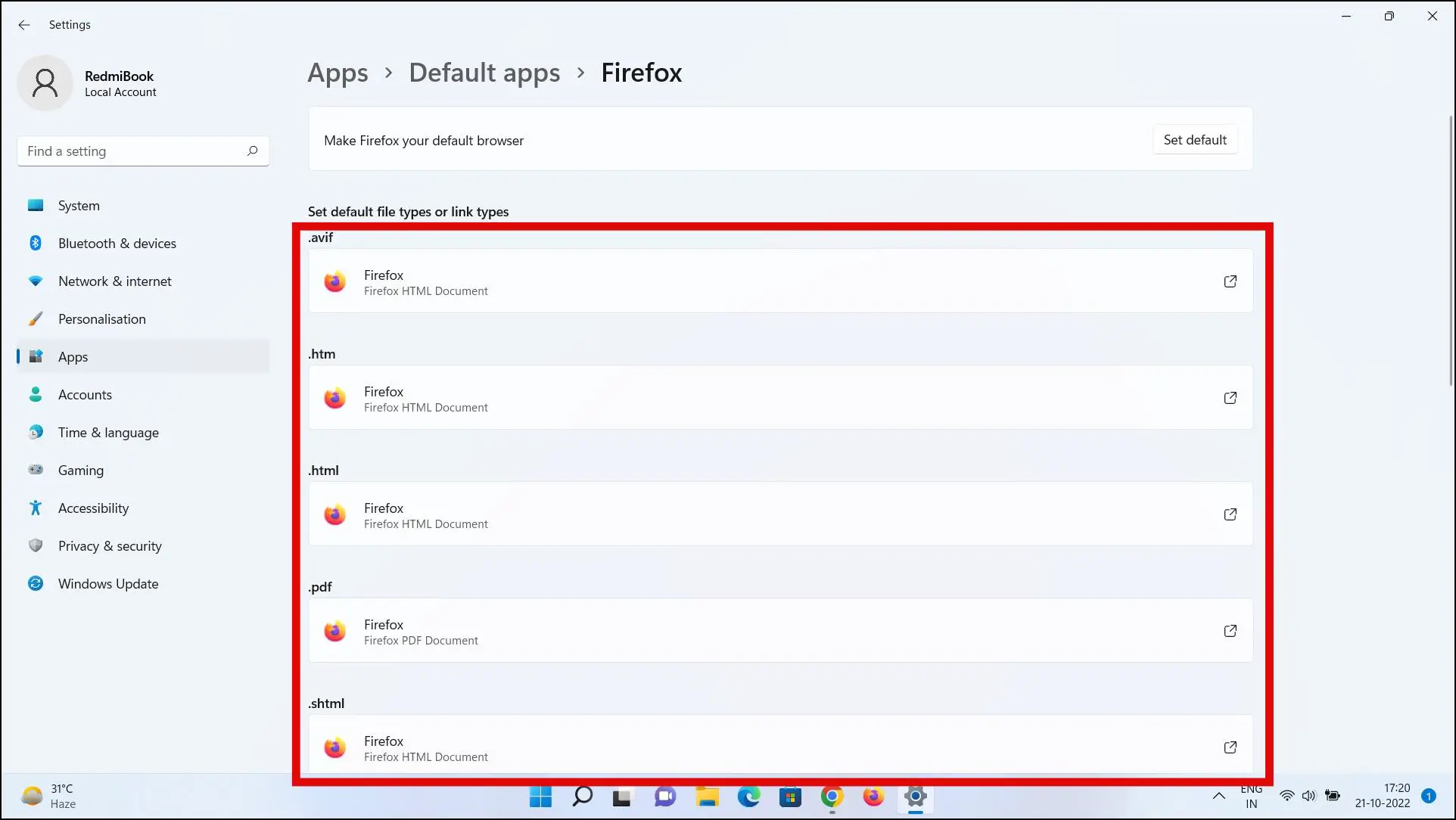
Wrapping Up: Enjoy Browsing on Firefox
This was how you can make Mozilla Firefox the primary browser on different devices. I hope the above article helped you in setting Firefox as the default browser on Android, iPhone, Mac, and Windows PC. Stay tuned for more such tips, tricks, and how-tos.
Related: