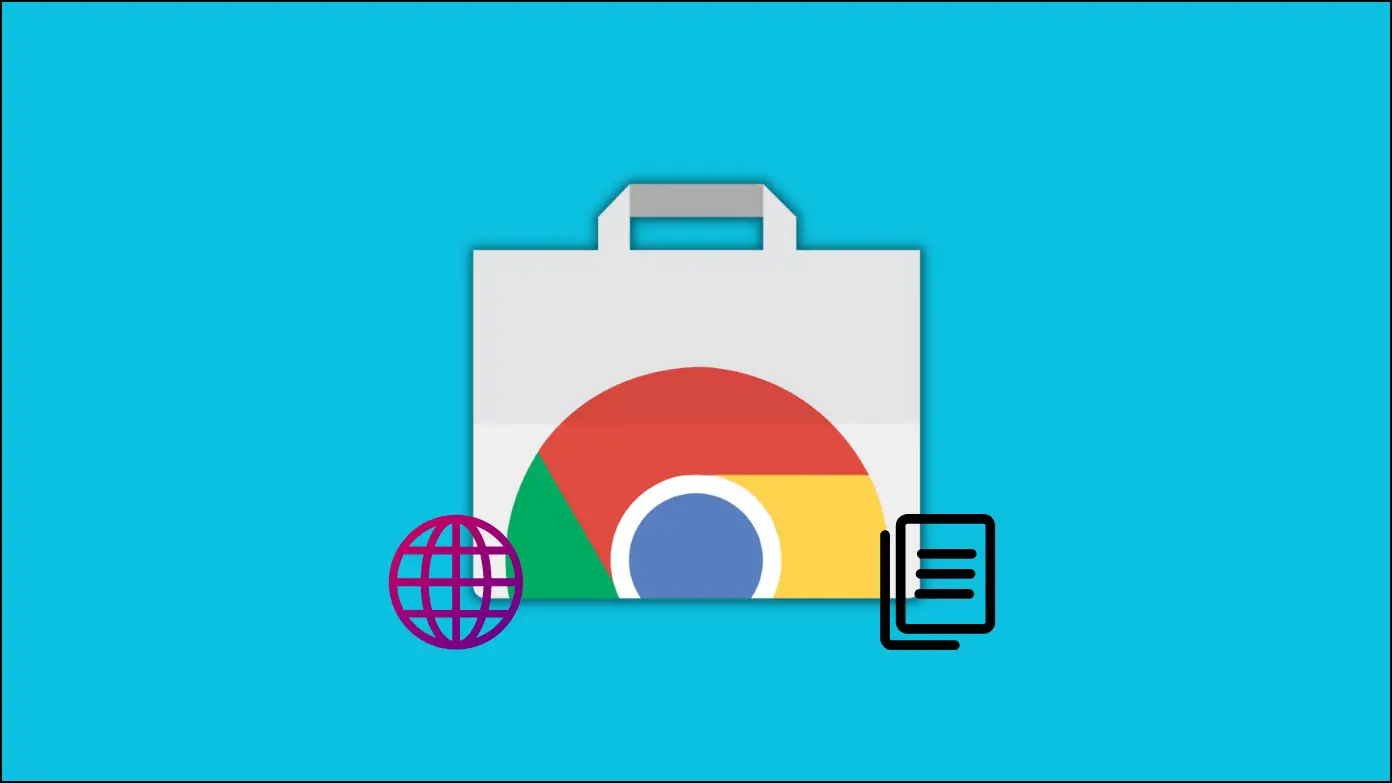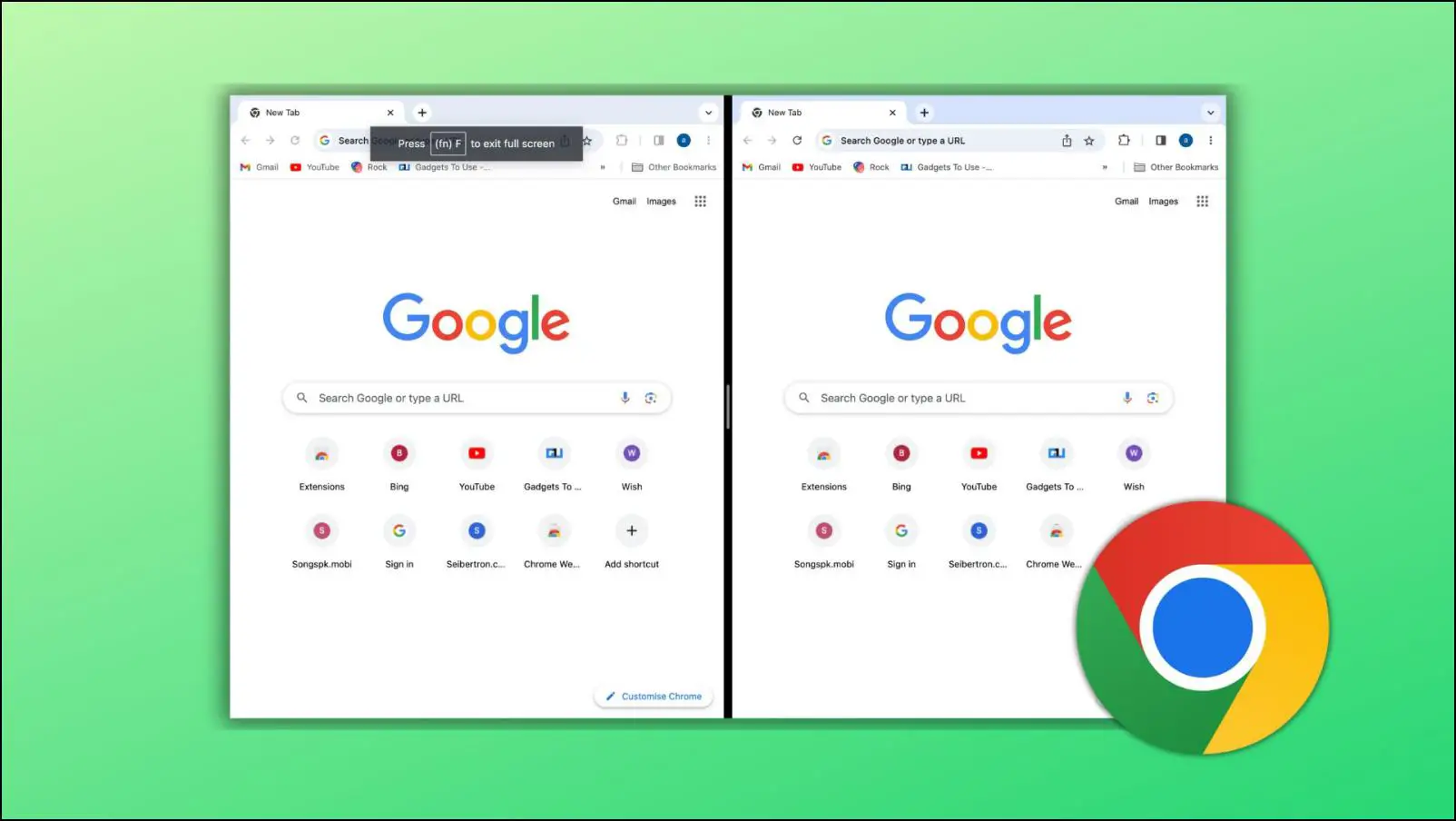You may have come across this cookie warning “Our Website uses cookies to personalize your experience. Click Yes if you agree to use cookies” while visiting a website. Usually, we click on Yes without much thought, but have you wondered what cookies are and why websites ask for cookie permission? In this article, we will help you learn more about cookies, answer what happens when you accept them, and how you can avoid them.
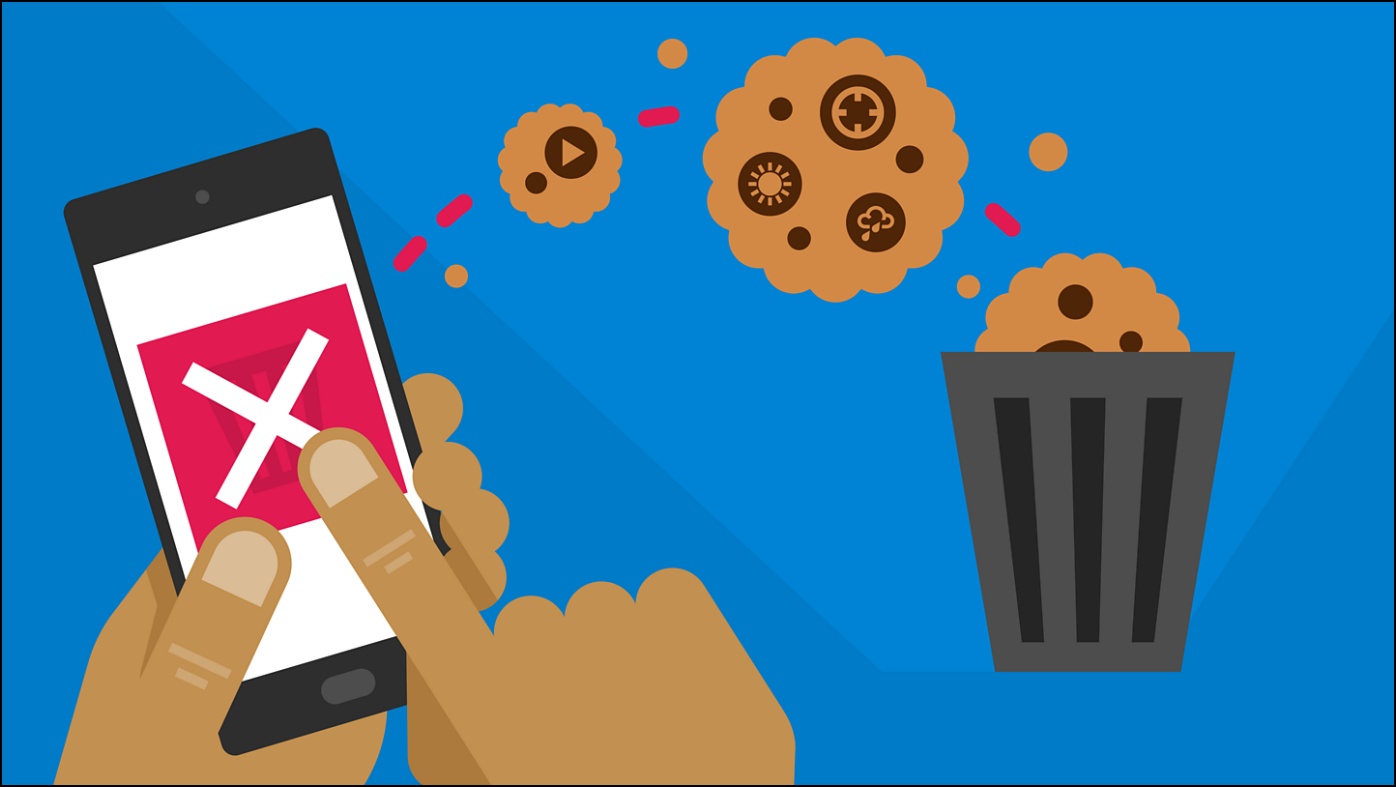
What are Website Cookies?
Cookies are a small set of data used by a website to identify your login details, preferences, settings, and what content or product can be suggested to you based on your previous browsing activity. They are also formally known as HTTP cookies.
Upon visiting a website for the first time, a unique ID for a specific user is created and this ID along with other user-related data gets stored in a cookie.
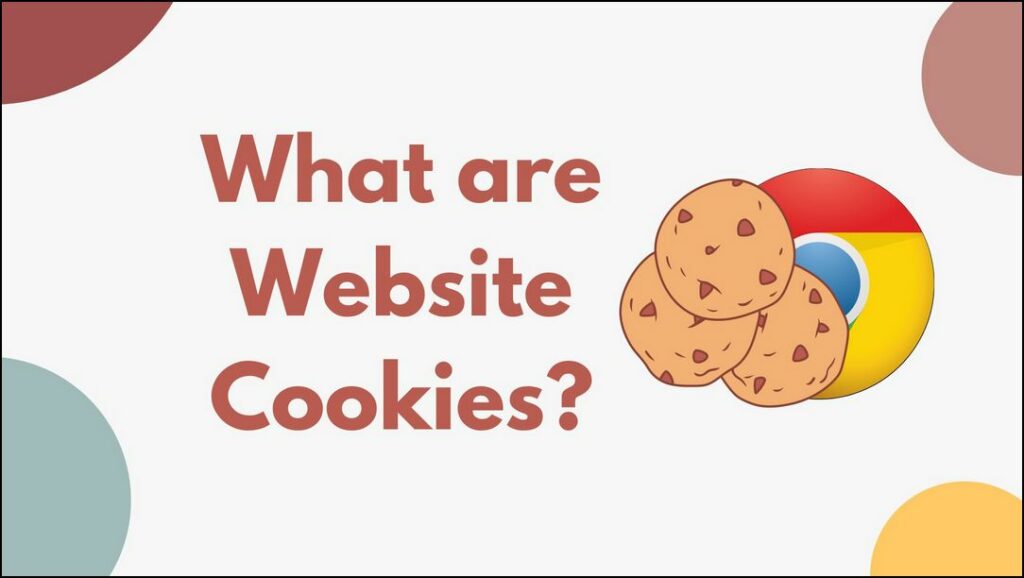
These cookies are then saved in your browser locally so that when you visit the website again, the server can identify user ID and their preferences from the last session and restore them.
Why Do Websites Use Cookies?
Storing log-in details, cart items, and other data about every user quickly filled up the website servers’ storage. This is why websites started adopting cookies to store user data within the individual’s web browser saving the website storage space and server maintenance costs. It also serves multiple other functions, which is why websites use them.
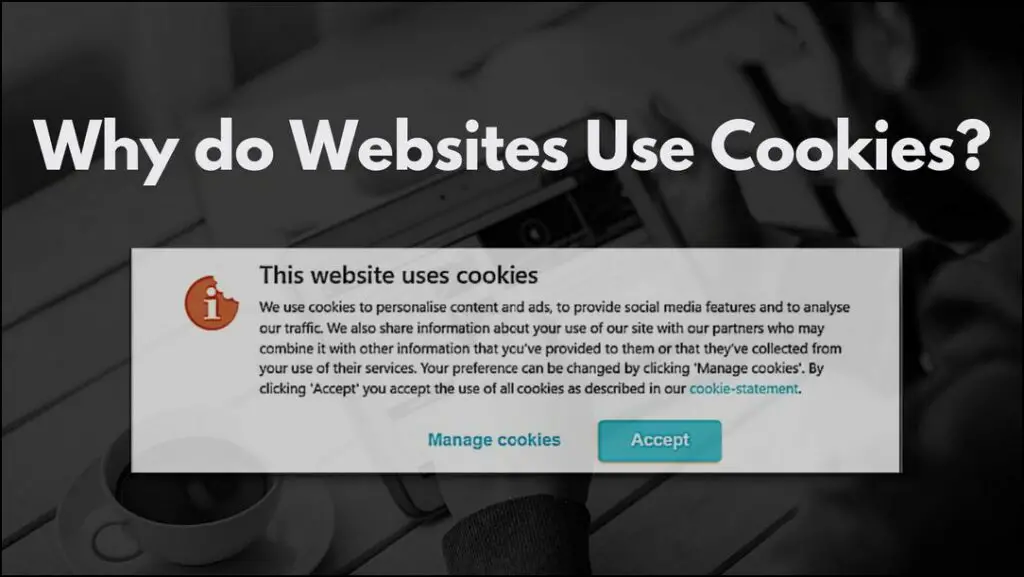
Functions of Cookies
To understand more about why websites use cookies, we need to learn about their uses and functions:
1. Authentication: Cookies store your login details and other account details, so you don’t have to enter them every time you visit that website.
2. Preferences: They store your preferences in topics and categories like clothing, games, and entertainment. It also saves items in your shopping cart, along with your settings from the previous session.
3. Personalized Suggestions: Cookies will store your browsing behavior on a website, and based on your preferences, they can suggest personalized content like music, movies, shows, or products as targeted ads.
4. Tracking: Websites use cookies to track which pages, content, and types of products the user interacts with every time they visit the website. This is done to create a user profile based on their interests to serve them better suggestions.
Based on the functions, you can see why websites use cookies. Some functions offer convenience and enhance the website’s user experience, while others are used for targeted ads to boost sales.
Why Are you Asked to Accept Cookies?
Ads have become a popular way to earn revenue, so websites use cookies to fetch their data and tailor ads to the user. This data may include things like:
- User ID
- Location
- Device Model
- IP address
- Service Provider
- Browsing History
Some websites were even selling the collected data to other vendors without any permission from the user. This is why a data privacy law, also known as European General Data Protection Regulation (GDPR), was enacted in May 2018.
The GDPR legislation requires all websites to offer an opt-in prompt to inform the user that the website will use cookies and collect user data based on their privacy policy. It provides more control and transparency to the user and grants consent from the user to use cookies. This is why websites ask you to accept cookies
What Happens When you Accept Cookies?
When you click on accept, you offer consent to using cookies and the terms of the website’s privacy policy. This means they can track, collect and share this data as their policies dictate. It also exempts the website from any legal troubles.
Once accepted, you are free to browse the website. The website will use cookies to track web pages you often visit, the products and services that attract you, and learns your interests based on the collected data. This way, you get more personalized suggestions and ads the next time you visit.
How to Avoid Accepting Cookies on Websites?
You cannot completely avoid cookies on the internet as services like Google, Gmail, YouTube, and Instagram require cookies to work. However, you can try to avoid cookies on websites that you do not trust. Here are some ways to avoid cookies.
Method 1- Choose to Decline Cookies
On the prompt that asks you to accept cookies, click on the Decline or Reject. Selecting on decline may prevent you from using the website, or you might have a poor experience using it.
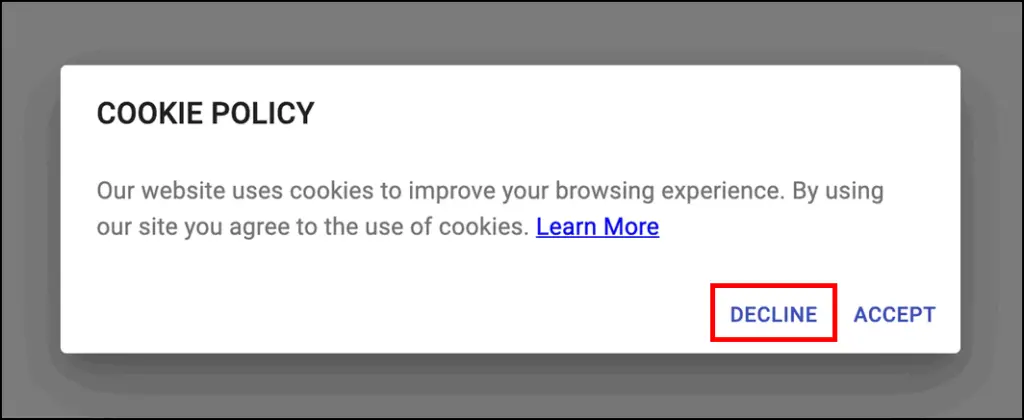
Some websites just mention, “if you continue browsing then you accept the use of cookies“. We recommend you have a look at their privacy policy before browsing them.
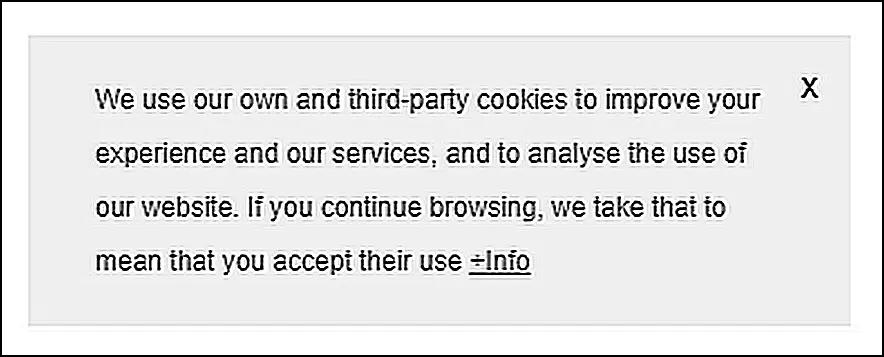
Method 2- Block Third Party Cookies in Chrome
Third-party cookies allow the website to sell your data to third parties. They will collect your data from other websites and create a detailed profile of you based on your browsing history, behaviors, and other websites you have visited. Thankfully, most web browsers like Chrome allow you to block them.
Step 1: Click on the three dots ⋮ at the top right corner of the Chrome browser.
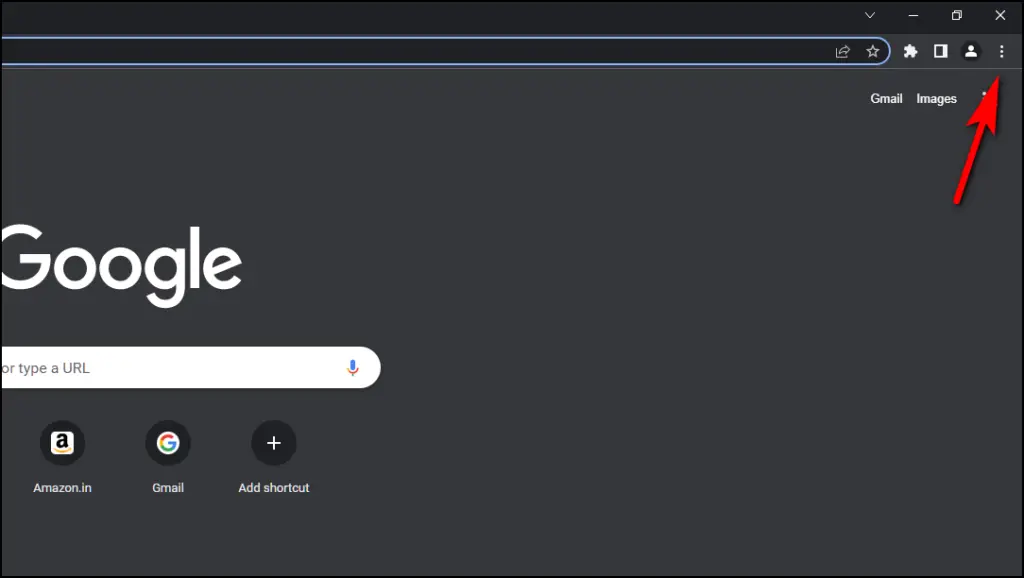
Step 2: Go to Settings.
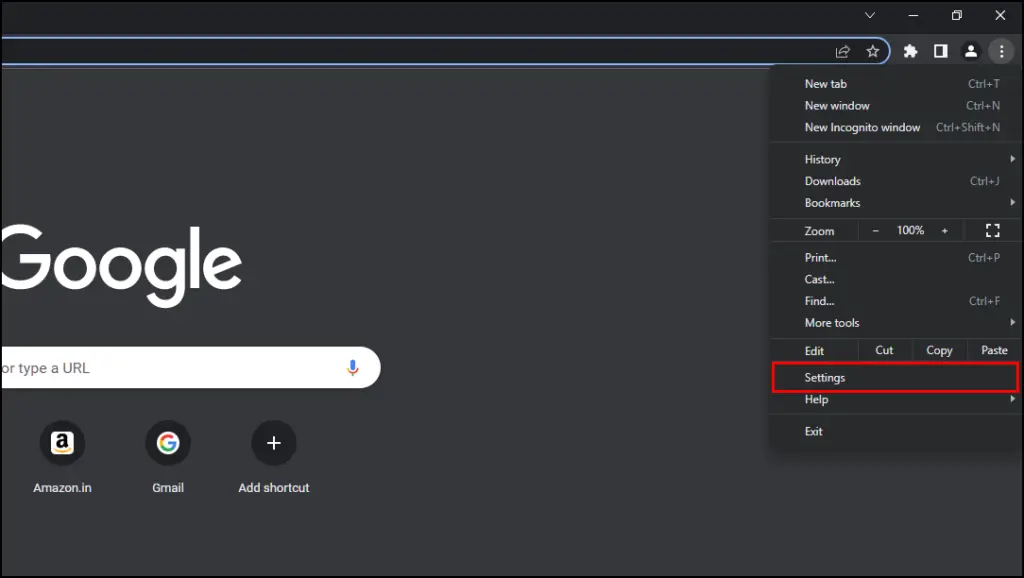
Step 3: Select the Privacy and Security option from the sidebar menu.
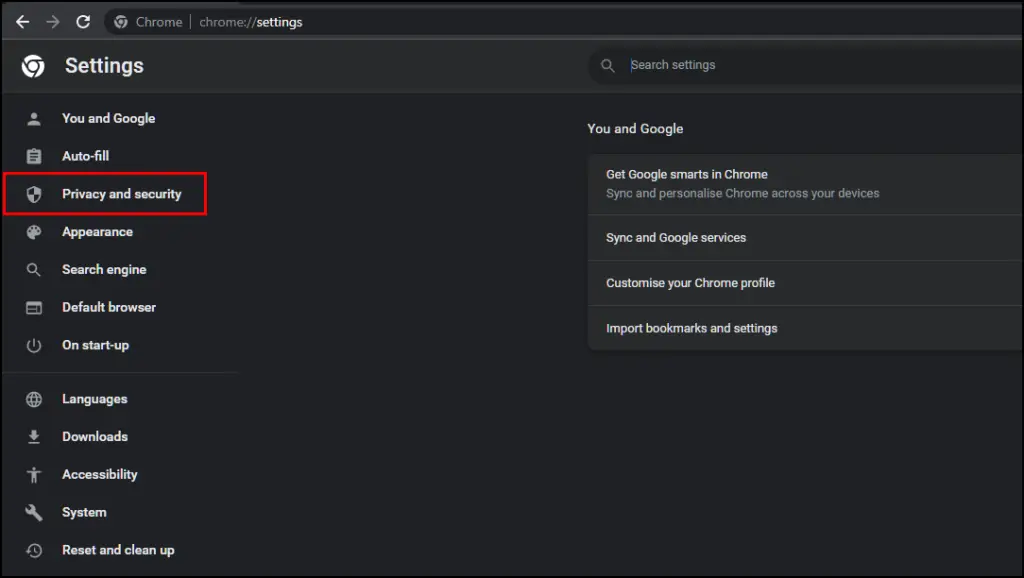
Step 4: Click on Cookies and other site data.
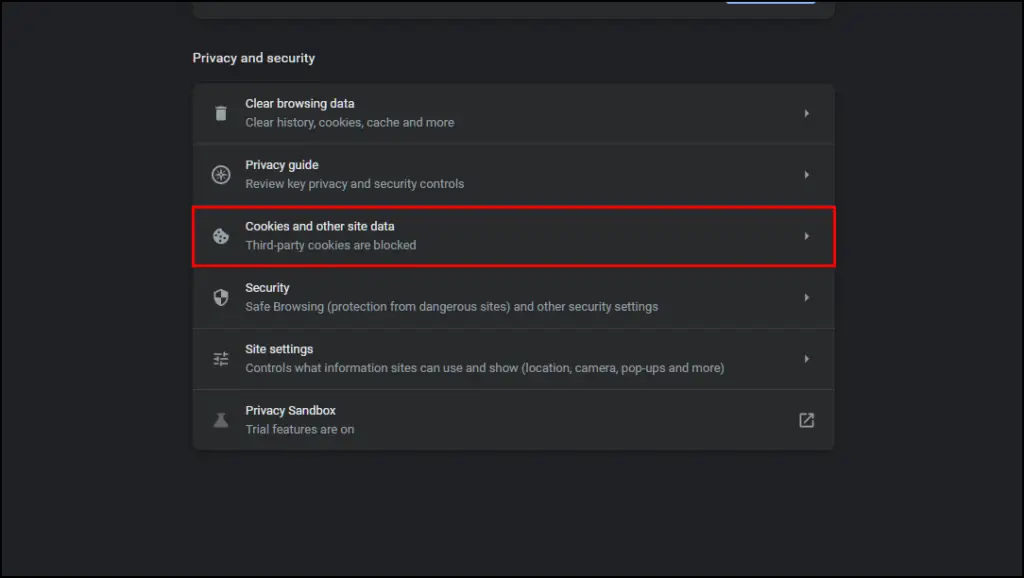
Step 5: Select the option, Block all third-party cookies.
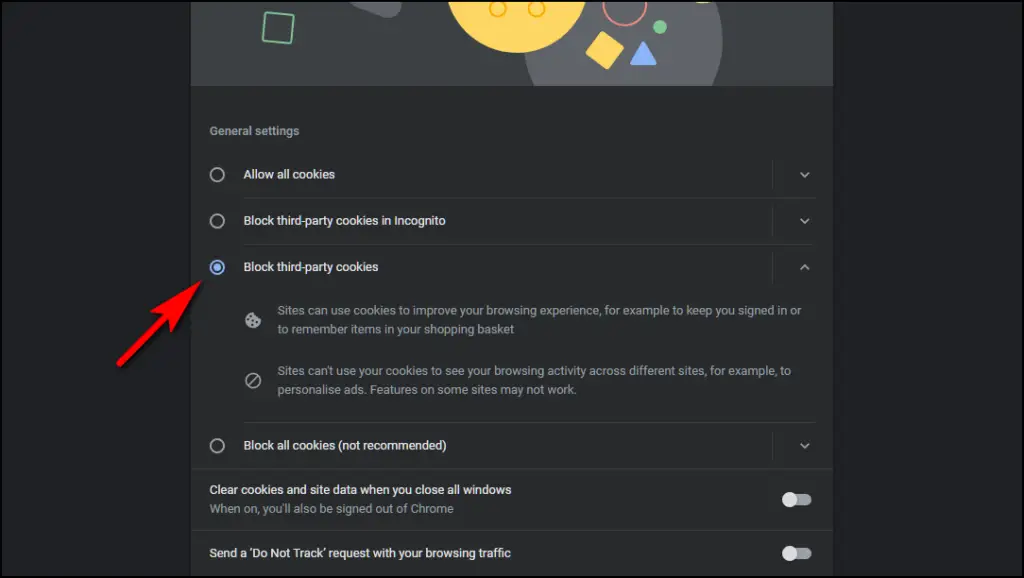
Doing so will prevent websites from accessing your browsing data across different websites.
Method 3- Cookie Notice Blocker Extension
Cookie Notice Blocker extension will block all cookie consent banners on websites. It will not accept cookies or decline them, just block the banner from showing up. Once downloaded, you can browse the web without coming across cookie banners.
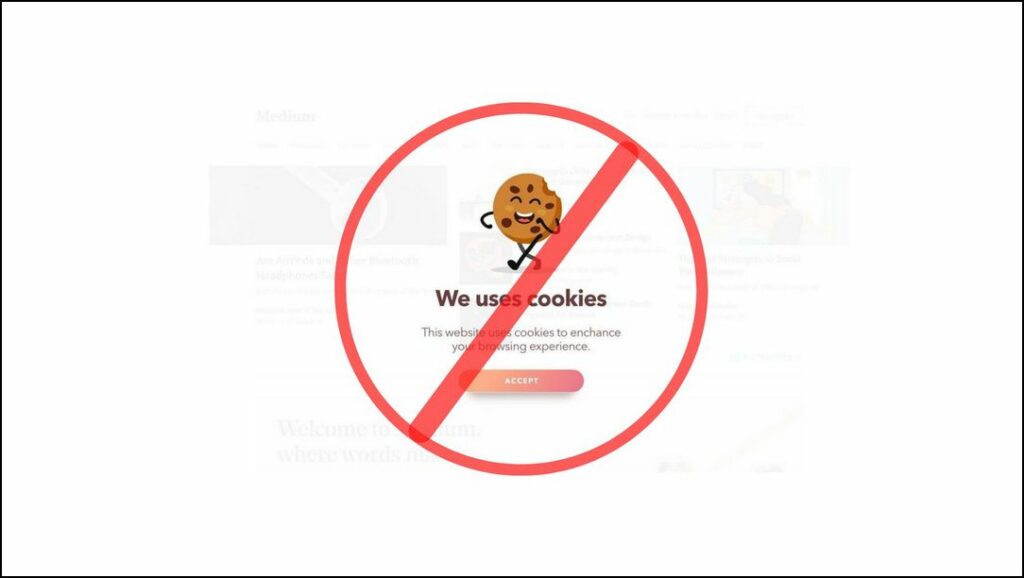
It does not give the website consent to use cookies, but certain websites will forcefully implement cookies, so this extension might not be as useful.
You can download the Cookie Notice Blocker extension from the Chrome Web Store.
4. Clear Cookies and Browsing Data
As we have discussed, you cannot completely avoid using cookies on the internet. But a measure towards your privacy can be to delete locally stored cookies regularly. This will help you eliminate cookies that have stored your browsing history, and you can start fresh.
Step 1: On Chrome, click on the three dots ⋮ at the top right corner.
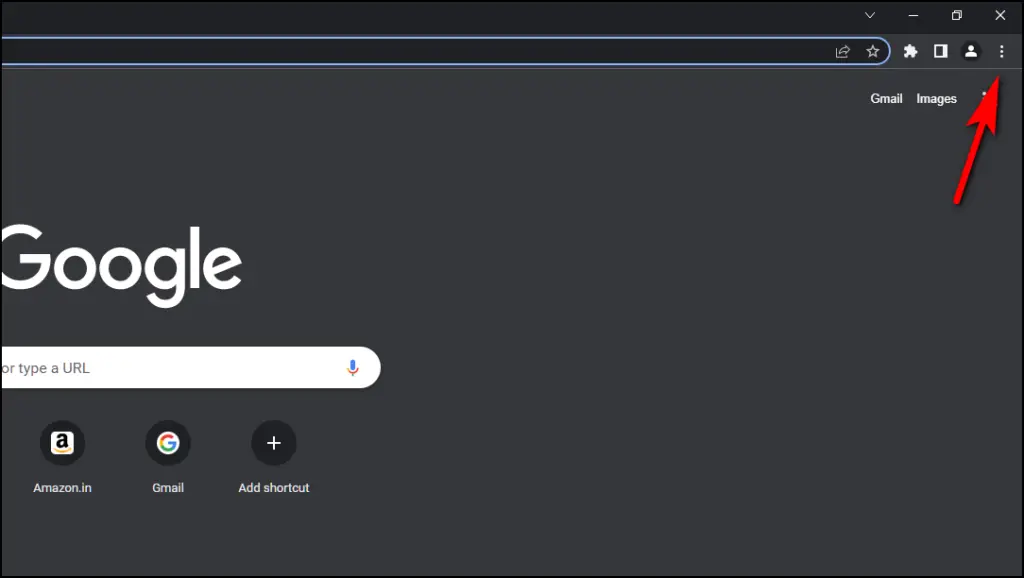
Step 2: Visit Settings.
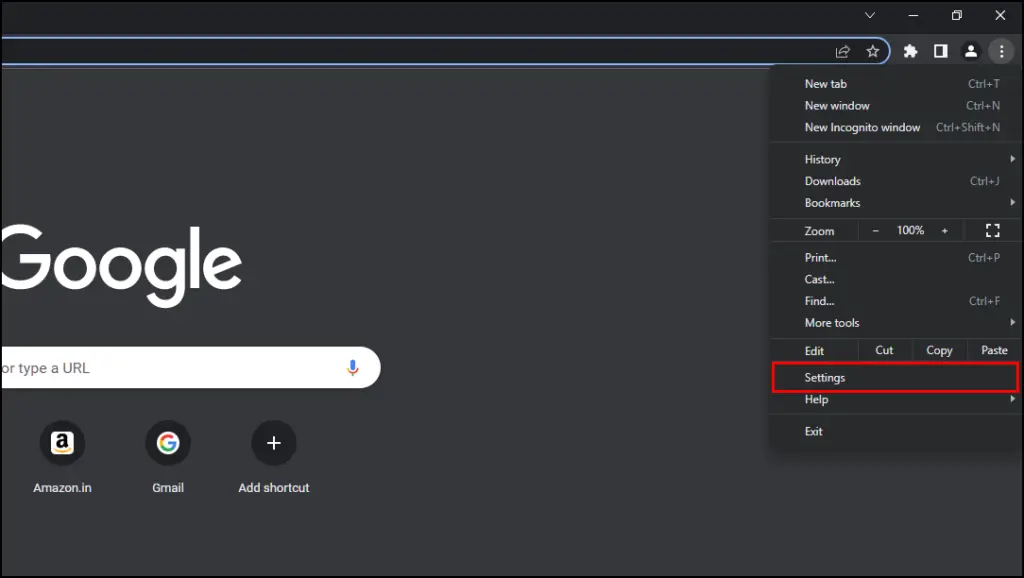
Step 3: Go to the Privacy and Security option from the sidebar menu.
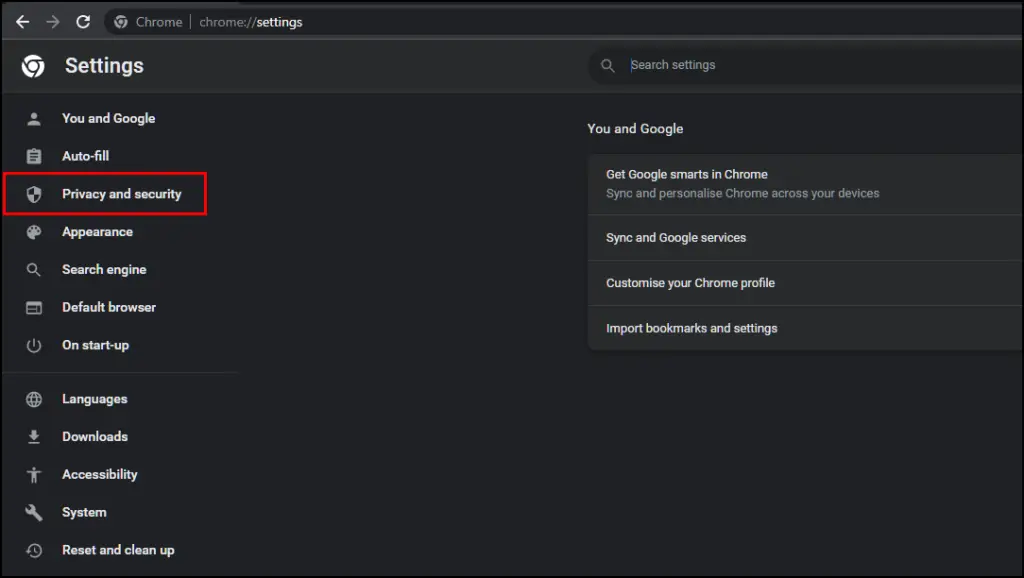
Step 4: Select Cookies and other site data.
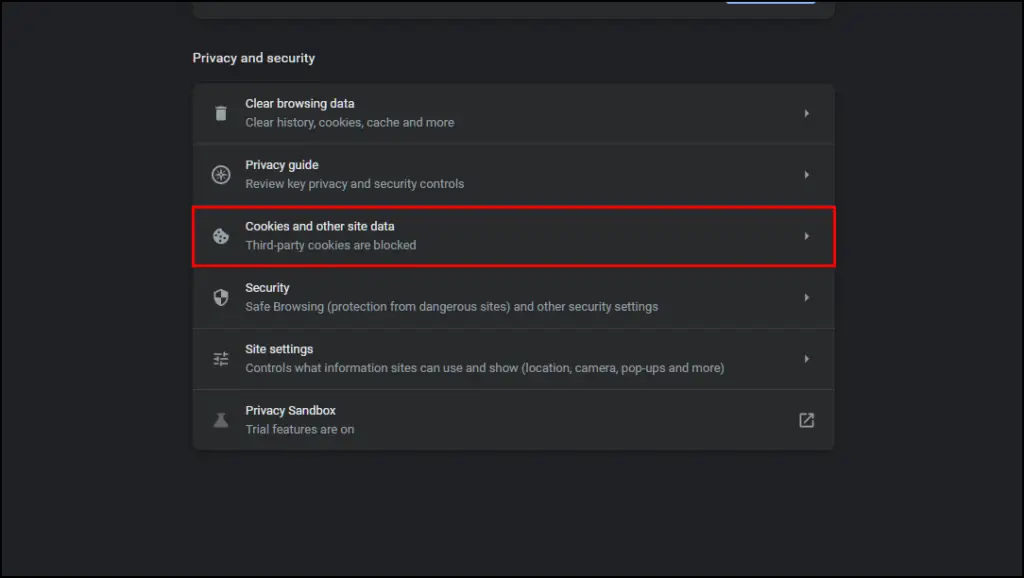
Step 5: Here, click on See all cookies and site data.
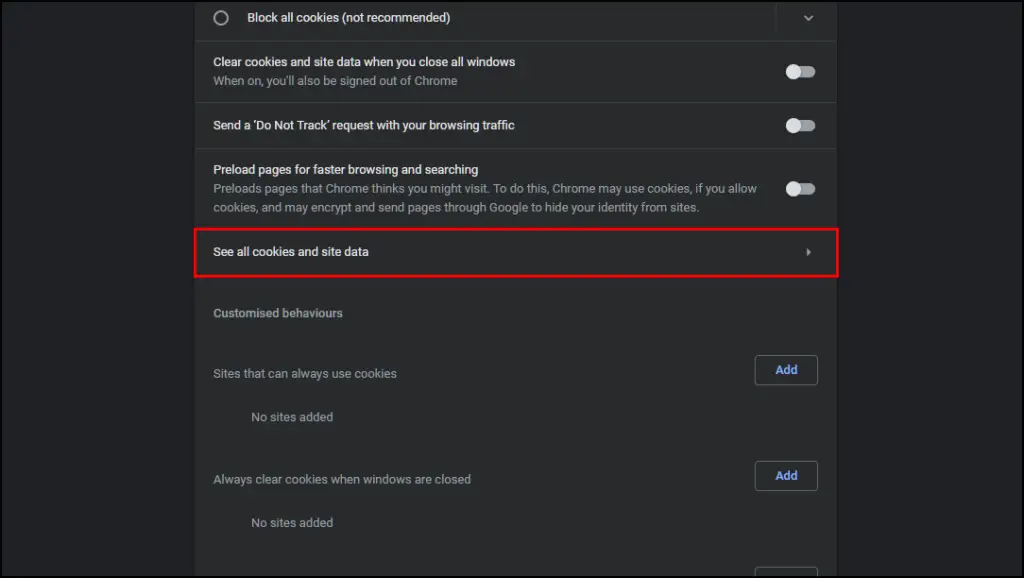
Step 6: Click on the Remove all button.
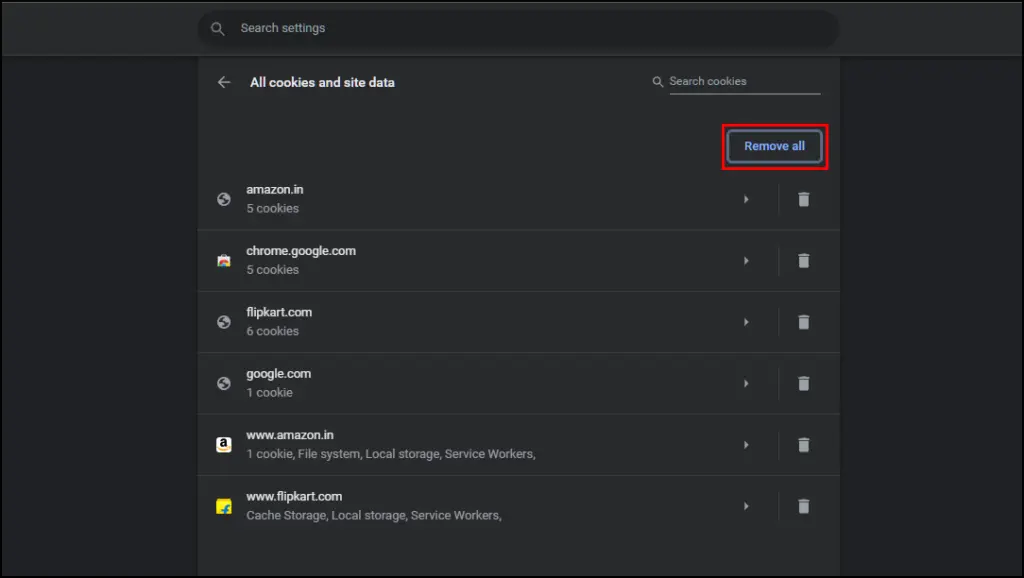
Step 7: On the confirmation prompt, select Clear all to delete all cookies and related site data.
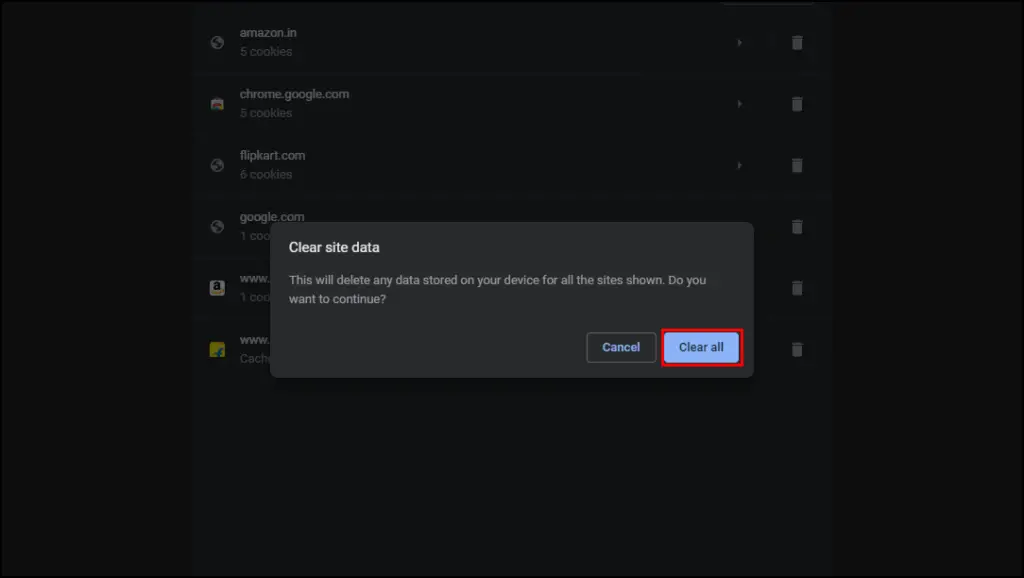
Method 5- Auto Delete Cookies When you Exit Chrome
You can also enable the option to auto-delete history, cookies, and other related site data automatically when you close the Chrome window. This will sign you out of Chrome and other websites you were signed in to. Here is how you can enable it.
Step 1: Navigate to the Cookies and other site data menu using the steps above.
Step 2: Turn On the toggle next to the option that says, Clear cookies and site data when you close all windows.
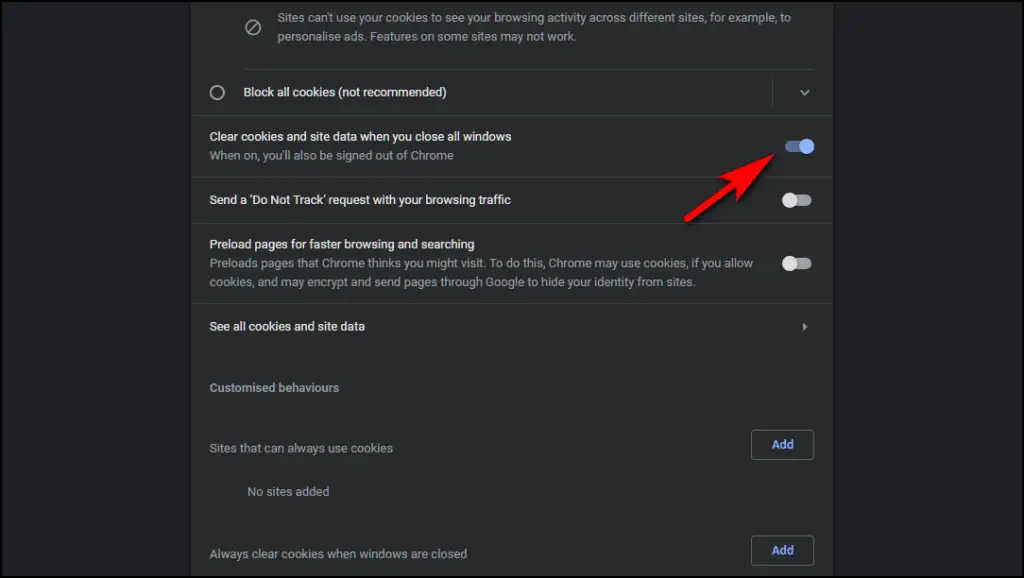
Once enabled, all the stored cookies will be cleared when you close Chrome.
Wrapping Up
This was all about what are cookies, what happens when you accept them and how to avoid doing so. Even though cookies have become synonymous with tracking and privacy invasion, they are a crucial component of today’s internet and web browsing.
Make sure you check once before accepting cookies on a website not to endanger your privacy. I hope you learned something new today and enjoyed this article. Stay tuned to Browser To Use for more such articles, guides, and How To’s.
Related: