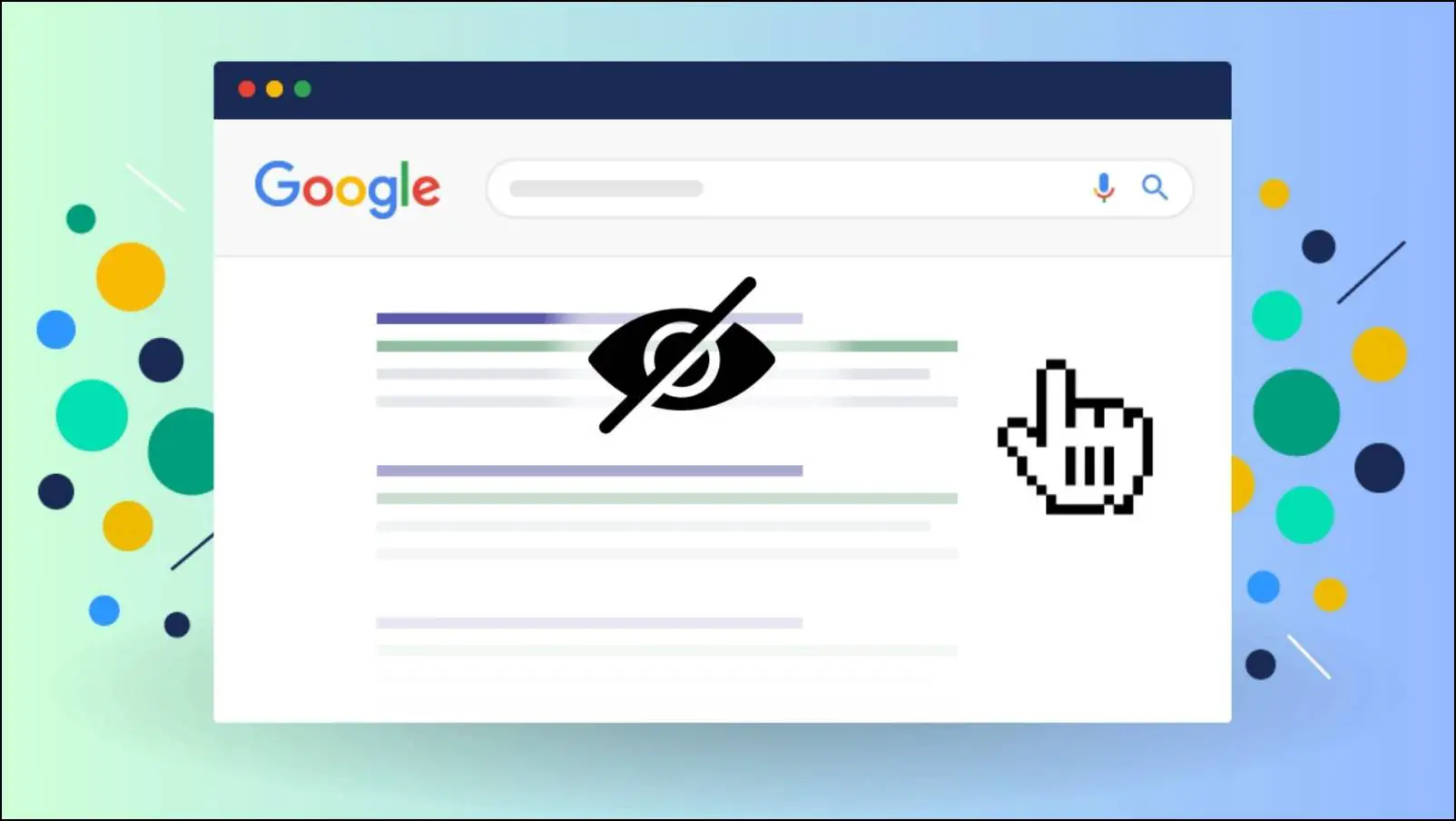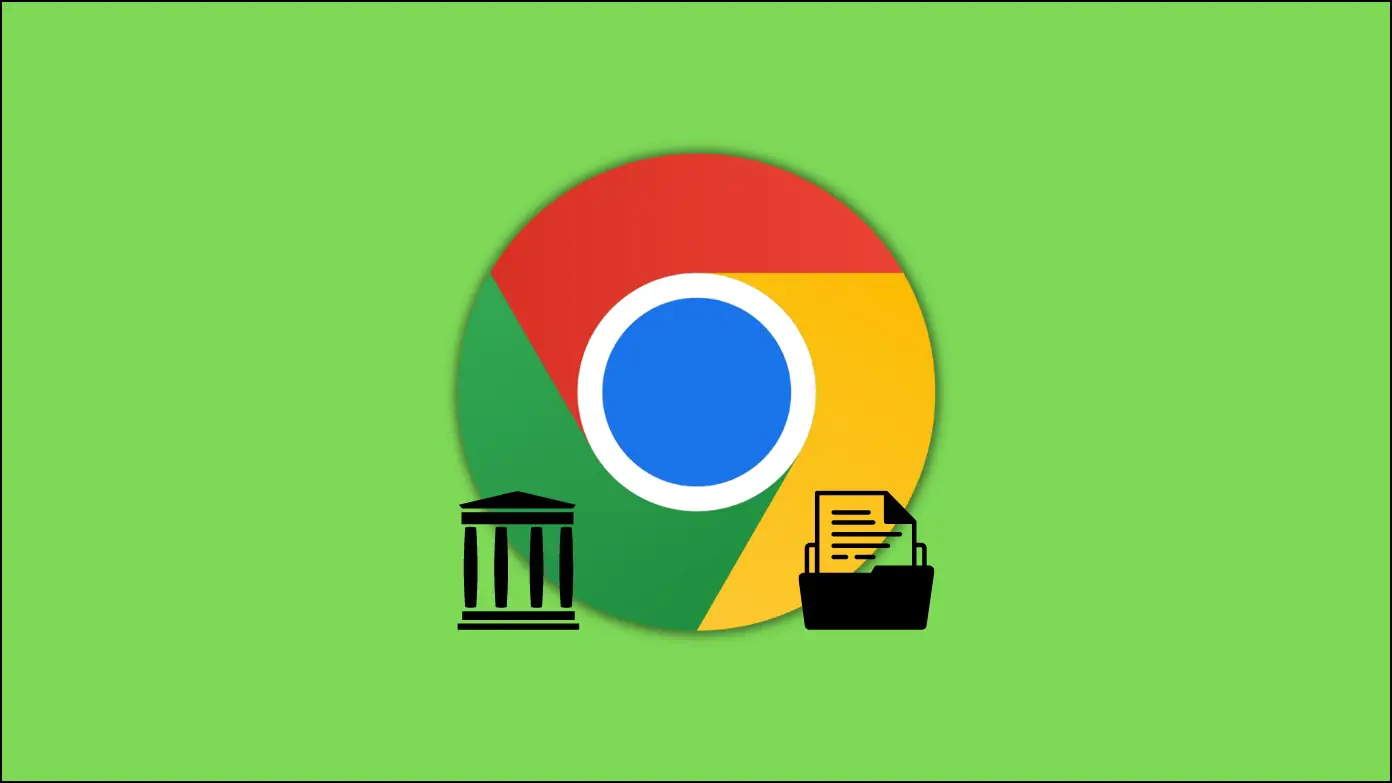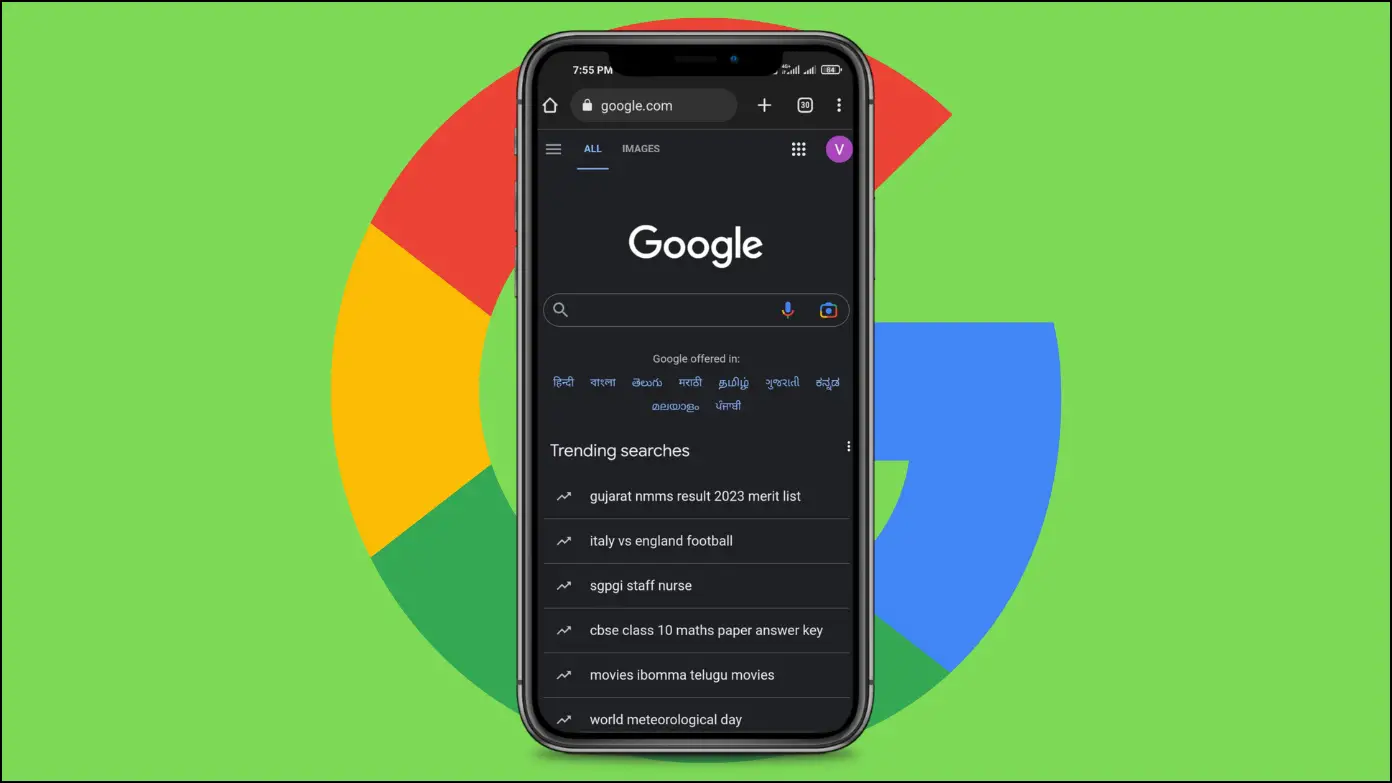Do you want to exit from Google Meet Companion Mode or remove the feature from meetings as a host so no one can join a meeting in companion mode? If so, in this article, you will learn how you can turn off and disable Companion Mode in Google Meet.
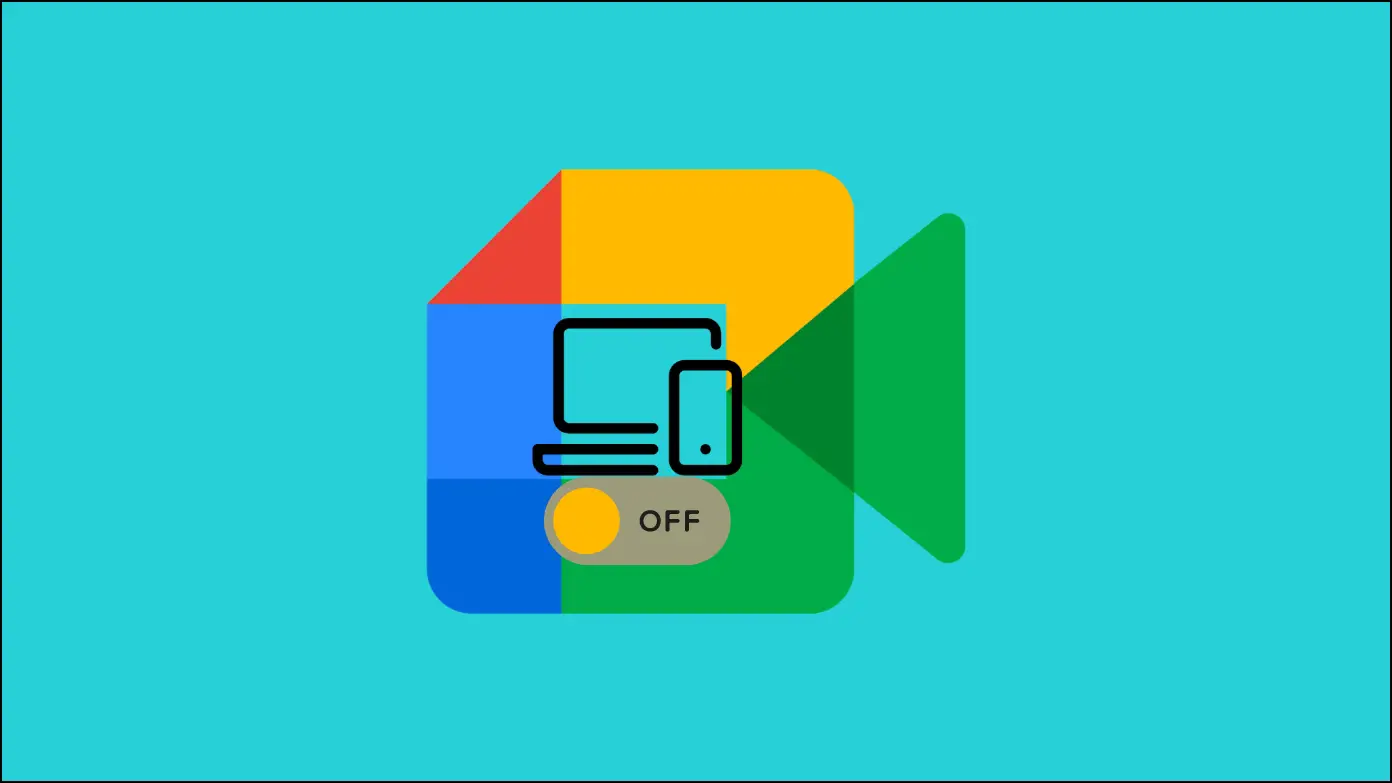
How to Disable Companion Mode in Google Meet?
You can turn off Companion Mode directly from the video conference screen or permanently disable the feature as a host. Both methods are detailed below.
Method 1- Exit from Companion Mode
If the reason why you joined the companion mode in Google Meet is complete and you wish to leave the second screen, then you can exit from the companion mode. Follow the below steps to disable companion mode in Google Meet:
Step 1: On the meeting page, you will see various options at the bottom.
Step 2: Click on the red drop-call icon, first from the right side.
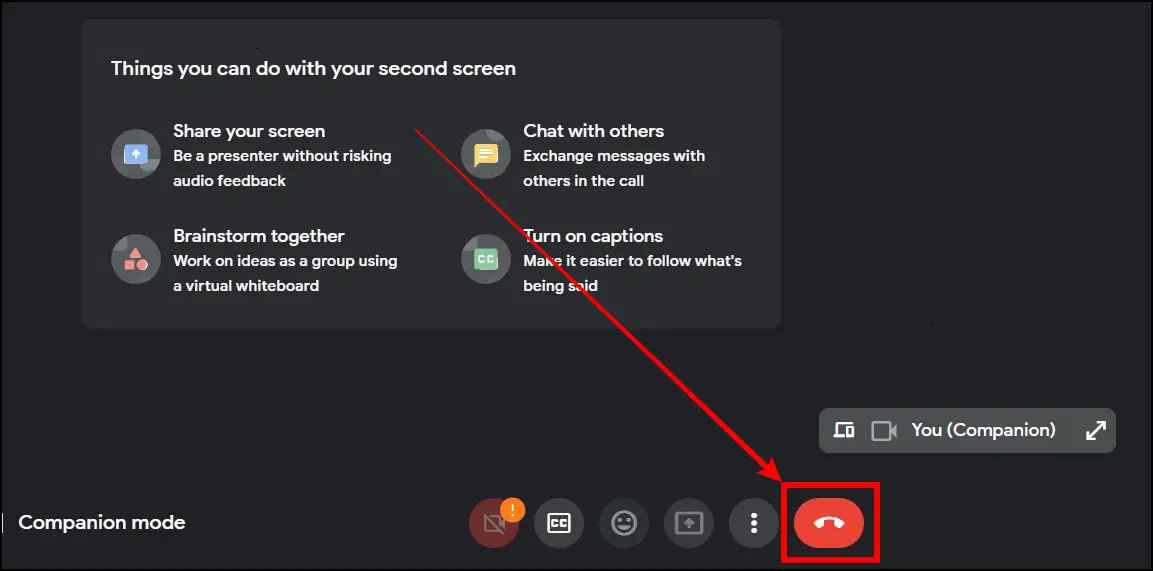
Once you do, you will exit the companion mode in Google Meet.
Method 2- Turn Off Companion Mode as a Host
The Companion Mode allows participants to have a second screen while in the meeting while avoiding an infinite echo cycle by not allowing the microphone or video to be switched on. However, users can only join the conference in companion mode, so they are not required to turn on their cameras or microphones.
It can be troublesome for the host, who might require all of the participants’ video and voice to be switched on. To tackle the problem, there is software named Safe Doc that removes the companion mode permanently for all the participants who will join after you enable it.
For the unaware, Safe Doc is a Chrome extension that helps school administrators manage inappropriate features in Google Workspace that the Google Admin Console doesn’t provide. The extension can be installed on managed Chrome devices and desktop Chrome browsers. Follow the below steps to achieve this.
Step 1: Log in to the Google Admin Console with an administrative account.
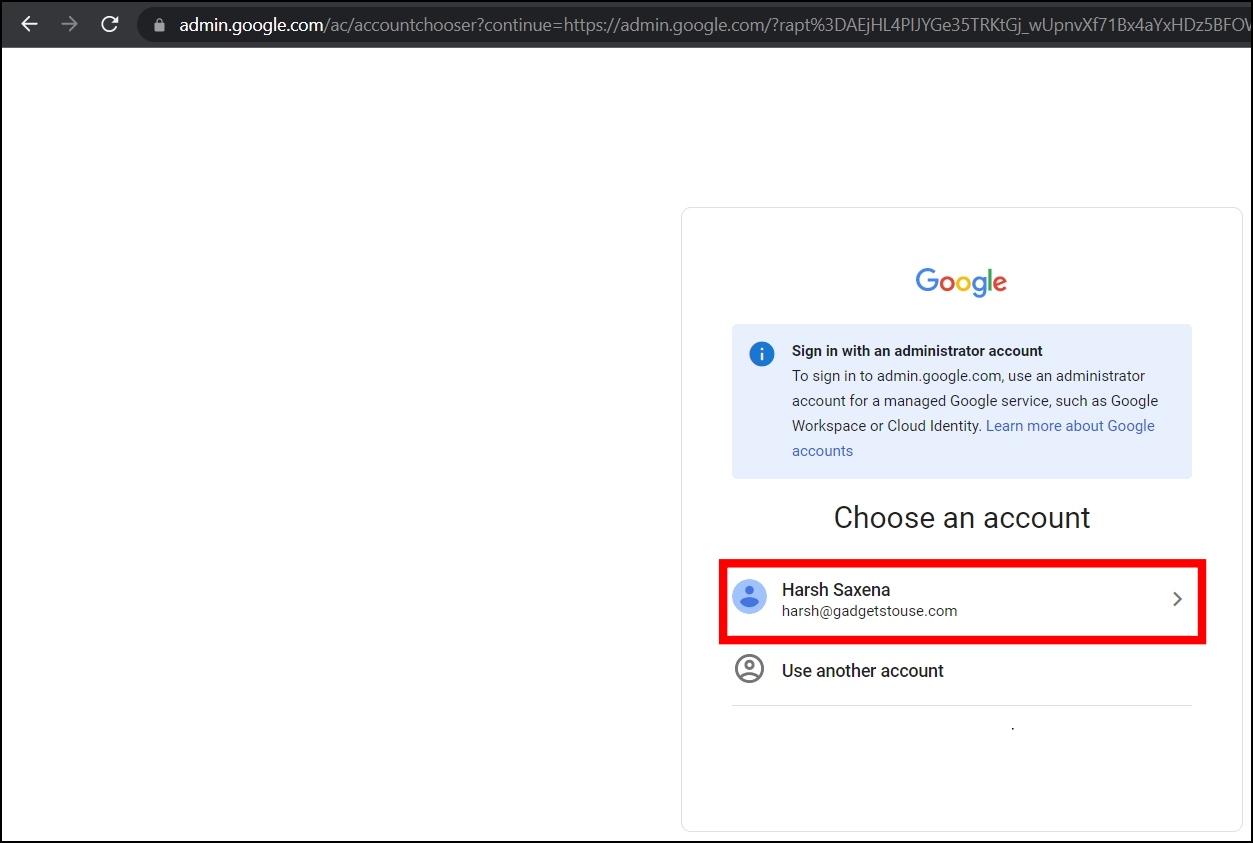
Step 2: Navigate to Device Management > Chrome > Apps & Extensions.
Step 3: Select the Organizational Unit (OU) with Safe Doc installed.
Step 4: Click on the Safe Doc app.
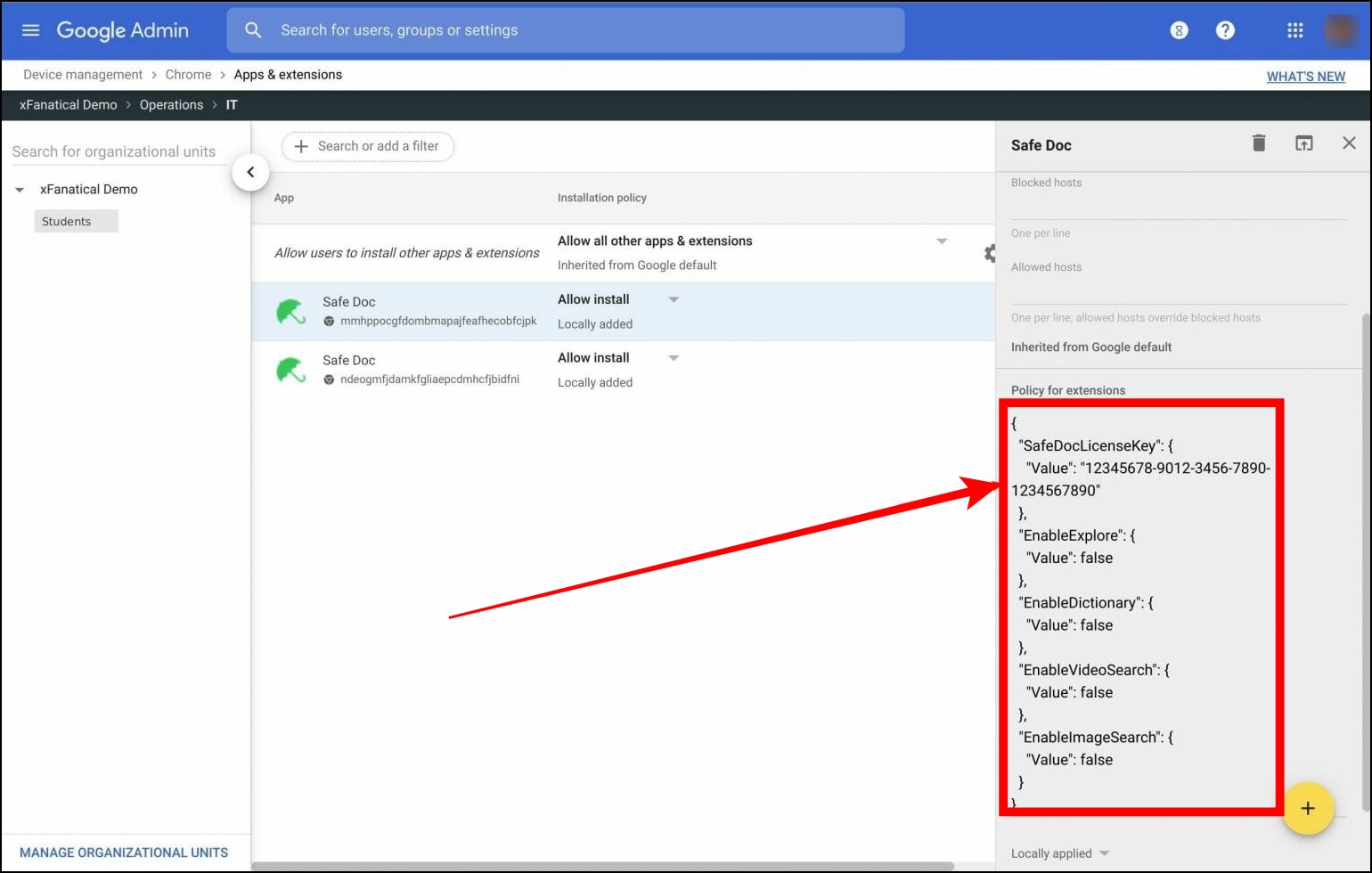
Step 5: On the right panel, under the Policy for Extensions, look for the “BlockMeetCompanionMode” policy and set its value to true. If there is no policy exit for the same, add the following: “BlockMeetCompanionMode”: {“Value”: true}
Step 6: After making the required changes, save it.
Once done, the Safe Doc extension in your student accounts under the selected Organizational Unit (OU) will automatically receive the changes and not see the companion mode on Google Meet.
Frequently Asked Questions
Q. What is Companion Mode in Google Meet?
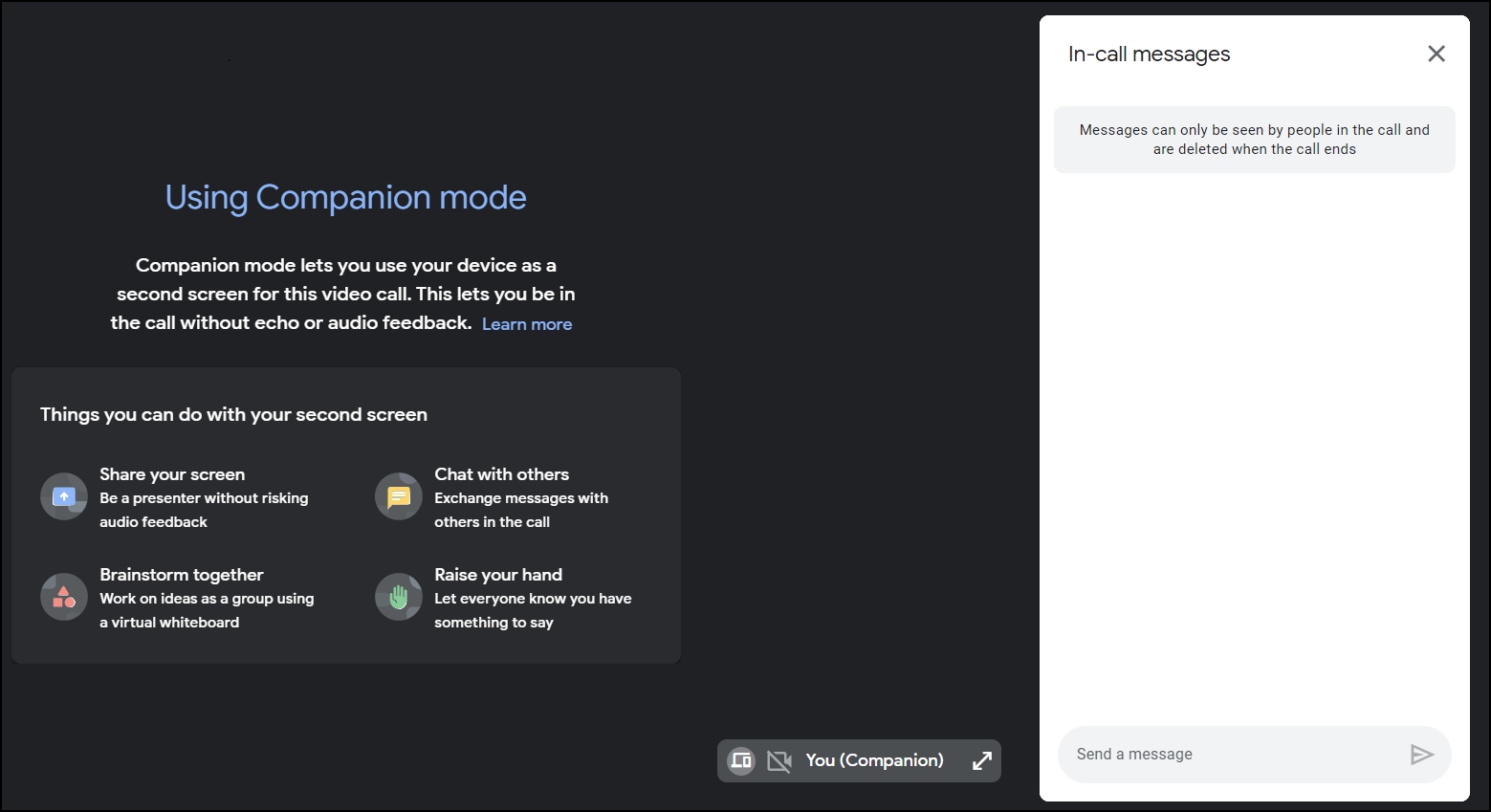
If you haven’t heard of Companion Mode before, it’s a new way to have group interactions in Google Meet. Companion mode lets each participant use a second screen to present or join activities during a meeting, making the feature useful for individuals in a group meeting.
Users can use the companion mode in Google Meet to raise their hand or submit a message in the chat as an individual rather than a group in a meeting room. They can also have group chats, draw on the screen, and more.
Q. What Does Companion Mode Do?
Companion mode in Google Meet can be useful when you need to step away from your primary device but still want to participate in the meeting. It can also be helpful for users who want to use a separate device for note-taking or other tasks during the call while still being able to see and hear what’s happening in the meeting.
Wrapping Up
This is how you can turn off and disable Companion Mode in Google Meet. I hope the above article helps you turn off Google Meet’s companion mode. If you have any queries related to the article, let us know, and stay tuned to BrowserToUse for more such articles and how-tos.
Related: