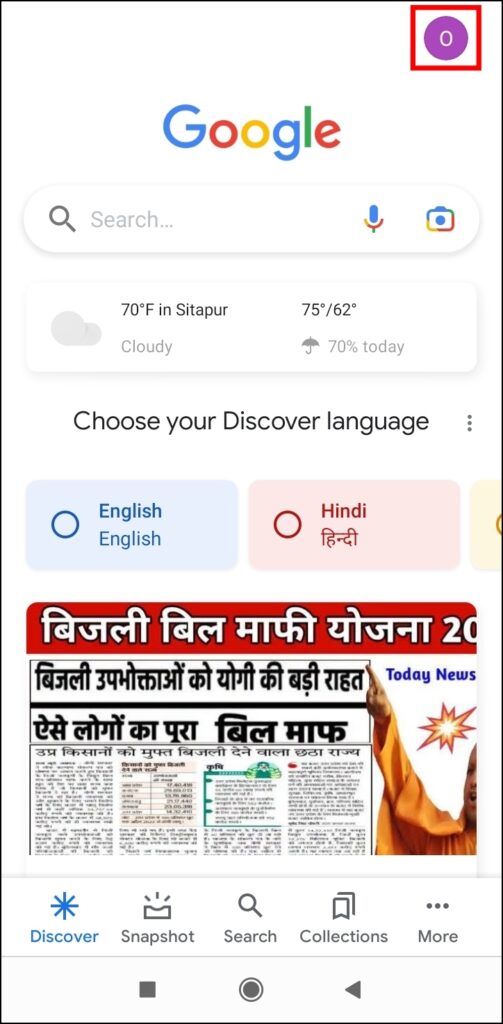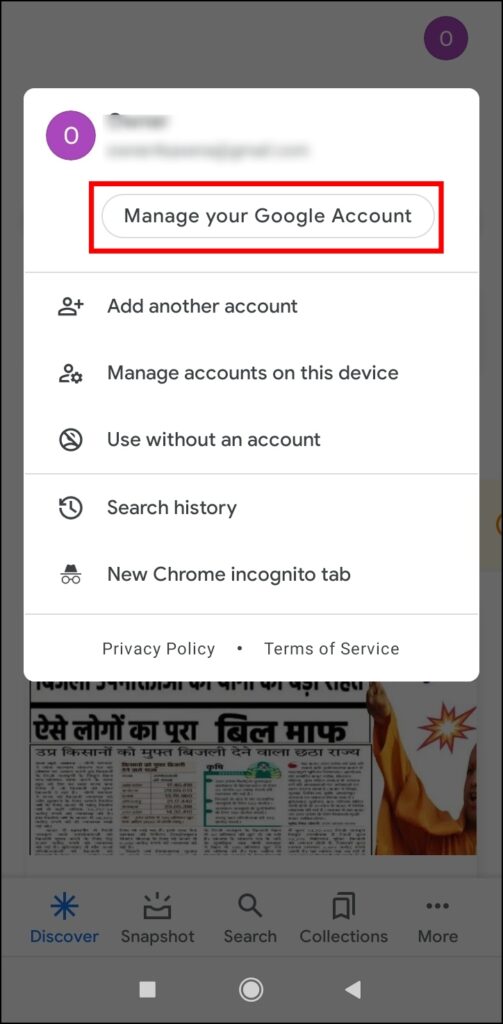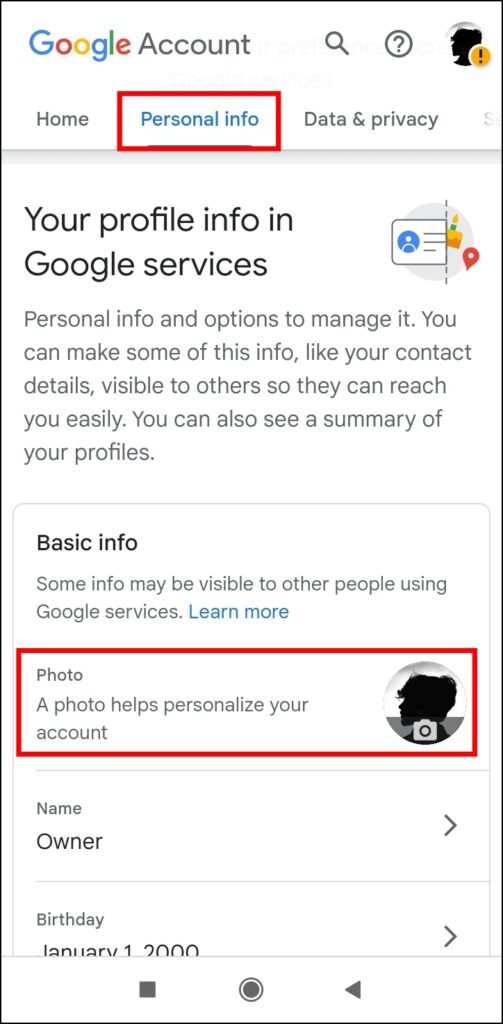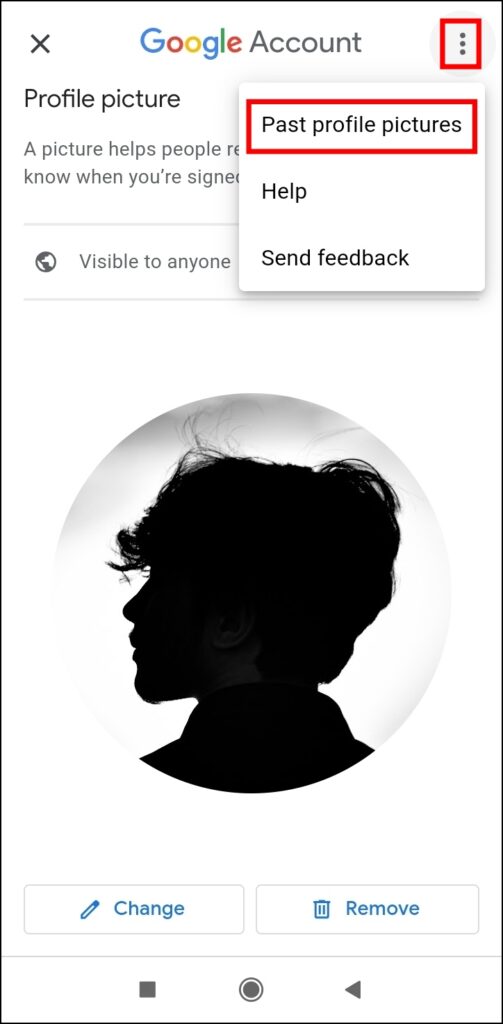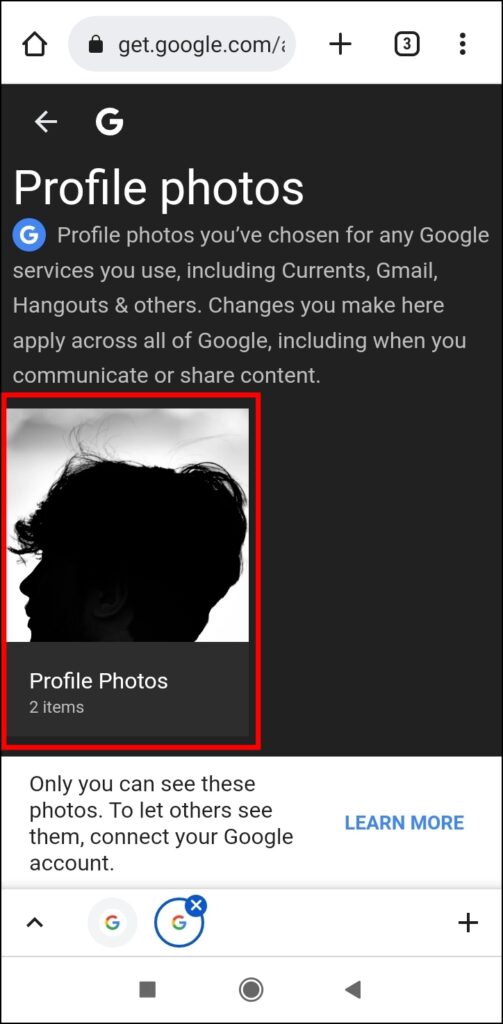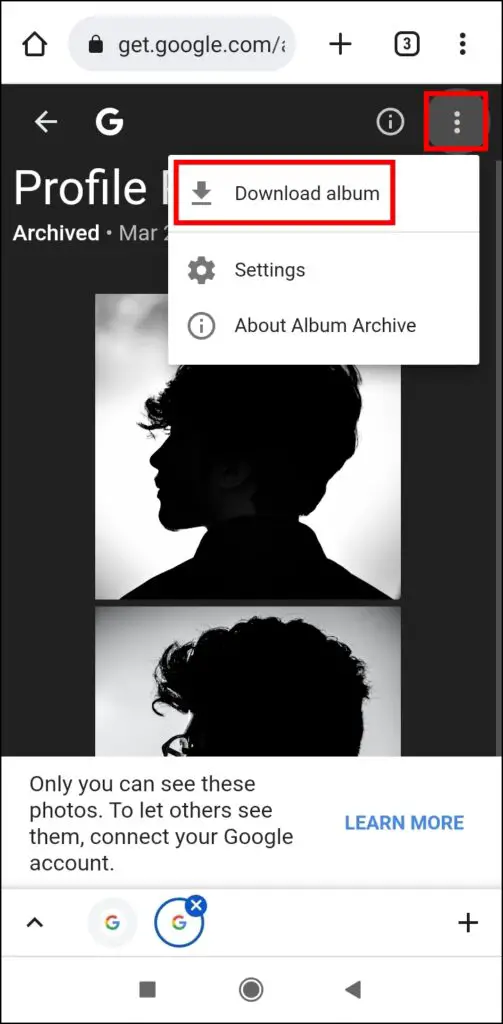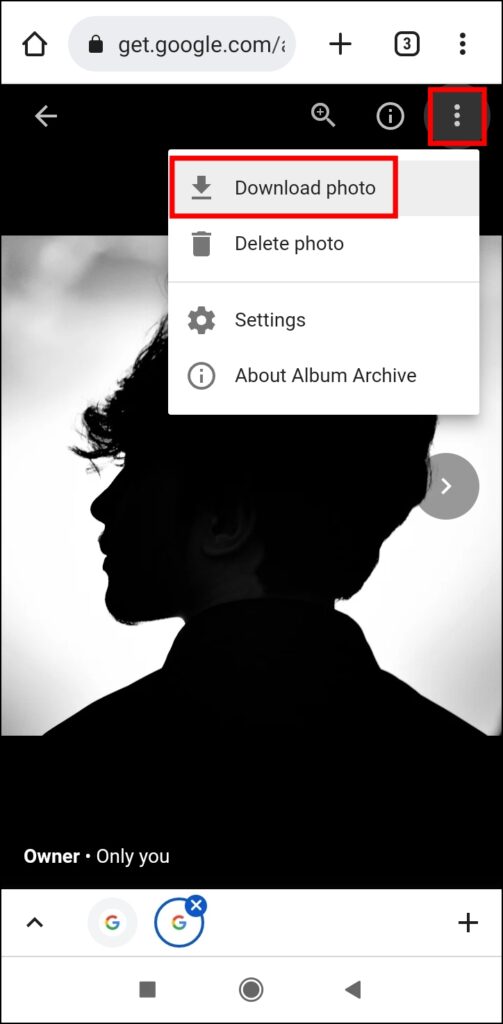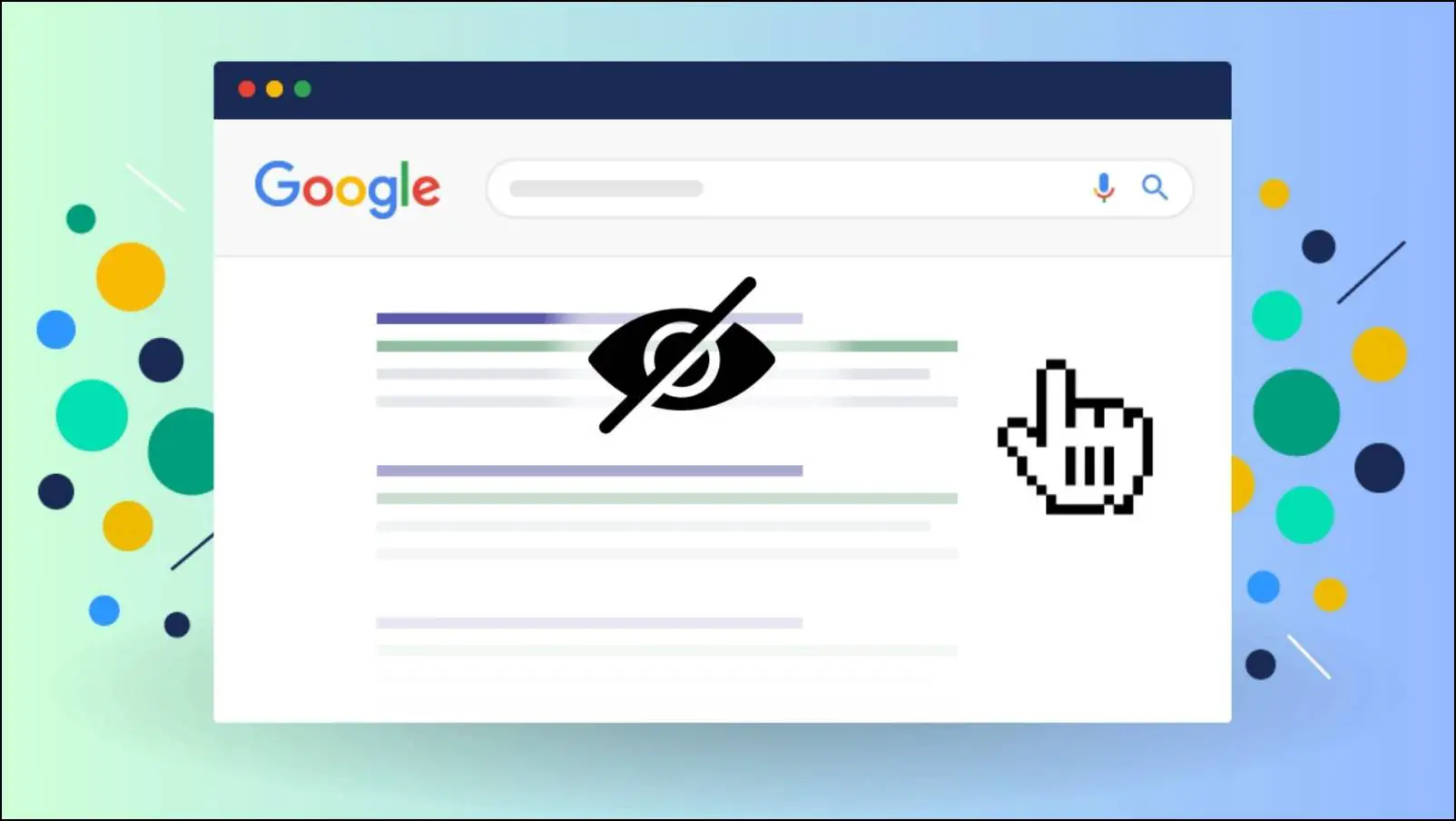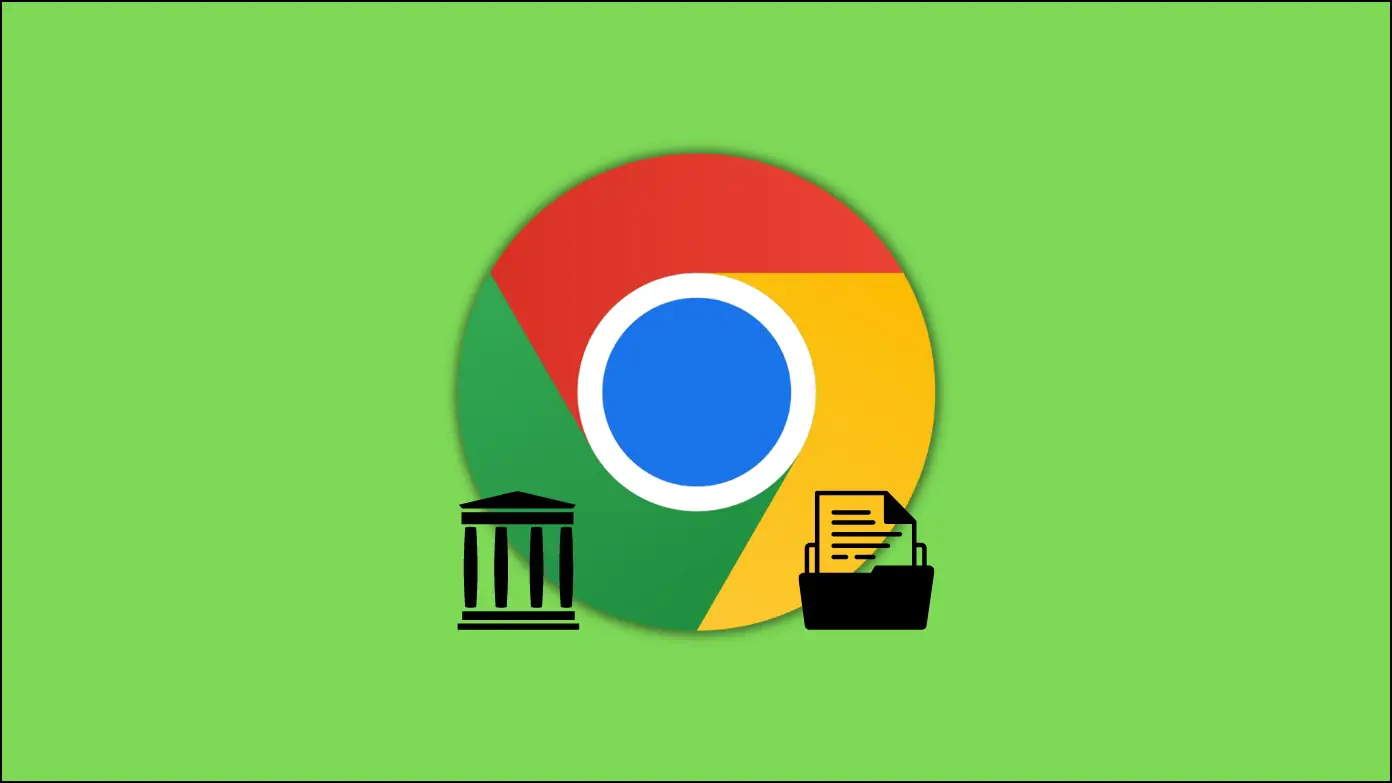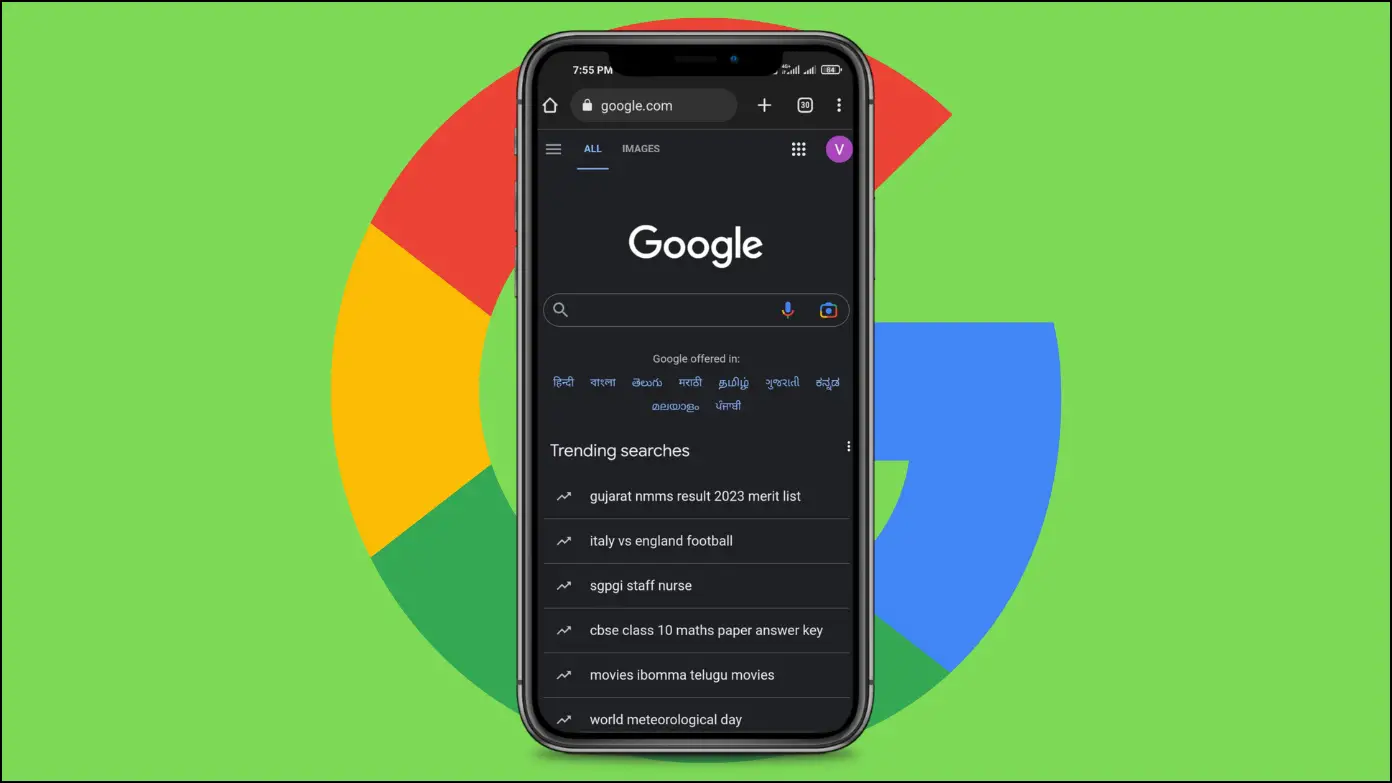There are many instances when we want to revert our Google account profile picture to the older one or just want to keep them on our device and that’s when we want to download the Google profile photos of our account. In this read, you will learn three ways to download your Google account profile picture. Meanwhile, you can learn to view and download Gmail profile picture.
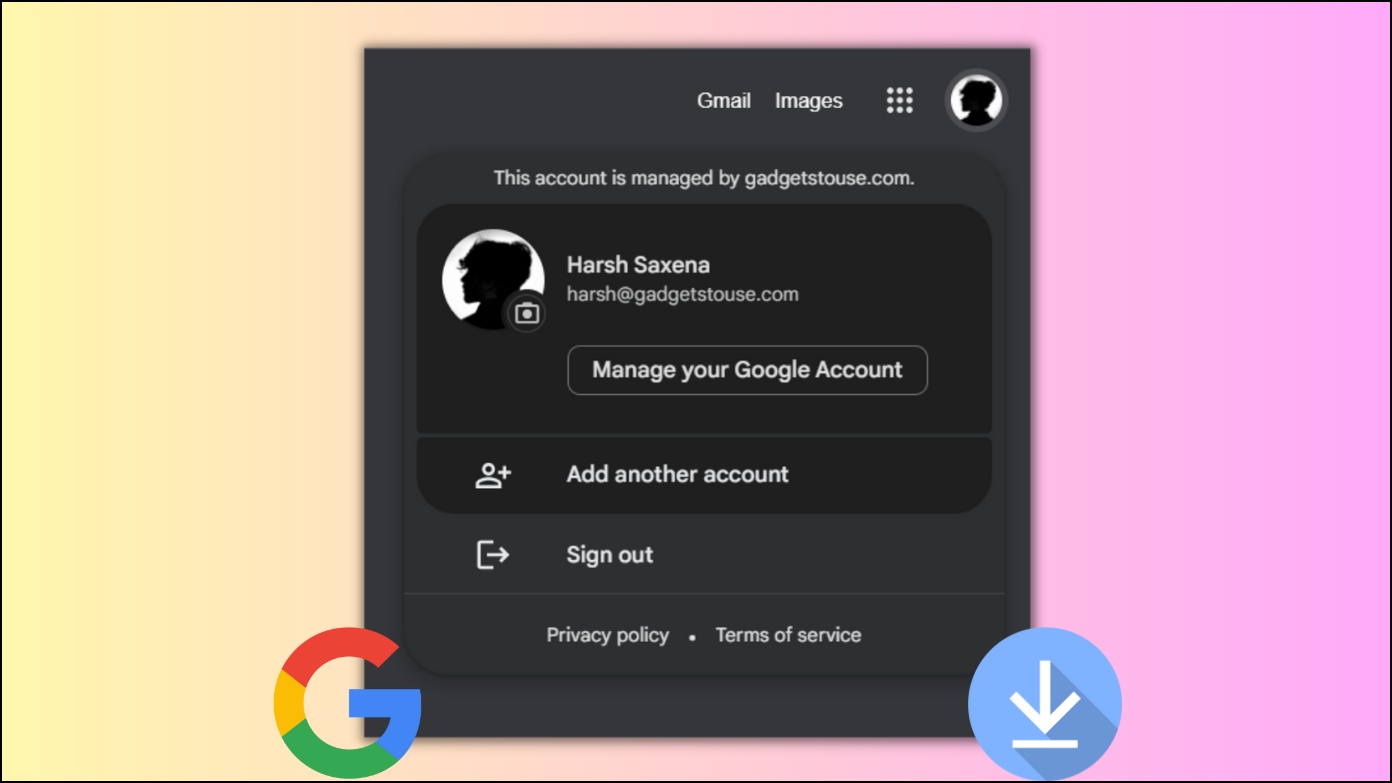
How to Download Your Google Account Profile Picture
Google officially allows users to download all their current profile photos and ones they have used previously on their profile. Also, we have added the steps by which you can download another person’s Google profile picture.
Download the Current Google Account Profile Picture
If you want to download your current Google account profile picture, then you can easily do it from Chrome browser using the steps below:
Step 1: Open the Google Chrome browser on your system.
Step 2: Right-click on your profile picture and select Open image in a new tab.
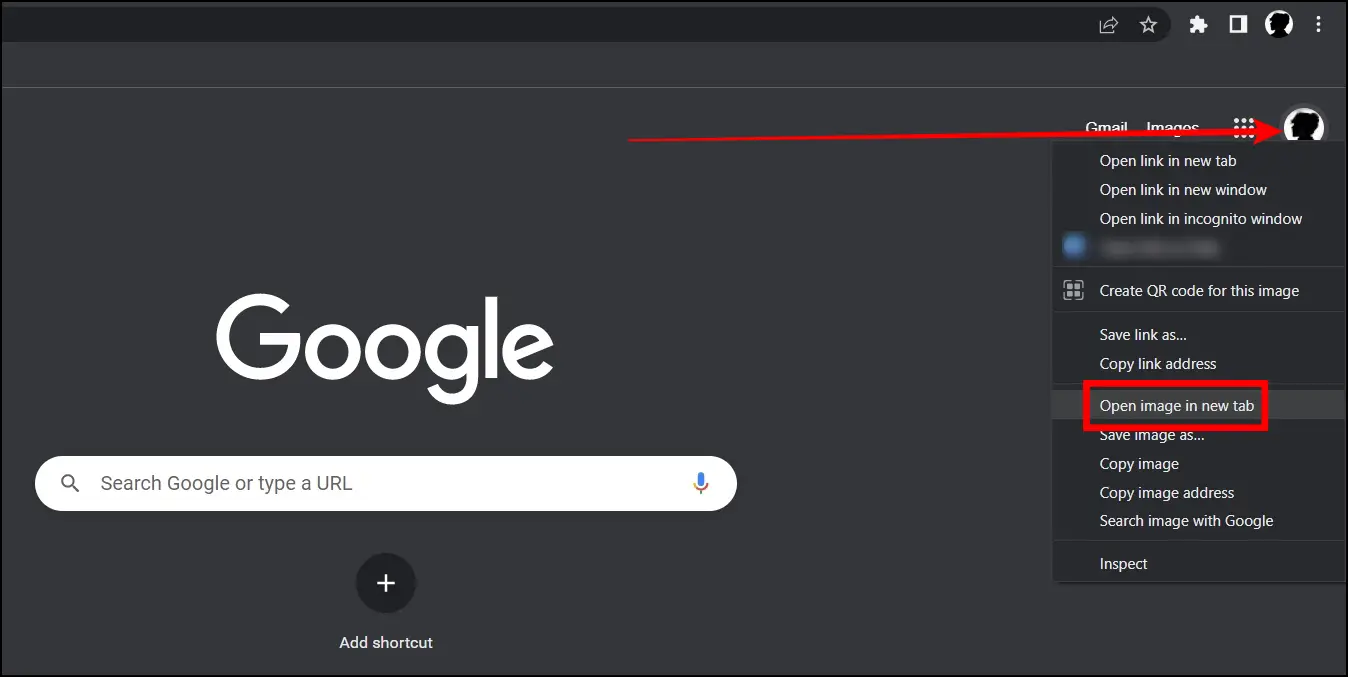
Step 3: After the images open, you will see something like =s32 in the URL.
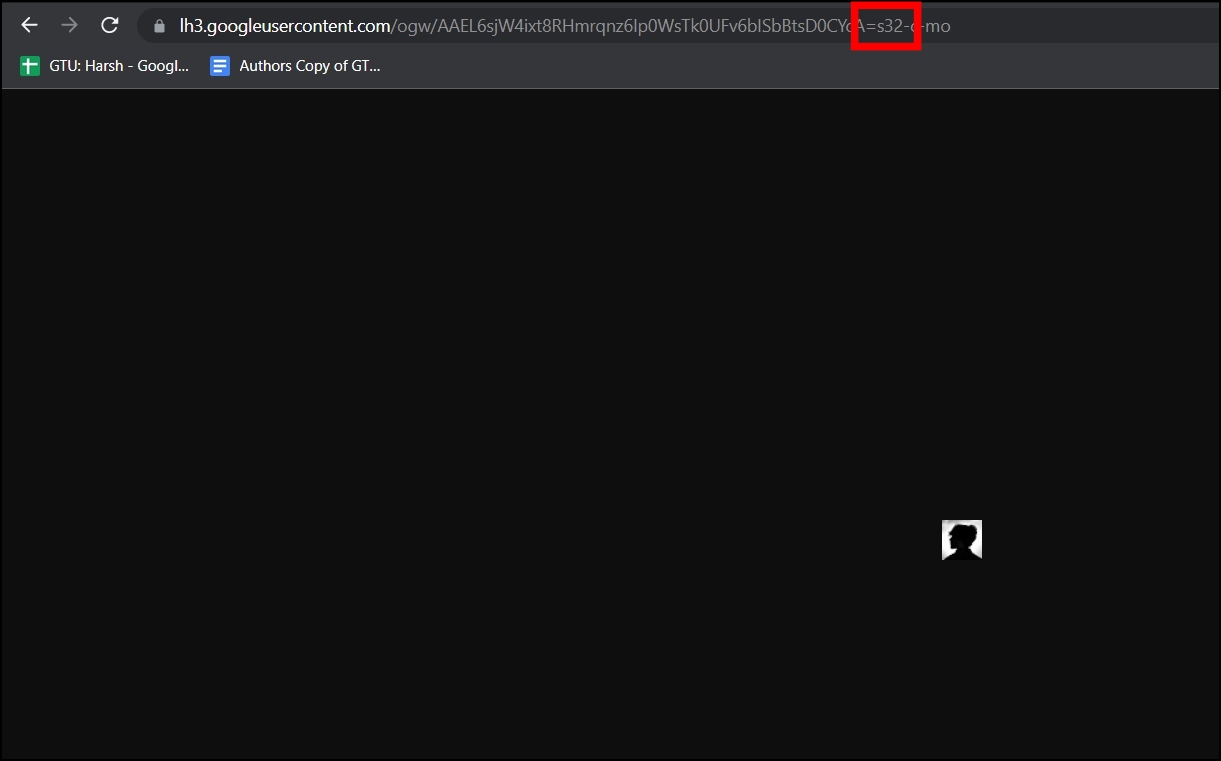
Step 4: Replace the number after s (which refers to the size in pixels) with a bigger number, like 400 or 600, and hit enter.
Step 5: Once you see the full-size profile image, right-click on it and tap Save Image as to store it on your device.
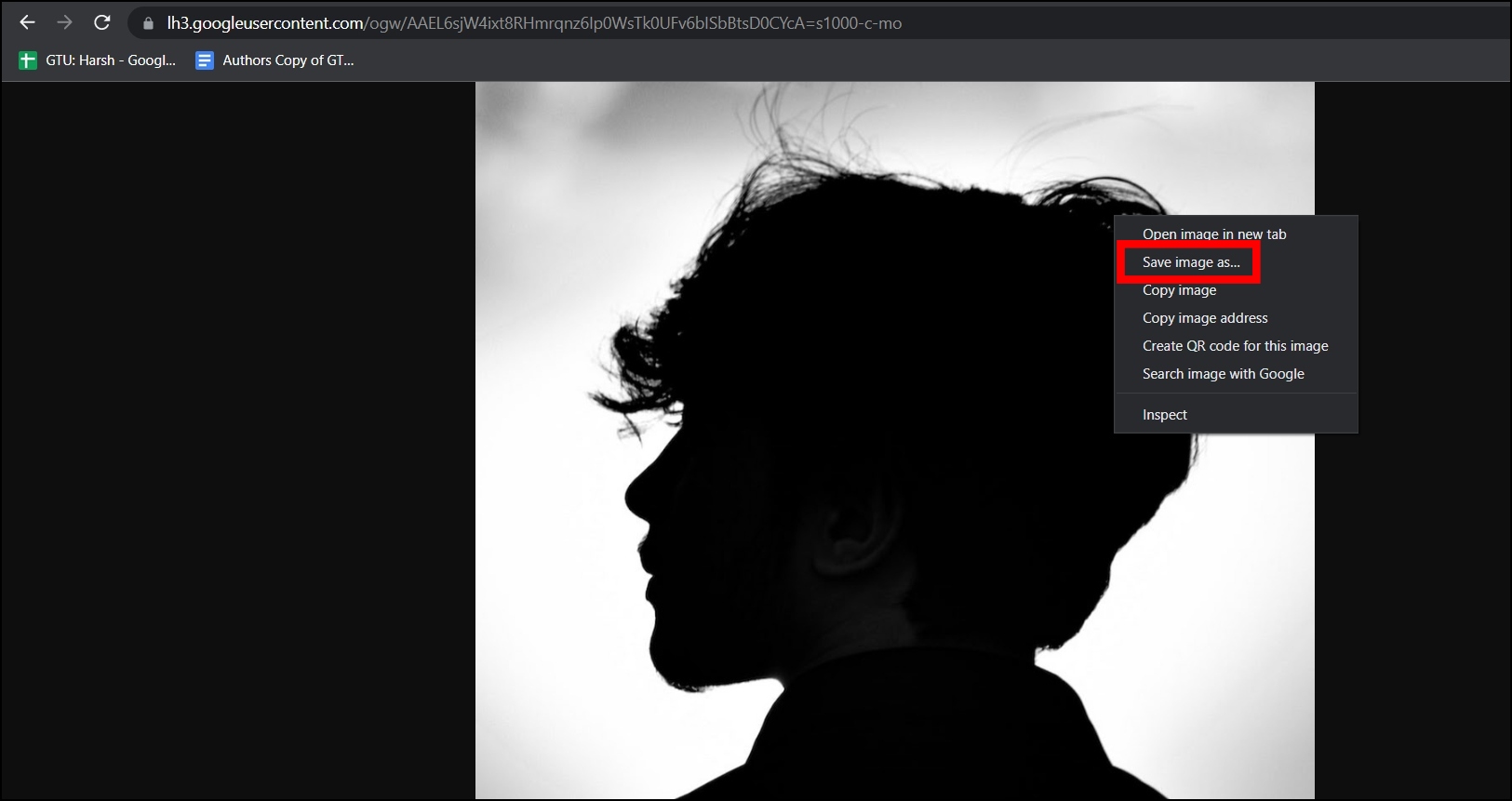
Download All Your Google Account Profile Pictures
You can easily view and download your old and current Google profile photos from your phone and PC. Follow the below steps to do so.
On Phone
Step 1: Open the Google app on your device.
Step 2: Click on your profile picture and select Manage your Google account.
Step 3: On this page, tap the Personal info tab. Alternatively, you can visit this link.
Step 4: Scroll down and tap on Photo, then tap on the three-dots icon at the top.
Step 5: Select Past Profile pictures, then click on Profile pictures album, and you will see all of your old and current profile pictures.
Step 6: To download all the images, tap the three dots icon at the top and select Download album.
Step 7: On the other hand, if you want to download a particular image, tap to open the image, click on the three-dots icon, then select Download photo.
On PC
Step 1: Open a browser and visit the My Account page.
Step 2: Tap on Personal info from the left sidebar.
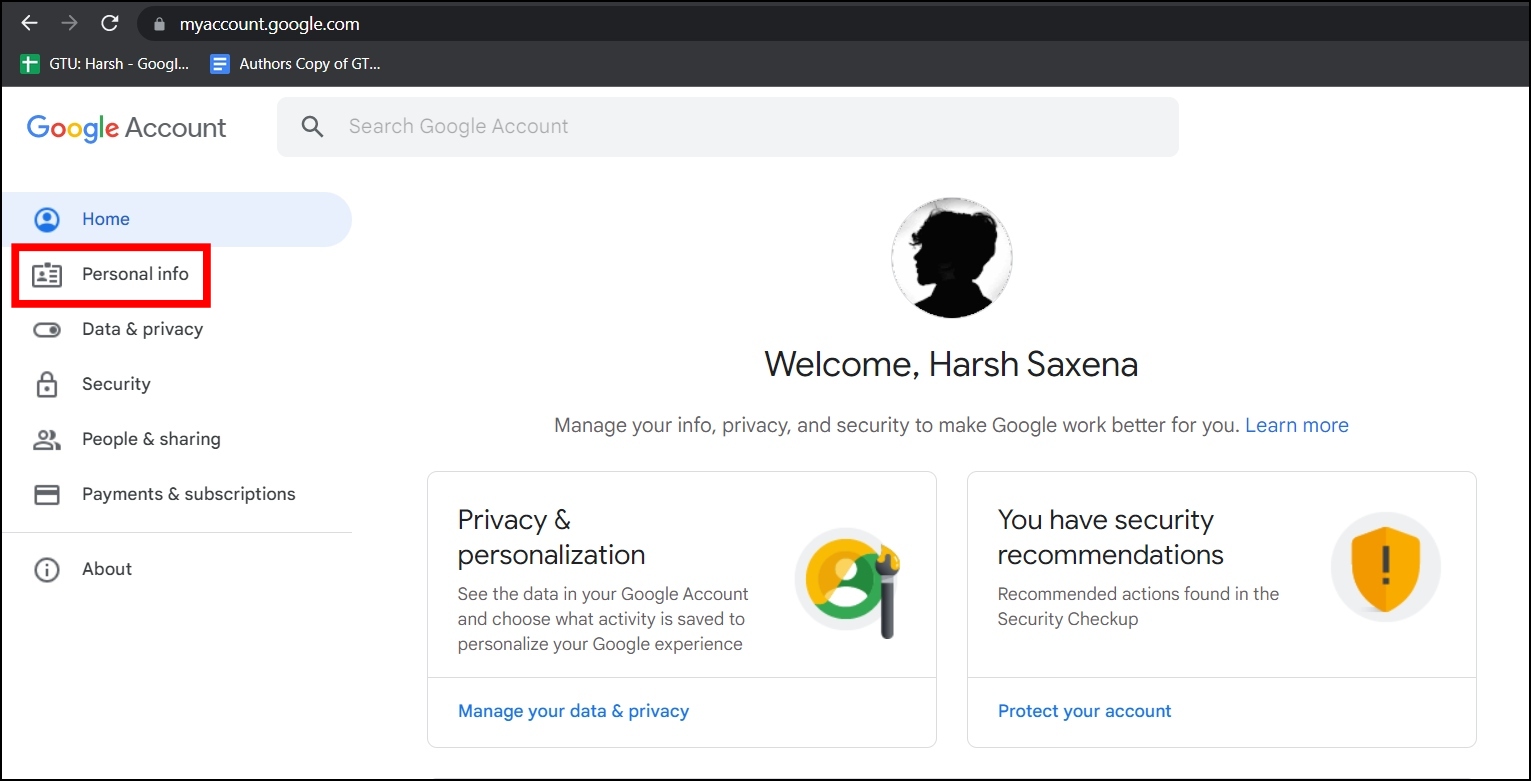
Step 3: Click on the Photo under the Basic info section.
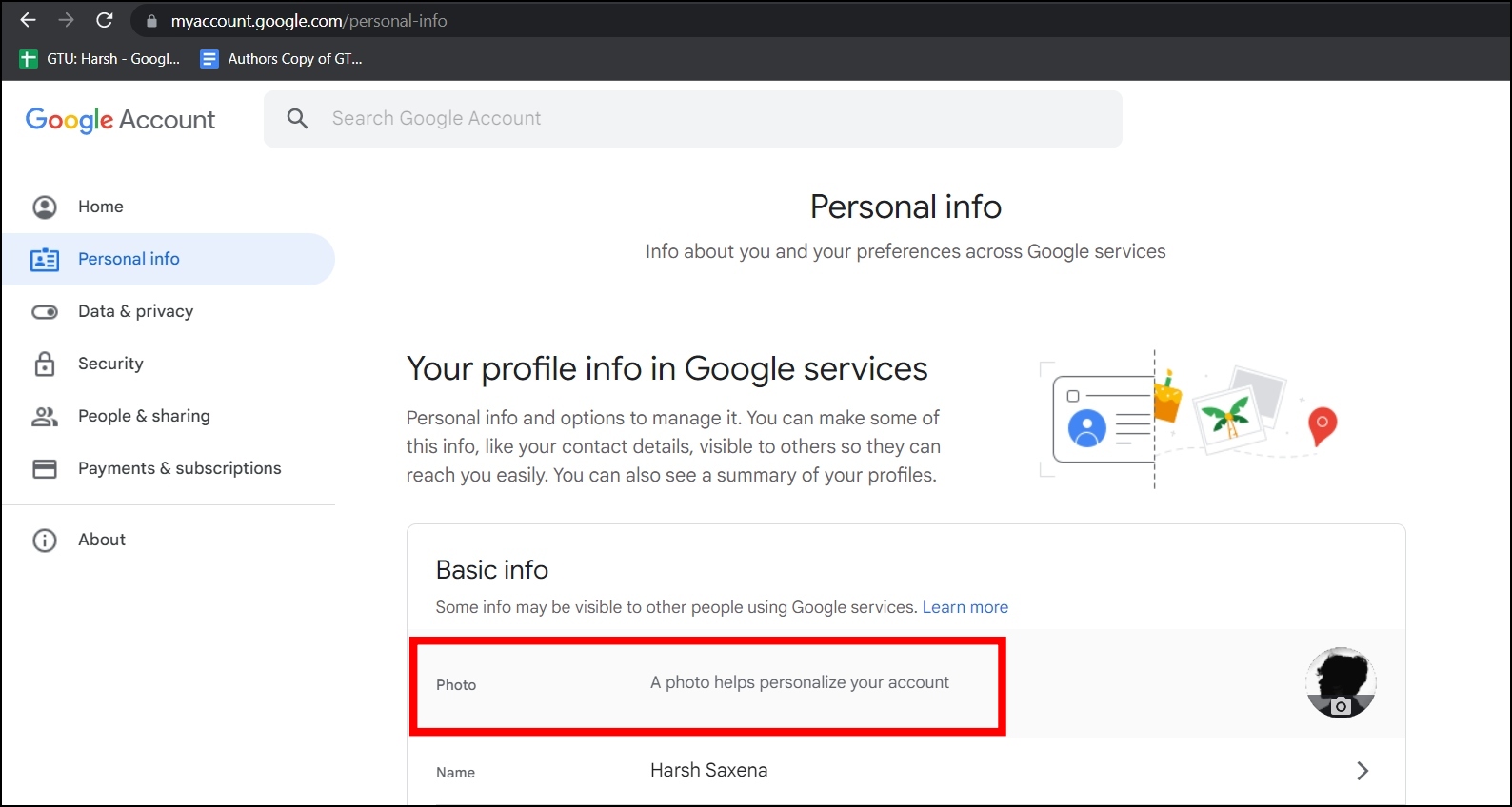
Step 4: Tap on the three-dots icon at the top of the appeared window and select Past profile pictures.
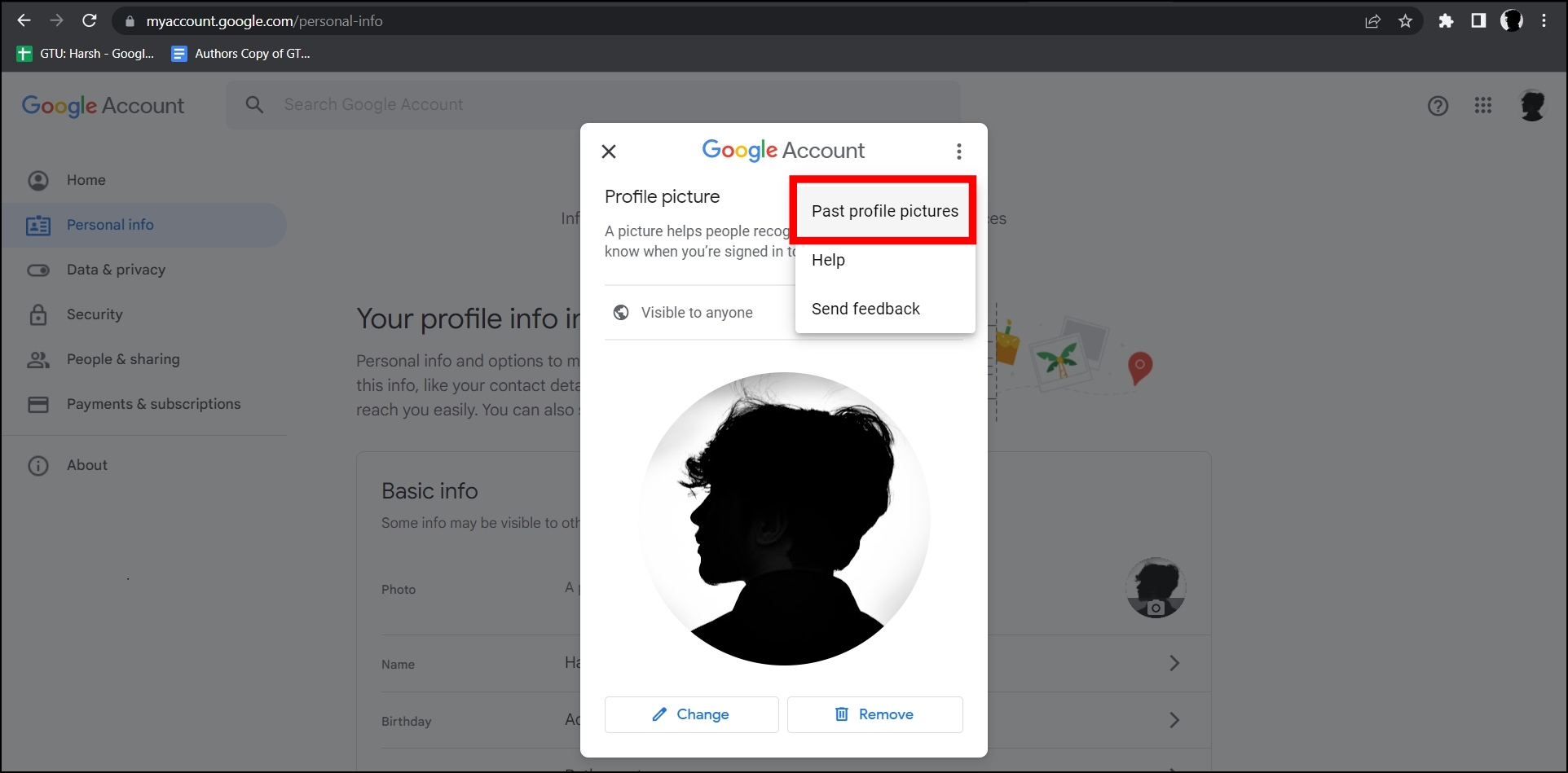
Step 5: On the Profile photos window, tap on Profile photos album.
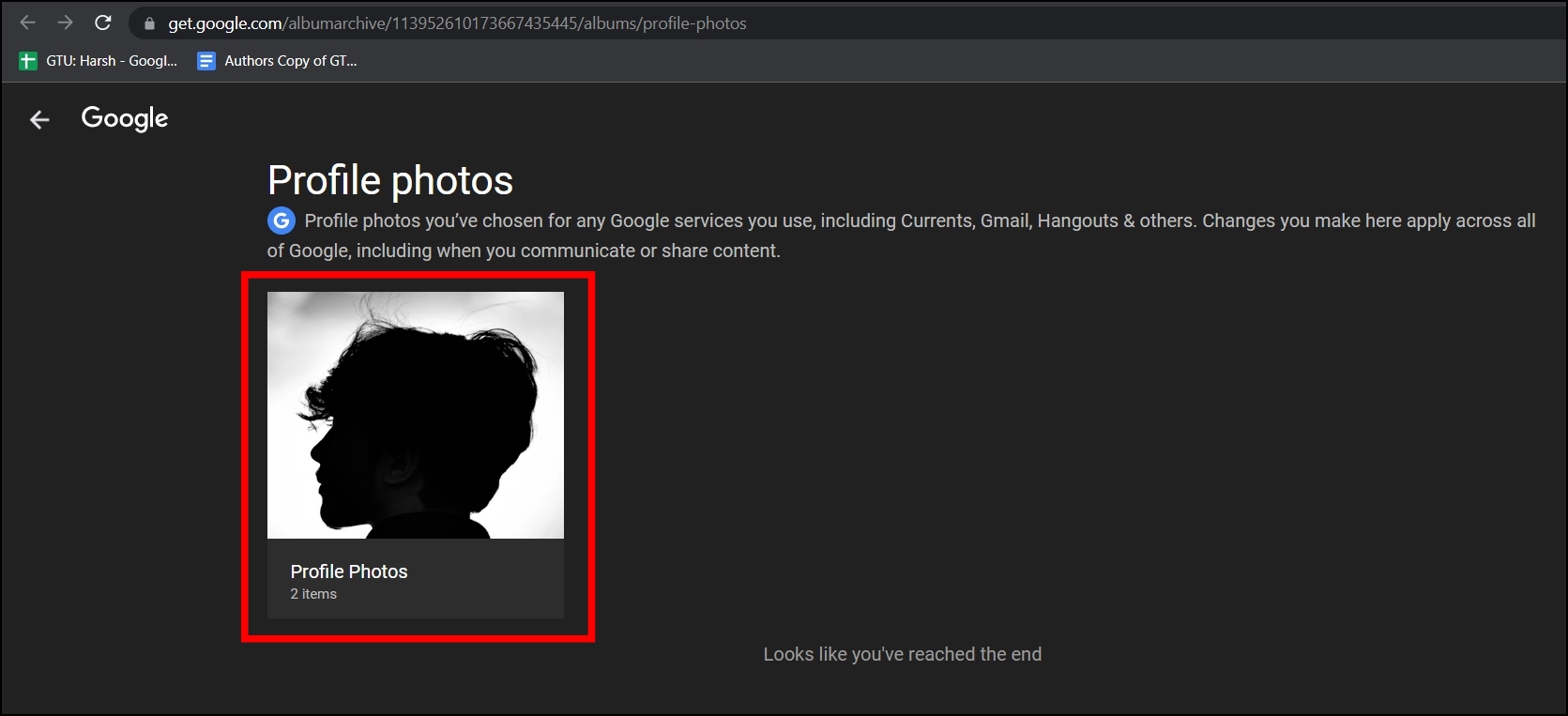
Step 6: To download all the images, tap on the three-dots icon at the top and select Download album.
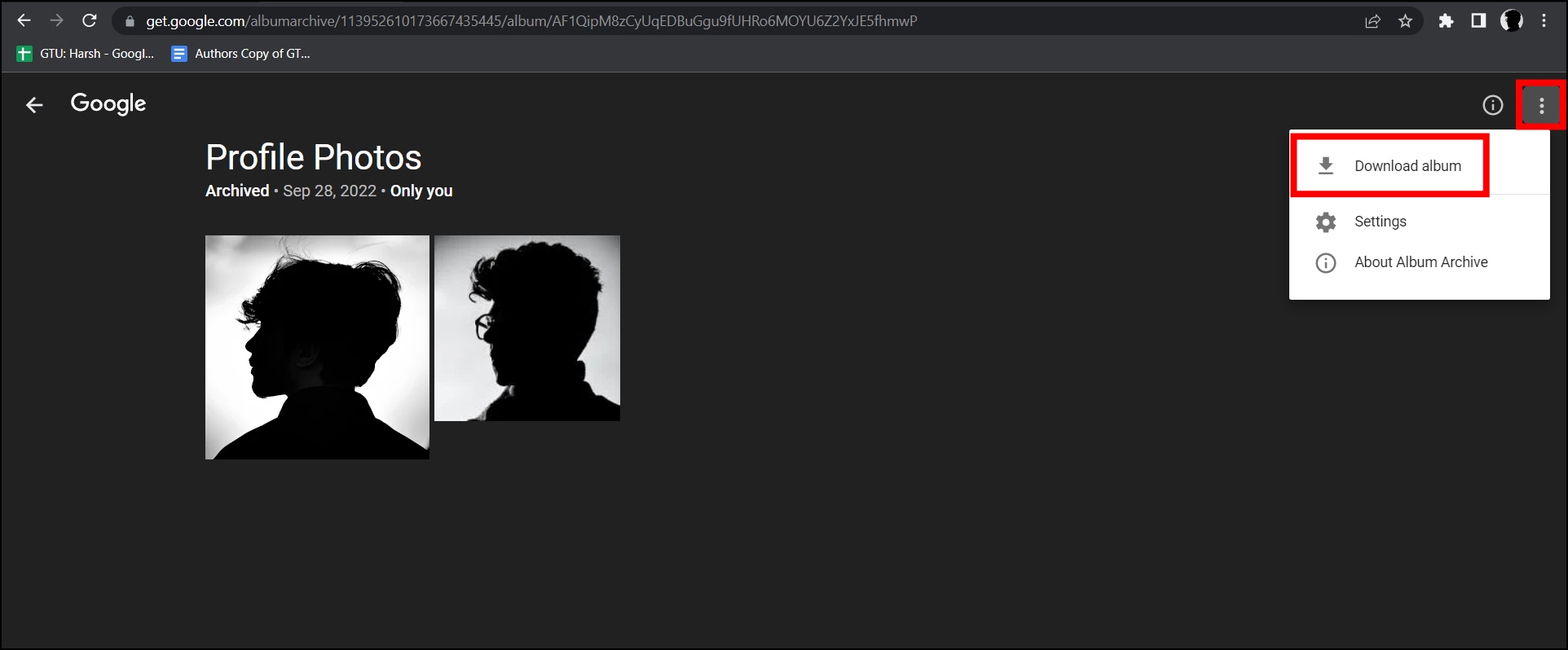
Step 7: To download a particular photo, tap on it > click on the three-dots icon at the top > select Download photo.
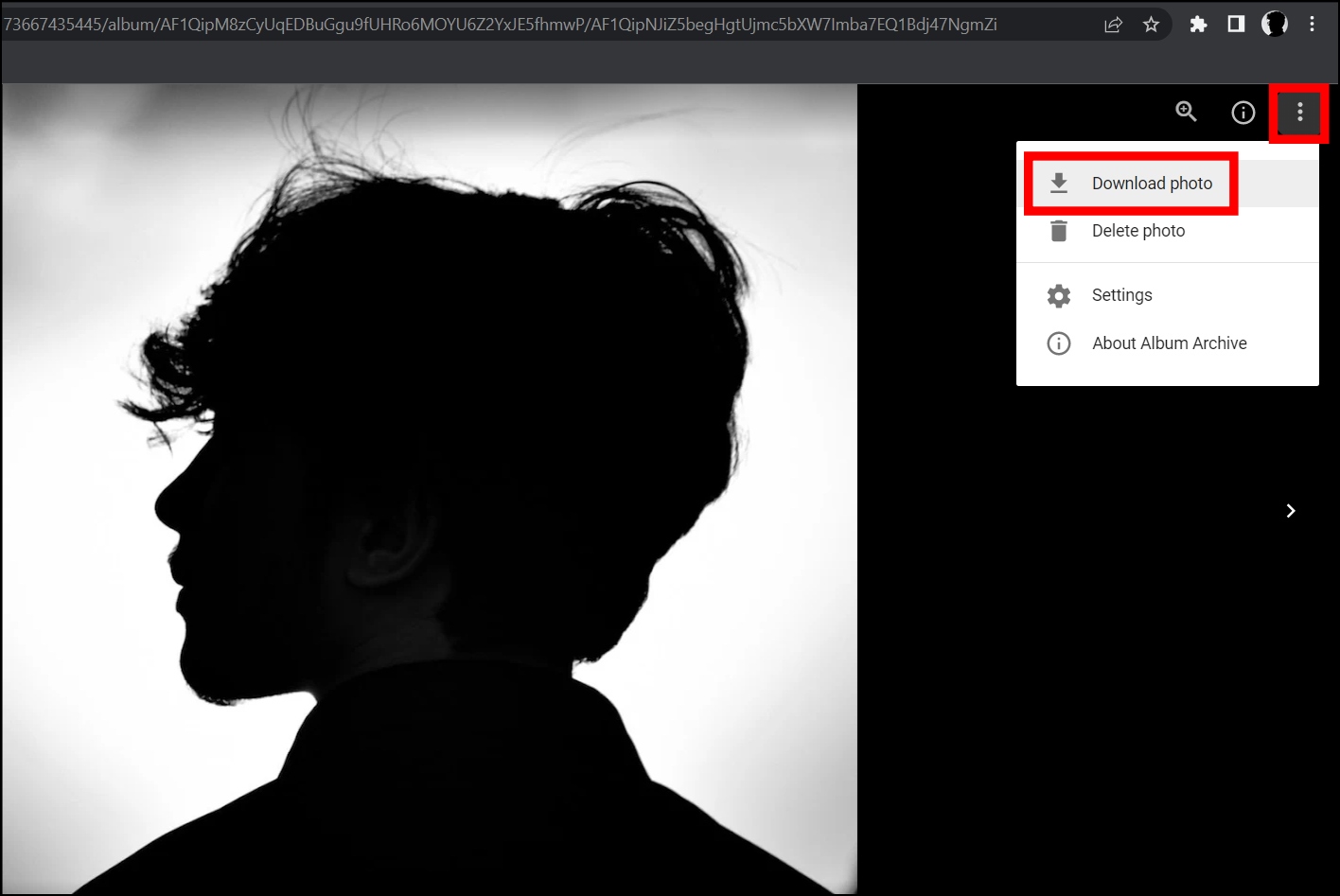
Frequently Asked Questions
Q. Can I Download My Previous Profile Pictures from my Google Account?
Yes, Google allows users to view and download all of your previous profile pictures, which you have set on your Google account, and we have added the steps to do so on your phone and PC.
Q. How Do I View My Google Account Profile Picture in Full Size?
If you have opened a profile picture in a new tab, you need to replace the number after =s in the URL (that refers to the size in pixels) with a bigger number, like 320 or 500 and hit enter. Once you do this, you can see the profile picture in full size, which you can also download if you wish.
Wrapping Up
This is how you can download your Google account profile picture. I hope the above article helped you view and download your Google account profile photo on your phone and PC. If you have any queries about the article, let us know in the comments below. Stay tuned on Browser To Use for more such articles and How-tos.