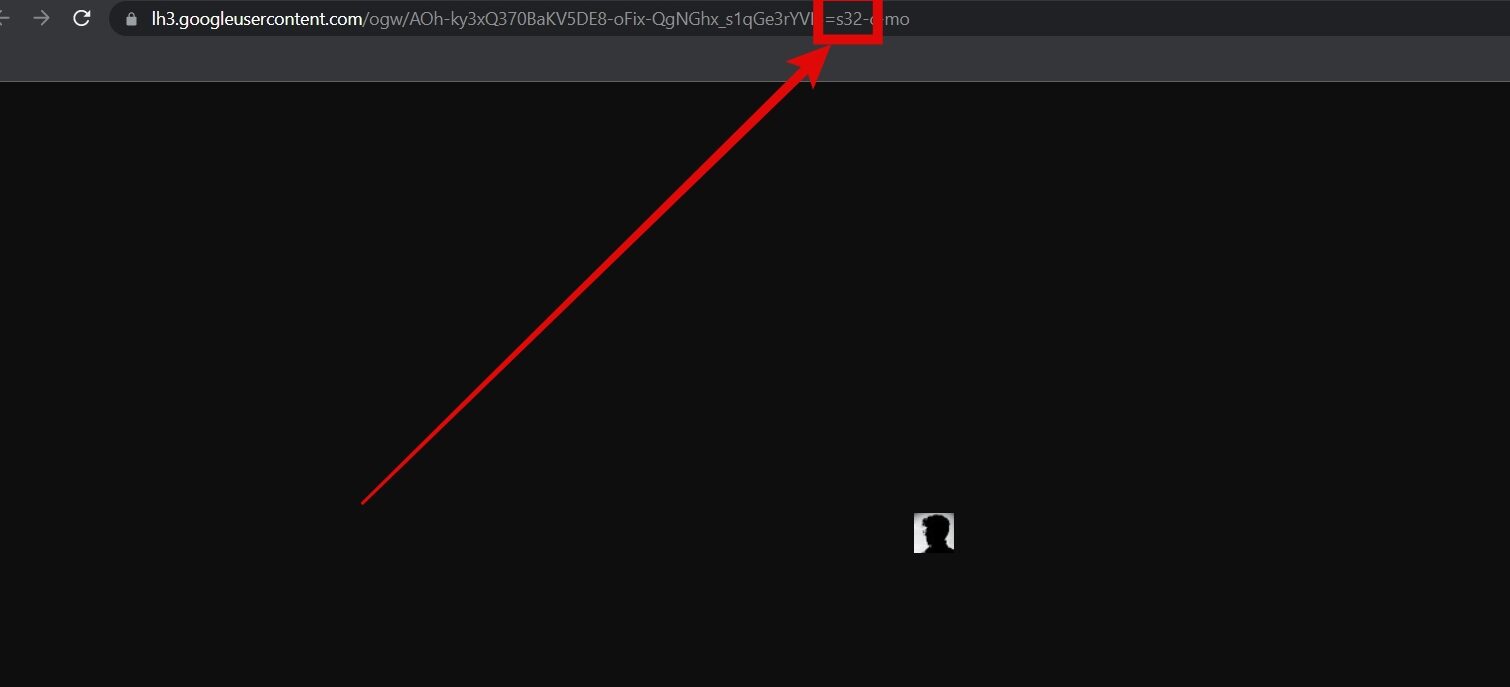There are many instances when we wish to see the profile pictures of Gmail in large size without compromising on their quality or clarity. In this read, we have added working methods to view and download someone’s Gmail profile picture in full size. Meanwhile, you can learn ways to detect fake profile pictures in Chrome.
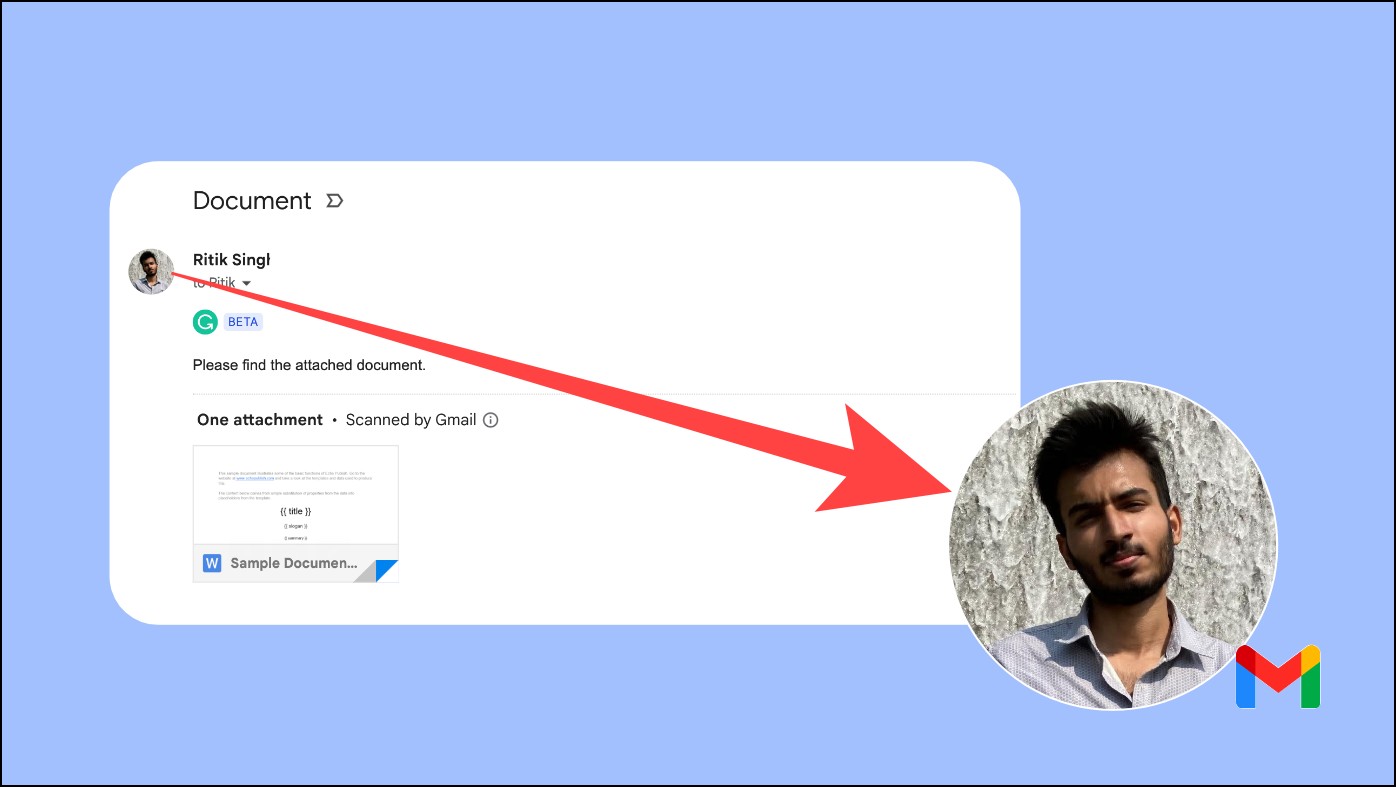
View and Download Gmail Profile Photo In Full Size
While Gmail doesn’t allow you to open a profile picture in full resolution, there are workarounds to download it in its original quality. Read on to check all the methods in detail below.
Method 1- Save Your Gmail Profile Photo in Full Resolution
Viewing and downloading your Gmail profile picture in full resolution is simple and easy. You can do it within the Gmail dashboard, as shown below:
Step 1: Visit mail.google.com in your browser and log in to your account.
Step 2: Right-click on your profile photo on the top-right side.

Step 3: Select Open image a new tab from the given options.
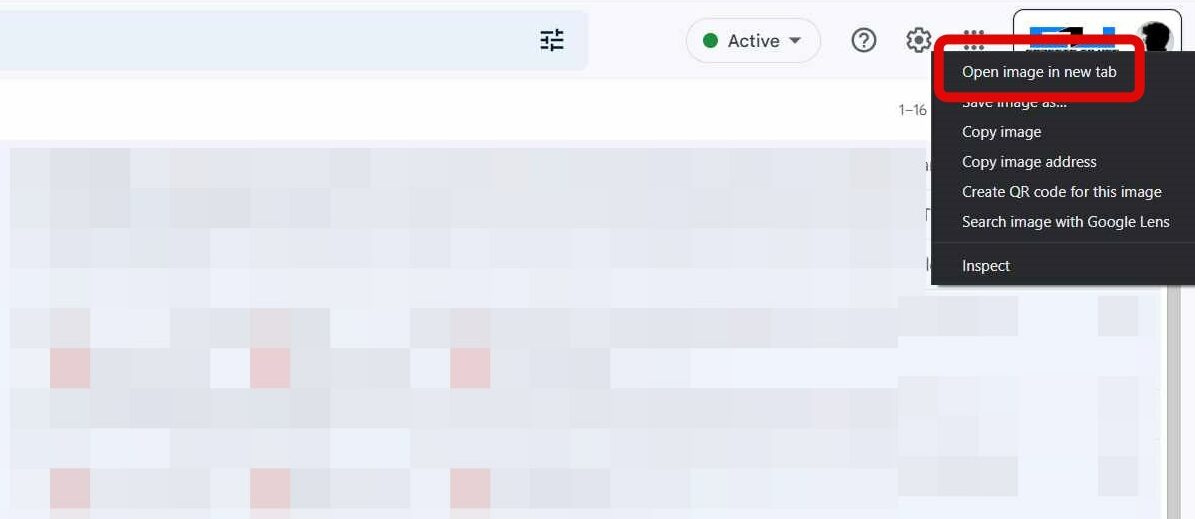
Step 4: Once opened in a new tab, you will see something like =s32 in the link.
Step 5: Replace the number after s (which basically means size) with a bigger number like 400 or 1000.
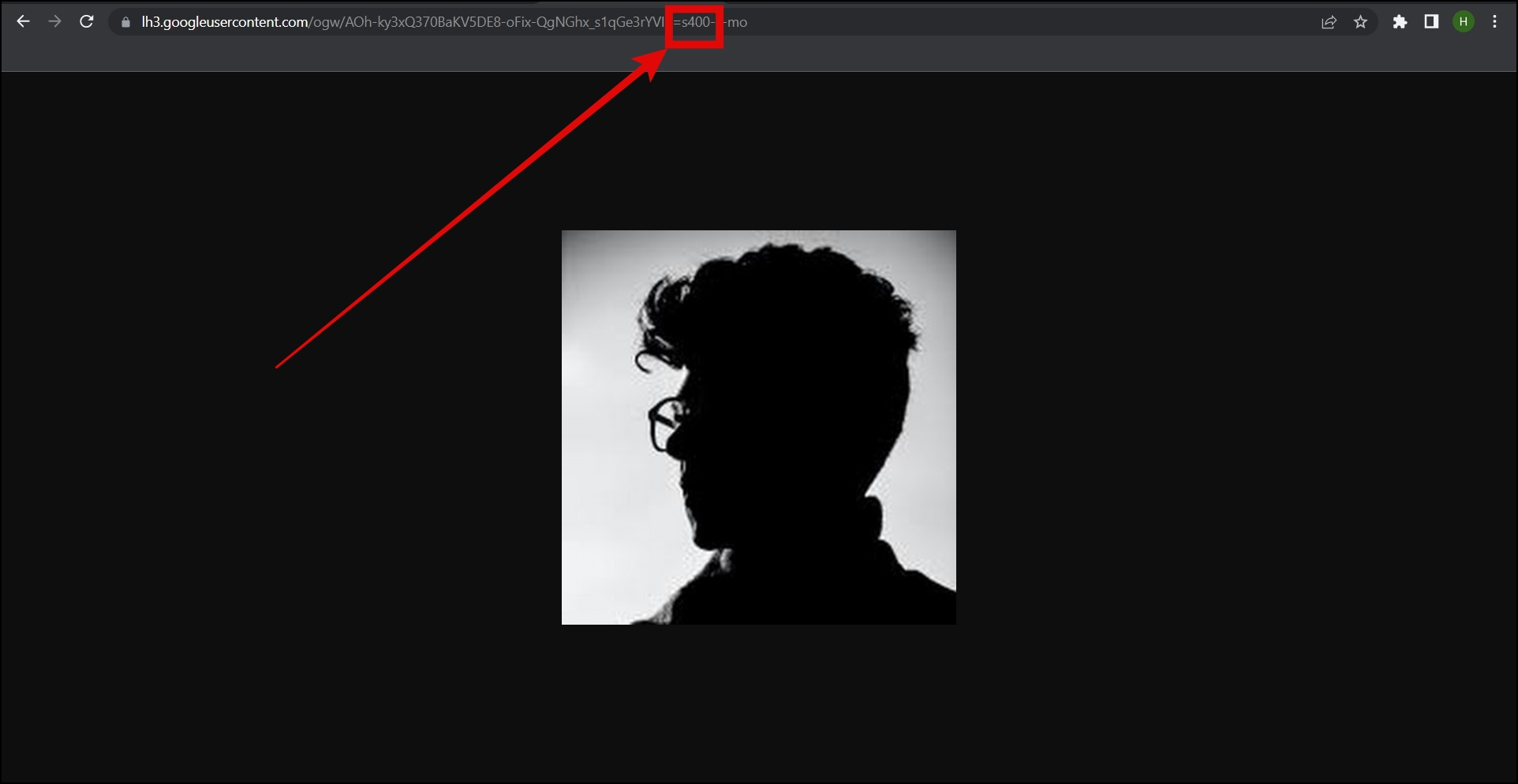
Step 6: After replacing, hit enter, and your image will be enlarged.
Step 7: To download your image, right-click on the enlarged image.
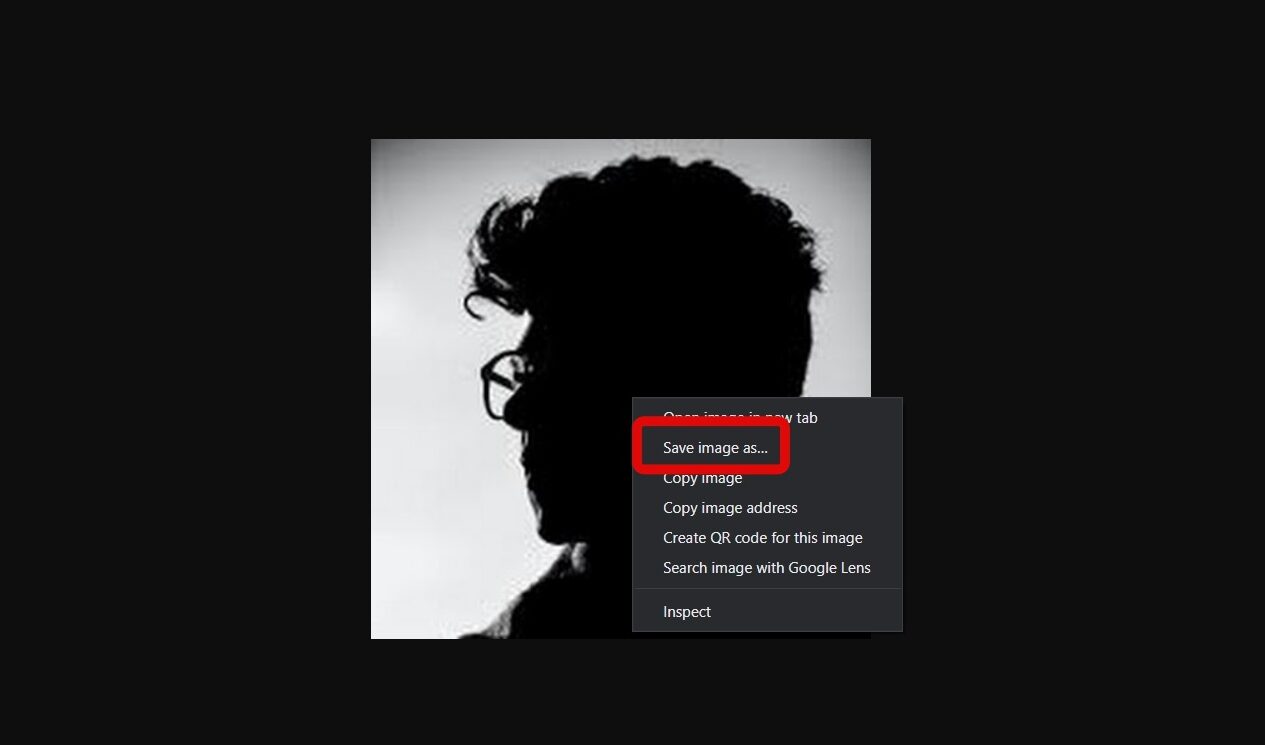
Step 8: Select Save image as and save it on your device.
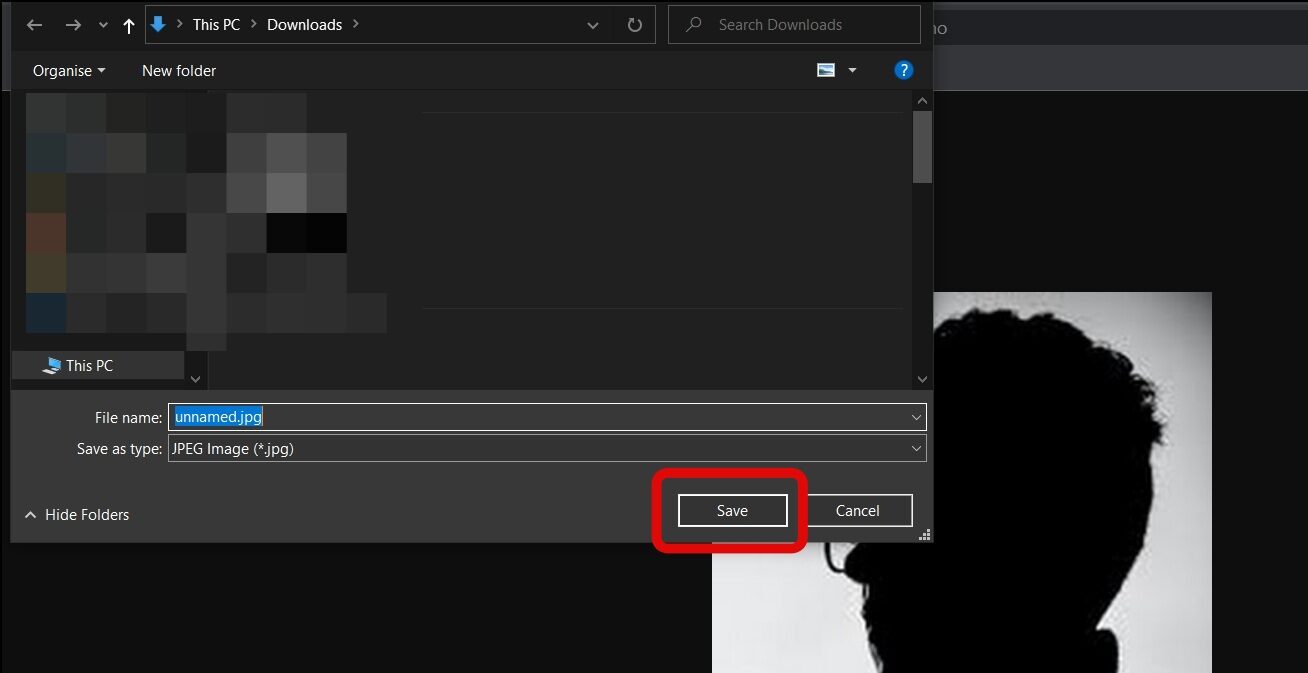
Method 2- Download Someone’s Gmail Profile Photo in Full Size
Follow the below steps to view and download someone else’s Gmail profile photo in full resolution on your computer:
Step 1: Open mail.google.com and log in to your account.
Step 2: Head over to the person’s email whose profile picture you want to download.
Step 3: Right-click on the profile picture.
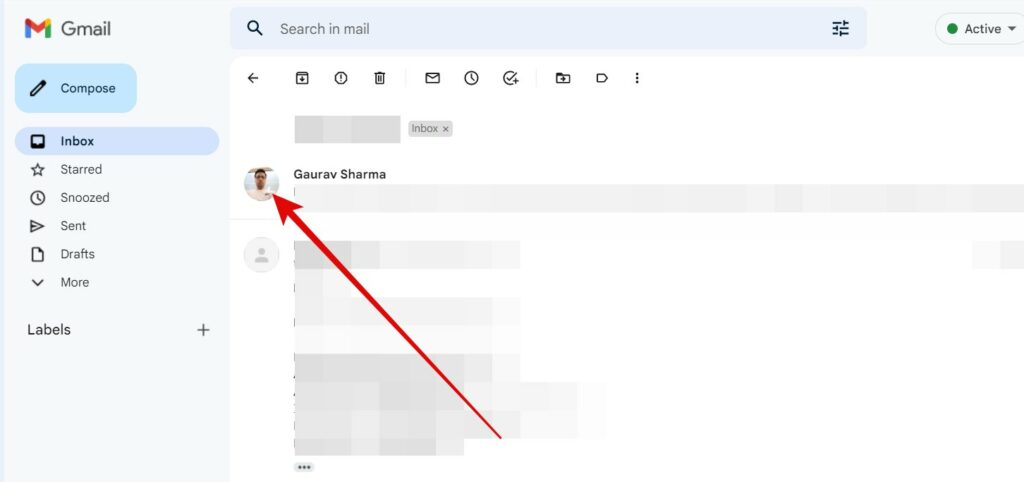
Step 4: Select Open image a new tab from the appeared menu.
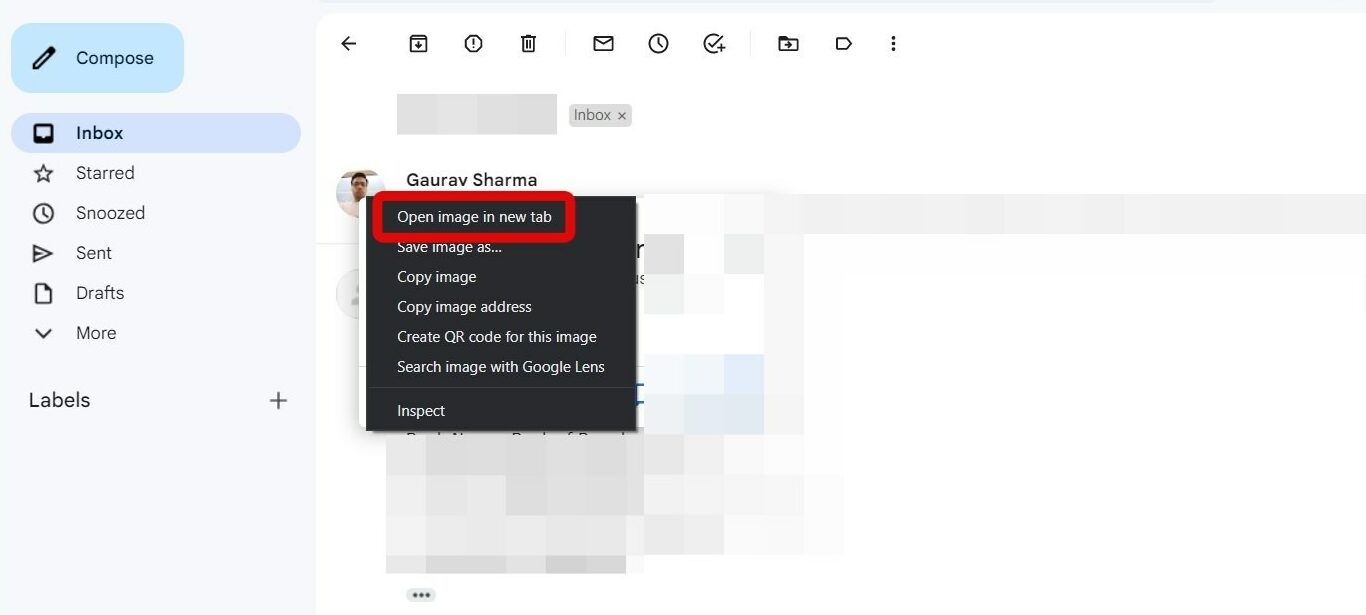
Step 5: Here, you will see something like =s32 at the end of the URL.
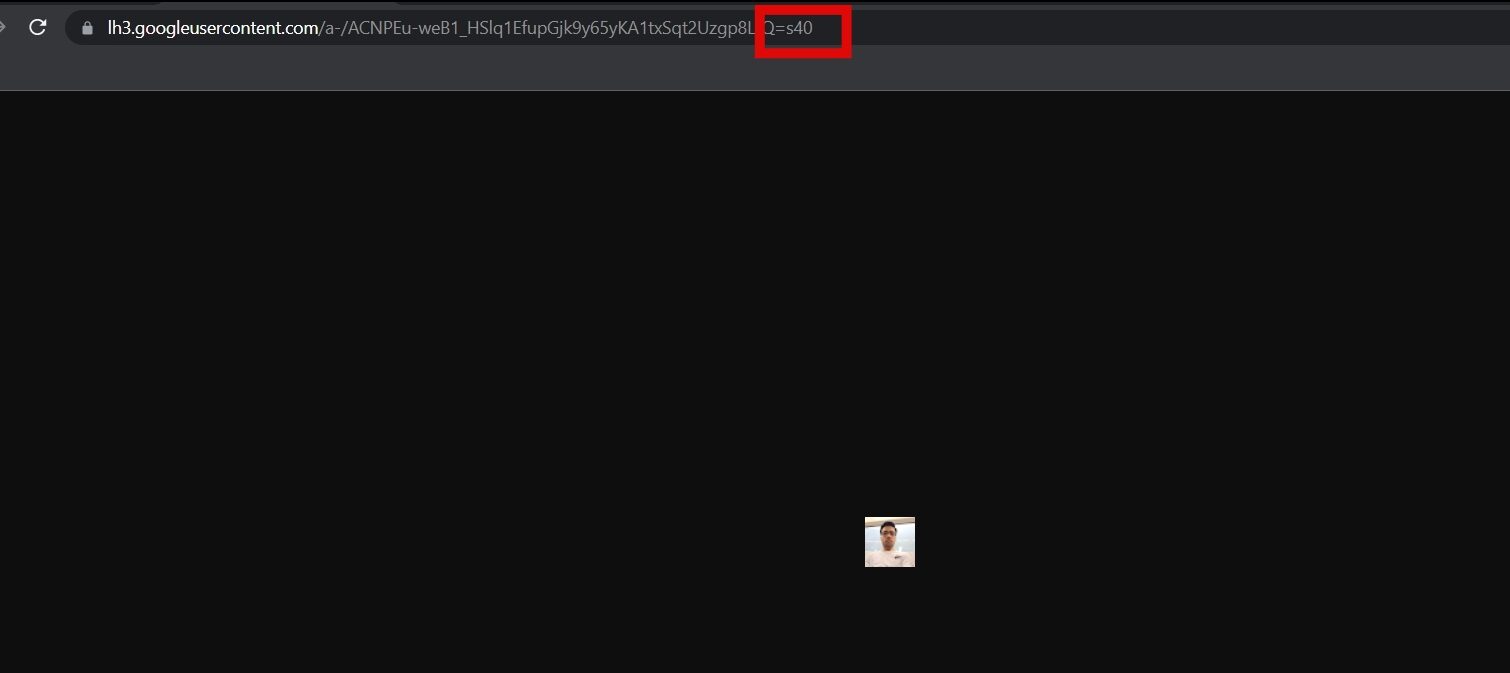
Step 6: Replace the number after s with a bigger number like 400 or 1000 then hit enter.
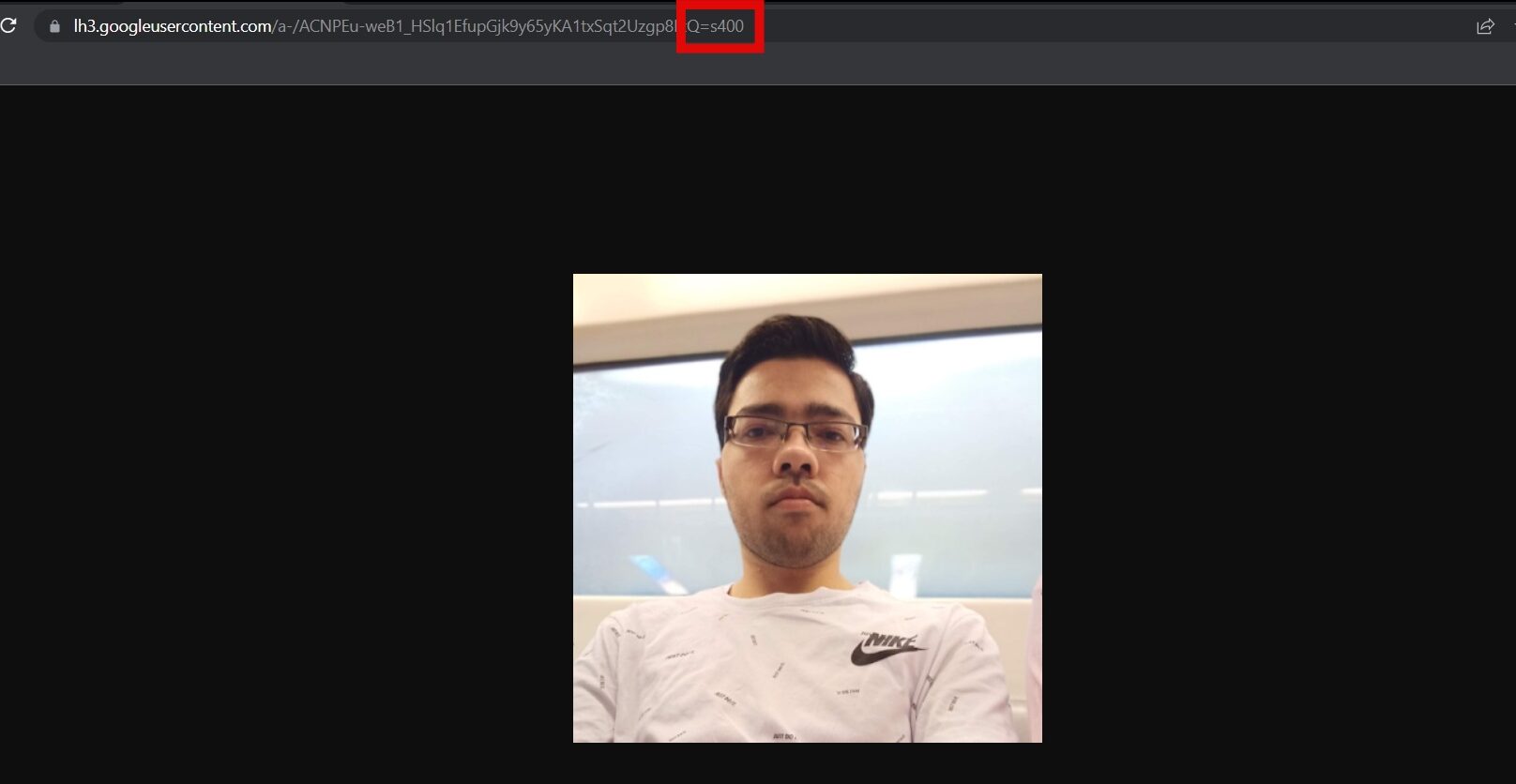
Step 7: To download the profile picture, right-click on the enlarged image.
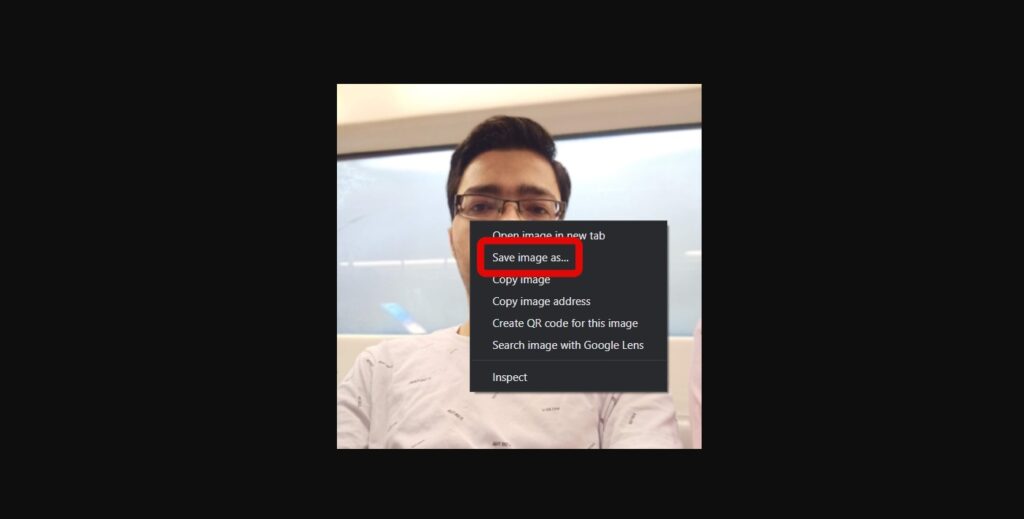
Step 8: Tap on Save image as and save it on your device.
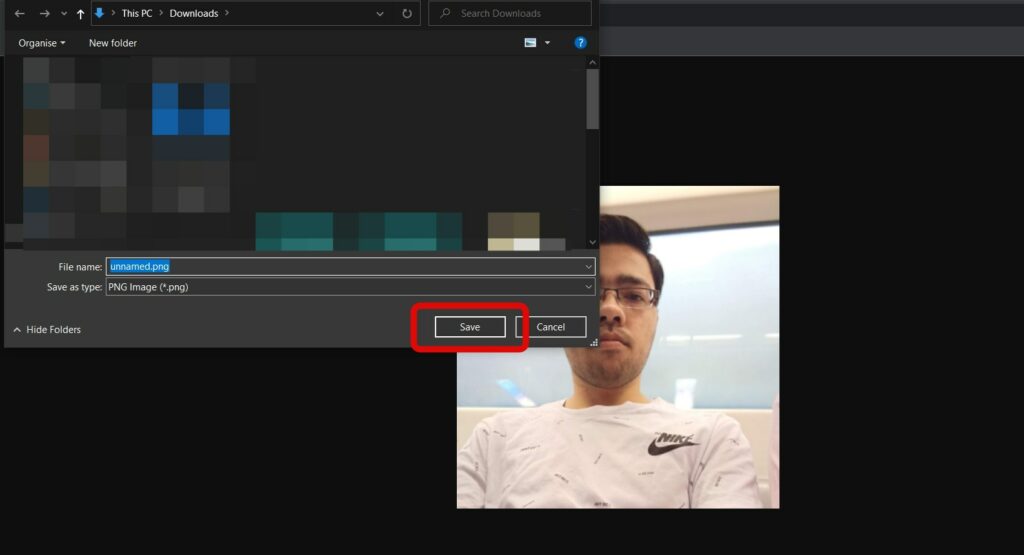
Method 3- Open Gmail Photo in Full Resolution Using Chrome Extension
There are many extensions available out there that allow users to view and download someone’s Gmail account profile photo. One such extension is Hover Zoom+, and here’s how it works:
Step 1: Open Chrome Web Store on your PC.
Step 2: Search for Hover Zoom+ in the search box and hit enter or directly visit this link.
Step 3: Click on Add to Chrome on the extension page.
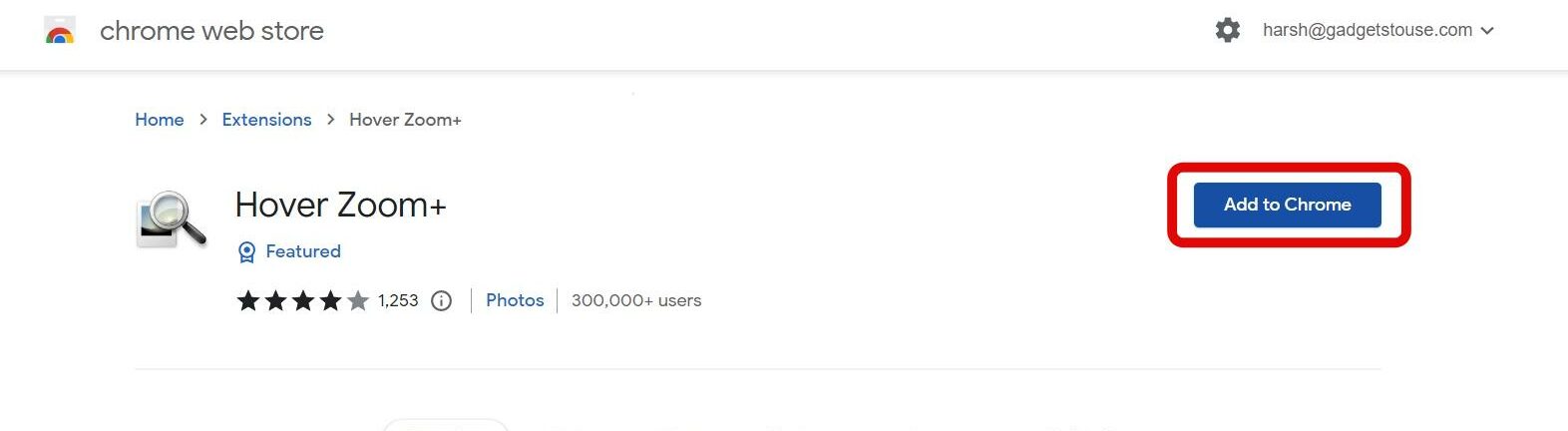
Step 4: Confirm it by tapping on Add Extension.
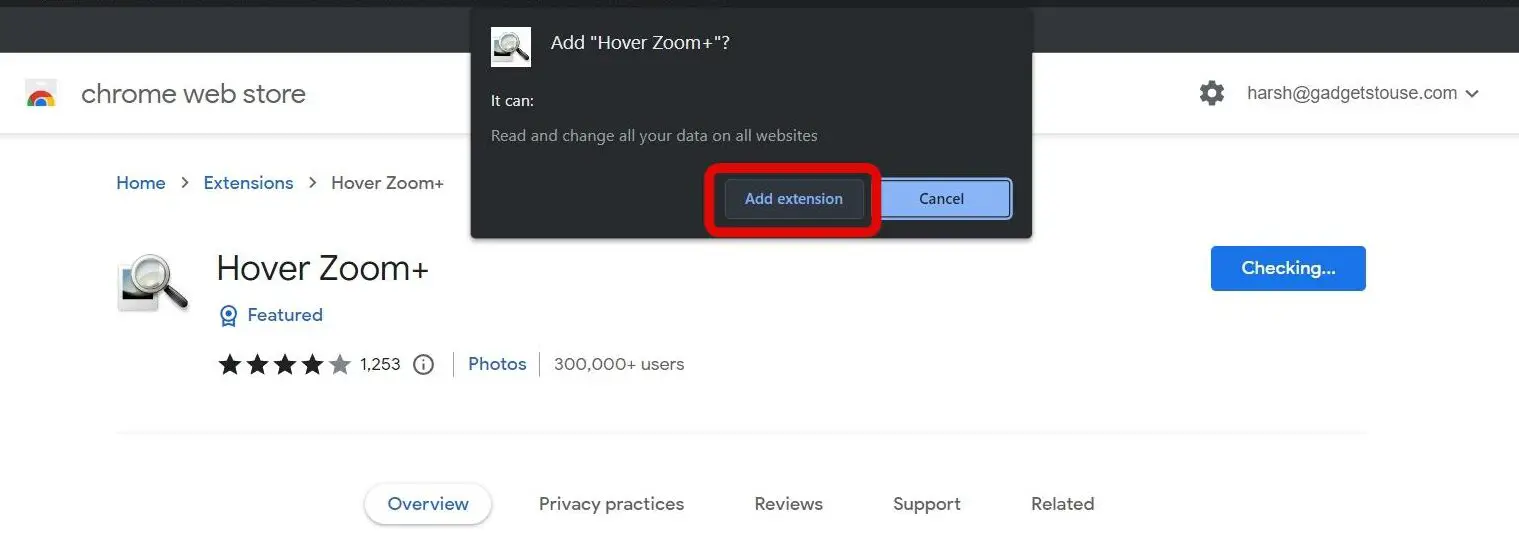
Step 5: Once added, head over to the person’s email whose profile photo you want to download.
Step 6: Tap on the extension icon at the top.
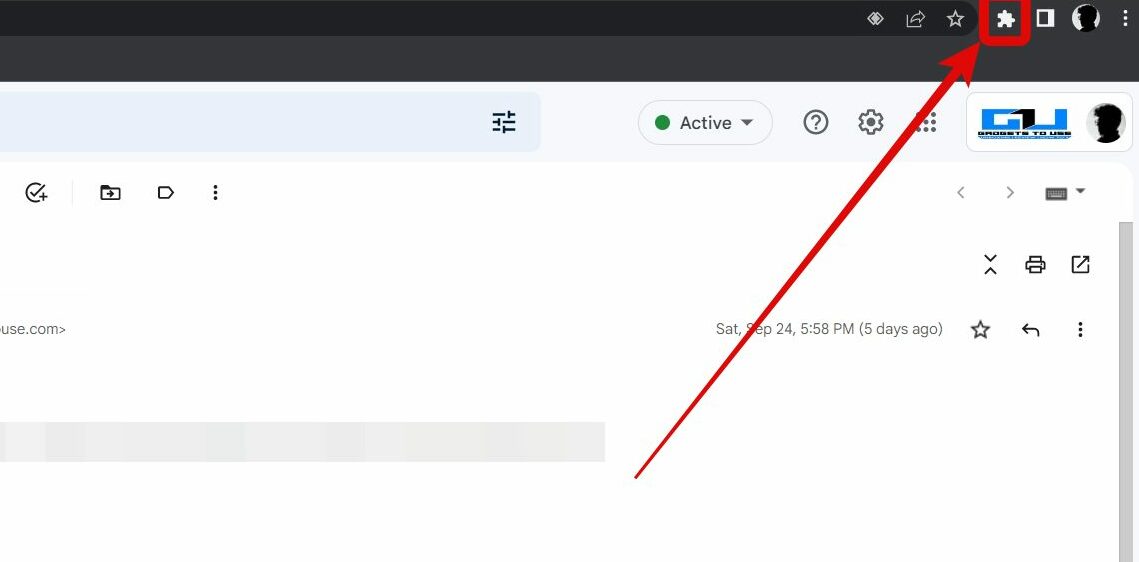
Step 7: Select Hover Zoom+ extension from the given options.
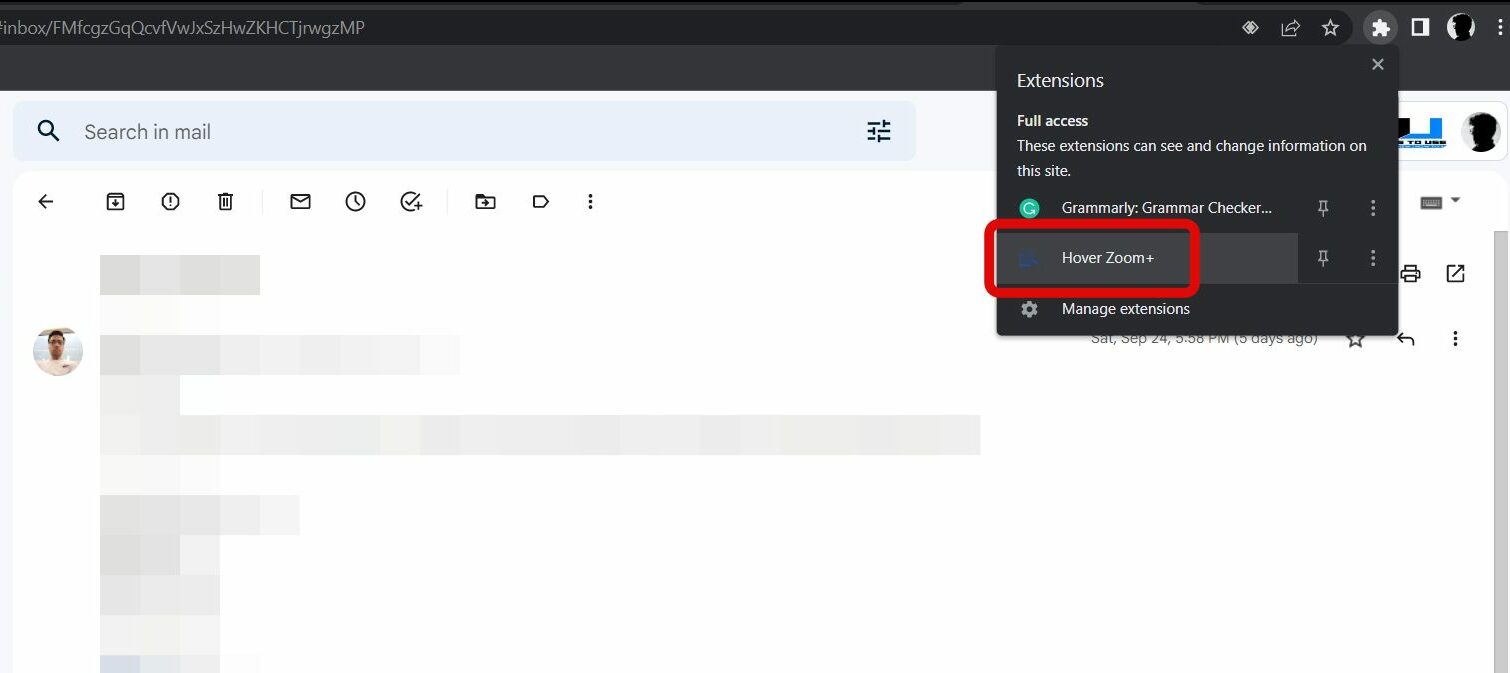
Step 8: Now, hover your mouse over the person’s profile.

Step 9: While hovering over the profile photo, press the T button on your keyboard to open the enlarged image in a new tab.
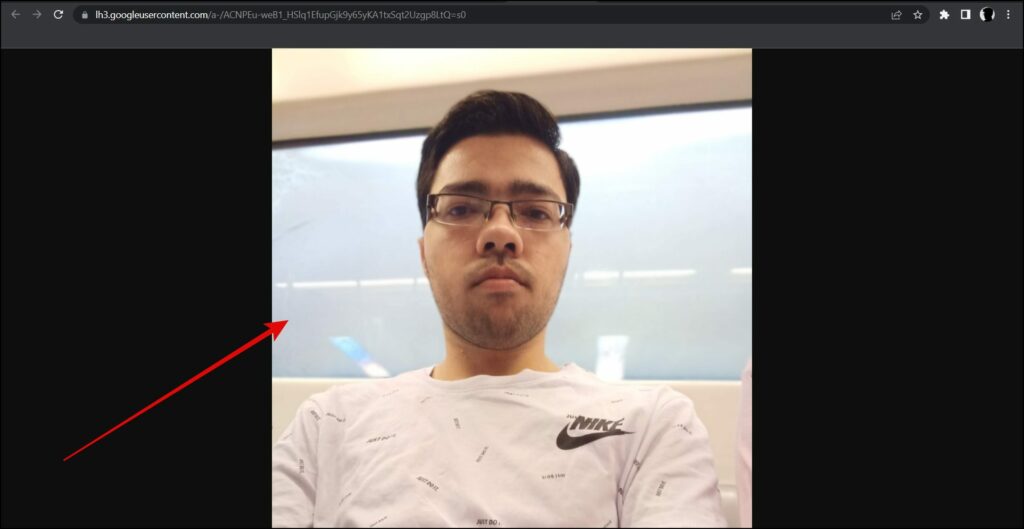
Step 10: Once the profile photo opens in full size, right-click on the image.
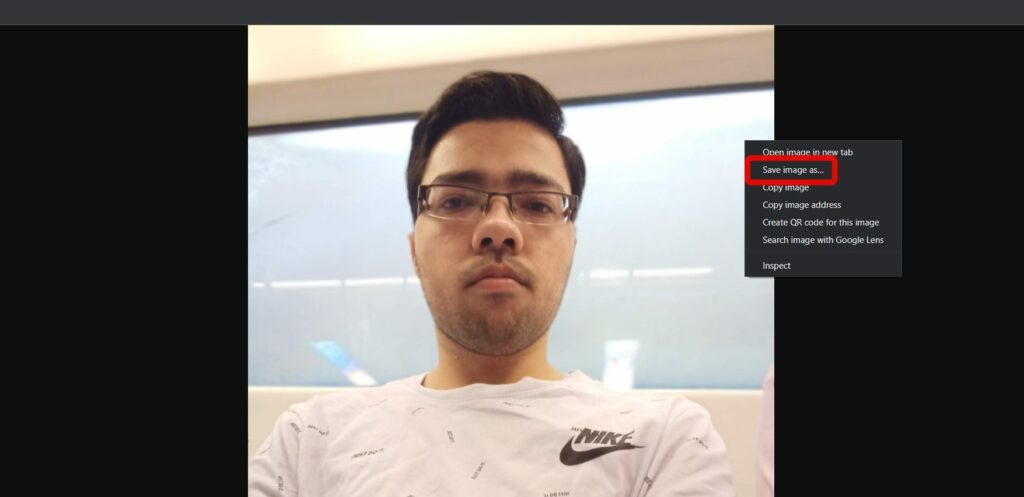
Step 11: Click on Save image as and save it on your device.
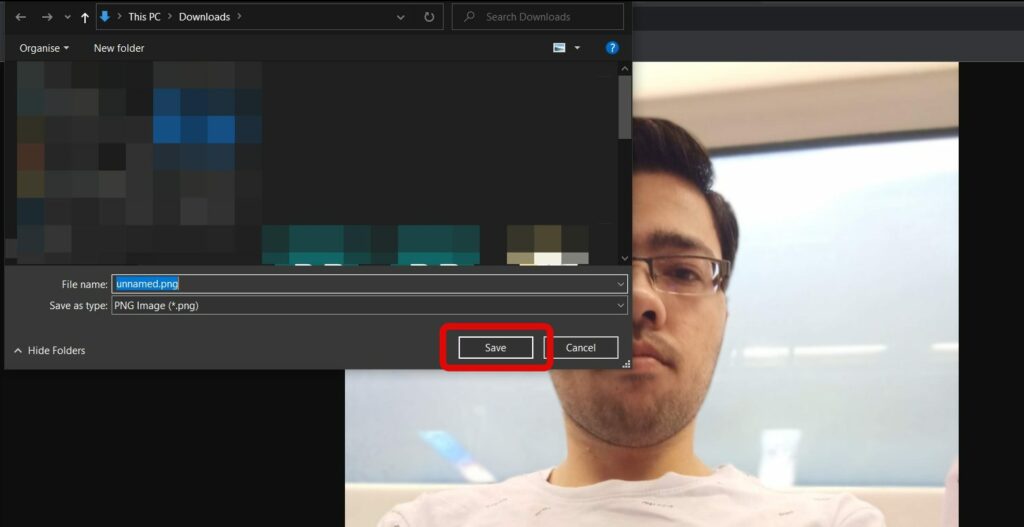
Method 4- Save Other’s Gmail Profile Picture in Full Size on Phone
If you are using Gmail on your smartphone and wish to download someone’s profile photo on Gmail, follow the below steps below:
Step 1: Open the Gmail website on a browser on your phone. Log in if you have not already.
Step 2: Head over to the person’s email whose profile picture you want to download.
Step 3: Long-press on the person’s profile photo.
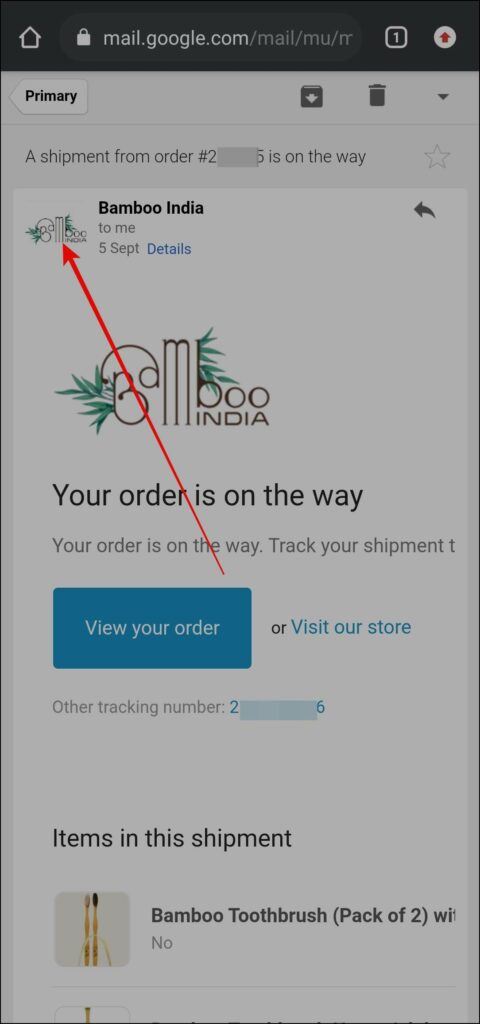
Step 4: Select Open image in a new tab from the appeared menu.
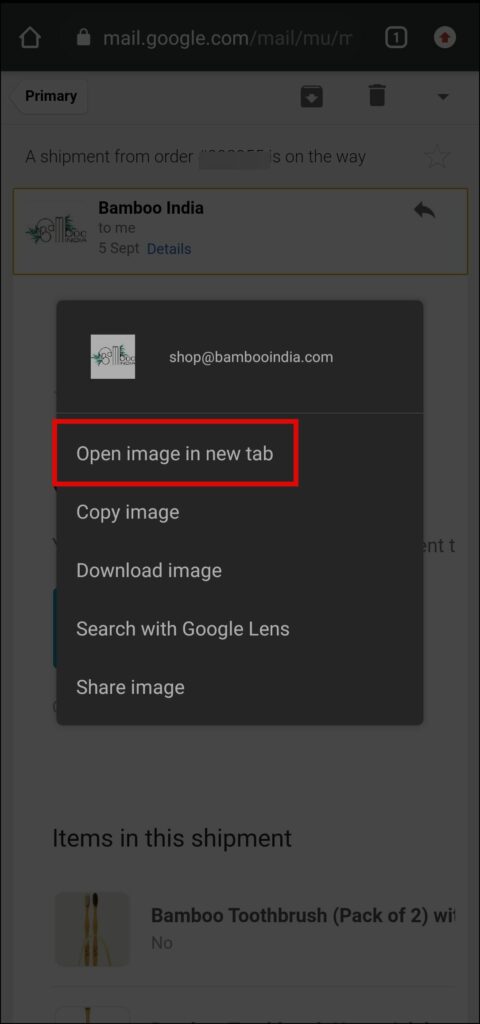
Step 5: Tap the URL in the address bar.
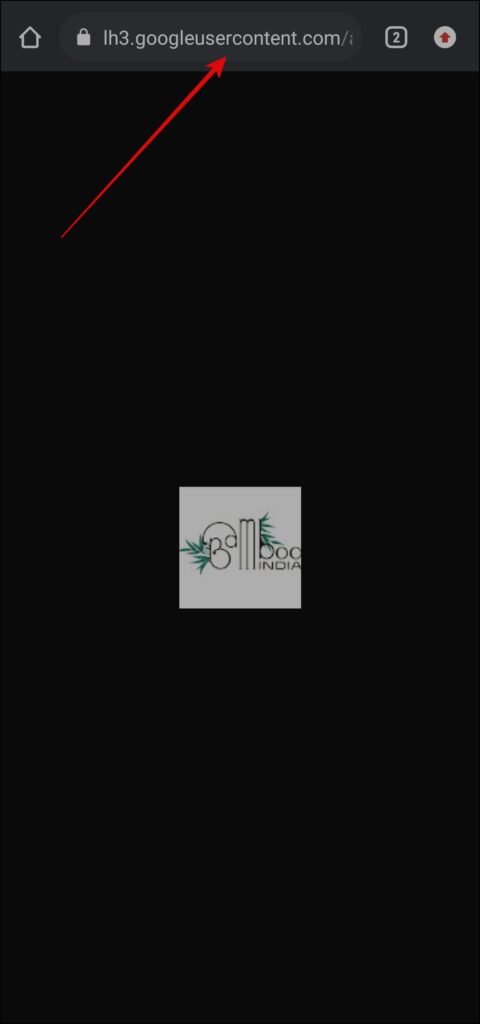
Step 6: Click on the pencil icon to edit the link.
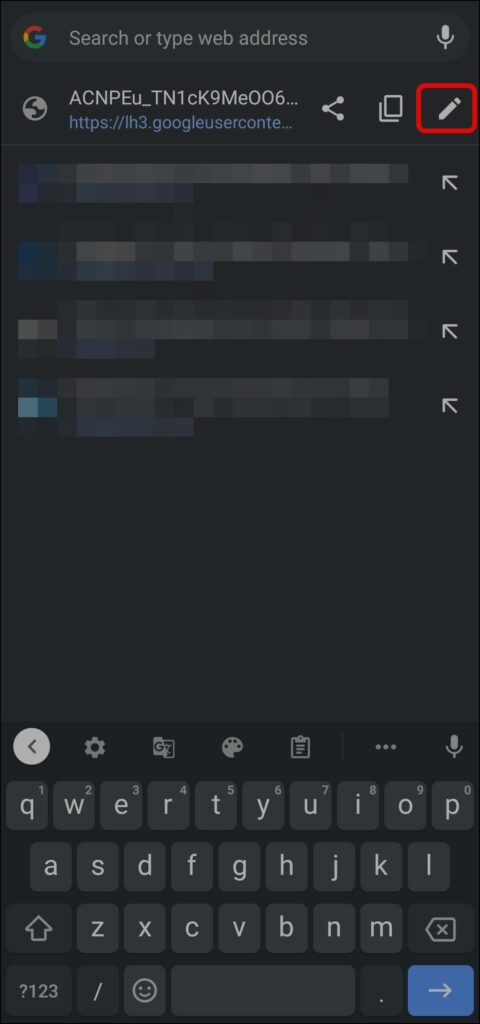
Step 7: Here, you will see something like =s100-p at the end of the URL.
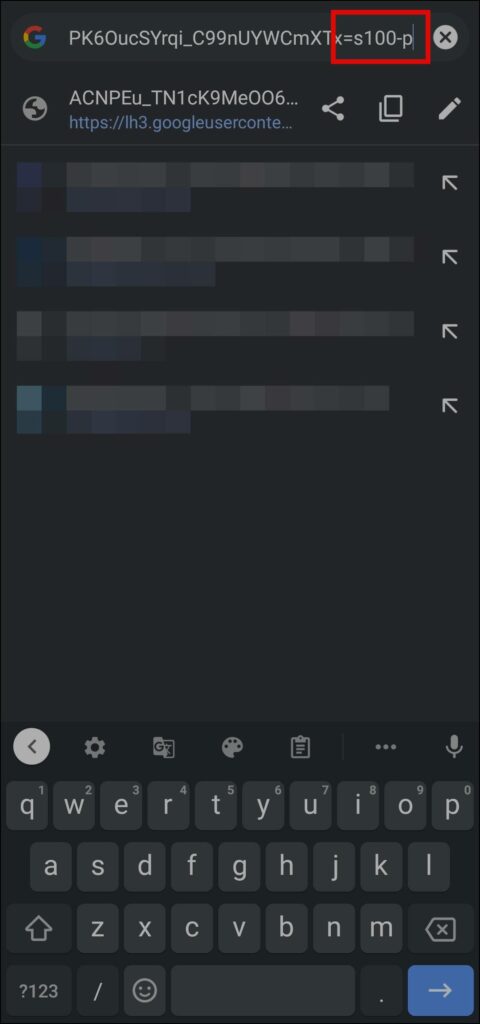
Step 8: Replace the number after s with a bigger number like 500 or 600 then tap the next button.
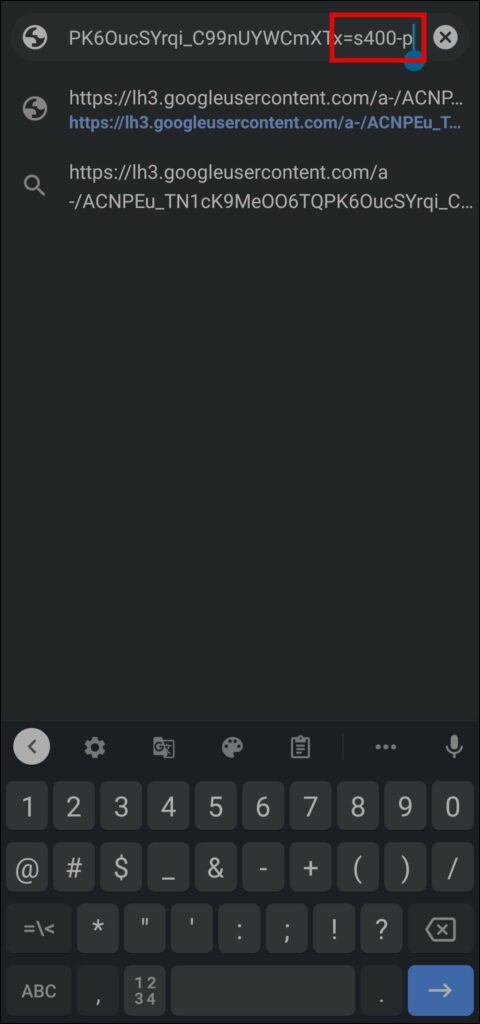
Step 9: Once you replace the number, you will see the enlarged image. Right-click on the image.

Step 10: Select Download Image to save it on your device.
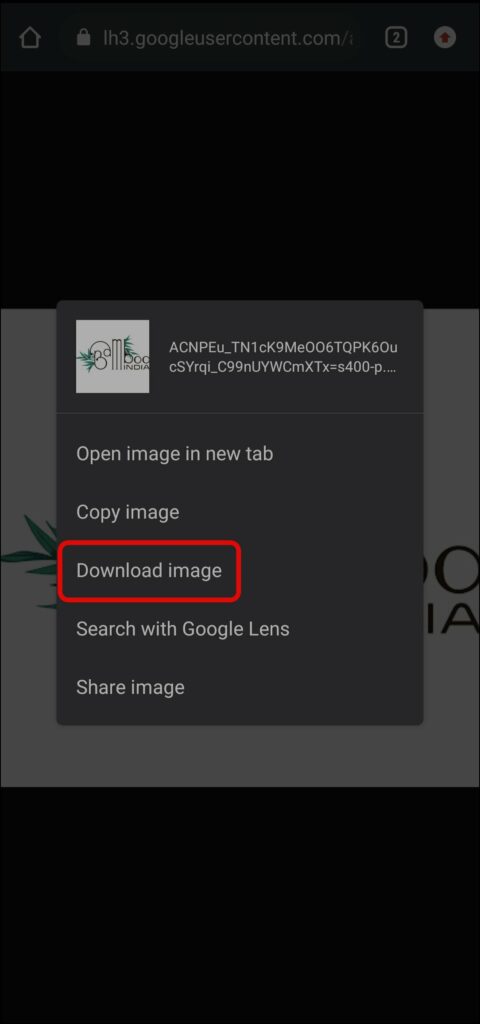
Wrapping Up
This was how you can view and download any Gmail profile picture in full size or resolution on your phone and PC. I hope the guide helped you in viewing and saving your Gmail Profile Photo in original quality. Stay tuned for more such tips, tricks, and how-tos.
Related: