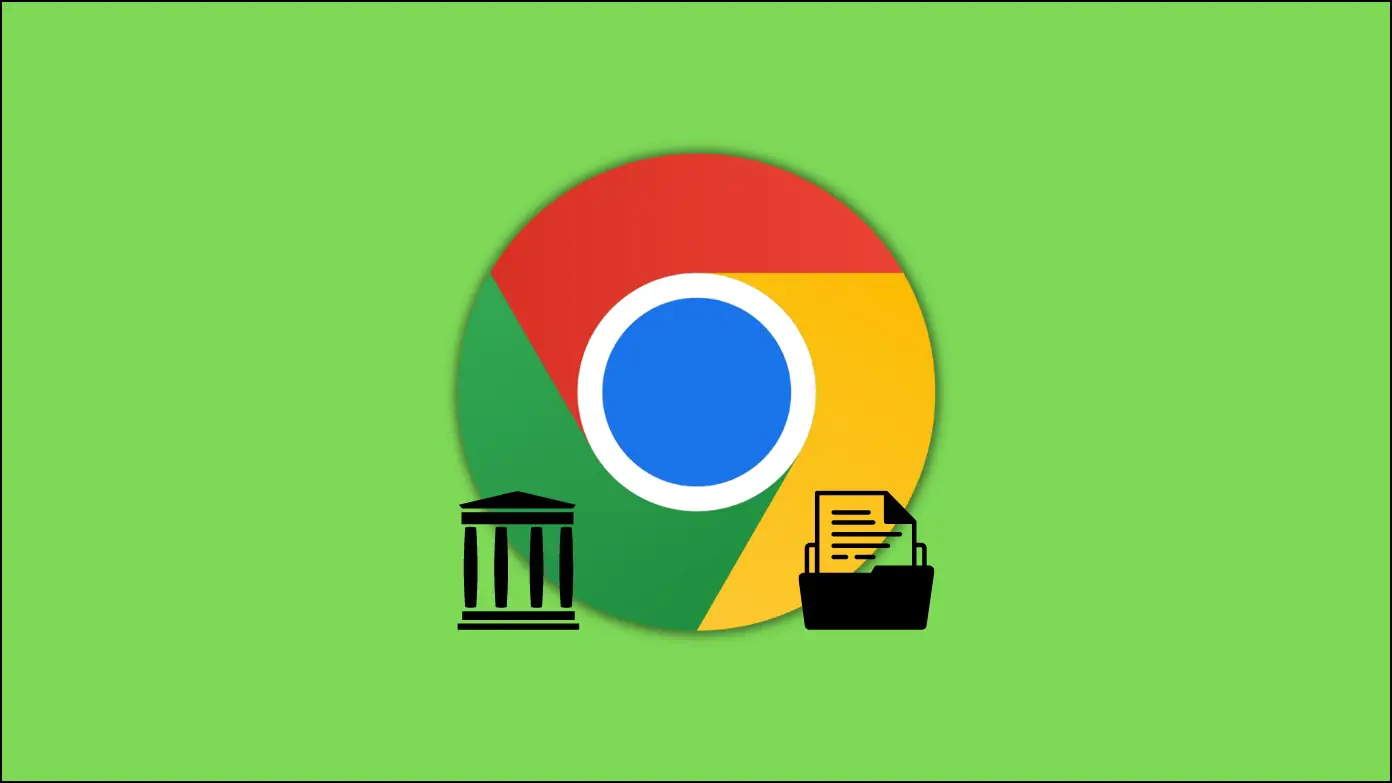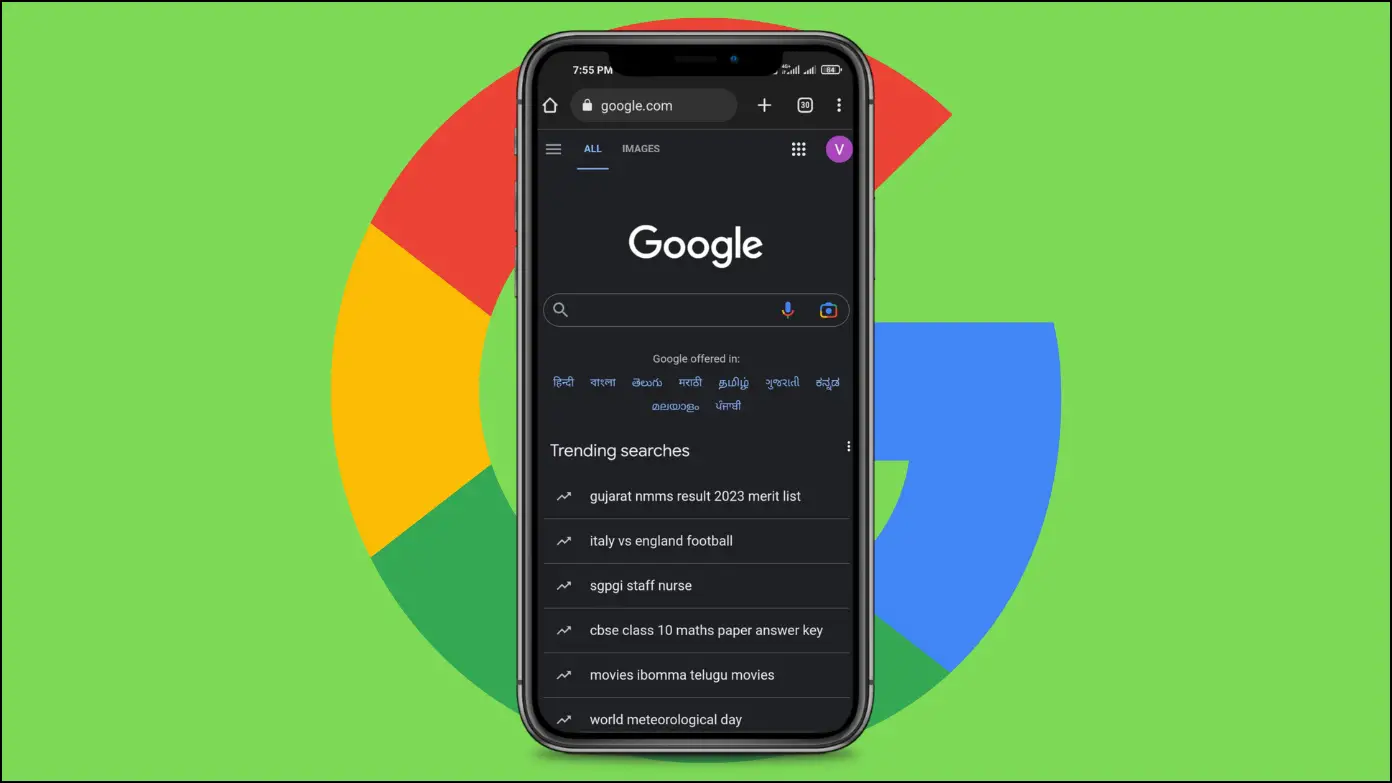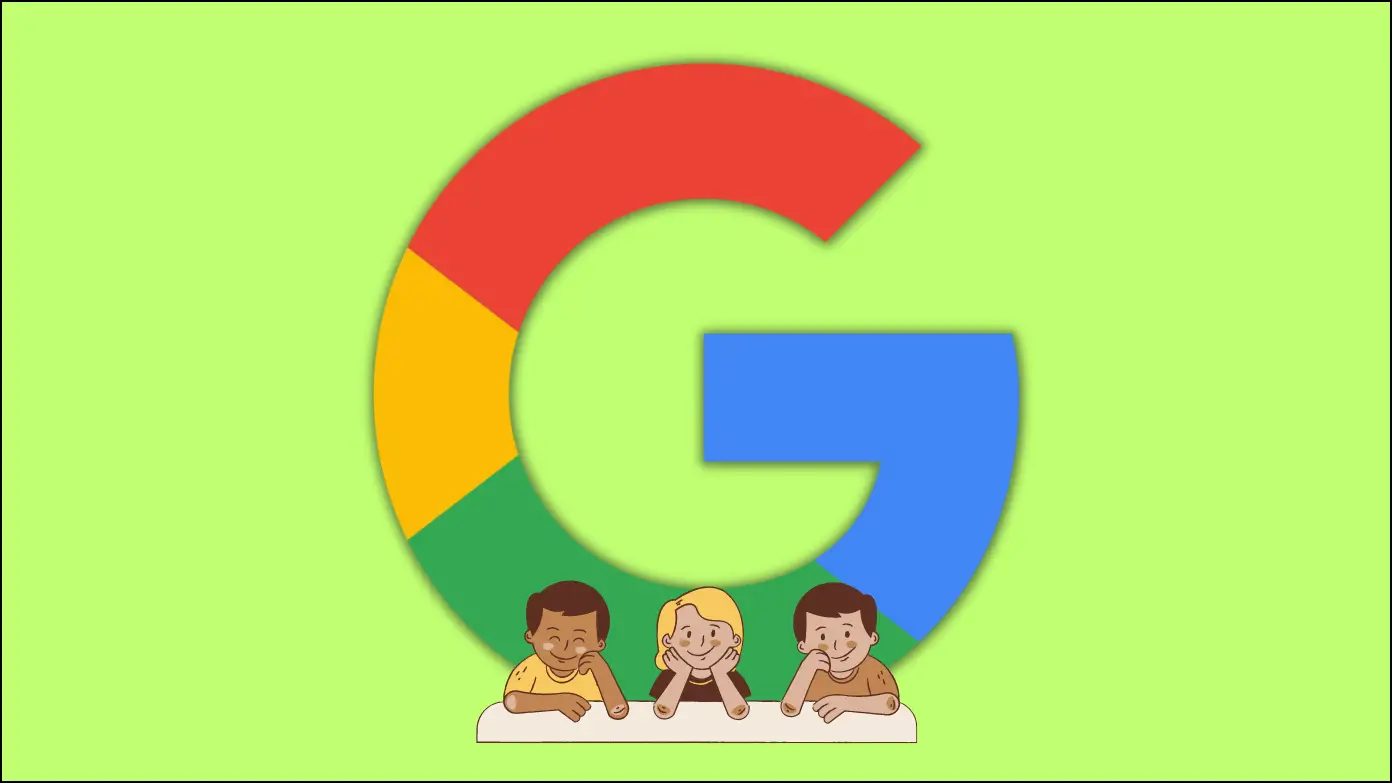When you look up something on Google, the search engine shows you the results most relevant to your queries. Though most of them are useful, certain websites might also show up in results that are not relevant to your query and just outright click-baiting. Such sites can be quite irritating to deal with, which is why we have compiled a list of various methods to block specific websites from Google search results.
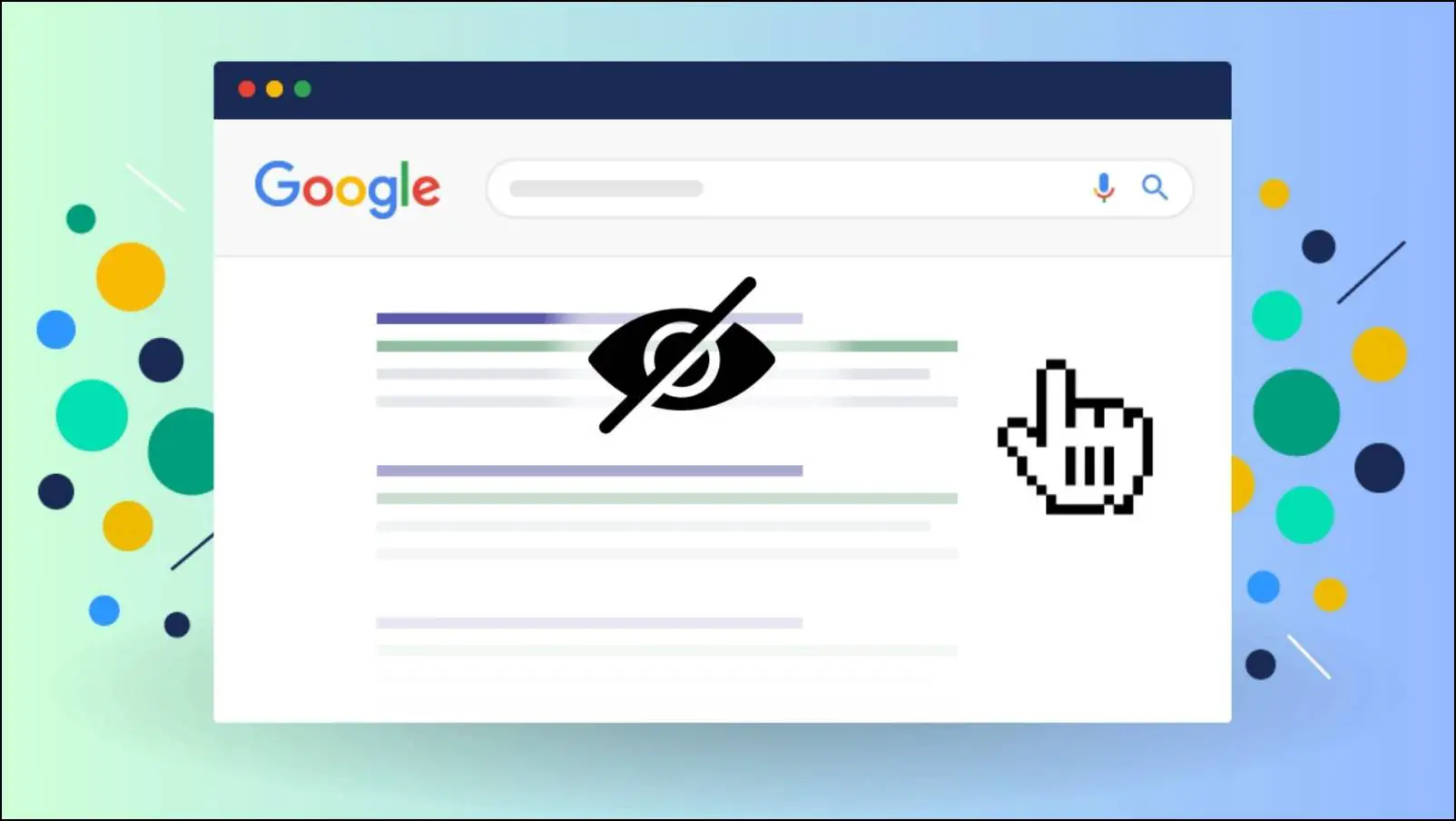
How to Block Specific Websites from Google Search Results
Back in the day, Google natively gave users an option to block results from a certain website. This feature seems to have been removed by the search giant. However, there are still workarounds that can help you avoid results from particular sites. We have faced such issues ourselves as well, which is why we curated this list. Let us have a look at the methods mentioned below.
Method 1- Exclude Website URL from Search Results
To exclude a particular website from appearing in your Google search results, you can use the site: parameter after you have typed your query. Just enter your query in the search box, followed by -site: website name. Just look at the below example:
Best Web 3 Browsers -site:mudrex.com
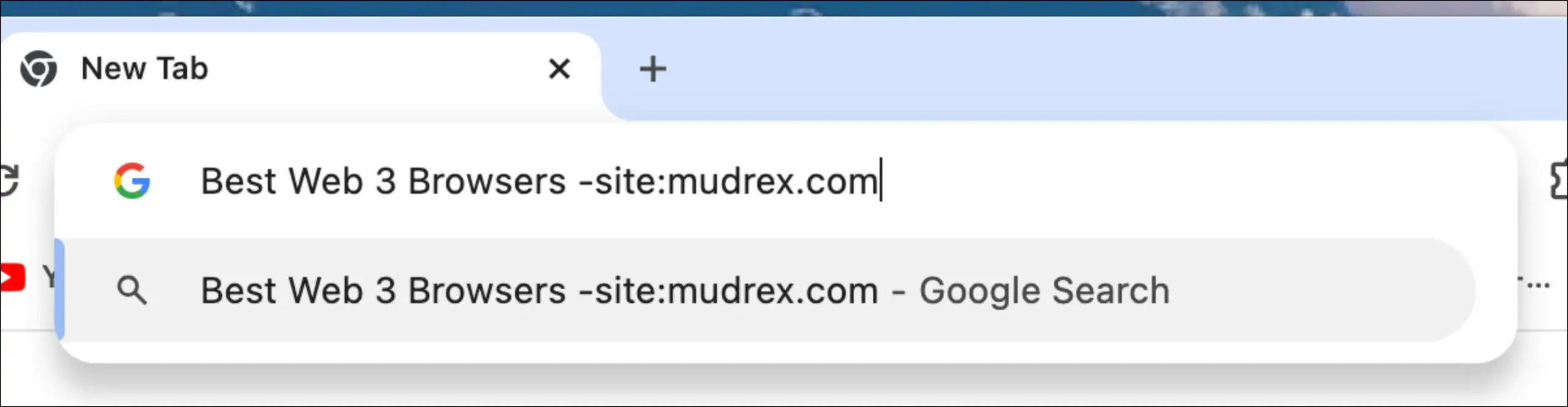
This is the easiest and quite effective way to remove a specific website, but the downside with this method is that it is one time use only.
Method 2- Download the uBlacklist Extension for Google Chrome
uBlacklist can block selected websites from showing up in Google searches. You can still visit the site, as it just removes the site from search results. Here is how it works.
Step 1: Download the uBlacklist extension from the Chrome Web Store.
Step 2: Once downloaded, head over to the website that you wish to block.
Step 3: Next, click on the extension icon in the Chrome toolbar.
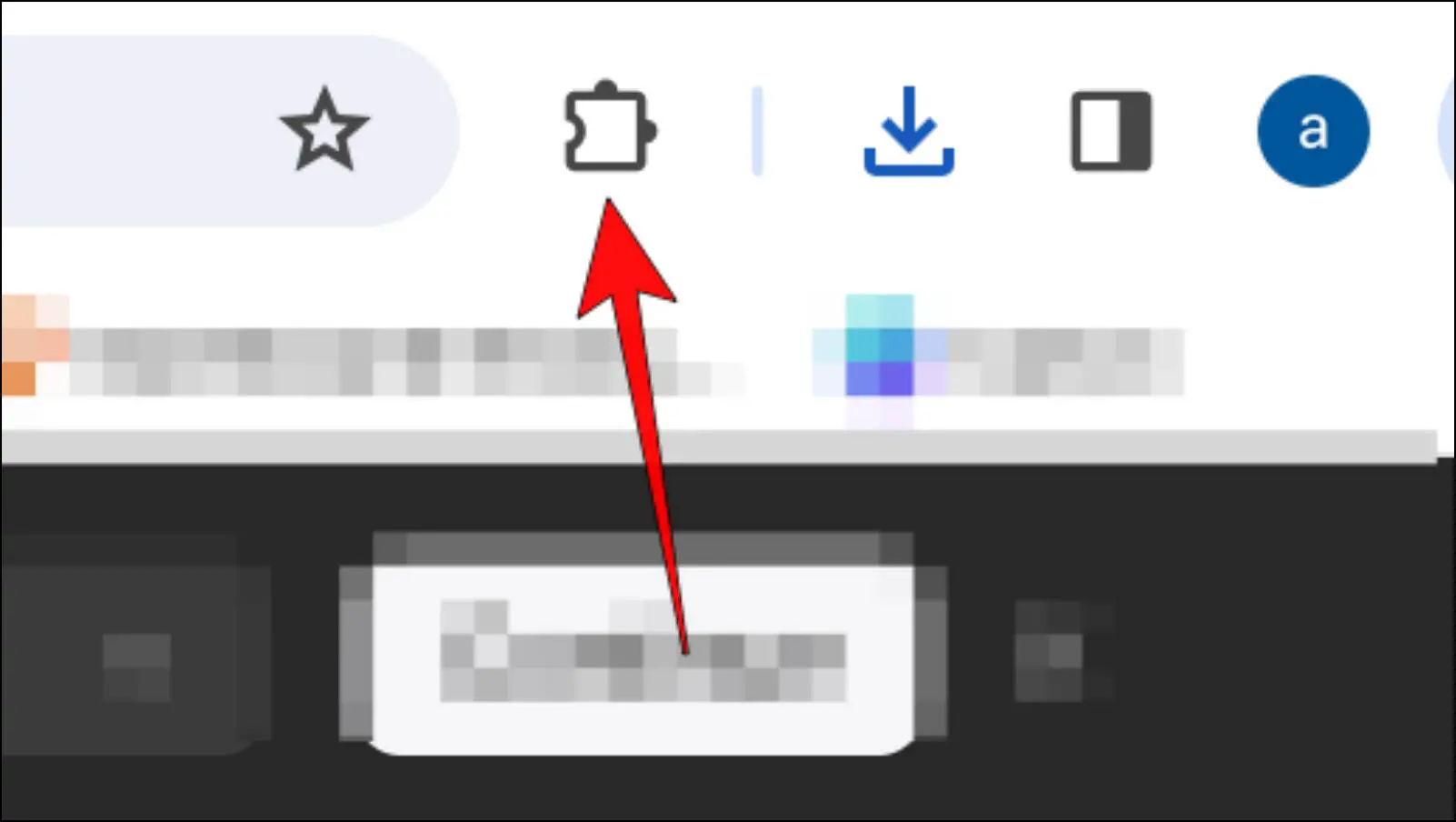
Step 4: Here, select the uBlacklist extension.
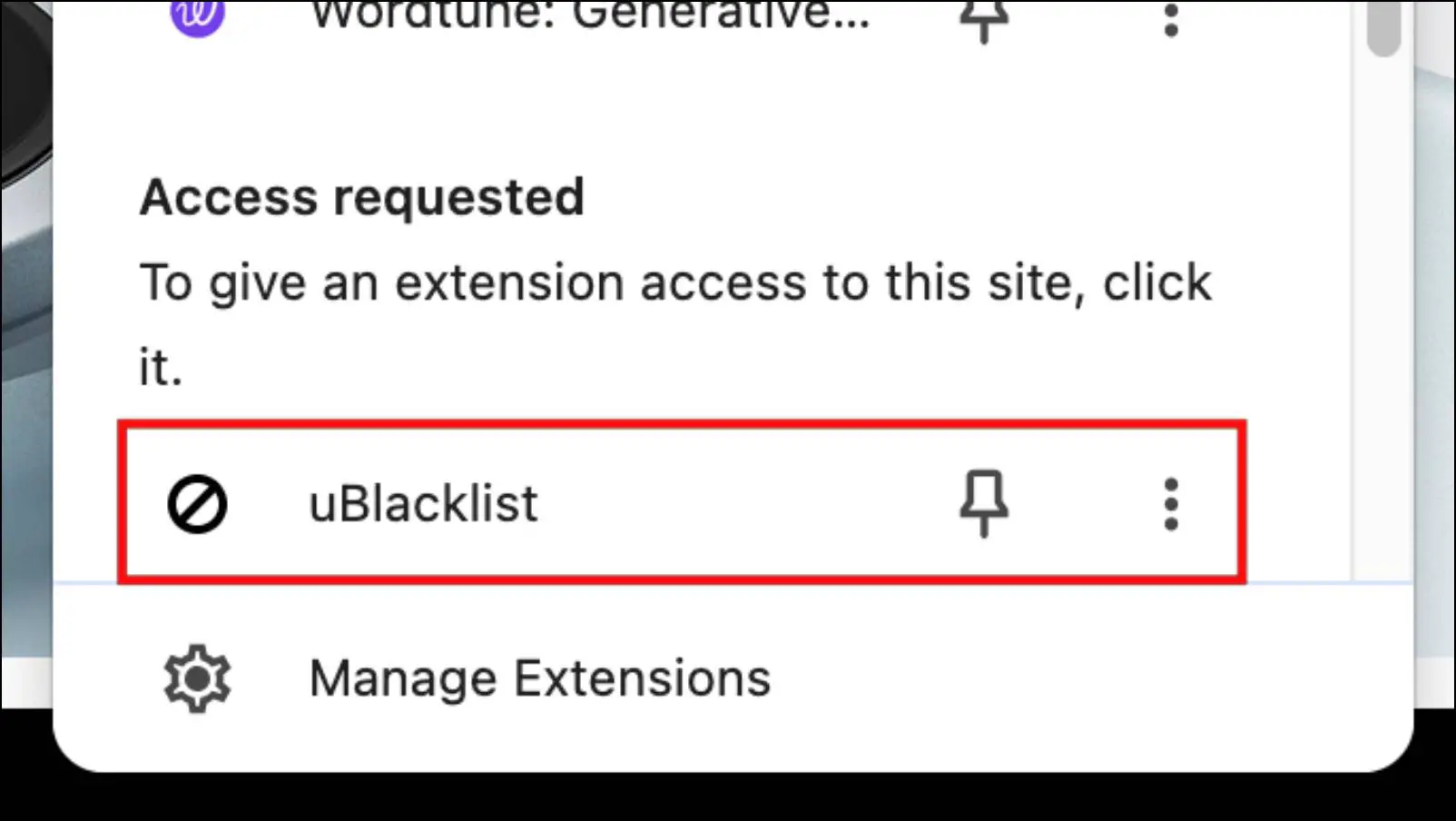
Step 5: Then click on the Block button.
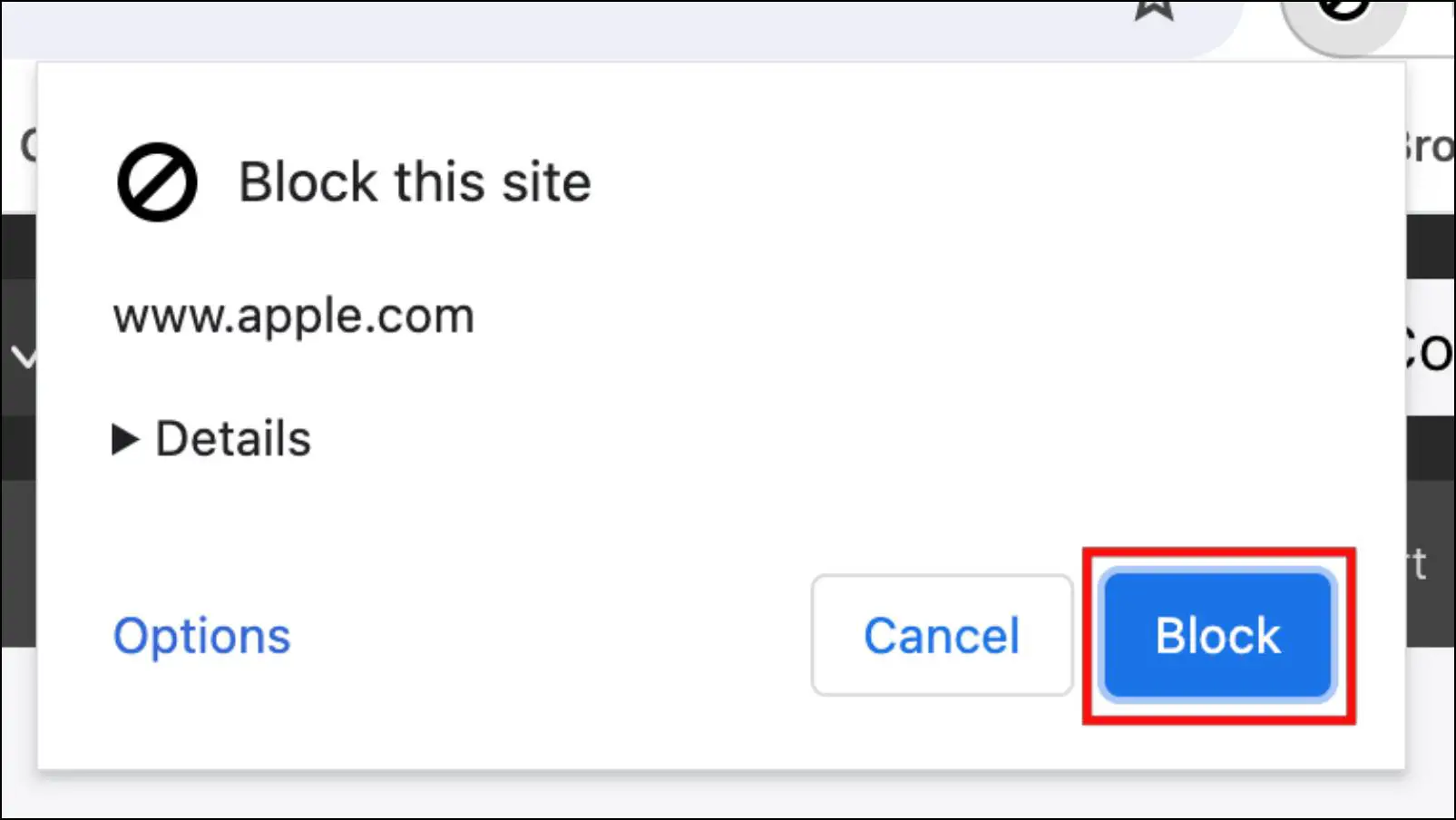
After you have blocked a website, it will not appear in your search. Just in case you ever change your mind, use the following steps to unlock the same website.
Step 6: Visit the blocked website in Chrome.
Step 7: Click on the extension icon in Chrome.
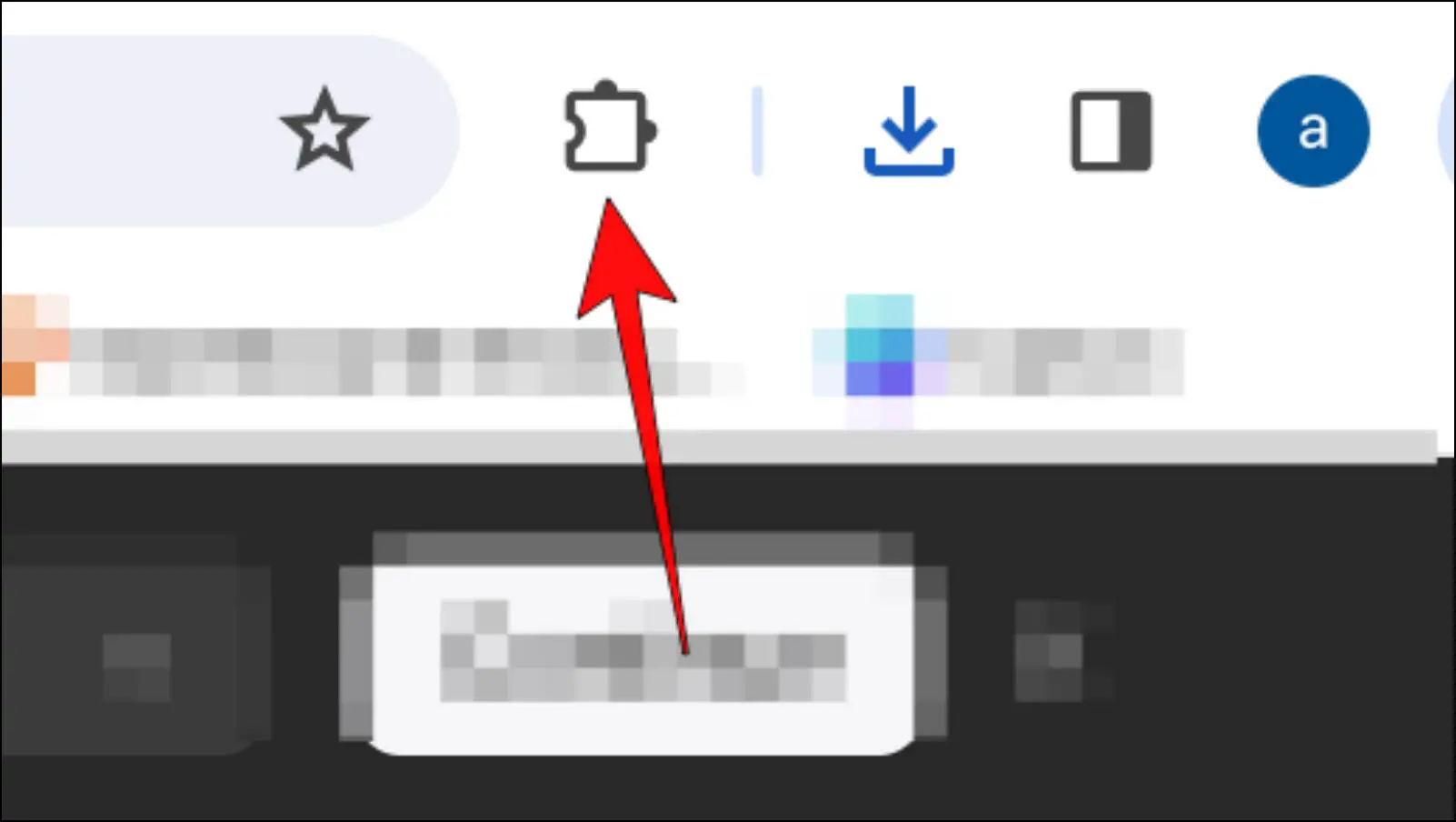
Step 8: Again, click on the uBlacklist extension.
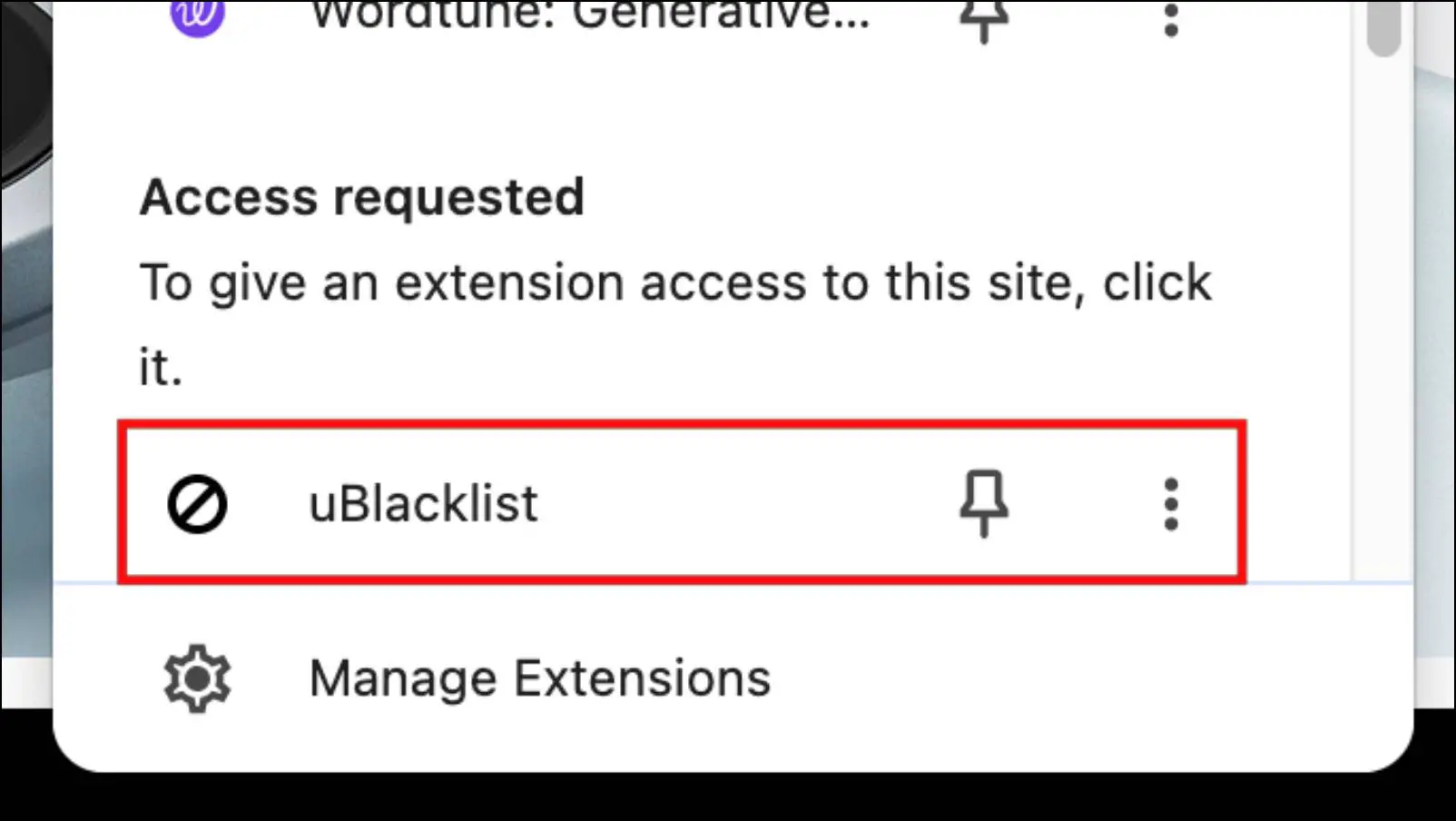
Step 8: Choose the Unblock option.
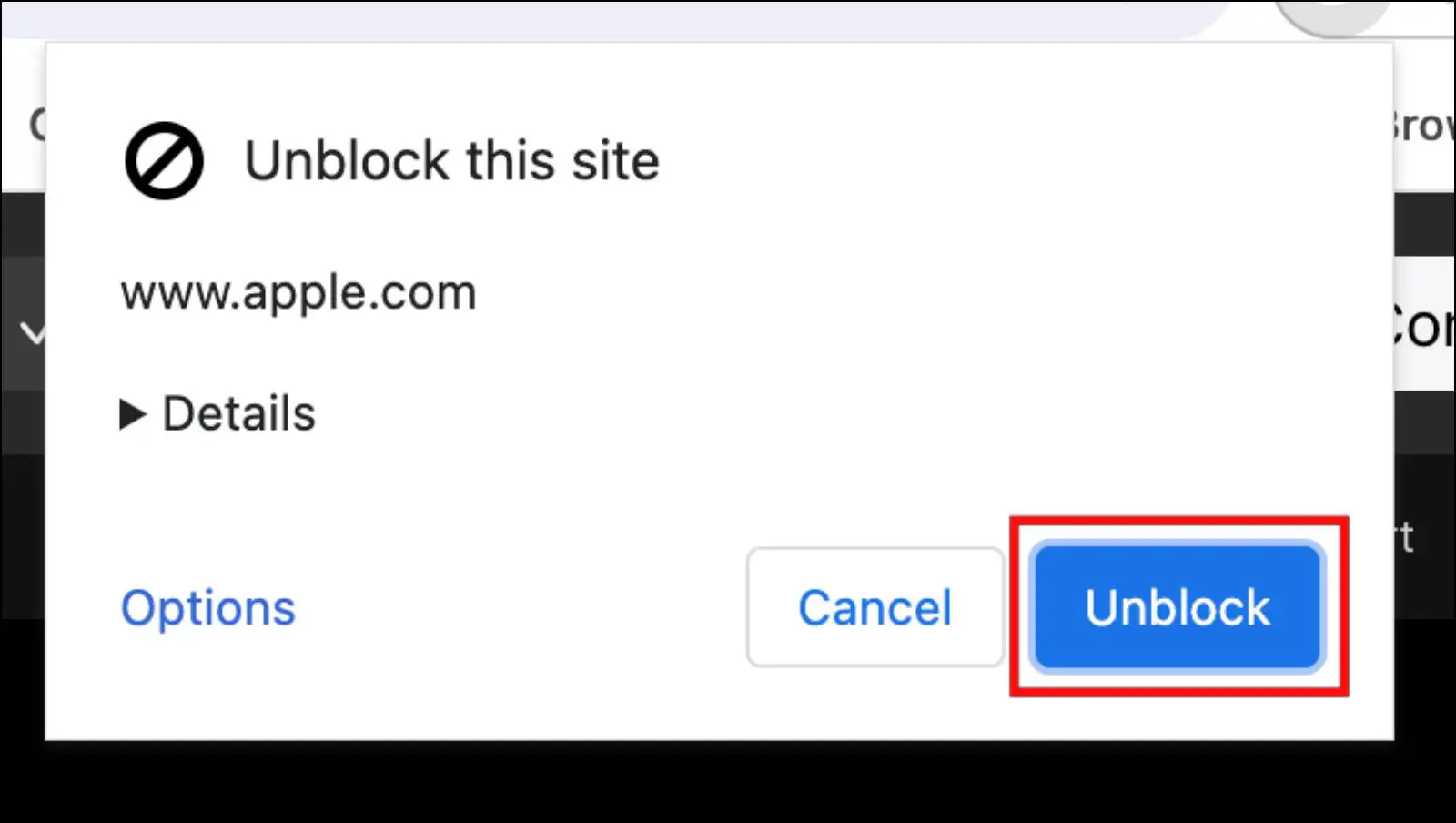
Method 3- Use Search Engine Spam Blocker Extension
Search Engine Spam Blocker or SESB, is another Chrome extension that purges those spammy websites that show up in search results. It uses an ever-expanding blocklist of junk sites and a built-in blocklist where you can add custom URLs to prevent them from appearing in Google results. We will focus on the custom blocklist part and show you how to block particular sites with this extension.
Step 1: Download the Search Engine Spam Blocker extension from the Chrome Web Store.
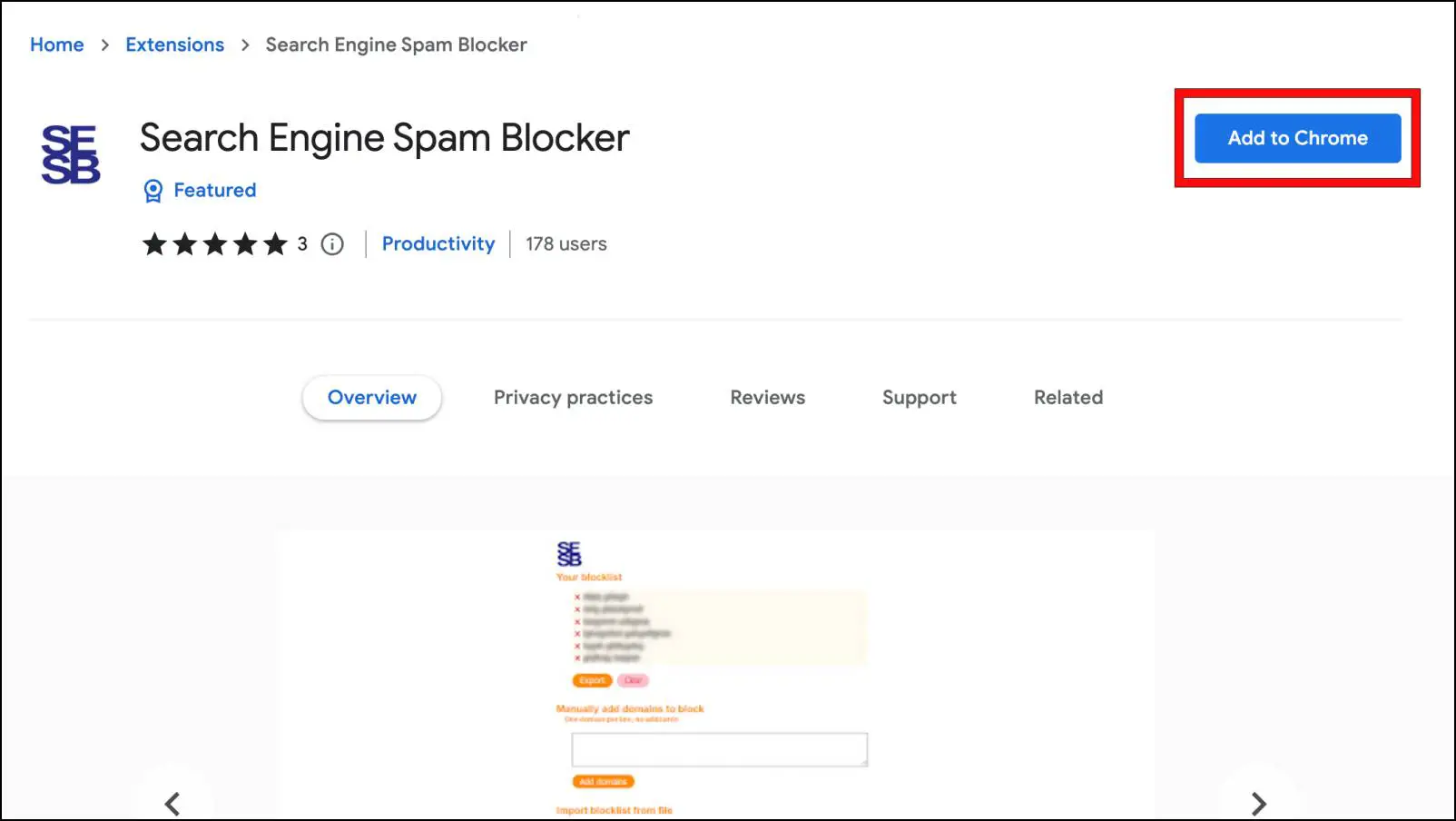
Step 2: Now click on the extension icon in the top right side of Chrome.
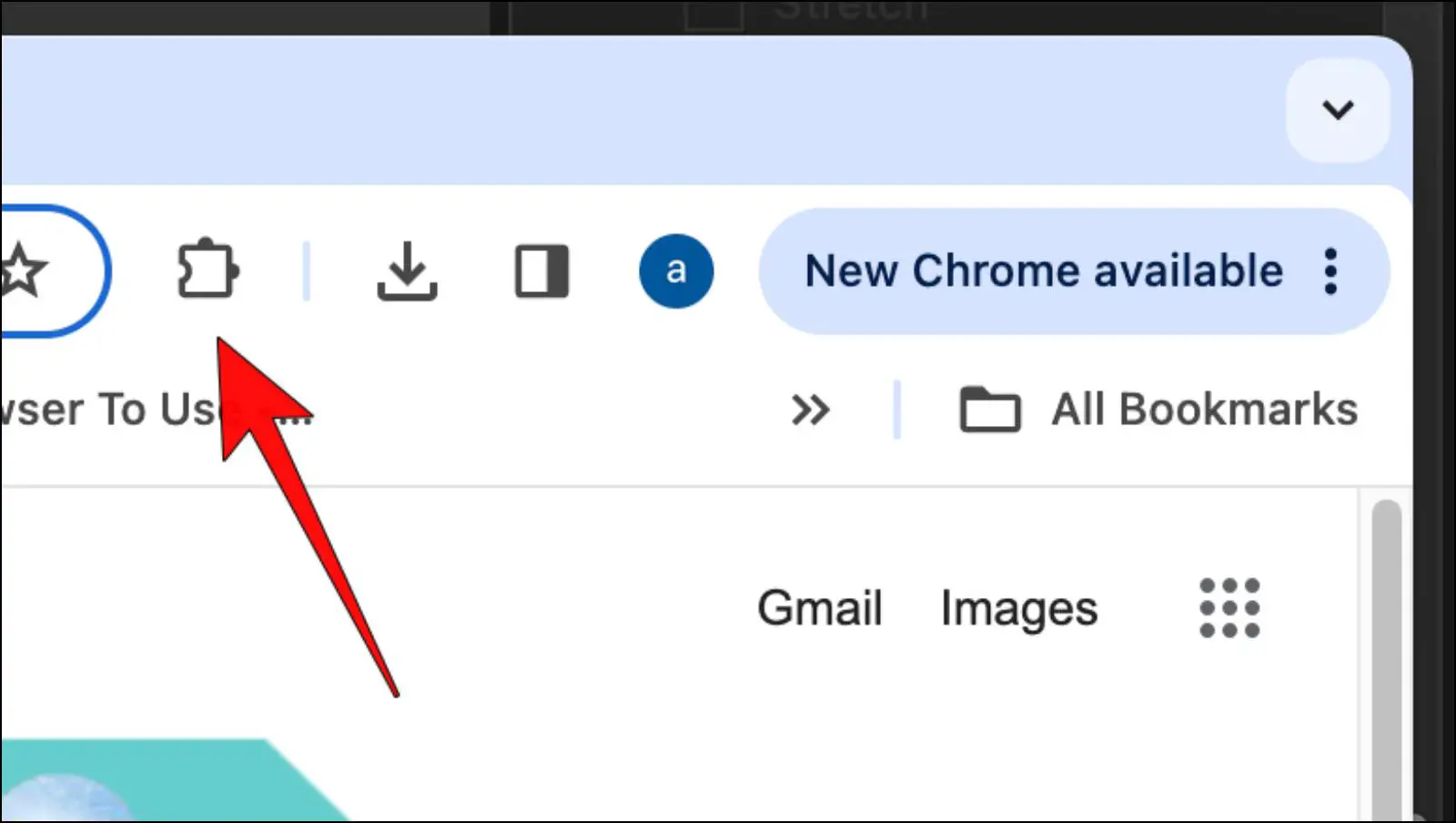
Step 3: Here, select the Search Engine Spam Blocker extension.
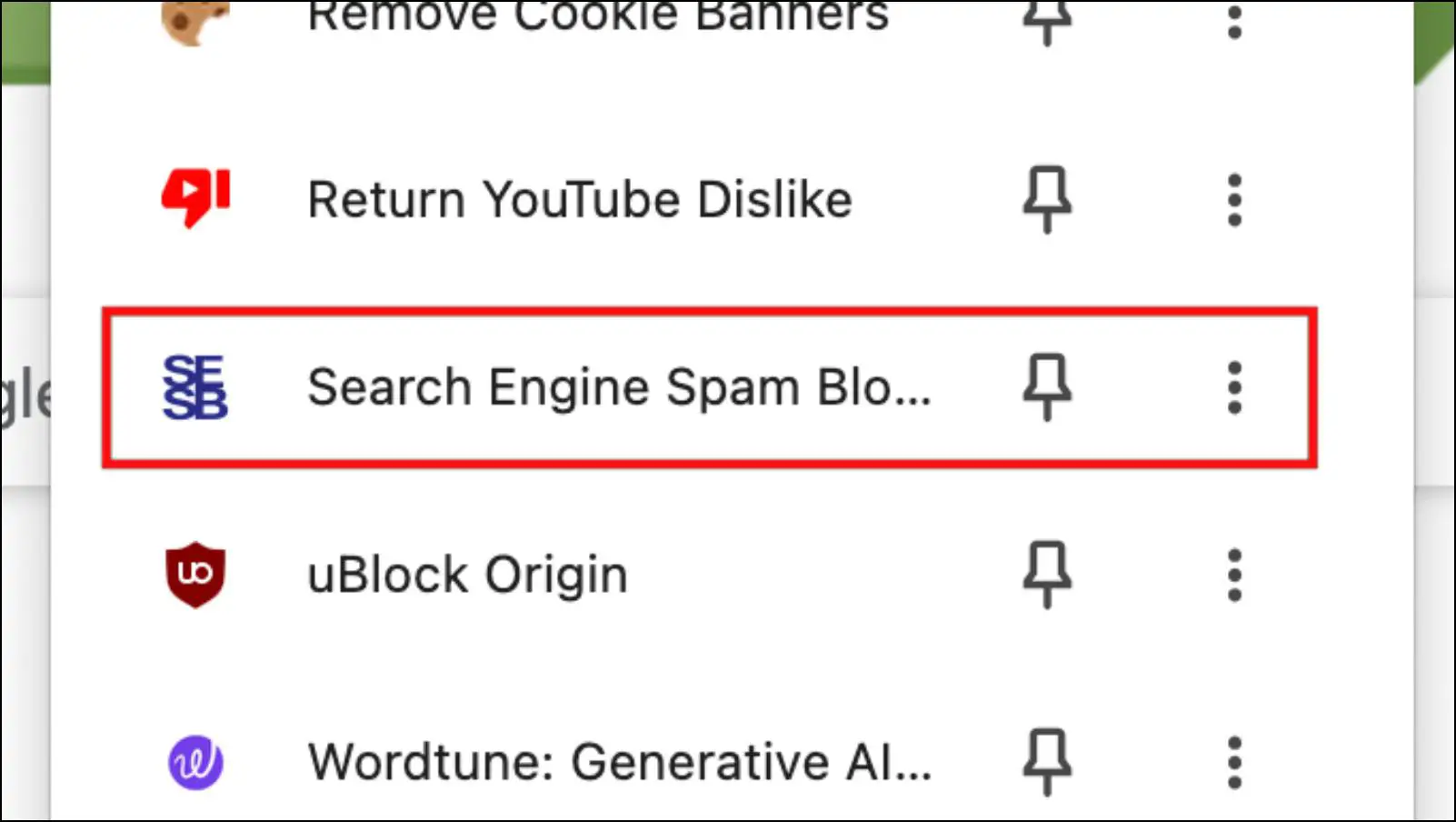
Step 4: In the pop-up window, click on Other Settings.
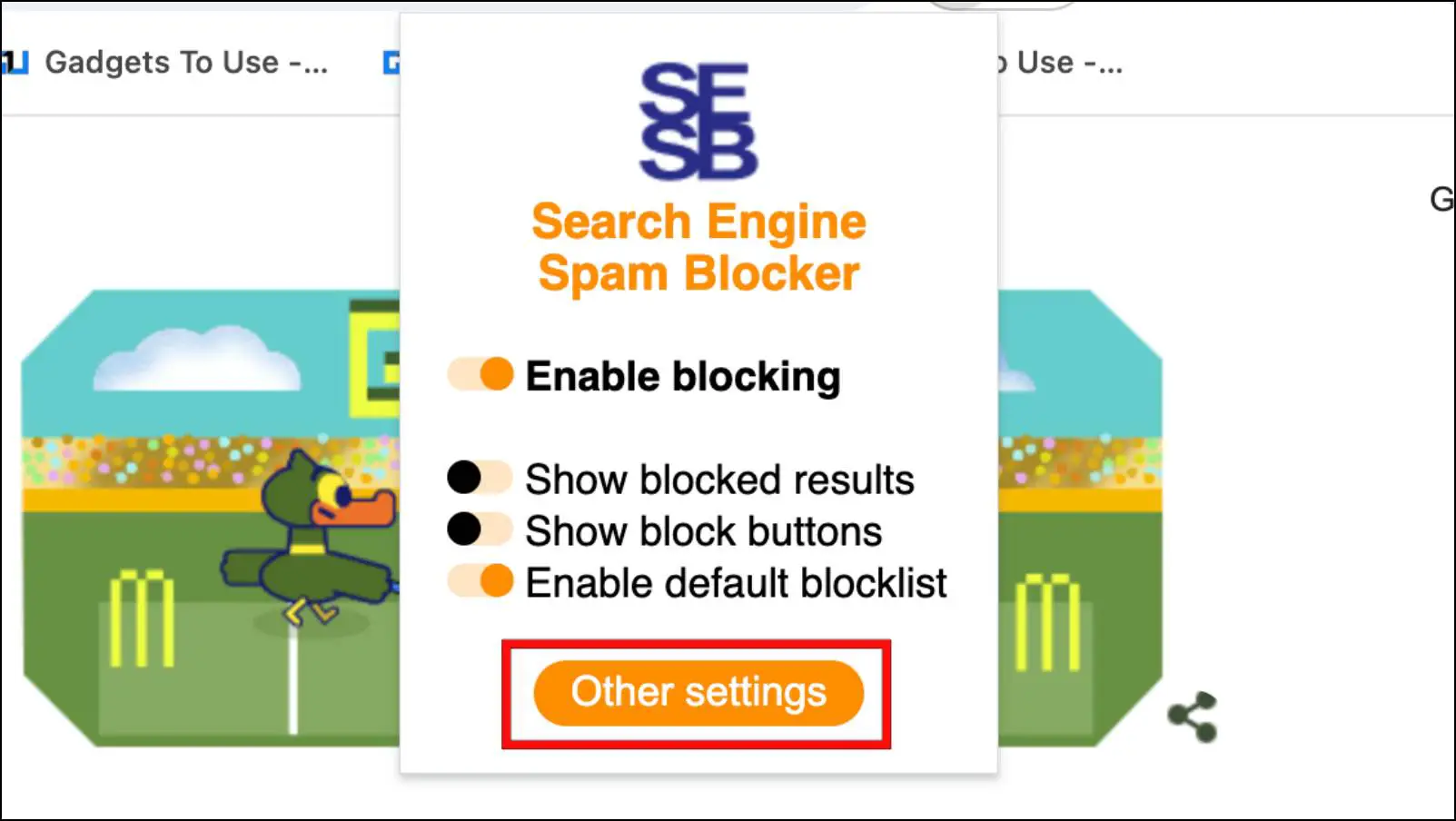
This will redirect you to the extension page.
Step 5: Here, enter the website URL in the box under Manually Add Domains to Block.
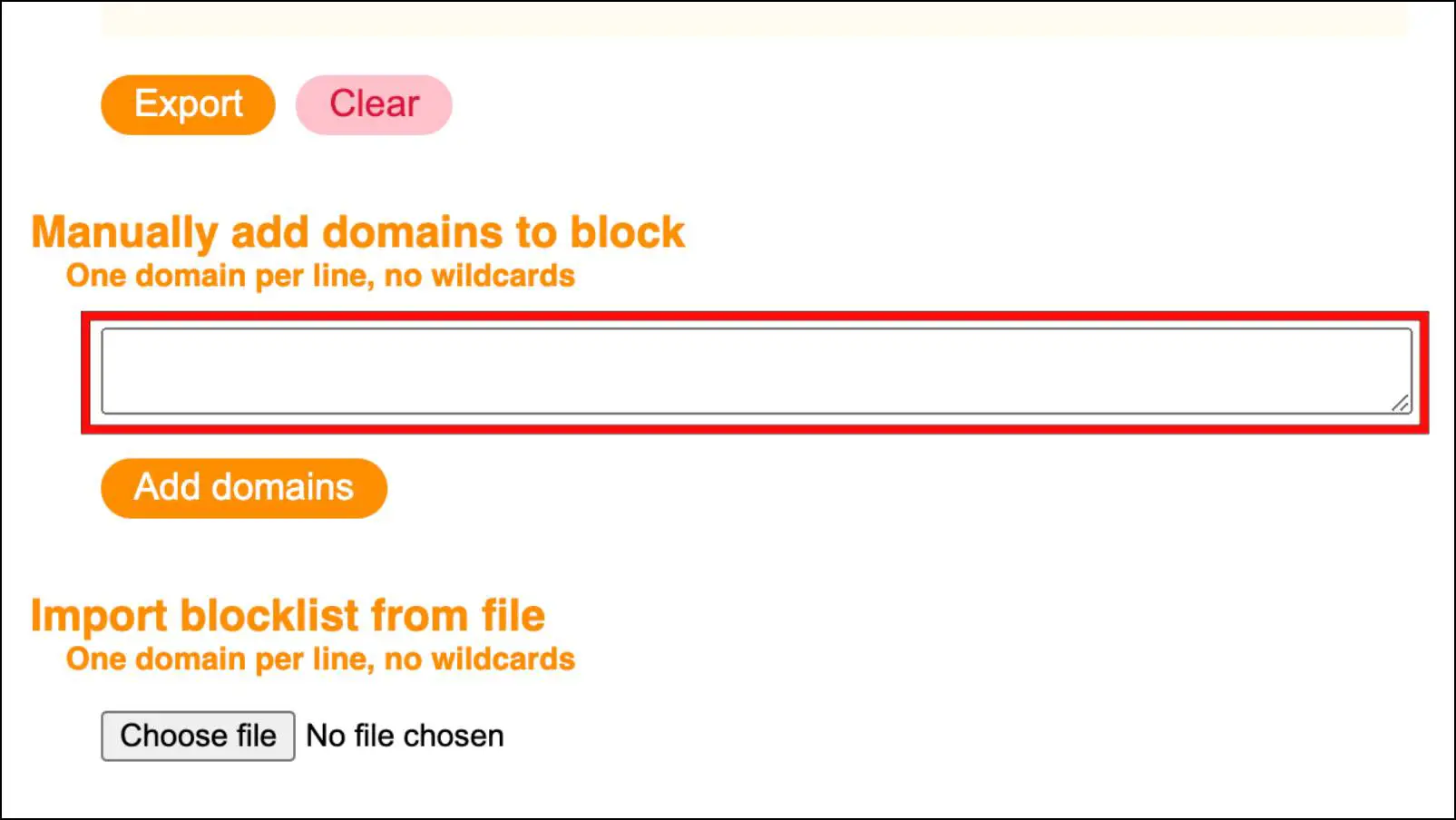
Step 6: Click on the Add Domains button to complete the process.
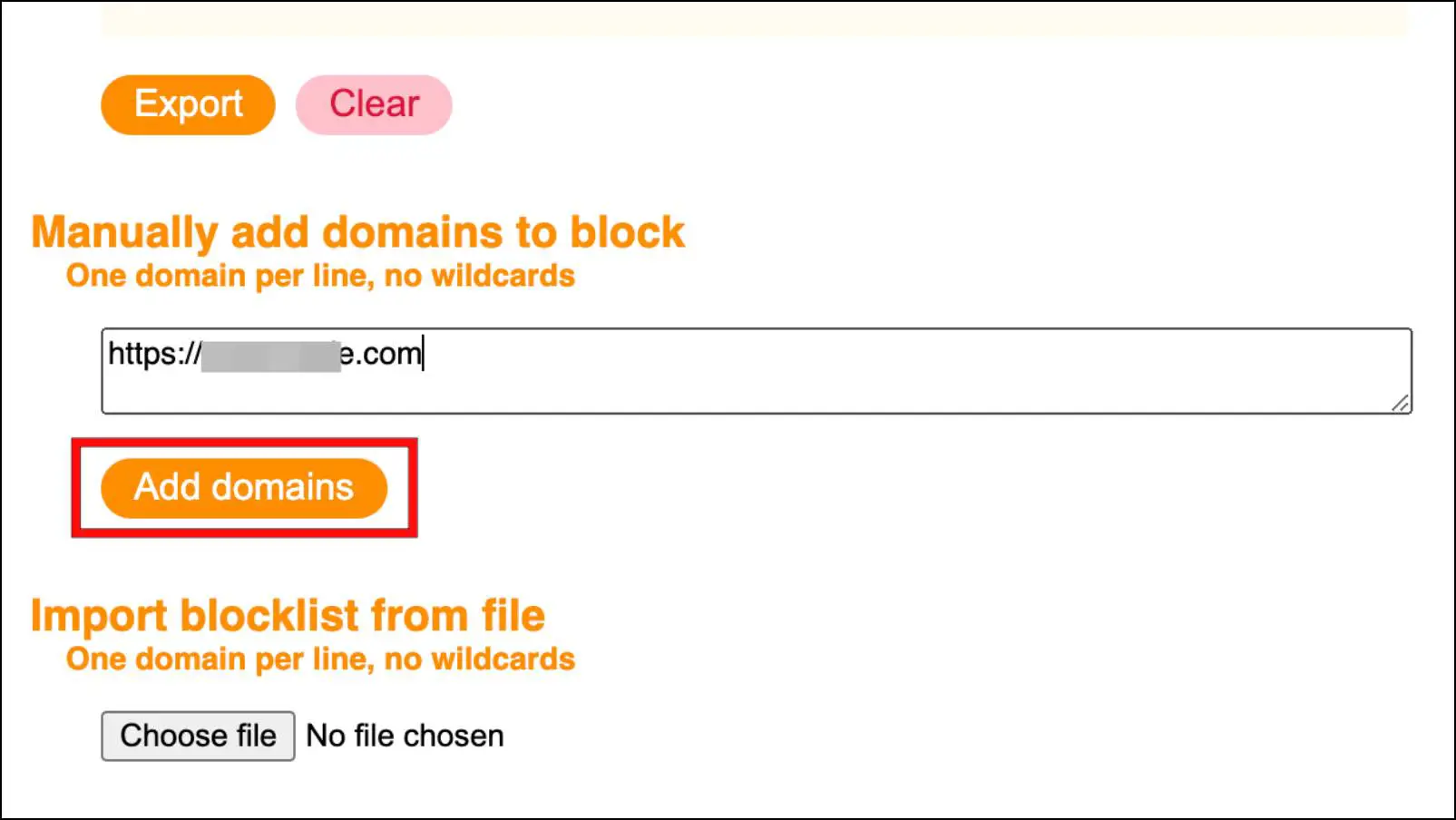
Now, your blocklisted domain should not be visible to you when you look up something on Google.
Method 4- Change Content Category in Google Search
You can also try changing the content category in Google to avoid that specific website in Google search. You can find different categories on the results page under the search bar. You can choose from different categories like News, Videos, Images, or Shopping.

For example, you can choose the News option if your query is related to any trending headline. This is how you can get the answers you are looking for quickly and exclude
Method 5- Install Block Site Chrome Extension
Some sites are not spam or junk; they can be just quite distracting. Such sites can also end up affecting your workflow and productivity. But instead of removing them from the search, you can block them entirely to prevent any future distractions.
The Block Site extension can come in handy in this situation as it allows you to easily block domains in Chrome. This is how you can use it.
Step 1: Download the Block Site extension from the Chrome Web Store.
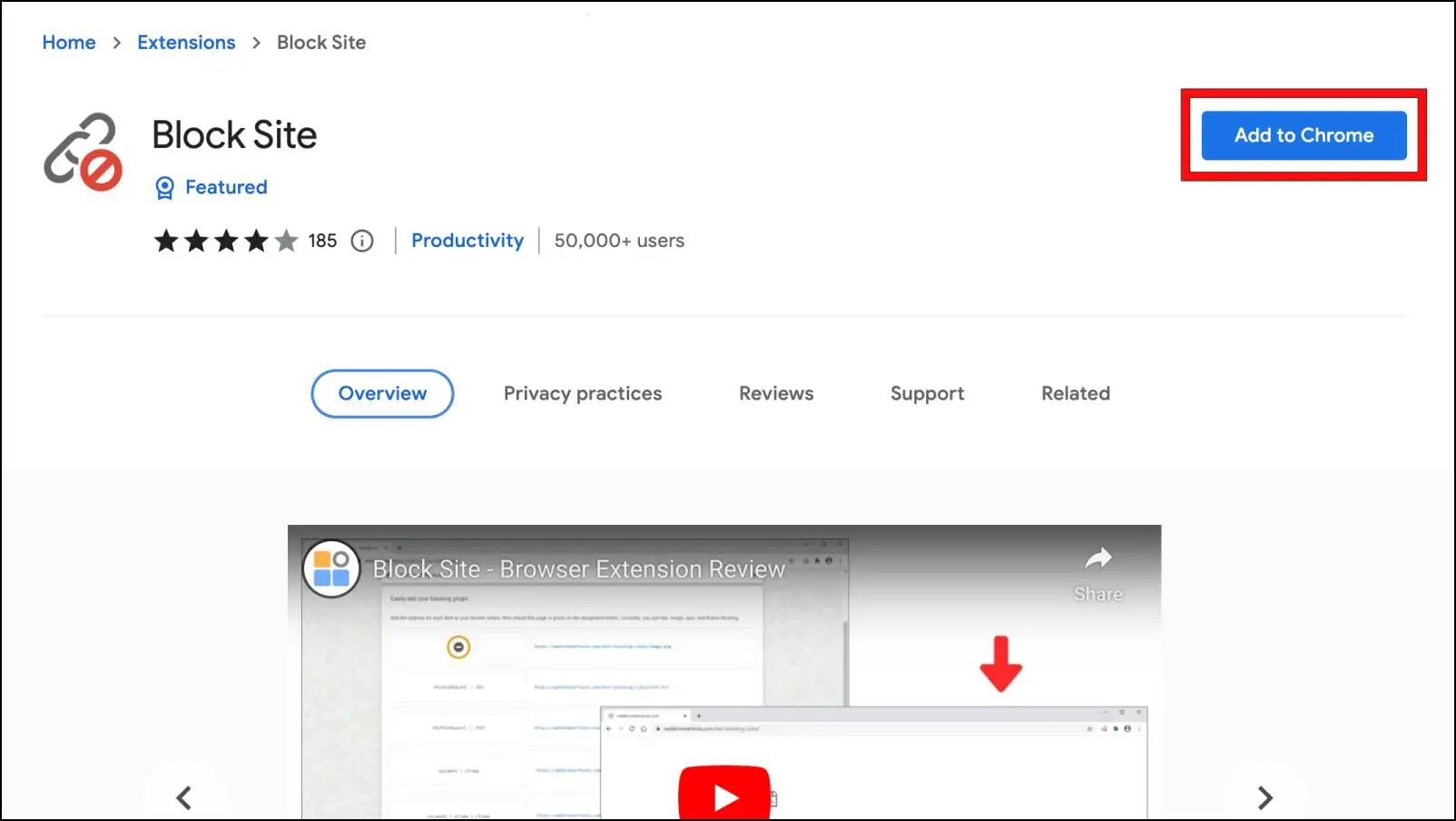
Step 2: Then click on the extension icon in Google Chrome.
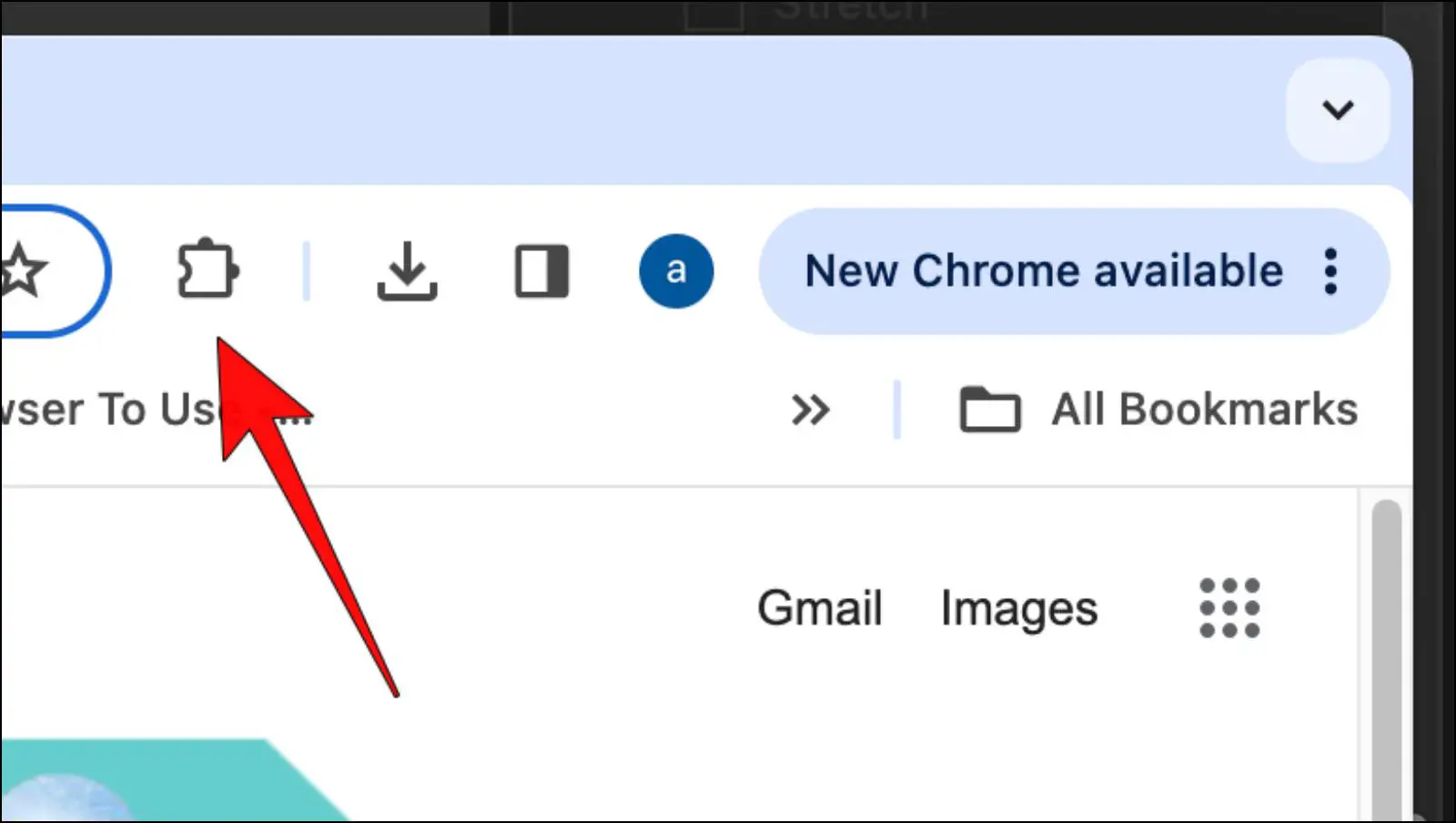
Step 3: Click on the Block Site extension.
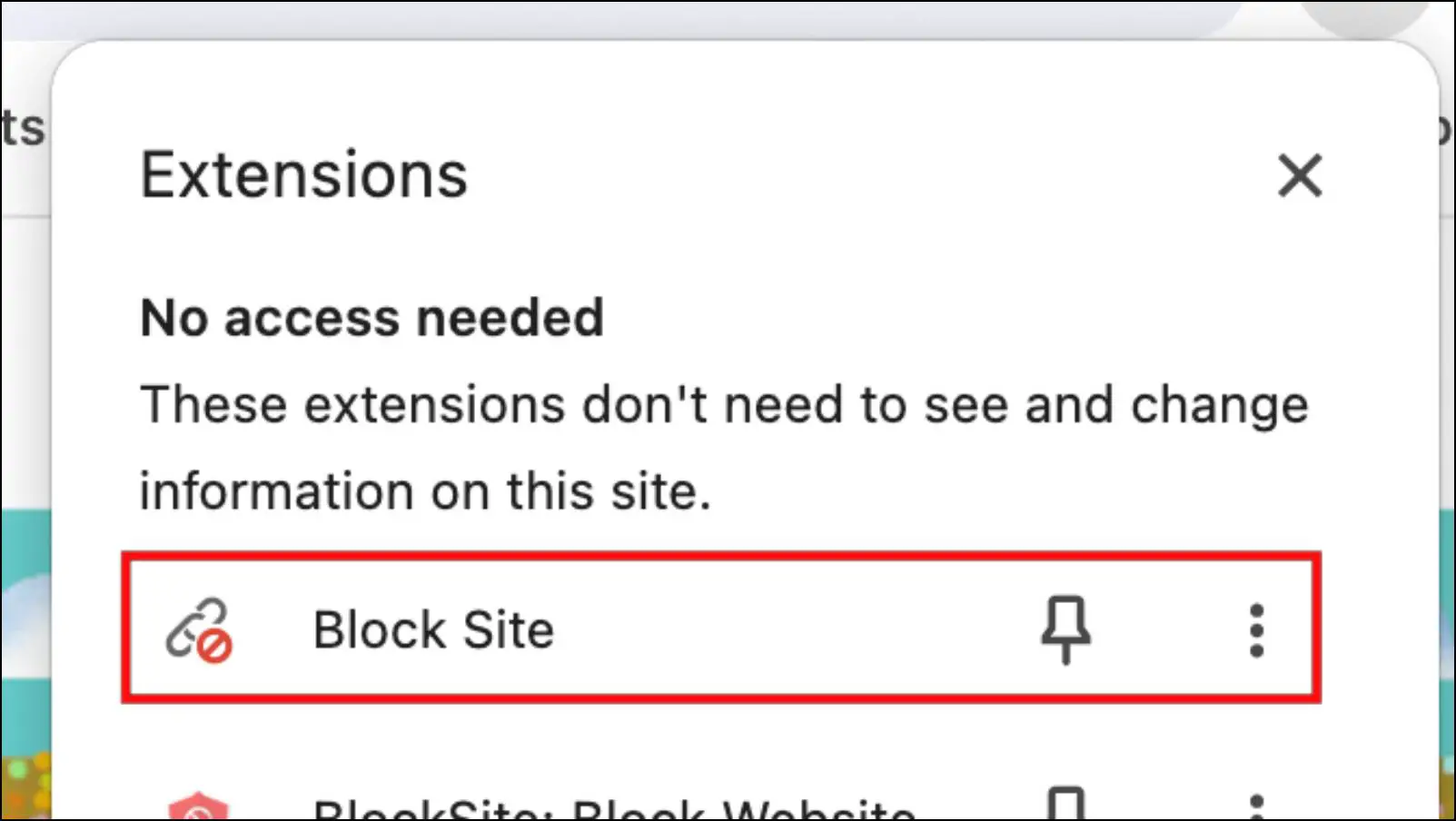
Step 4: Here, enter the site URL in the box below the List of blocked -domains.
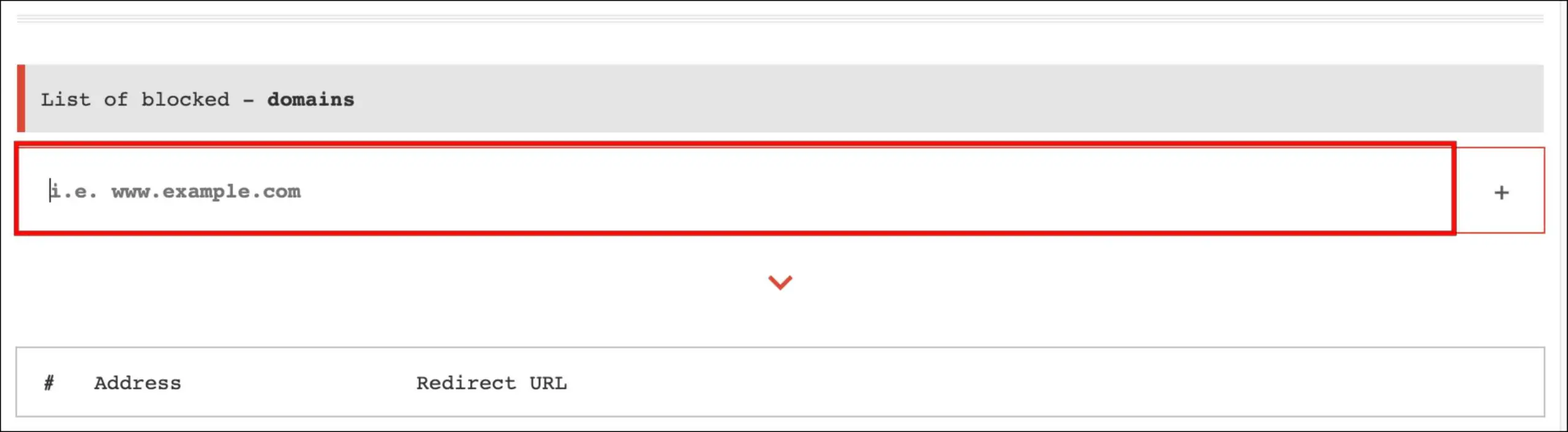
Step 5: Next, click on the “+” icon to add the site to the block list.
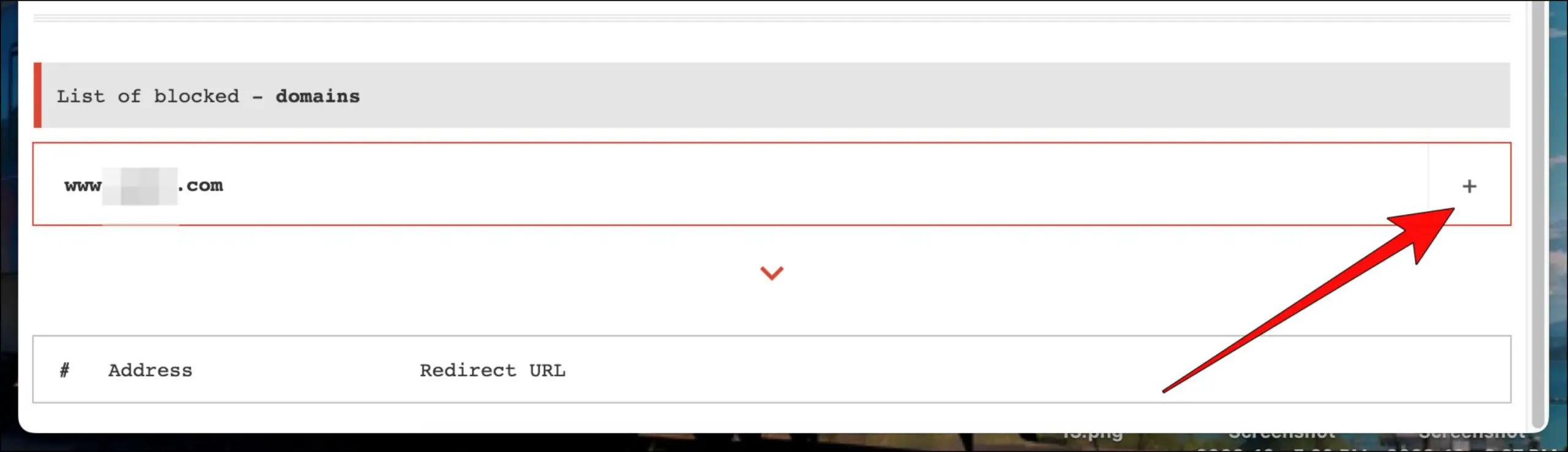
Now whenever you try visiting the blocked site, you will see an error message that says, “www.xyz.com is blocked”.
Method 6- Block Unsafe Websites in Search Results
At times, certain websites that are unsafe or adult in nature may also end up popping up in your search results. Given that such type of content is not suitable in a work environment or if you share your desktop with your children. To avoid such websites, you can enable the SafeSearch filter in Google. It blocks out sites with explicit content, images, and videos.
Step 1: To enable SafeSearch, click the gear icon on the results page.
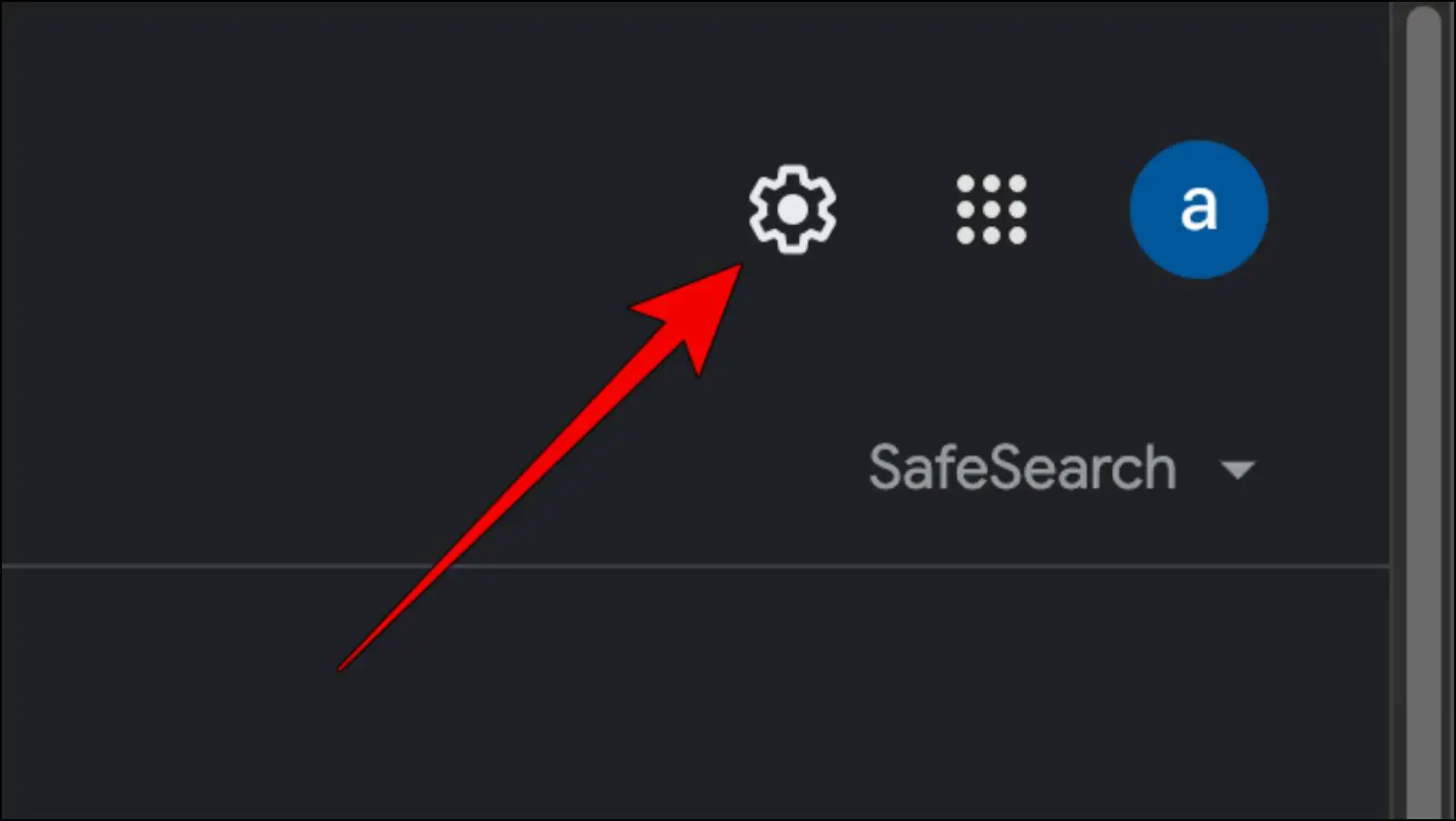
Step 2: Go to SafeSearch.
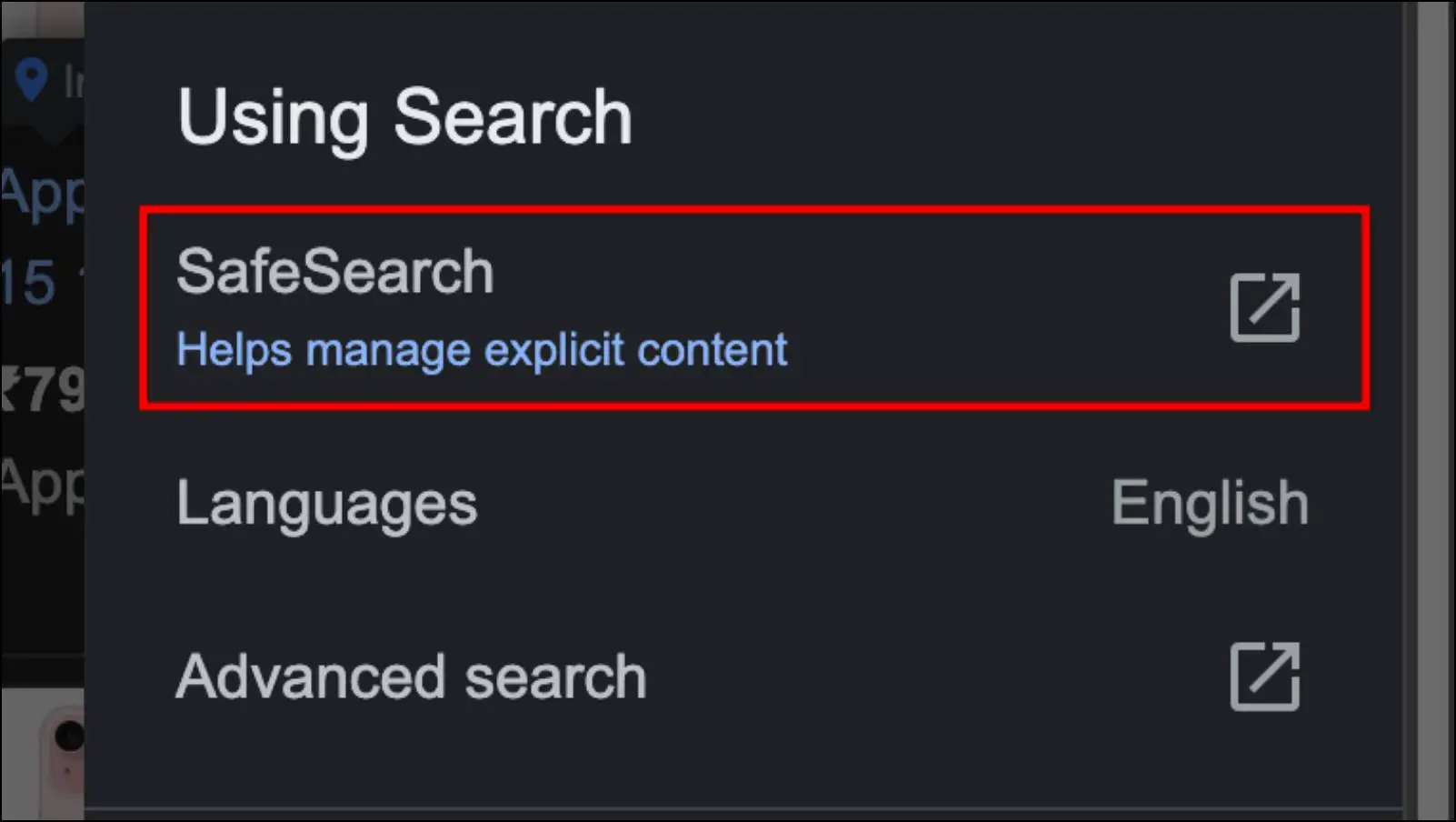
Step 3: Here, choose the Filter option.
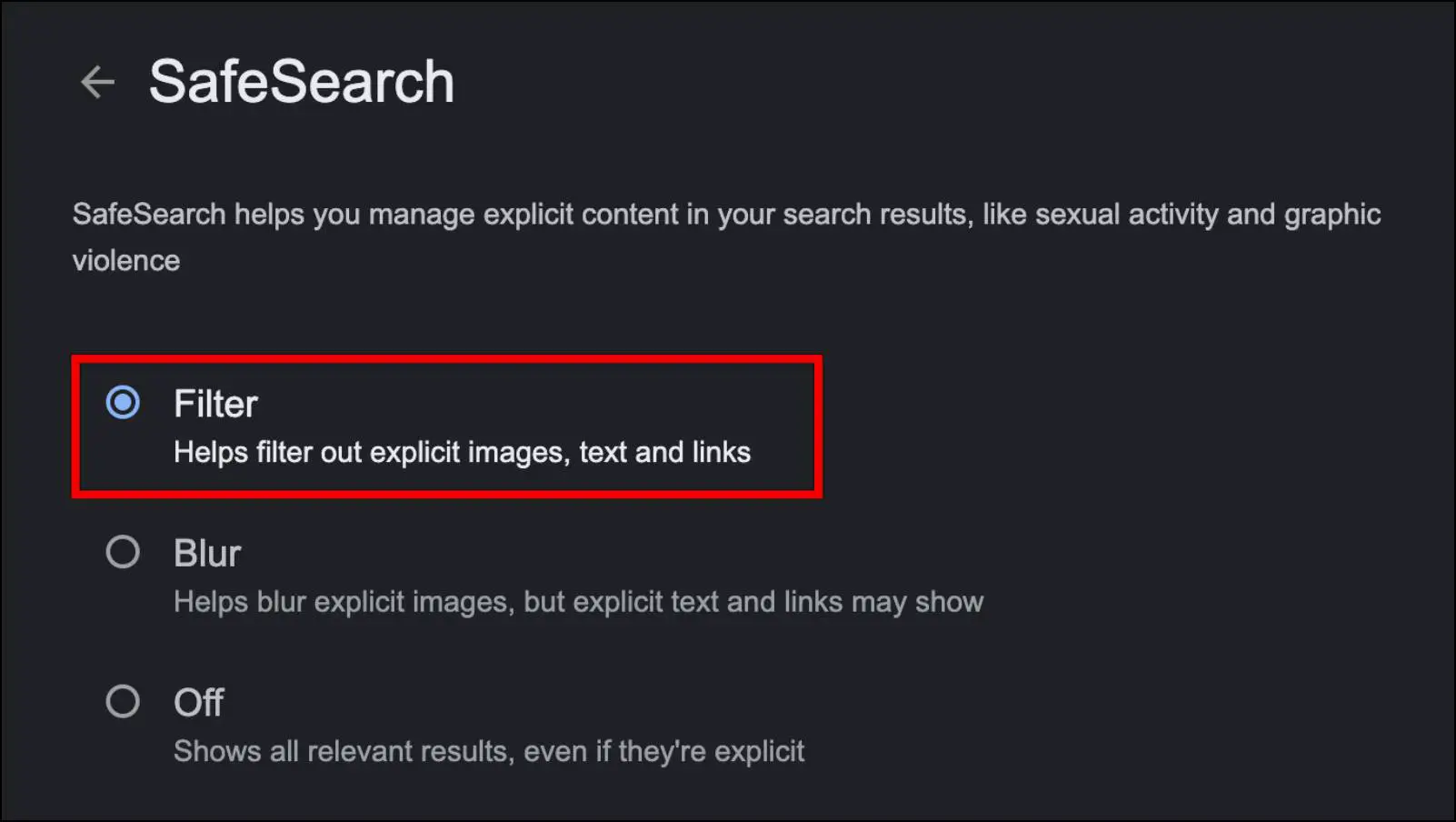
Choosing the Filter option will block any sort of adult or explicit content from appearing in your Google search.
Method 7- Report Spam Websites to Google
Besides the above methods, if you find that a specific spam website comes up often in search results, then you can report it to Google. This not only helps you avoid the site but also other users who are being affected by the said website. Refer to these steps to report a website to Google.
Step 1: Go to the Google Spam Report Form Page by using the provided link.
Step 2: Here, enter the spam webpage URL under the Page URL section.
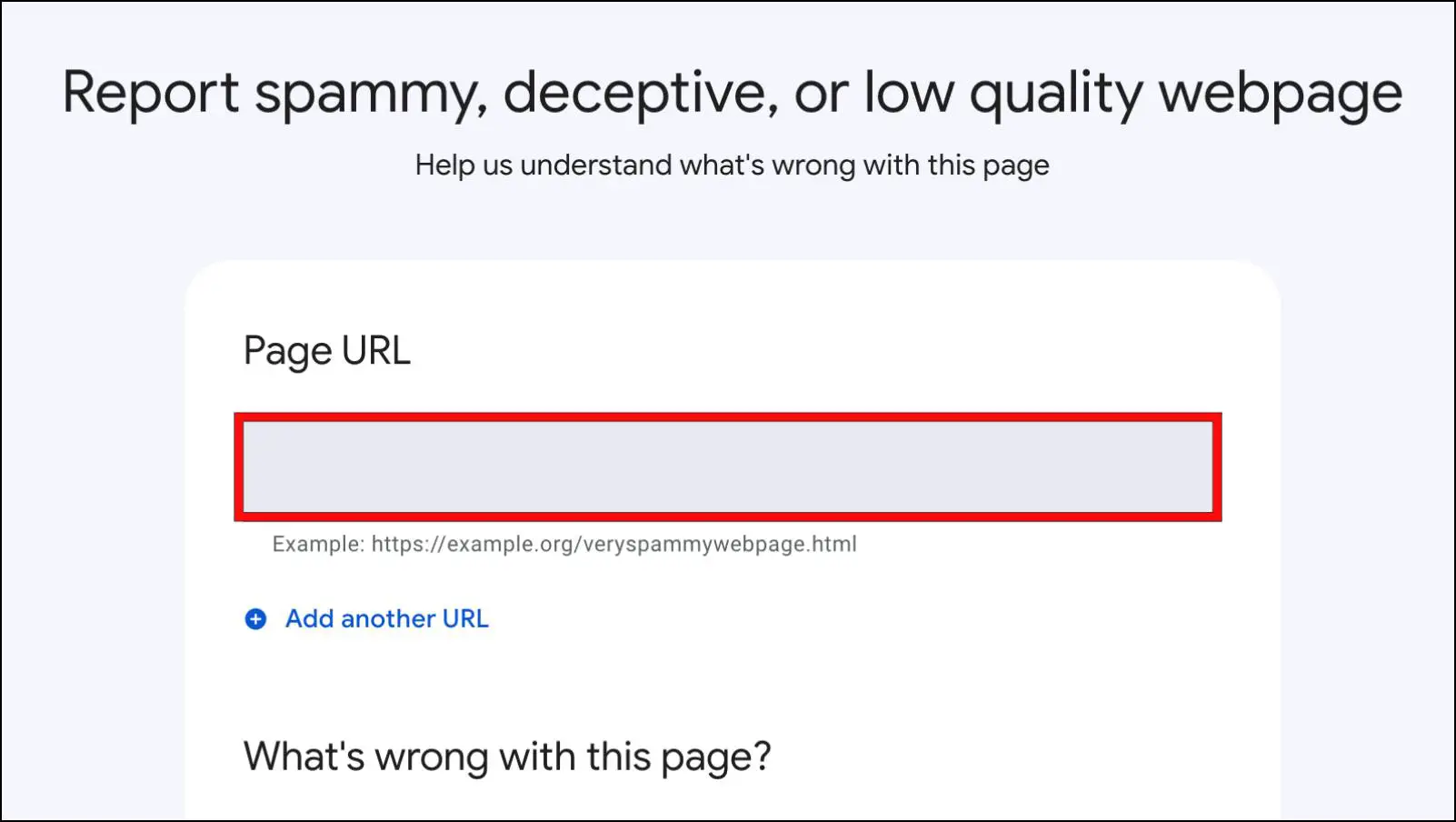
Step 3: Select What’s wrong with this page? using the provided options.
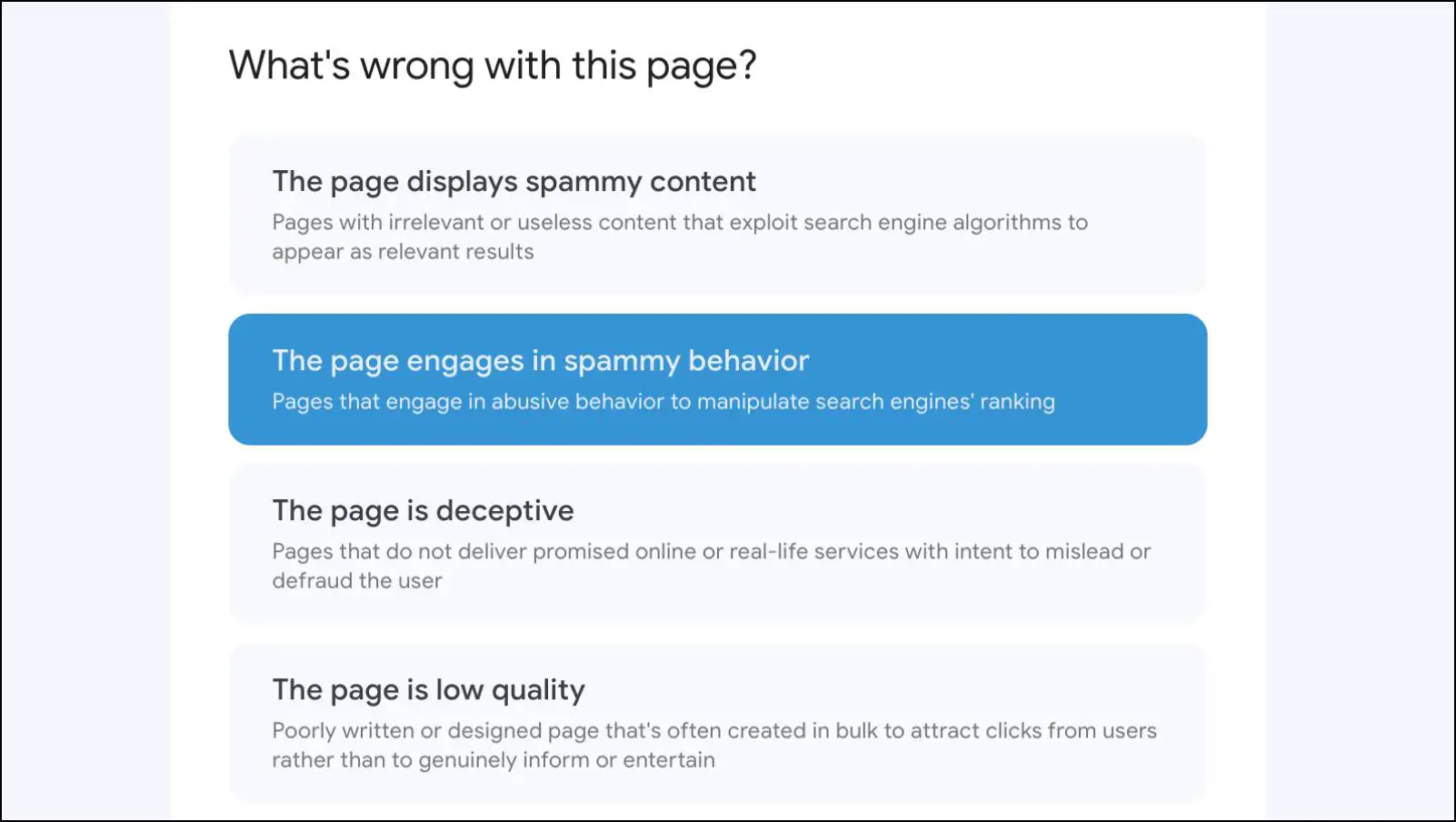
Step 4: Then click on Continue.
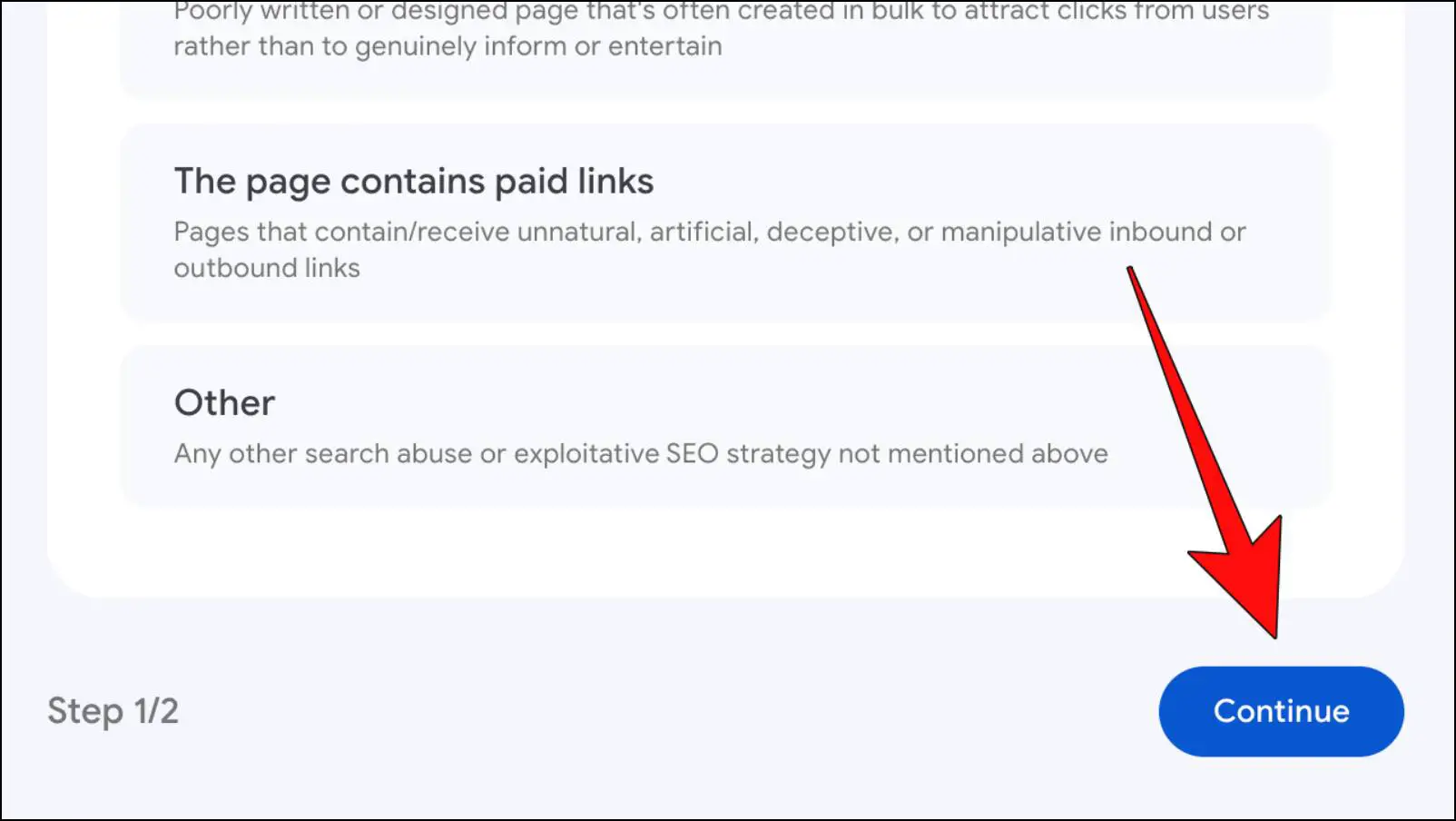
Step 5: Next, enter Additional details for marking the website spam.
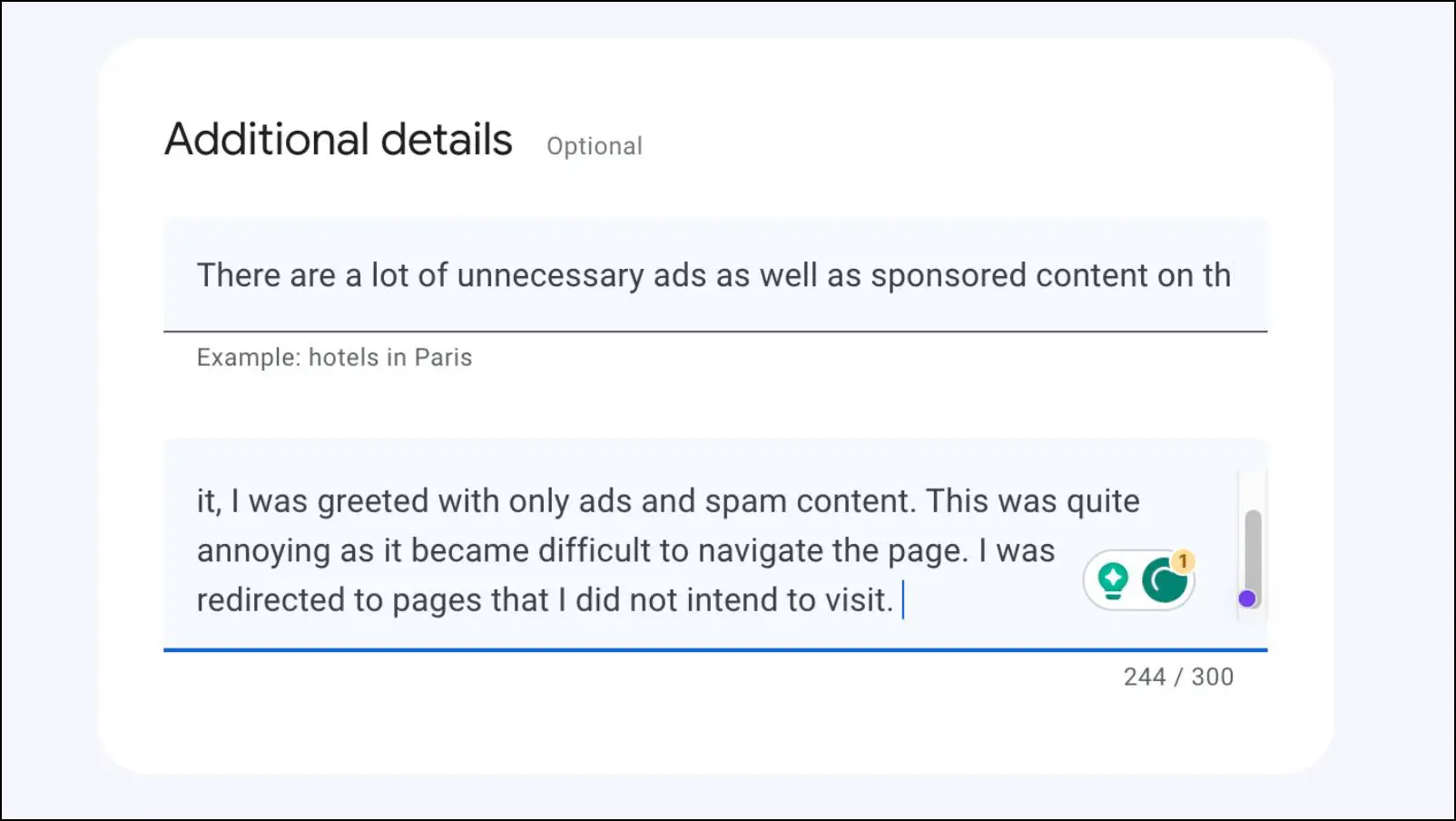
Step 6: At last, click on Submit to complete the form submission.
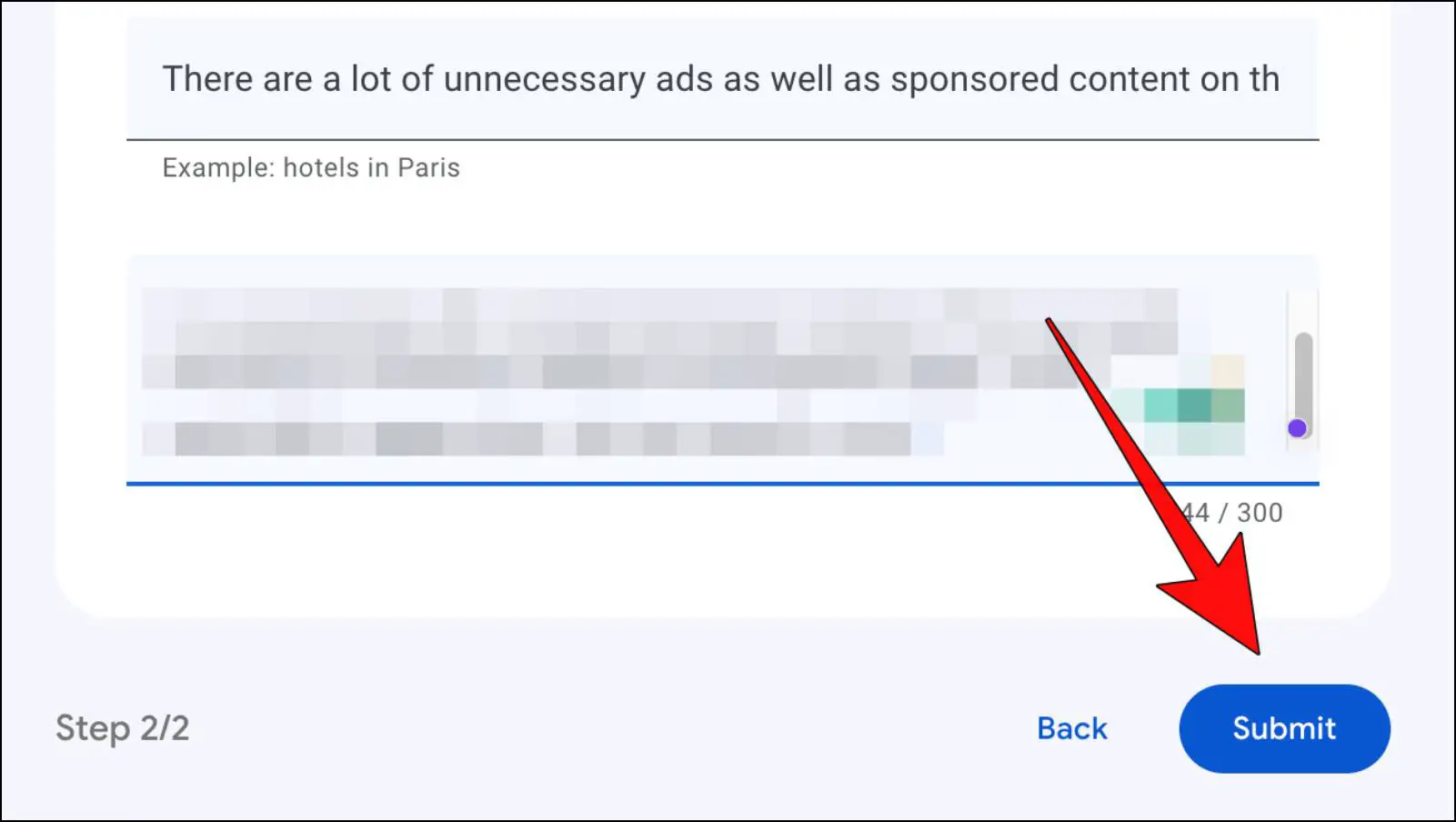
Google will take necessary actions against the webpage on your request. If the page is found to be spammy or malicious, then it will be removed from search results.
Wrapping Up
These are six ways that you can try to block specific websites in Google search results. Oddly, Google removed the ability to block content from certain sites in their results page, but these methods should suffice your requirements. If you have any queries related to this article, then do reach out to us. Till then, stay tuned on BrowserToUse for more such articles, guides, and How-To’s.
Related: