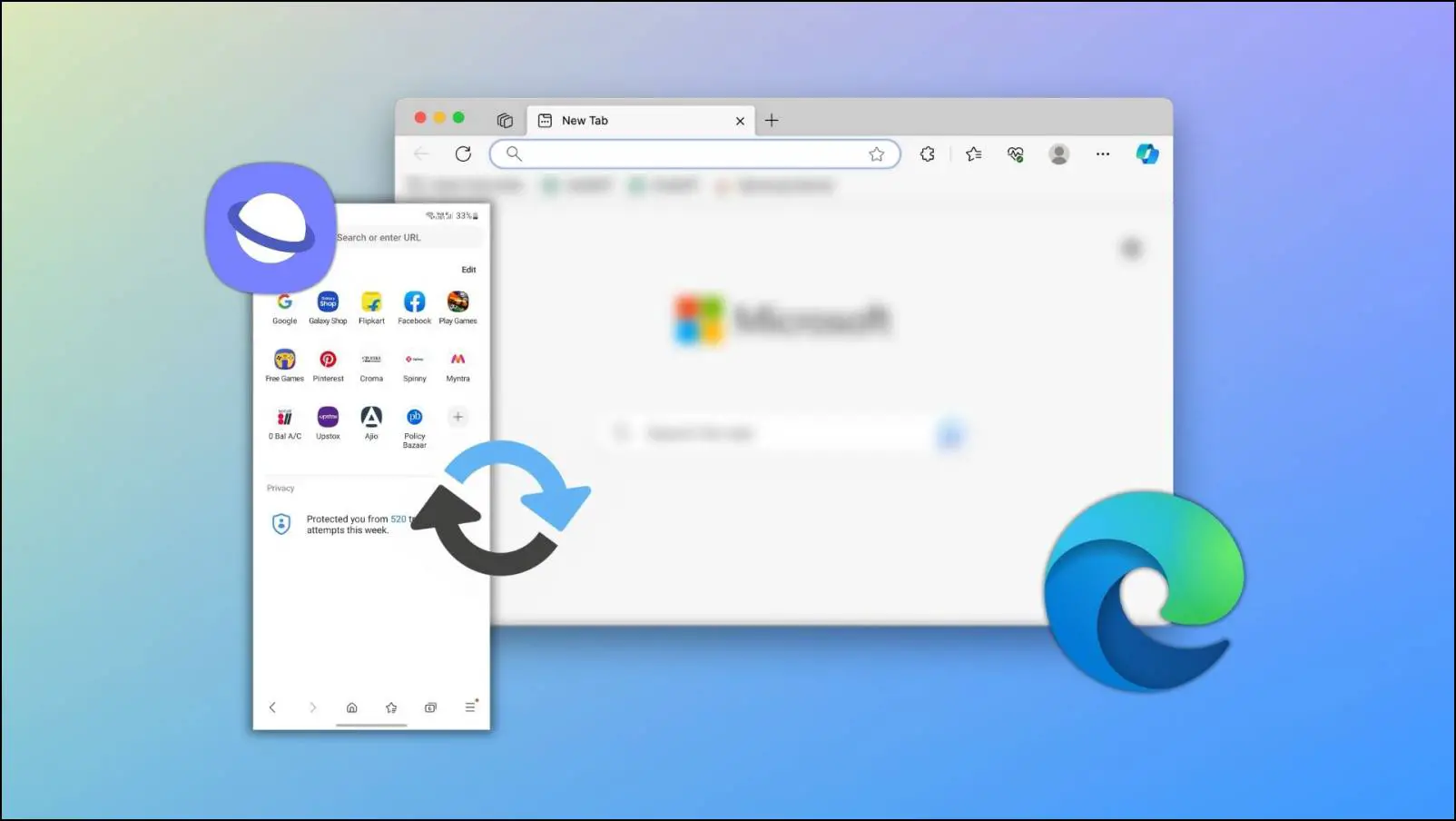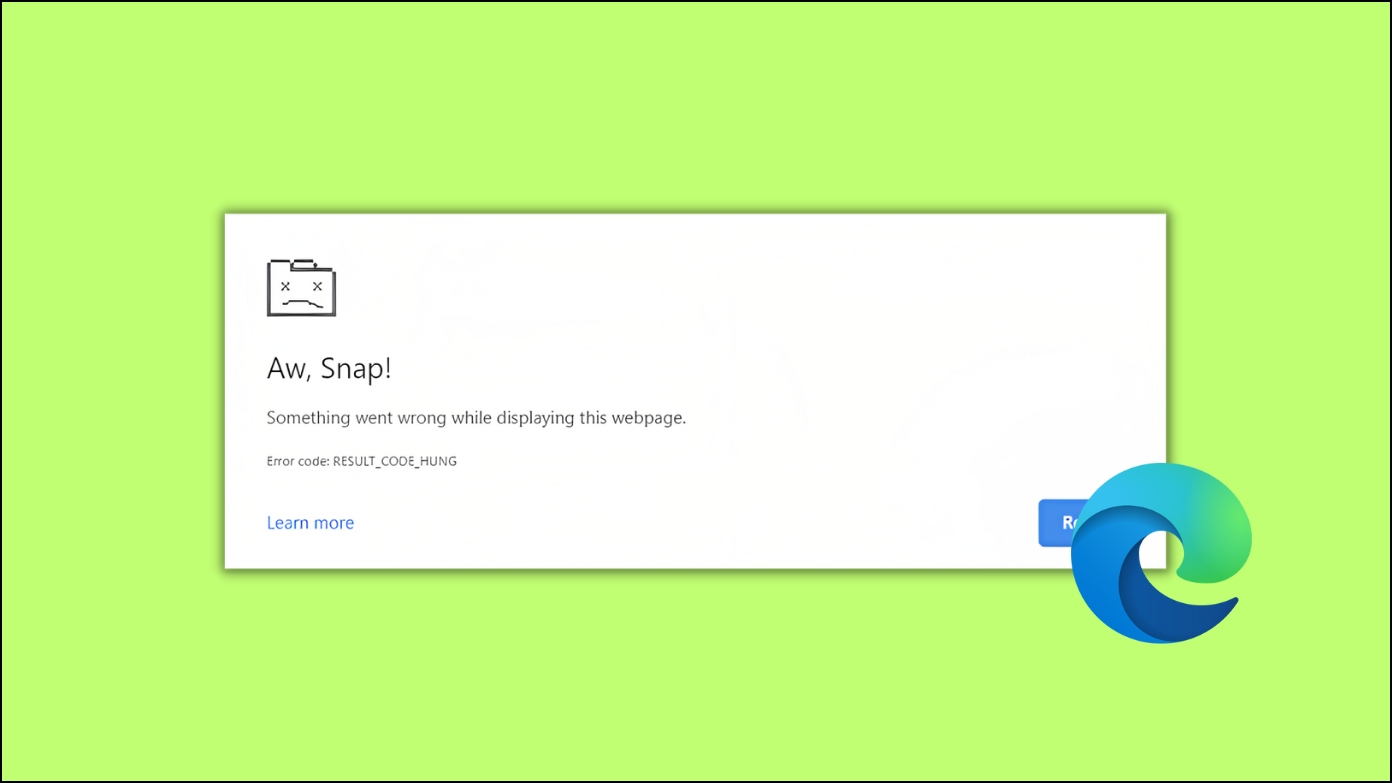Have you ever wanted to go back and enjoy your favorite old YouTube videos but got bummed out by their poor picture quality? This new innovative feature by Microsoft can help to upscale those videos to high-res. It is called Video Super-Resolution and will be available soon on the Edge, like the Drop feature. So before it makes its way to your desktop, let us learn more about Video Super-Resolution and how to upscale videos using it on Microsoft Edge.
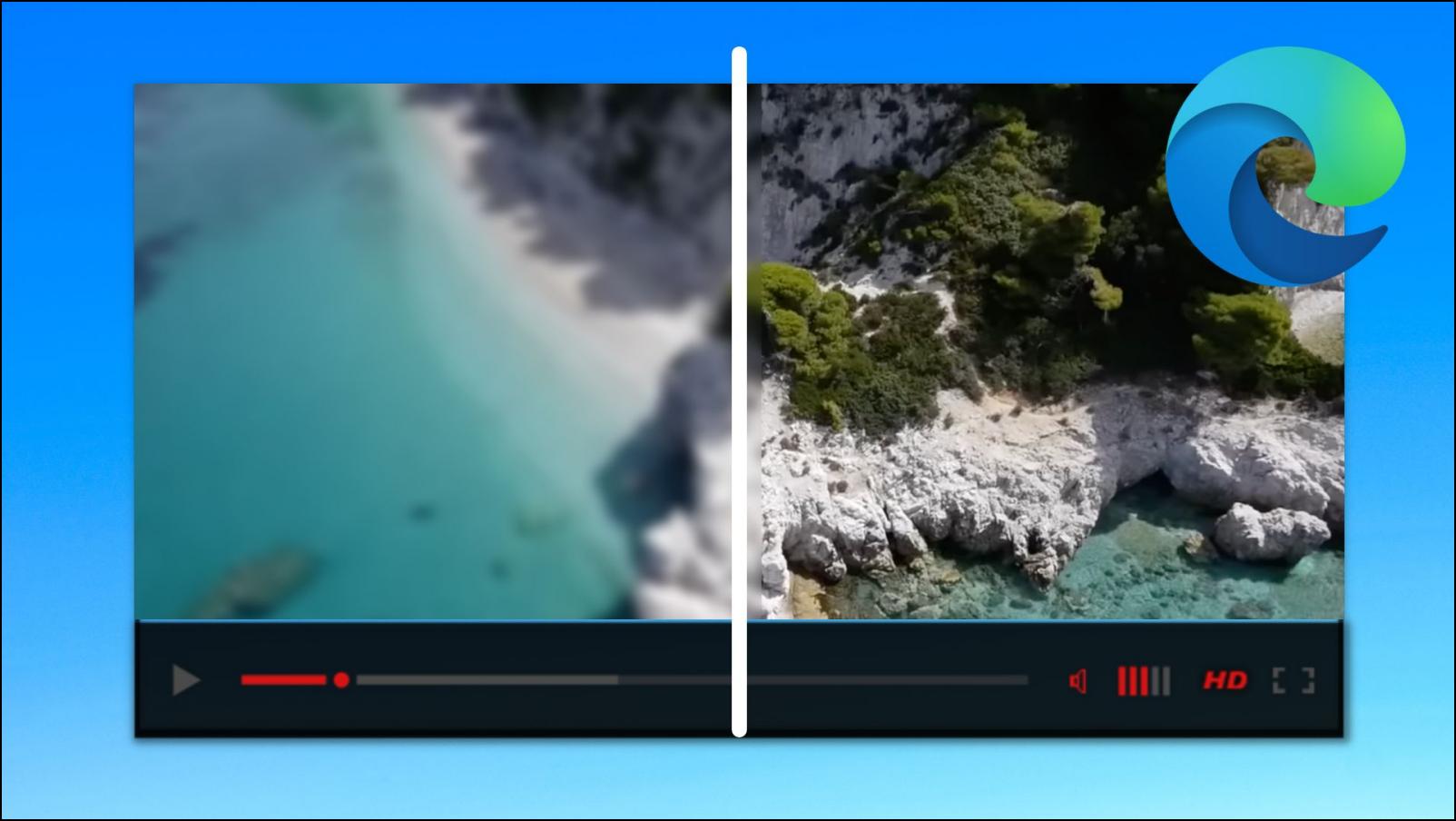
What is Video Super Resolution?
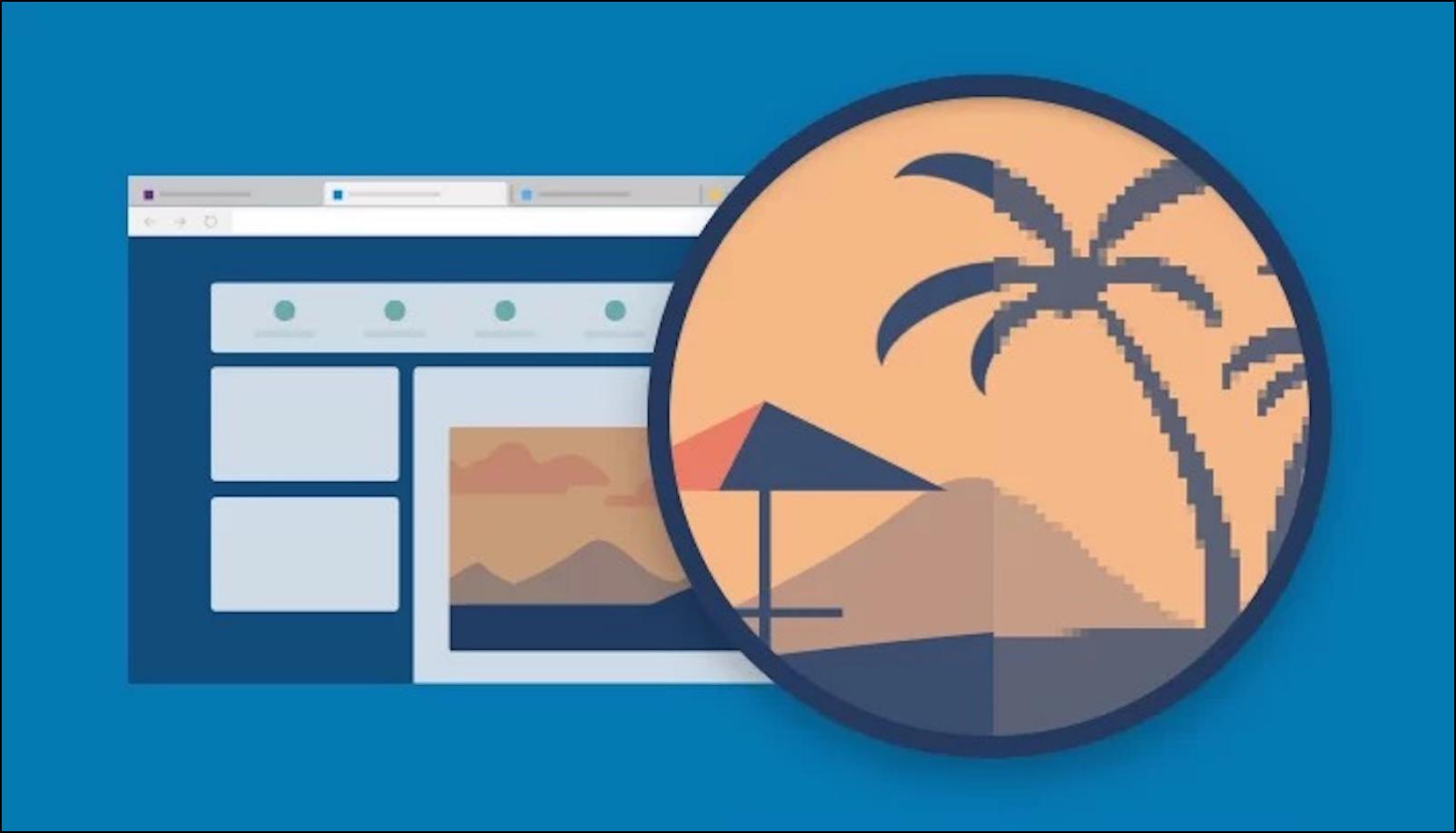
Microsoft recently announced Video Super Resolution (VSR). It is an upcoming feature for the Edge browser that will upscale the picture quality of videos with the help of machine learning. It will remove blocky artifacts and enhance the video by making it look clearer.
VSR kicks in automatically upon detecting a low-res video and will work with YouTube and other streaming services. But the media cannot be DRM content like PlayReady or Widevine, so that rules out most videos on streaming services.
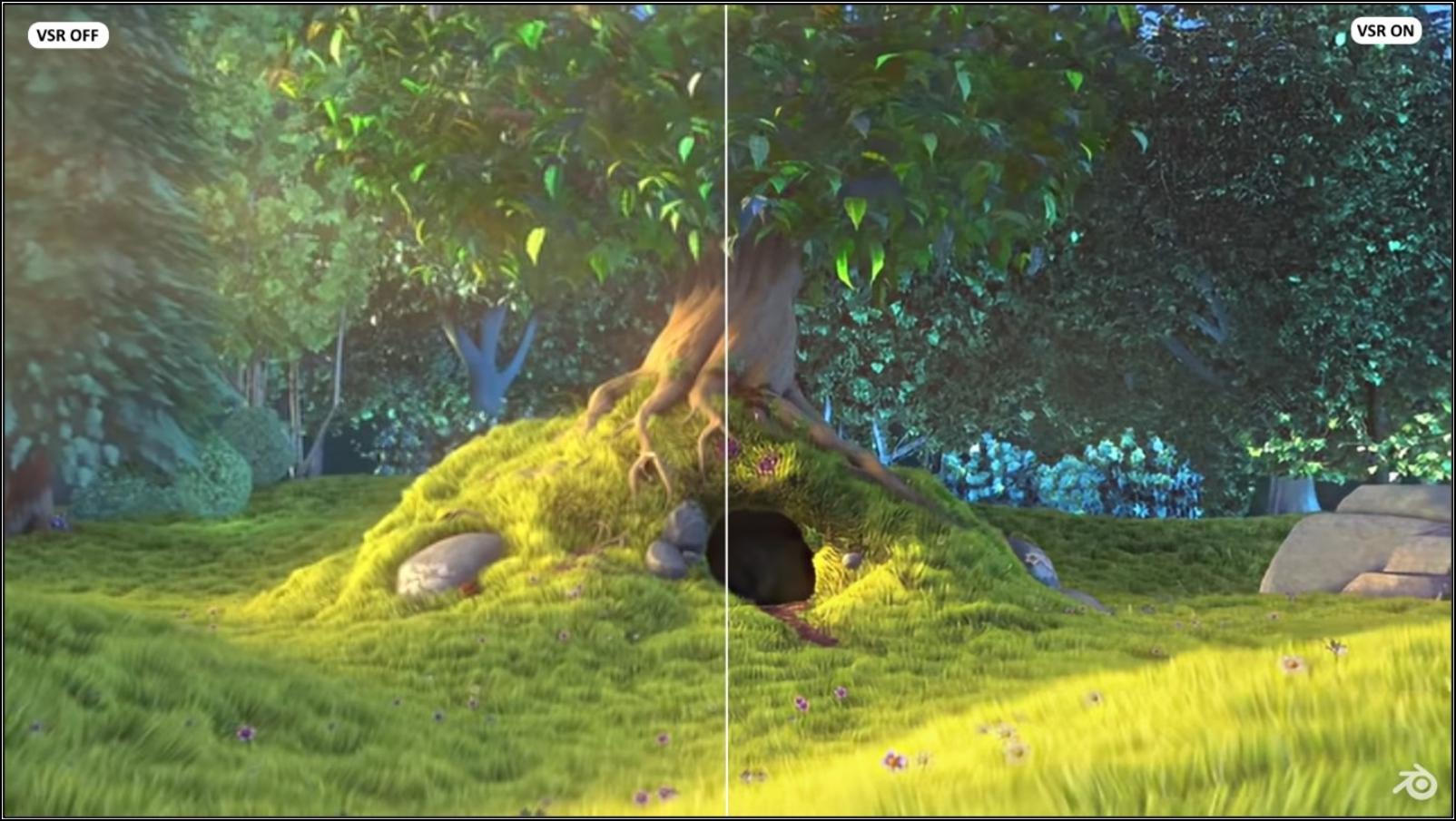
Left: VSR OFF/ Right: VSR ON.
Video Credit: Blender Foundation / www.bigbuckbunny.org
Since upscaling a video is a demanding process, you will need a machine that meets the following requirements to use VSR on Microsoft Edge.
- The video resolution must be 480p or lower.
- The device must be plugged into AC power and not on battery.
- One of the following graphics cards (GPUs) is required: Nvidia RTX 20/30/40 series OR AMD RX5700-RX7800 series.
- The height and width of the video should be more than 192 pixels.
- As mentioned, content protected by Digital Rights Management will not be able to use VSR.
How Does VSR Work?
The VSR technology on Microsoft Edge uses graphics card agnostic algorithms. Microsoft built it using the Open Neural Network Exchange (ONNX) Runtime and DirectML. This will allow Video Super Resolution to output videos with better picture quality and support more graphics cards down the line.
Microsoft also built a DX12 (DirectX 12) flexible pipeline for Edge. This was done because Edge is built upon a Chromium code base which uses DX11 (DirectX 11) for video decoding and rasterization. But the machine learning algorithms required to run VSR only work with DX12.
How to Get Video Super Resolution in Microsoft Edge
As of writing this article, VSR is only available to a limited number of users on the Edge Canary channel, with plans to roll it out to more users. Microsoft will also add support for a wider range of graphics cards.
But if you meet the above requirements, you can try enabling Video Super Resolution in your Edge browser. Here is how you do it.
1. Download Edge Canary from the official website.
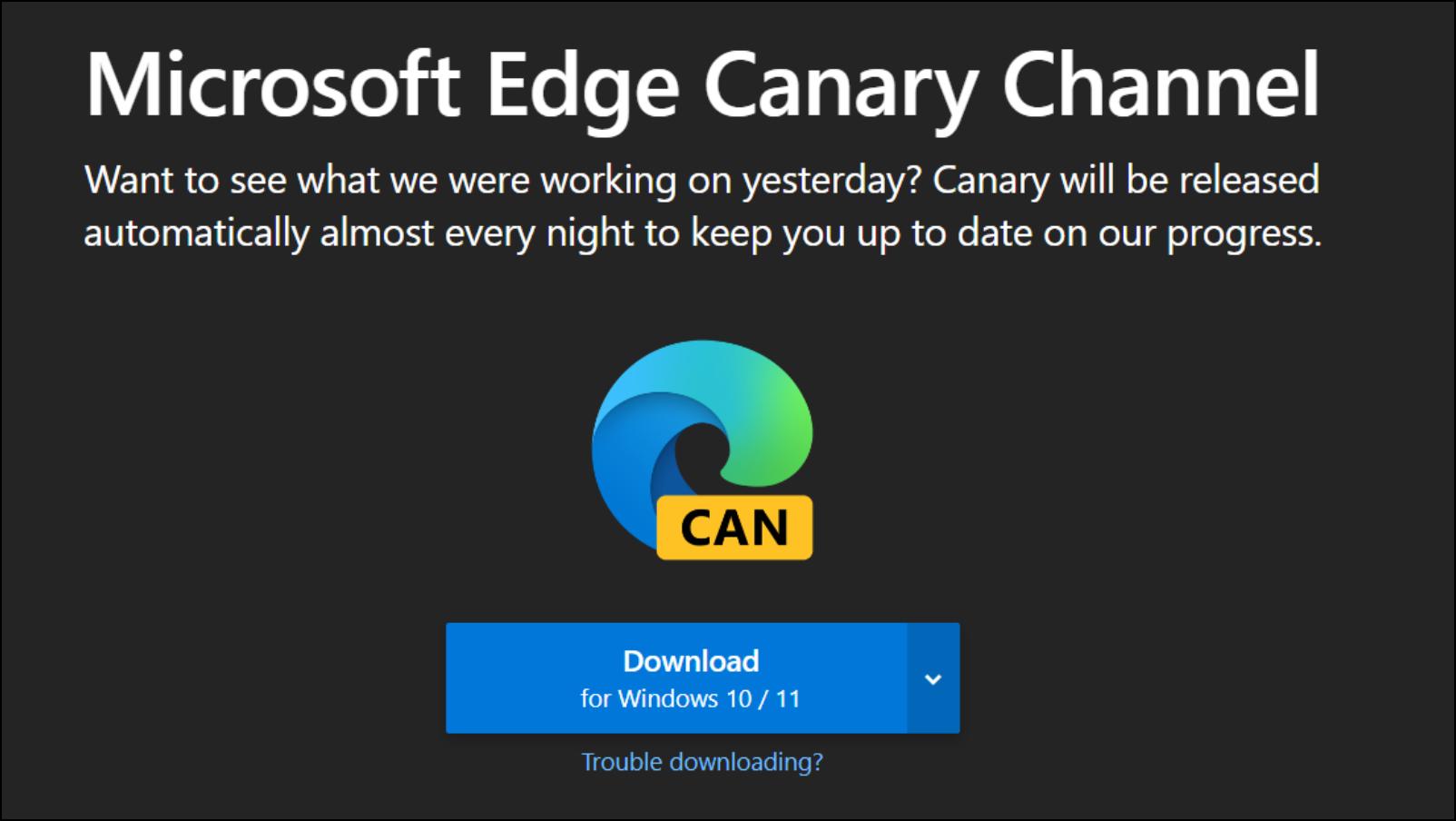
2. Open Edge Canary, type: edge://flags #edge-video-super-resolution, and click on Enter.
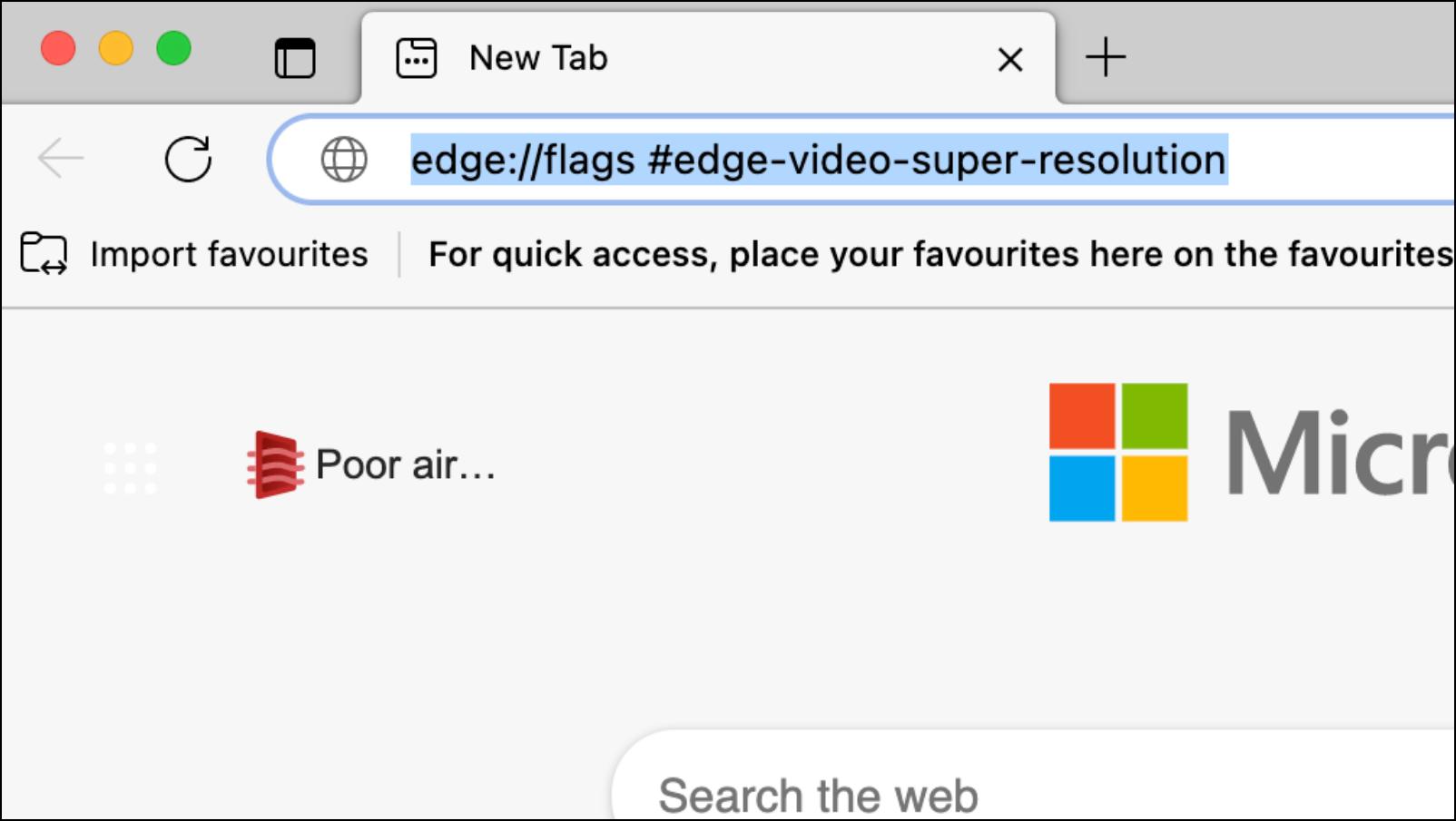
3. Click on the box next to Microsoft Video Super Resolution.
4. Select the Enabled option.
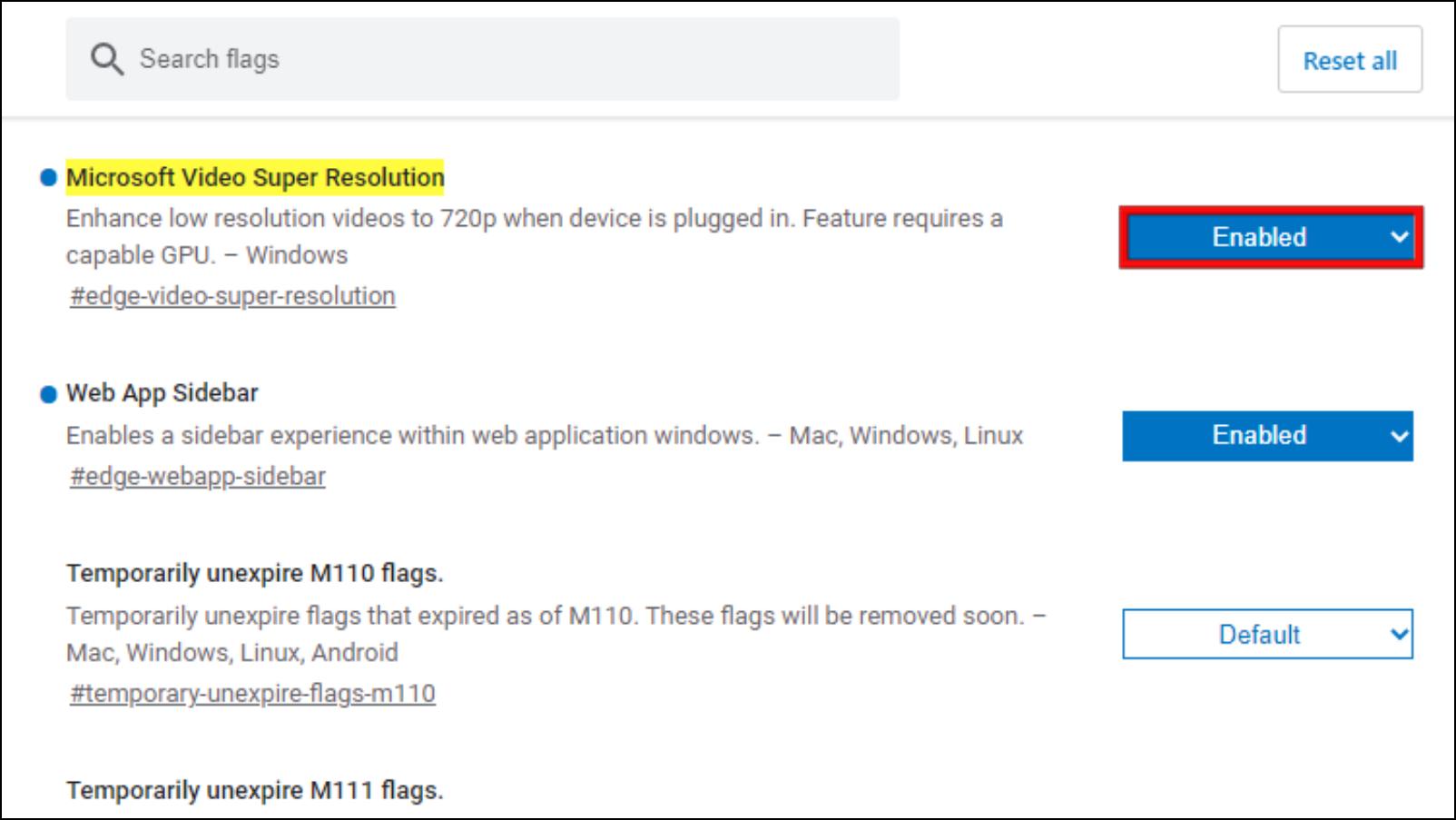
5. Click on Relaunch to restart the browser.
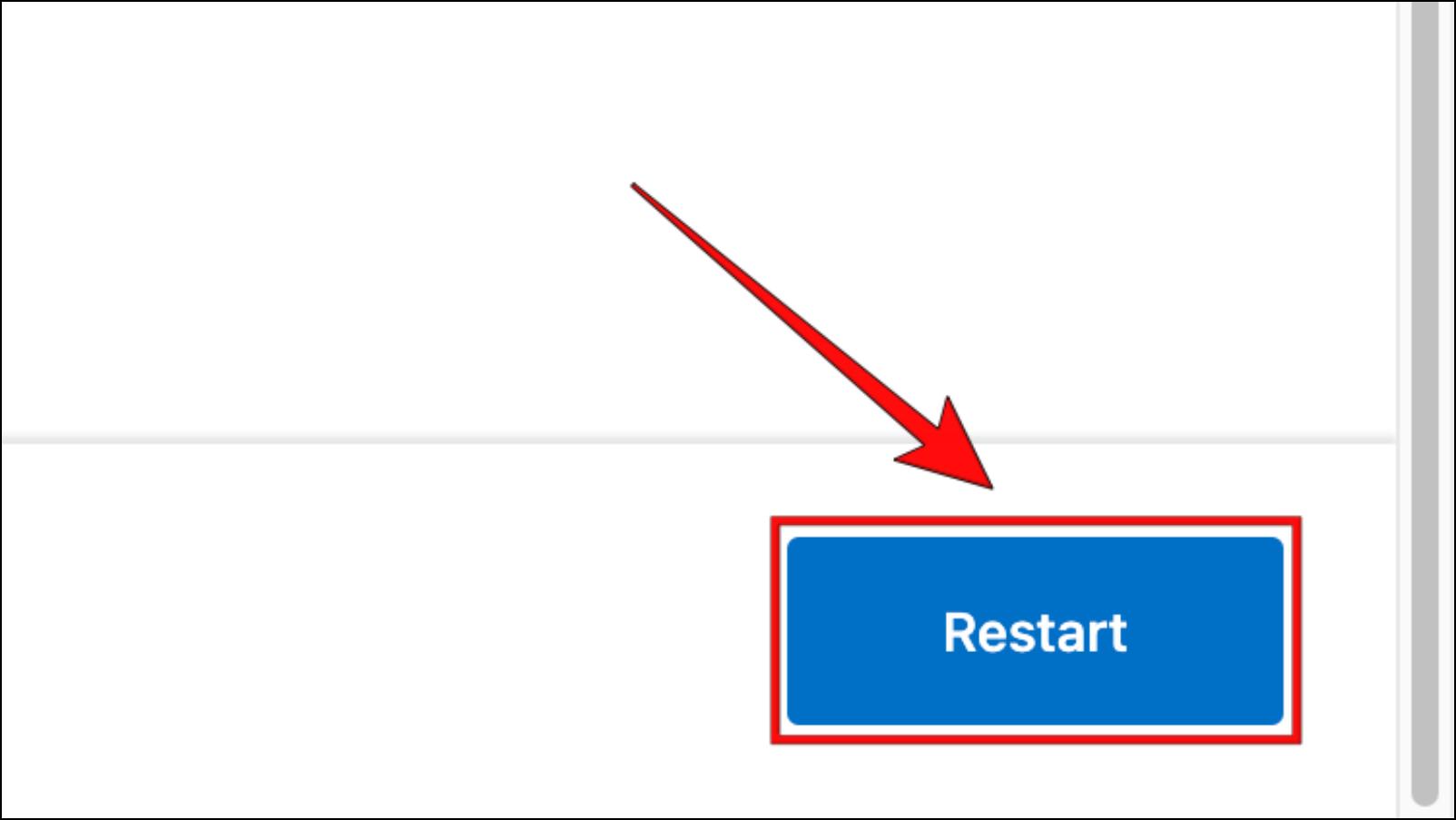
After the restart, you will see an HD icon in the Edge toolbar whenever you play a low-quality video.
6. Click on the HD icon.
7. Turn on the toggle for Enhance Videos.
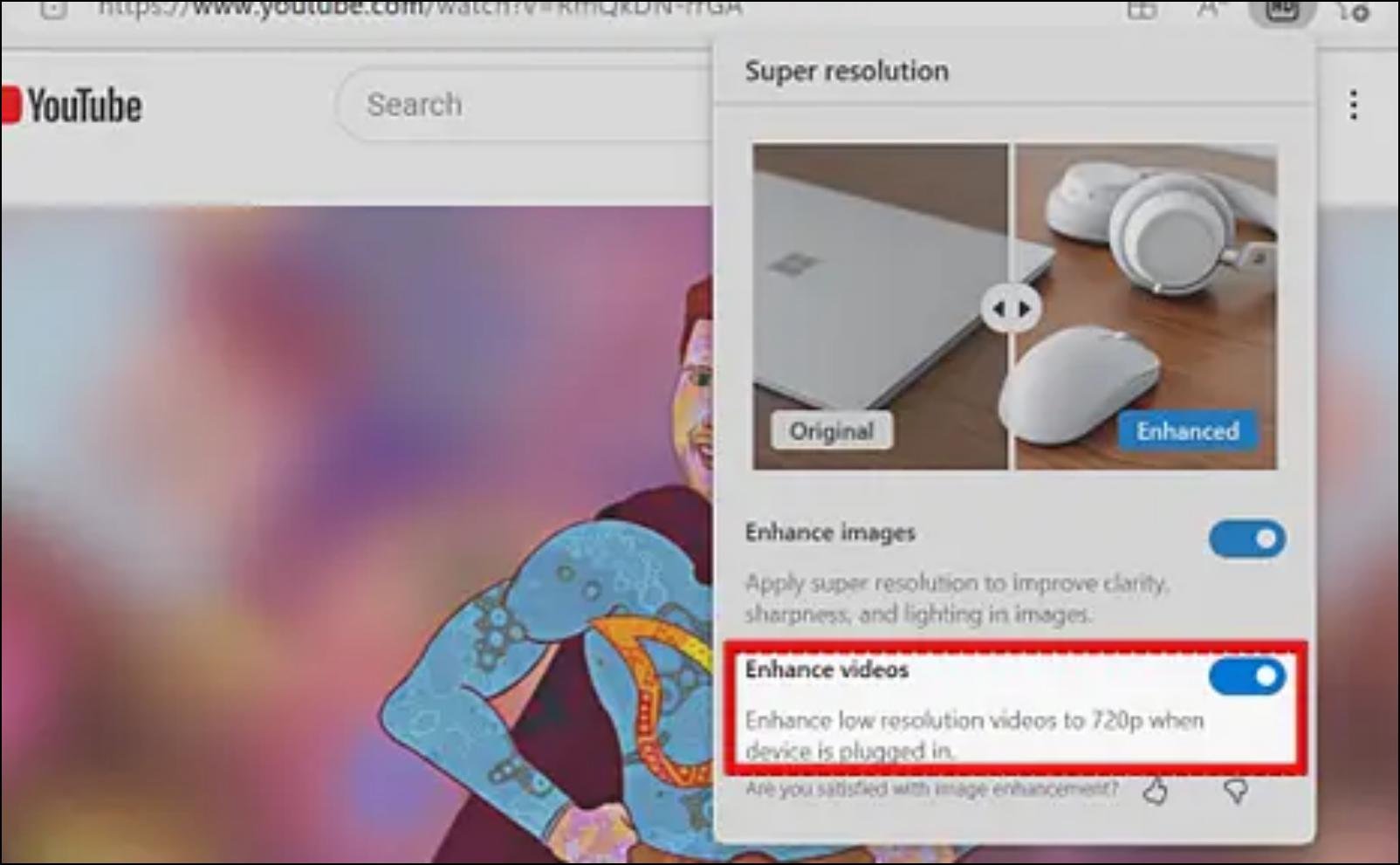
Enable VSR on Laptops with Discrete Graphic Cards
For those using Laptops with a discrete graphics card, you will have to configure Windows to run Edge on the GPU manually. This is because Edge, as of now, cannot activate the discrete GPU automatically. This is how you can configure Edge.
1. Open Windows Settings by pressing the Windows key + I buttons.
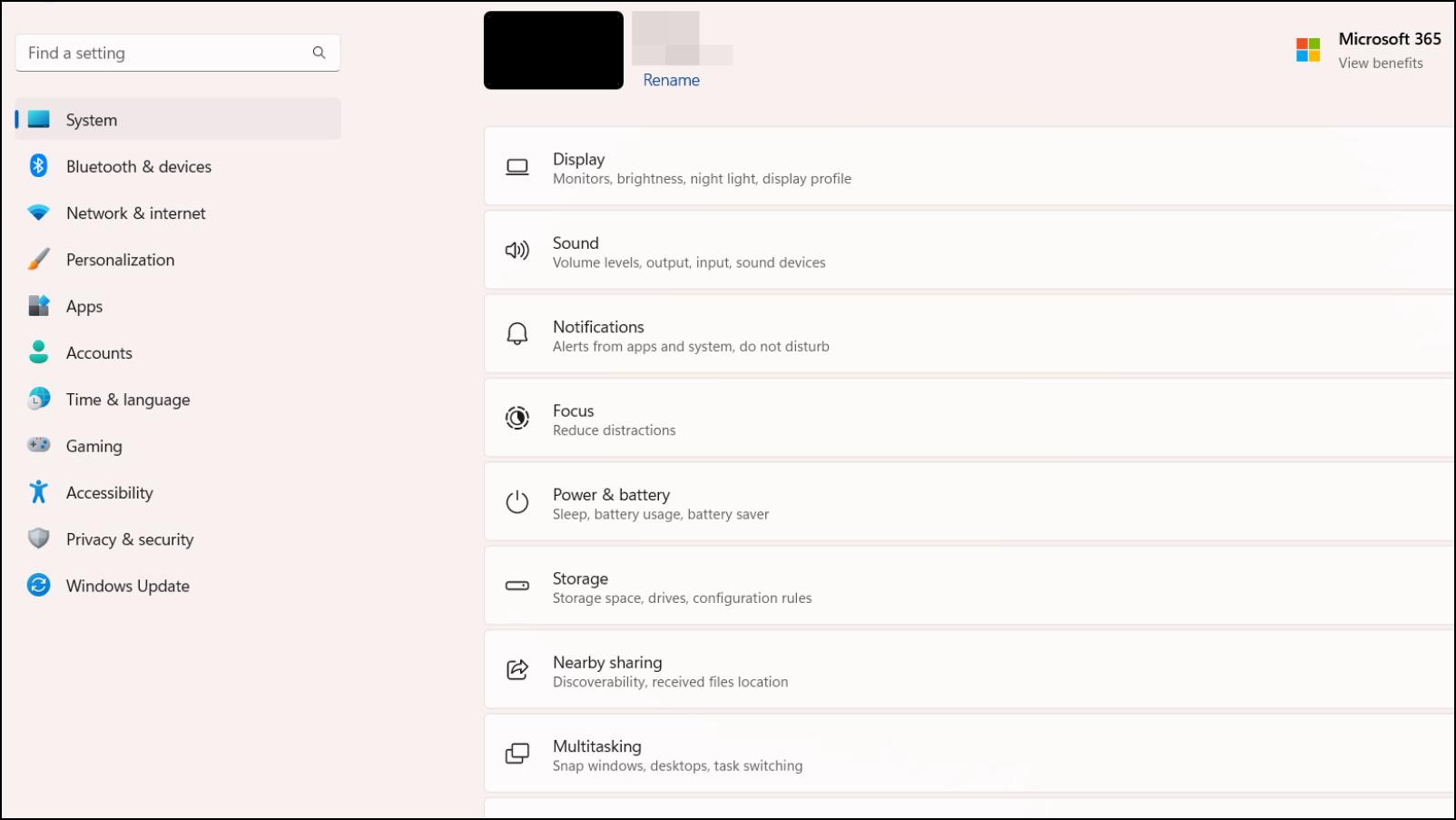
2. Go to System > Display > Graphics.
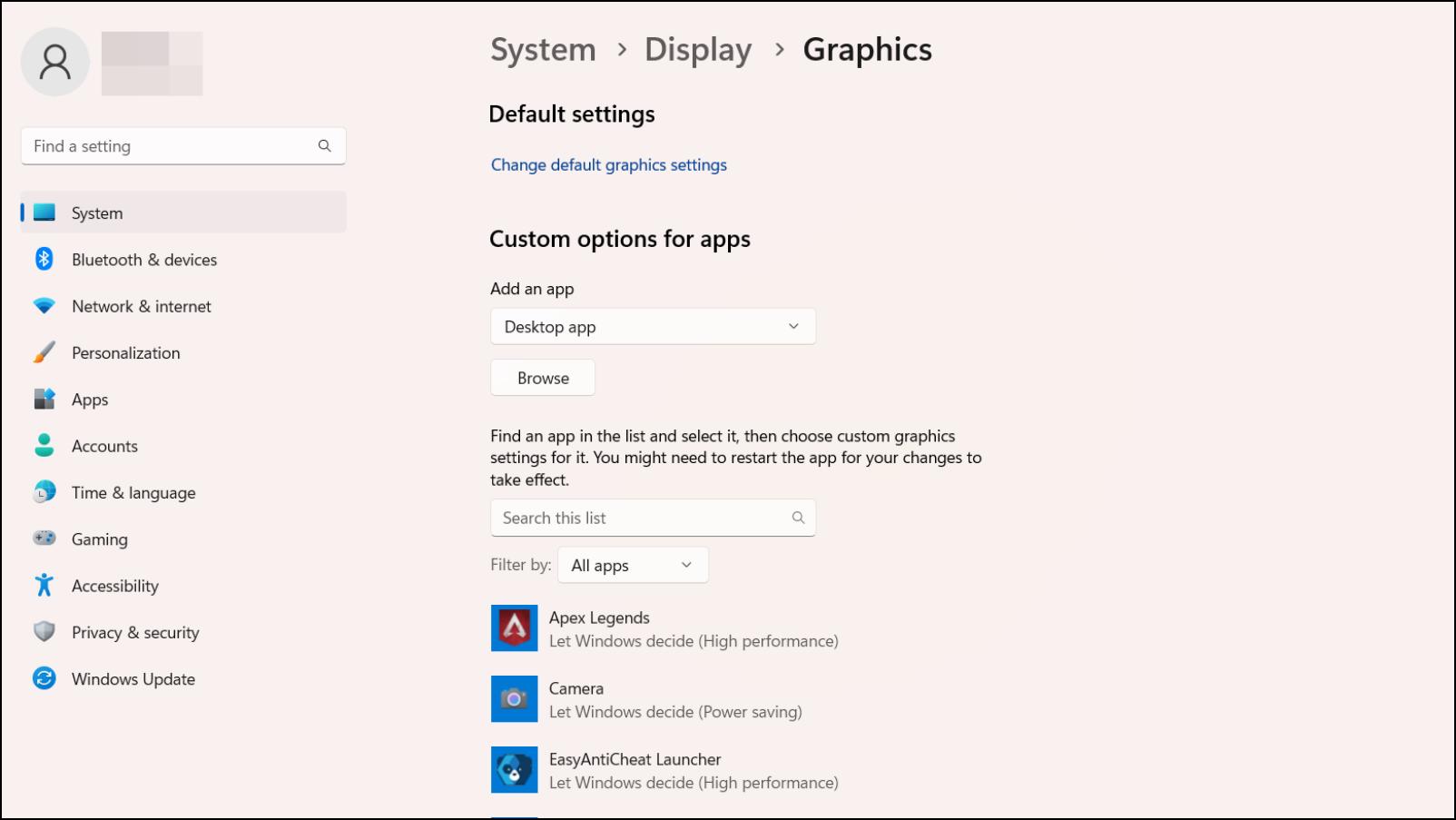
3. Here, scroll down to Microsoft Edge and click on Options.
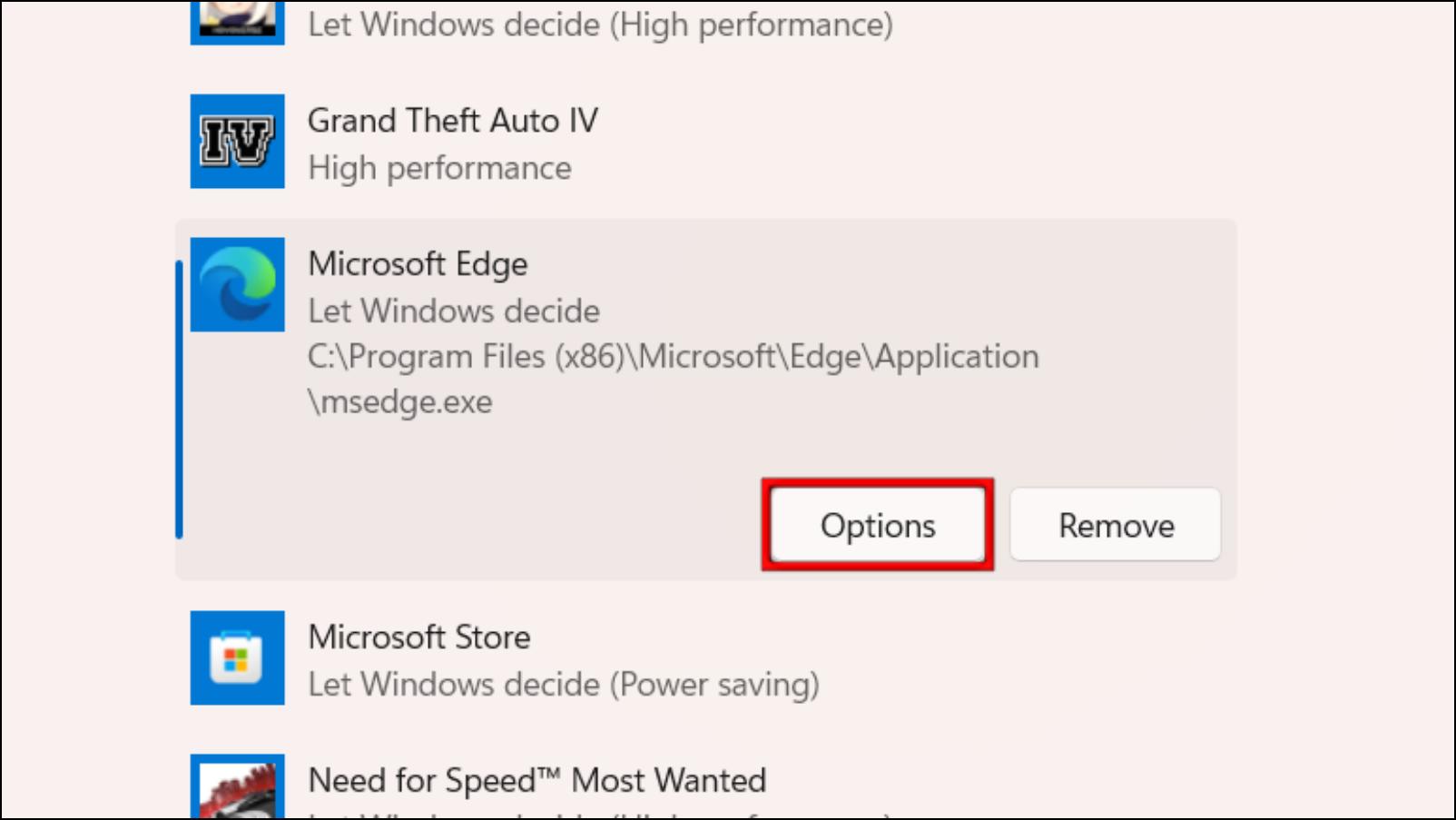
4. Now select your Laptops graphics card and click on Save.
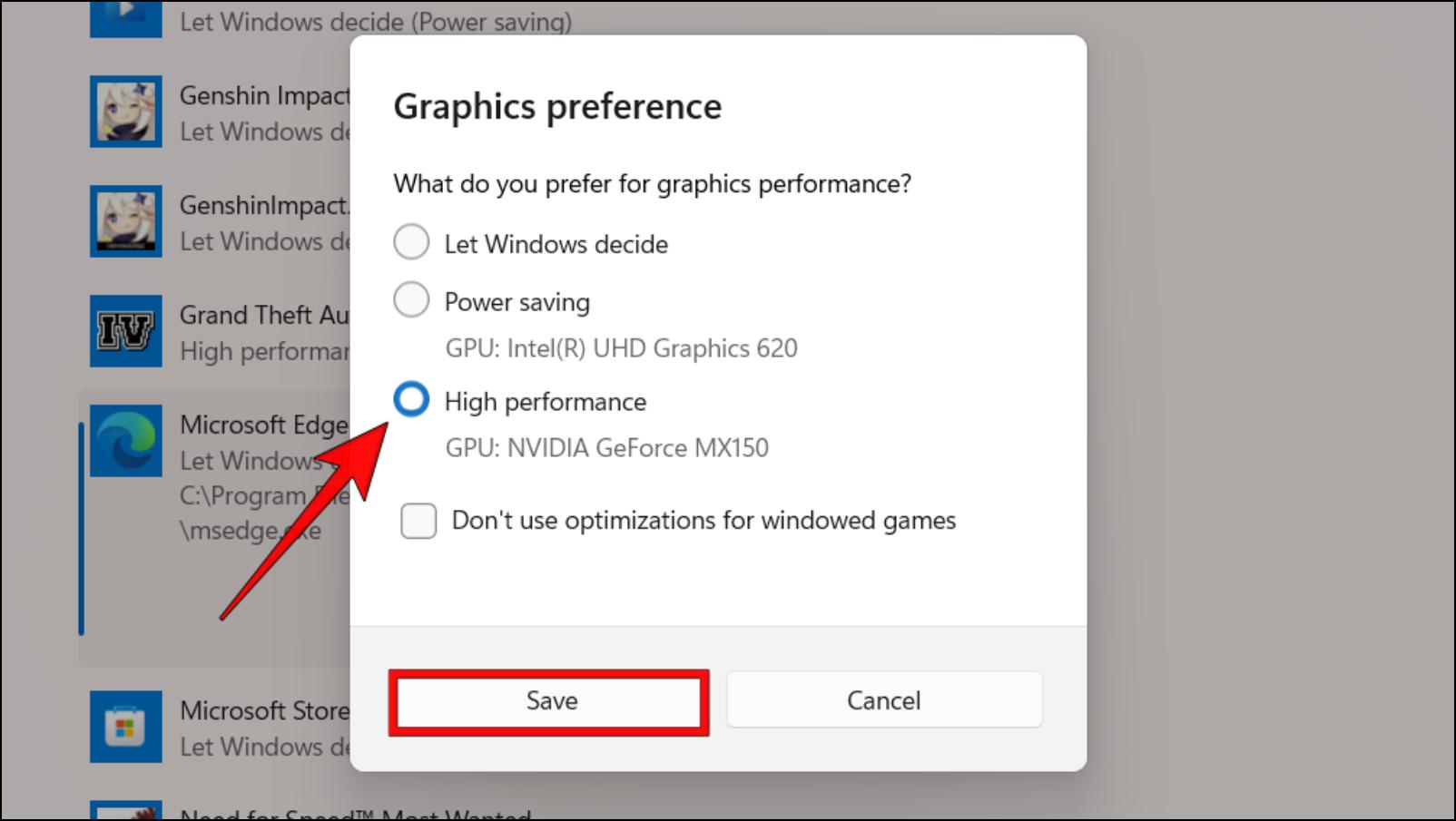
Once configured, you should be able to use VSR, given your device meets the system requirements.
How to Fix Video Super Resolution Not Working in Microsoft Edge?
Video Super Resolution is in its early stages, so it is bound to have issues and bugs. Moreover, it is not available for most Edge users out there, so if you are having trouble finding the VSR Edge flag or cannot use it, you can refer to these fixes.
- Get Edge Canary: You will need to download the Canary version of Microsoft Edge to be able to use the VSR feature.
- Check for updates: New updates are rolled out every night on Edge Canary so check for the latest update if you are not able to find the VSR flag in Edge.
- Check System Requirements: Your computer must have the supported graphics card to use VSR. Moreover, this feature is only limited to Windows devices.
- Configure your Laptop: Edge cannot switch to your Laptop’s graphics card automatically. So you will have to configure the app manually to use the GPU from Windows Settings.
- Avoid DRM-Protected Videos: Another reason why VSR is not working for you could be that you are trying to watch DRM-protected videos. Try open-source video clips to test VSR, like this one: Big Buck Bunny.
- Incorrect Video Resolution: If the video you are trying to watch already supports 720p resolution, then VSR won’t work. It only works with videos that are 480p or lower.
- Clear Site Data: If you have been using Edge Canary for a while then we recommend that you clear your web browser’s cache and other site data as it may help to fix the issue.
Wrapping Up
Video Super Resolution isn’t something new, as we have seen Nvidia and Intel try to come up with the same, but it is something that requires demanding hardware. Although the same is the case with Microsoft’s version, it will soon try to bring it to devices with lower and older specs which is commendable. I can’t wait to try out the feature for myself. Do let us know if you have any queries related to VSR, and stay tuned on BrowserToUse for more such articles, guides, and How-Tos.
Related: