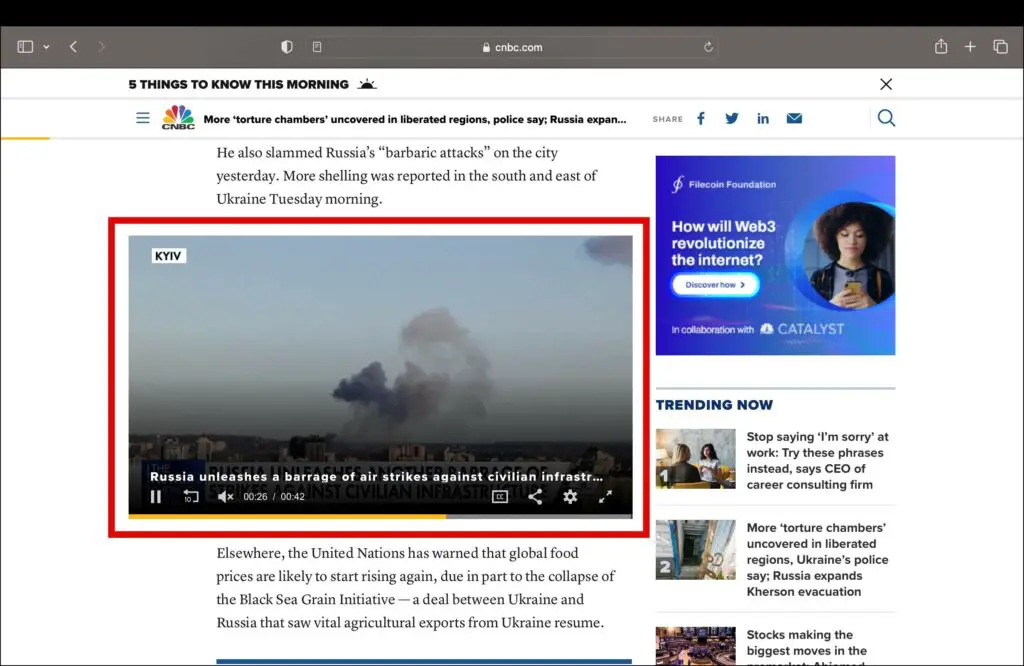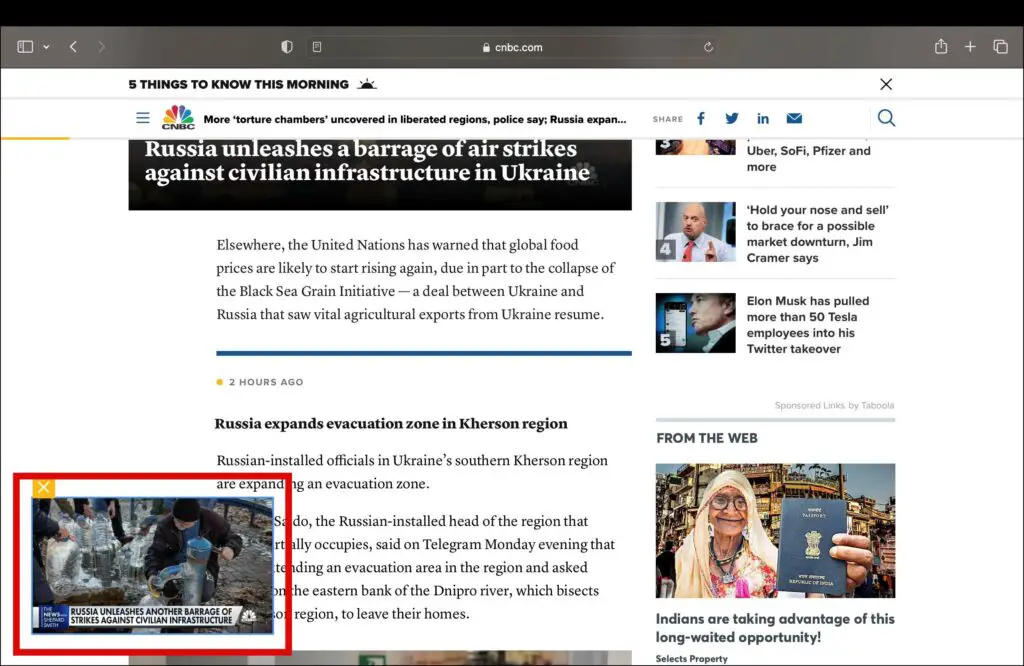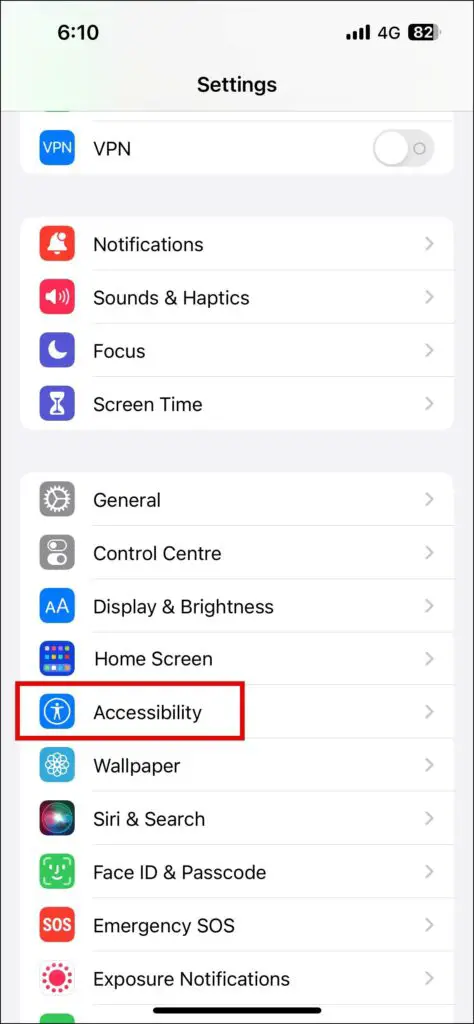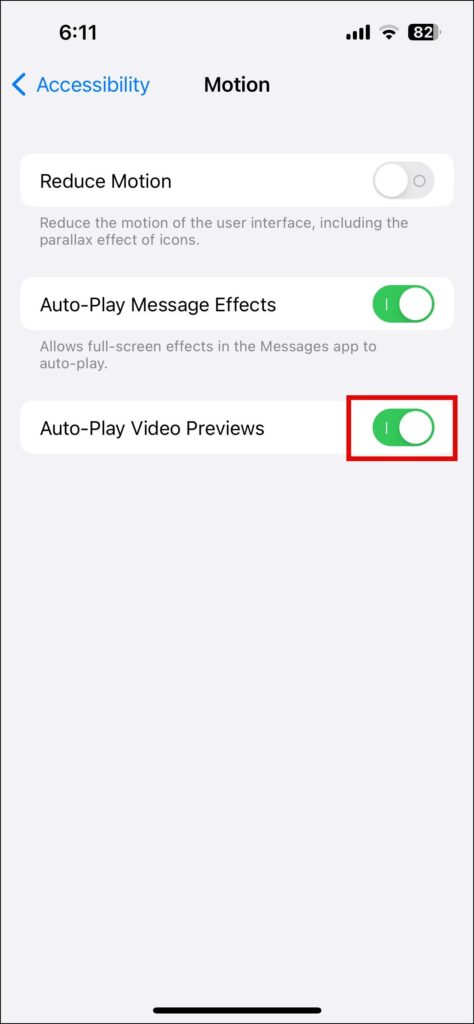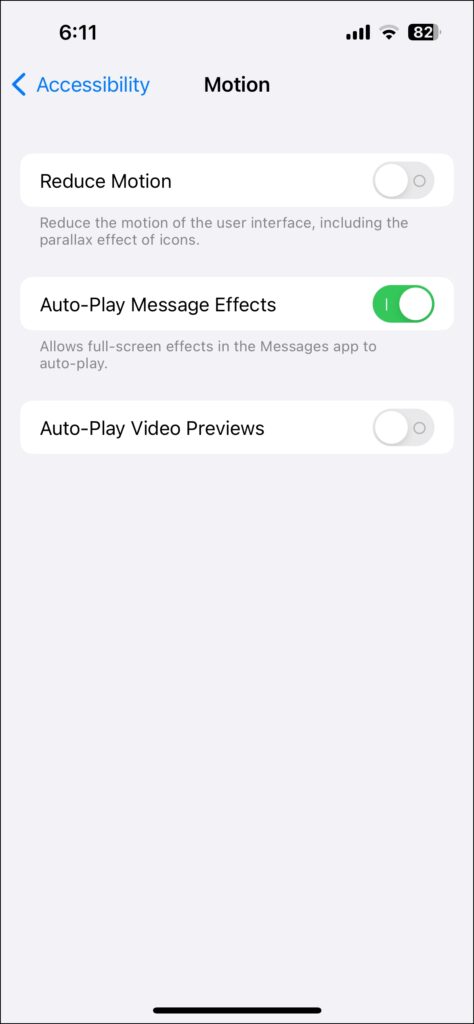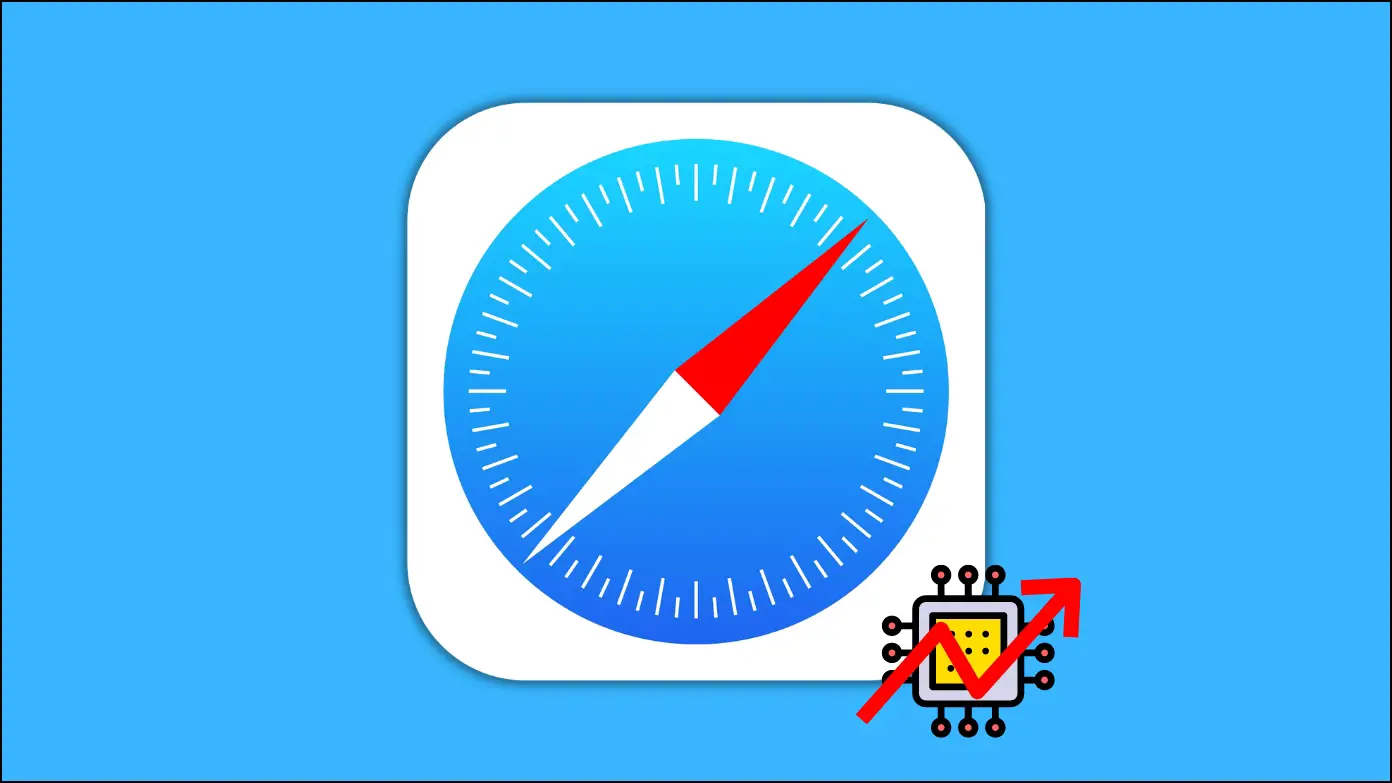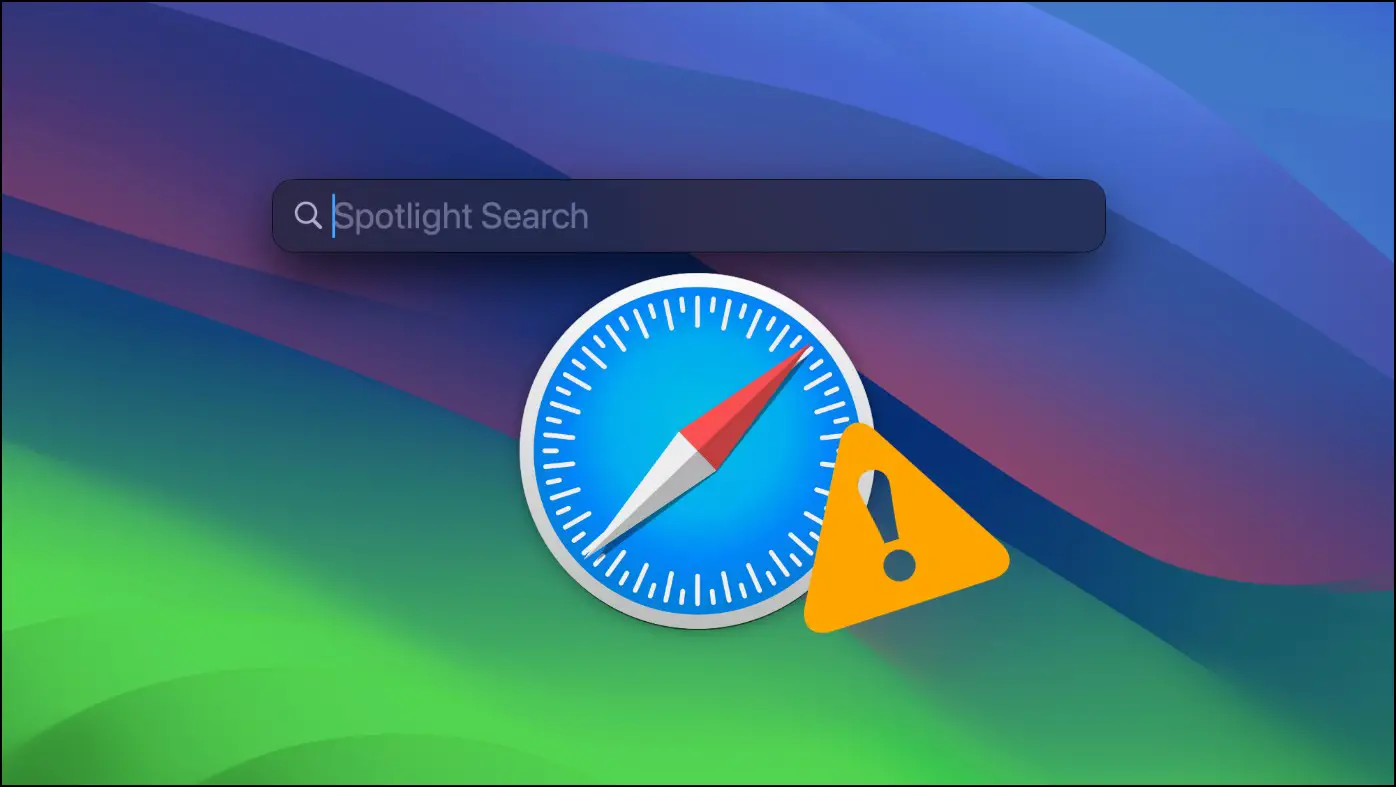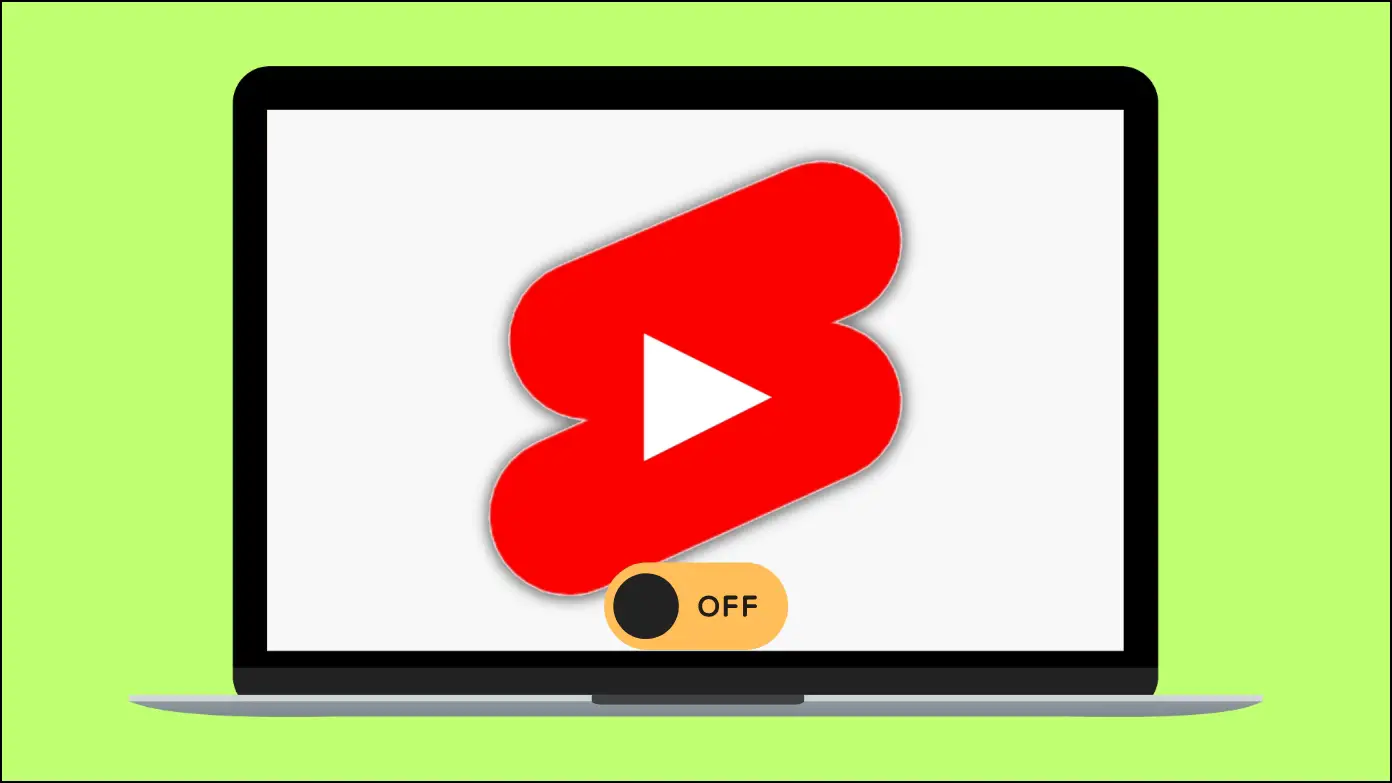Are you annoyed with the videos which play automatically whenever you visit a website? If so, in this read, we will show you the steps to stop autoplay videos on the Safari browser. Meanwhile, you can learn to stop autoplay videos in Brave, Opera, and Firefox.
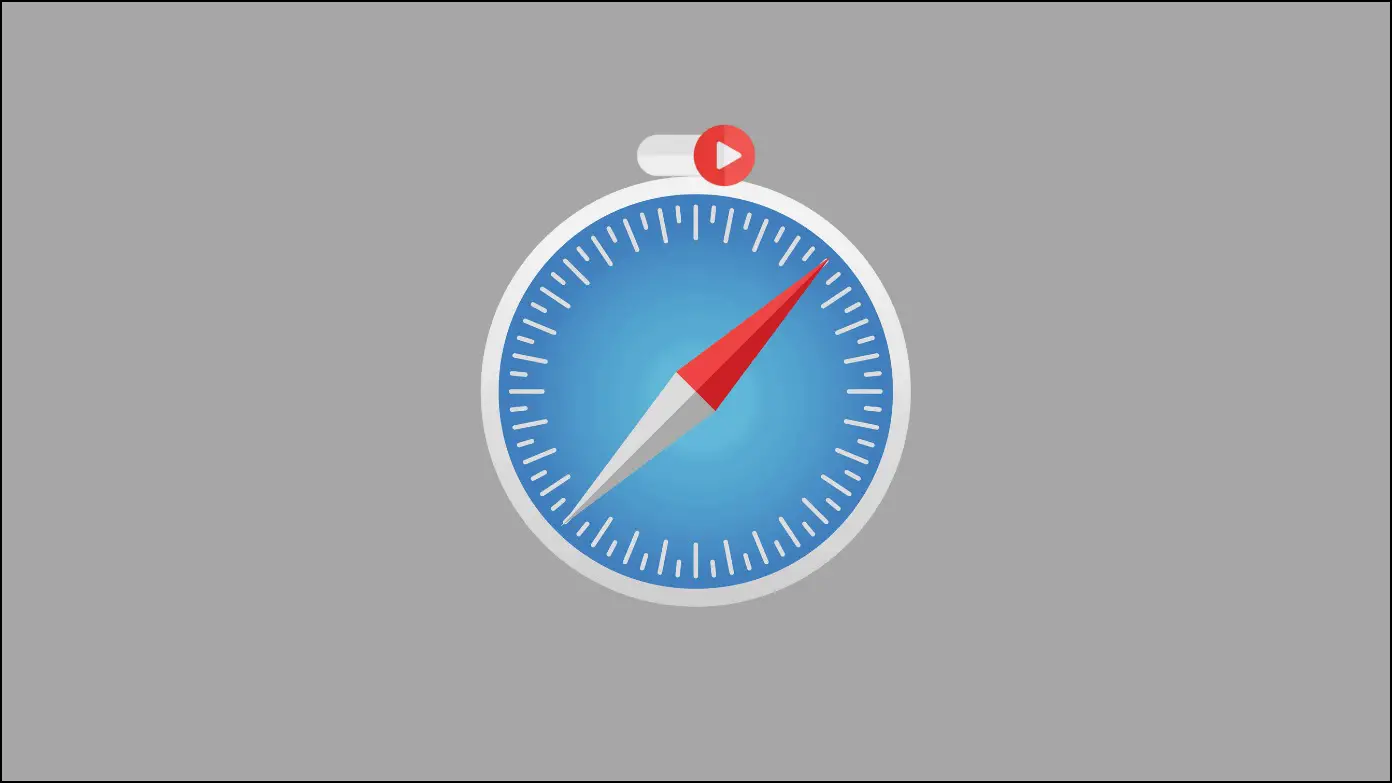
How to Stop Autoplay Videos in Safari
Several web pages on the internet use autoplay videos on their pages (refer to the images below). However, you can easily stop videos from playing automatically on web pages. Here’s the step-by-step guide on how you can block or stop videos from auto-playing in the Safari browser on different Apple devices.
Stop Videos from Playing Automatically On Mac
For All Websites
If you have set Safari as your default browser, you can easily stop videos from playing automatically for all websites. Follow the below steps to do so.
Step 1: Open any website in the Safari browser.
Step 2: Tap on Safari at the top-left side of the screen.
Step 3: Select Settings from the drop-down menu.
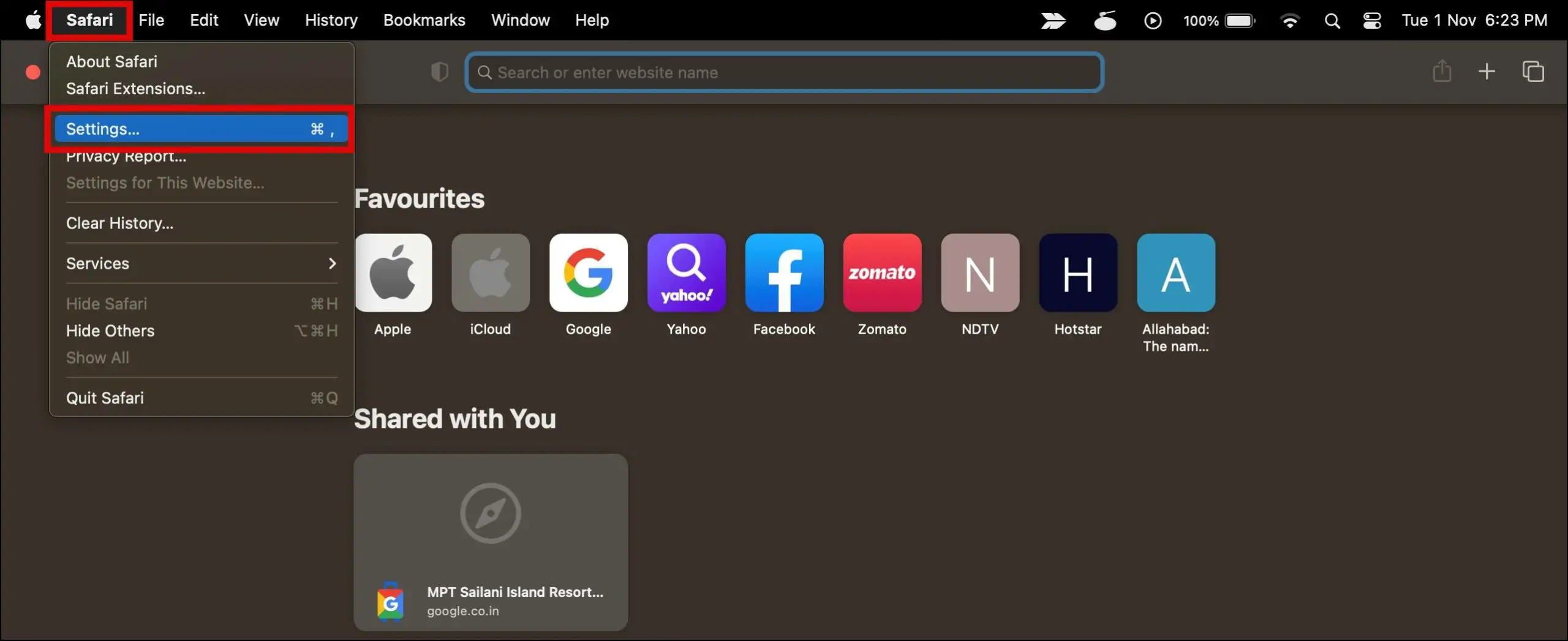
Step 4: Now, tap on Websites at the top.
Step 5: From the left sidebar, tap on Auto-Play.
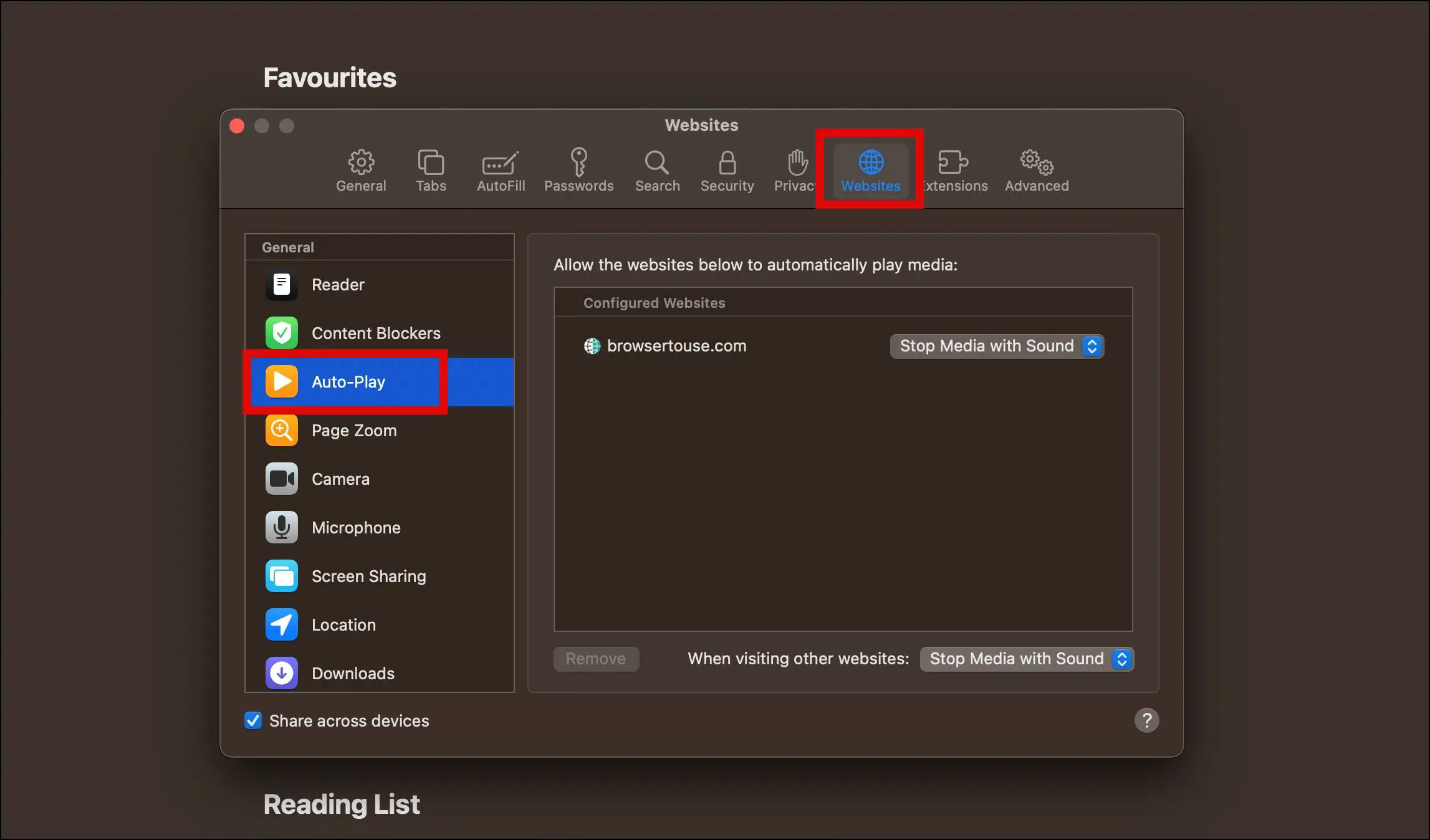
Step 6: Click on the drop-down menu next to When visiting other websites at the bottom and select Never Auto-Play.
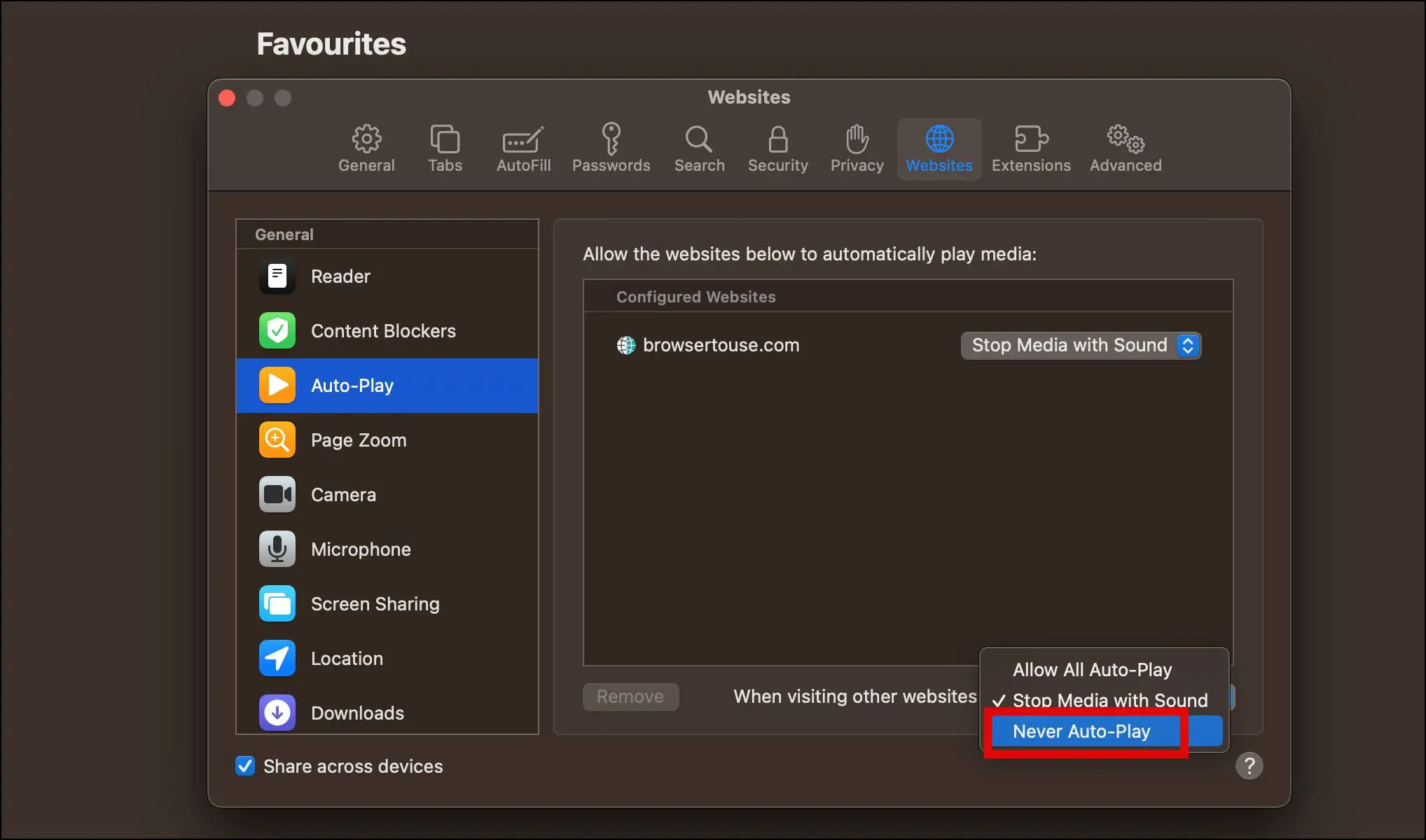
Step 7: If you only want to stop autoplay for the opened website, select the drop-down next to the currently opened websites one by one and tap on Never Auto-Play.
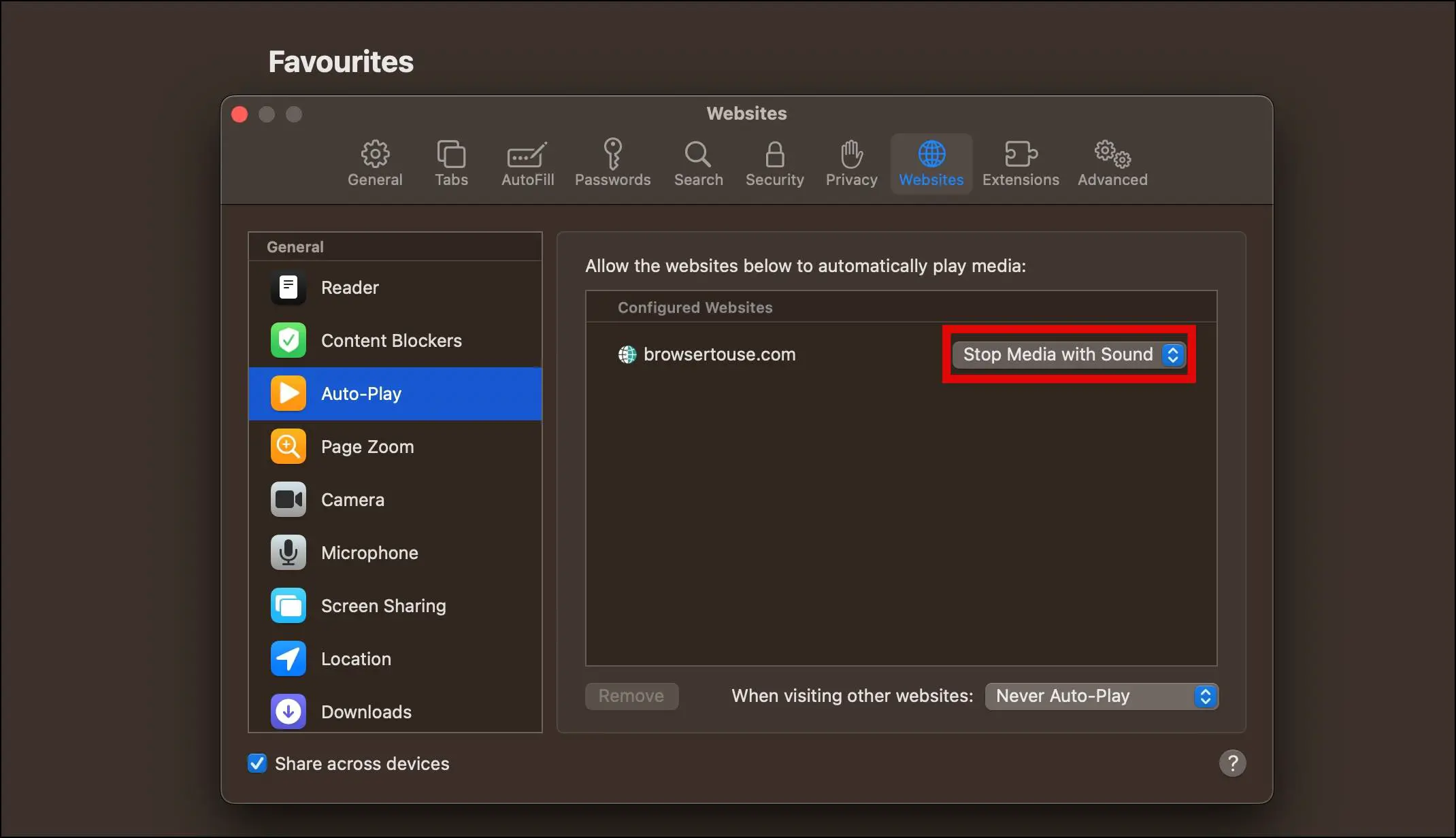
For a Particular Website
If you don’t want to stop autoplay for all the websites and just want to stop it for a website, you can also do it. Further, this is an additional method as we have already added the steps in the above method to stop autoplay. Follow the below steps to stop videos from playing automatically.
Step 1: Open a website in the Safari browser on your Mac PC.
Step 2: Right-click on the address bar at the top.
Step 3: Tap on Settings for This Website from the appeared options.
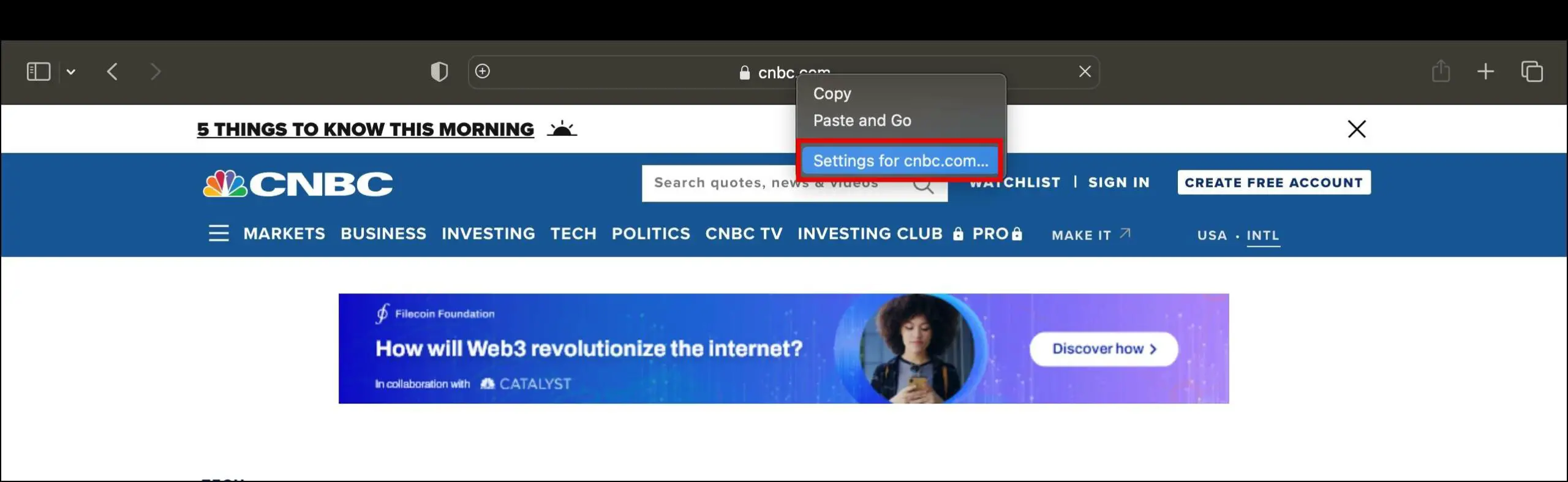
Step 4: Click on the drop-down menu next to Auto-Play and select Never Auto-Play.
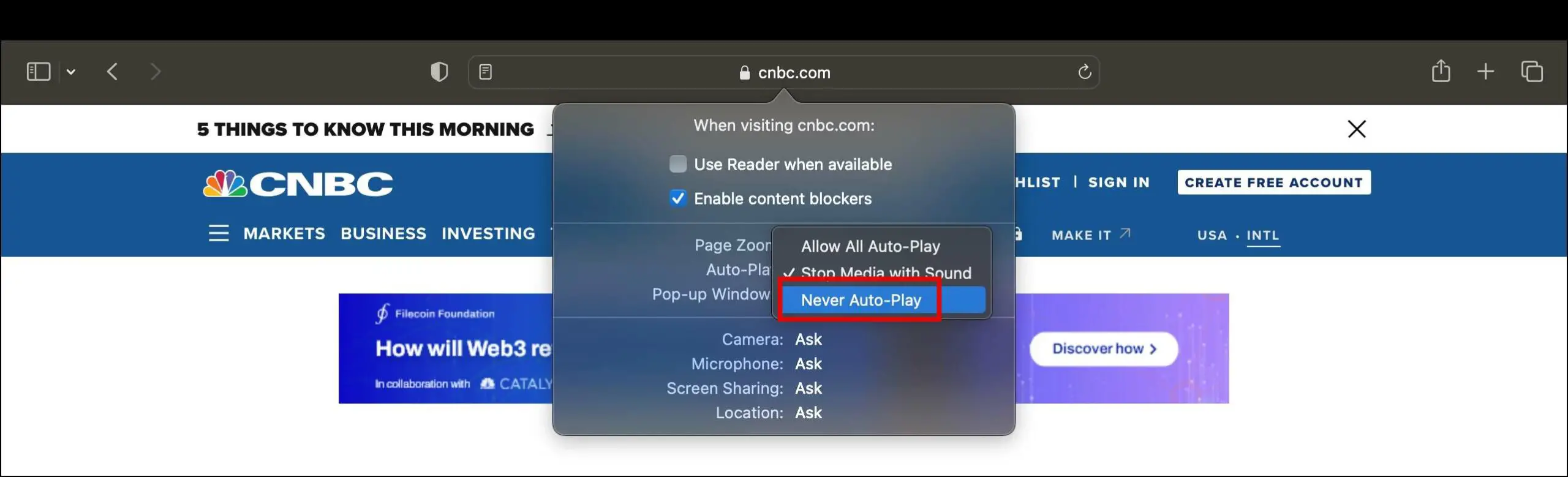
Stop Videos from Playing Automatically On iPhone
If you have an iPhone and want to block videos from automatically playing, follow the below steps.
Step 1: Open the Settings app on your iPhone.
Step 2: Tap on Accessibility on the appeared settings.
Step 3: On the next screen, tap on Motion.
Step 4: Turn off the toggle next to Auto-Play Video Previews.
Note: Once you turn off this feature, you will also not be able to see previews of videos on any app.
Stop Videos from Playing Automatically On iPad
The steps to stop videos from playing automatically on iPad is almost similar to the iPhone. Follow the below steps to do so.
Step 1: Open the Settings app on your iPad.
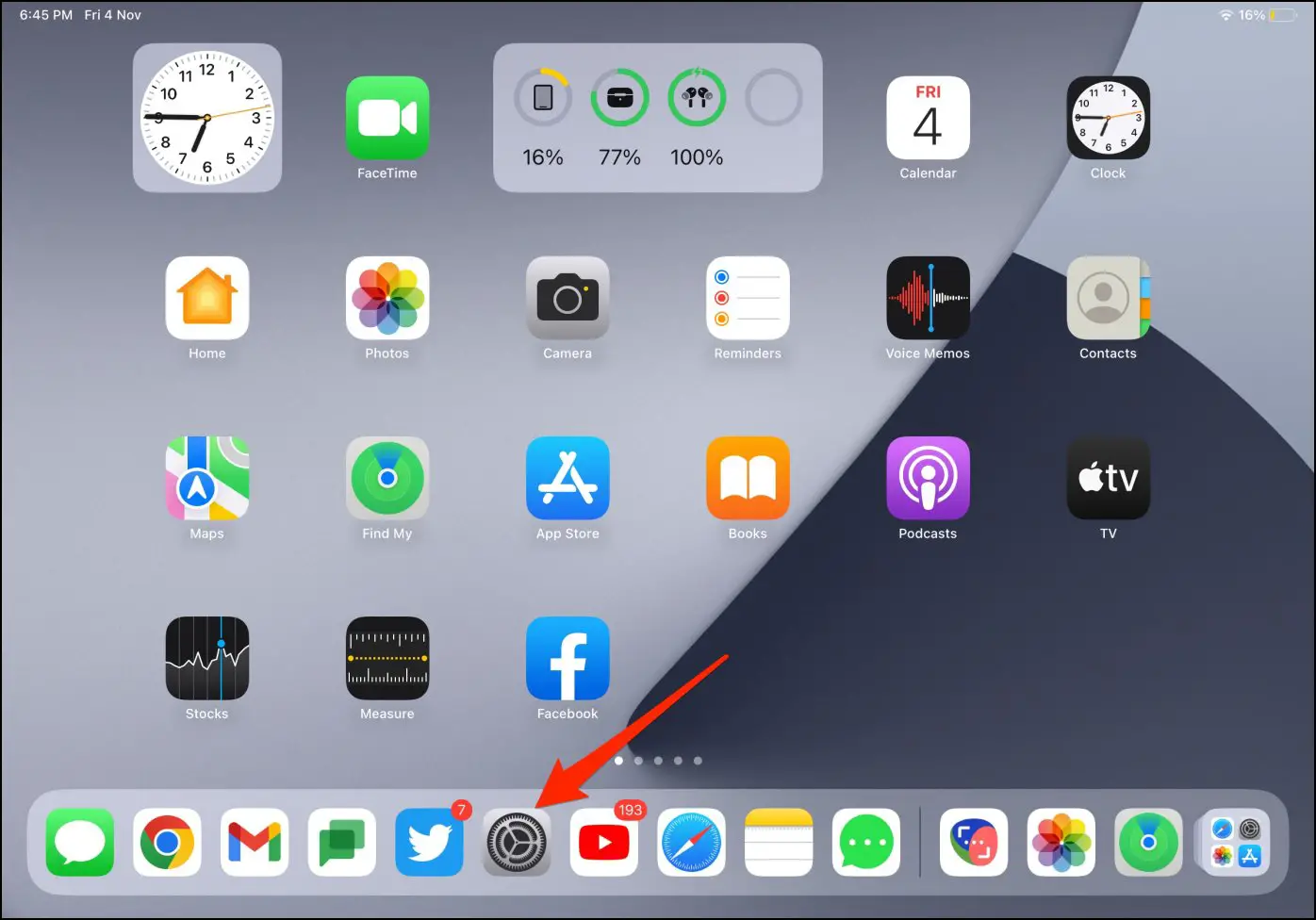
Step 2: Navigate to Accessibility >> Motions.
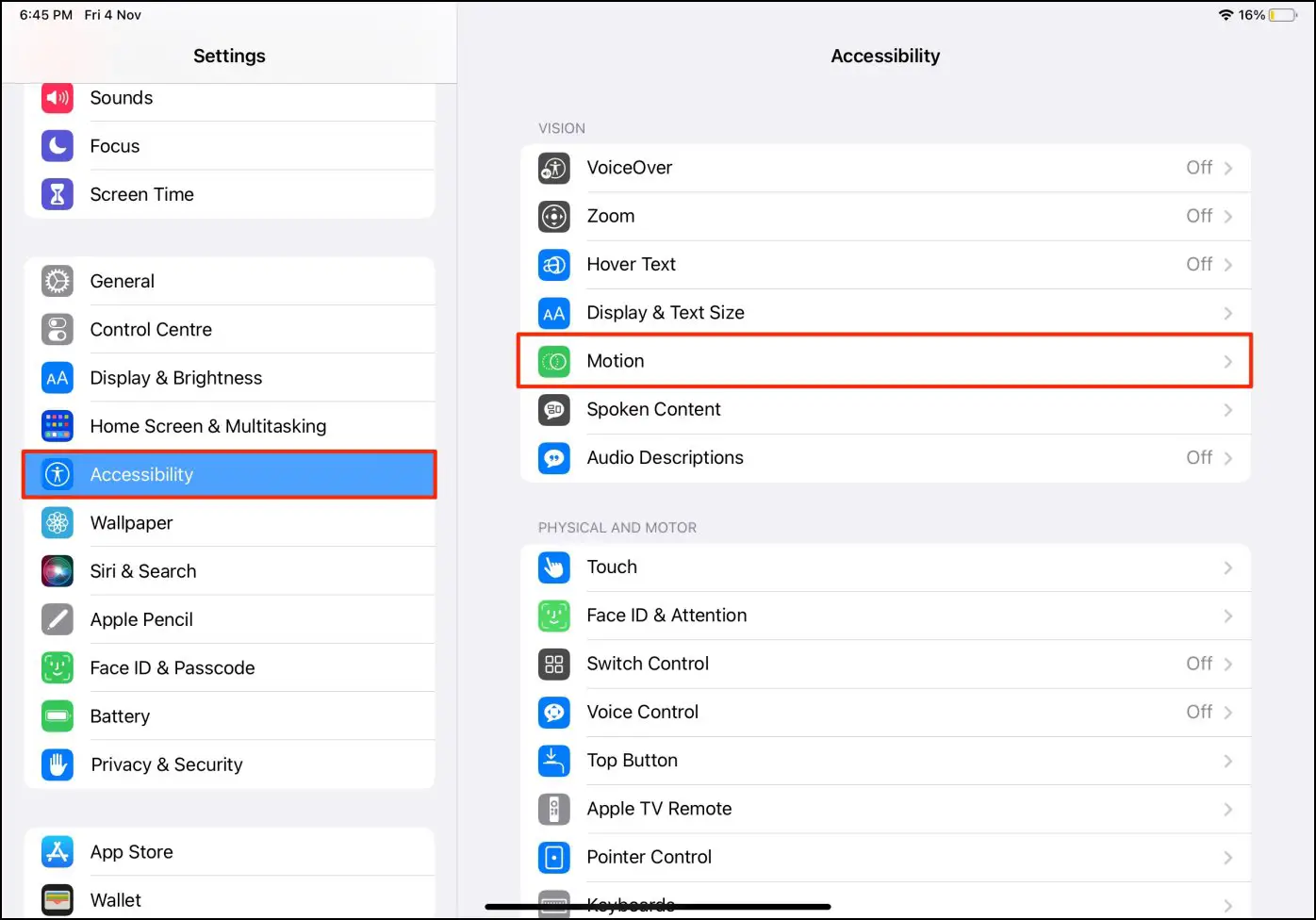
Step 3: On the next screen, turn off the toggle next to Auto-Play Video Previews.
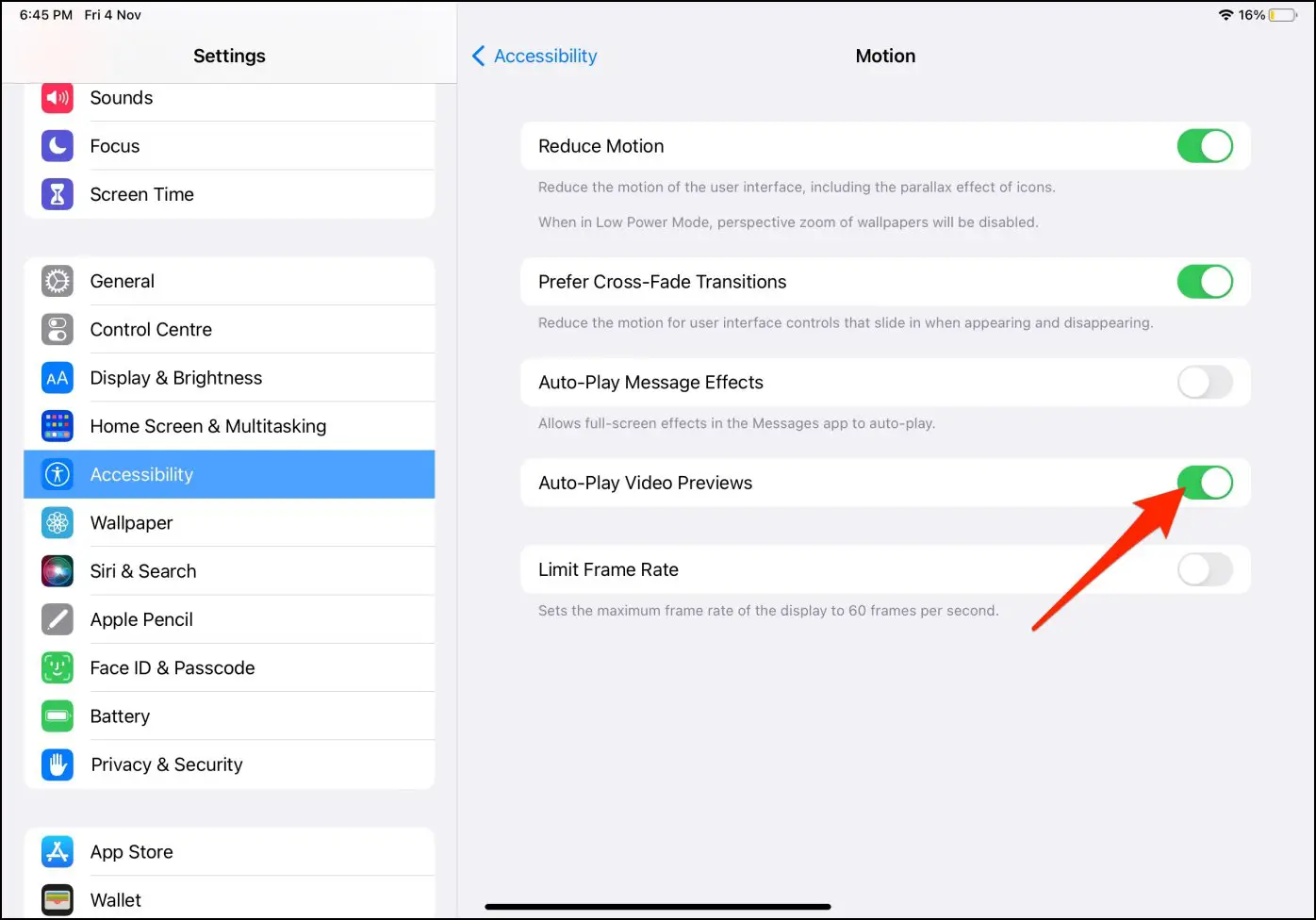
Wrapping Up
This is how you can stop autoplay for videos in Safari browser for Mac, iPad, and iPhone devices. I hope the above article helped you in blocking the playing videos automatically on Safari. Stay tuned to BrowserToUse for more such tips, tricks, and how-tos.
Related: