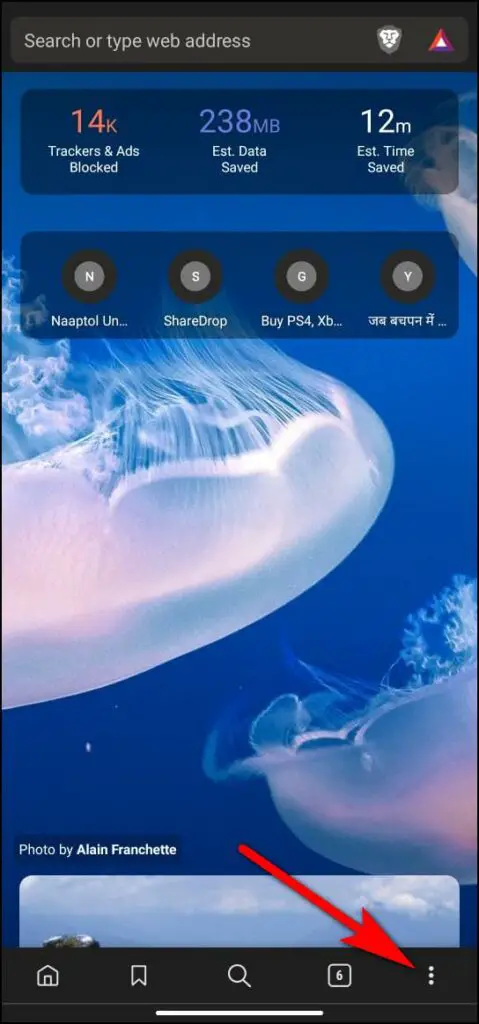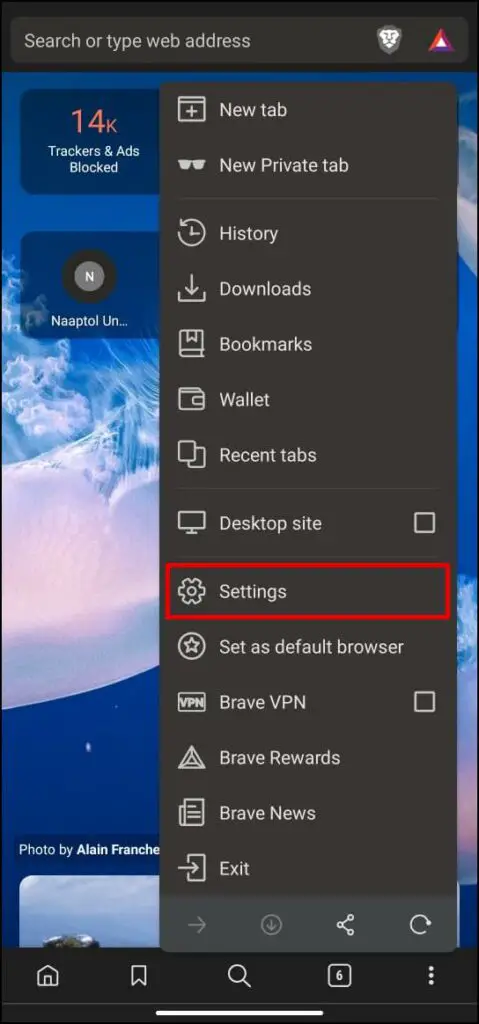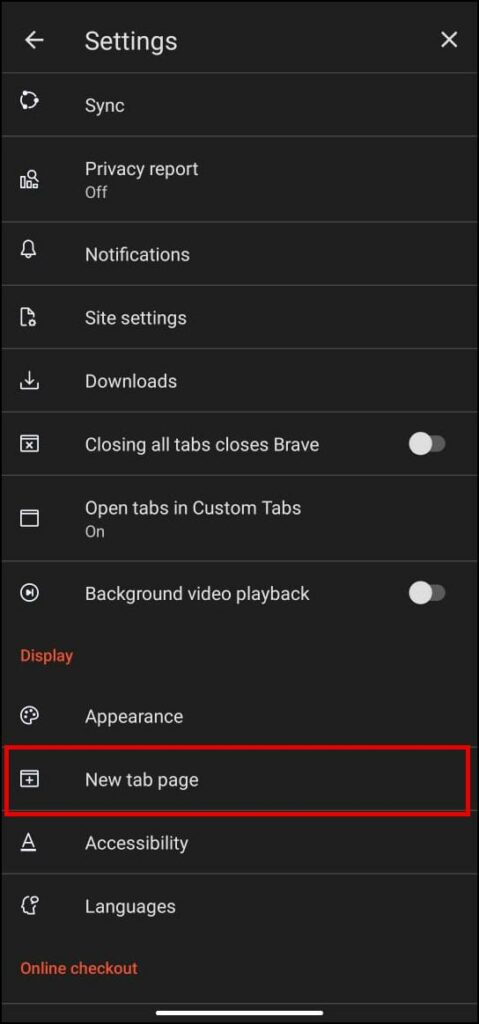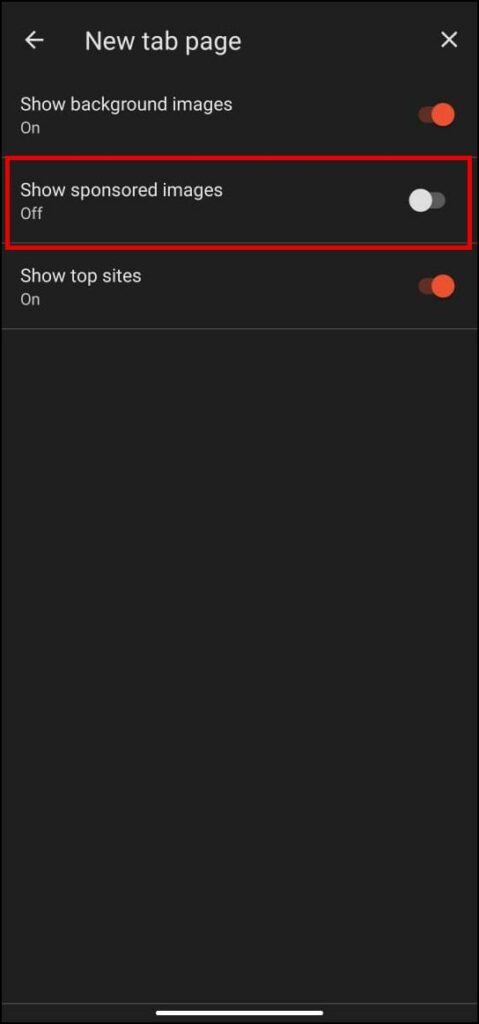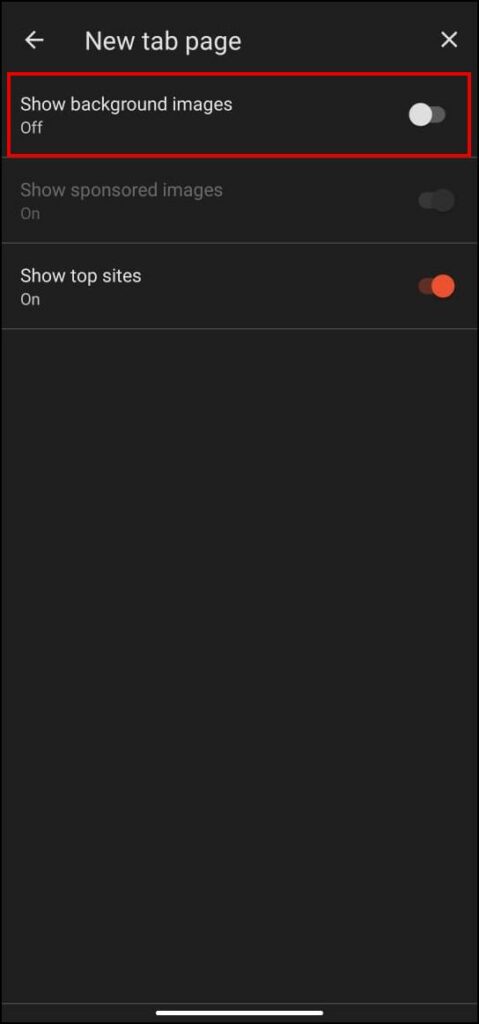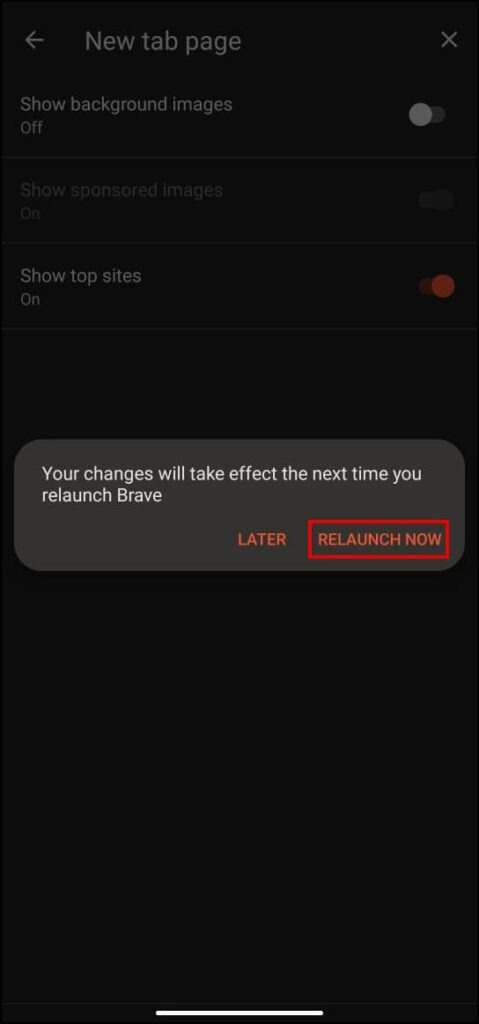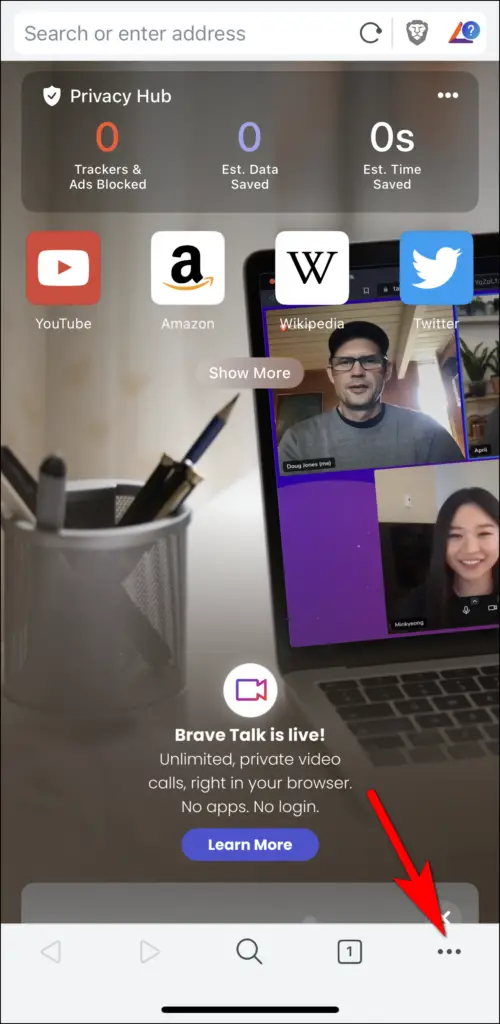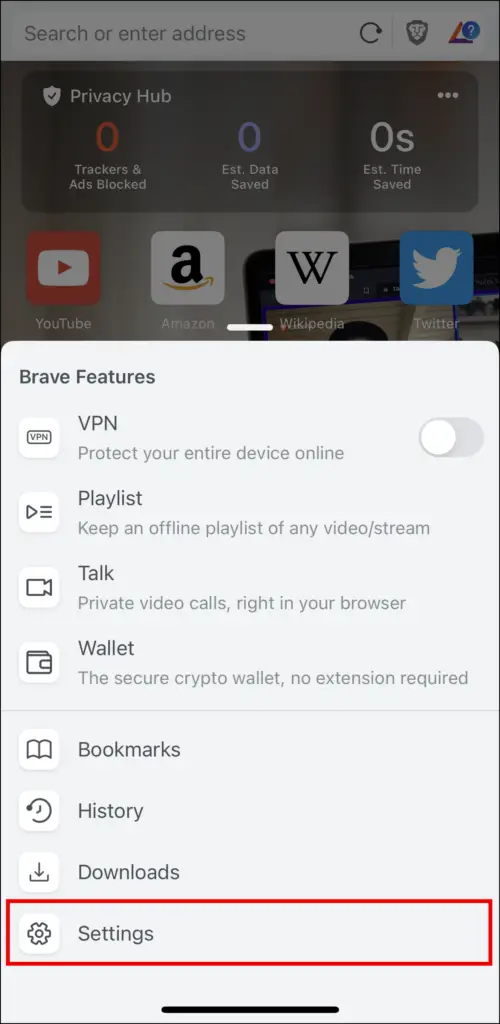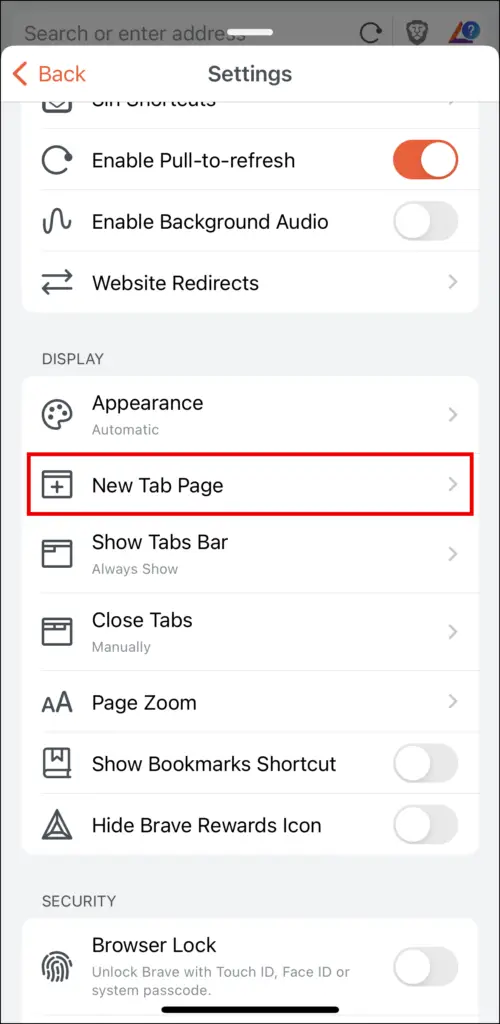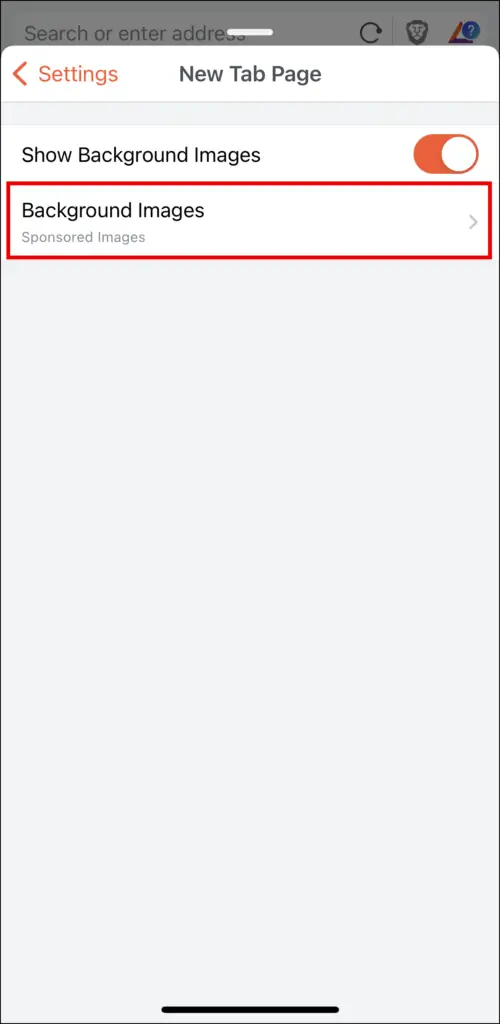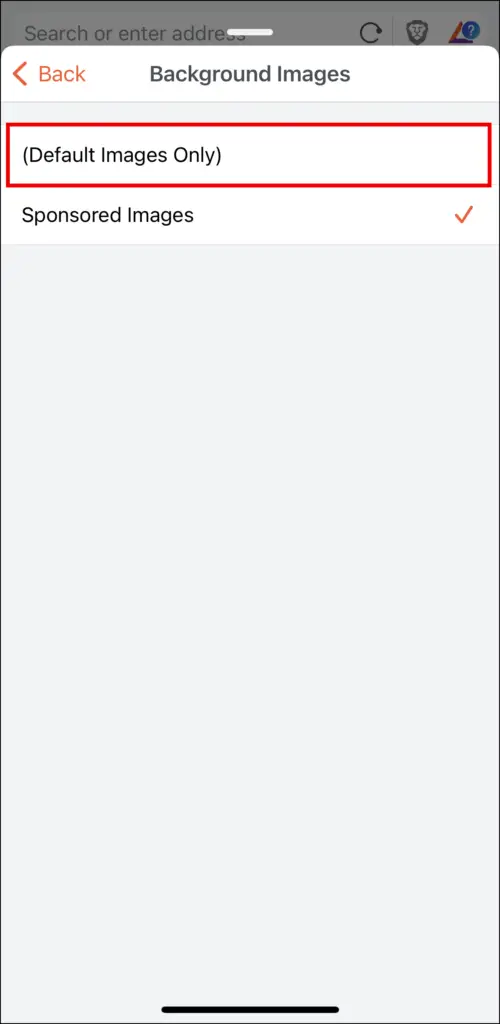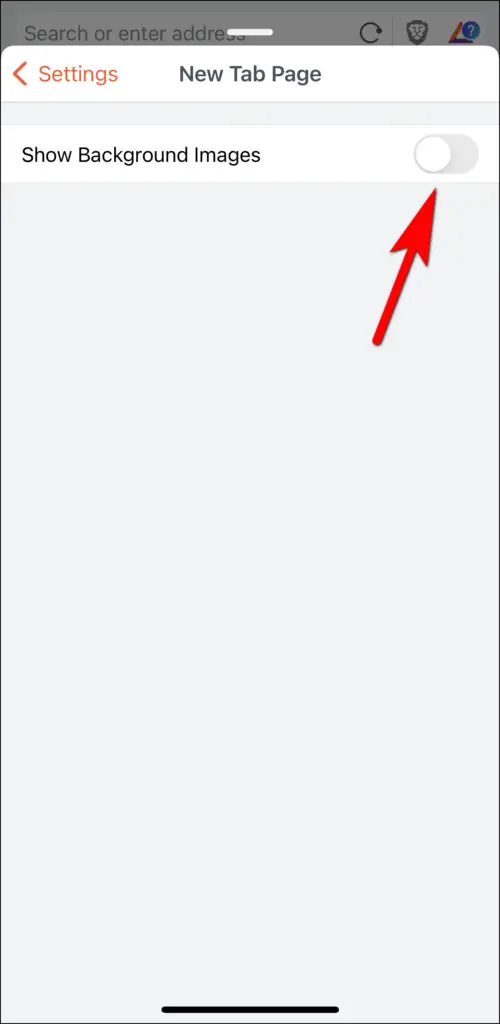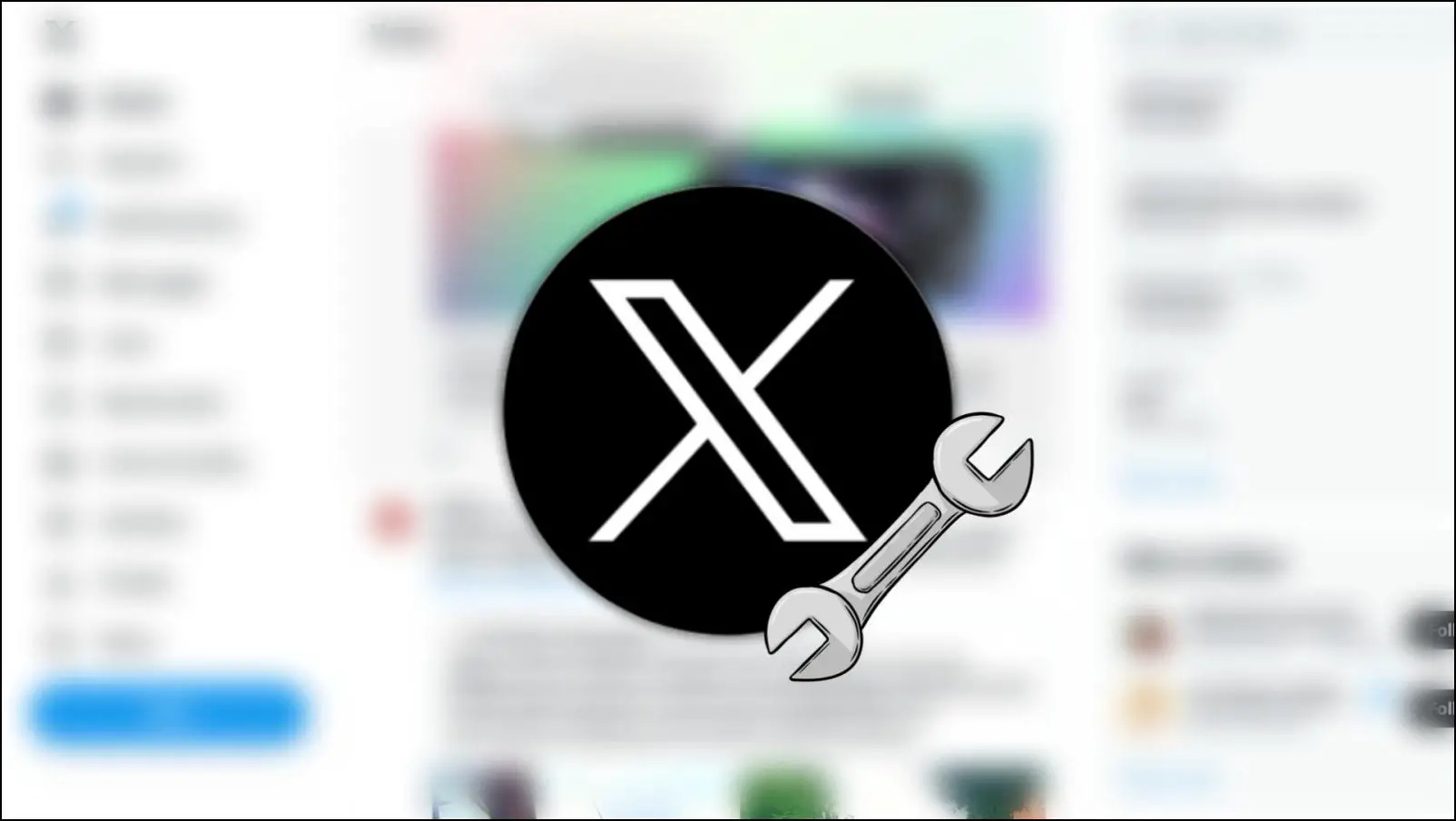Chromium-based Brave browser has received much love and support over the years because of its focus on privacy and ad-free browsing experience. But one feature that puts off some users is including sponsored images and ads on the default home page. So in this article, we will show you how you can disable sponsored images in the Brave browser on your desktop PC, Android, and iPhone.
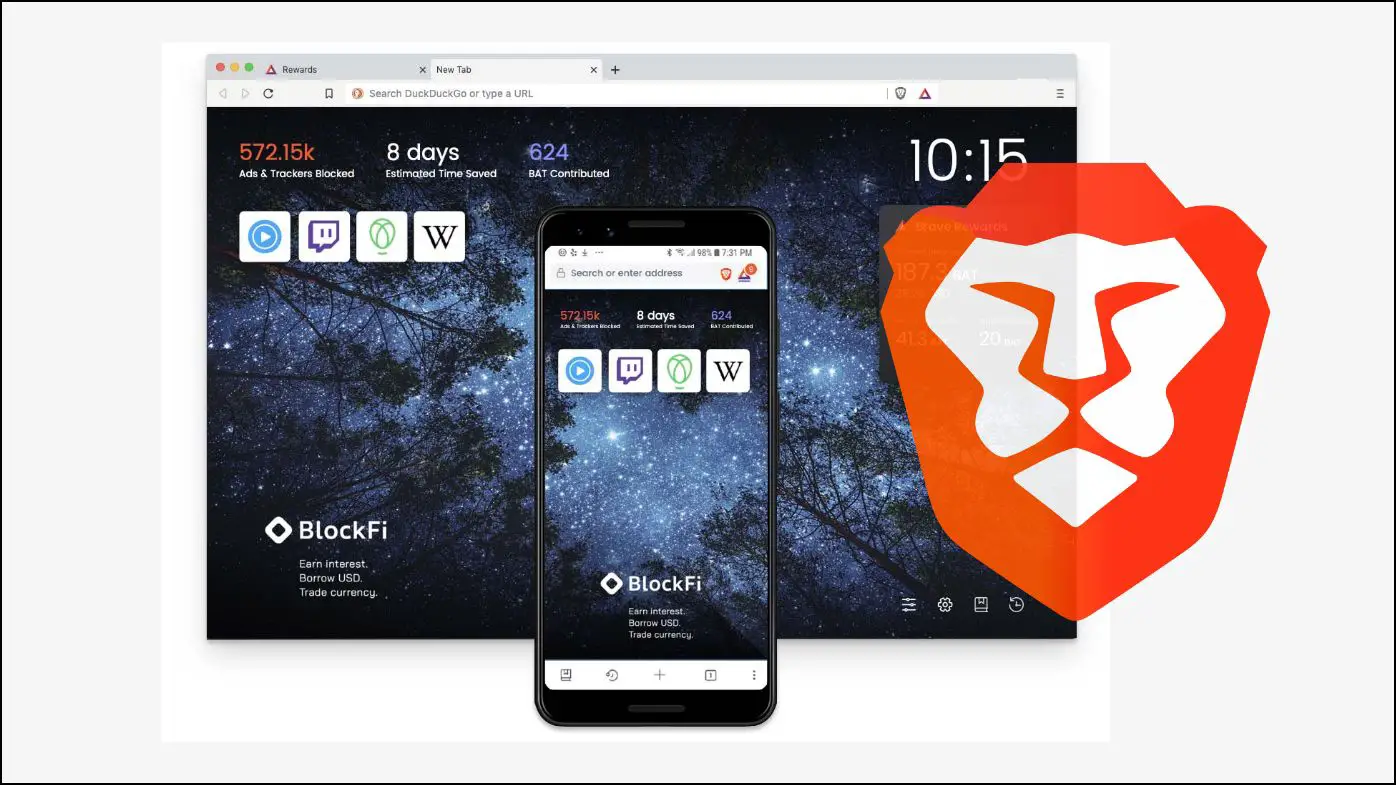
Why Does Brave Browser Display Sponsored Images?
A privacy-centric web browser that displays ads sounds contradicting, right? The reason behind sponsored images is that Brave is a free open source project that emphasizes not collecting user data. But it requires a way to earn revenue; that is why Brave shows sponsored images.
These images are mostly taken from the Brave community or brands that want to promote their product with Brave.
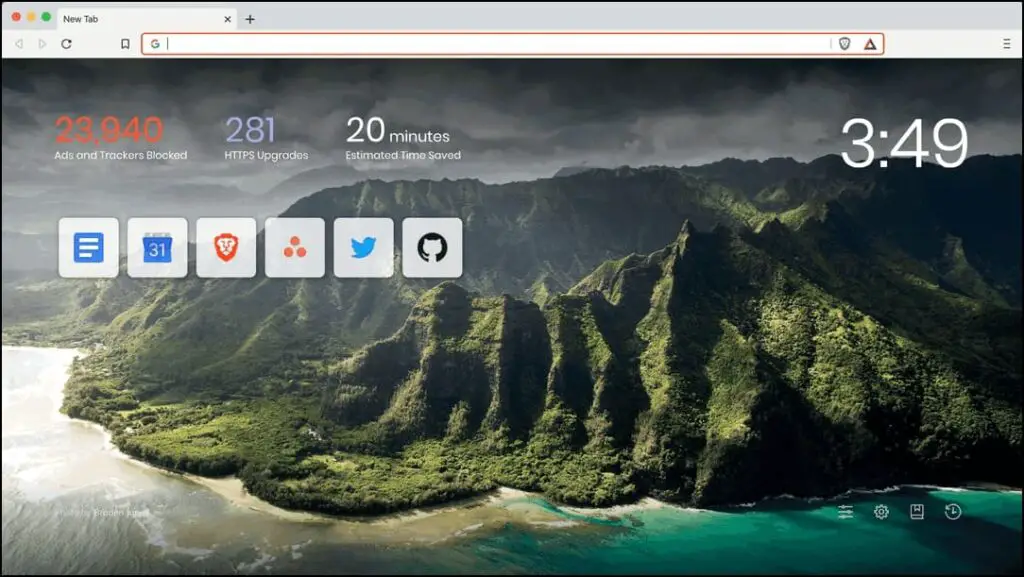
Having sponsored images turned on might help them earn more BAT tokens. Basic Attention Token (BAT) is a cryptocurrency that a user can earn in exchange for viewing Brave private ads as a part of the Brave rewards program.
Disable Sponsored Images in Brave Browser
Now let us look at how you can remove sponsored images on the Brave browser in a few simple steps on PC, Android, and iOS devices with a bonus method to set any image as a custom background.
Disable Sponsored Images in Brave PC
Step 1: On the Brave homepage, click on the Customize option located at the bottom right side of the window.
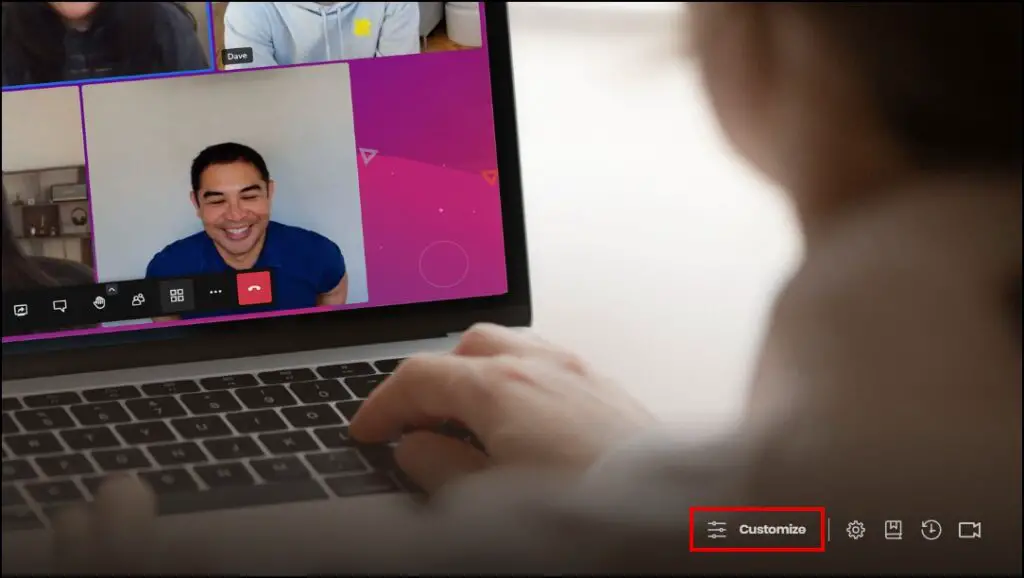
Step 2: Click on the toggle next to Show Sponsored Images to disable sponsored images and ads.
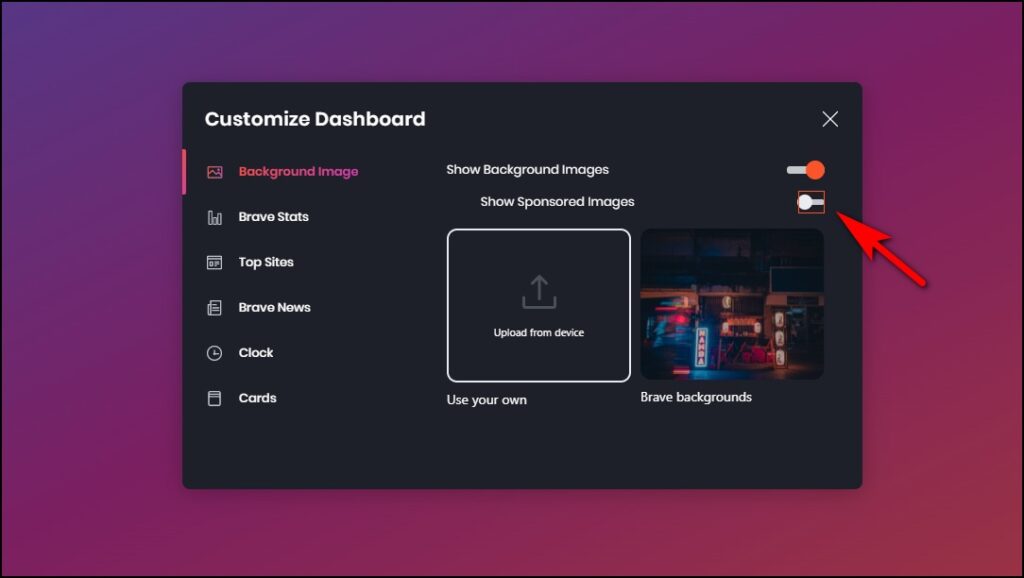
Step 3: You can also disable background images by clicking on the toggle next to Show Background Images.
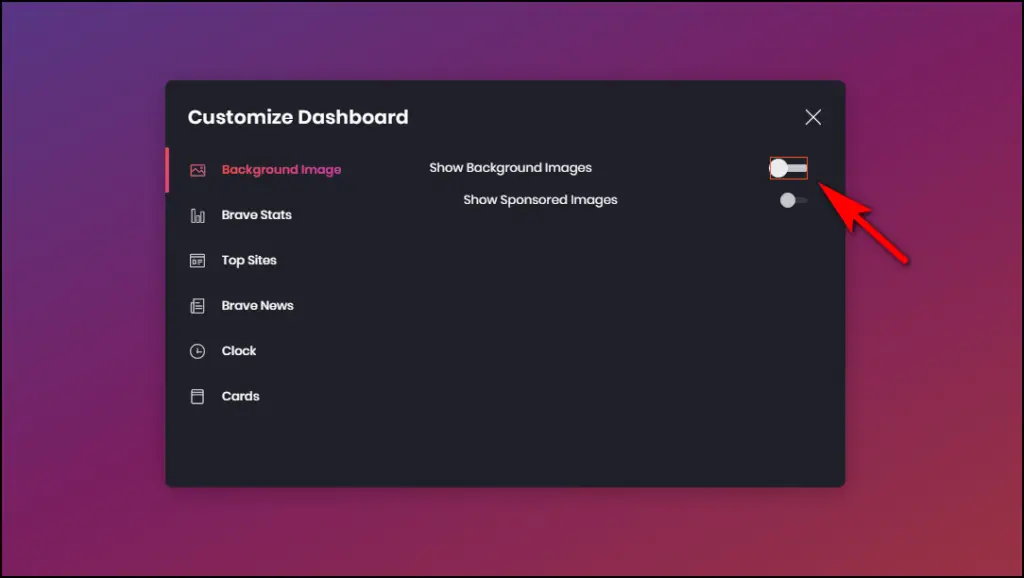
Doing so will completely disable the background images in your Brave browser.
Disable Sponsored Images in Brave Browser on Android
Step 1: Open Brave and press the three dots ⋮ located on the toolbar.
Step 2: Go to Settings.
Step 3: Scroll down to the New tab page.
Step 4: Here, turn off the toggle next to Show sponsored images.
Step 5: To disable all background images, turn off the toggle next to Show background images.
Step 6: You will be asked to Relaunch now to apply settings.
Disable Sponsored Images in Brave Browser on iOS
Step 1: Launch Brave on your iOS device and press the three dots ⋯ on the toolbar.
Step 2: Tap on Settings.
Step 3: Scroll down to New Tab Page in settings.
Step 4: Here, tap on Background Images.
Step 5: Select the option (Default Images Only) from Sponsored Images.
Step 6: To completely turn off background images, go back and tap on the toggle next to Background images.
Bonus: Set Custom Background Image in Brave Browser
You can also set a local image as your browser background image. Follow to steps below to set a custom background image in the Brave browser.
Step 1: Click on the Customize option on the Brave homepage.
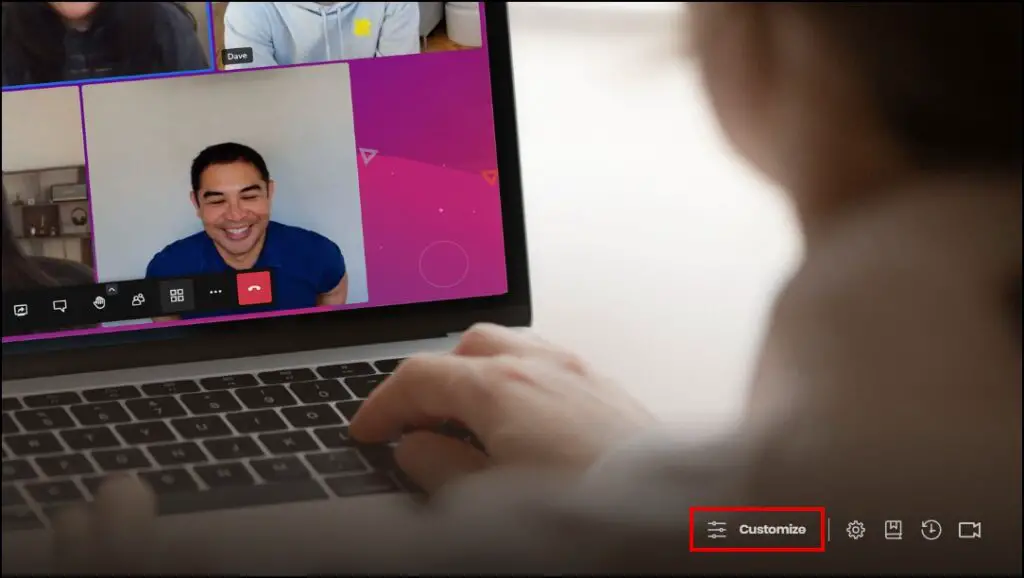
Step 2: Select the option Upload from the device.
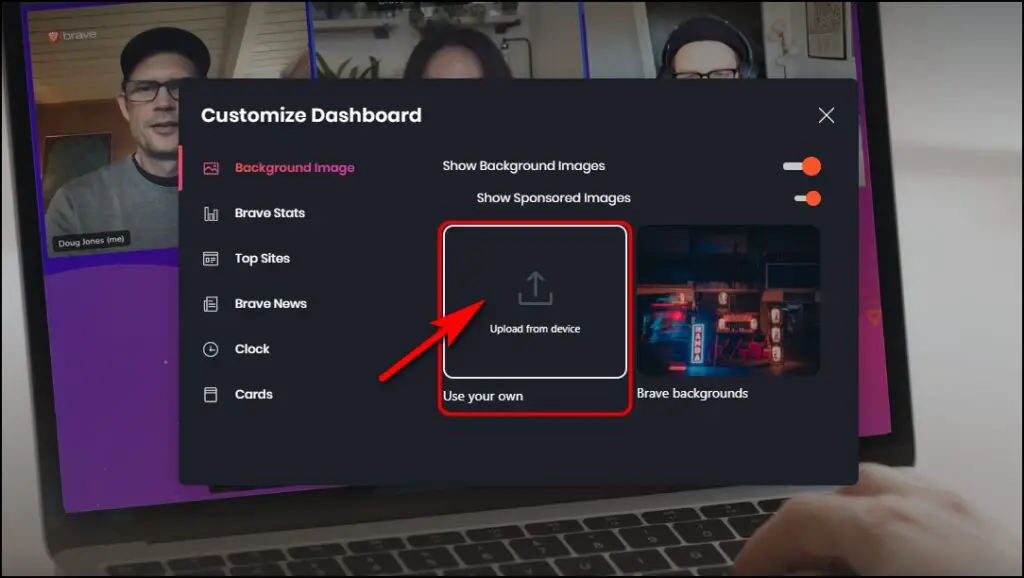
Step 3: Now, select the image from File explorer to use as the background image.
Wrapping Up
Using sponsored images and ads is a non-intrusive way to earn revenue and help the developers. But some might not get behind the idea of using such images, so you can refer to the above-mentioned methods to disable them. I hope you learned something new and enjoyed this article. Stay tuned to Browser To Use for more such articles, guides, and How To’s.
Related: