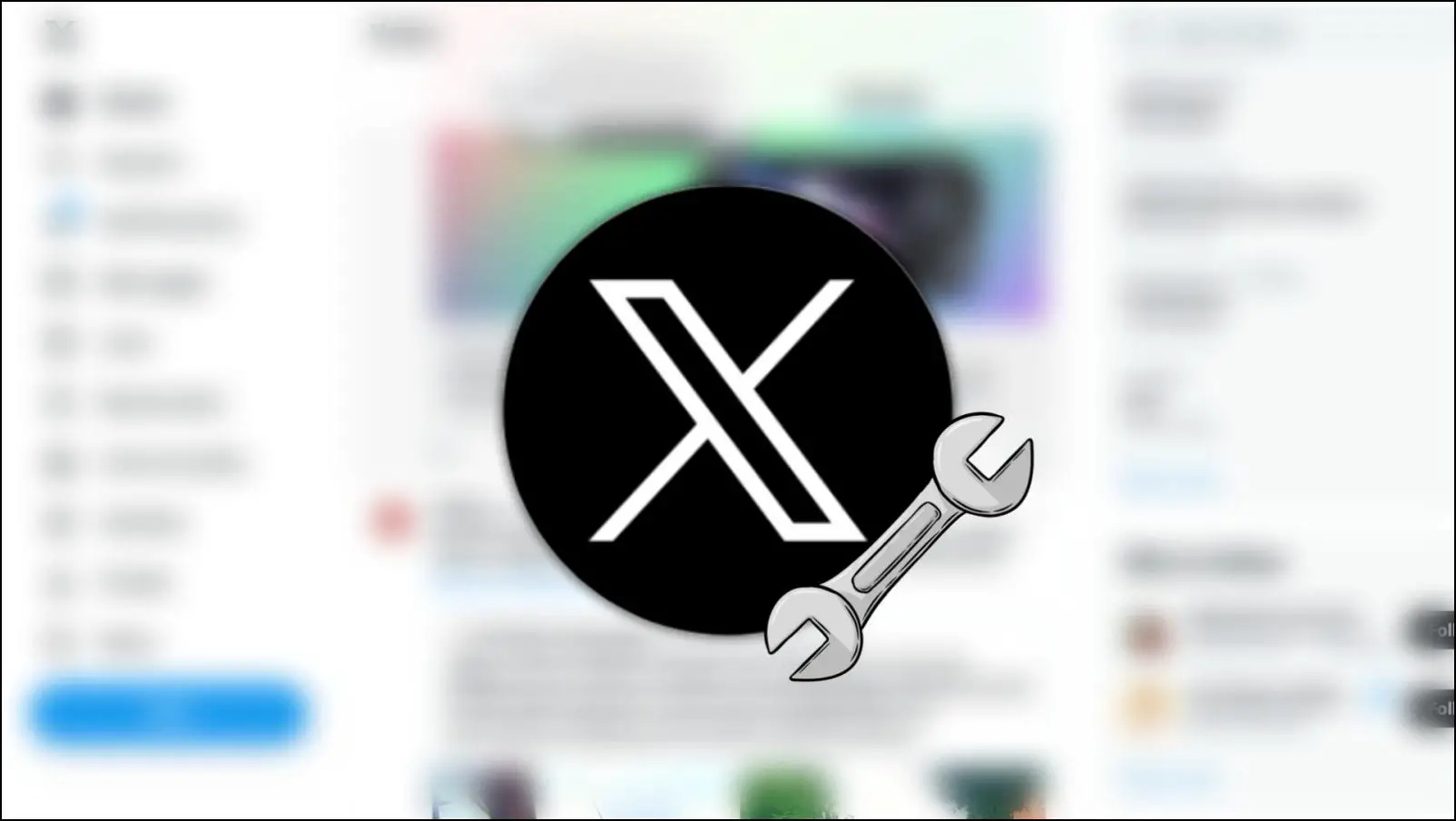Brave Browser is our favorite for all the added features over Chrome. But at the end of the day, it is still built over Chromium, and it does face a few standard issues that come with the engine. Excess resource usage is the main issue on Chromium browsers, but on Brave, many users have complained about it running in the background despite quitting the app. In this article, let’s see how to fix the Brave browser running in the background on Mac and Windows PC.
Related | What is Brave Shields- How Does it Work? Turn it On or Off
Why Does Brave Browser Run in the Background?
Brave, like any other browser, comprises multiple elements. Extensions, themes, browser engines, update services, etc., are some of the parts of a web browser, and all of these run as separate processes. And at times, when you close your browser window, all of these processes might not be killed and hence end up running in the background.
Lately, we have observed a lot of users complain about this issue on the Brave forums, and we did not want to waste any time providing help. Here are a few tried and tested methods to fix the Brave browser keeps running in the background.
Fix Brave Keeps Running in Background on PC
Method 1- Turn Off the Toggle That Lets Brave Run in the Background
When you look at this option provided by Brave, it almost feels like they were aware of this issue. Here’s how to disable the toggle that lets the Brave browser run in the background.
Step 1: Click the hamburger menu icon in the top right corner.
Step 2: Click on Settings.
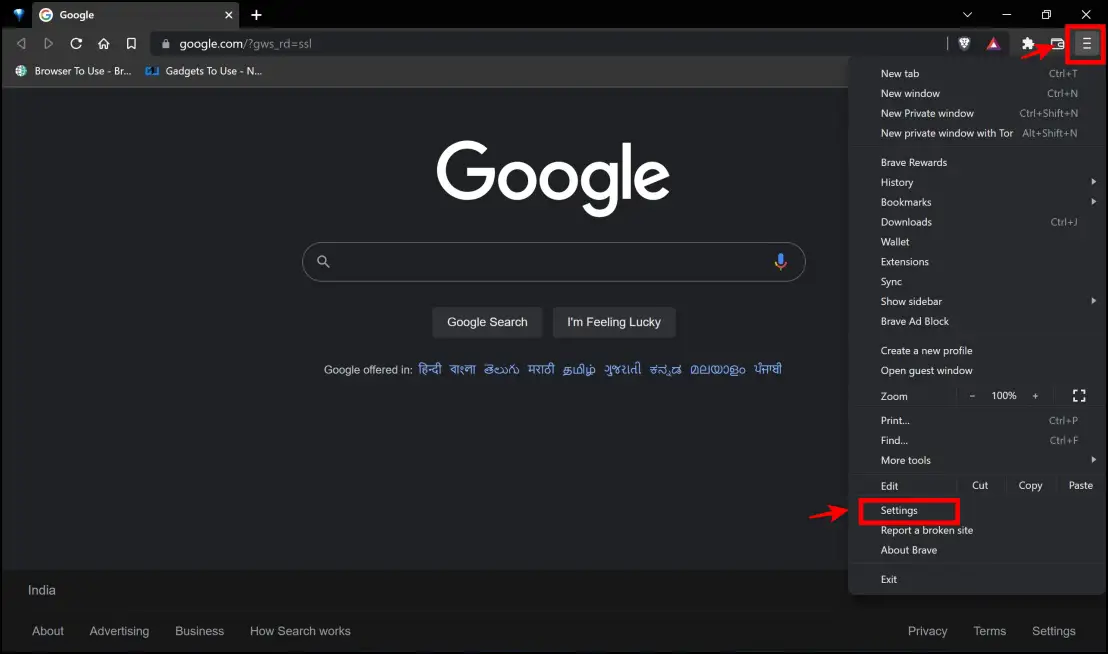
Step 3: In the settings menu, click on Additional Settings.
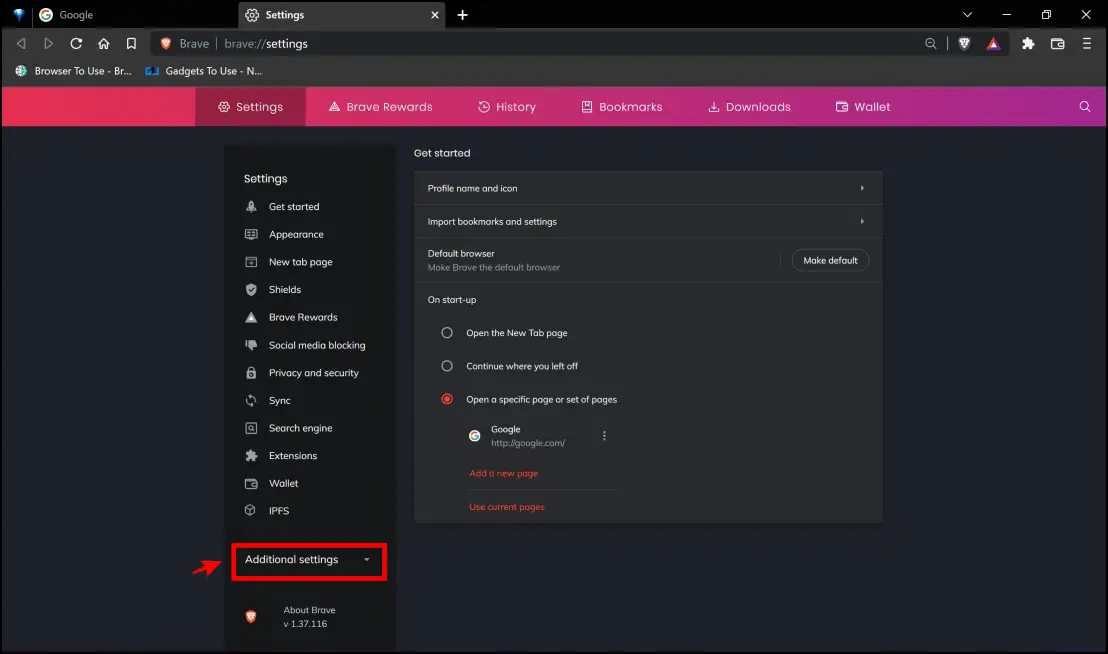
Step 4: Next, tap System.
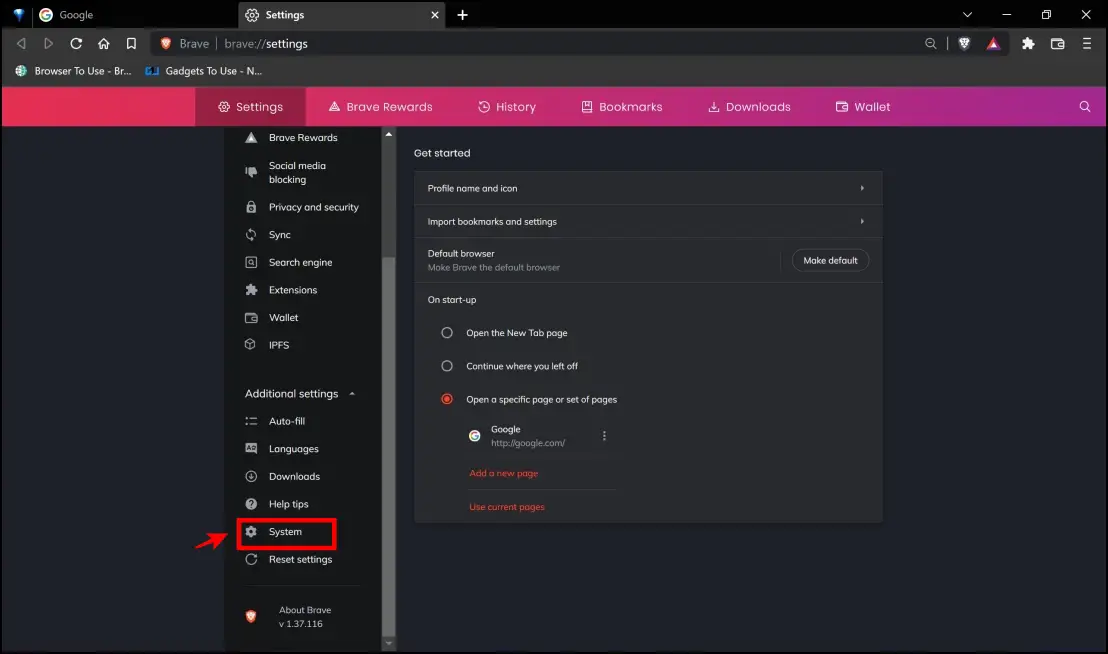
Step 5: Ensure the toggle for Continue running background apps when Brave is closed is turned off.
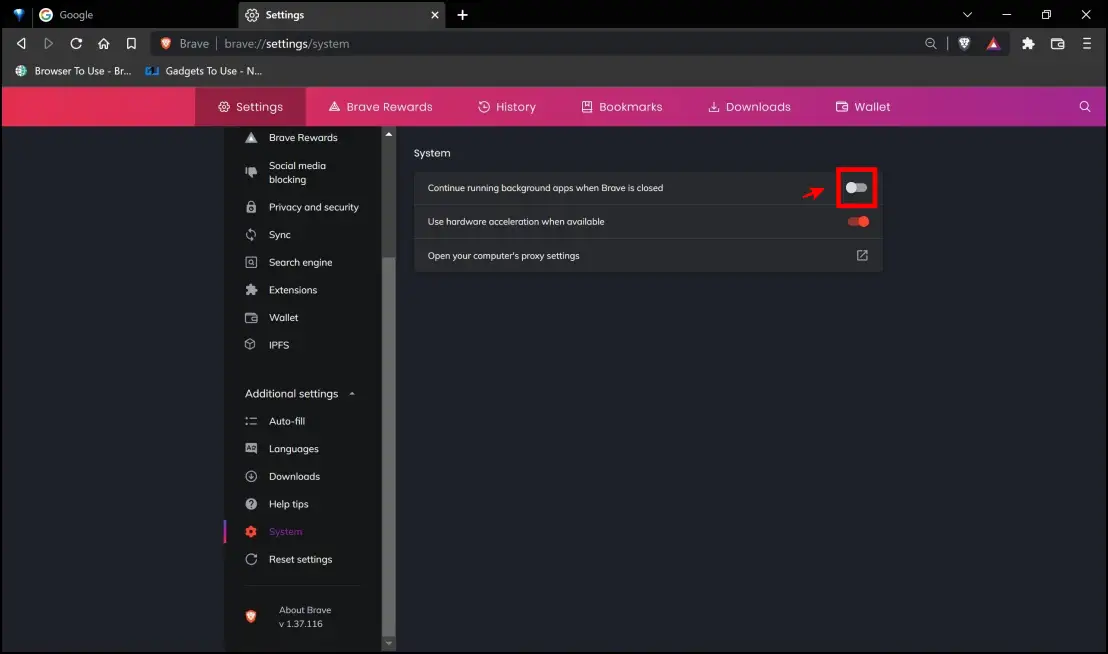
Method 2- Use Task Manager to Kill Brave Browser
This is the most efficient method to fix the Brave browser running in the background. Using this option lets you see how many processes are running in the background, and you can instantly kill them all in one click. Here’s a step-by-step procedure to do so.
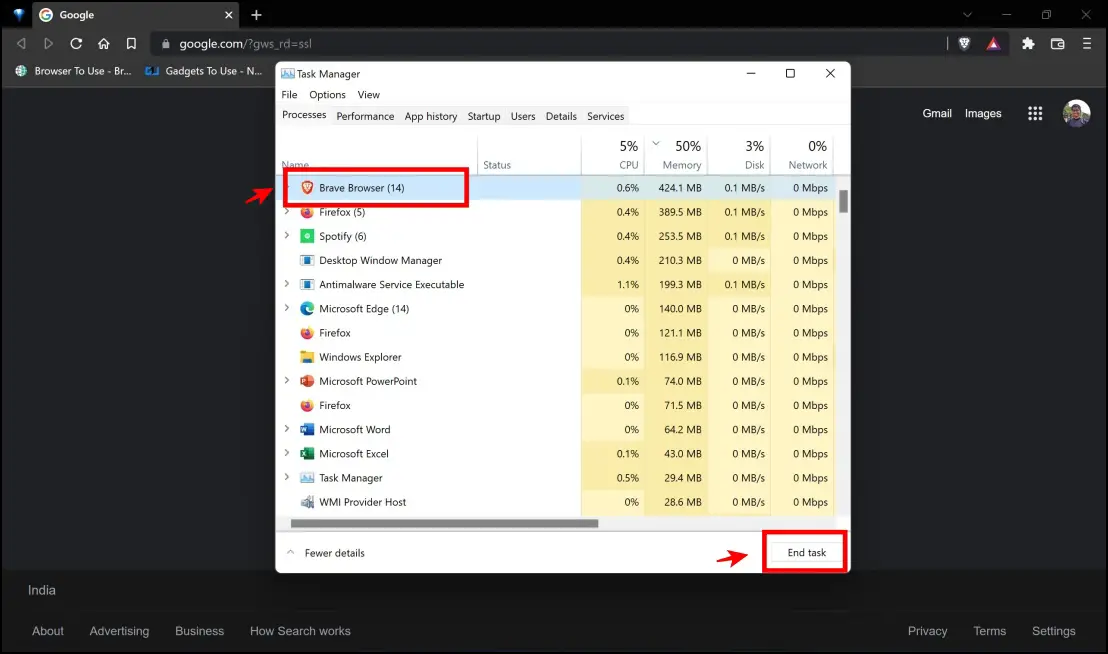
Step 1: Open task manager on your Windows PC. You can use the hotkey Ctrl + shift + ESC, or hit Ctrl + Alt + Delete and then select task manager.
Step 2: Observe all the processes related to Brave Browser.
Step 3: Select the processes and click on End task. You have now killed all the processes related to Brave Browser, and it will not run in the background unless you restart it again.
Method 3- Stop Brave Update Services
Like most other browsers, Brave is known to search for and complete updates in the background. While this is a responsible move, it does consume some amounts of RAM and CPU, which is not entirely necessary. Here’s how to stop these services and try to fix the Brave browser running in the background.
Step 1: Use the hotkey Ctrl + Shift + ESC, to open the task manager on your Windows PC. You can also hit Ctrl + Alt + Delete and select Task Manager.
Step 2: Jump onto the Services tab on the task manager.
Step 3: Check for the services related to Brave Browser. It would have names similar to the ones in the image below. These services are mainly related to the updates regarding the Brave browser.

Step 4: Right-click on the service, and if it is running, you can click on Stop, to stop the service.
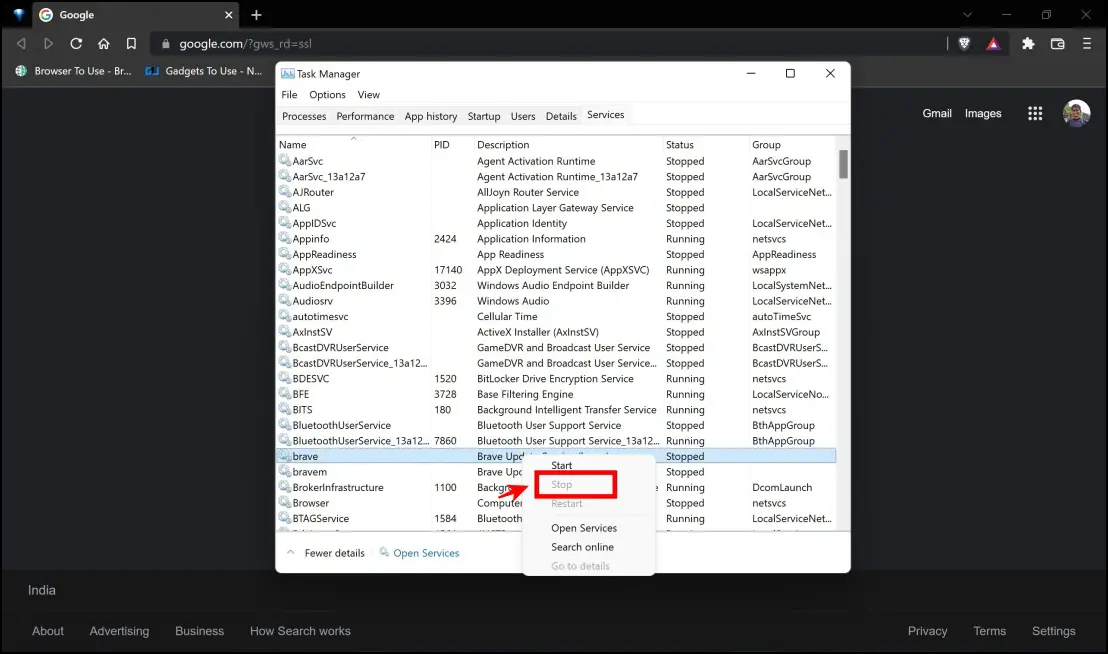
Using this method, you can ensure these services do not run in the background.
Related | Brave Browser FAQ: 33 Questions Answered
Method 4- Exit Brave from Toolbar
Call it magic or a miracle – this method weirdly seems to fix Brave Browser running in the background. Traditionally, all of us hover our mouse over the “x” icon on the top right corner to exit the browser. But if you exit the browser by selecting the option in the toolbar, it seems to prevent the Brave browser from running in the background. This worked for us and all the other surprised users on online forums.
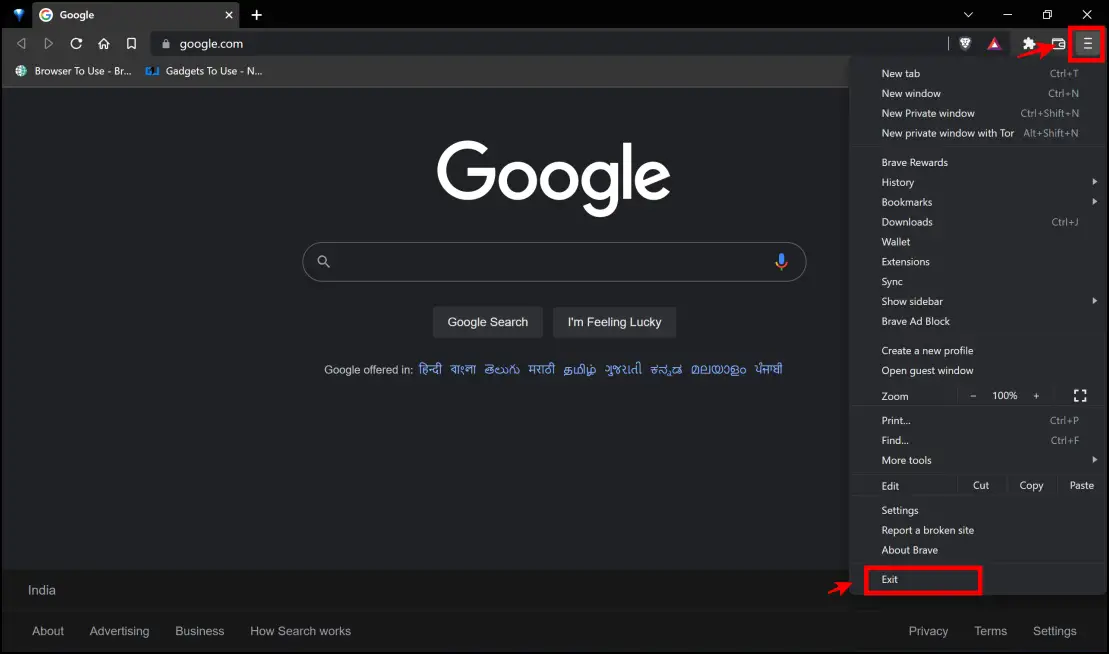
Step 1: Click on the hamburger menu in the top right corner.
Step 2: Next, tap Exit.
Step 3: By using this method, you can try to prevent Brave from running in the background. If it does work, it is recommended to build muscle memory for the same instead of closing it using the “x ” icon.
Method 5- Force Quit Brave Browser (On Mac)
If you use macOS and are facing the issue of the Brave browser running in the background despite closing the browser, here’s how you can force quit the application.
Step 1: Press Command + Option + Shift to open the Force Quit Menu.
Step 2: Click on Brave Browser and tap Force Quit.
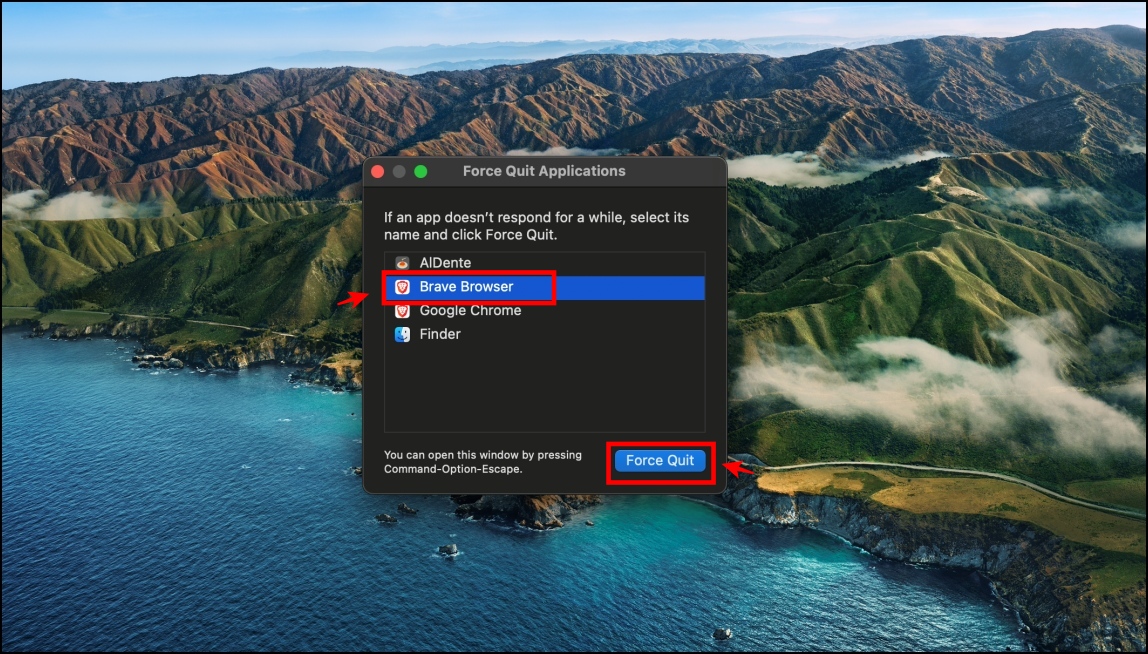
Step 3: Tap Force Quit again when prompted.
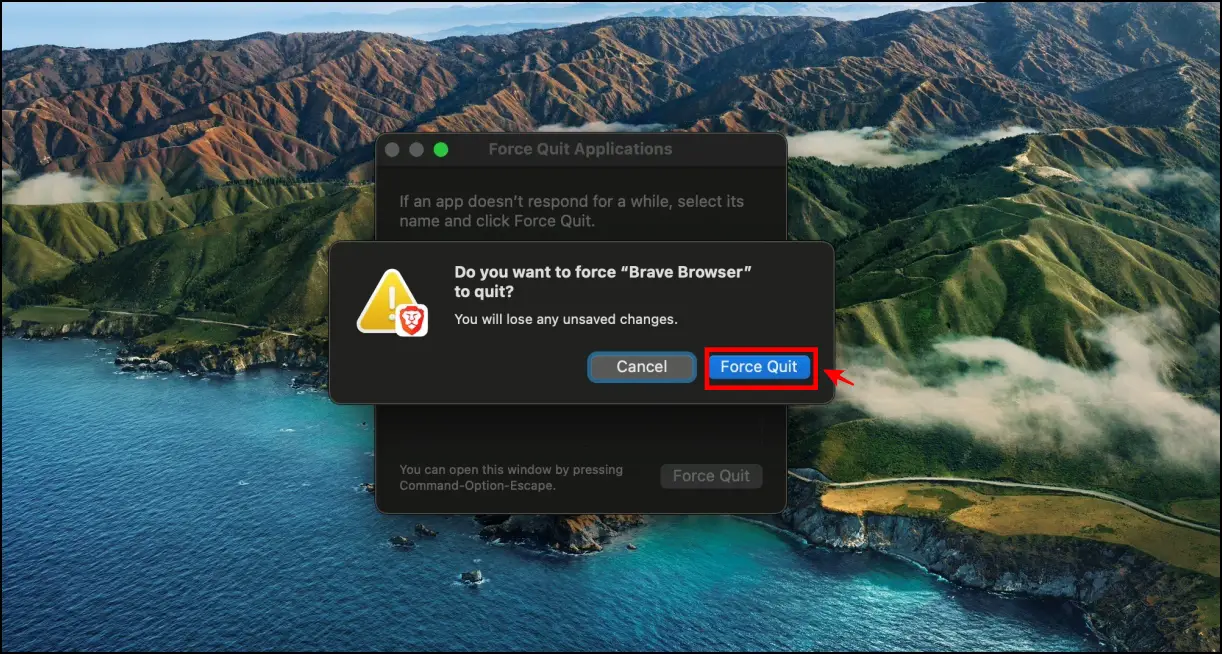
The Brave app will now be killed from the background.
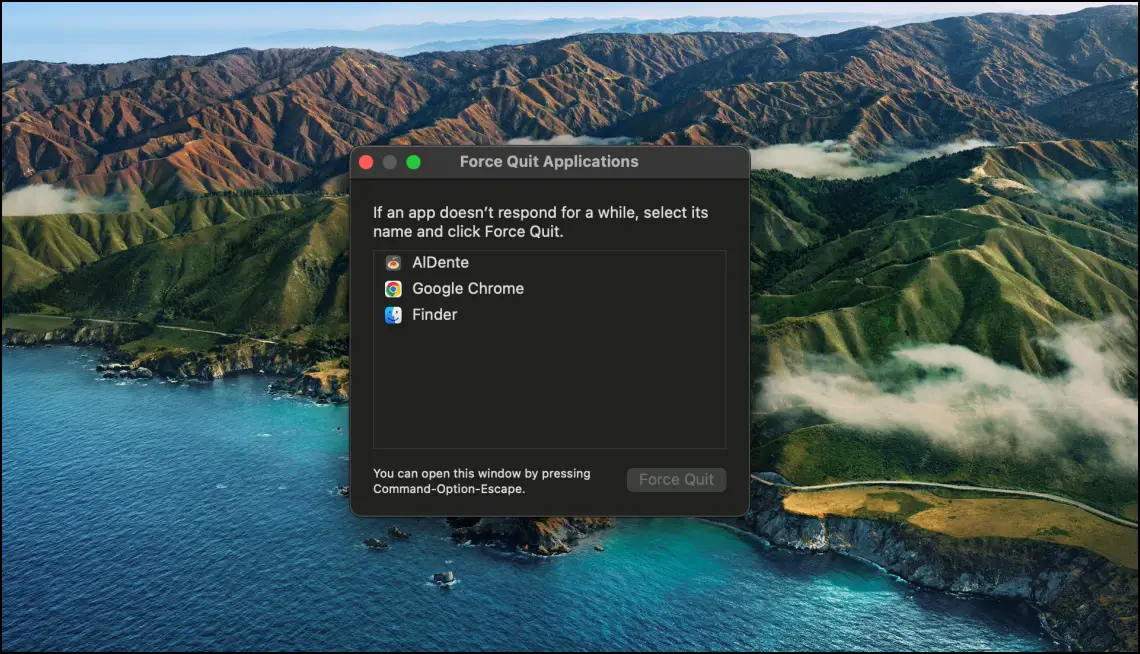
Related | Top 20 Brave Browser Tips, Tricks, and Hidden Features (Phone, PC)
Other Tips to Avoid Brave Consuming Resources in Background
- Extensions: Disable unwanted extensions that you no longer use.
- Disable Ad Rewards: Brave constantly sends ad notifications which you earn BAT for. However, this requires the service to keep active in the background.
Wrapping Up
These are some of the methods using which you can fix the Brave browser keeps running in the background. We hope this article helped you fix the issue. Stay tuned for more such articles regarding browser, and enhance your browsing experience on the same.