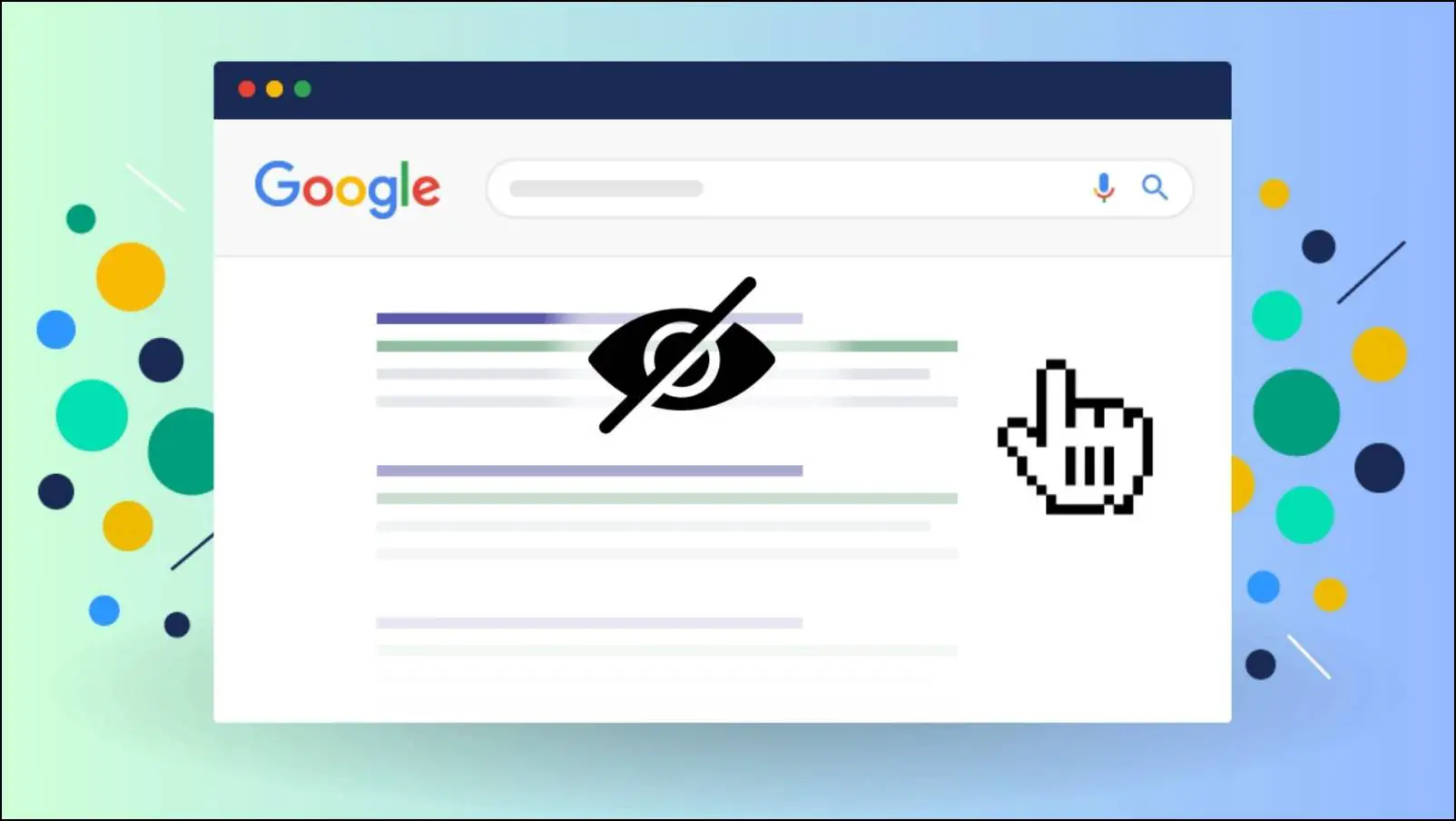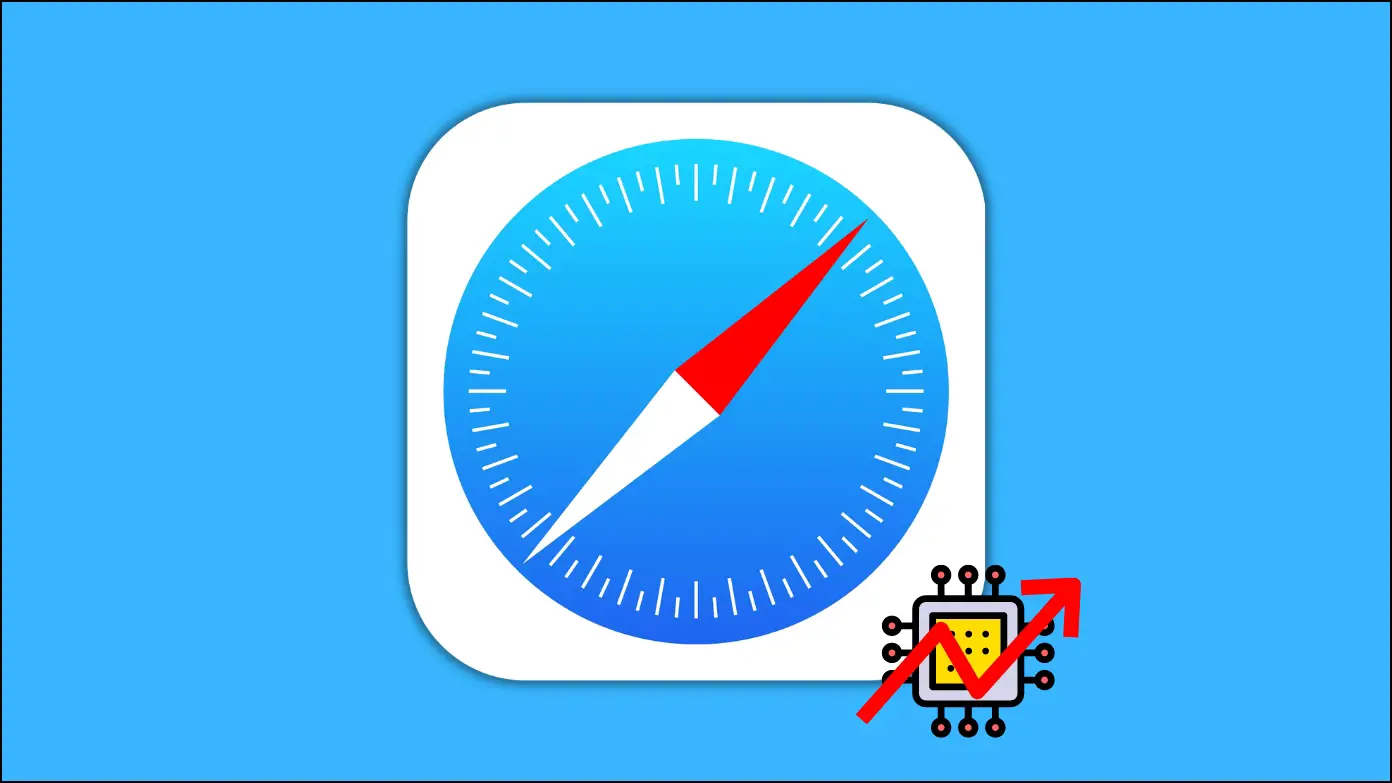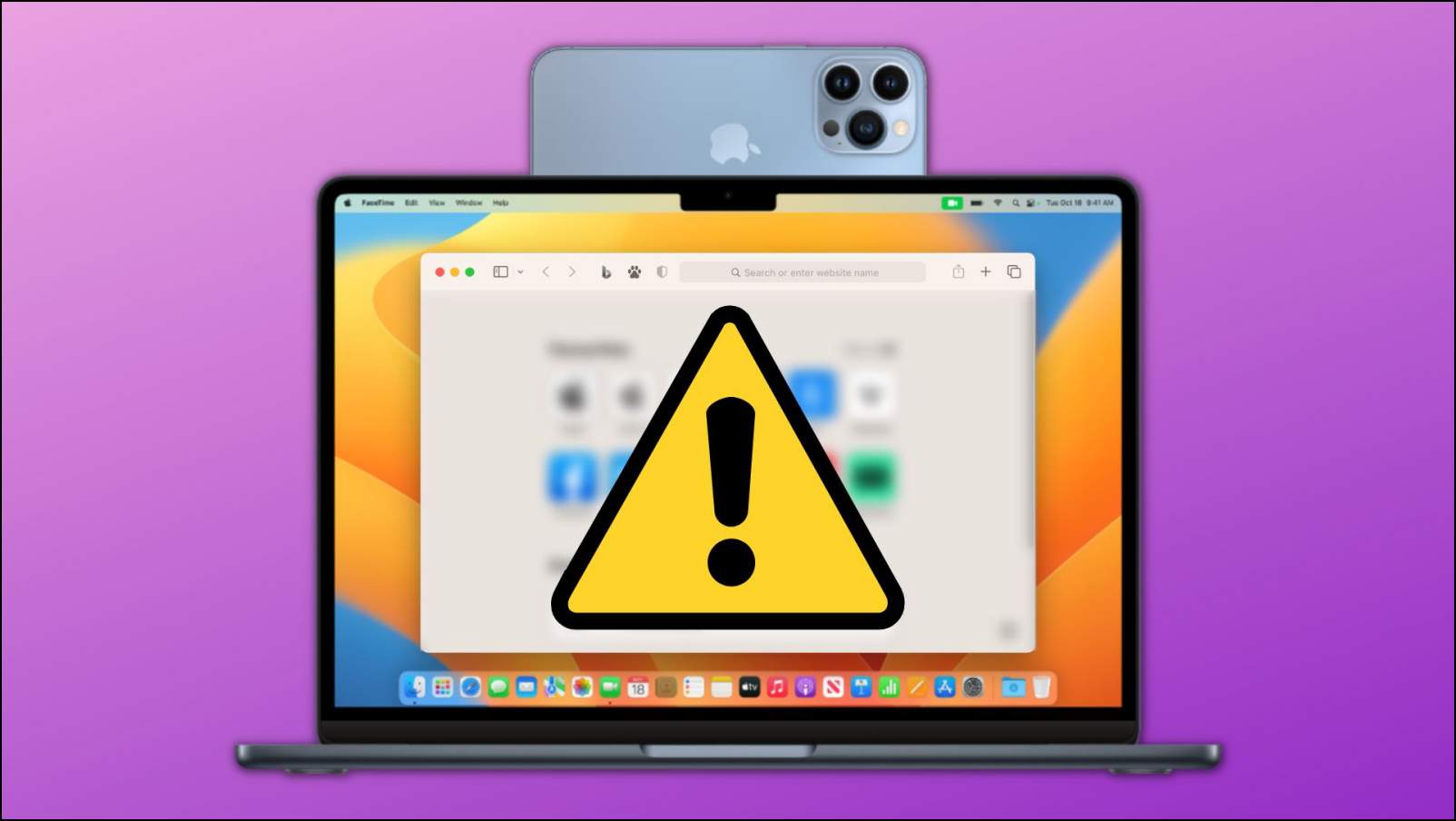Google Search has had the dark mode for a while now. However, Google is now testing a new pitch-black dark mode for search, which replaces the previous dark grey theme with true black colors and looks better on OLED and AMOLED displays. In this article, let’s see how you can enable and get the new pitch-black dark mode for Google Search on your iPhone, iPad, and Mac devices.
Related | 5 Ways to Get Automatic Dark Mode in Chrome (Mobile, PC)
Enable Pitch-Black Dark Mode in Google Search
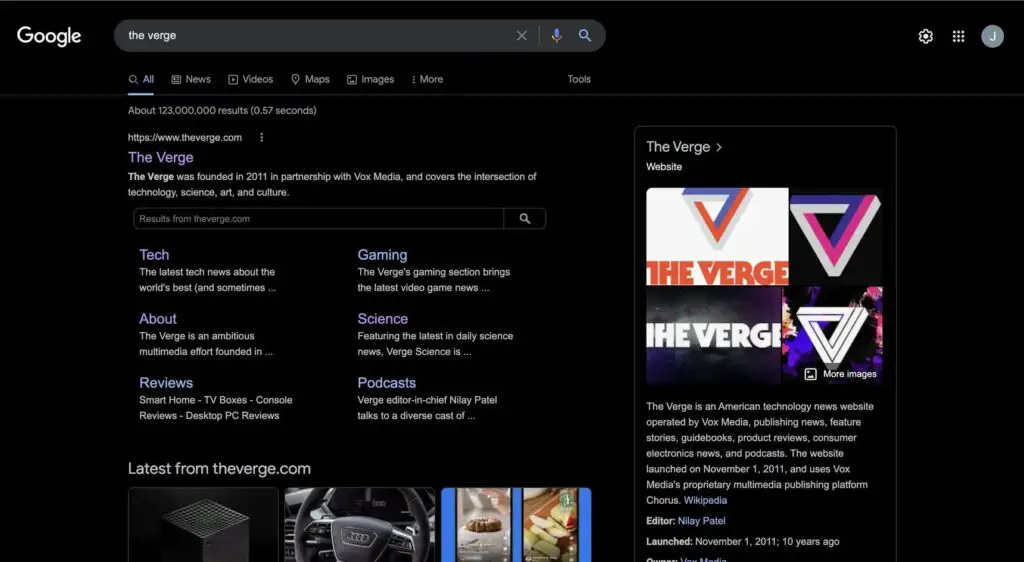
Until now, Google Search had a grey-themed dark mode. But now, the giant is testing a pitch-black dark mode with true black #000000 color. It will offer more contrast and save a significant battery on devices with OLED or AMOLED displays.
Note that Google hasn’t given any new option to toggle the true dark mode. Instead, they have replaced the previous greyish dark theme with the new pitch-black. So, the method to turn on dark mode remains the same as earlier, shown below.
On iPhone

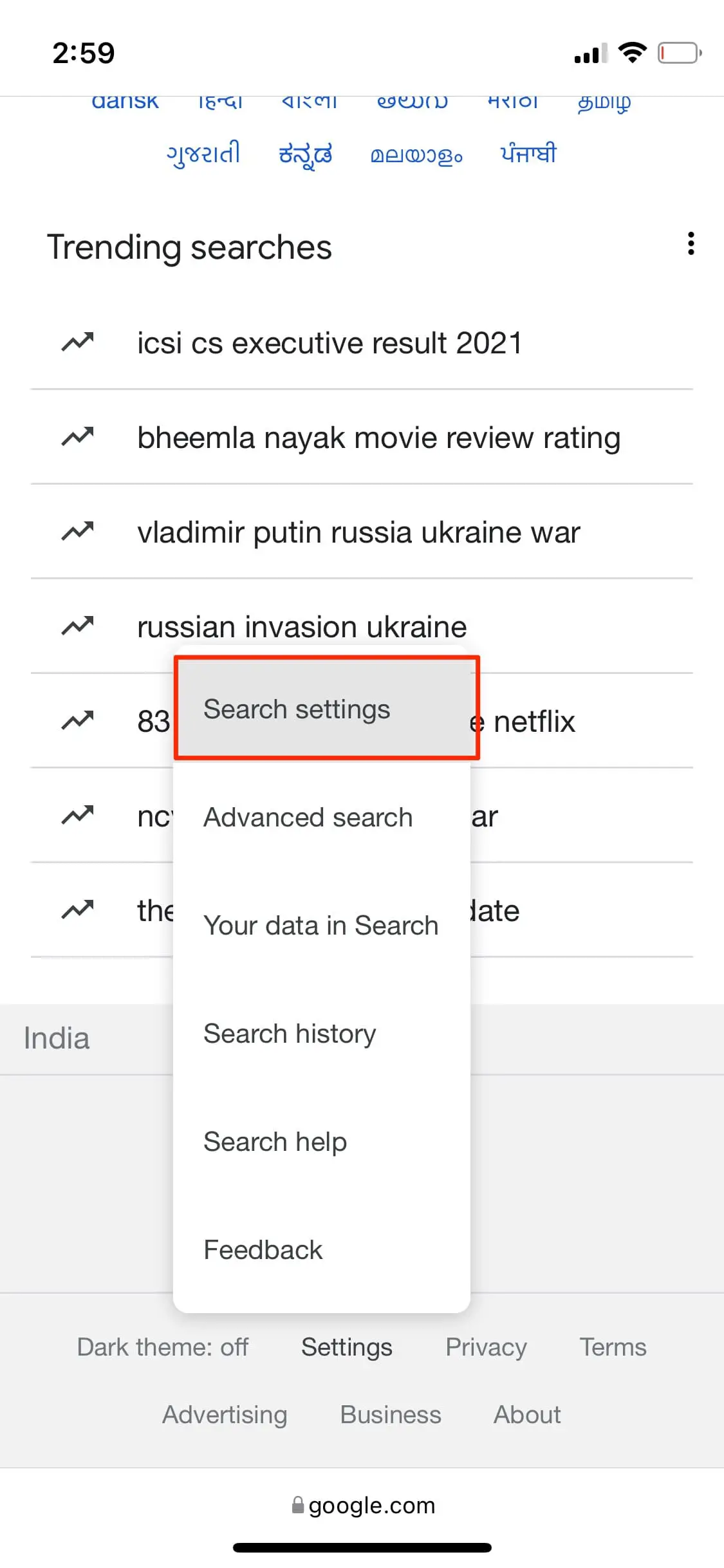
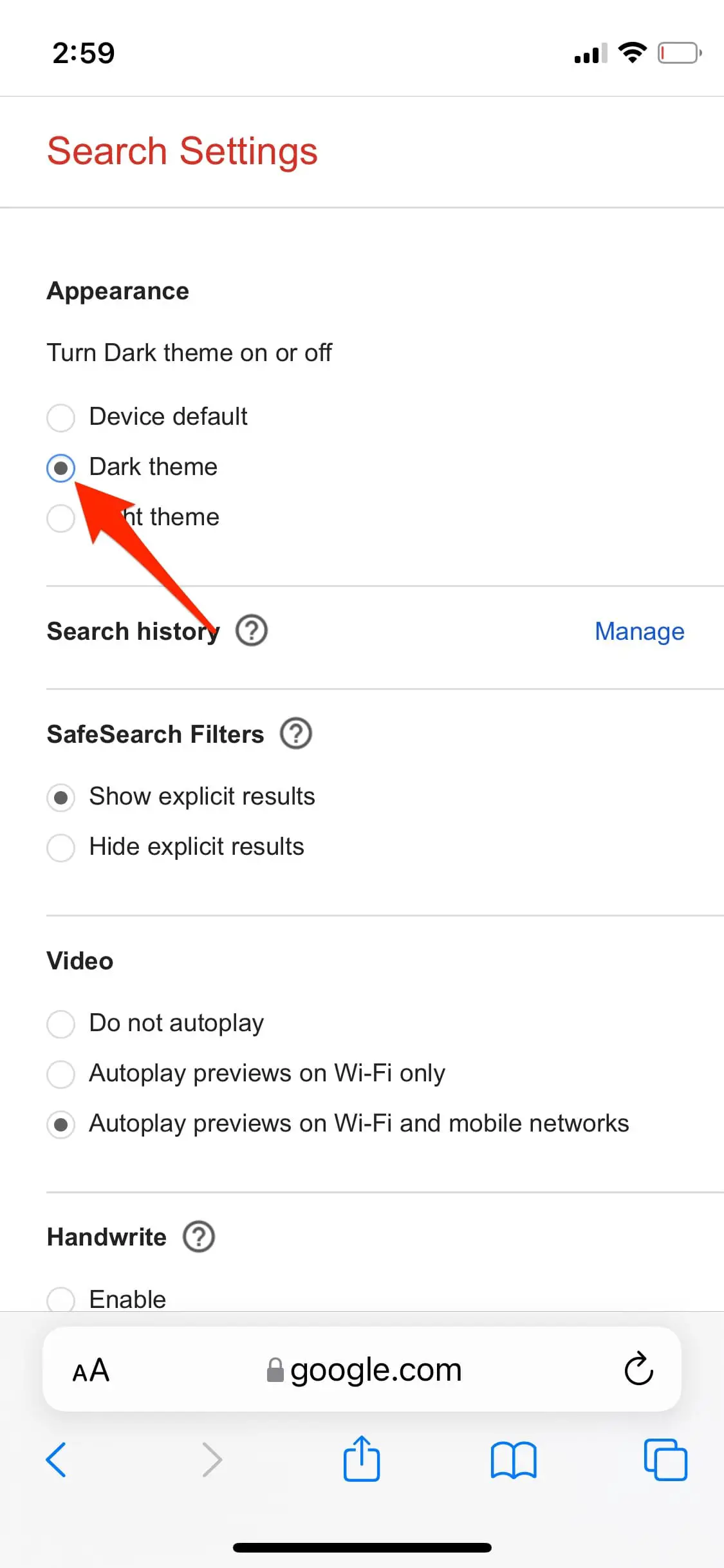
Step 1: Open Safari or any other browser on your iPhone.
Step 2: Type and enter google.com in the search bar.
Step 3: Once the page loads, tap Settings at the bottom.
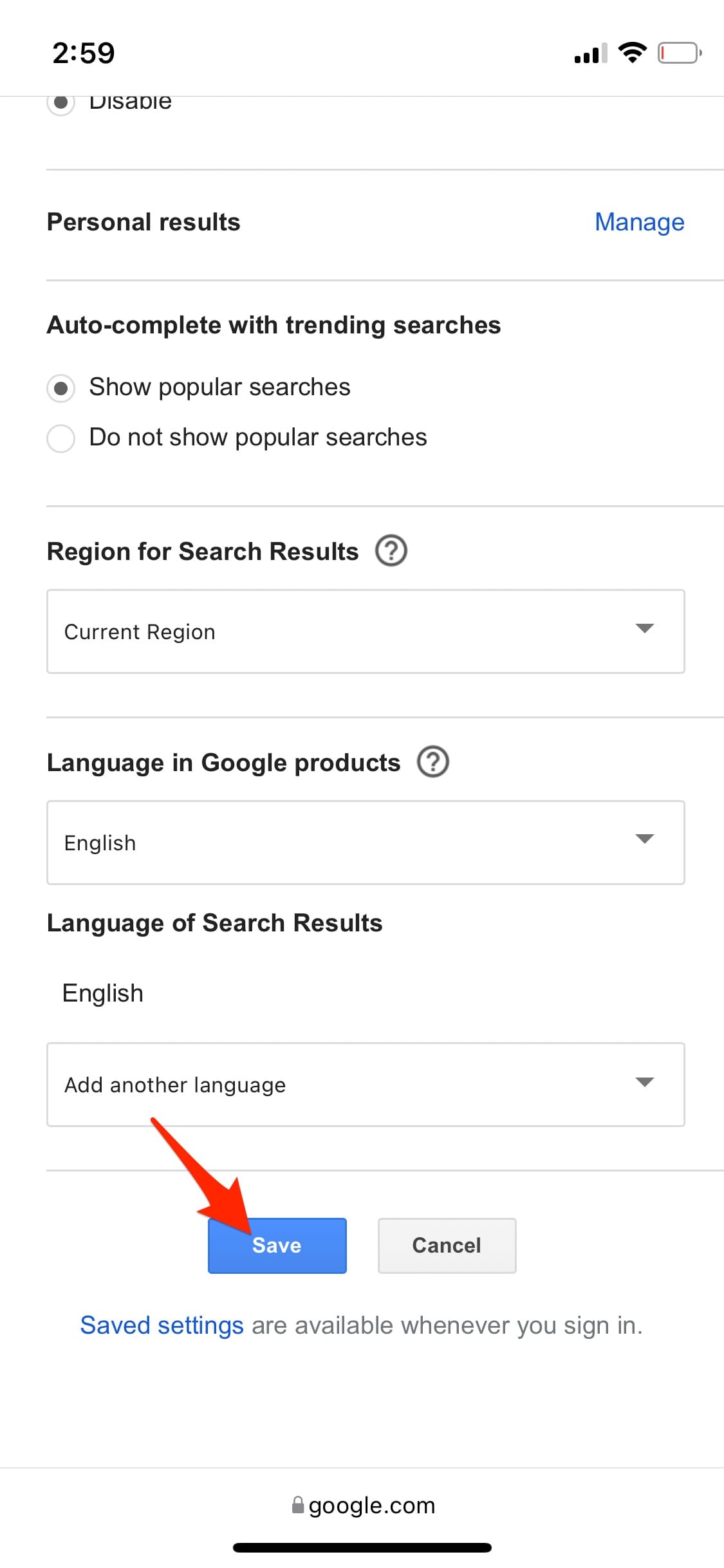

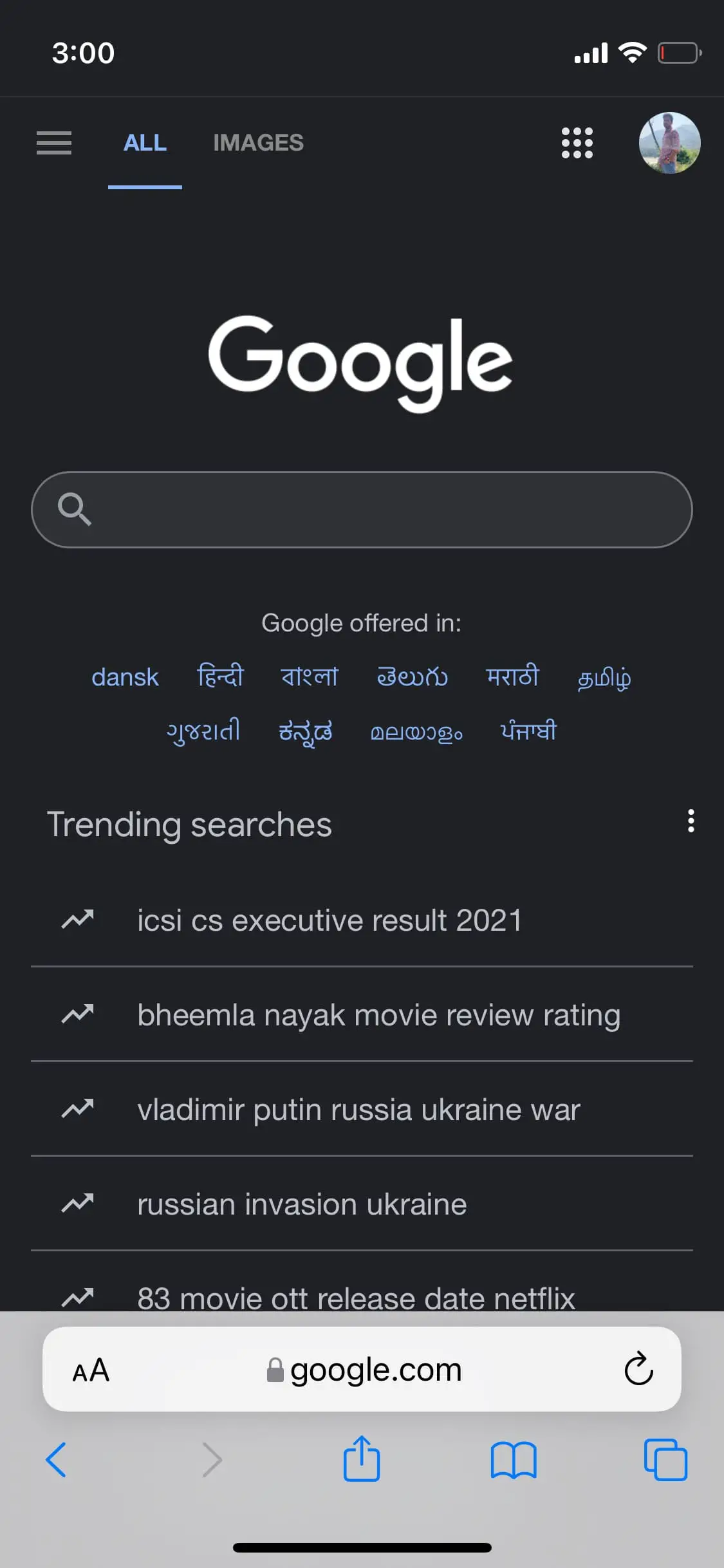
Step 4: Click on Dark Theme: Off to enable it. If you can’t find the option, click on Search Settings.
Step 5: Then, select Appearance and choose Dark theme here.
Step 6: Finally, click on Save at the bottom.
On iPad
The steps for iPad are more or less similar to how you turn on the dark theme for Google Search on iPhone, shown below.
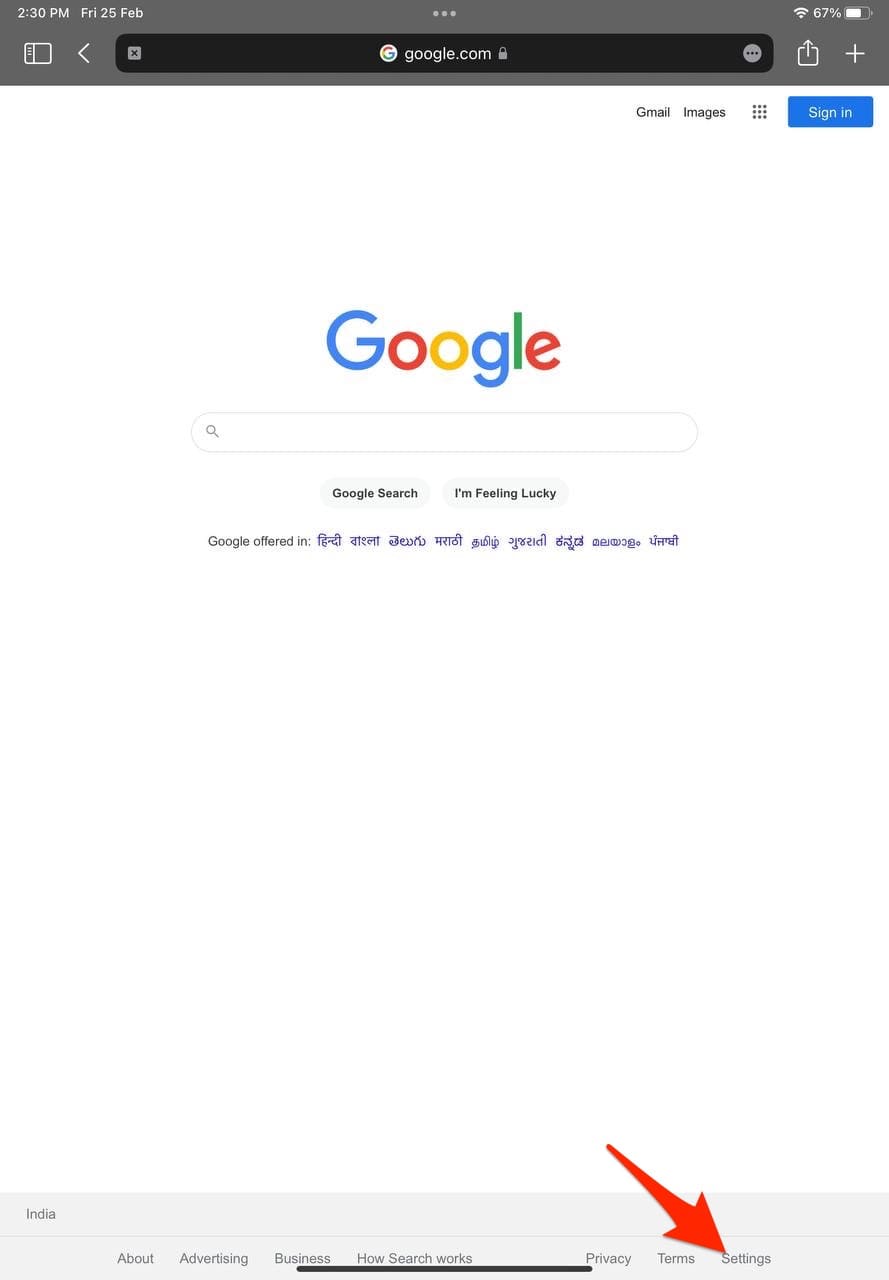
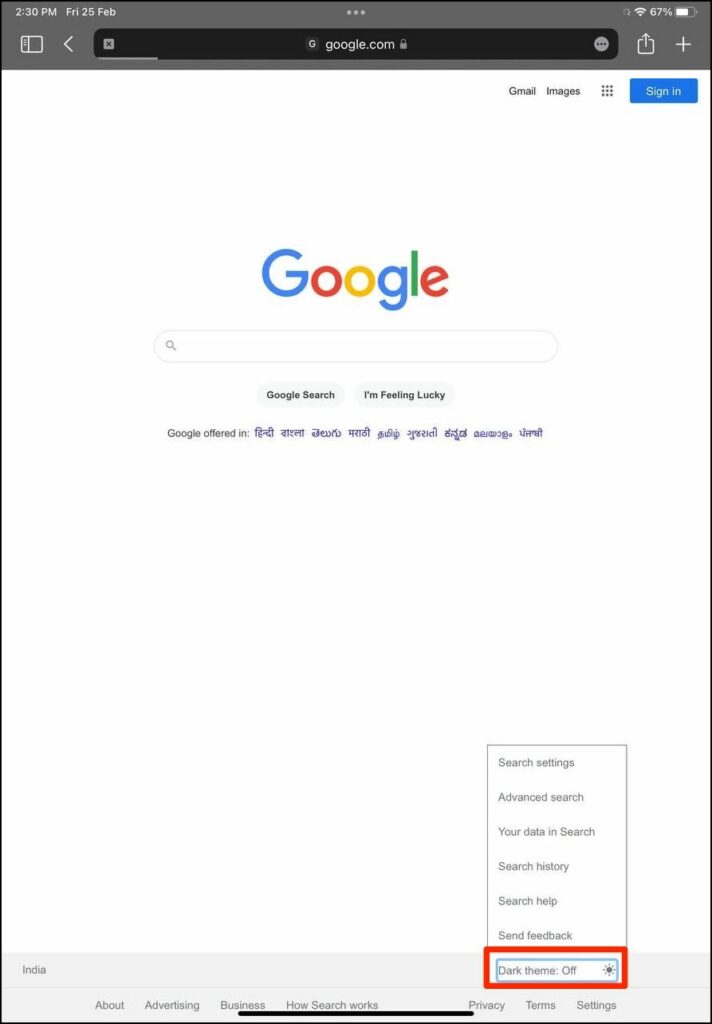
Step 1: Open Safari or any browser you prefer on your iPad.
Step 2: Navigate to google.com via the address bar.
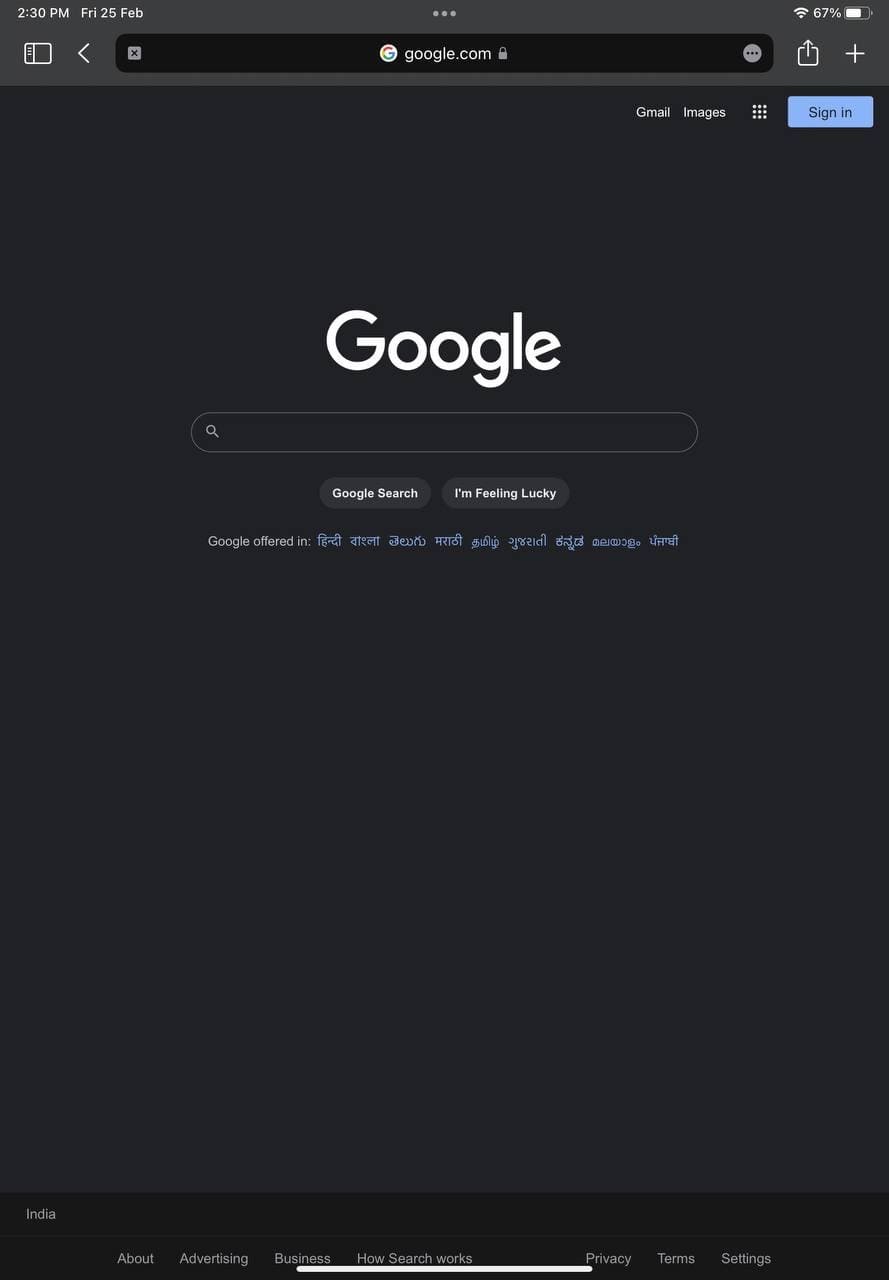
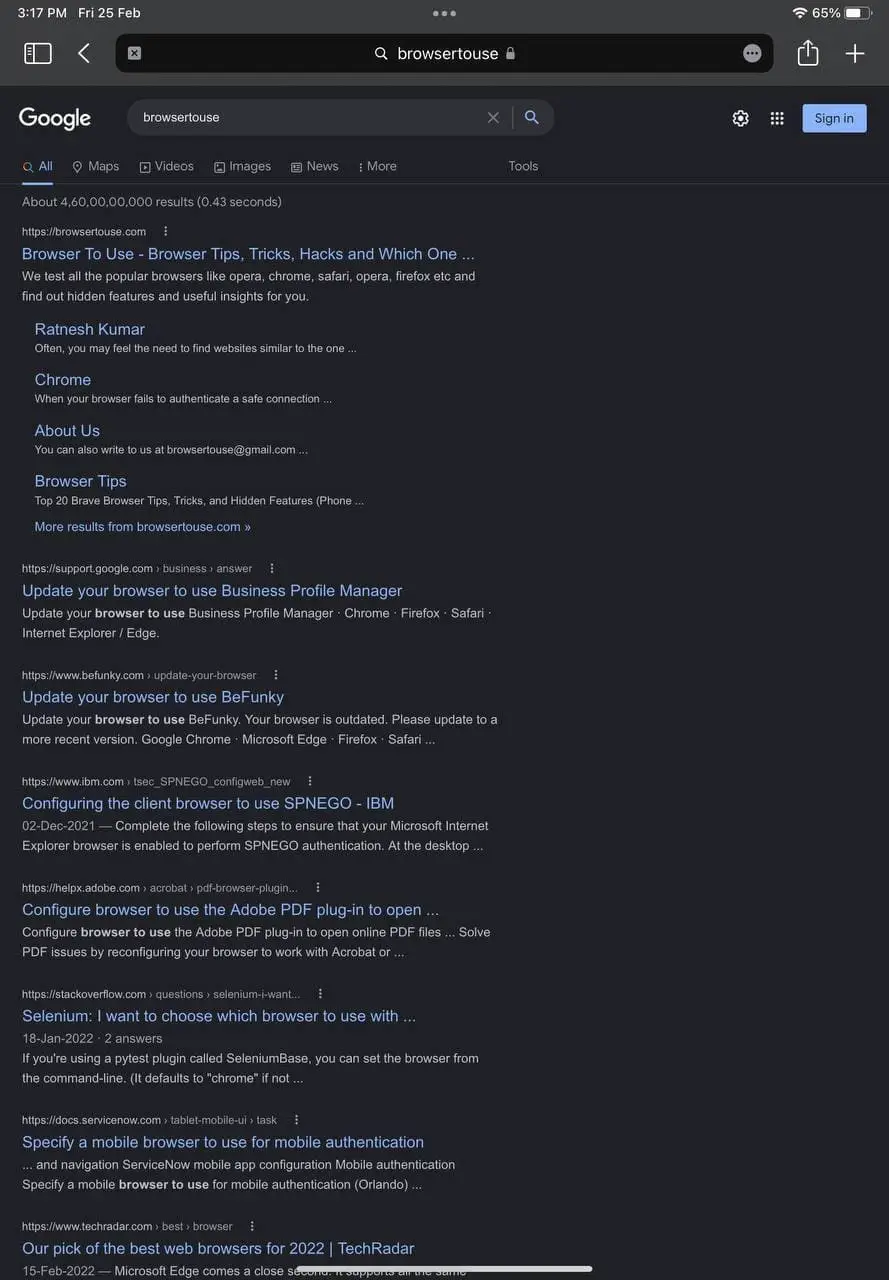
Step 3: Click on Settings at the bottom of the page.
Step 4: Tap Dark Theme: Off.
That’s it. All searches you make shall now appear with a true black background.
On Mac
Like iOS, you can open Google.com, tap Settings, and select Dark Theme. Alternatively, you can follow the method given below:
Step 1: Open the Safari browser on your Mac device.
Step 2: Do any search and click the Gear icon at the top right.
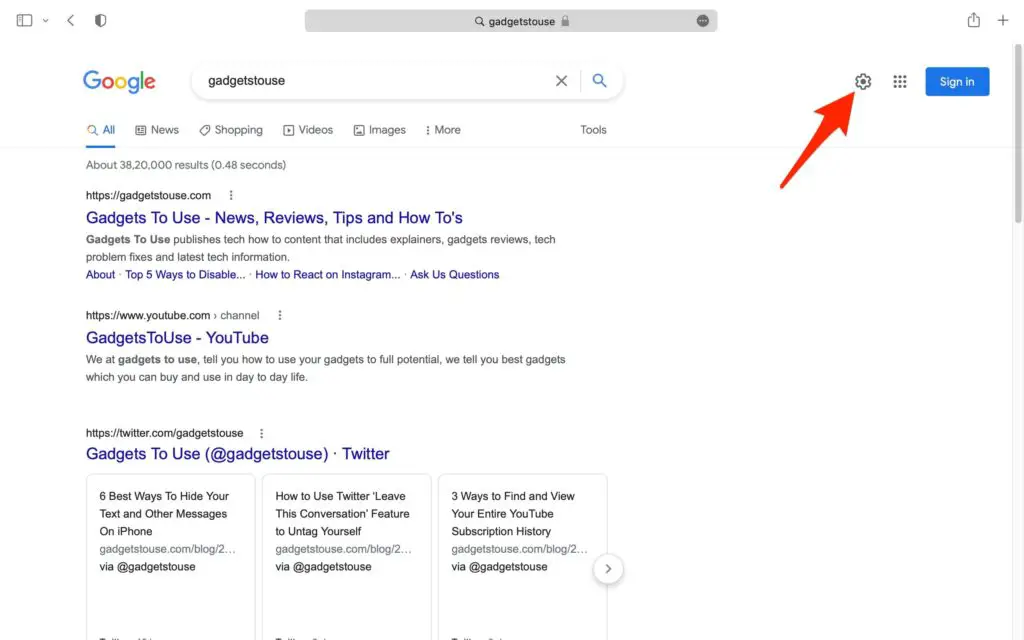
Step 3: In the sidebar menu, select Dark Mode under Appearance.
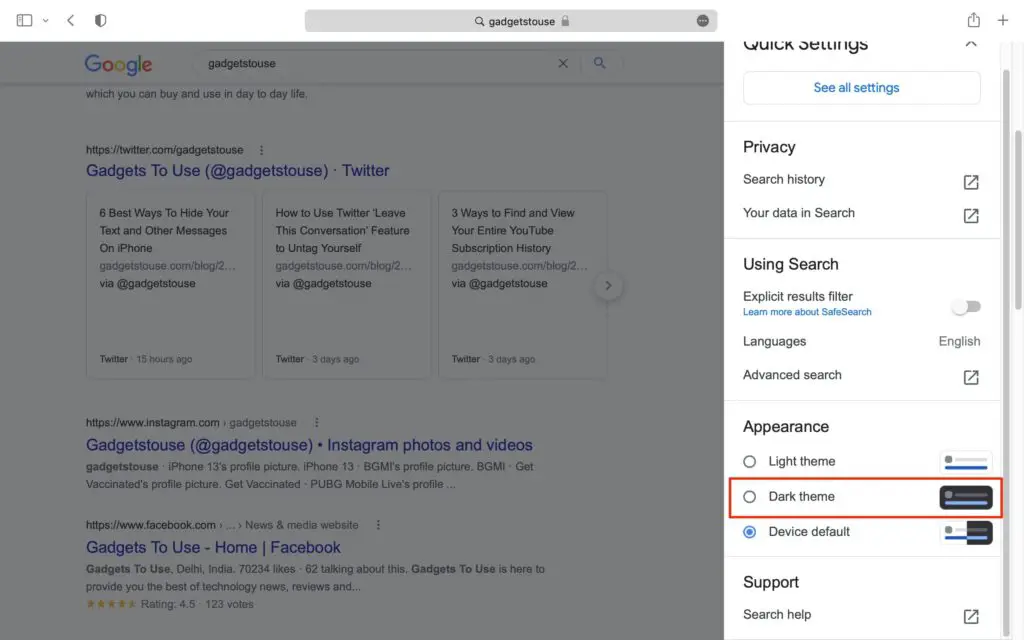
The search results page will reload in the pitch-black theme. As of yet, it is not working on our devices.
Can’t See True Black Dark Even After Switching Themes?
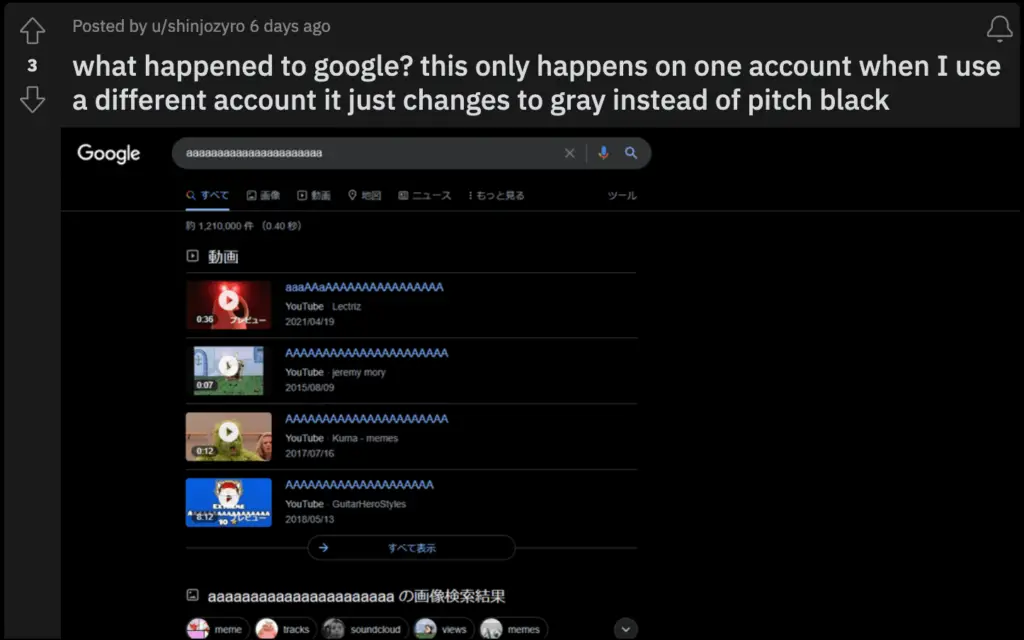
At the time of writing, Google is currently testing the pitch-black dark mode for Google Search. It is appearing for users in stages. So, if the above methods don’t work, you probably need to wait for a few more days or weeks for the feature to be rolled out for you.
Interestingly, some people who received the theme have also reported that it disappeared later. So, it may take some time for the new true black theme to be available for everyone using Google Search.
Bonus- Force Dark Mode for Websites on iOS
The above method will enable dark mode only for the search results page. This can be a bummer for people who want a full dark theme, even on the websites. Thankfully, you can make websites open in a dark theme using smart invert. Here’s how you can force dark mode for websites on iPhone and iPad.
Wrapping Up- True Black Theme in Google Search
This was all about the new pitch-black dark mode for Google Search and how you can enable it on your iPhone, iPad, and Mac. I love the contrasty look of the true black theme and am waiting for it to be rolled out for my devices. Anyways, what are your thoughts on it? Let us know via comments.