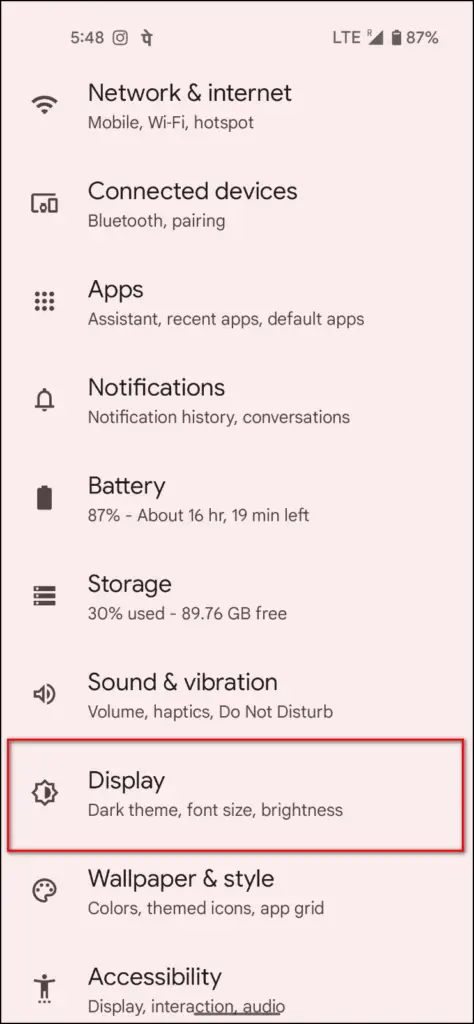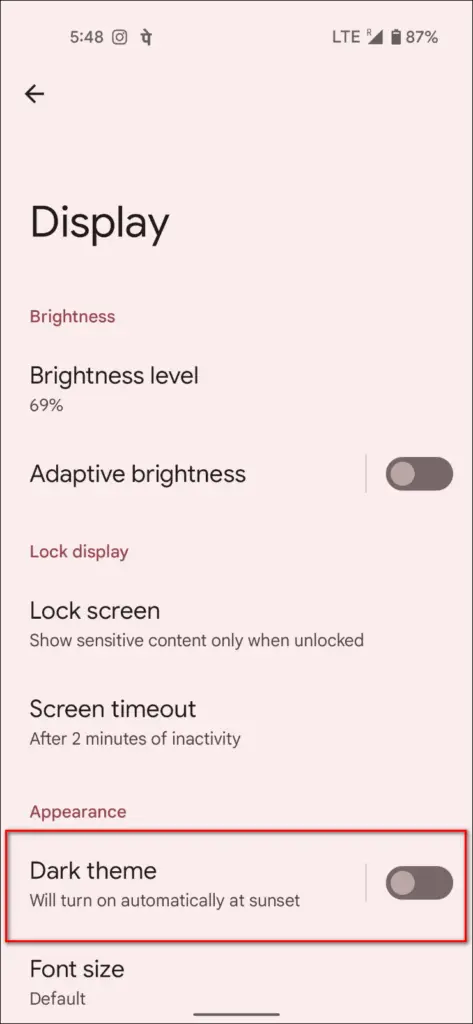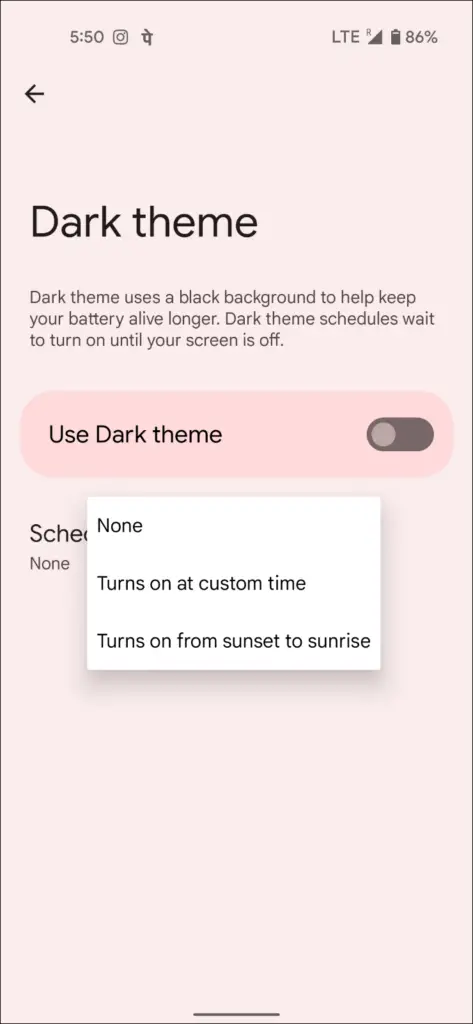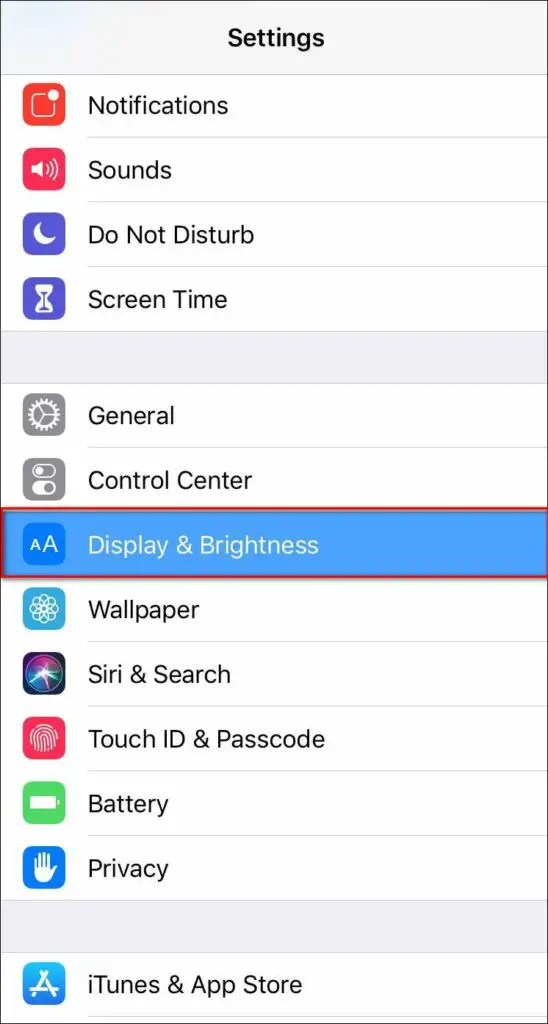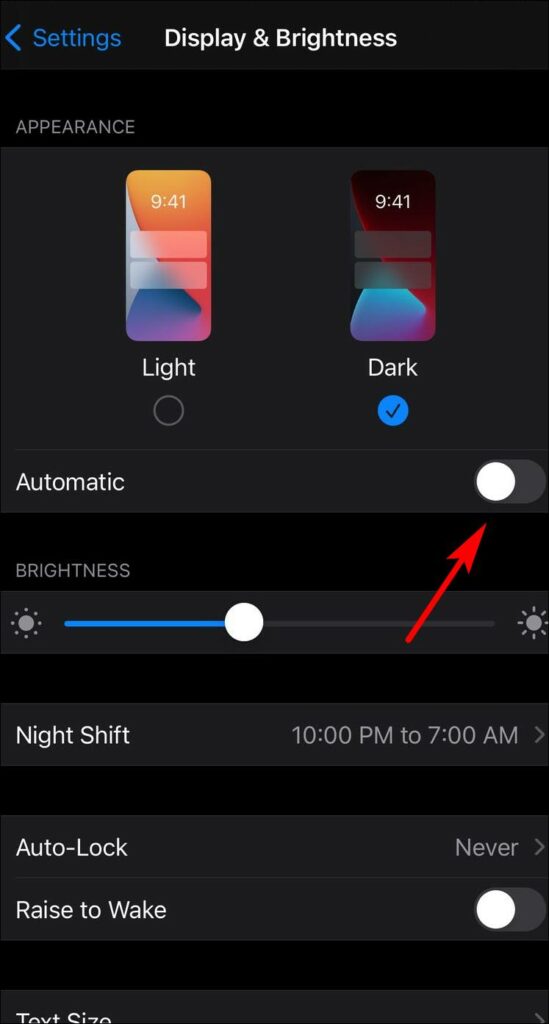Google Chrome has had dark mode since 2019 and people love it as it’s less straining on the eyes at night. But at the same time, it can make the screen harder to read during the day. While it’s easy to switch back and forth between dark and light mode, you can make Chrome automatically switch to dark theme on sunset. Here’s how you can enable automatic dark mode in Chrome on Windows, macOS, Android and iOS.
Related | Easy Ways to Enable Dark Theme in Chrome, Edge, Opera, and Firefox
Automatic Dark Mode on Chrome PC
1. Using Extension (Windows, Mac)
The easiest way to switch to dark mode automatically in Chrome is by using extensions. An extension called Super Dark Mode lets you schedule the dark mode in Chrome based on the time of day. However, it only darkens in the web content and not the overall Chrome theme. Here’s how to use it:
Step 1: Visit Super Dark Mode extension page on Chrome Web Store.
Step 2: Click on Add to Chrome and confirm the prompt to install it in browser.
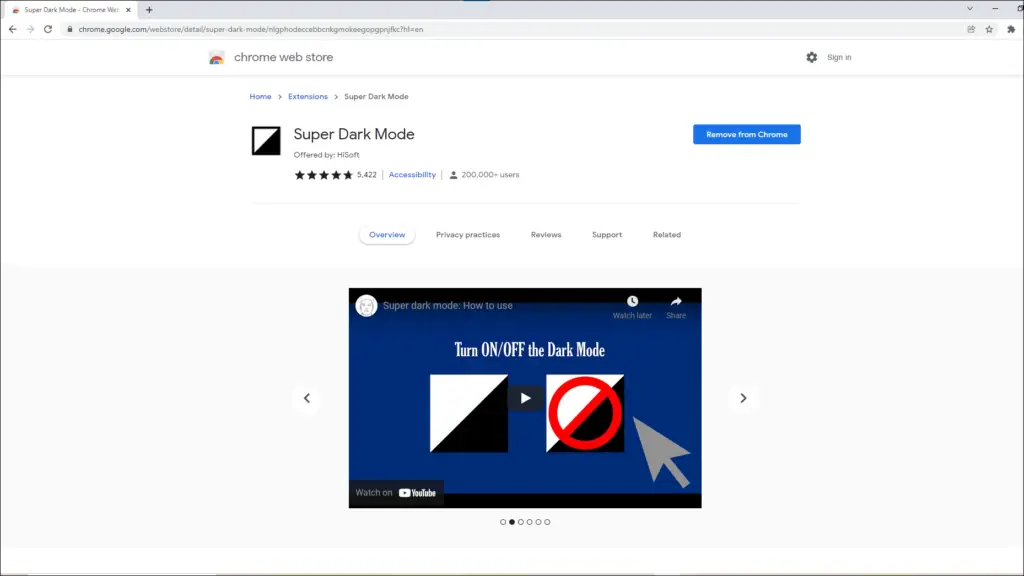
Step 3: Now, click on the extension menu in toolbar and click the three-dot menu for Super Dark Mode.
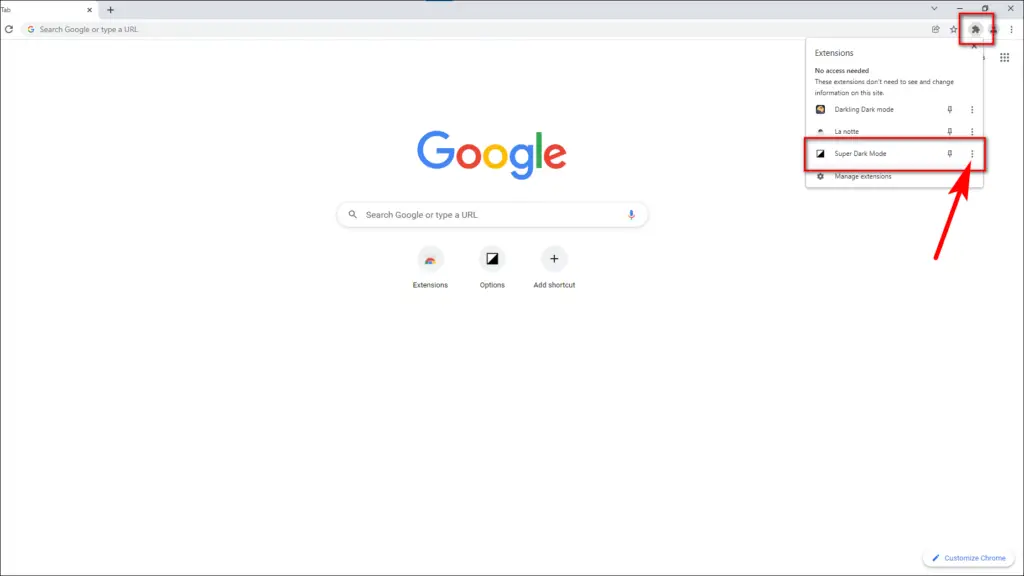
Step 4: Select Options. It will take you to the Super Dark Mode settings page.
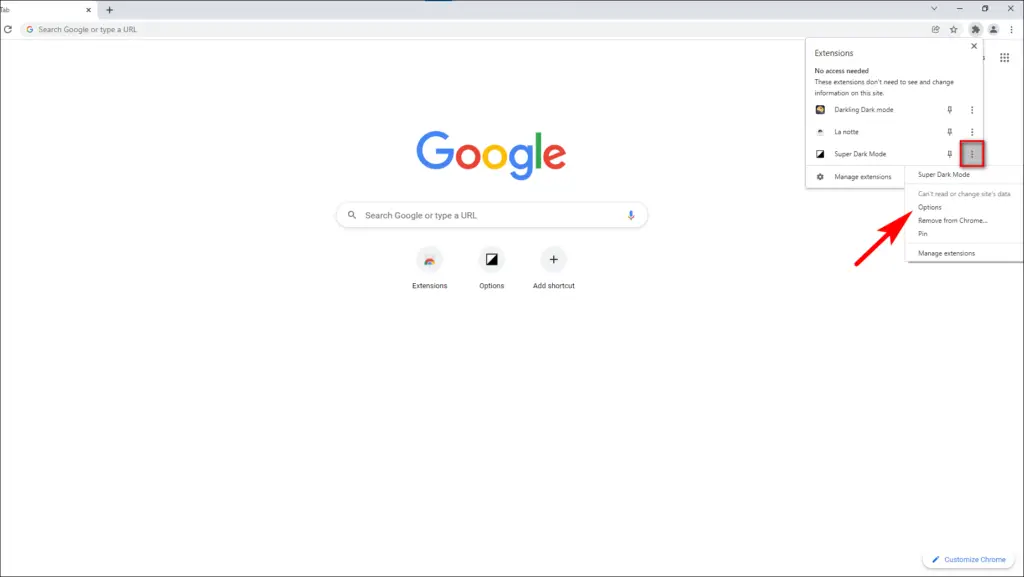
Step 5: From the sidebar, select Automatic Schedule. Here, you can set up a schedule to turn on dark mode automatically.
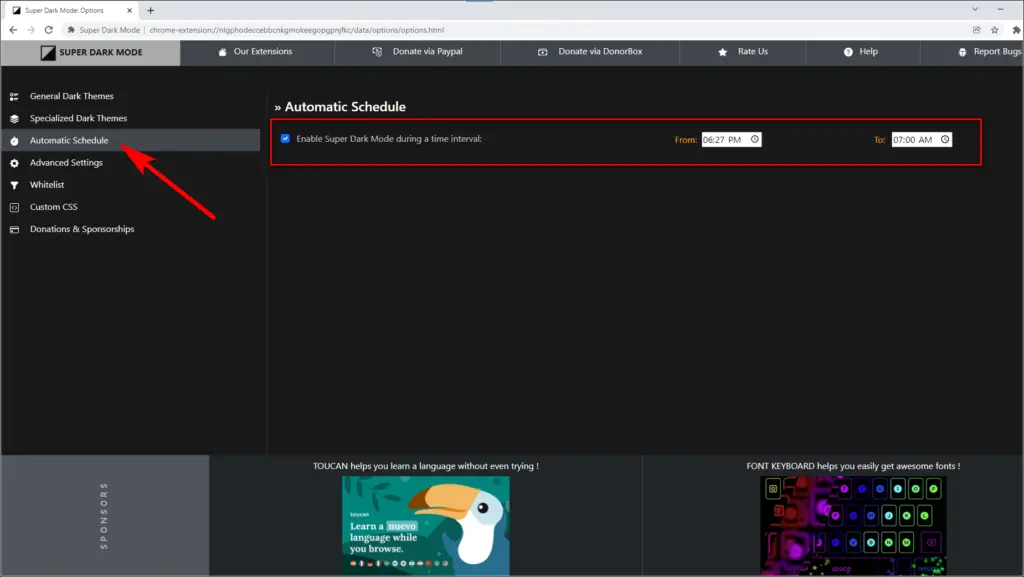
For instance, you can set Chrome to automatically switch to dark theme for websites by the sunset and then to light theme in the morning.
2. Using Auto Dark Mode (Mac)
By default, Chrome changes its theme based on the current device theme. Since the macOS offers an automatic dark mode, you don’t need a third-party solution to schedule dark mode in Chrome. All you need to do is switch to auto mode on your Mac:
Step 1: On Mac, click the Apple logo on the left. Click on System Preferences.
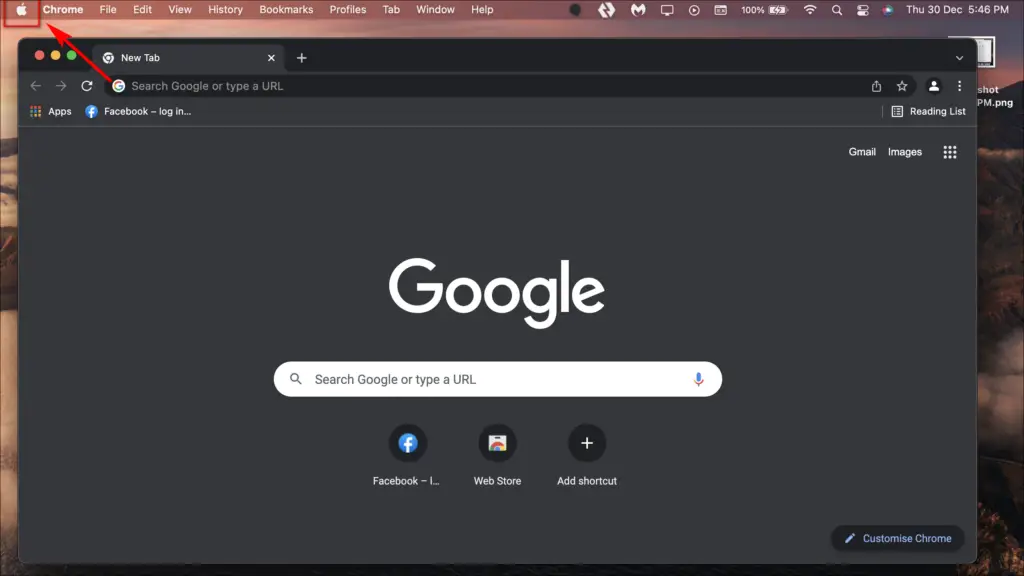
Step 2: Here, click on General.
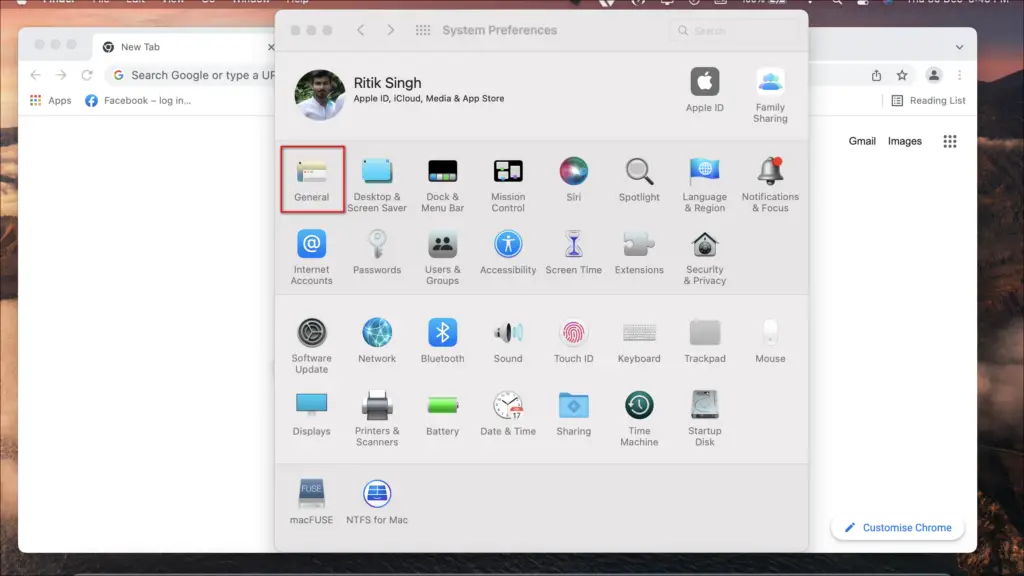
Step 3: Select the Auto option to enable automatic Dark mode on the next screen.
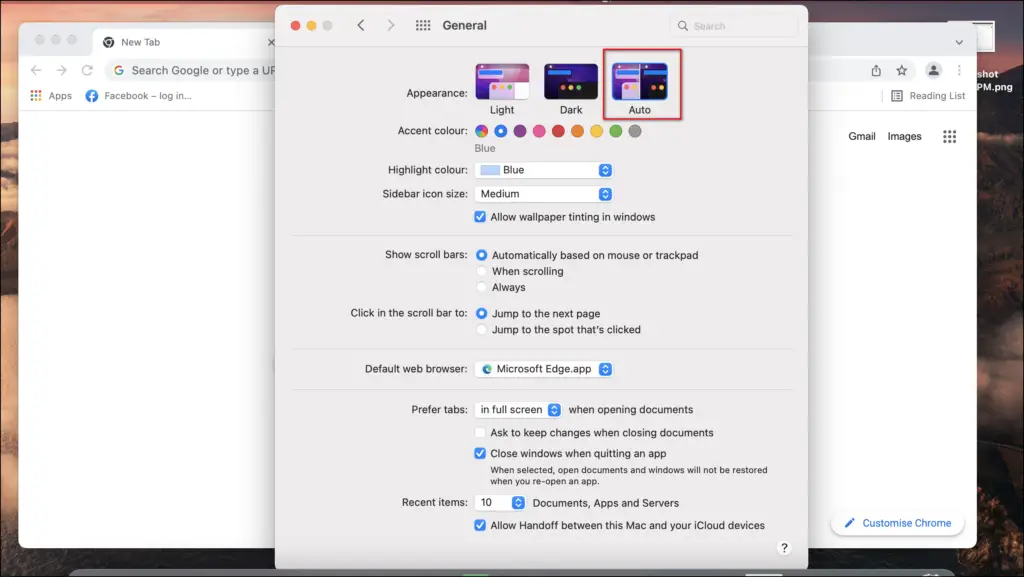
The macOS will now automatically switch to dark mode by the sunset. And the same change would take effect in Google Chrome without any further action.
3. Using Auto Dark Mode App (Windows)
Currently, Windows does not have native support to schedule or automatically switch themes. As a workaround, you can download a third-party app called Auto Dark Mode which allows you to schedule dark mode or set it from sunset to sunrise, shown below.
Step 1: Open Microsoft Store and search for “Auto Dark Mode.” Download the one by Armin Osaj.
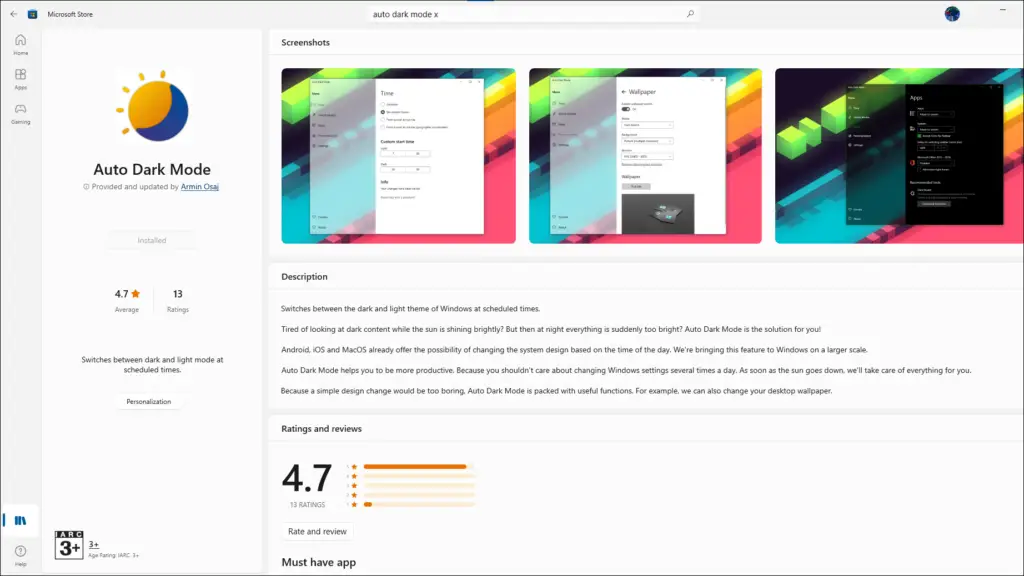
Step 2: Open it and you should see options to set Custom hours or From sunset to sunrise. Set your preference and you’re done.
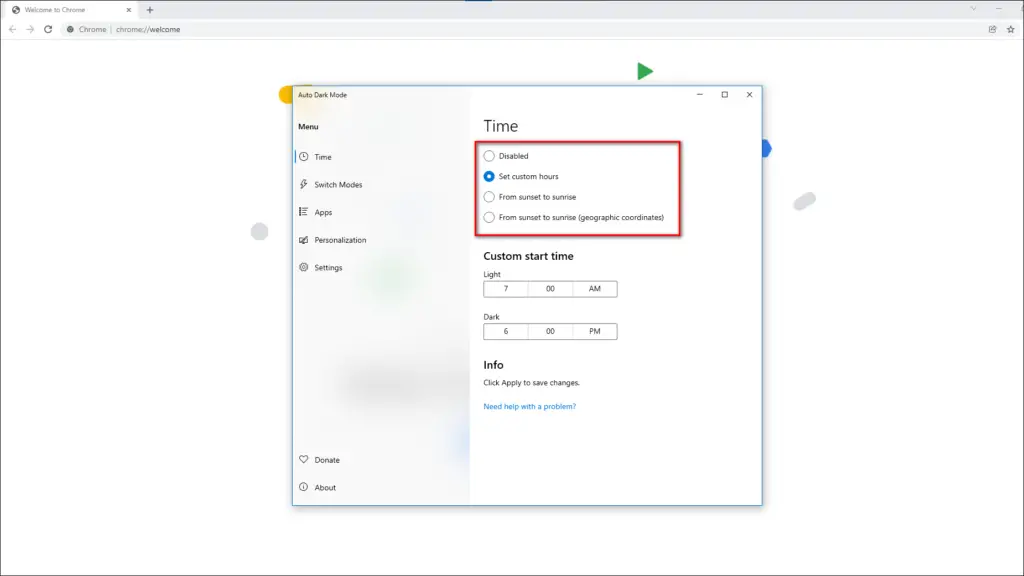
The app will automatically change your system theme to dark mode based on your set preferences and the same will also reflect in the Chrome browser.
Automatic Dark Mode on Chrome Mobile
1. Schedule Chrome Dark Mode On Android
On Android 10 and above, you can set a system-wide dark mode that will switch all your apps, including Chrome. You can either automate it from sunset to sunrise or set a custom time schedule using the steps below.
Step 1: On your Android phone, go to Settings.
Step 2: Go to Display section.
Step 3: Then, tap on Dark Mode.
Here, you can set the dark mode to turn on from sunset to sunrise or use a custom time schedule. Chrome will follow the same provided it is set to “device theme.”
2. Schedule Chrome Dark Mode On iOS
Similar to Android, iOS also has a system-wide dark mode since iOS 13. When enabled, it will change the theme of all apps to dark mode. You can make it automatic so that Chrome and other apps switch to dark mode automatically based on the time of day.
Step 1: On your iPhone, go to Settings.
Step 2: Then, tap Display & Brightness.
Step 3: Here, turn on the toggle for Automatic under appearance.
That’s it. The iPhone will now automatically switch to dark mode by the sunset and so will the Google Chrome browser.
Wrapping Up
Dark mode is quite useful for surfing the web in low light situations. At the same time, it can decrease the legibility during the day. I hope these five ways will help you get automatic dark mode in Google Chrome that turns on and off on its own based on day and night. Stay tuned for more such tips, tricks, and how-tos around browsers you use.