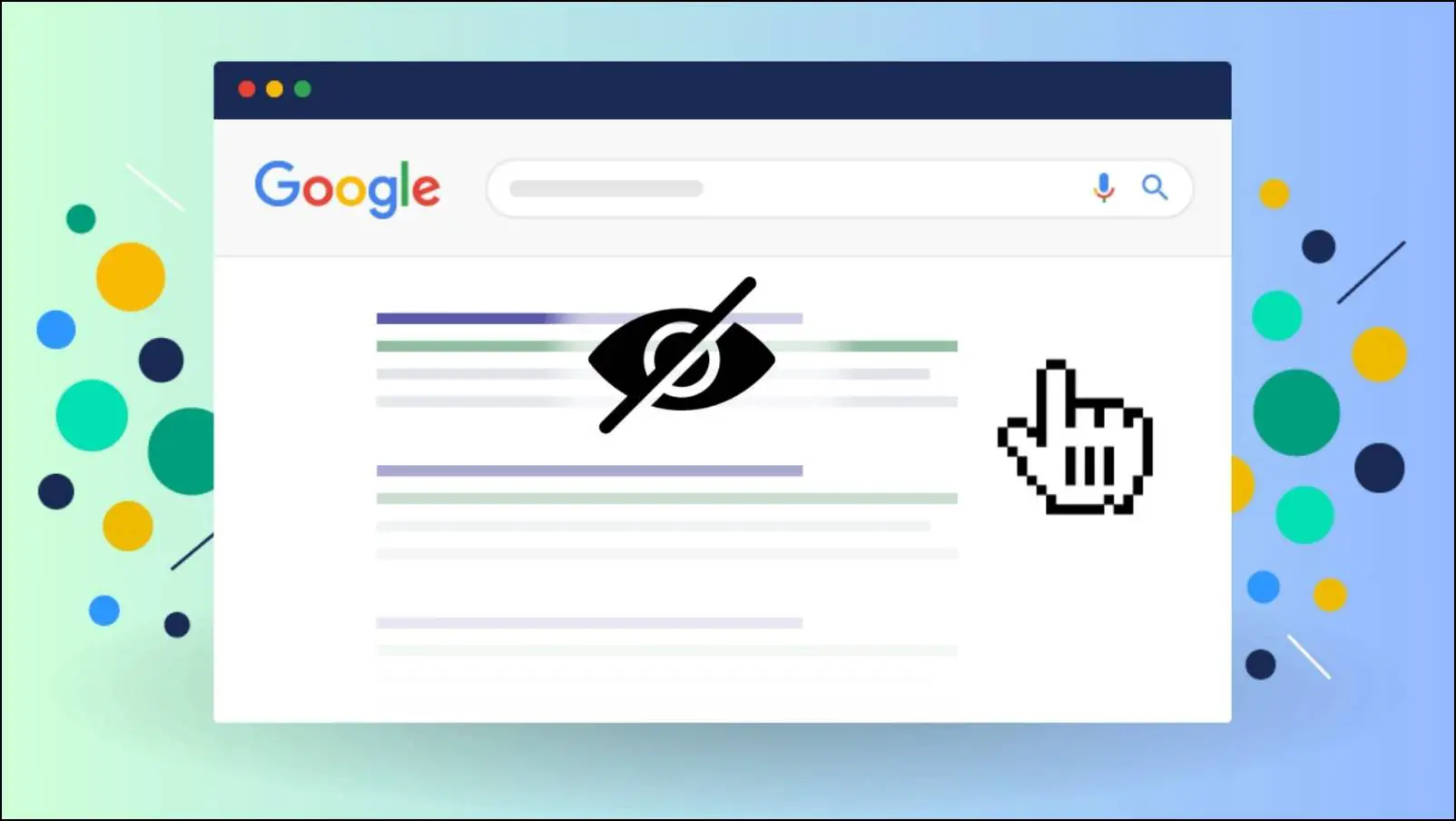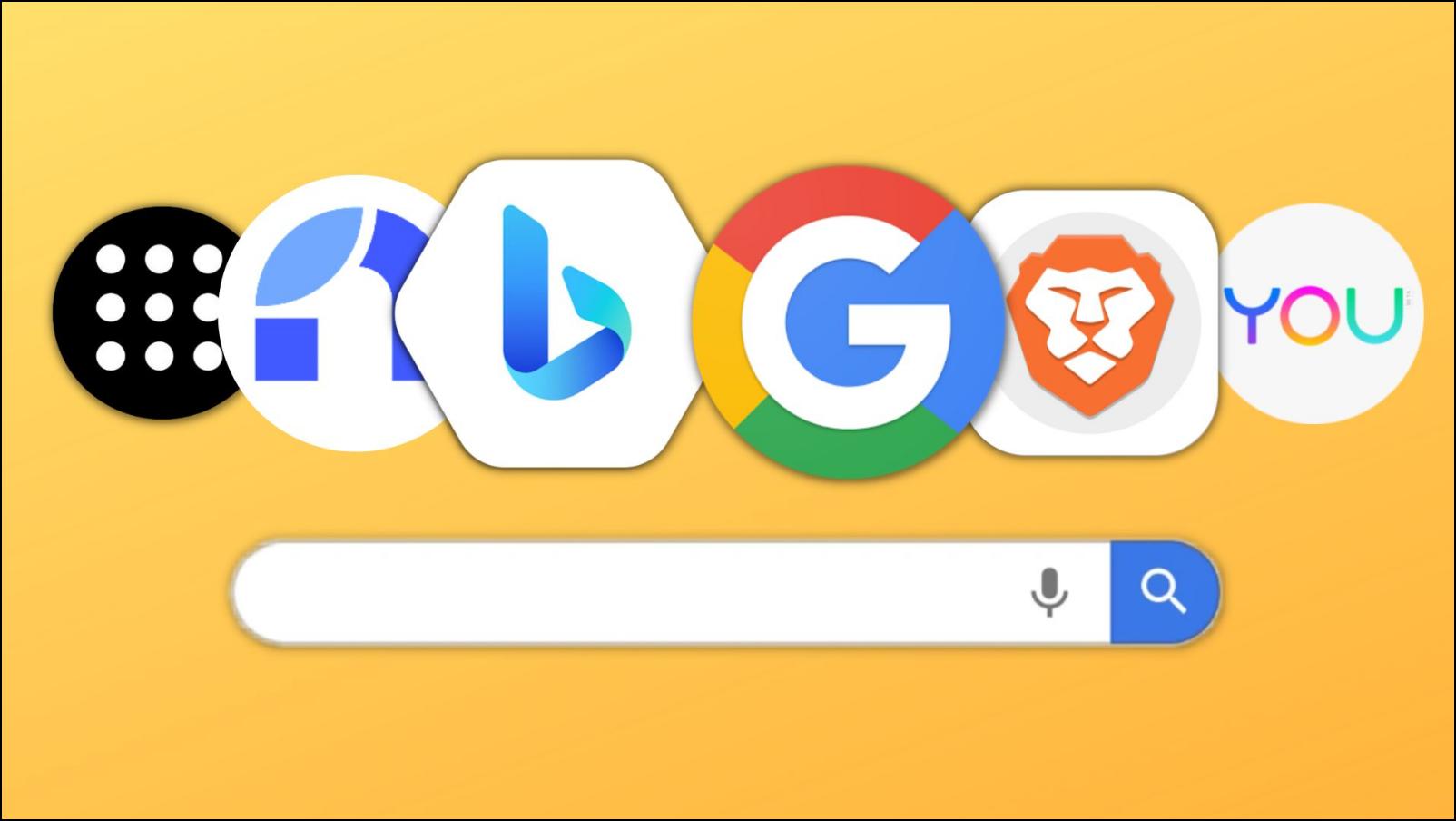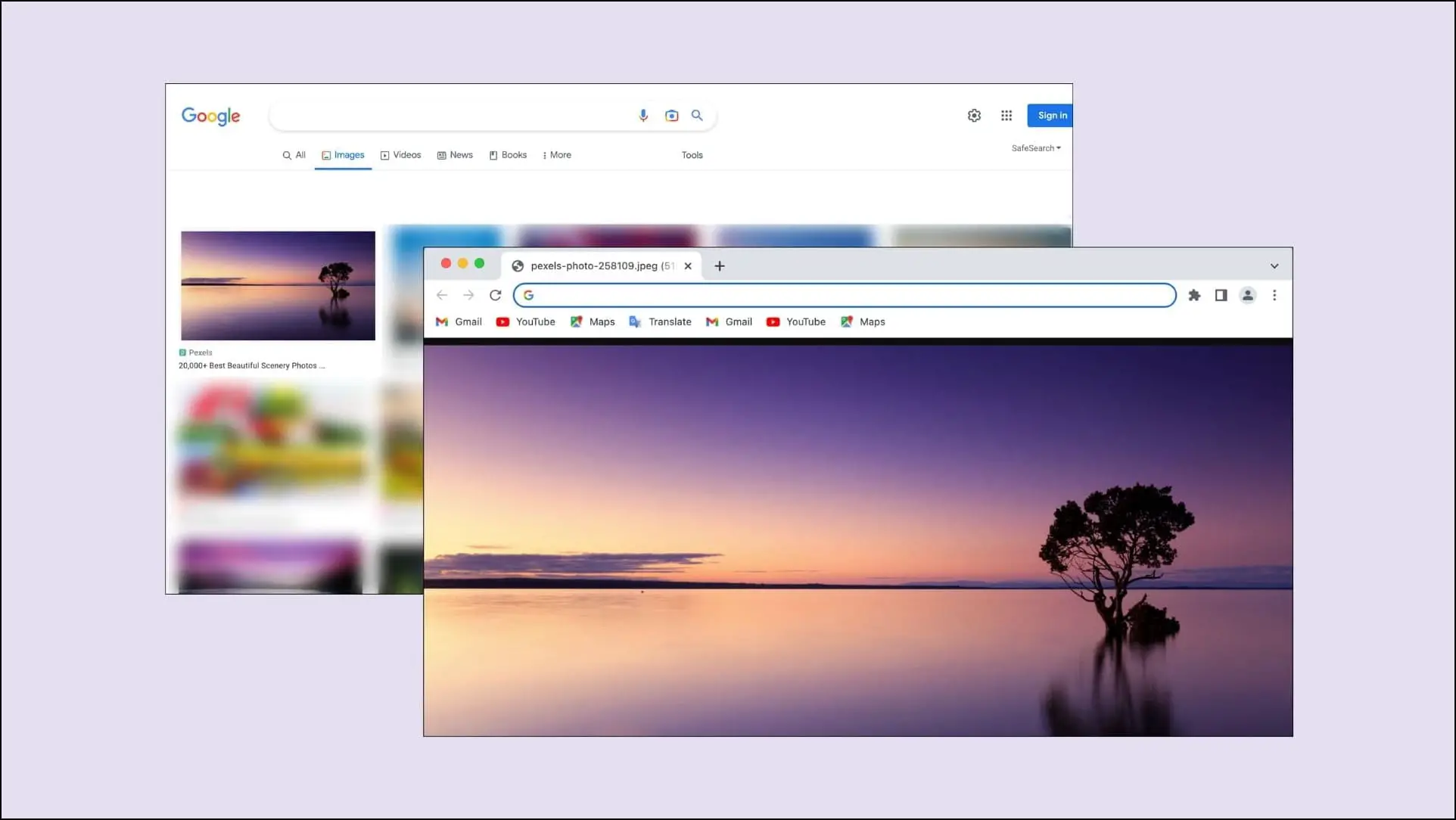The dark mode is an important feature that everyone wants to have on their most-used apps and websites. Almost all popular apps like YouTube, Facebook, Twitter, and Instagram already have it. And now, the search engine giant Google, too, has rolled out dark mode in Google search for desktop users. If you want to enable dark mode for the Google search results page, you have come to the right place. Here’s how to do it.
Related | 5 Ways to Enable Dark Mode in Google Chrome on Windows 10
Enable Dark Mode in Google Search
There are mainly three ways one can enable dark mode in Google search. First is through Google search settings, followed by Chrome extension, and via experimental Chrome flags. I have explained all three methods below.
1. Through Google Search Settings
Google started testing the dark mode last year in December. Back then, the feature was rolled out only to a few users. After successful testing, it got rolled out for everyone. You might also have got a notification for it while performing a Google search saying, “Dark Theme is now available, Turn it on for a comfortable reading experience while you search.”
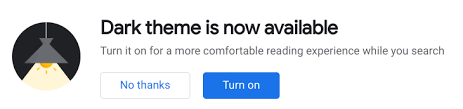
The notification brings up two options- No Thanks and Turn On. If you select Turn on, the dark mode will be enabled in the Google search. However, if you click on No Thanks, the notification will disappear.
Thankfully, you can still enable it using the steps below.
Step 1: Open any browser on your computer and go to google.com
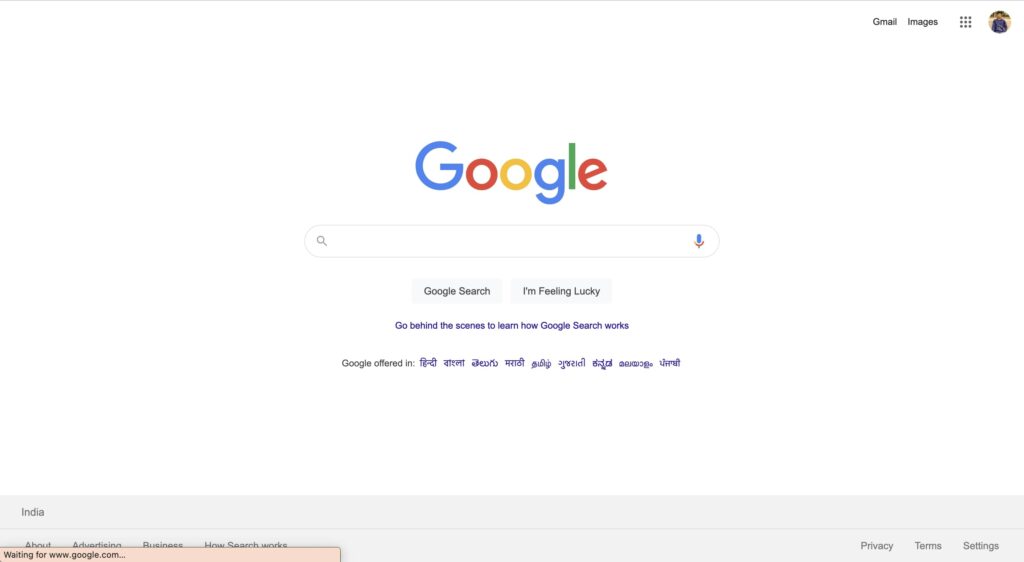
Step 2: In the Google Search box, search for any random query to get on the results page.
Step 3: On the results page, you will get a Settings icon in the top right area. Tap on it.
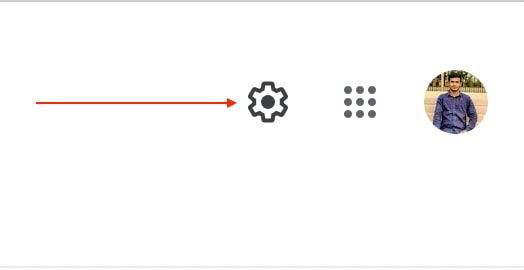
Step 4: A pop-up menu will appear with different settings options. The very last option will be a Dark theme: Off. Click on it.
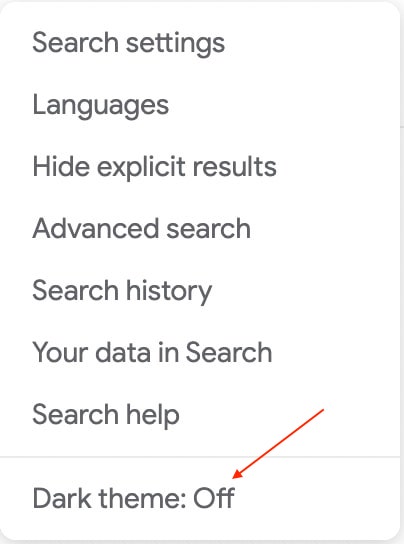
Step 5: As soon as you tap it, the search result page will refresh, displaying all the results in dark mode.
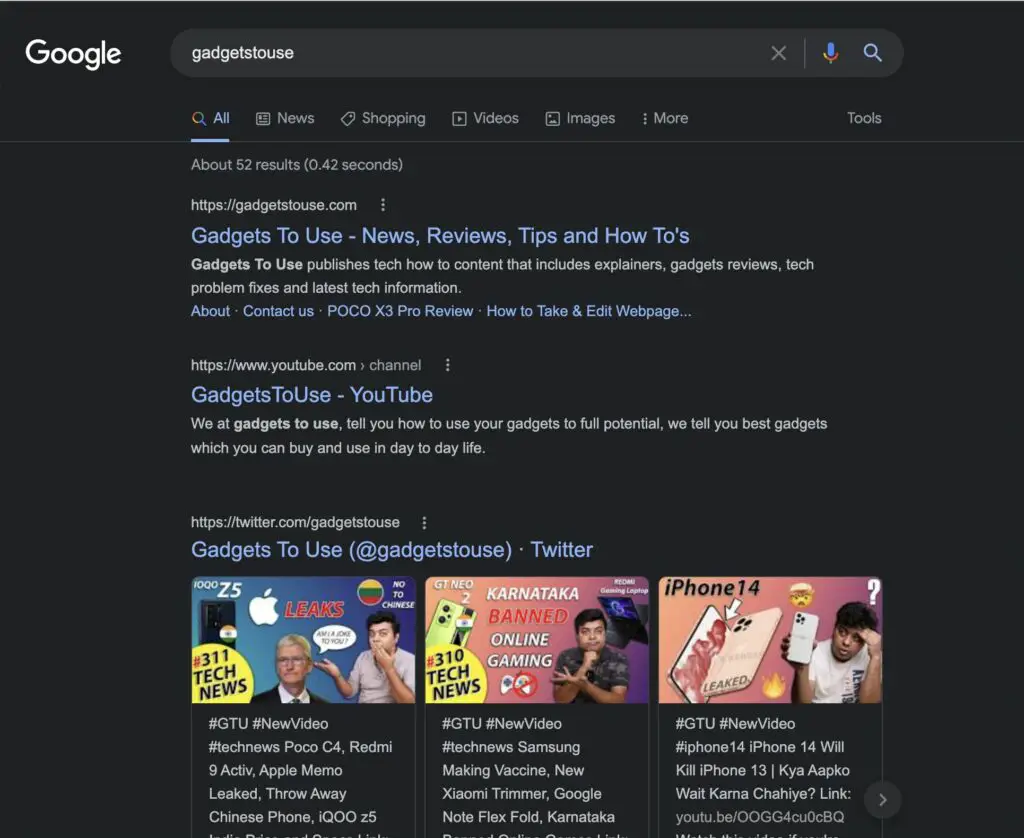
This is how you can enable dark mode directly while using Google Search.
2. Via Chrome Extensions
Google has rolled out the Dark theme for all its users. However, considering a large number of Google search users, it’s possible a few of you might not have got it on your computer. Anyways, those who can’t wait can enable dark mode by using Chrome extensions.
Many Chrome extensions let you enable dark mode not just in Google search but also on any website you visit. Two of the popular extensions are Dark reader and Dark Theme for Chrome. If you need help in adding these extensions, follow the below steps.
Step 1: Go to Chrome Web Store.
Step 2: In the search bar, type Dark reader or Dark Theme for Chrome.
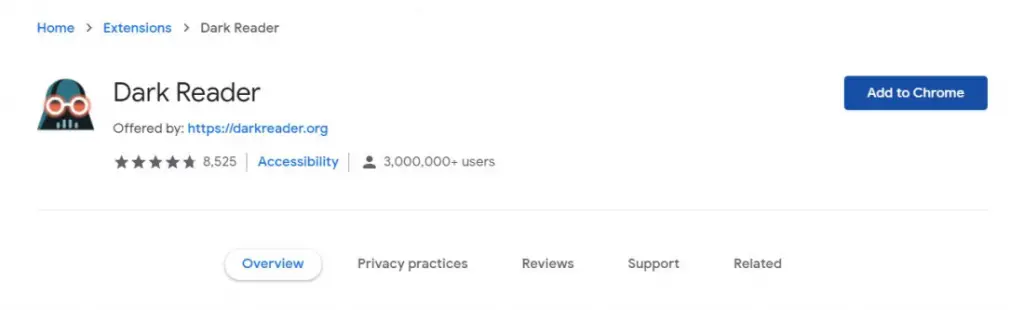
Step 3: On the Extensions page, tap on Add to Chrome to add the extension.
Step 4: Once you have successfully added one of the recommended extensions, you’ll be able to see their icon in the extension bar.
Step 5: To enable dark mode, visit google.com and tap on the extension icon.
This is how you can get dark mode in Google search by adding a Chrome Extension. You can keep using the extension until you get the dark theme option in Google Search itself.
3. By Enabling Chrome Flags
If you don’t want to add an extra extension to get the dark mode in Google Search, you can resort to Chrome flags. All you need to do is enable the Chrome flag called Force Dark Mode for web content which forces dark mode on all web content. It’ll darken not only the Google search but also all other websites.
Also, even when you have enabled dark mode in Google search, you might have noticed that it’s just the search results page that appears in dark mode. You still get normal white mode on most of the websites you visit.
It is simply because Google has added the support for dark mode in its search engine, but the websites you visit haven’t got the support for dark mode. In this case, enabling the “Force Dark mode for web Contents” flag forces dark mode on every website you visit.
Follow the below steps to enable the flag:
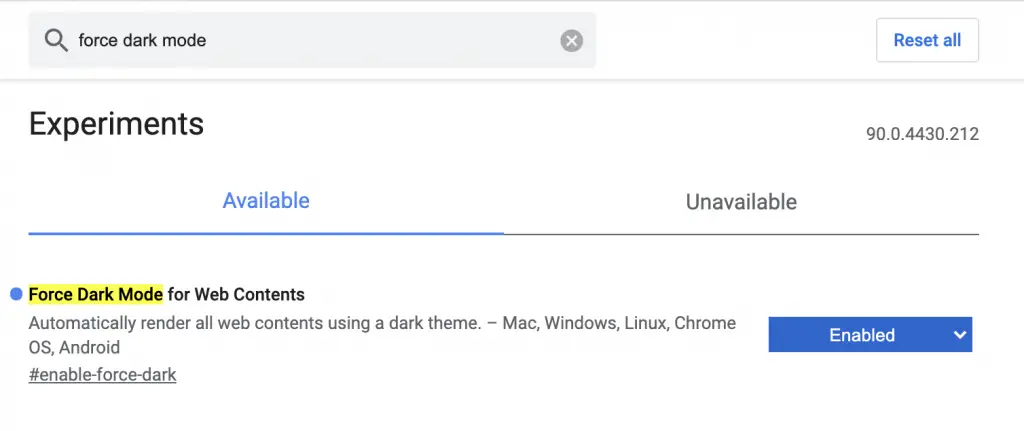
Step 1: Open Google Chrome on your PC. In the search bar, type chrome://flags/ and hit enter.
Step 2: On the Chrome Flags page, search for “force dark mode.” Among the results, you will see the flag “Force Dark Mode for Web Contents.”
Step 3: Enable the flag and restart the Chrome browser.
You will get the dark mode everywhere, including the search results page and websites you visit.
Final Words- Enjoy Dark Mode in Google Search
Dark Mode is a very useful feature to have in the apps and websites we regularly use. It helps in reducing strain from eyes in the night or a dark environment. I hope the above methods help you enable dark mode in Google Search.
Since it’s already rolled out, the best way to enable it would be from Search settings. However, if you haven’t received it yet, you can try alternatives like the dark mode flag or extensions. Anyways, which of the above ways worked for you? Please drop a comment below to let us know.