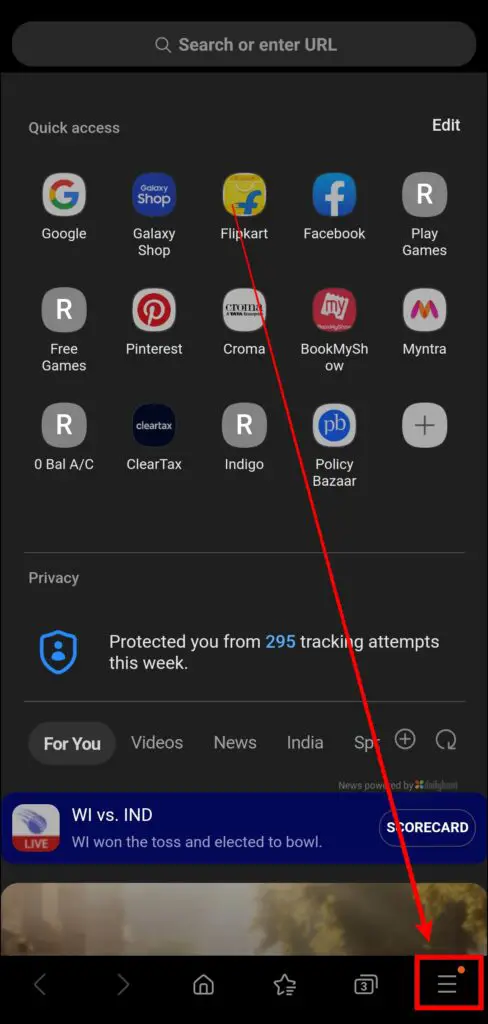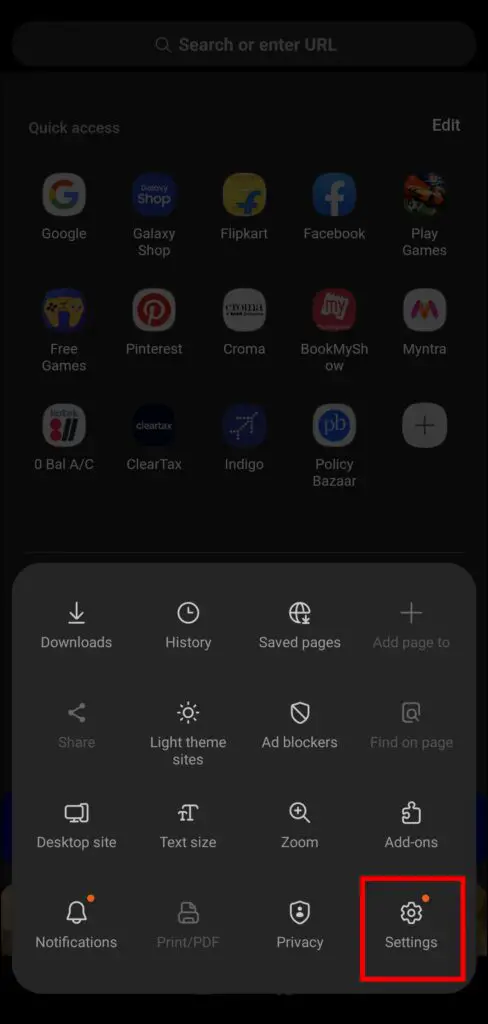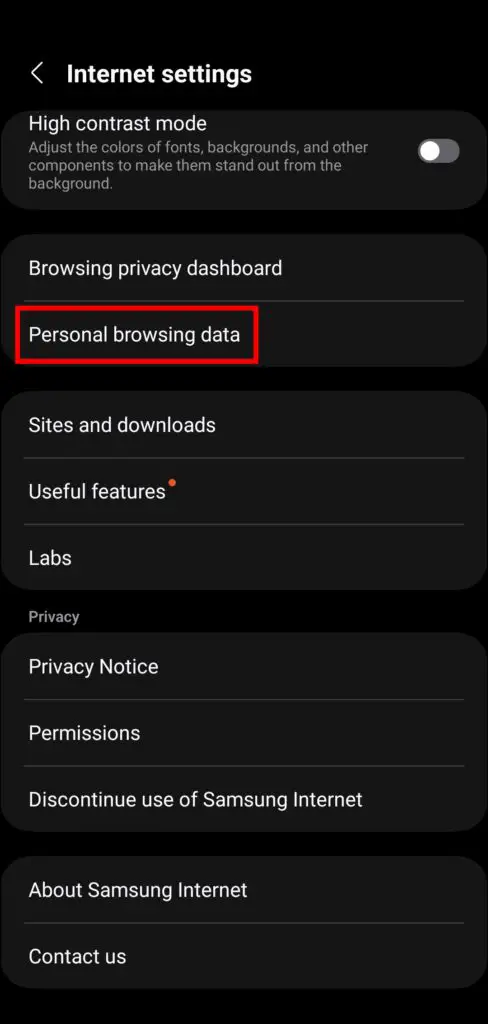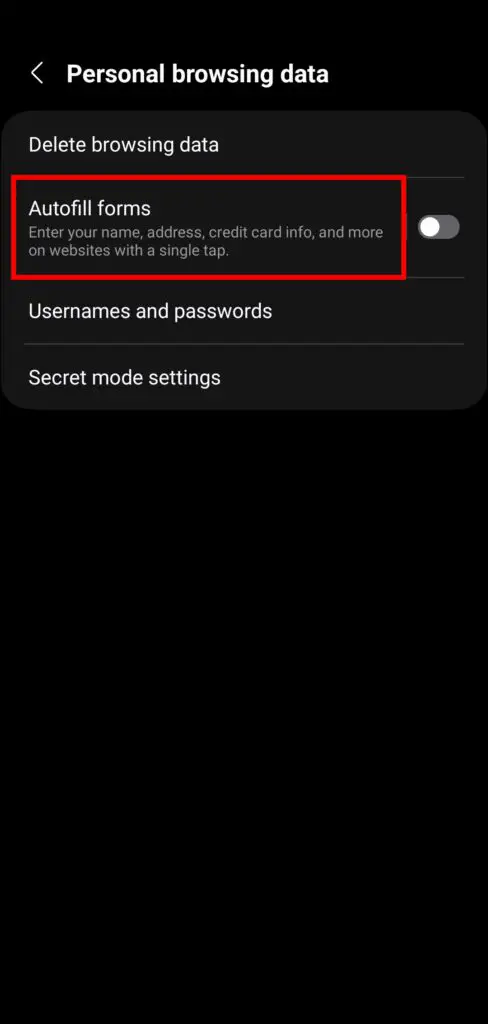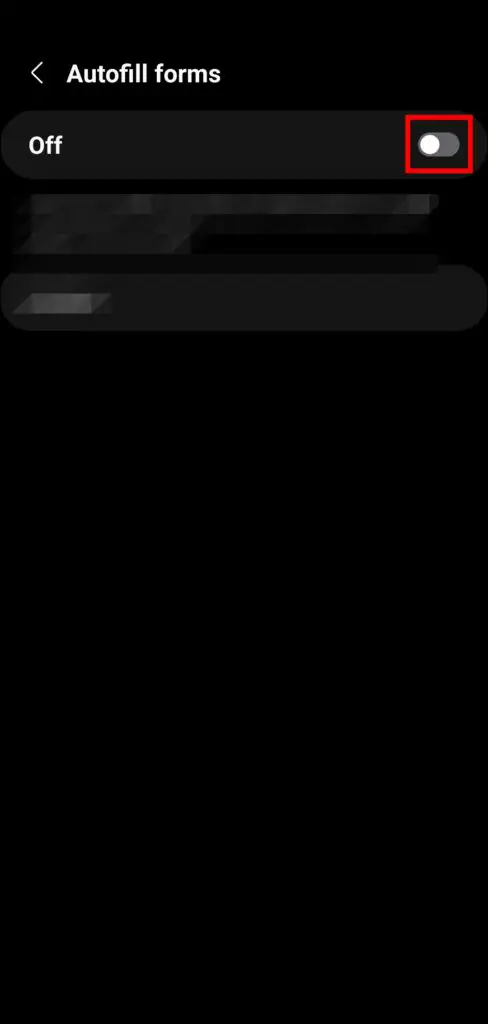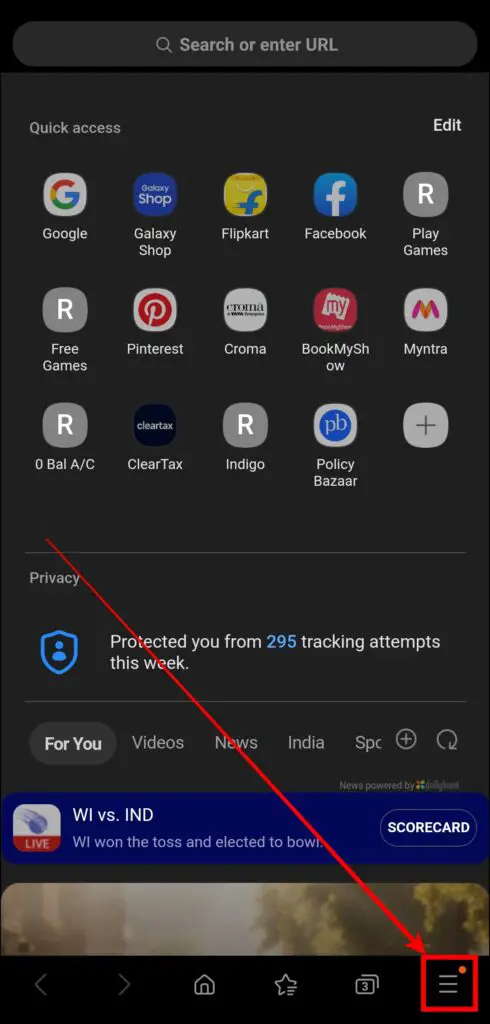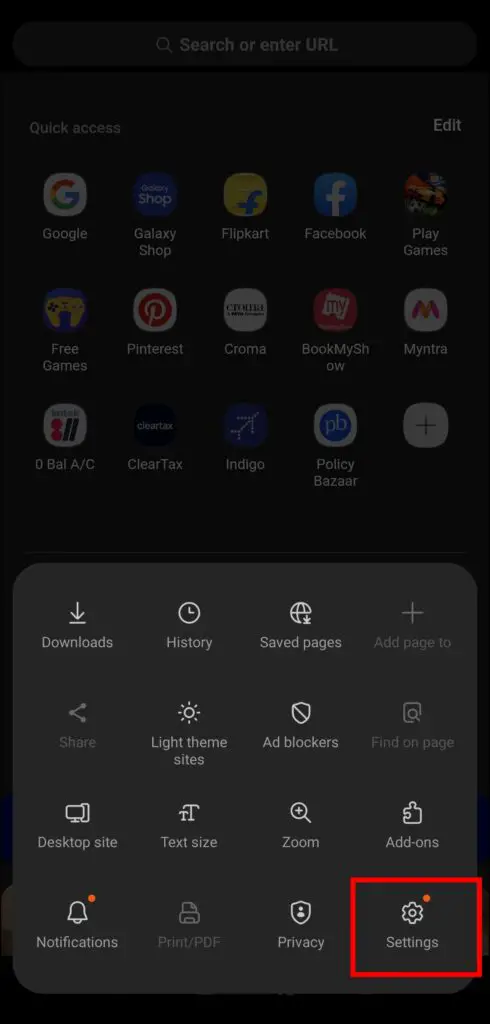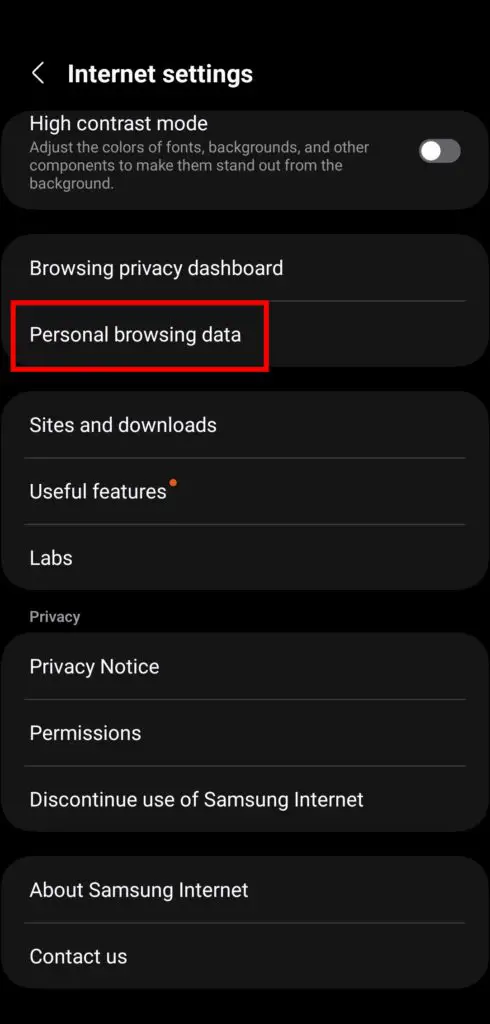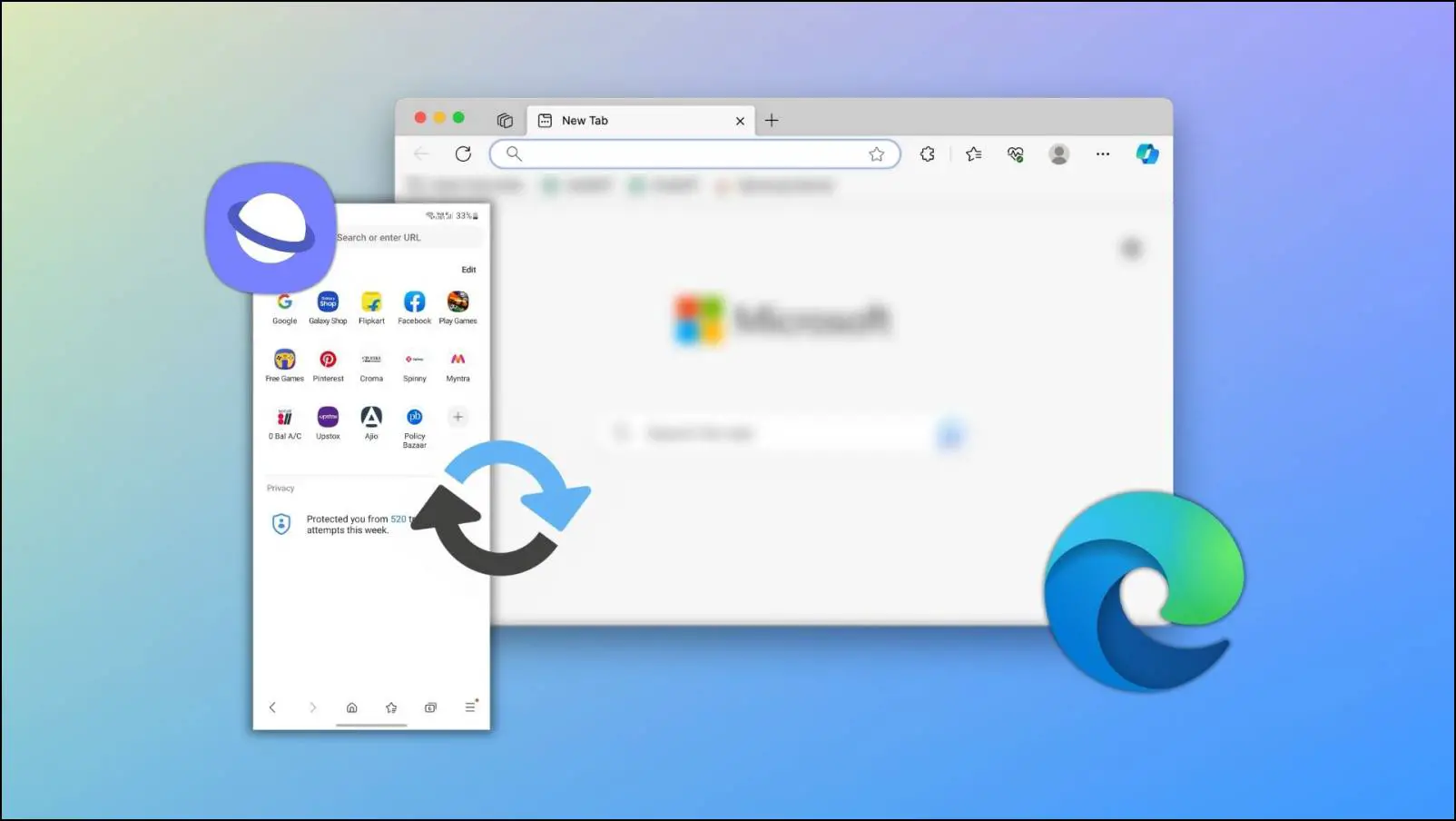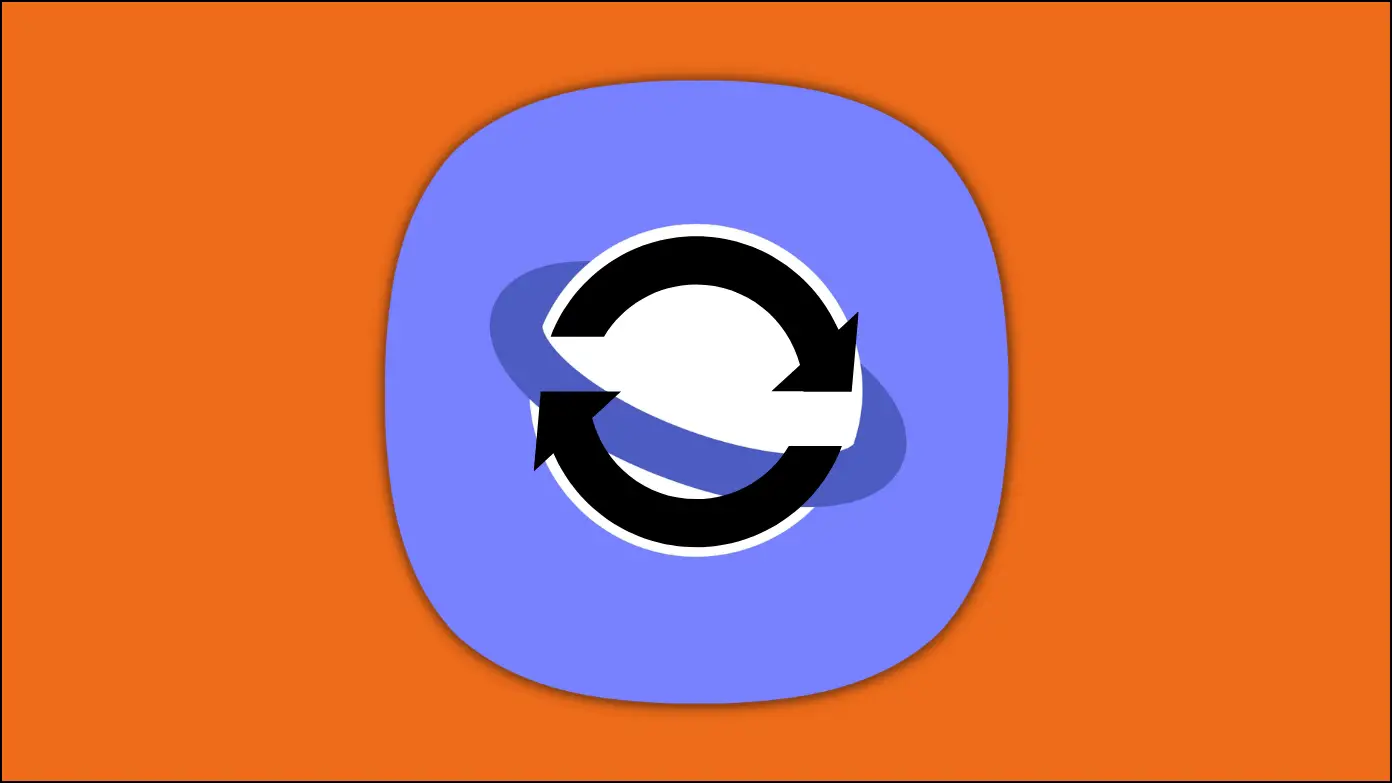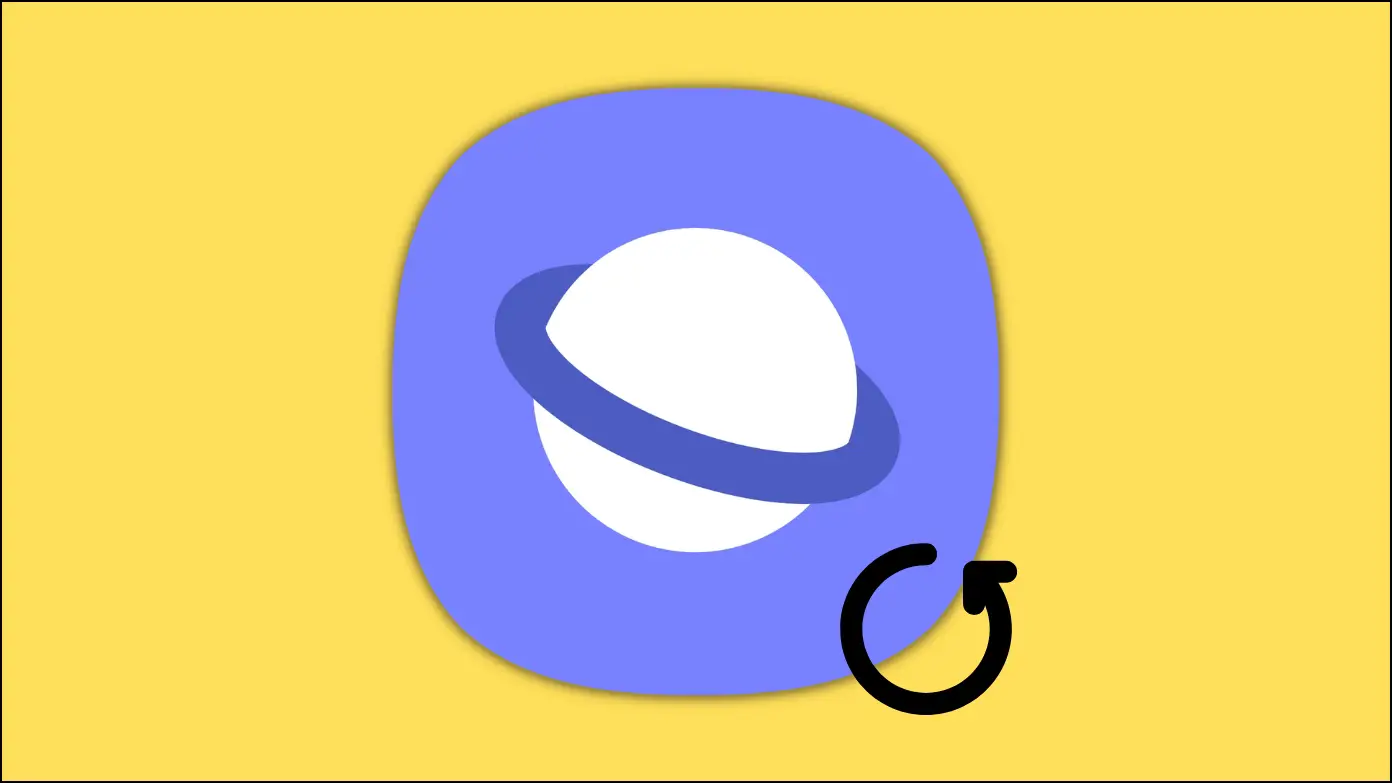Making online payments has become an essential part of our lives in this digital era. You can now speed up your payment procedure and enjoy enhanced security features with the Samsung Internet browser’s autofill payment function. Whether you want to add or remove a payment card, the Samsung browser makes it simple. In this article, you will learn how to add or remove payment cards on Samsung Internet.
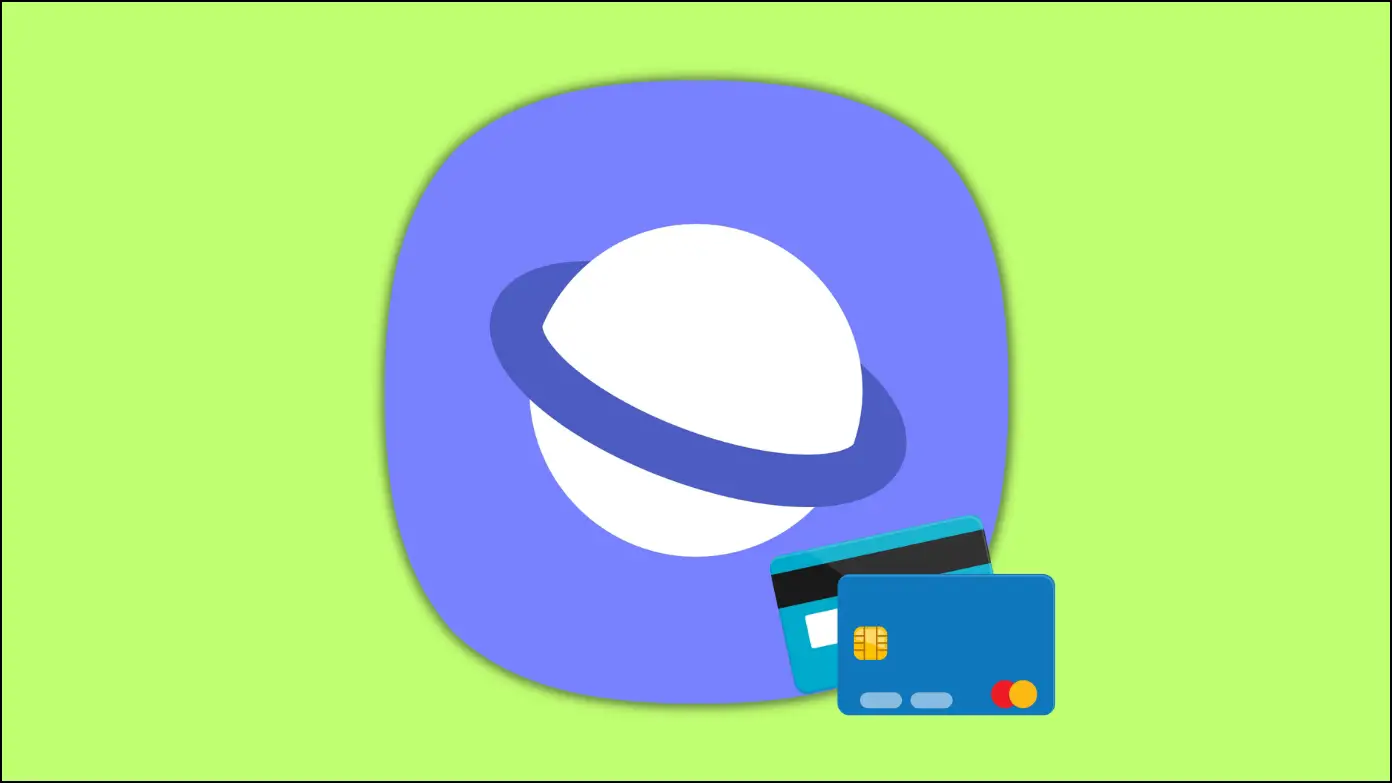
How to Add or Remove Payment Cards in Samsung Internet?
The Samsung Internet browser’s Autofill payment option is a reliable feature that allows users to autofill their card details during transactions on the Internet.
Adding multiple cards to the browser allows you to effortlessly switch between payment methods with a few clicks. The additional safety layer, which includes biometric authentication or passcode protection, ensures that your card information is safe from unauthorized access.
How to Add Cards in the Samsung Browser?
On the Samsung Internet browser, it is simple to add your card details as a preferred payment method. To add card information, follow these steps:
Step 1: Open the Samsung Internet browser on your phone.
Step 2: Tap the hamburger menu at the bottom right corner and select Settings.
Step 3: Scroll down and tap on Personal browsing data.
Step 4: On the next page, tap on Autofill Forms.
Step 5: Turn on the toggle next to Off.
Step 6: Now, click on Credit and debit cards.
Step 7: Click on the Add button at the top-right corner.
Step 8: Enter the card details on the Add Card page. Finally, tap on the Save button.
Once done, your card information will be safely saved in the Samsung Internet browser. Now, the browser will automatically detect the necessary fields and provide your card details for selection the next time you make an online transaction.
If you cannot find the feature, update the Samsung browser to the latest version.
How to Remove Your Card Details in Samsung Browser
Samsung Internet also provides choices for removing card details, whether you want to change the details or delete an outdated card. Here’s how to delete card information:
Step 1: Launch the Samsung Internet app on your smartphone.
Step 2: Click on the three-line icon at the bottom-right side.
Step 3: Select Settings from the menu that appears.
Step 4: Click on Personal browsing data.
Step 5: Tap on Autofill Forms on the next screen.
Step 6: On the next page, tap on Credit and debit cards.
Step 7: Select the card you want to remove and tap the Delete icon at the bottom.
Once you do, the card details will be removed from the browser.
Frequently Asked Questions
Q. Is the Autofill Payment Option Available in All Countries?
Yes, the auto-fill payment option on Samsung Internet is available in all countries where the Samsung Internet browser is available. However, payment methods may differ from country to country.
Q. Can I Add Multiple Cards to the Samsung Internet Browser?
Yes, you can add multiple credit and debit cards as preferred payment methods to Samsung Internet. This lets you switch between payment methods during online transactions.
Q. Is It Safe to Keep My Card Information on Samsung Internet?
Yes, your payment information is safeguarded with Samsung Internet. Your payment will not be processed until you provide biometric authentication and the CVV number, which adds a further layer of protection.
Wrapping Up
This is how you can add or remove credit or debit cards on Samsung Internet. You can can efficiently manage your payment cards on Samsung Internet and have a safe and seamless online shopping experience by following the steps mentioned in this guide. Do let us know in the comments below if you have any queries, and stay tuned to BrowserToUse for more such articles and how-tos.
Related: