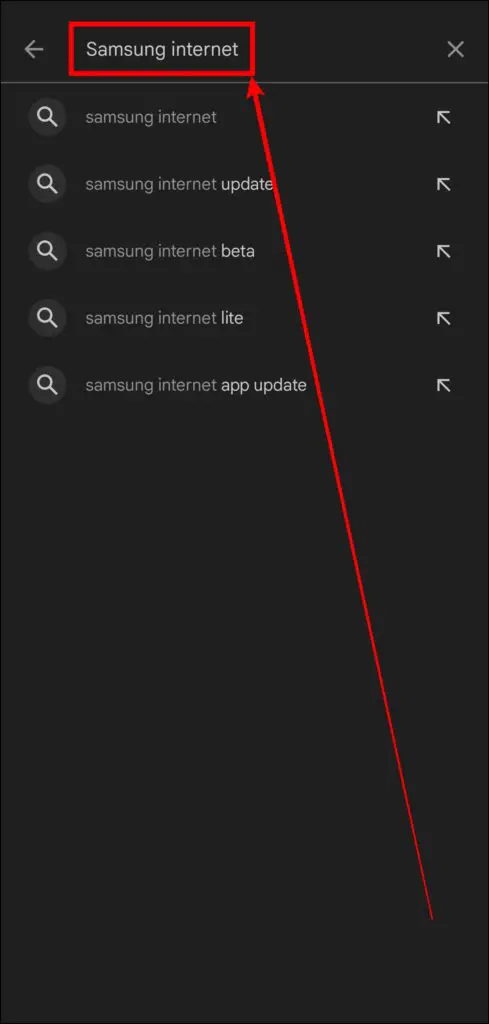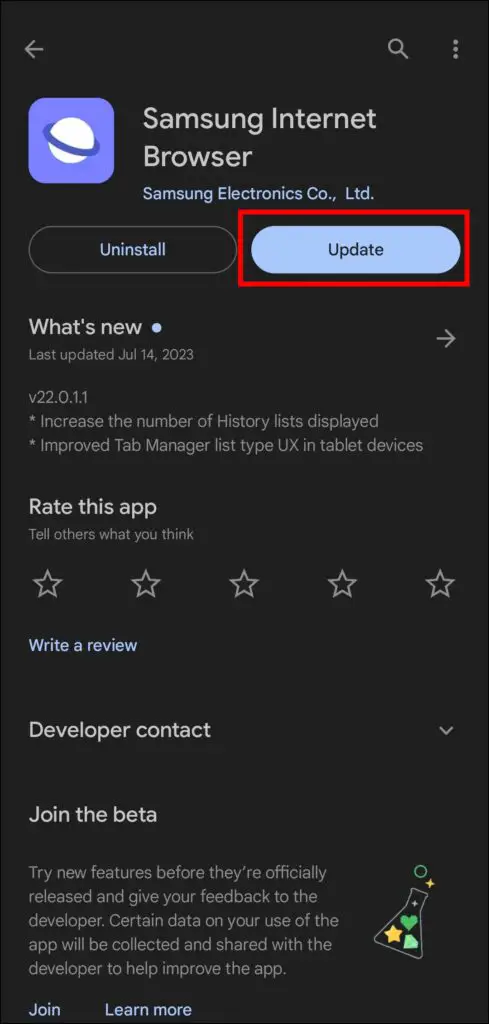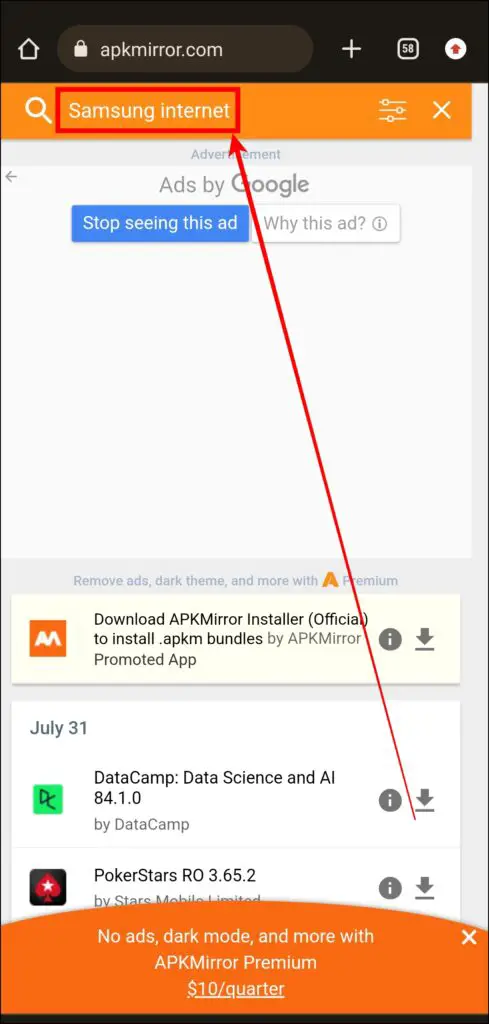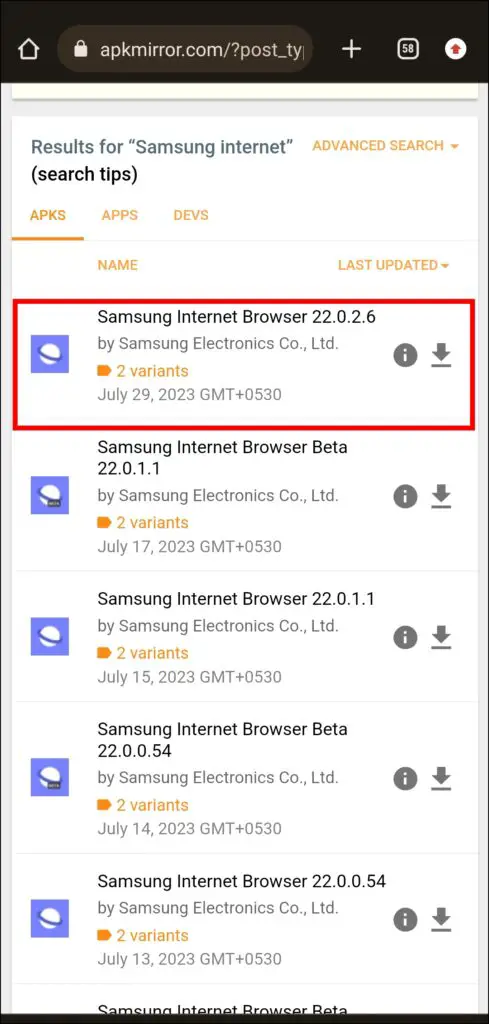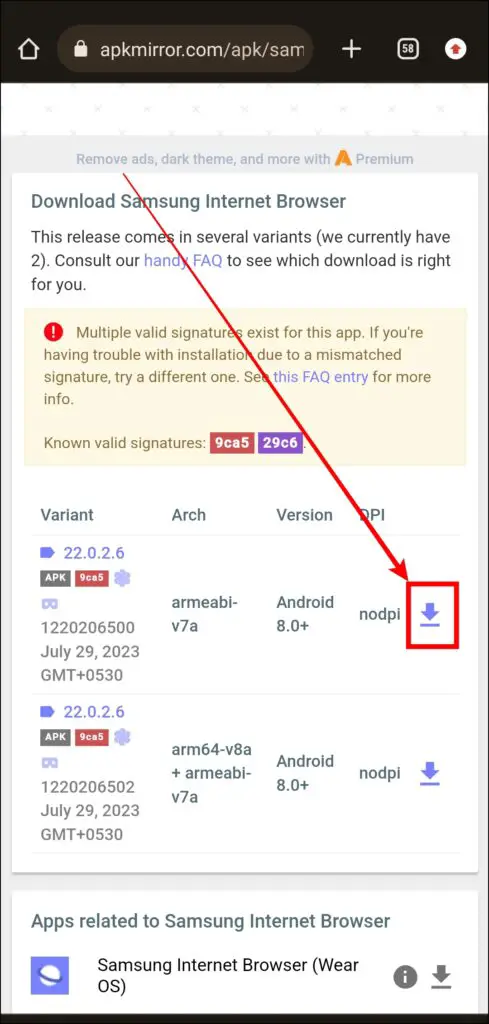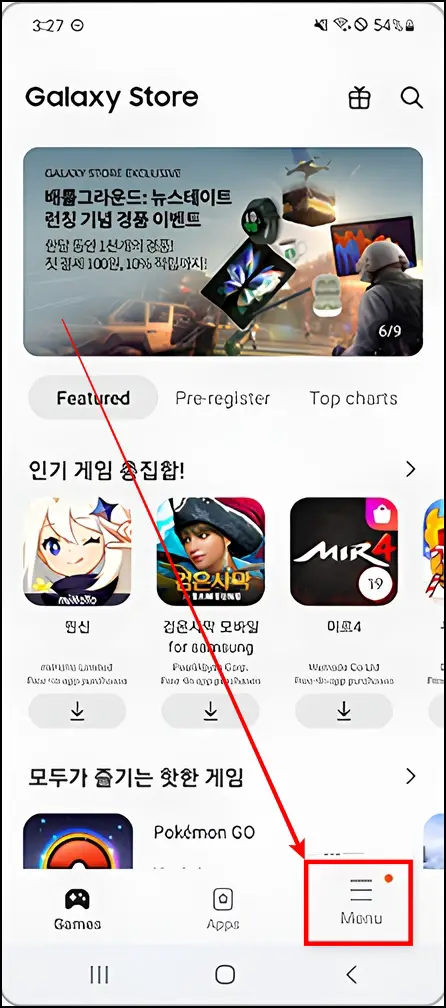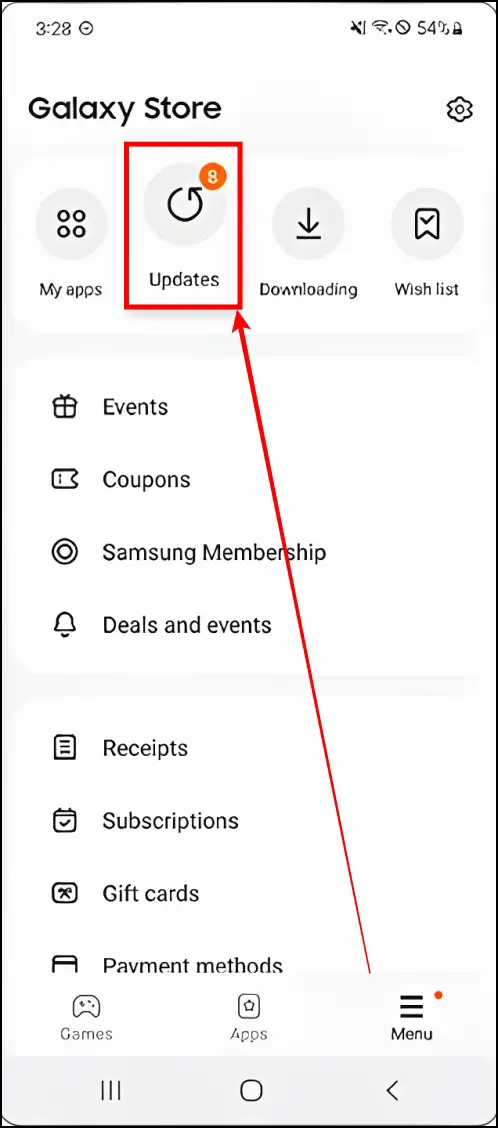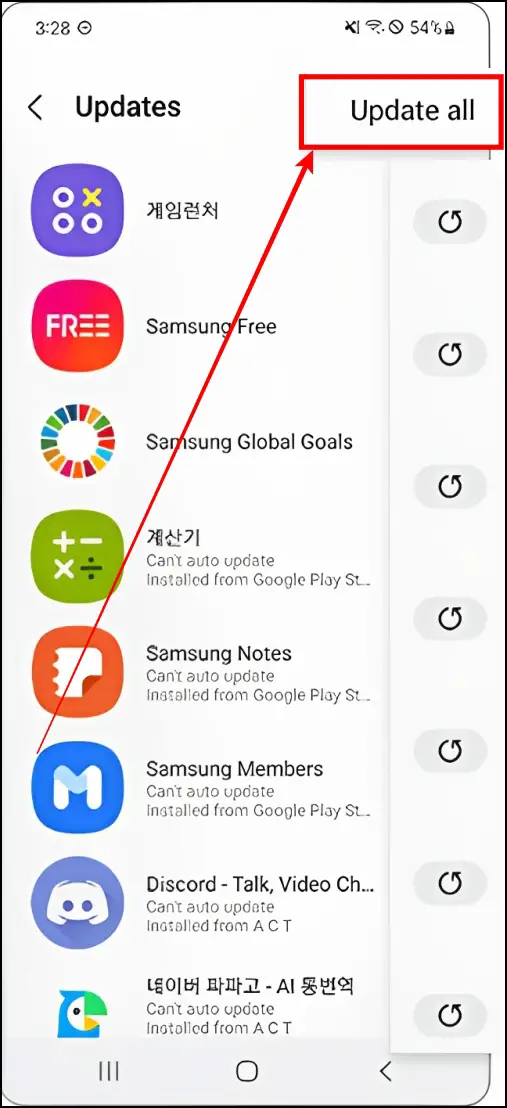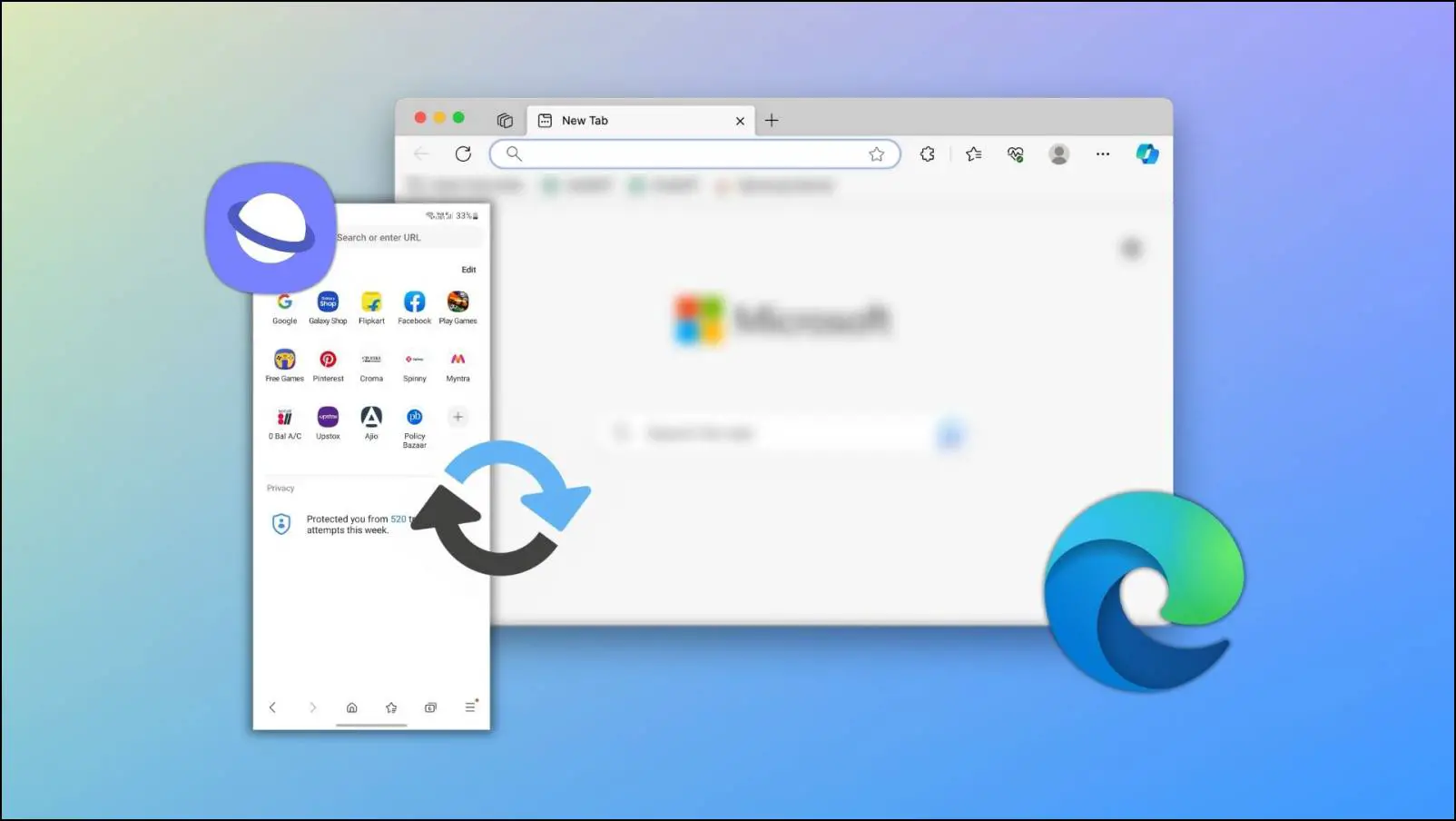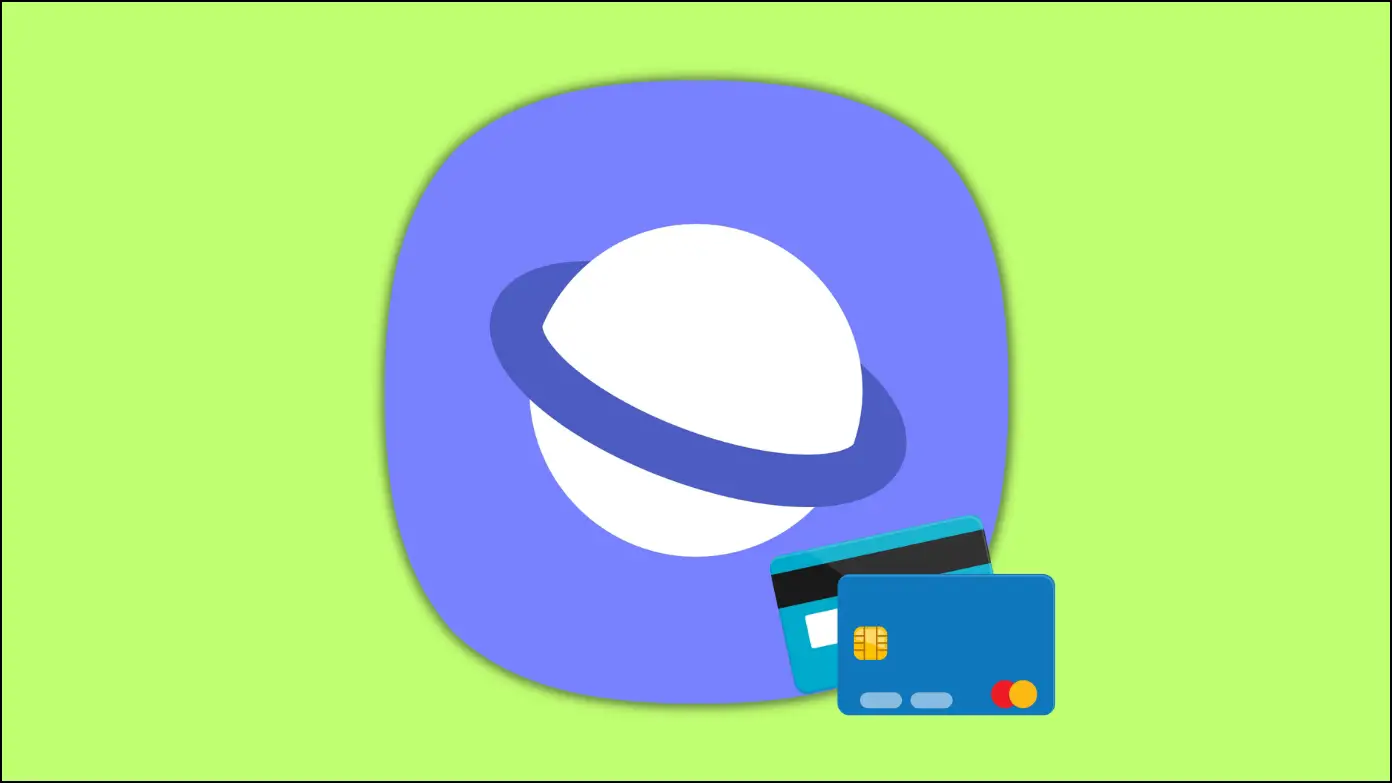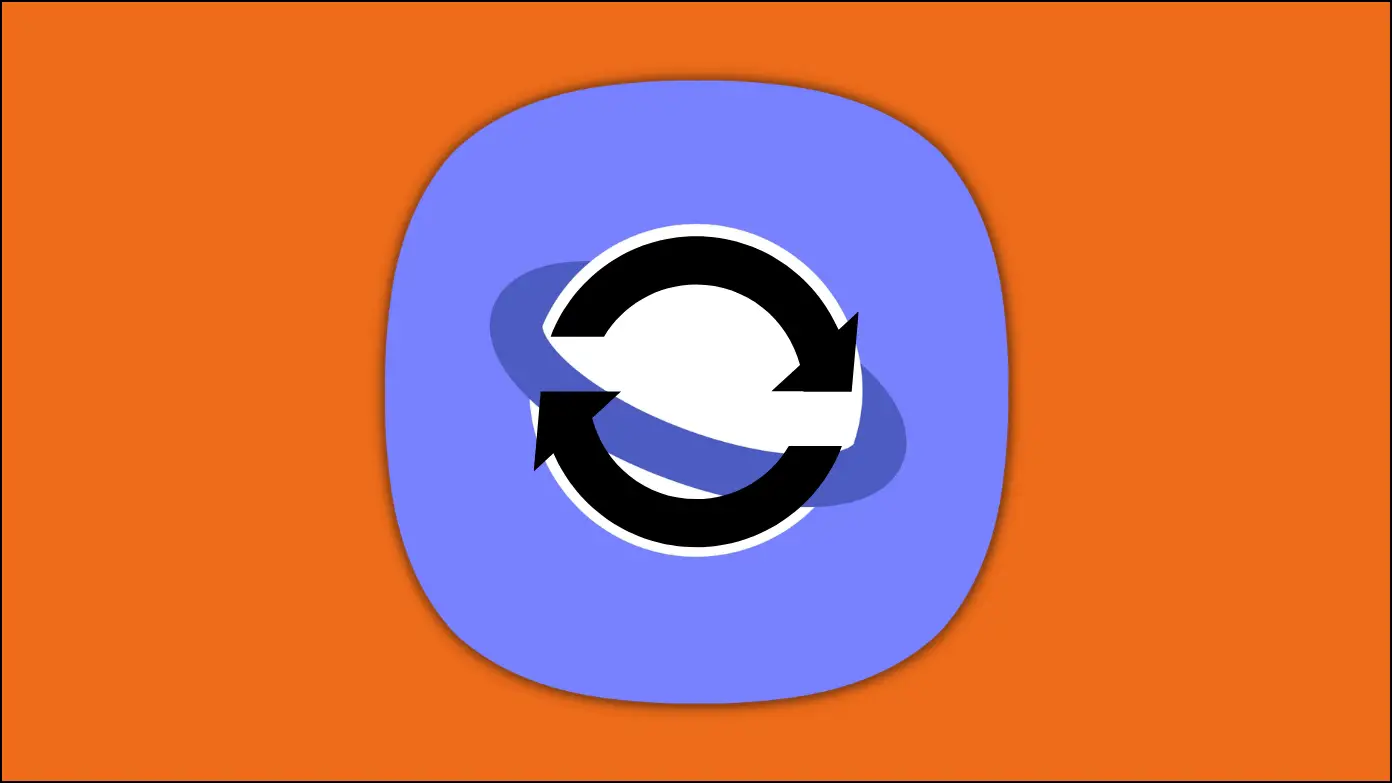Samsung Internet, as the name suggests, is Samsung’s in-house web browser that promises to revolutionize your browsing experience. Whether your Samsung browser is feeling outdated or you are missing out on the new features and security upgrades, it’s time to bring your browsing experience up to speed by updating to the most recent version. Here are different ways you can upgrade your Samsung Internet browser to the latest version.
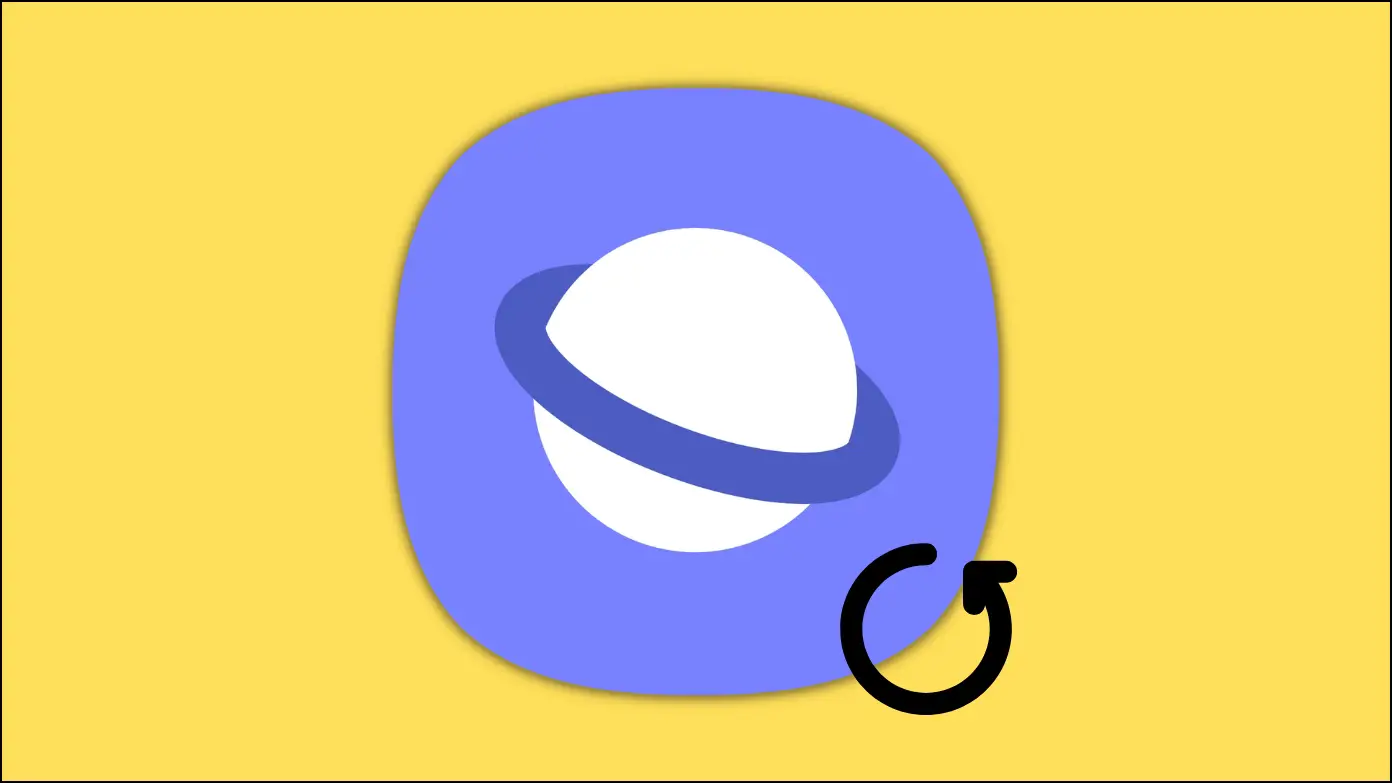
How to Update Samsung Internet to the Latest Version?
Updating the browser not only brings new features but also improves security and resolves issues that users have encountered. Today, we’ll look at how to get the latest version of the Samsung Internet browser for your Android phone.
Method 1- Update via Google Play Store
Samsung Internet is available freely for all Android users on Google Play Store. And hence, the easiest way to update the Samsung browser to the latest version is via Play Store, as shown below:
Step 1: Open the Google Play Store on your Android phone.
Step 2: Search for Samsung Internet in the search box and tap enter.
Step 3: On the app page, click on the Update button.
Wait for a few seconds to finish the update. Once done, you can enjoy the latest version of the browser.
Method 2- Sideload via Third-Party Website
If the application is unavailable in your region’s Play Store, you can update it by downloading the most recent APK from a third-party website. Follow the below steps to do so.
Step 1: Open a third-party APK downloading website like APKMirror.
Step 2: Type Samsung Internet in the search box and tap enter. Select the app.
Step 3: On the next screen, click on the download icon.
Once downloaded, install the APK normally on your phone. If you face any issues installing it, uninstall the existing app and then reinstall the new version. However, make sure that you only download it from a reliable source.
Method 3- Update Samsung Internet from Galaxy Apps
Samsung phones have a Galaxy Store app store where you can download and install new apps and games. The Samsung Internet browser can be updated via the Galaxy Store on your Samsung mobile device. Here’s how you can do it:
Step 1: Open the Galaxy Store on your device.
Step 2: Click on the Menu icon at the bottom-right side. Tap Updates.
Step 3: On the next screen, locate the Samsung Internet app.
Step 4: Finally, click the Update button next to the browser.
Alternatively, you can tap the Update All button to update all applications on your phone.
Frequently Asked Questions
Q. Is The Samsung Internet Compatible With All Android Phones?
Yes, Samsung Internet is designed to work with most Android smartphones. You may enjoy a smooth browsing experience with this browser as long as your device matches the minimum system requirements.
Q. Can I Enable Auto-Update for the Browser?
Yes, you can turn on auto-update for the Samsung Internet app via the Google Play Store. To do so, open the app page on the Play Store, tap on the three-dot icon at the top, and select the checkbox for Enable auto-update.
Q. How Frequently Does Samsung Release Updates For Samsung Internet?
Samsung issues update for the Samsung Internet Browser on a regular basis to improve speed, fix bugs, and provide new features. To take advantage of the most recent improvements, keep your browser up to date.
Wrapping Up
It is important to update your Samsung Internet to the most recent version for the best performance, safety, and accessibility to new features. To ensure a smooth update process, follow the instructions provided above. Do let us know in the comments below if you have any queries, and stay tuned to BrowserToUse for more such articles and how-tos.
Related: