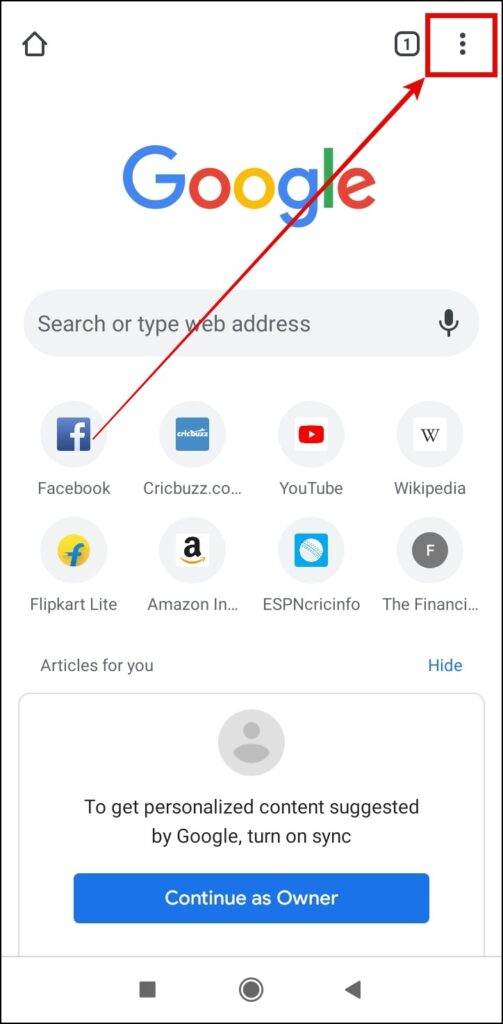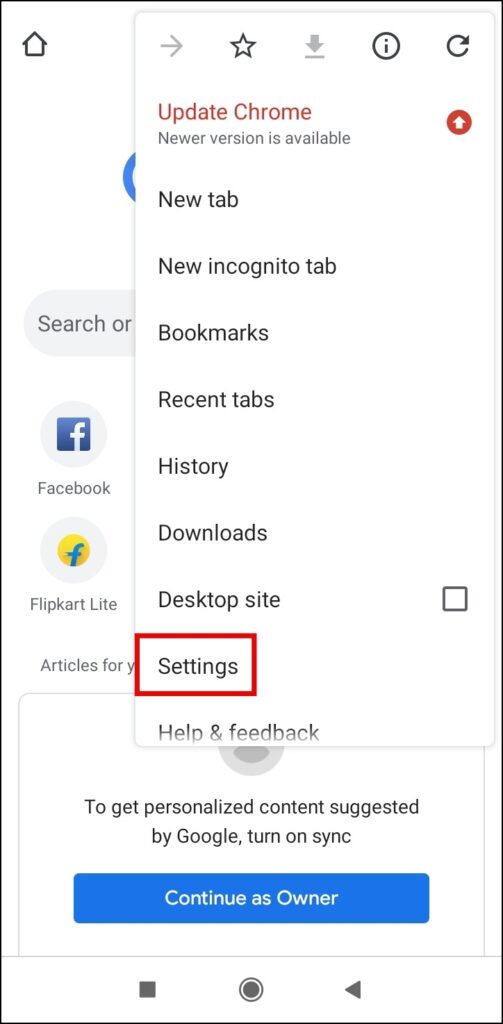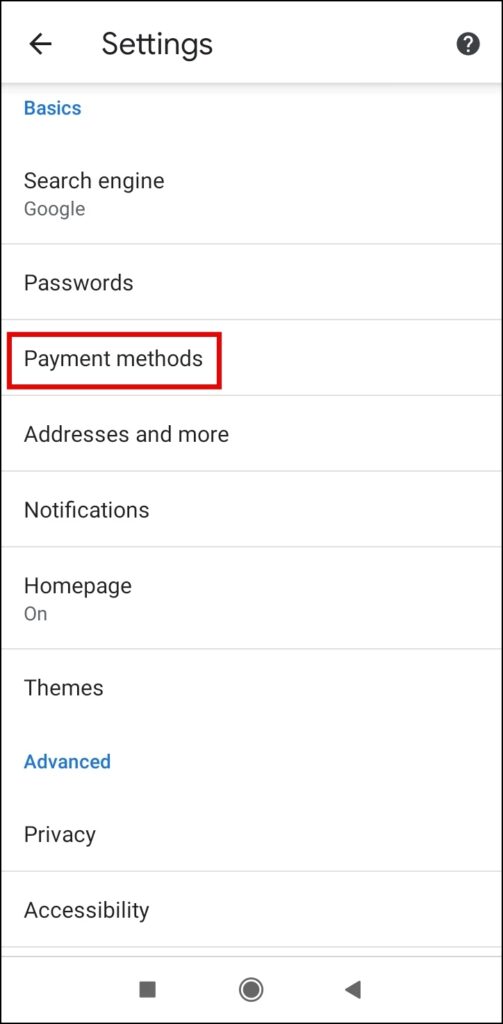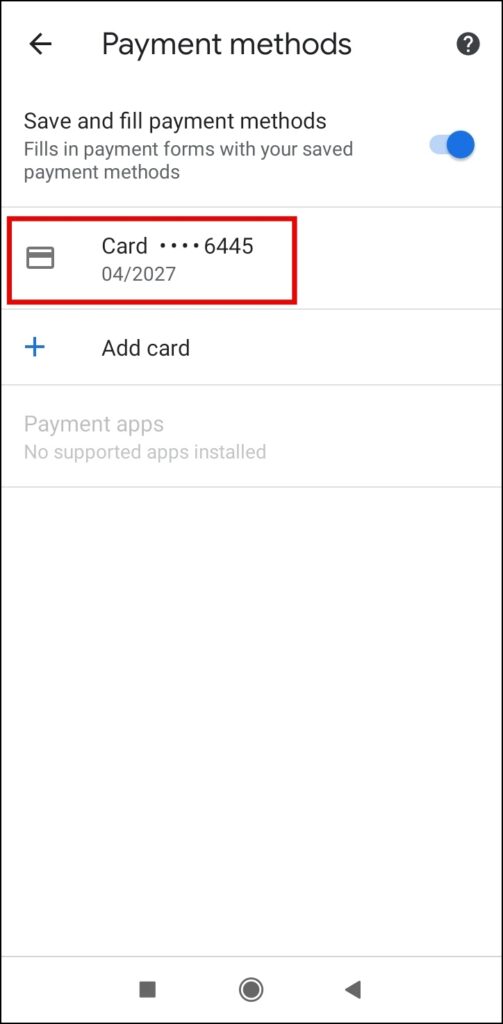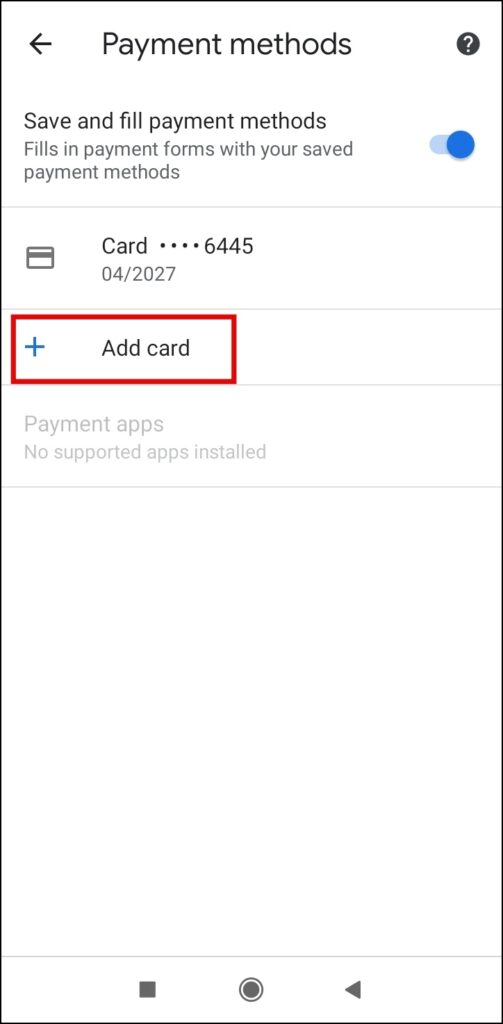Are you wanted to modify your payment info like credit card details and others on the Google Chrome browser? In this read, we have added the steps by which you can edit or delete a credit card, debit card, and other payment Info from Chrome on mobile and PC. Meanwhile, you can learn to fix Only Google Sites Opening.
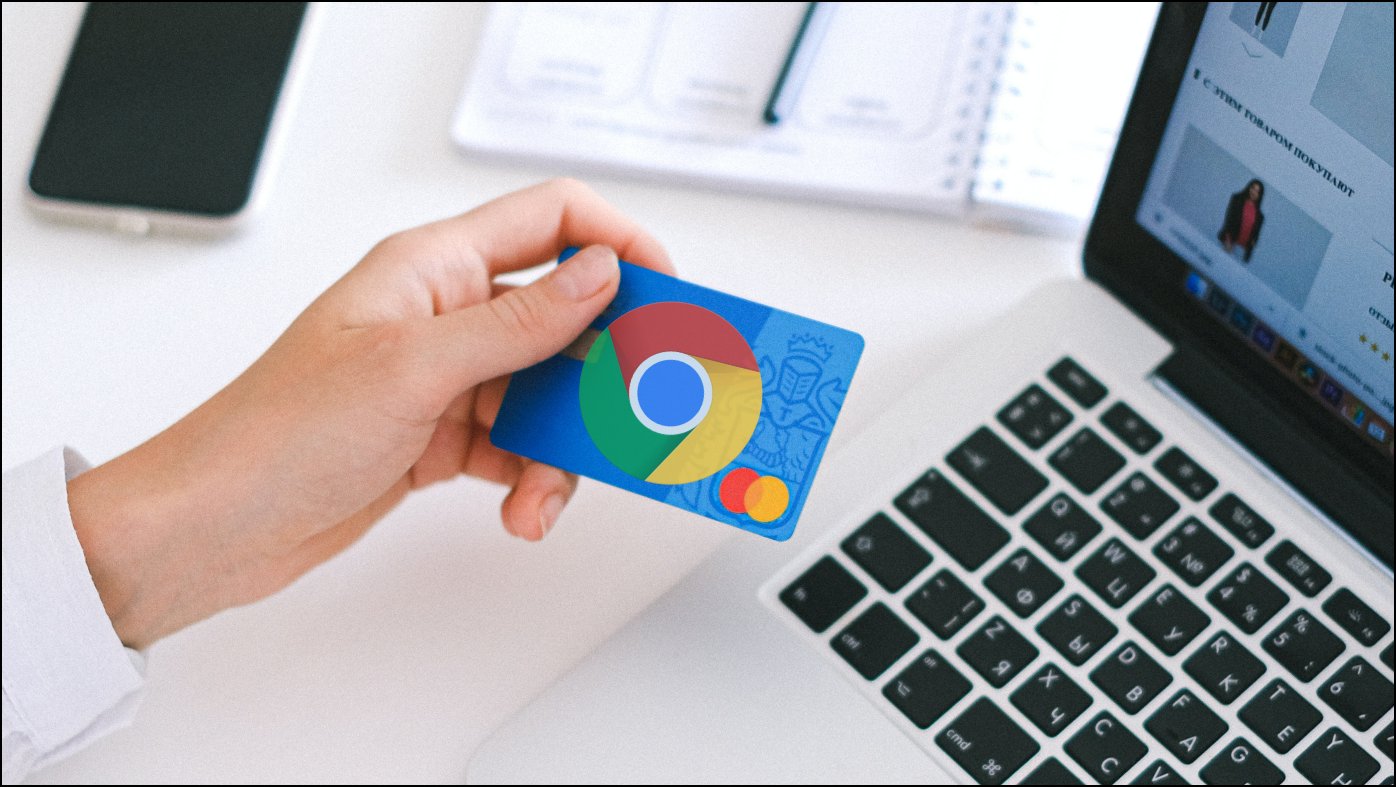
Edit or Delete Credit Card and Other Payment Info from Chrome
Google Chrome’s Autofill can be very handy if you frequently shop online. With the payment details already saved to the browser, you will be able to place orders or buy things quickly. However, there are many instances when we want to edit or delete the already saved payment details.
Thankfully, Google Chrome allows users to do so very easily. Here, we have added the steps by which you can edit or delete Credit cards and other payment info from Chrome.
Modify or Remove Card Information on Chrome PC
If you want to add, customize, and remove your card information from the Google Chrome browser on your PC or computer, follow the below steps.
Step 1: Open the Google Chrome on your PC.
Step 2: Tap on the three-dots icon at the top and select Settings.
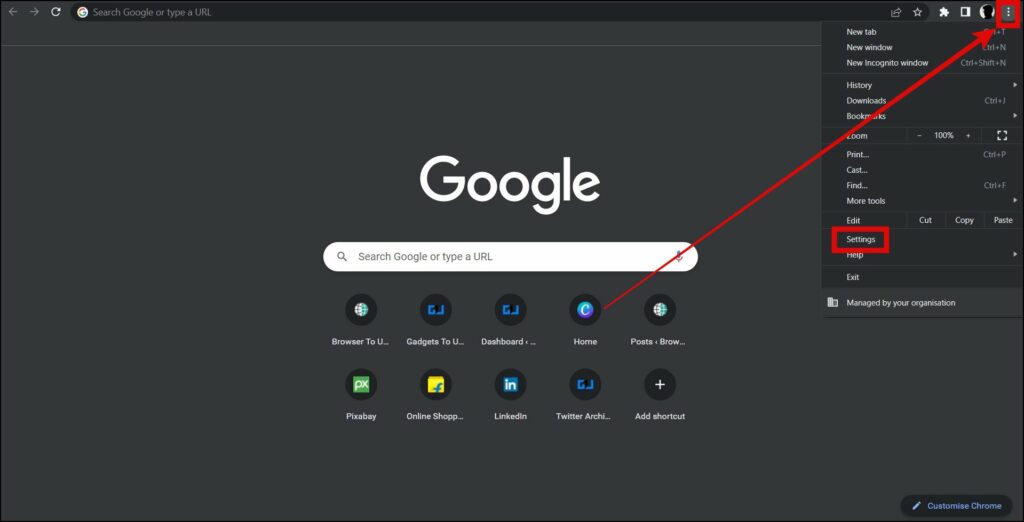
Step 3: Click on Auto-fill from the left sidebar.
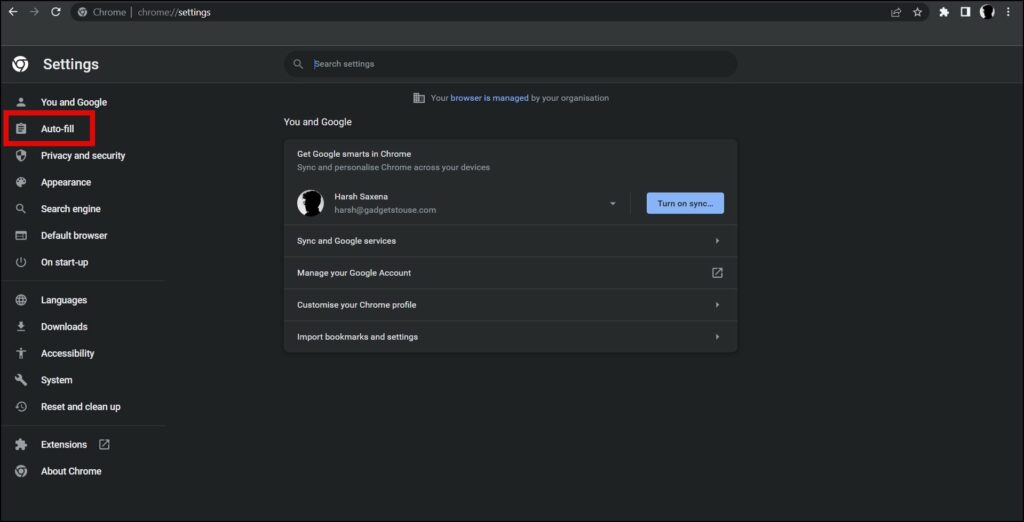
Step 4: Choose Payment Methods on the next screen.
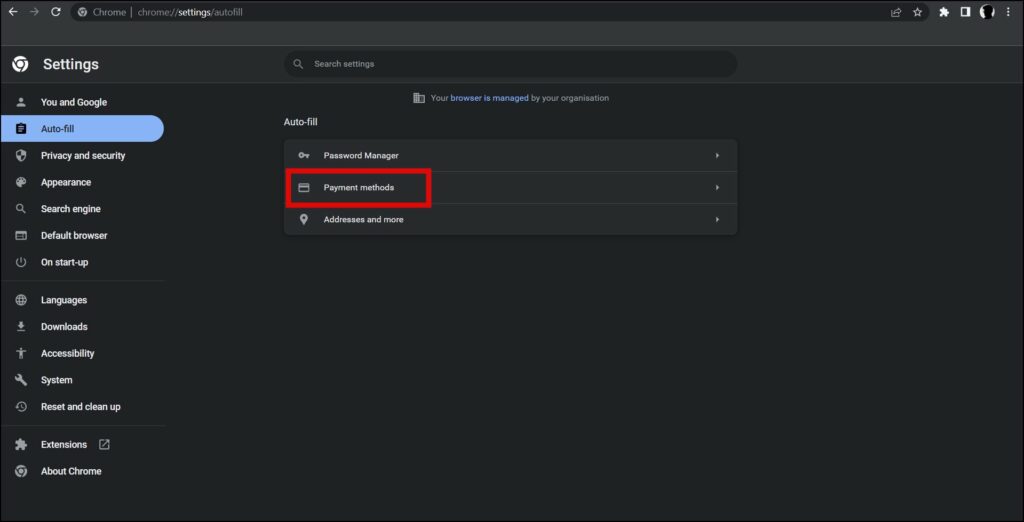
Step 5: Click on the three-dots icon next to your card details.
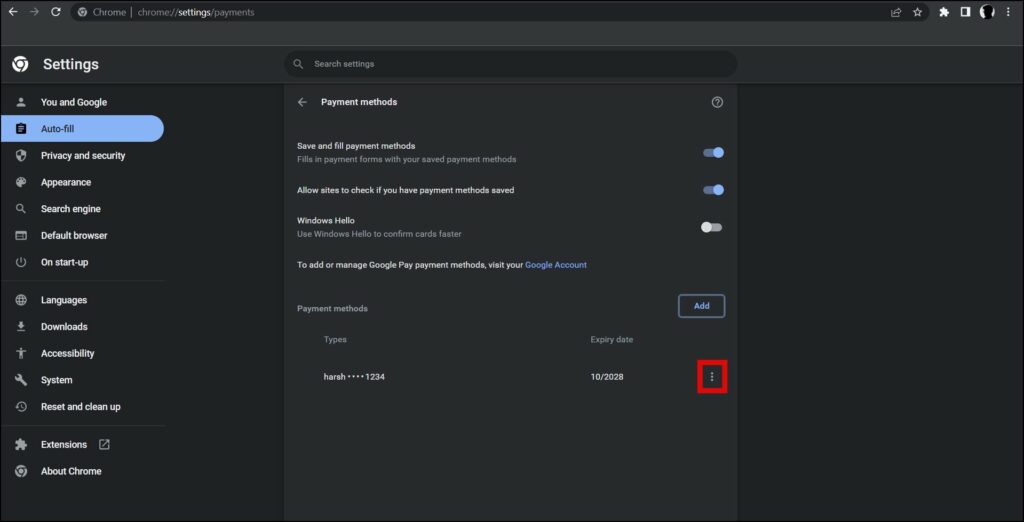
Step 6: Select Edit from the drop-down menu.
Step 7: Now, edit the details of your card and tap on the Save button.
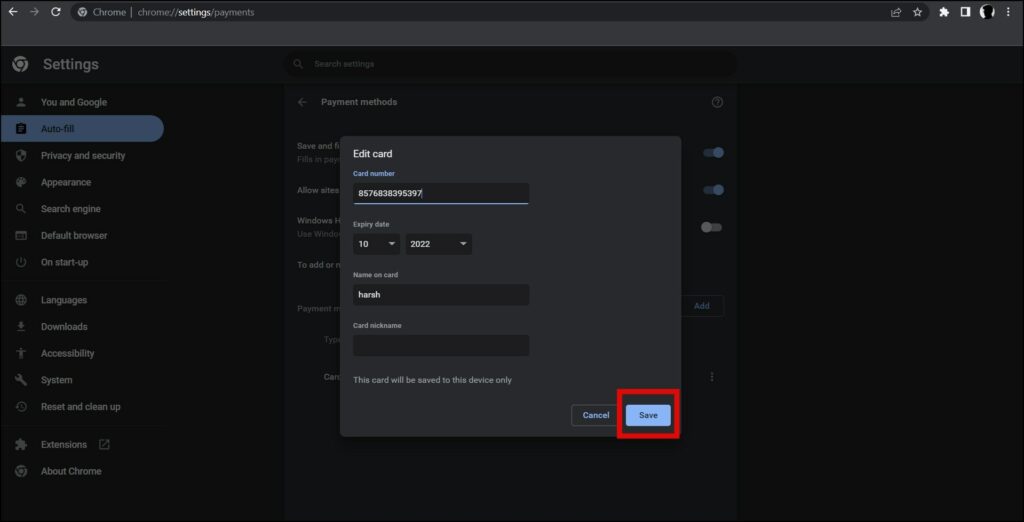
Step 8: To remove the details, tap on the three-dots icon next to your card details.
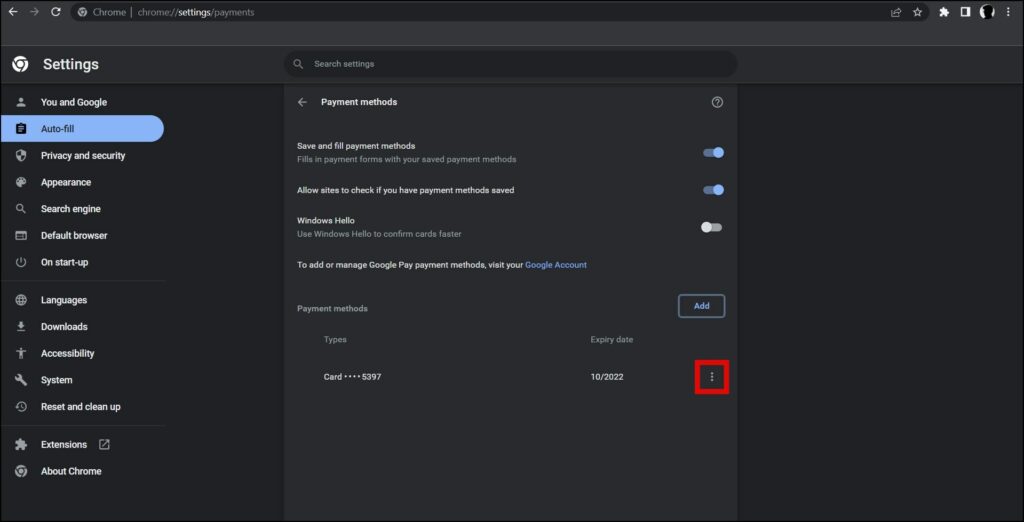
Step 9: Choose Remove from the drop-down menu to delete the details.
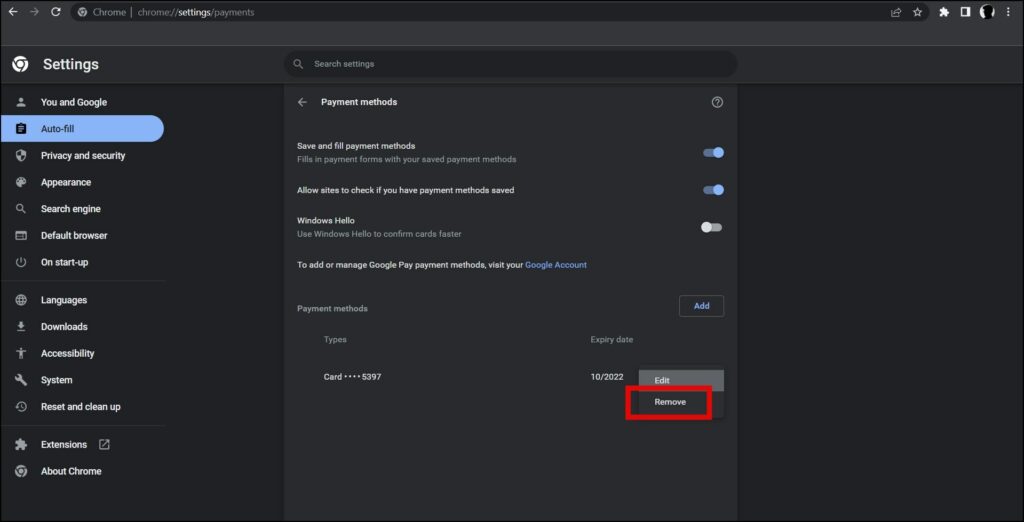
Step 10: If you want to add your new card’s details, click on Add next to Payment methods.
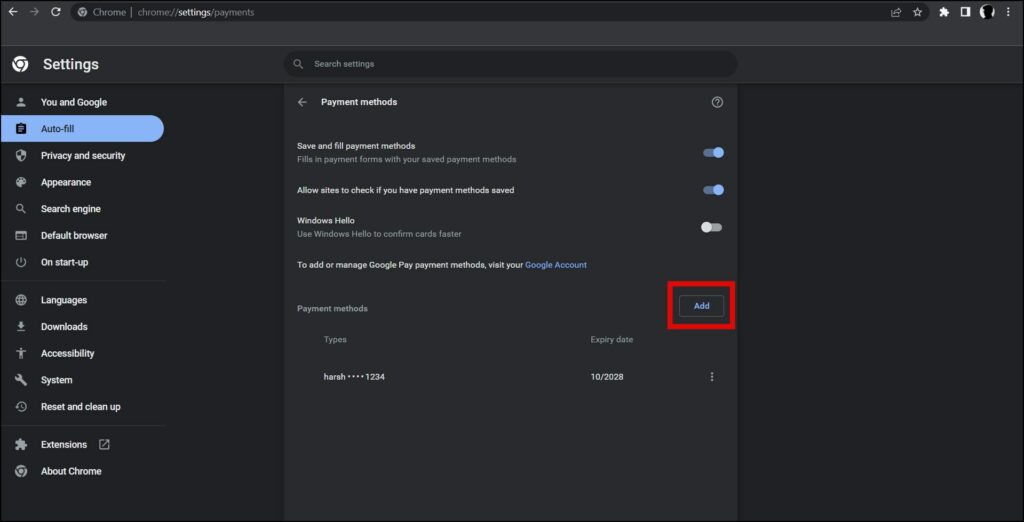
Step 11: On the next screen, enter the details and tap on the Save button.
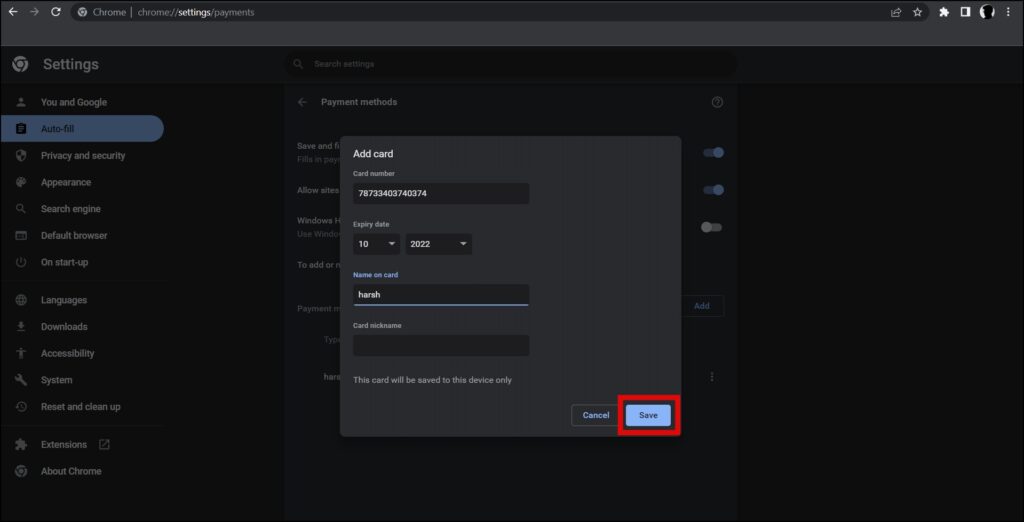
Modify or Remove Card Information on Chrome Mobile
If you are using the mobile app of Google Chrome browser and wish to edit, remove, and add your card details to make orders smoothly, follow the below steps.
Step 1: Open the Google Chrome app on your device.
Step 2: Click on the three-dots icon at the top.
Step 3: Select Settings from the appeared menu.
Step 4: On the next screen, tap on Payment methods under Basic settings.
Step 5: Tap on the payment method you want to edit and make changes then tap Done.
Step 6: To delete card details, tap on a payment method then click on the Trash icon at the top to remove it.
Step 7: To add a new card, tap on Add Card and enter the details then tap Done.
Wrapping Up
This was how you can edit, remove, or add your card details on Google Chrome browser to let the browser auto-fill your payment details every time you make a purchase. I hope the above article helped you in editing, removing, or adding payment details on the browser. Stay tuned for more such tips, tricks, and how-tos.
Related: