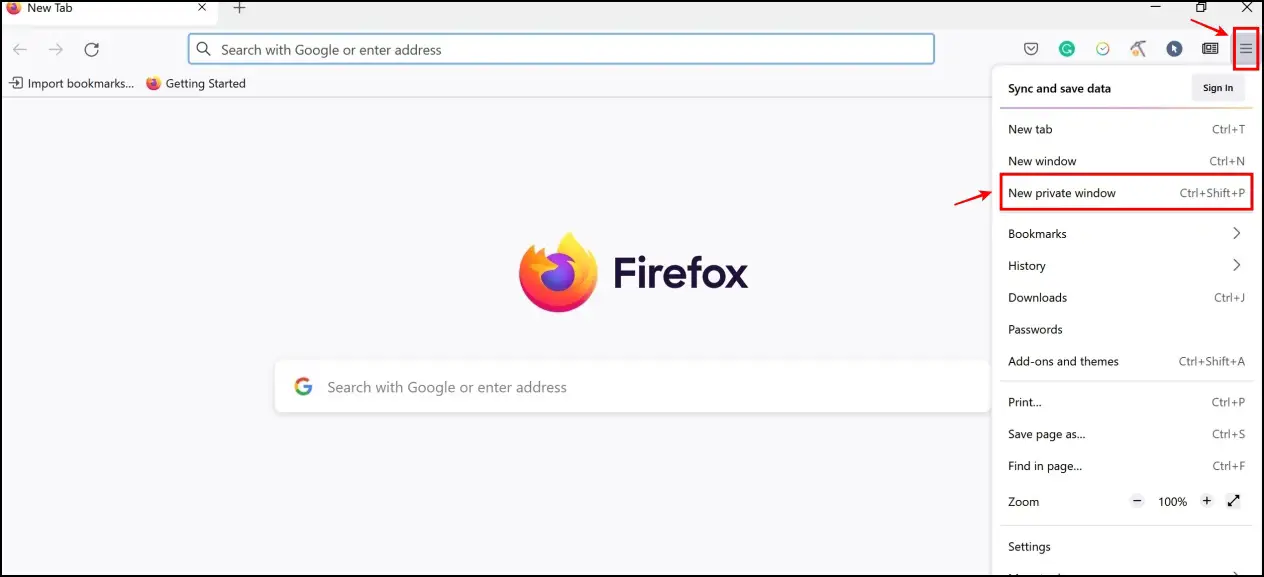The majority of the content we view online today is free. We’ve gotten used to it so much that it irks us when we come across content that needs payment to access. You’ll usually find these paywalls on important research or insightful posts. All in all, I’m sure we all wished for ways to bypass paywalls and read articles for free. And we found a few methods to read subscription-based articles without payment in Chrome and Firefox.
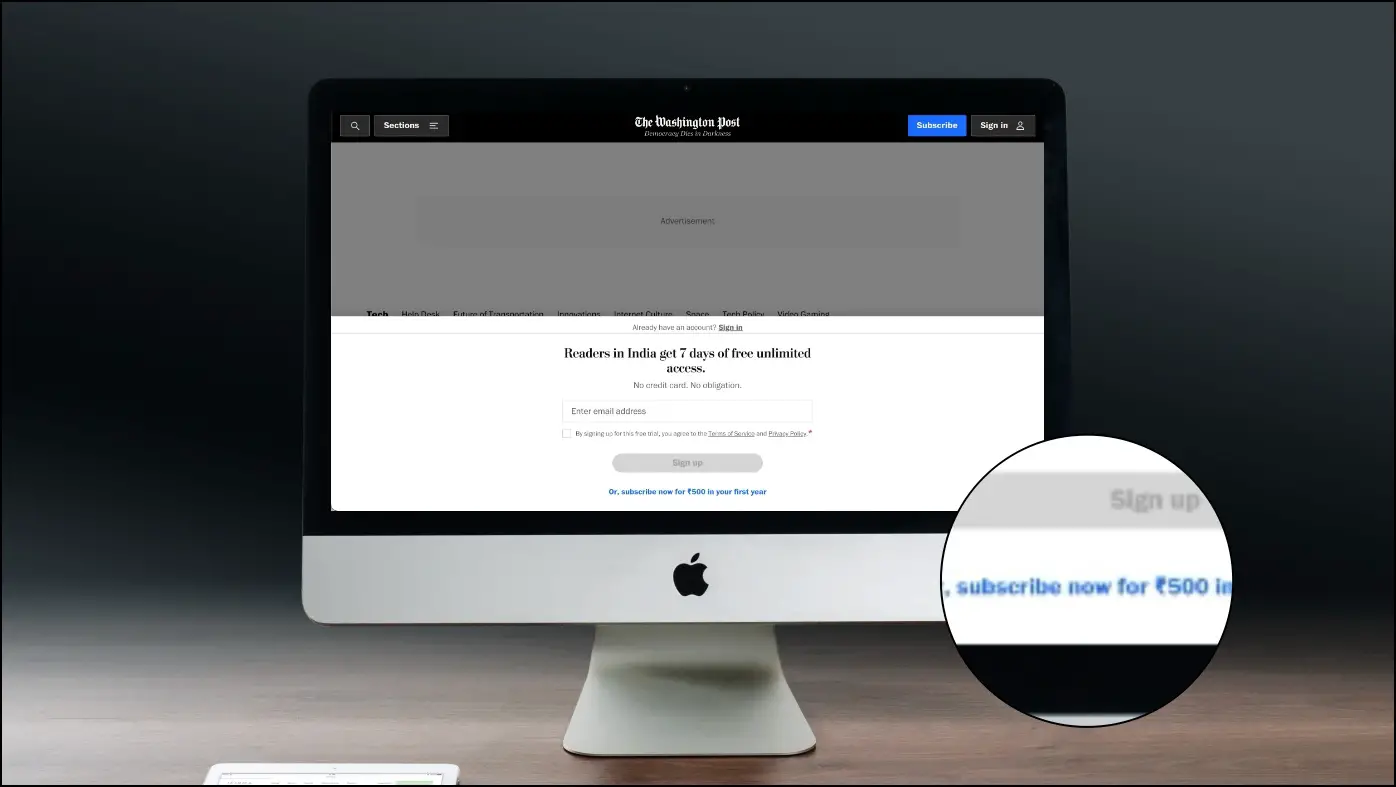
Bypass Paywalls to Read Articles For Free in Chrome and Firefox
We thoroughly encourage users to pay the premium and do justice to the publishers. We do not condone any form of piracy; these methods are for educational purposes only.
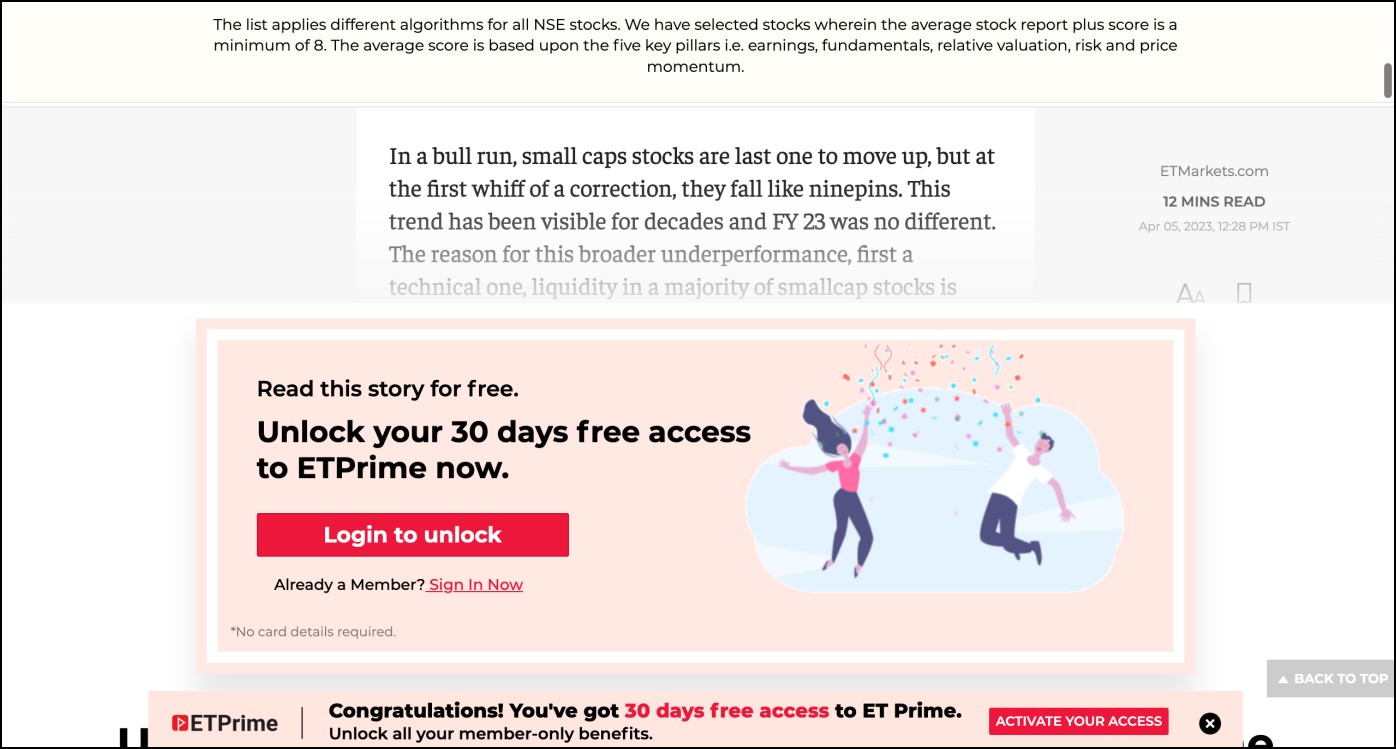
Most news-based websites have paywalls preventing you from reading the post or article unless you pay for the same. There are basically two types of paywalls that can restrict you from accessing content:
- Soft Paywall – Free to join the community with paid-for content and features.
- Hard Paywall – Paid subscription is required to access the whole community.
Most of the simple methods we’ve recommended here – like disabling JavaScript, stopping the loading of the site, or incognito mode might help you bypass soft paywalls, but more powerful methods, like using an extension from an external source, can help you bypass all kinds of paywalls. Read on.
Method 1- Summarize Paid Articles for Free Using ChatGPT
You can take the help of OpenAI’s ChatGPT to see a summary of the article without even visiting the website. Here’s how you can use ChatGPT to bypass paywalls and read articles for free.
Step 1: Copy the link of the article to pay the premium.
Step 2: Open OpenAI ChatGPT’s website on your browser.
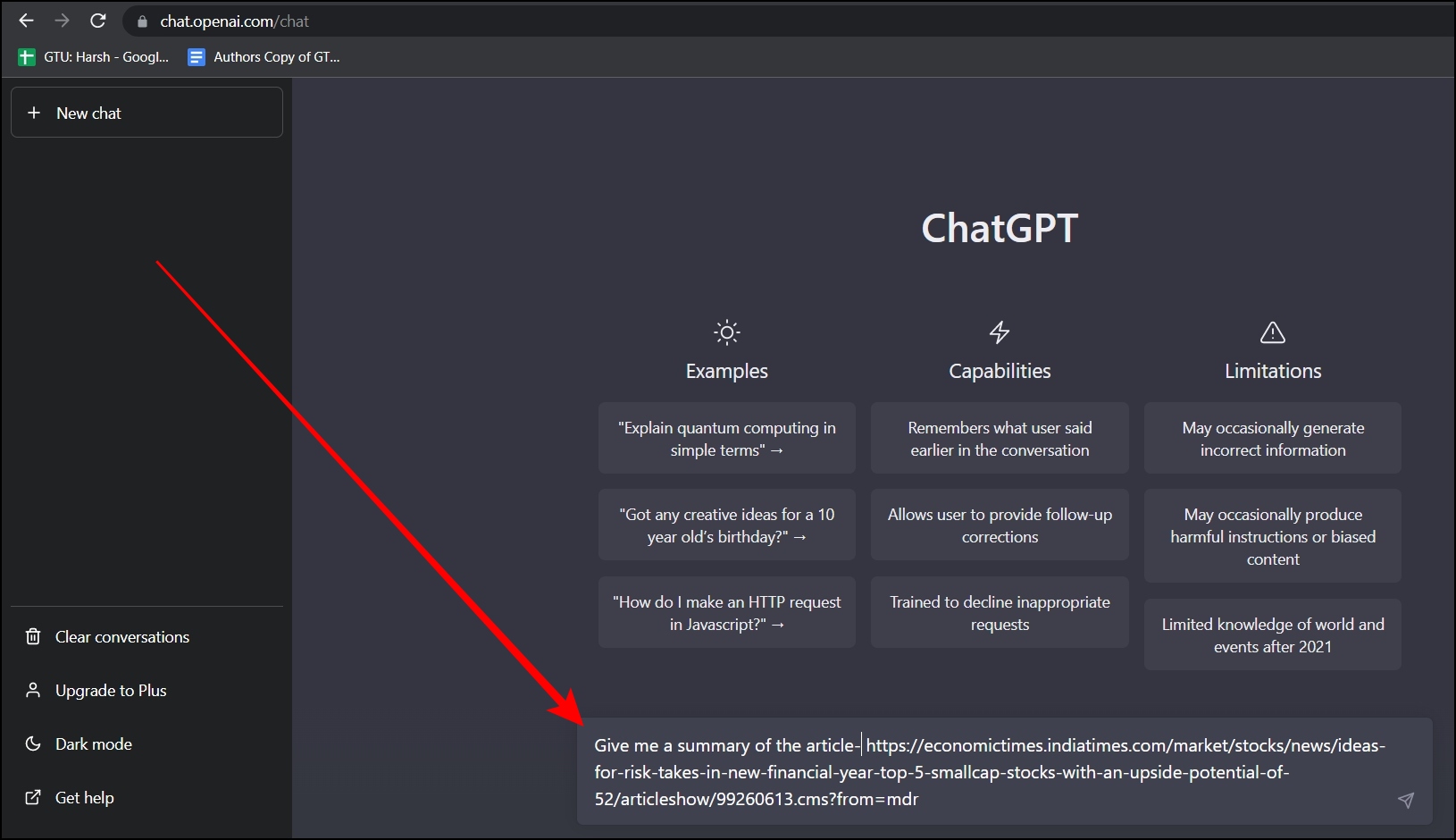
Step 3: Generate a query asking them to Give a summary of the URL.
Step 4: Wait for a few seconds and it will generate the summary for you.
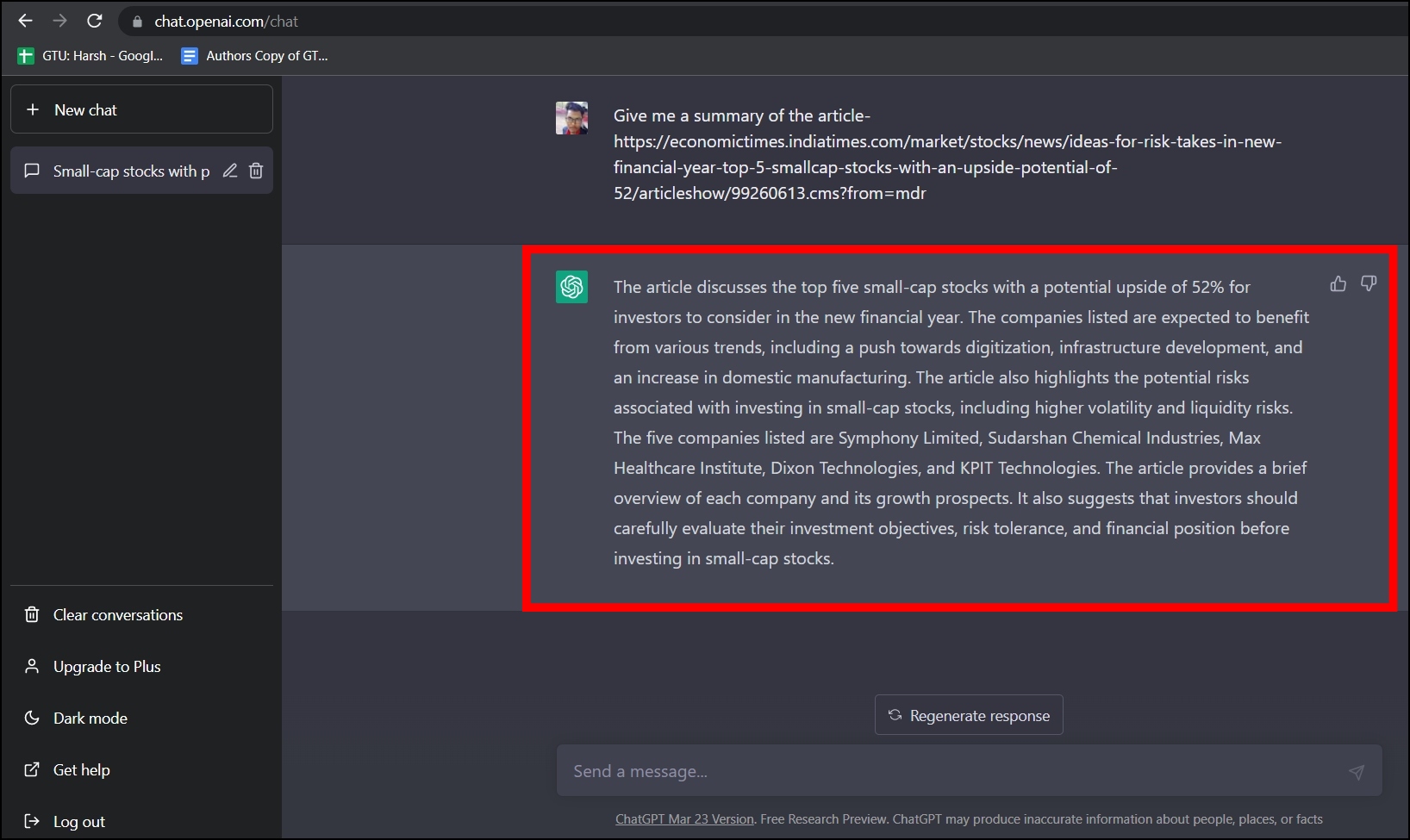
Moreover, you can also ask for more details if you think the generated response is not sufficient.
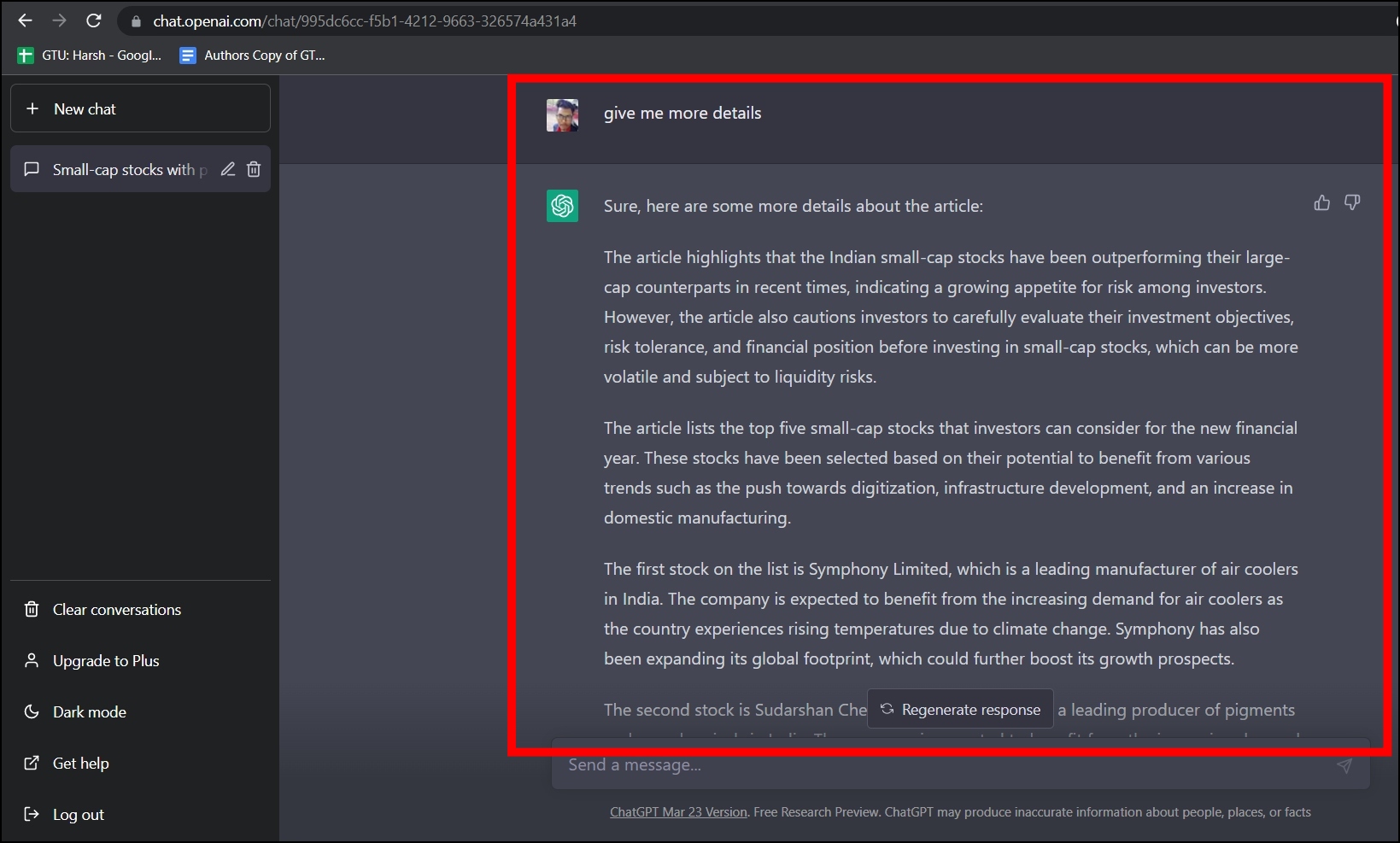
Method 2- Use Bypass Paywalls Extension
There is an extension on GitHub named Bypass Paywalls, which allows users to bypass the paywalls of popular news websites. Moreover, if a news website is not in the supported list for bypass, you can add your custom websites to the list, but it does not work for many custom websites. Follow the below steps to install and use the extension on the browser.
Step 1: Head over to the Bypass Paywalls Chrome extension page on GitHub.
Step 2: Download the ZIP file or directly visit this link.
Step 3: Once downloaded, unzip the file and open a browser like Chrome or Edge.
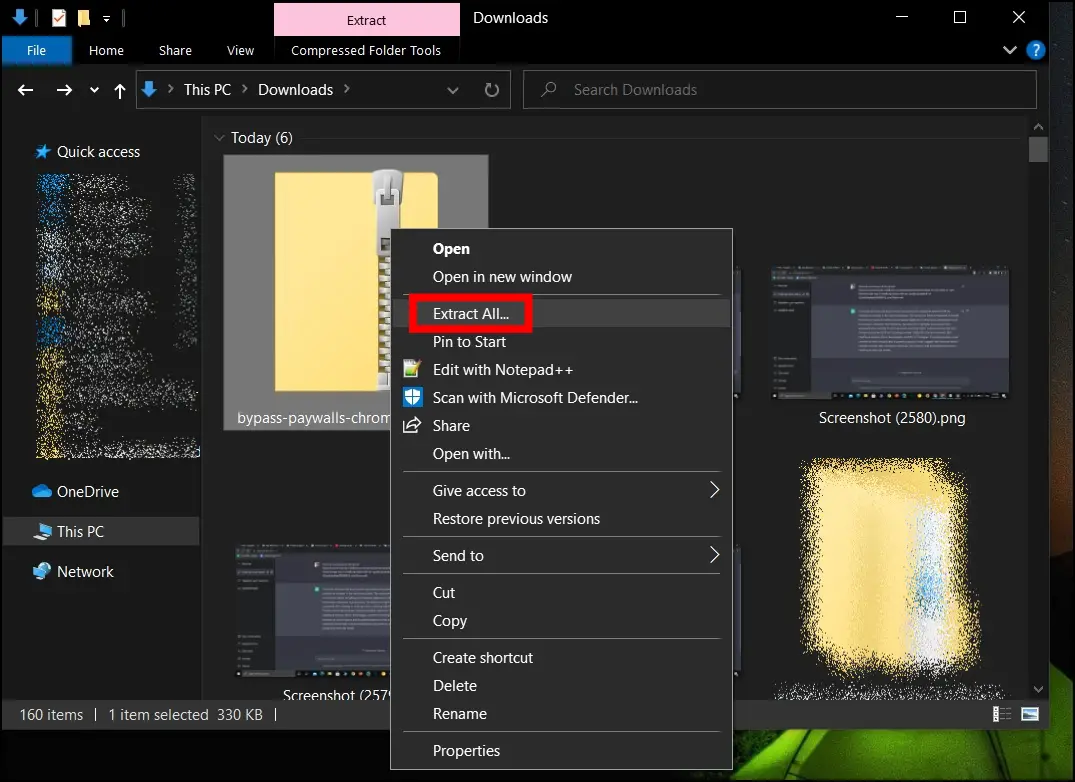
Step 4: Type chrome://extensions for Chrome or edge://extensions for Edge browser and hit enter.
Step 5: Enable the Developer tools by turning the toggle next to it.
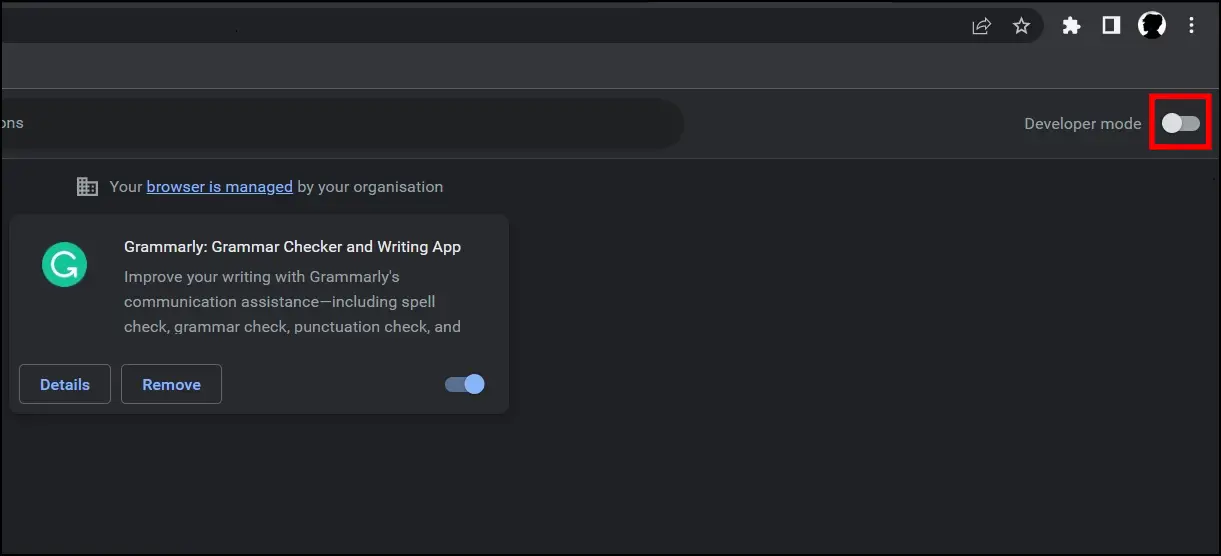
Step 6: Drag the ZIP file or tap on Load Unpacked and select the folder.

Step 7: After it’s added to the browser, tap on the extension menu icon at the top and select Bypass Paywalls.
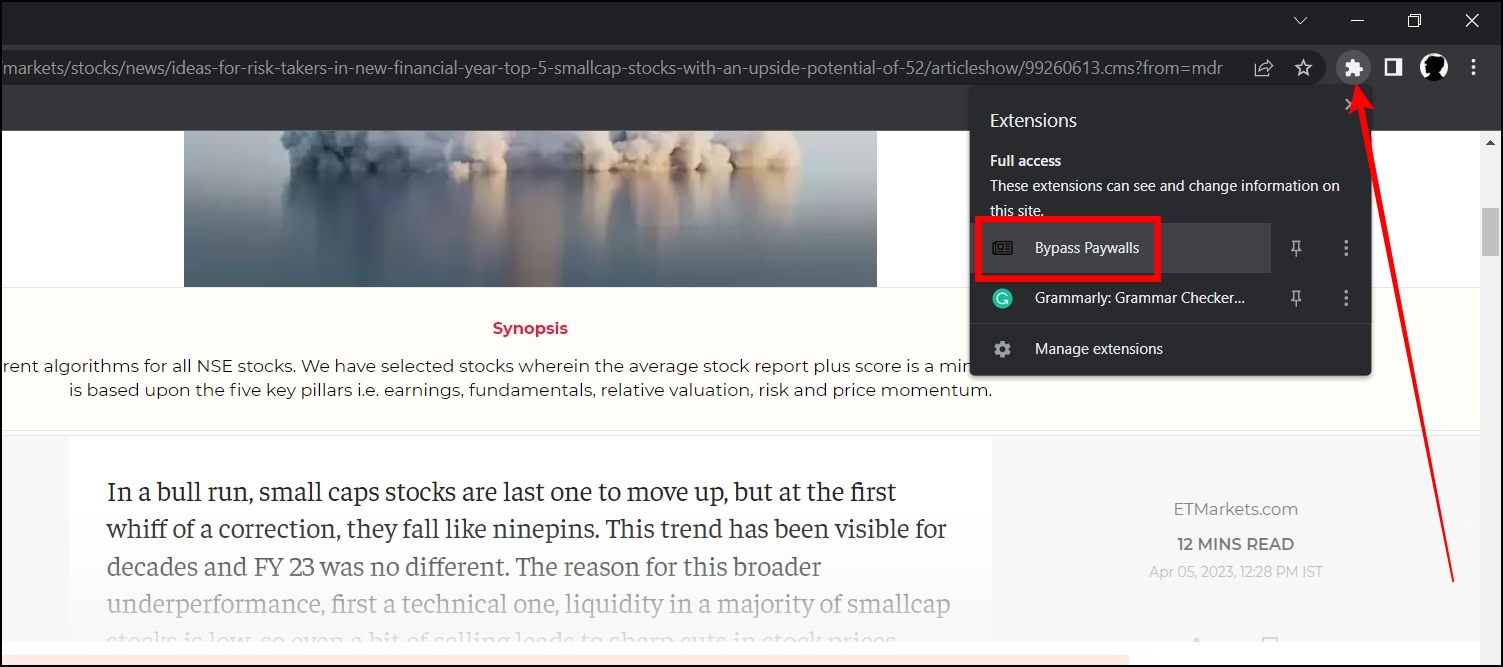
Step 8: Tap on Options and check for Supported Sites.
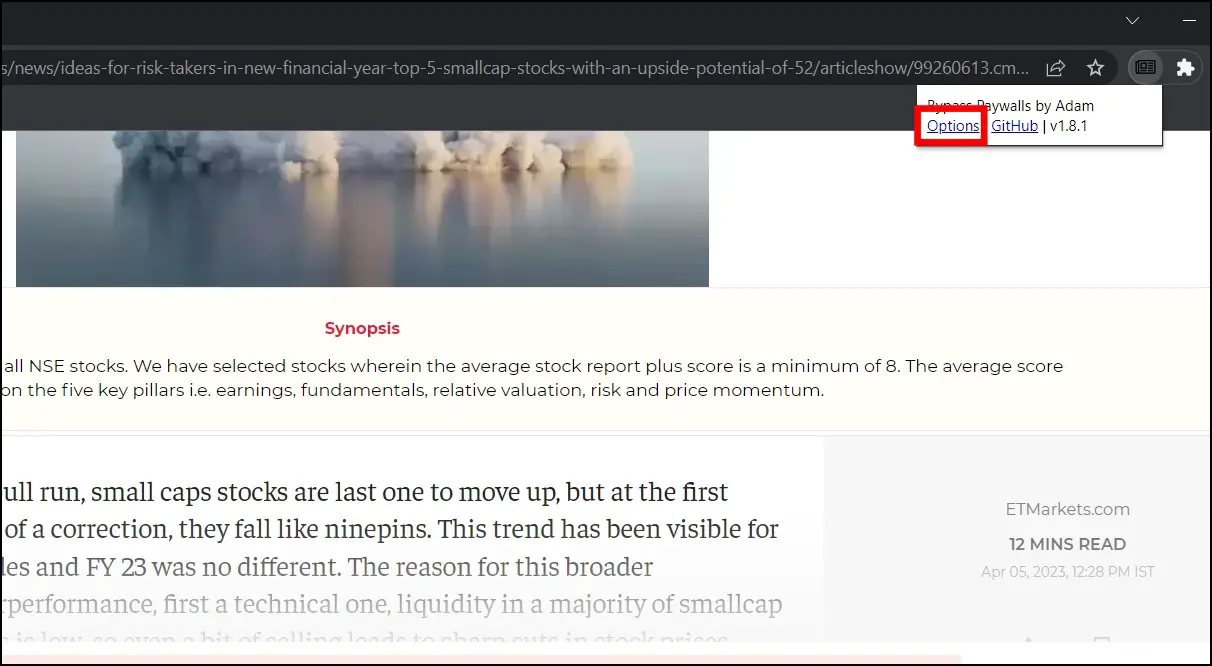
Step 9: If the website for which you want to bypass paywalls is not listed, then tap on Custom Sites and enter the website URL, then tap Save.
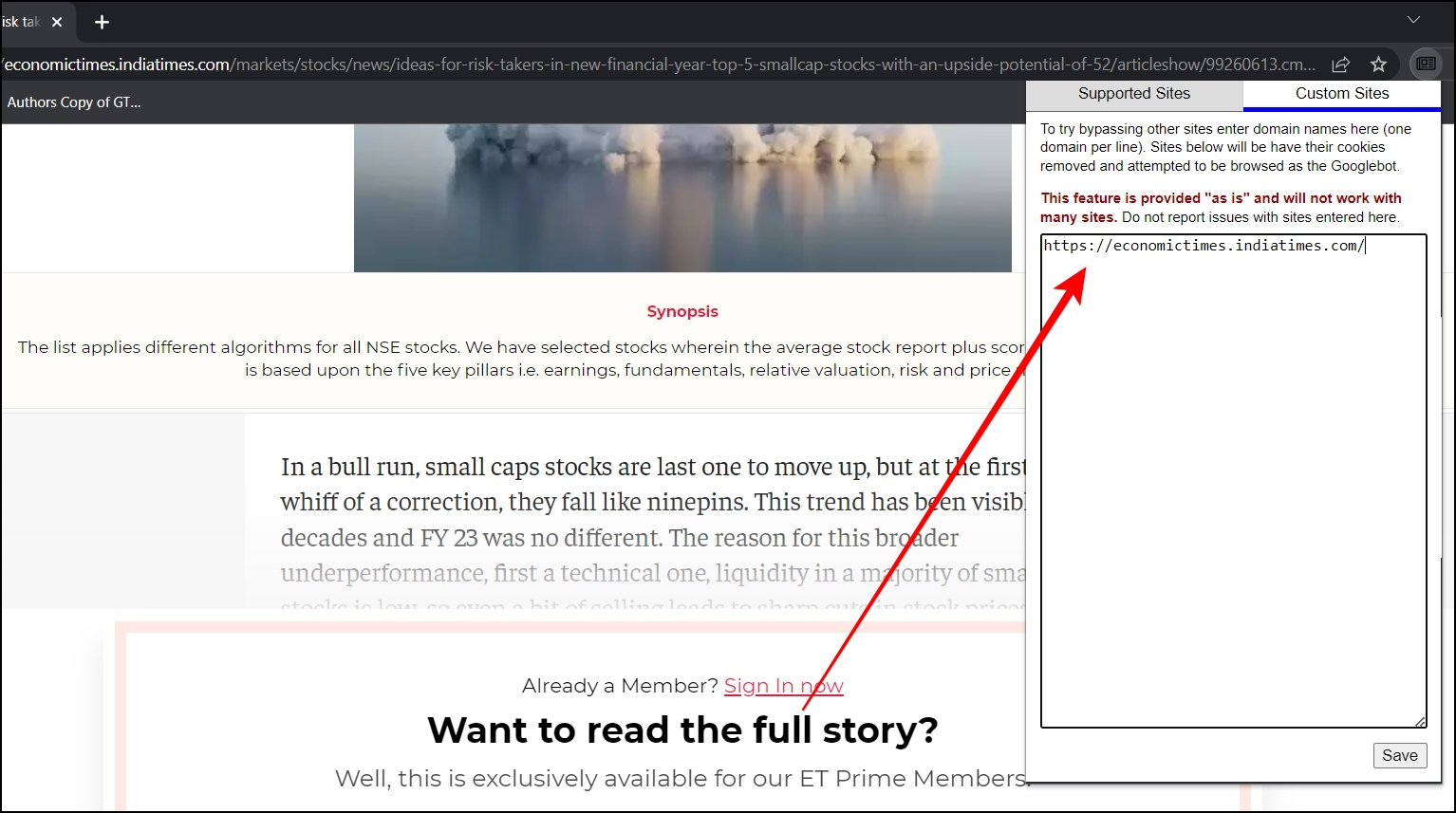
While adding a URL in custom sites does not work all the time, you can give it a try and check whether the extension will be able to bypass paywalls for the website or not.
Method 3- Disable JavaScript
Disabling JavaScript can help you bypass paywalls and read articles for free. Most of these intrusive payment requests are generated through such scripts, and you can evade them by disabling them. Turning it off also helps save from sites that won’t let you.
Google Chrome
Step 1: Click on the three-dot menu icon in the top right corner—select Settings.
Step 2: Click on Privacy and Security on the right.
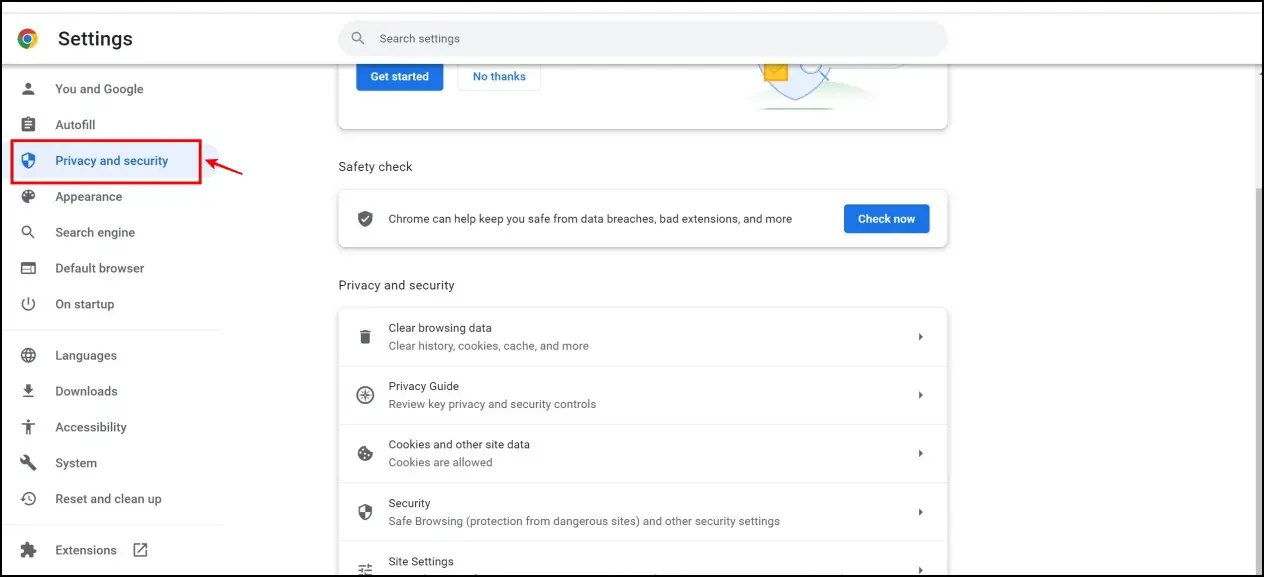
Step 3: Now, click on Site Settings.
Step 4: In the site settings options, click on JavaScript.
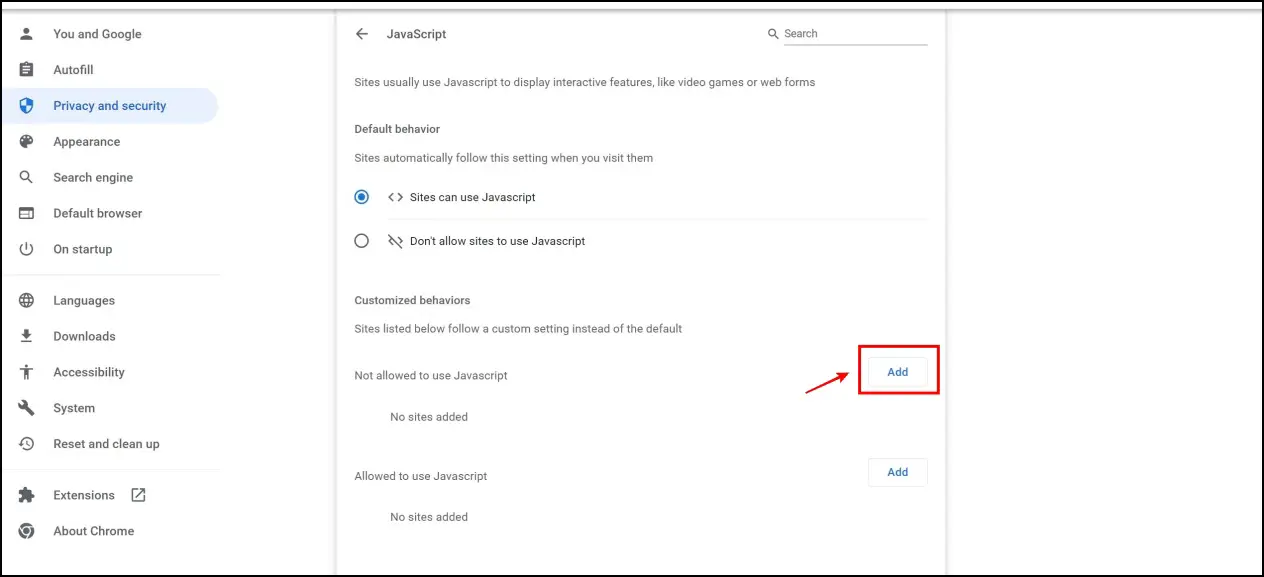
Step 5: Now, select the option to add sites to Not allowed to use JavaScript. Enter the URL, This will effectively disable JavaScript, and you can try and bypass paywalls on that website.
Firefox
Step 1: Enter about:config in the address bar.
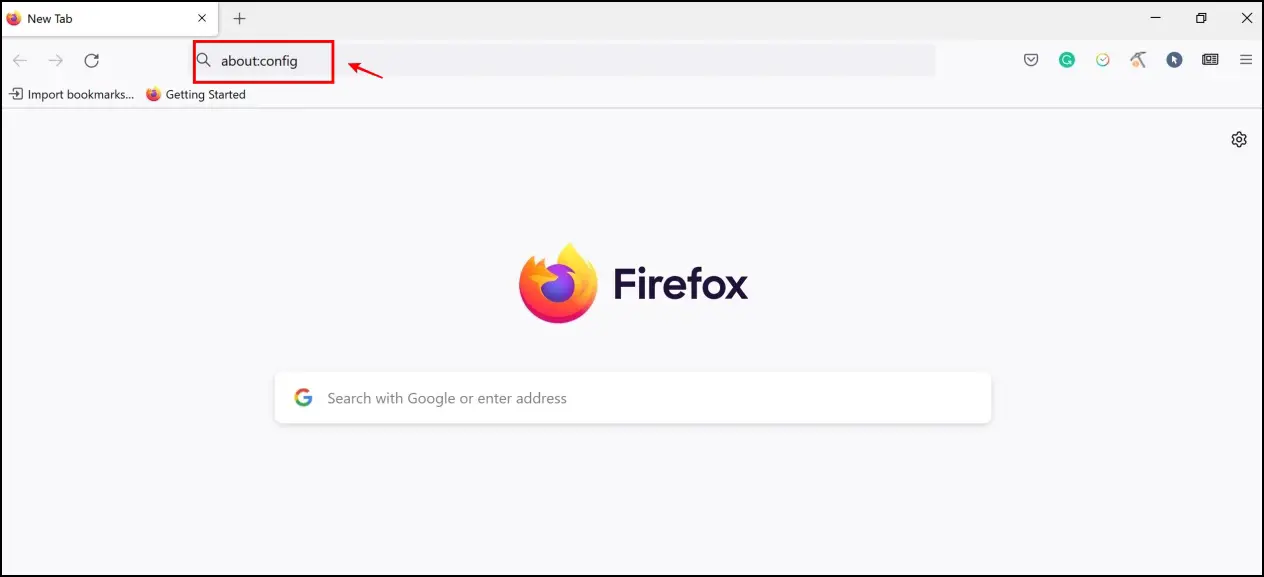
Step 2: Click on Accept the Risk and Continue.
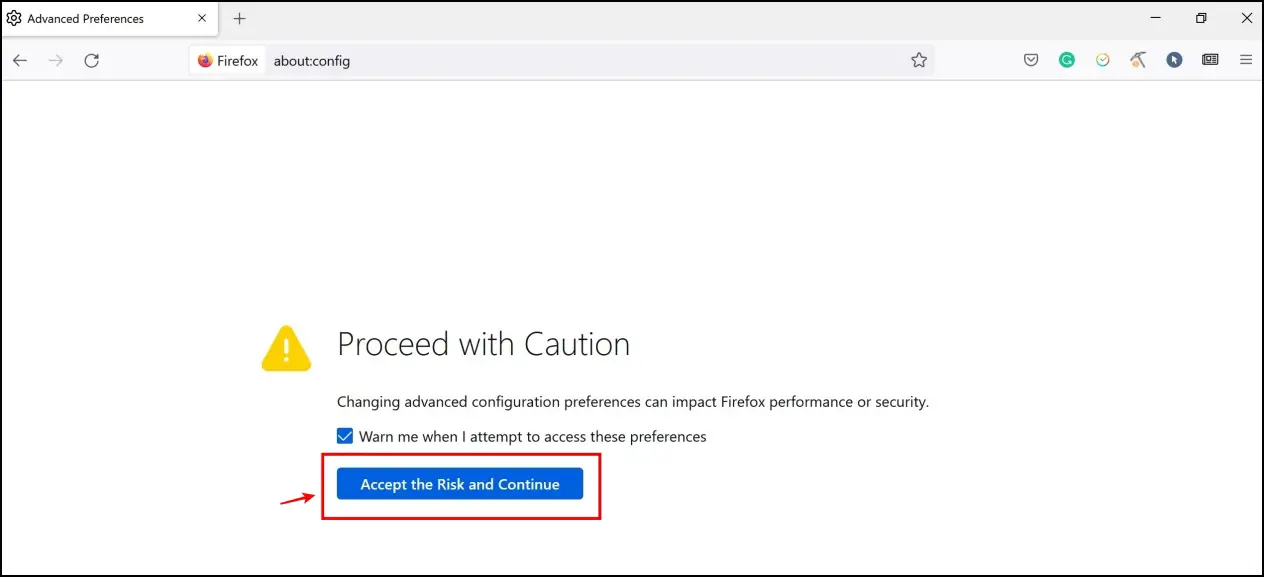
Step 2: Search for JavaScript in the search bar.
Step 3: Select the toggle button for the JavaScript-enabled option. Once it shows the false label, it means that it has been disabled, and now you can try and bypass paywalls from that website.
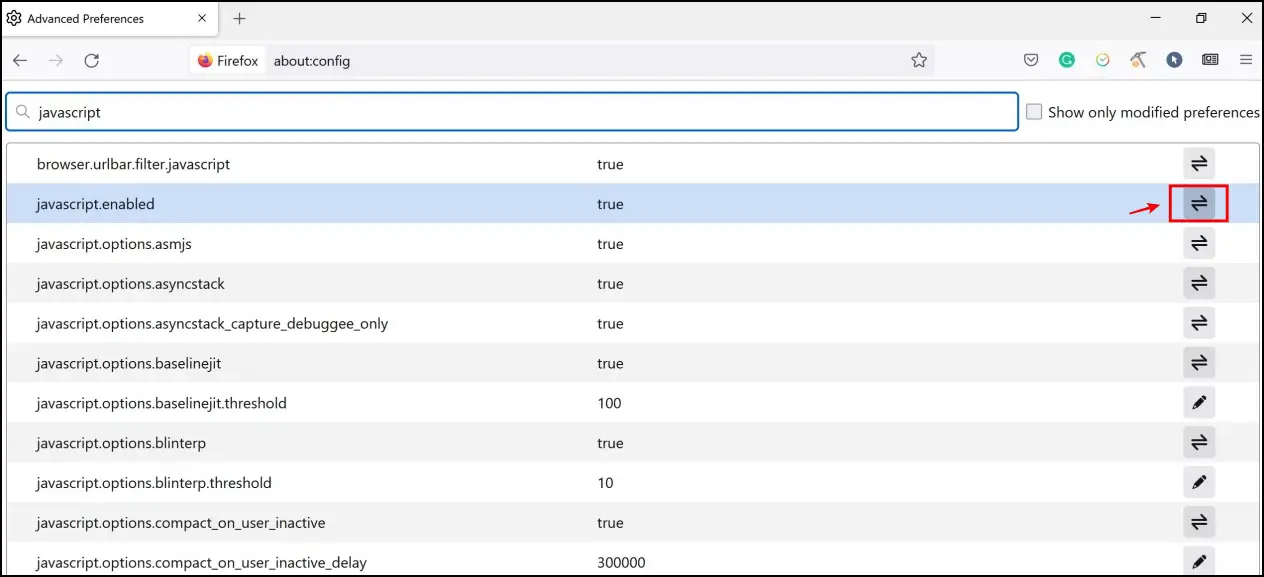
Method 4- Stop Loading the Website
This method only works on a few websites, and here’s what it does. Usually, when you try and load premium content on websites, the content appears first, and then you get the paywall pop-up later.
So by quickly canceling the website’s loading in time, you might be able to evade the paywall pop-up. Therefore, utilizing this delay, you can bypass paywalls and read articles for free.
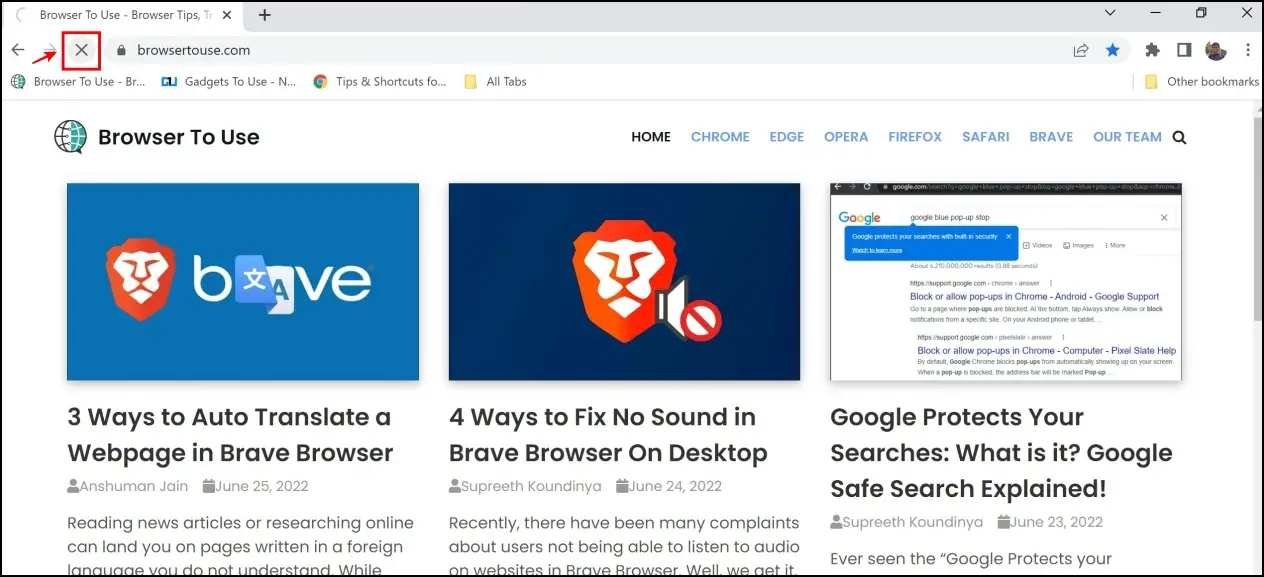
All you need to do is just click on the “X” icon on the toolbar of your web browser, be it Chrome, Edge, or Firefox. Ensure that the content you want to read has loaded before you do so.
Method 5- Use Incognito Mode
As was previously stated, there are two types of paywalls. You might be able to access subscription-based content through incognito or private browsing if the website employs a soft paywall. Doing so can deceive the website into thinking you’re a new visitor and bypass paywalls to read articles for free. This also works for reading Quora answers.
Google Chrome
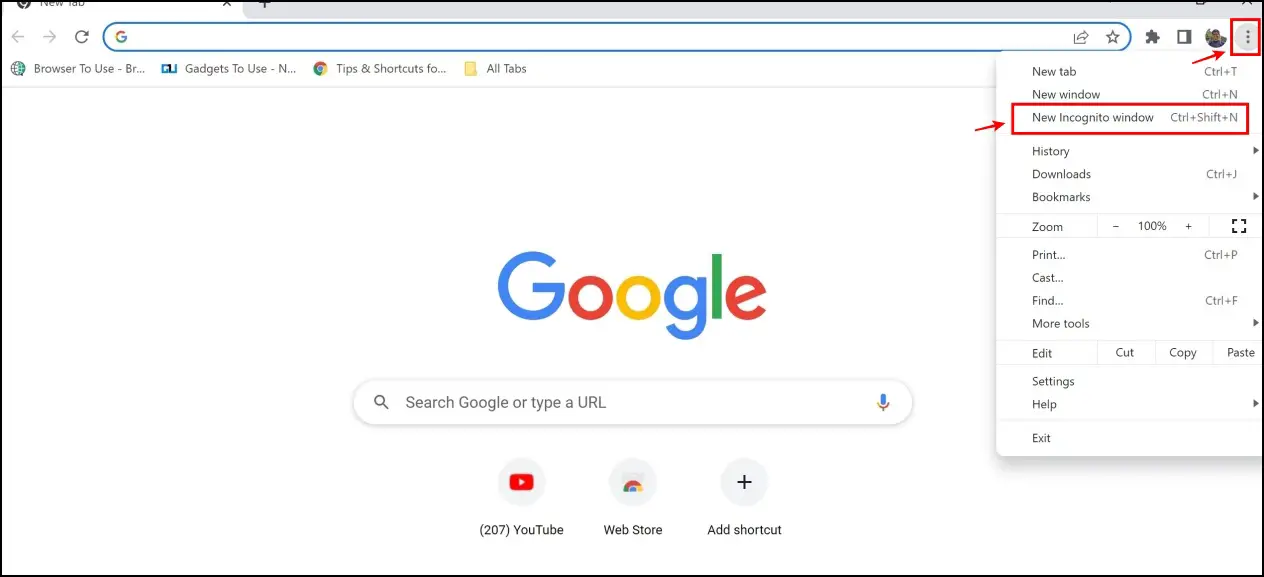
Step 1: Click on the three dots icon in the top right corner.
Step 2: Click on New Incognito Window.
Step 3: A new incognito window will pop up, and you can now access the premium content on the particular website.
Firefox
Step 1: Click on the hamburger menu icon in the top right corner.
Step 2: Click on the New private window.
Step 3: Now, in the newly opened private tab, you can try and read paywall-based articles.
Here’s our detailed guide to making your browser always open Incognito.
Method 6- Extension to Bypass Pay Walls and Read Articles for Free
Some third-party Chrome and Firefox extensions help bypass paywalls and read articles for free. One such extension is the Bypass Paywalls extension. For obvious reasons, it is not present on Chrome or the Firefox Add-Ons store. But here’s how you can install them from a third-party source.
Google Chrome
Step 1: Visit the installation page on GitHub.
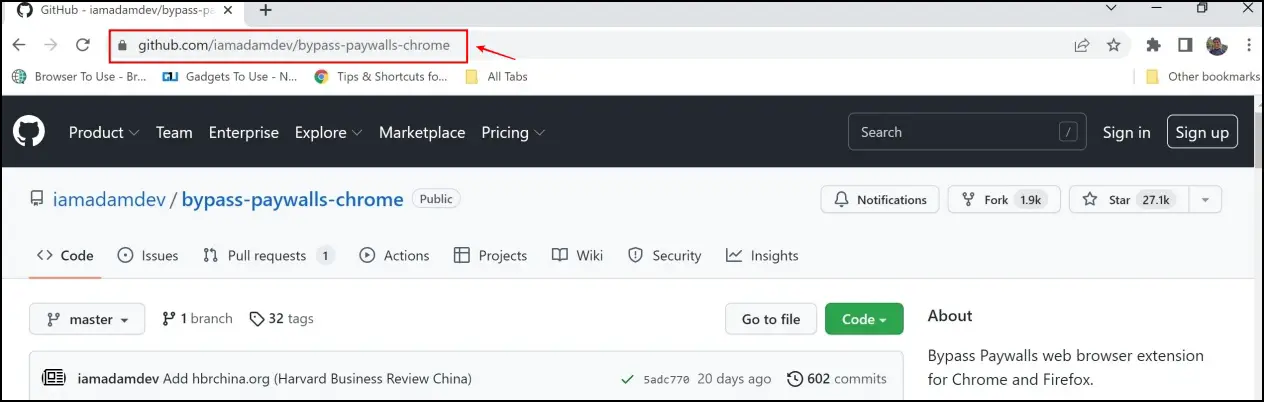
Step 2: Now, click on the download link that says ‘zip file from GitHub.’
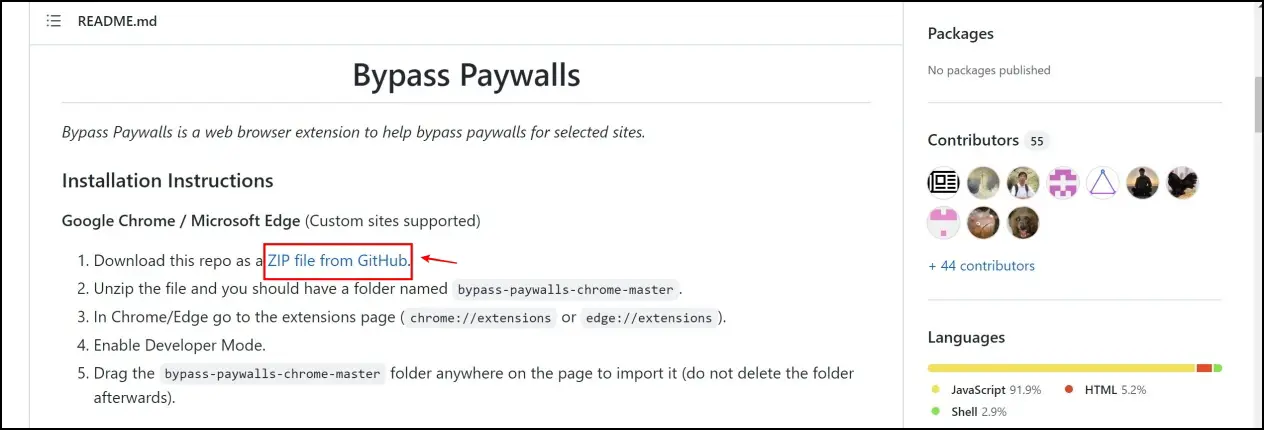
Step 3: Once the download is complete, right-click on the zipped file and select extract all.
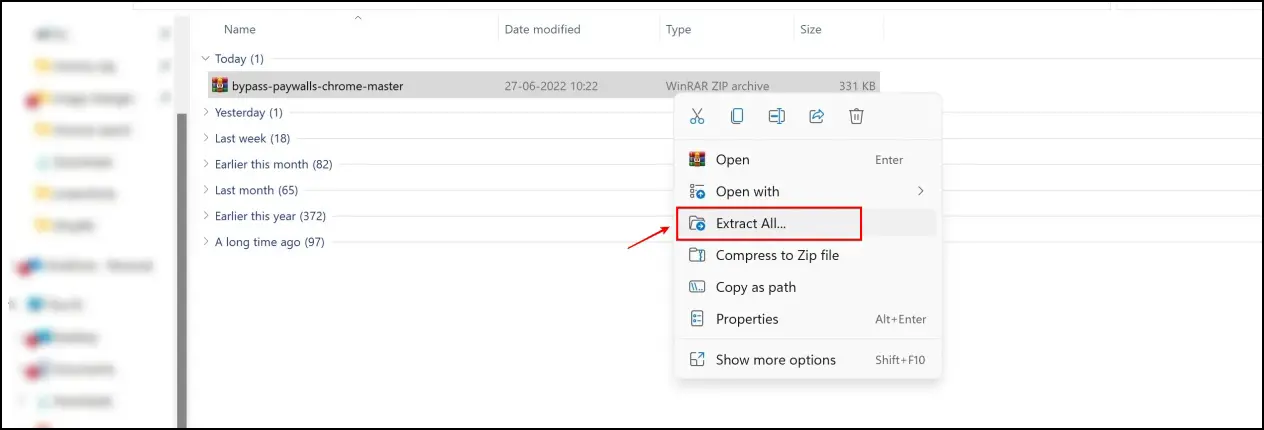
Step 4: Now, click on the three dots icon in the top right corner and select Settings.
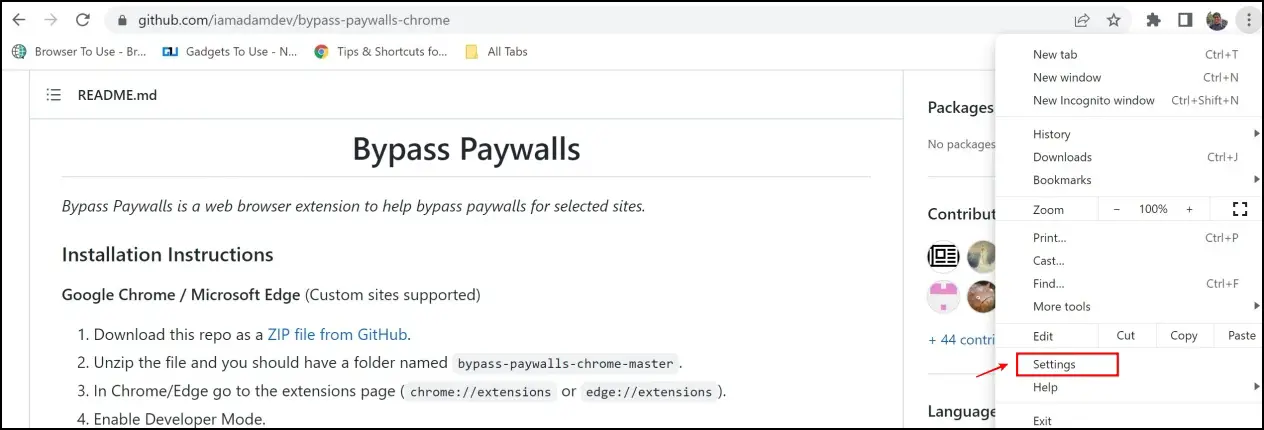
Step 5: Select Extensions.

Step 6: Turn on the toggle to enable developer mode.
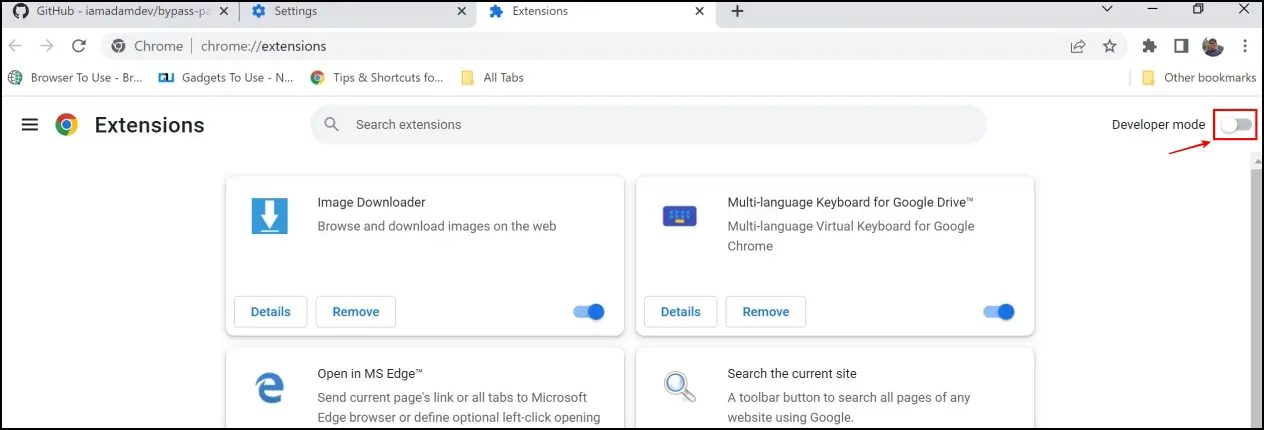
Step 7: Select Load Unpacked.
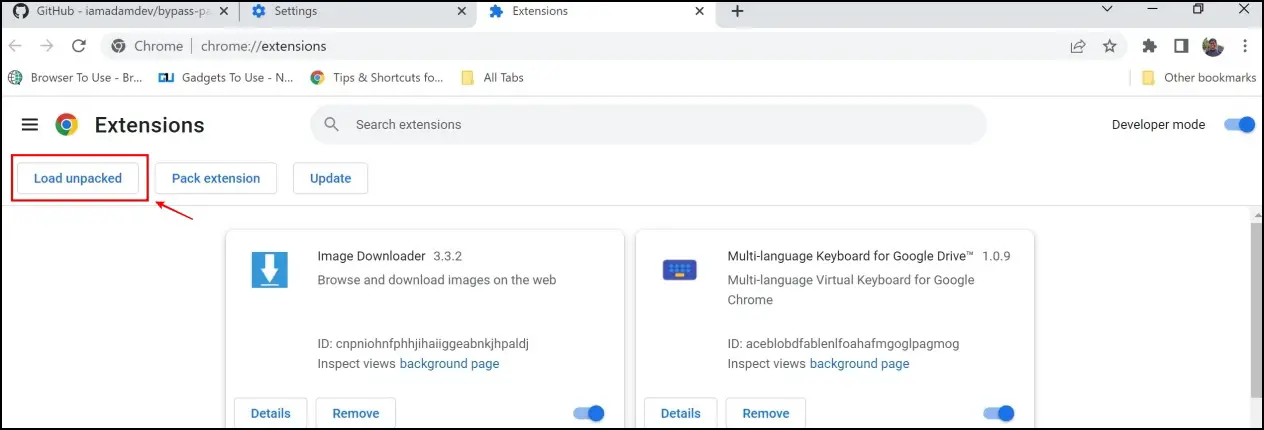
Step 8: Now, select the unzipped folder. Click on select folder.
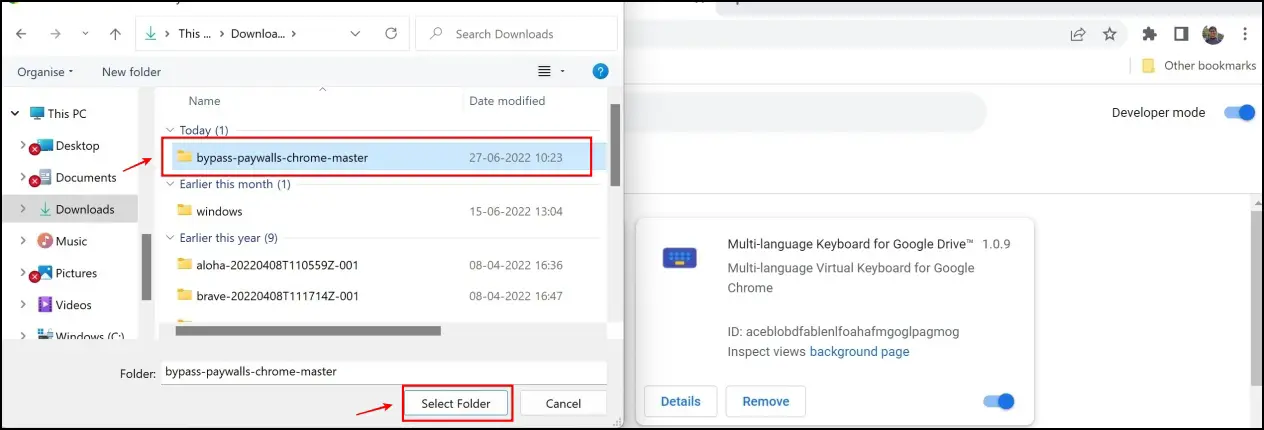
Step 9: The installation of the extension is now complete. This will also display a number of sites you can visit through this extension.
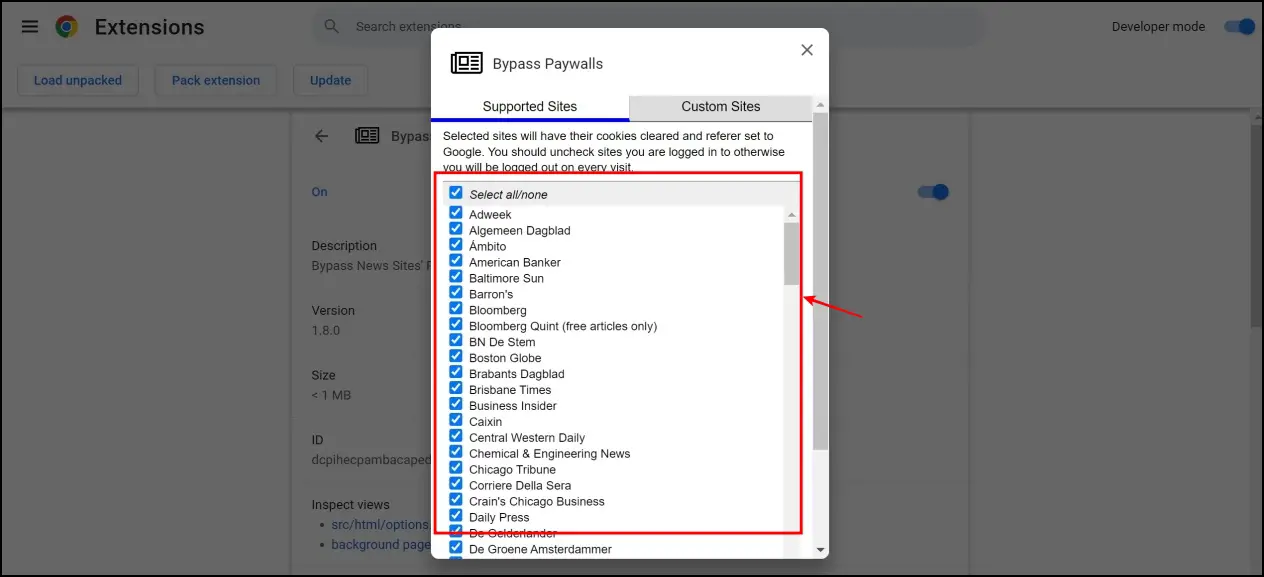
Firefox
The above extension is available on Firefox as well. Here’s how you can enable it on Firefox.
Step 1: Visit the installation page on GitHub.
Step 2: Select the Download option for Firefox on the same page.
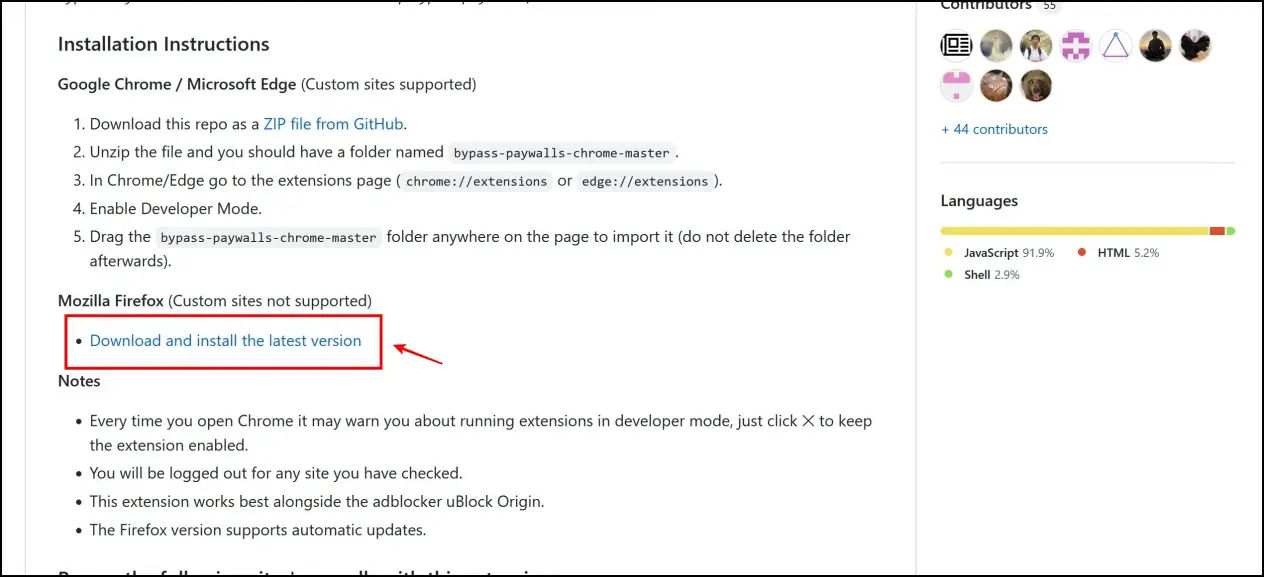
Step 3: Now, click on Continue the installation.
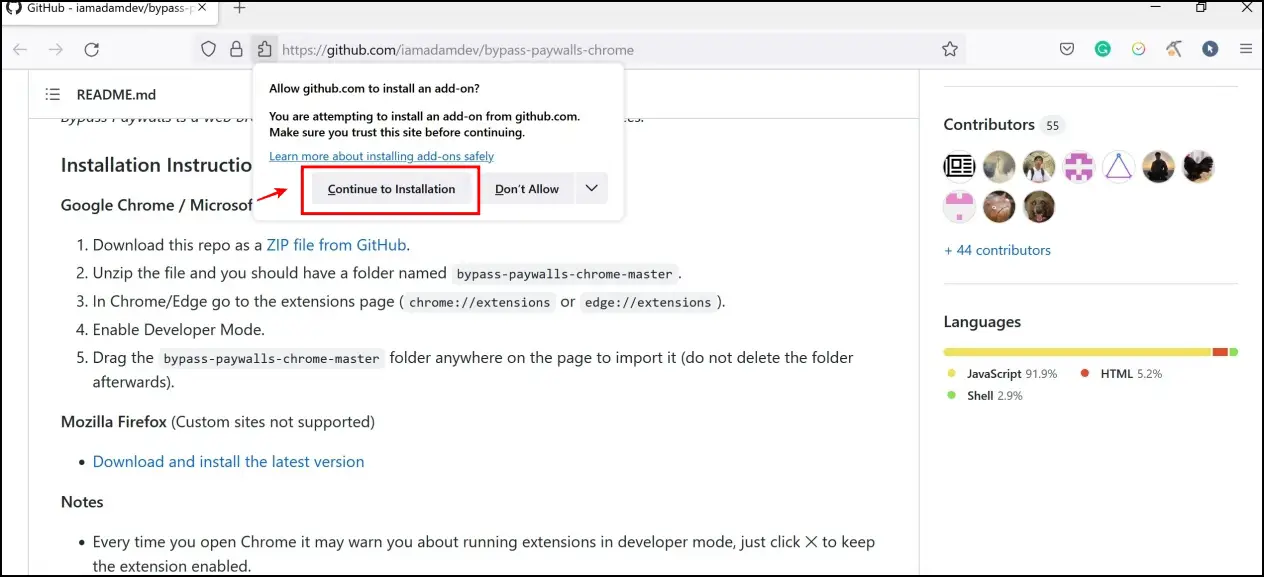
Step 4: Click on Add in the next pop-up menu; this is all you need to do to install the extension on Firefox.
Method 7- Check the Internet for a Similar Article
If none of the methods work, then you need to check another similar article on the internet, as there are many instances where websites copy-paste premium articles and publish them on their website to get more visitors.
Hence, try by copying the paid article’s title and searching for it on the web, and there is a high chance that you will find a similar article on the web.
Wrapping Up
These are some of the ways using which you can bypass paywalls and read articles for free. We hope the guide lets you read your favorite subscription-based articles without paying. But as mentioned earlier, this guide is for educational purposes only. Stay tuned for more such articles to help you explore various tricks on your favorite browsers.
Related: