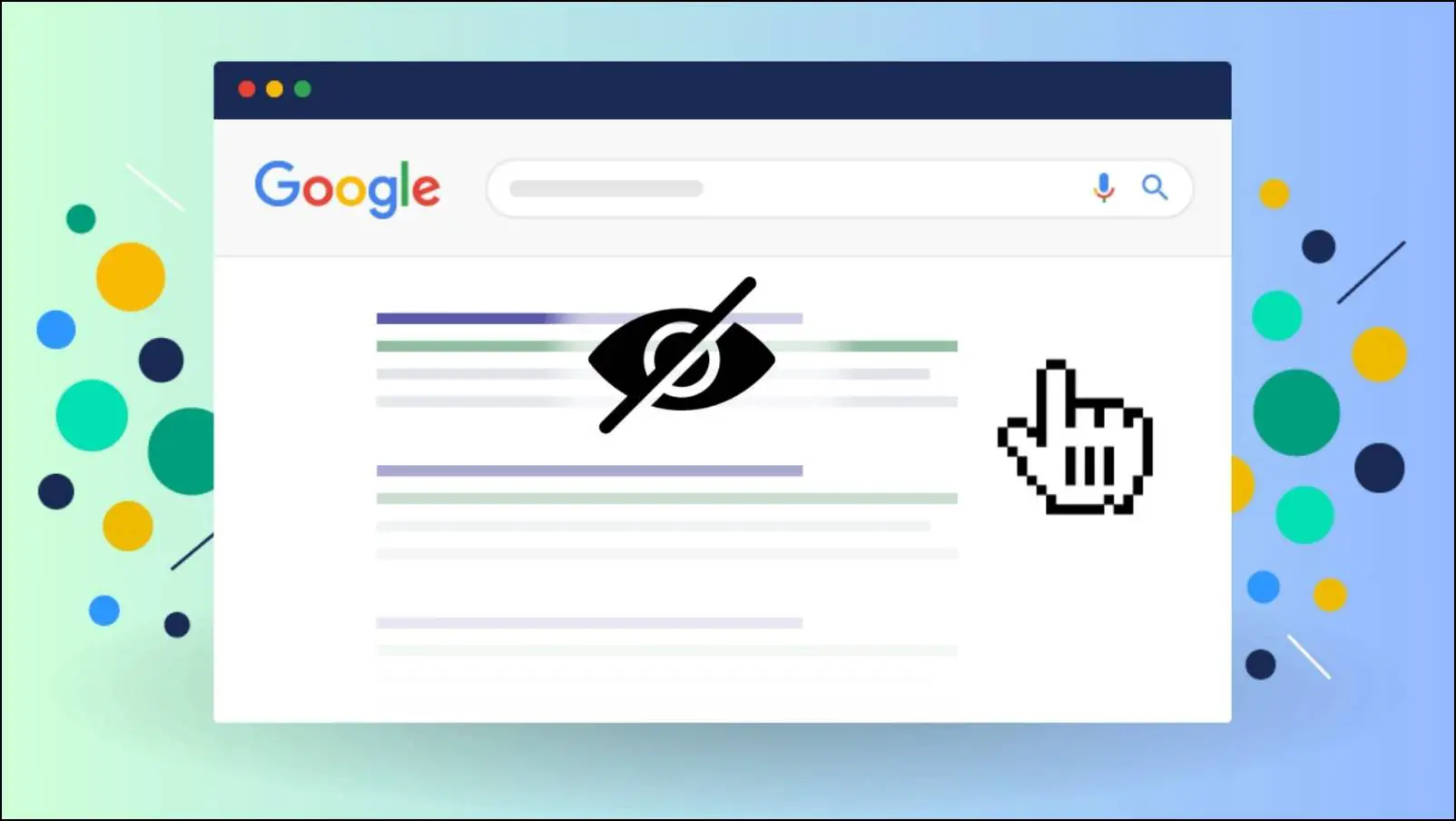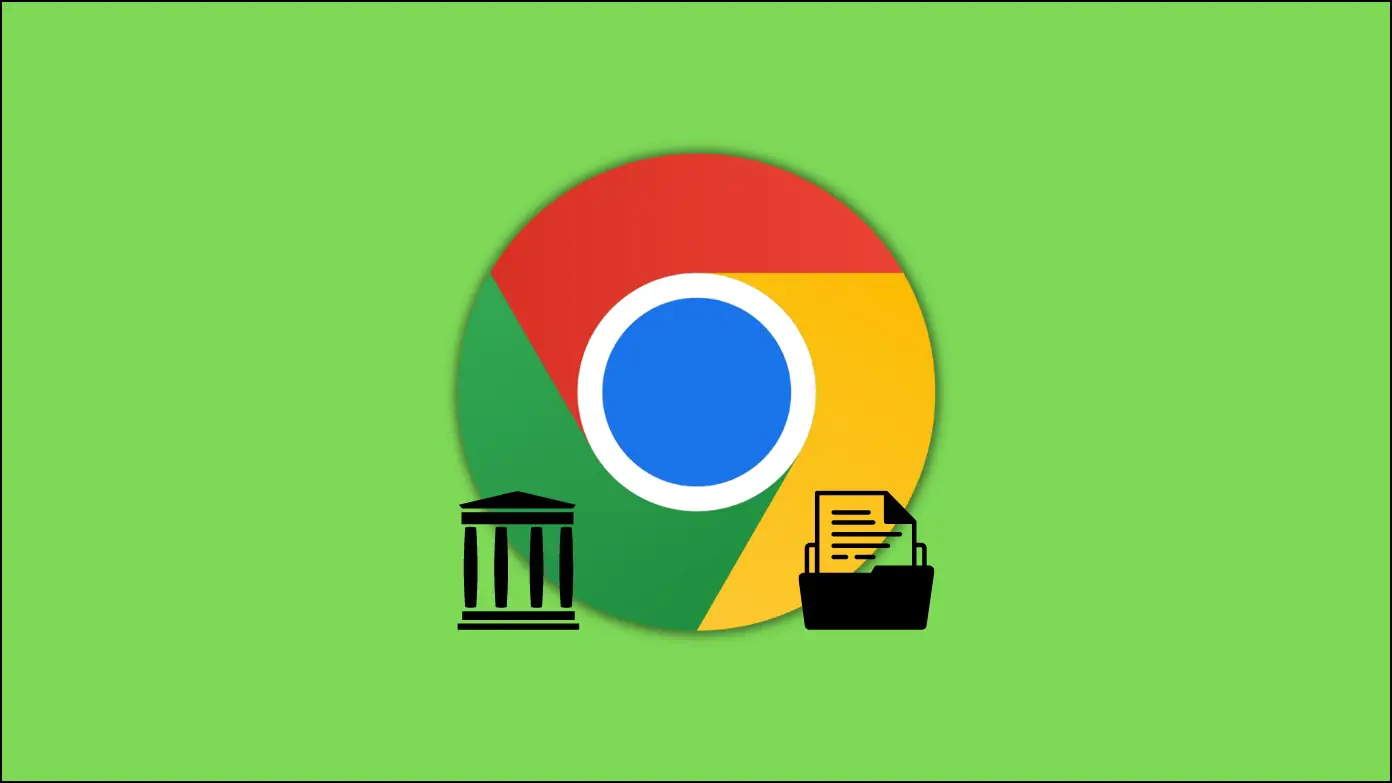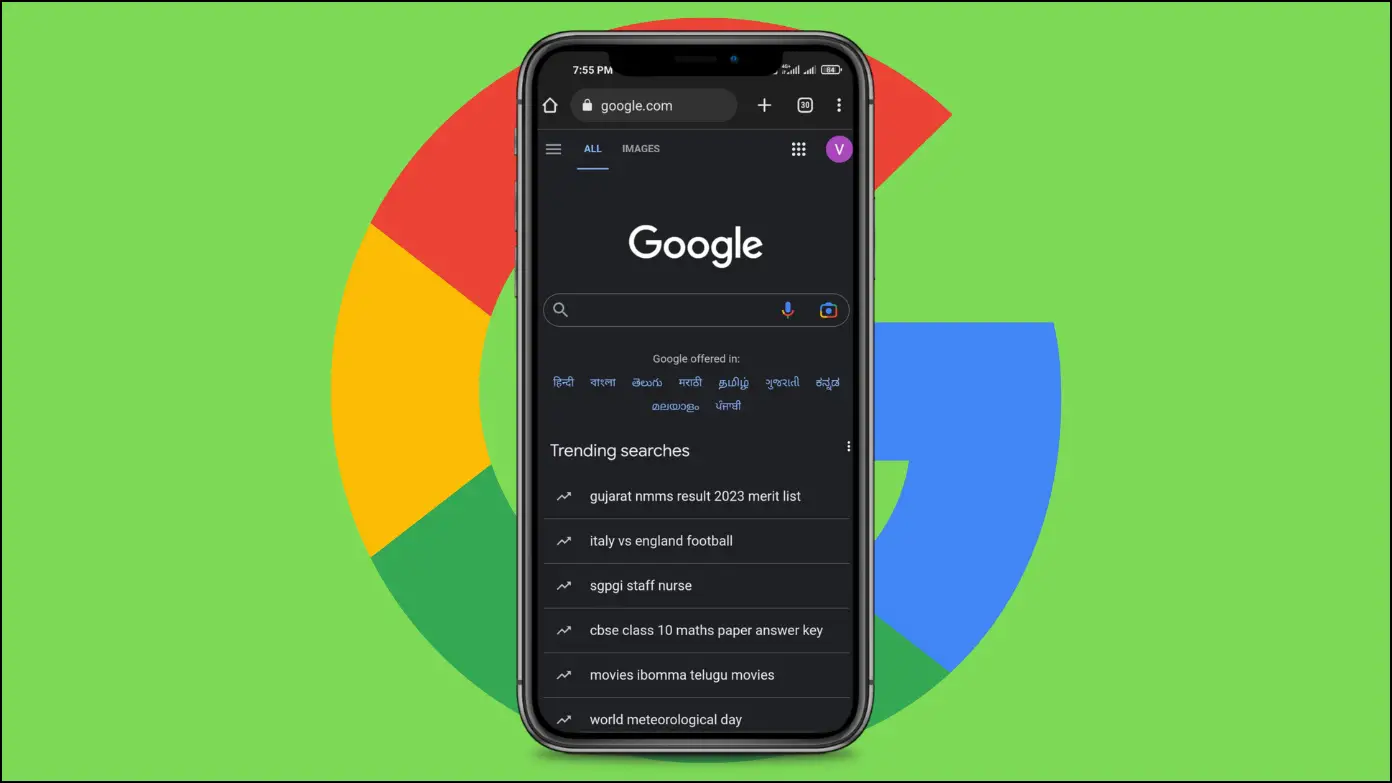Surfing the web has become a vital part of our daily life in the digital age. However, the internet is not always a secure environment, particularly for children. With violent and mature/ pornographic content available, it’s important to take precautions to protect their online safety. In this article, you will learn six methods to make Google Search safe for kids, empowering parents to protect their children’s online activities.
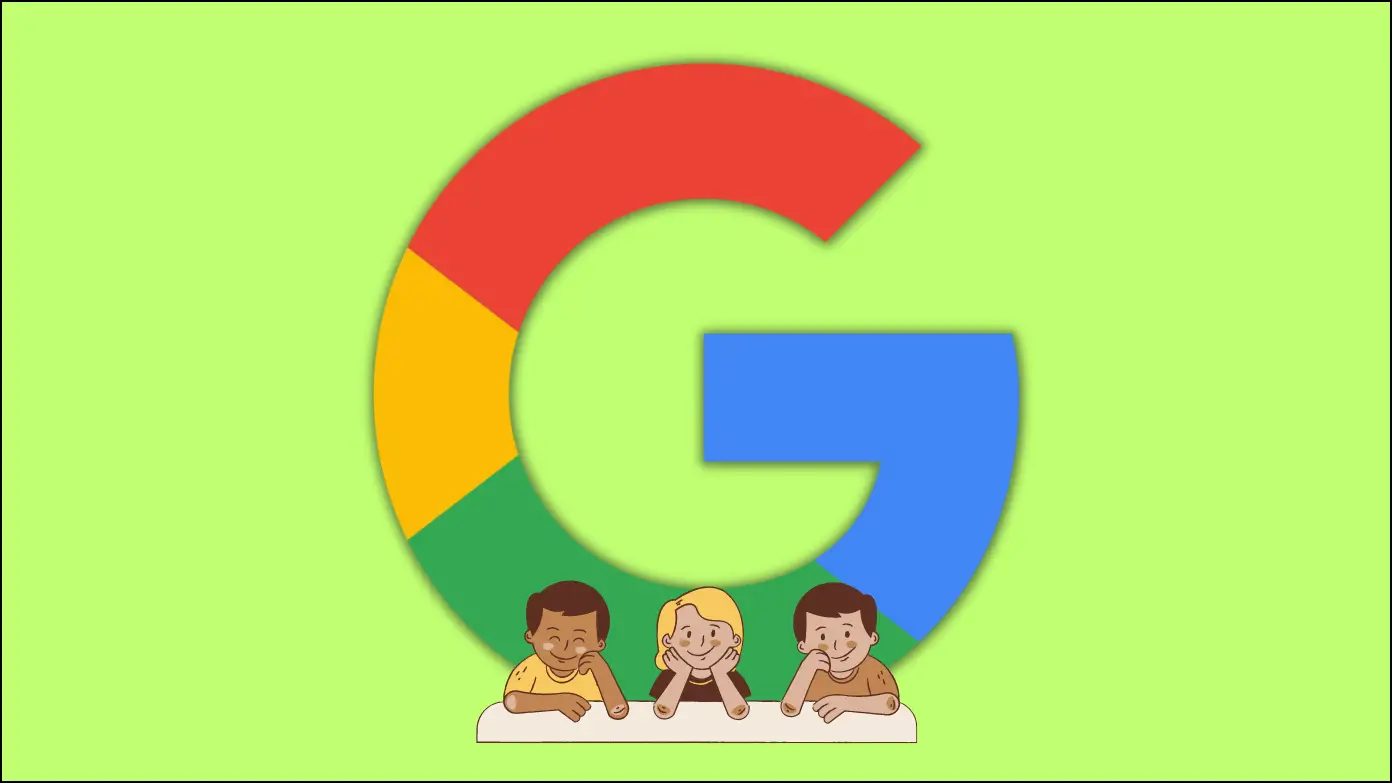
How to Make Google Search Safe For Kids?
By default, Google Search may show mature or inappropriate content for children. To avoid it, you can use search engines built specifically for kids. These search engines prioritize learning and block any age-inappropriate content. Keep reading.
Method 1- Google Safe Search
Google SafeSearch serves as one of Google’s keys for helping parents regulate search results. SafeSearch helps remove explicit content from search results. It is primarily intended to target sexually explicit materials rather than violent stuff. Here’s how you can enable it in your browser:
Step 1: Open the browser and visit Google Search Settings.
Step 2: Click on Manage Setting under the SafeSearch section.
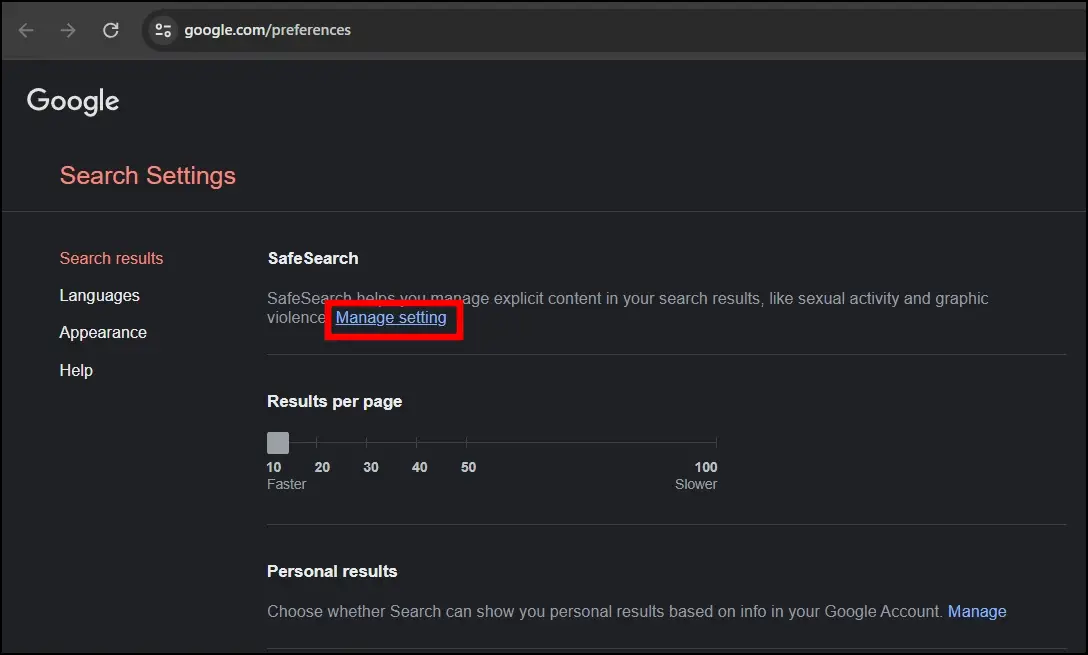
Step 3: On the next screen, select the checkbox for Filter.
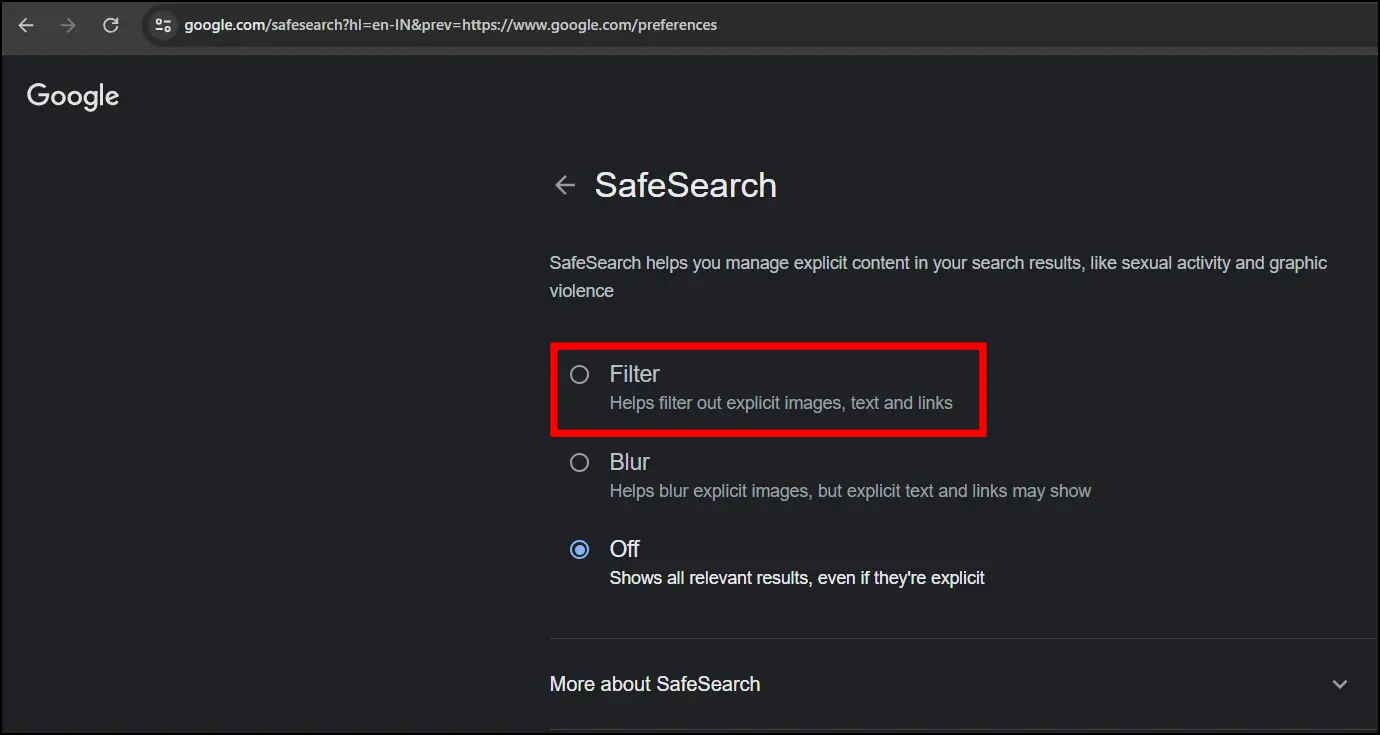
Once you do, your browser will display a confirmation message. However, there is no guarantee that SafeSearch will filter all harmful content, but it is better than not having it enabled.
Method 2- Use Kiddle Search Engine
Kiddle is a well-known search engine that prioritizes the protection of children. While not owned by Google, it uses Google SafeSearch to give filtered search results appropriate for children.
Editors verify the search results and categorize them depending on complexity and reading level, ensuring a safe browsing experience for children. To use it, open a browser on your system and visit Kiddle’s official website. If you want to open this every time you open the browser, follow the below steps.
Step 1: Open a browser on your system, like Chrome.
Step 2: Tap the three-dot icon at the top and select Settings.
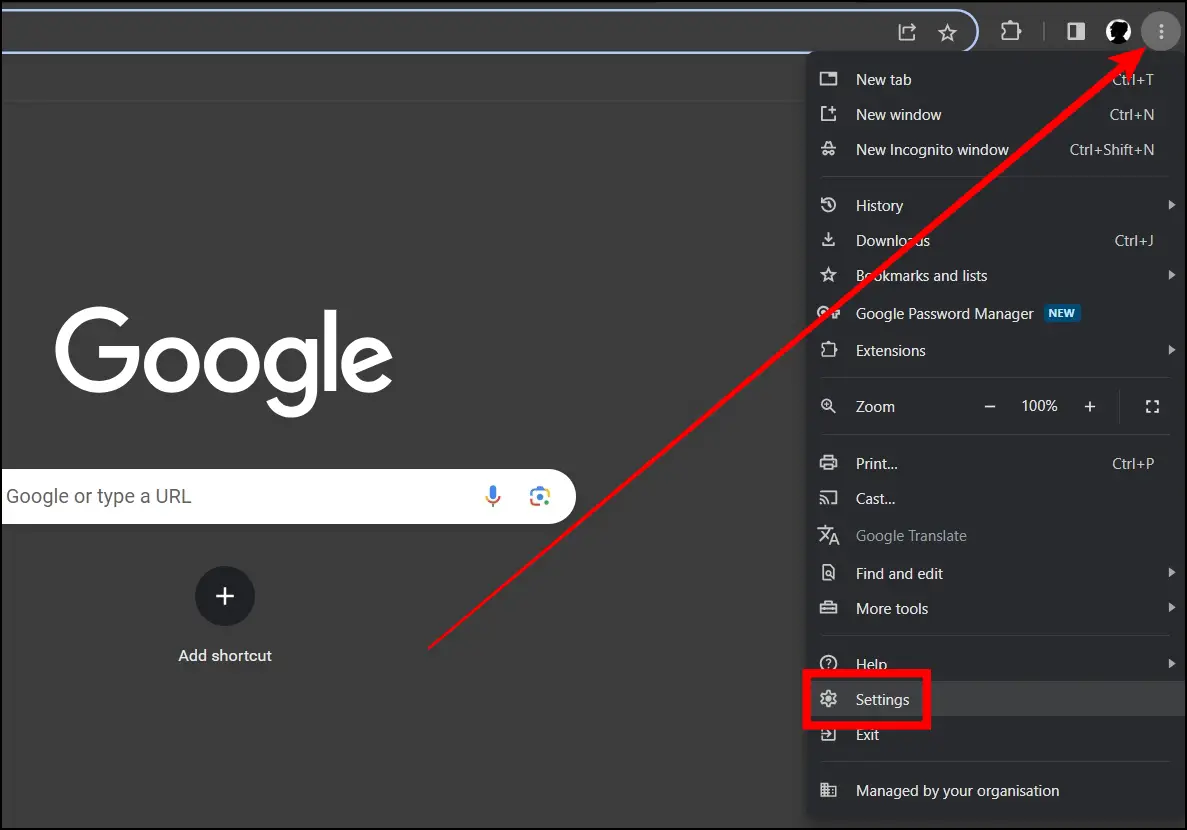
Step 3: Click on On-Startup from the sidebar.
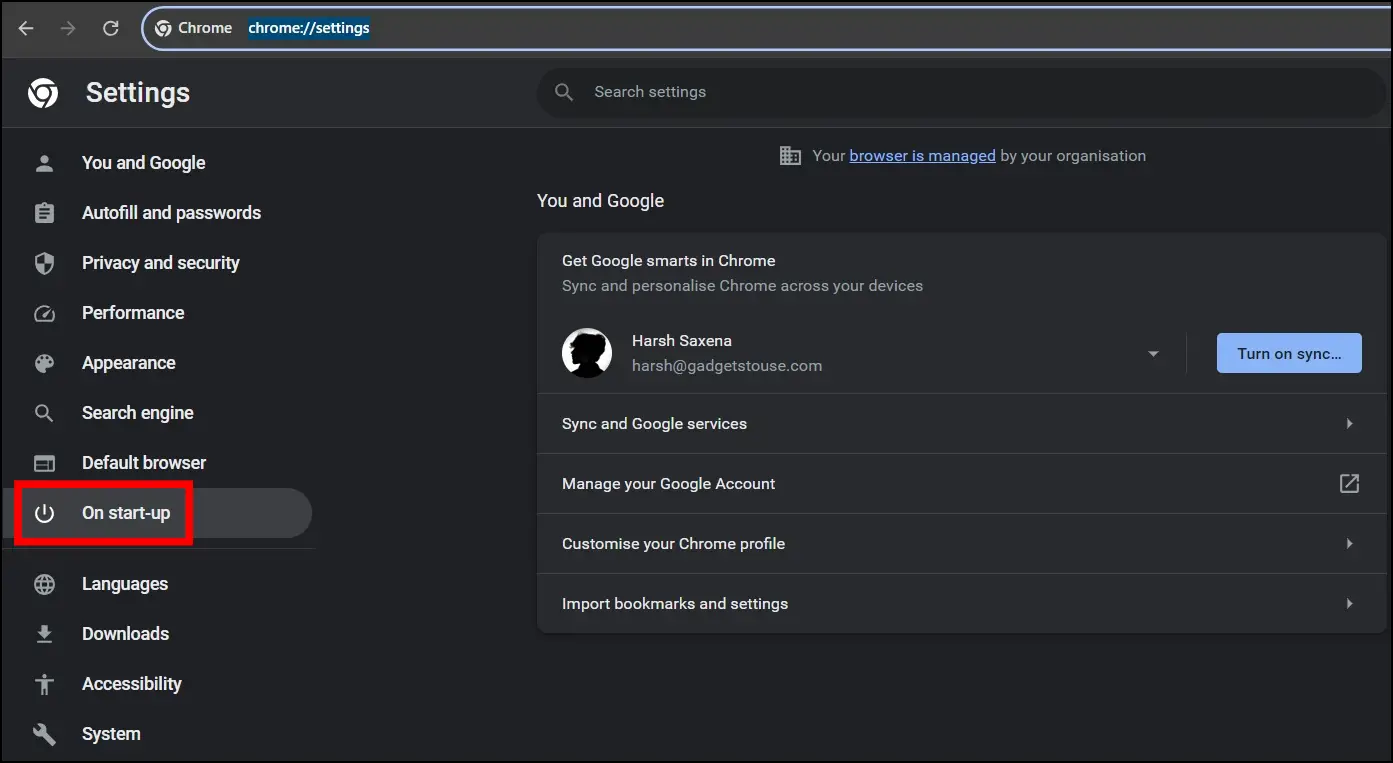
Step 4: Select the checkbox for Open a specific page or set of pages.
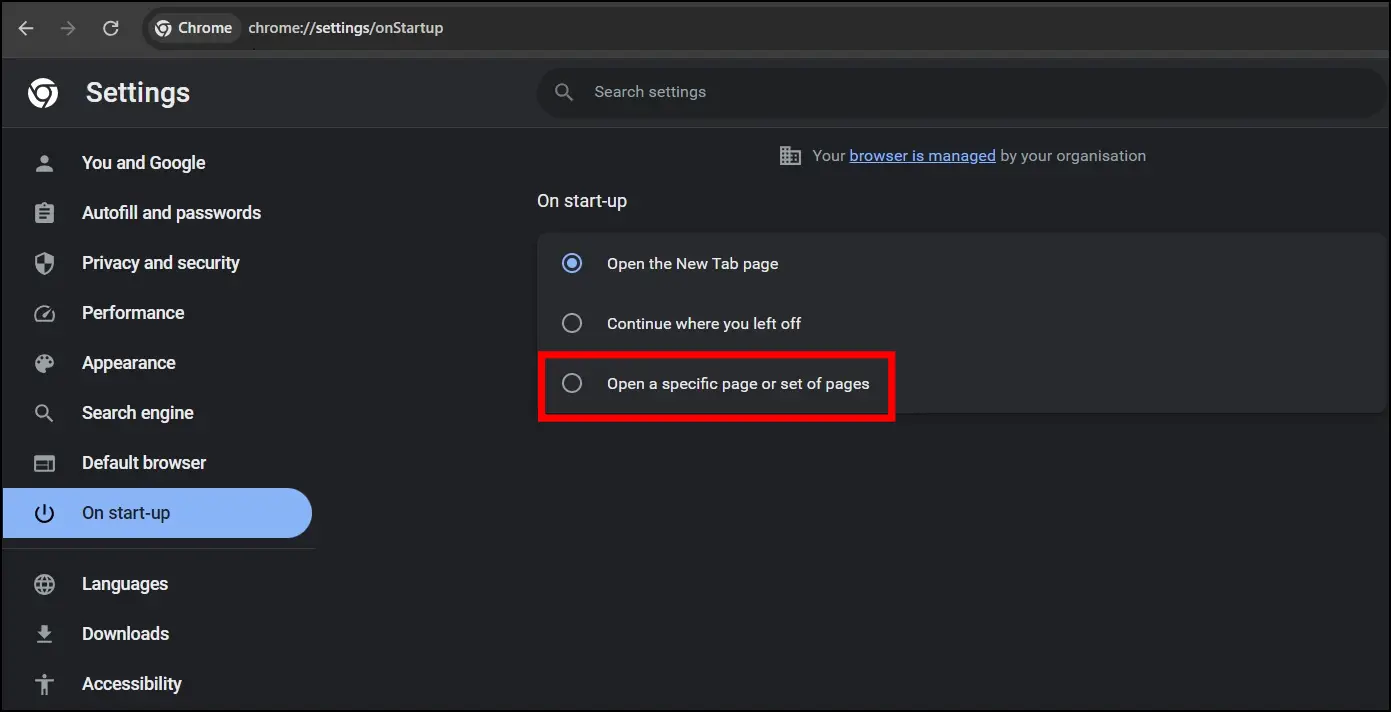
Step 5: Choose Add a new page under the options.
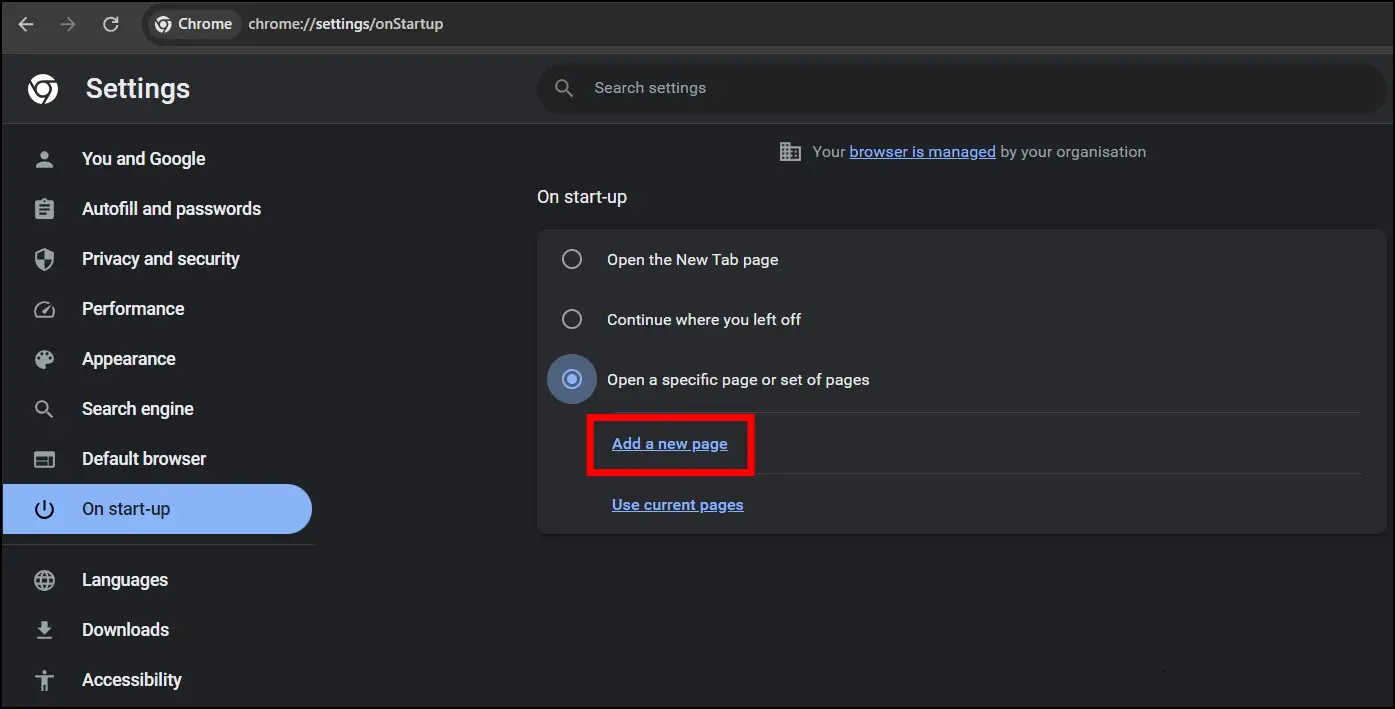
Step 6: Type https://www.kiddle.co, then tap Add.
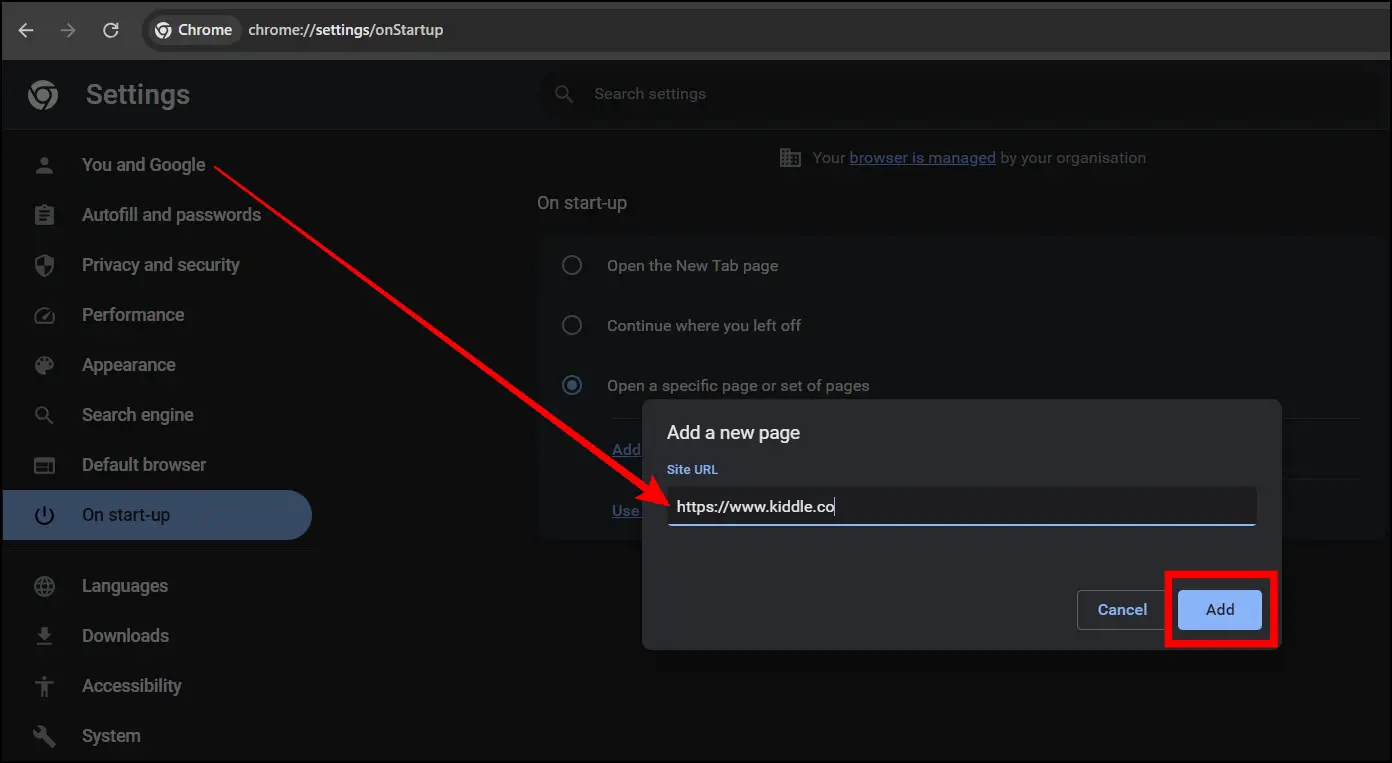
Once you do, the browser will open Kiddle every time you open it.
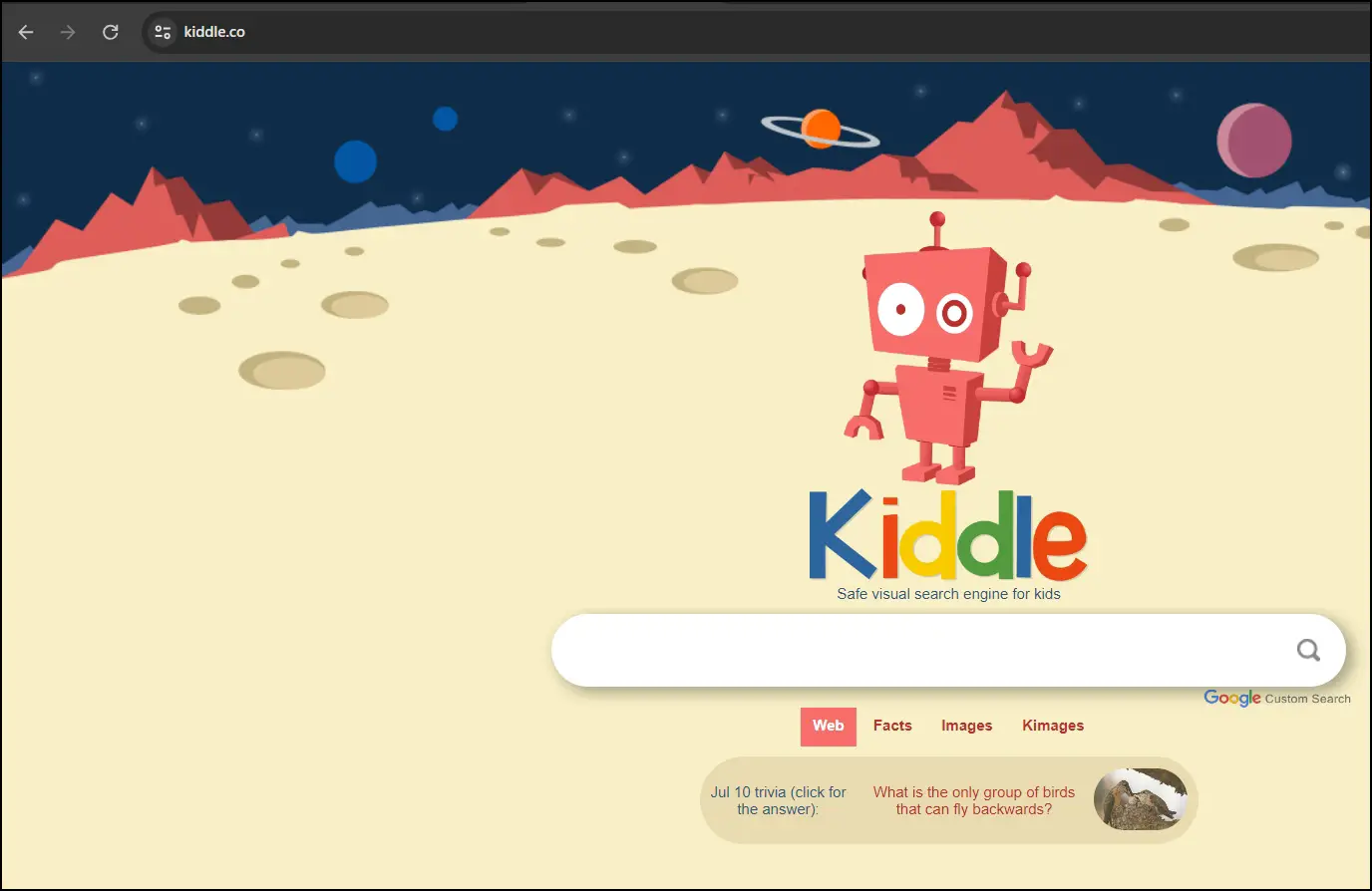
Method 3- Kids Safe Search Engine Extension
Kiddoware’s Kids Safe Search Engine addon is a safe search engine similar to Google for Kids that blocks inappropriate content for children. When you enable this extension, Chrome’s default search engine will be changed to the Kiddoware Kids Safe Search Engine. The addon’s search results page categorizes results by relevant topics such as Education, Games, etc., allowing kids to access relevant information easily.
Given the wide range of inappropriate content and safety and security risks online, Kiddoware’s Kids Safe Search Engine is a great tool that provides parents with much-needed security when most of their children attend school online and spend a significant amount of time in front of their computers. Here’s how you can install and use the extension:
Step 1: Open the Chrome Web Store on your system.
Step 2: Search for Kids Safe Search Engine and open the extension page.
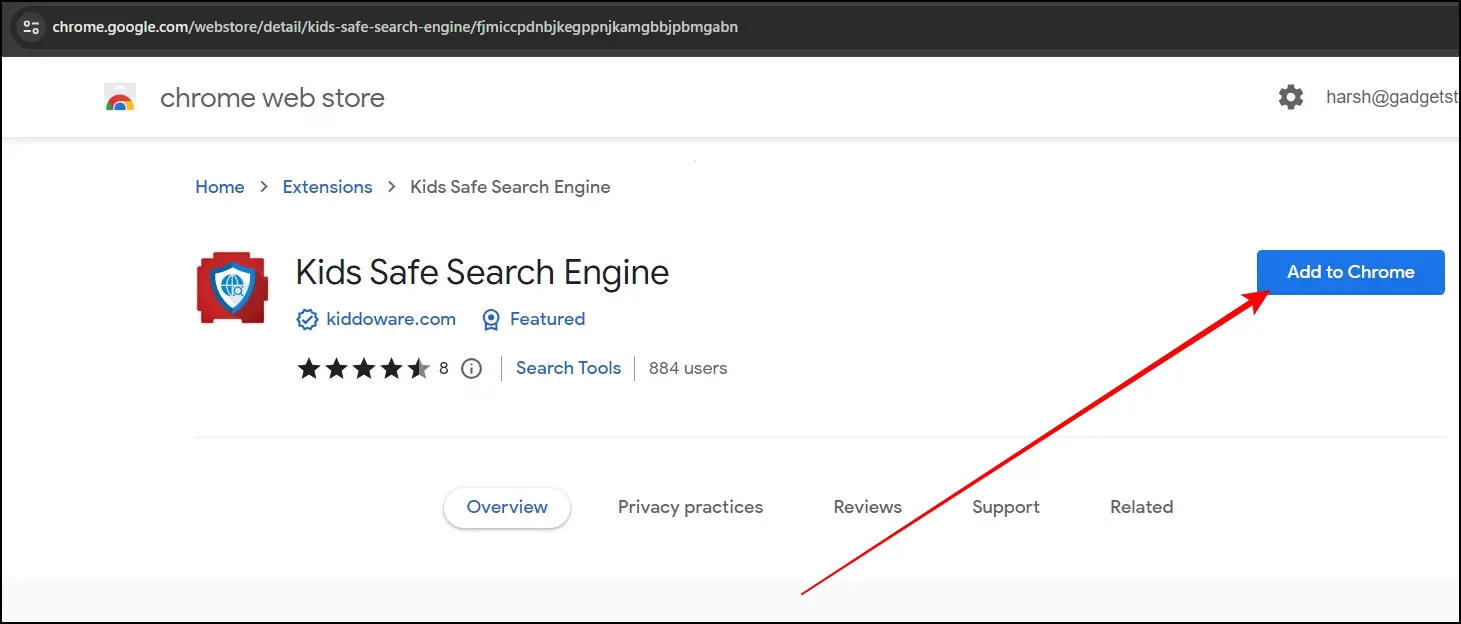
Step 3: Add the extension to your browser by tapping Add to Chrome > Add Extension.
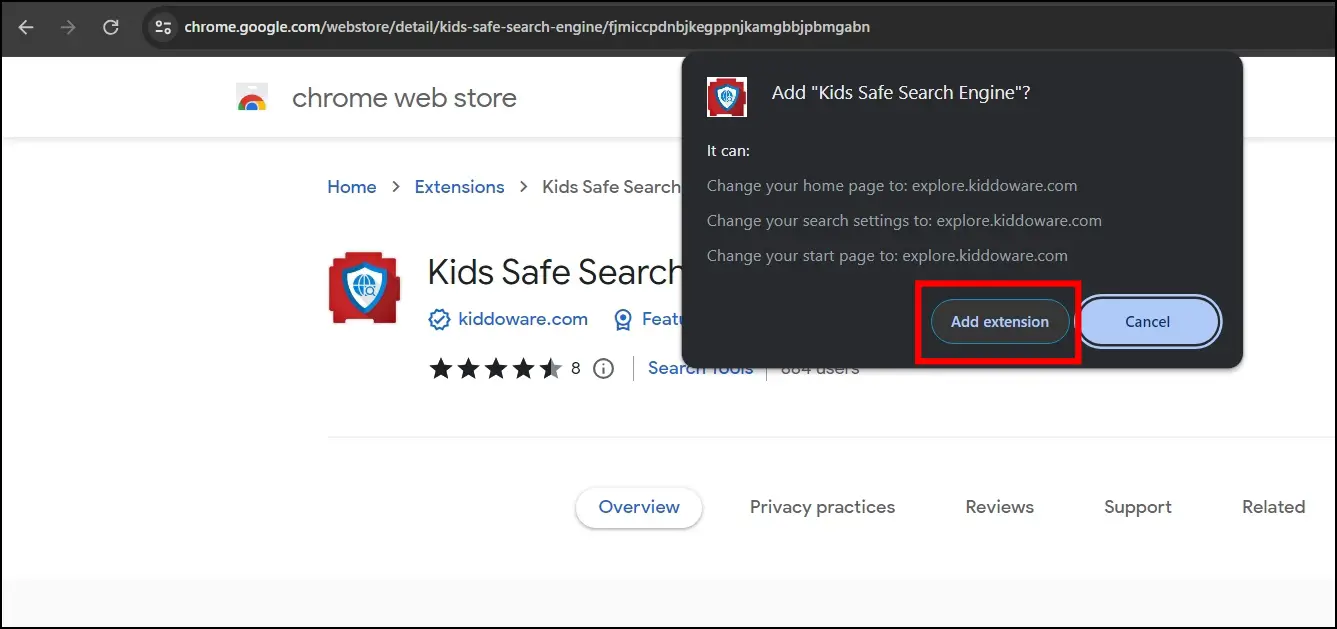
Once installed, everything you search for will open in Kiddoware’s Kids Safe search engine.
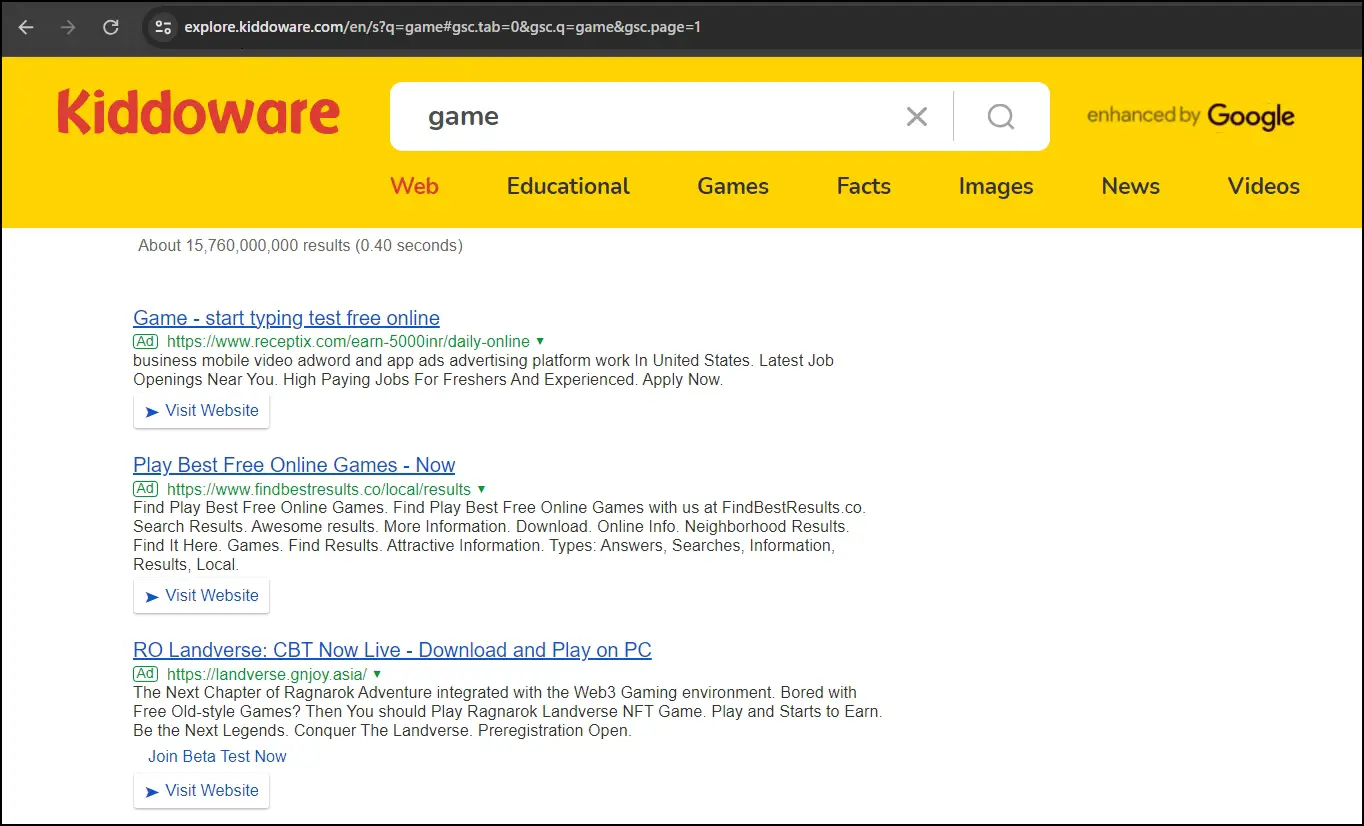
Method 4- KidzSearch Child-Safe Search Engine
KidzSearch is another great option for a child-friendly search engine. To eliminate sensitive content, it uses powerful filtering tools offered by Google. KidzSearch offers accurate results with a priority on educational-oriented material thanks to enhanced privacy protections and a multi-stage search process.
Just like Kiddle, you can also add this website to your startup. To do so, follow the steps below:
Step 1: Open the Chrome browser and tap on the three-dot icon.
Step 2: Select Settings from the menu that appears.
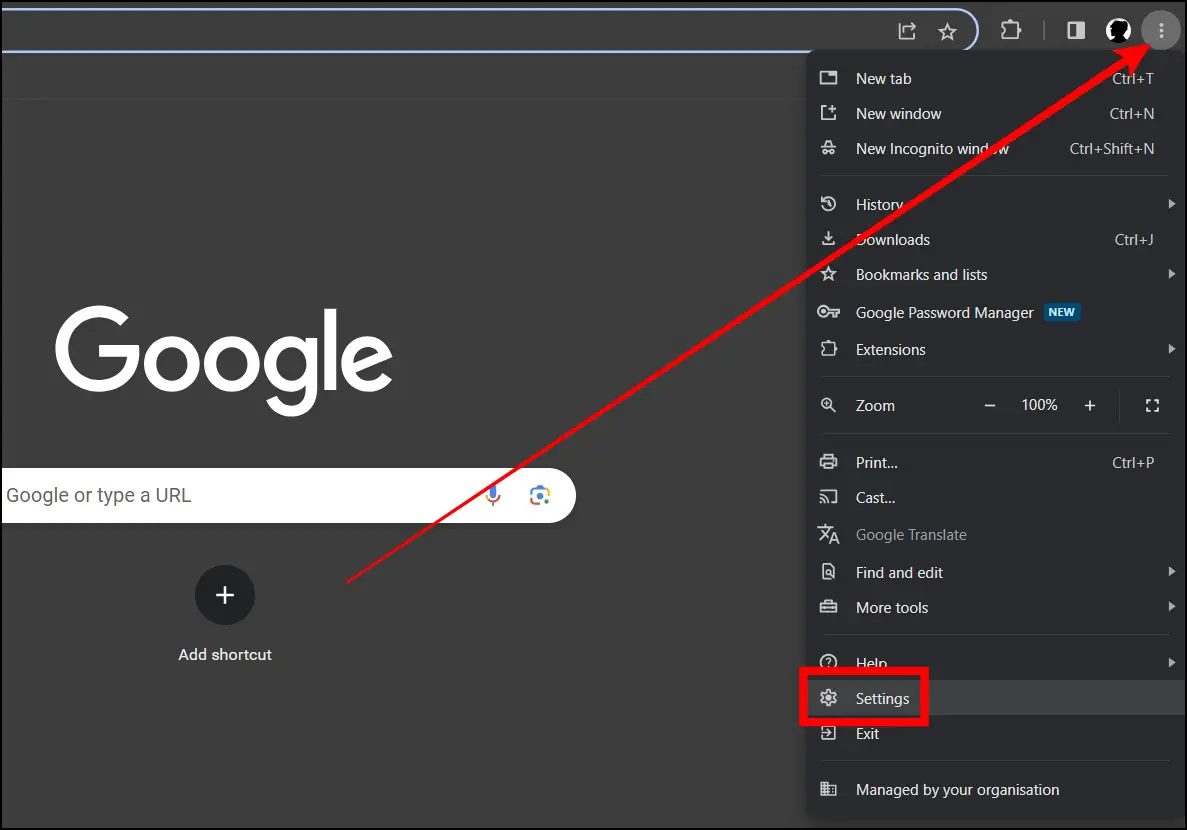
Step 3: From the sidebar, tap on On-Startup.
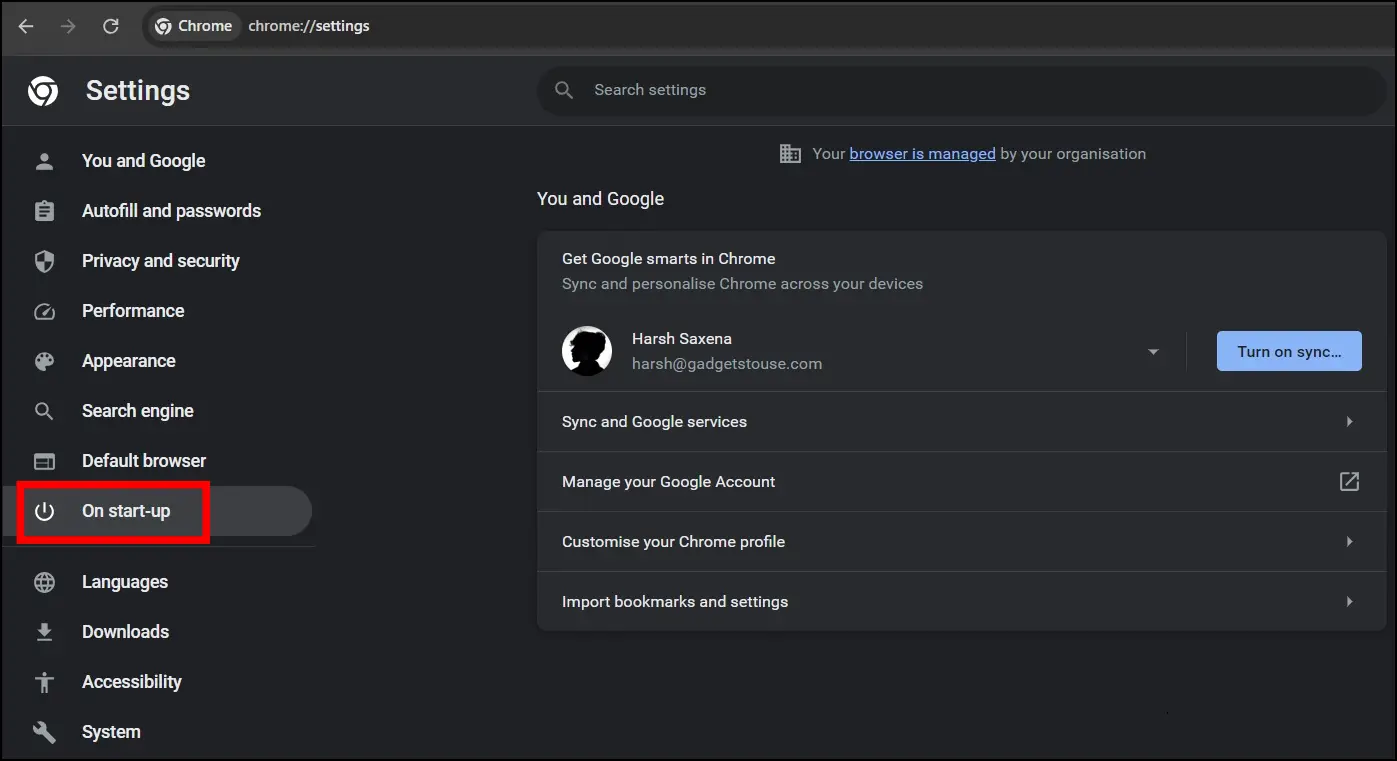
Step 4: Click on Open a specific page or set of pages from the right panel.
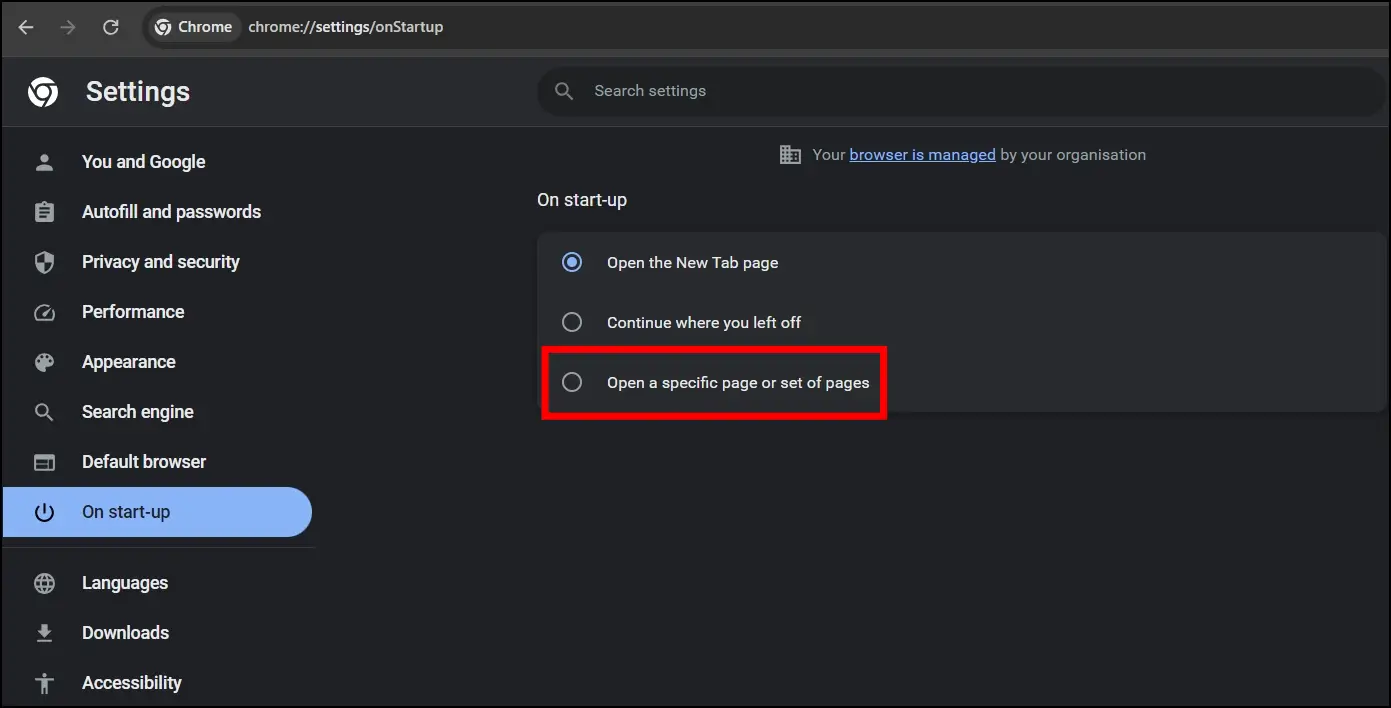
Step 5: Tap on Add a new page.
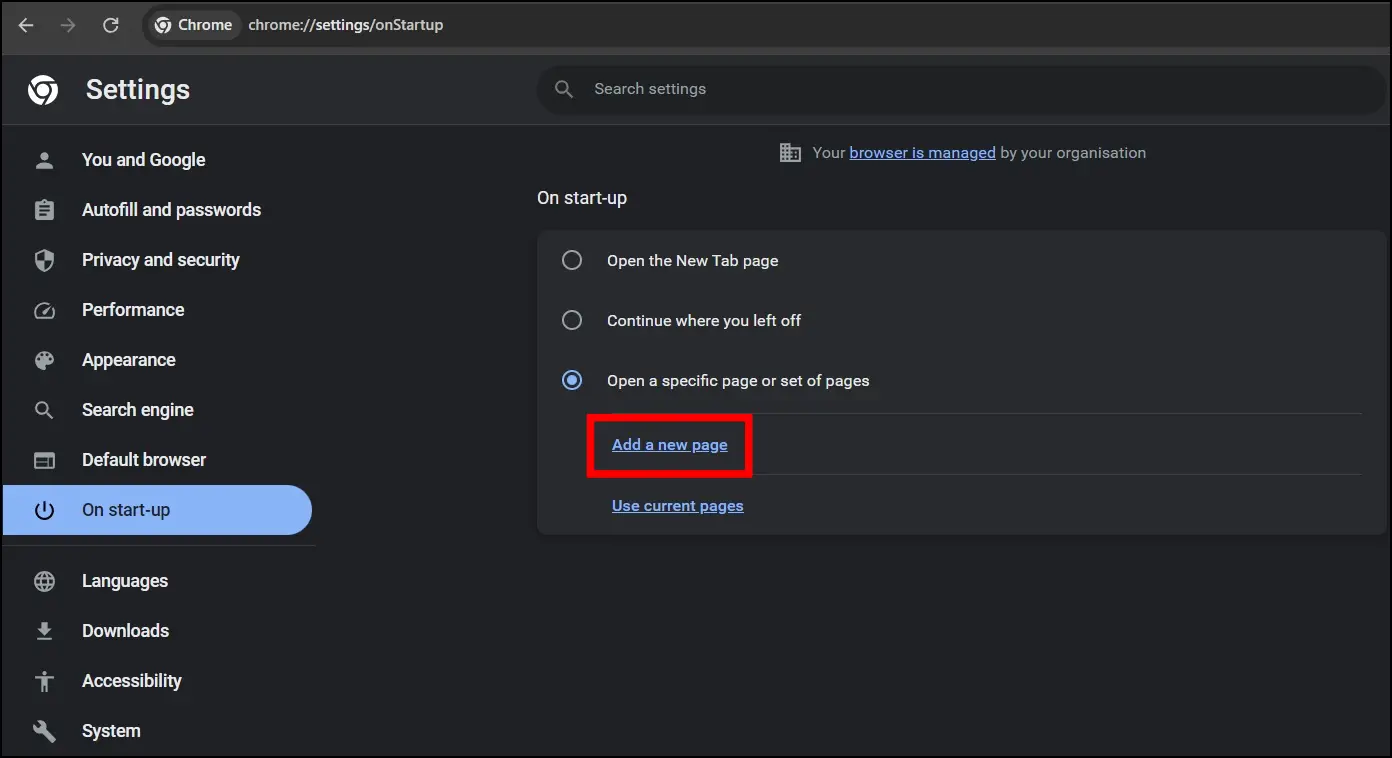
Step 6: Enter https://www.kidzsearch.com/ and click Add.
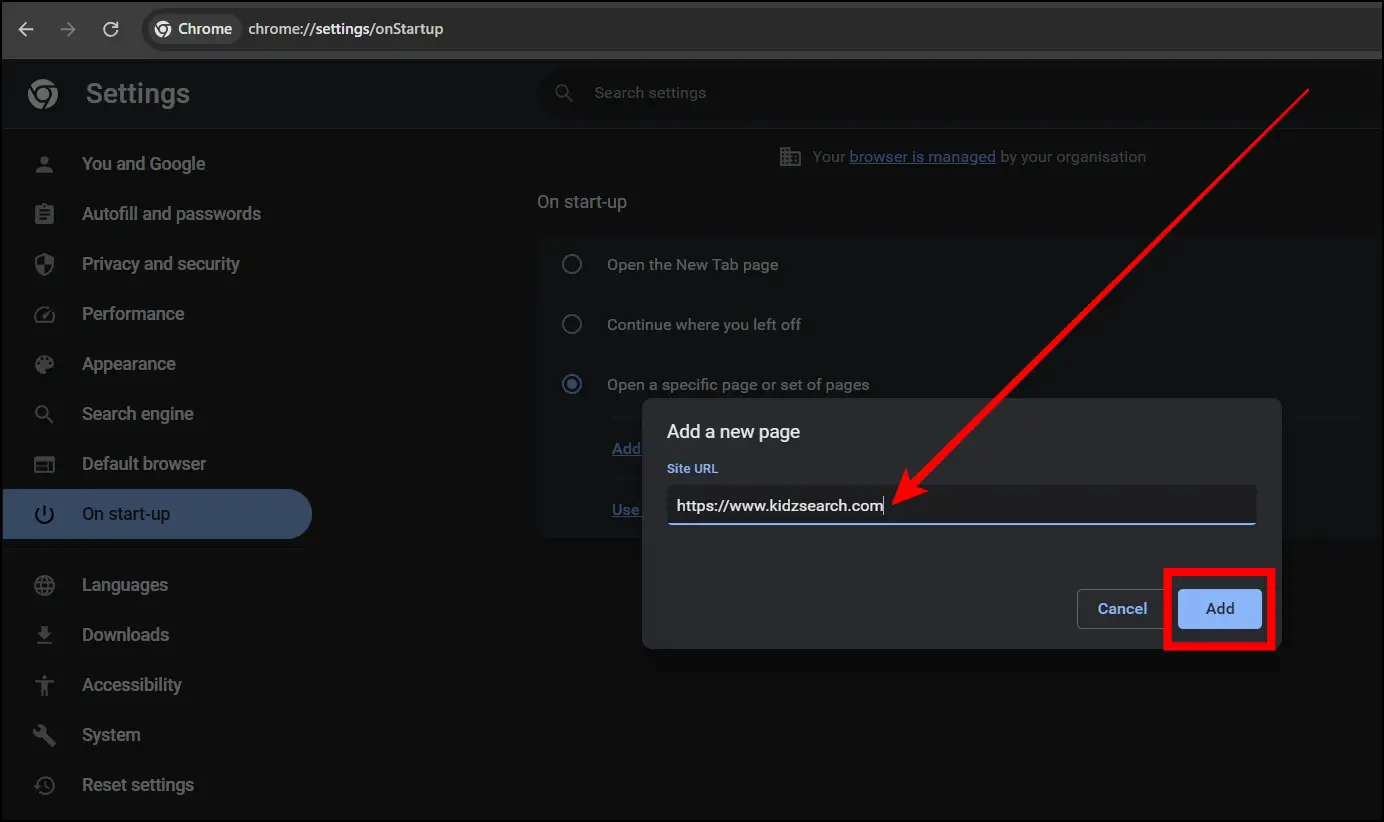
Once you add the website on startup, the browser will launch the website automatically on startup every time you launch the browser.
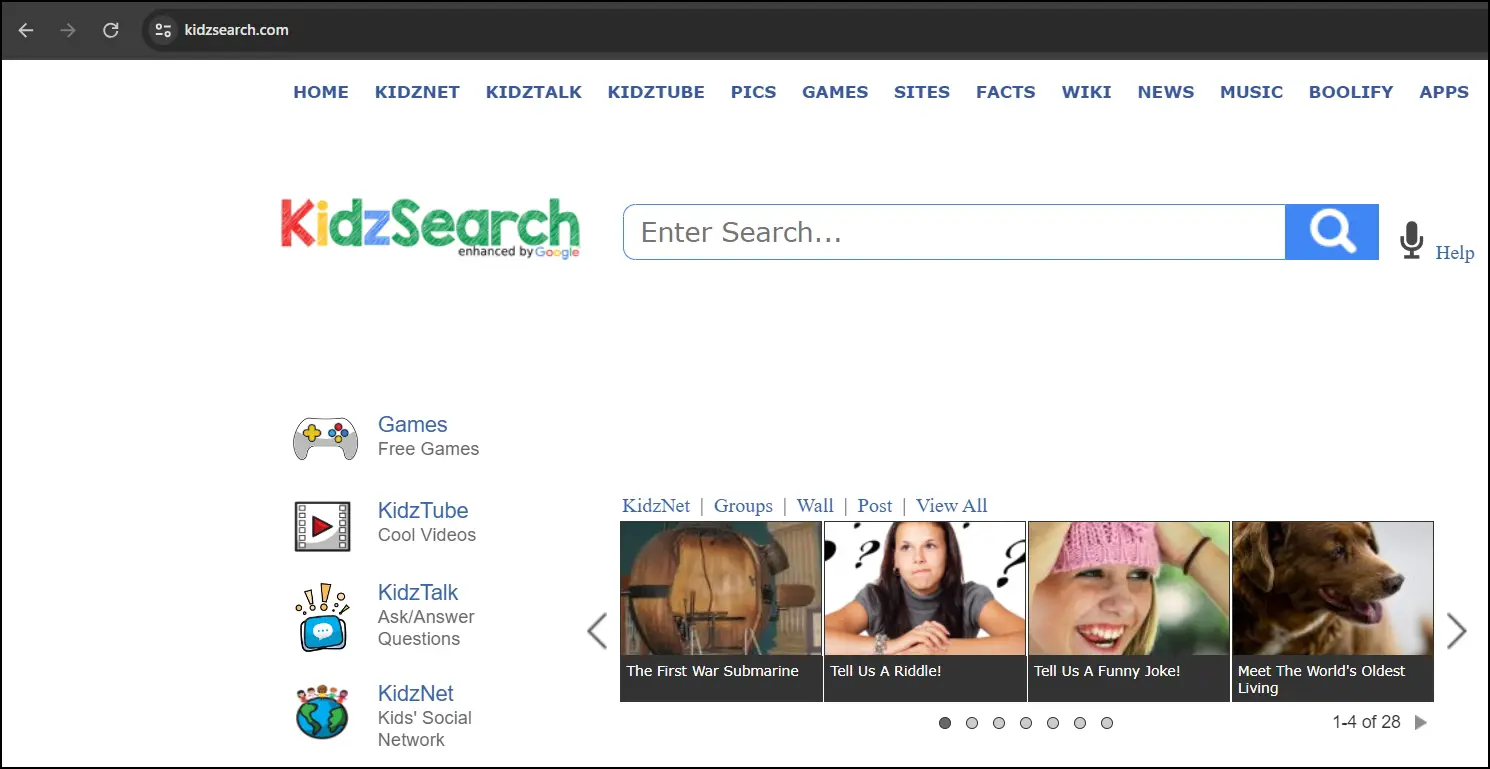
Method 5- Safe Search Engine Extension
The Safe Search Engine displays results from searches that are safe for everyone, i.e., only safe search results. They keep online search environments safer for everyone by removing improper or explicit information from the search results.
Safe Search is a SafeSearchEngine.com default search feature that operates as an automated filter to block inadequate adult, illicit, and potentially offensive content. It can be activated on all browsers, including Chrome, Firefox, Opera, and Safari. Follow the below steps to install and use the extension.
Step 1: Head over to the Safe Search Engine Extension page.
Step 2: On the extension page, click on Add to Chrome.
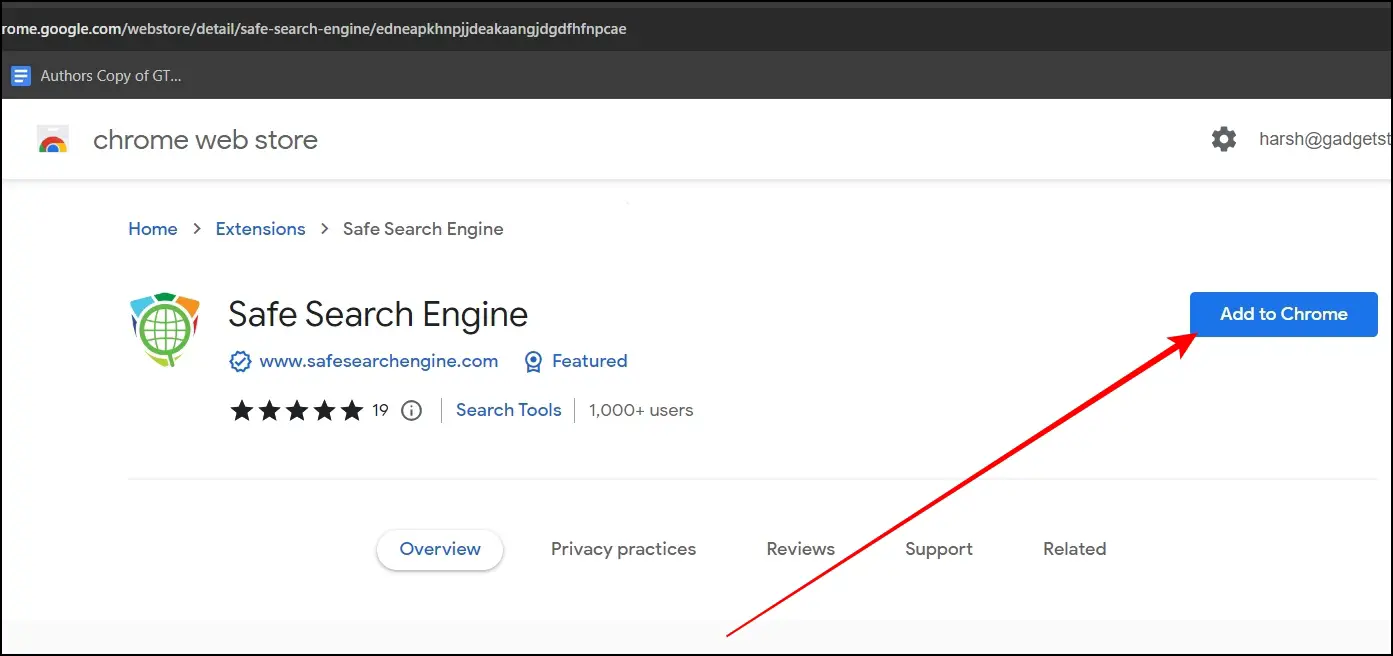
Step 3: Confirm the installation by tapping on Add Extension.
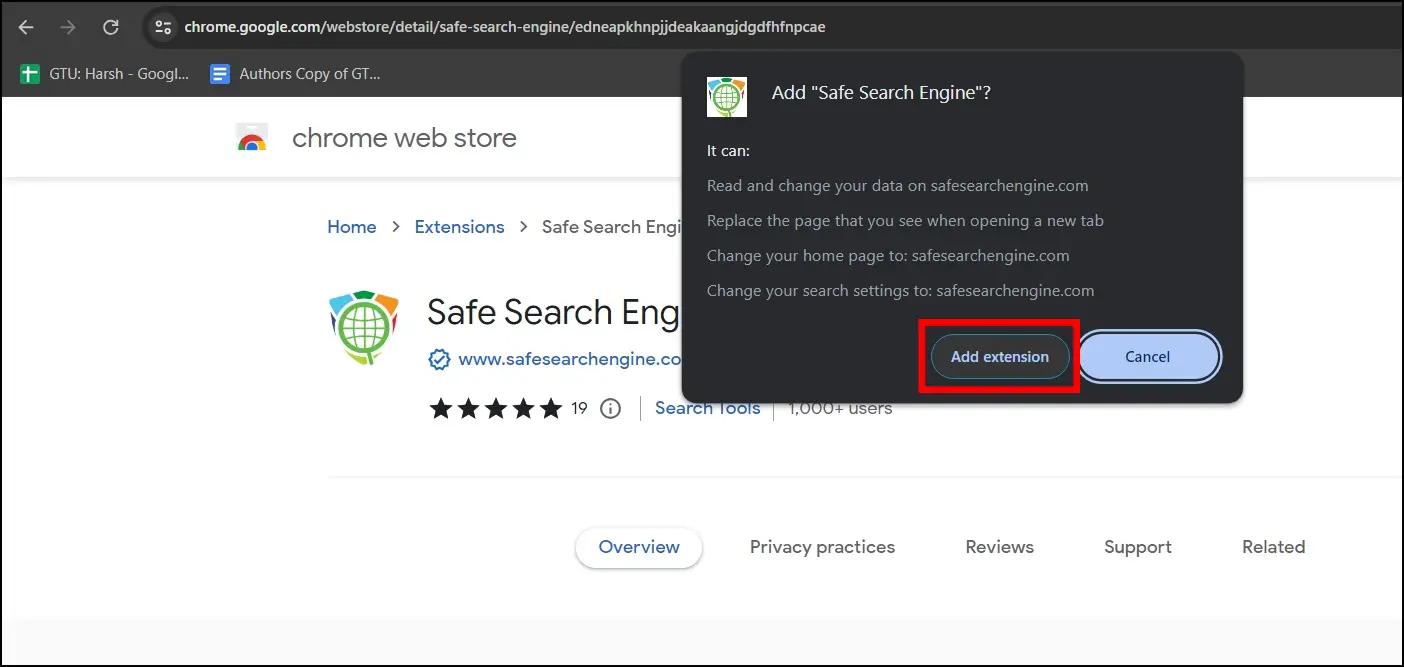
Once added to the browser, everything you search for will open in the Safe Search Engine.
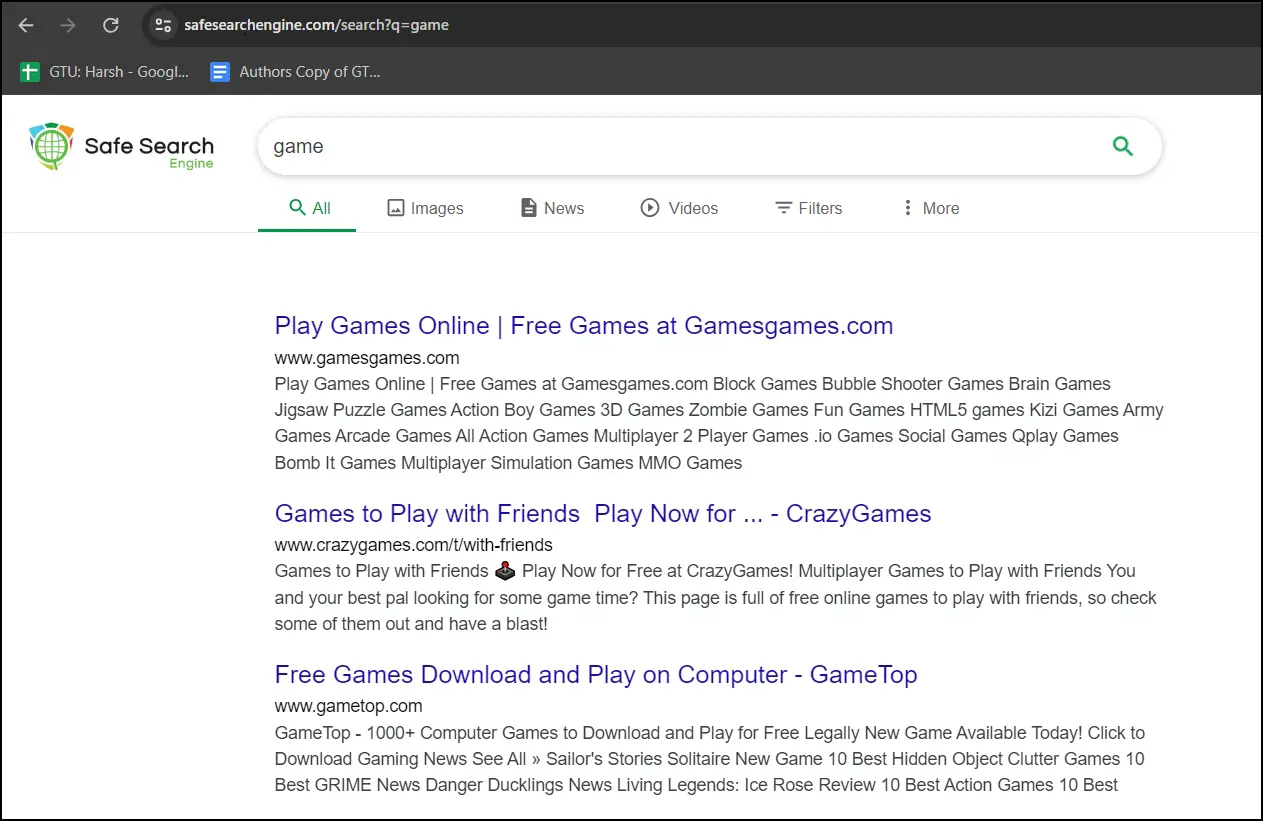
Method 6- Kidtopia Search Engine
Kidtopia is a revolutionary search engine to assist educators and children in collaborative learning activities. It provides an array of educational subjects, such as social sciences, science, and language studies. The search results are age-appropriate and verified by teachers to ensure a safe and enriching browsing experience.
To add this website to Startup, follow the below steps:
Step 1: Open the Google Chrome browser on your system.
Step 2: Type chrome://settings/onStartup in the address bar and hit enter.
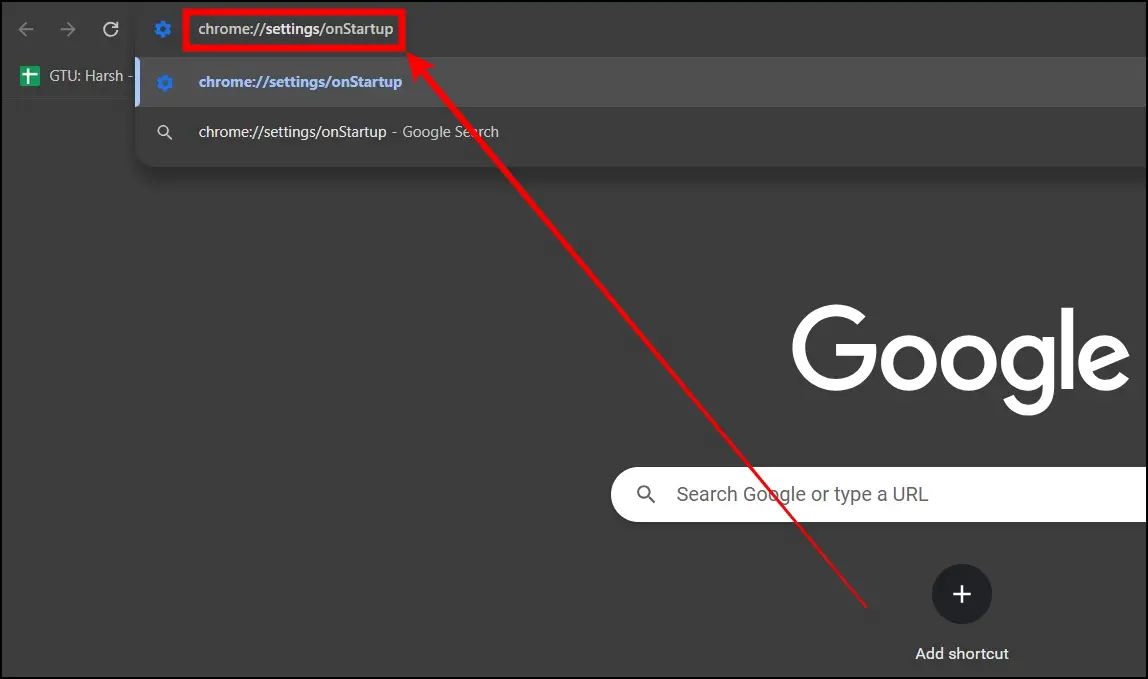
Step 3; Select Open a specific page or set of pages, then tap Add a new page.
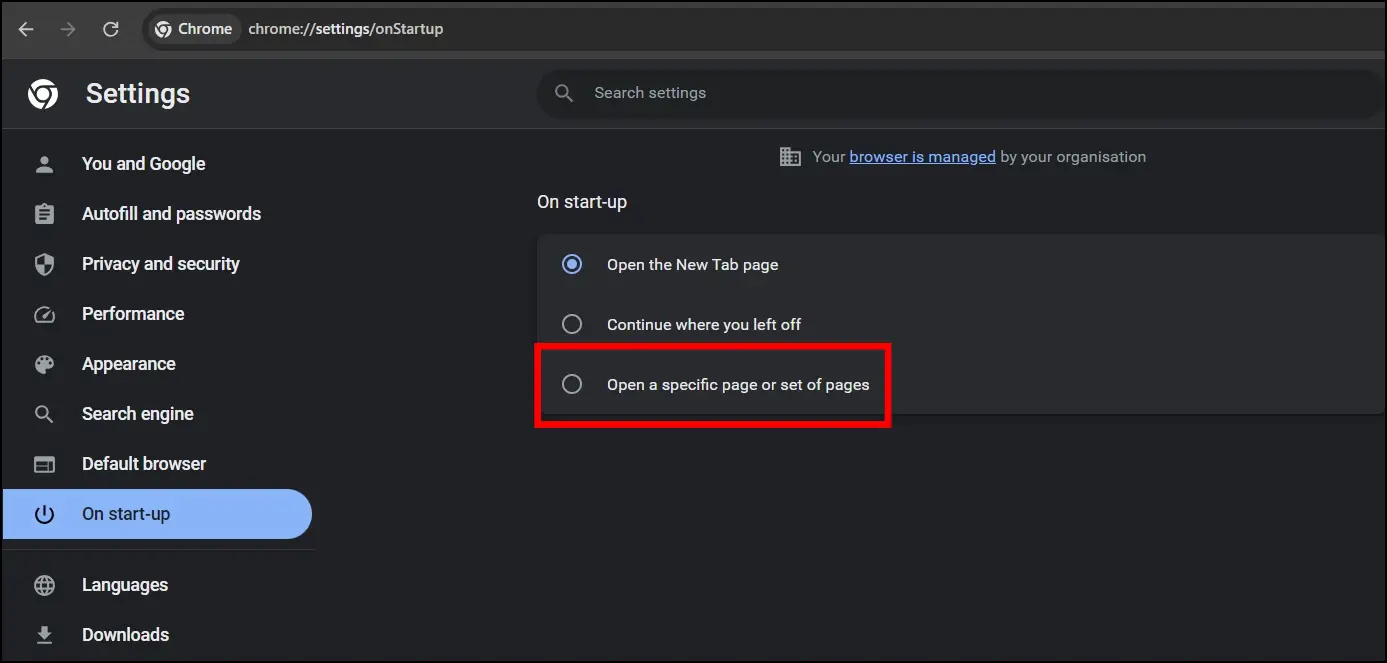
Step 4: Enter the domain, which is https://www.kidtopia.info, and tap Add.
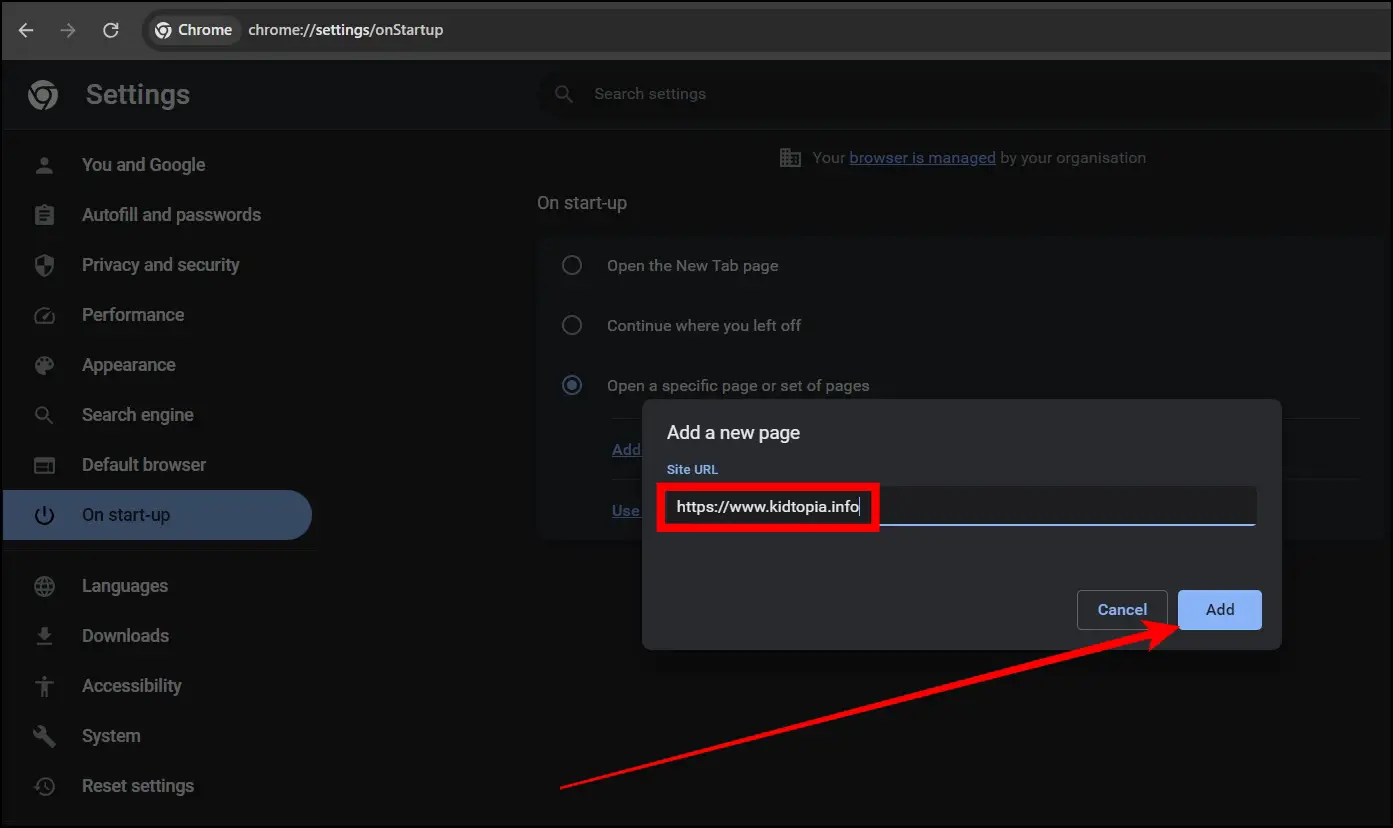
Once added successfully, the browser will launch the website on startup.
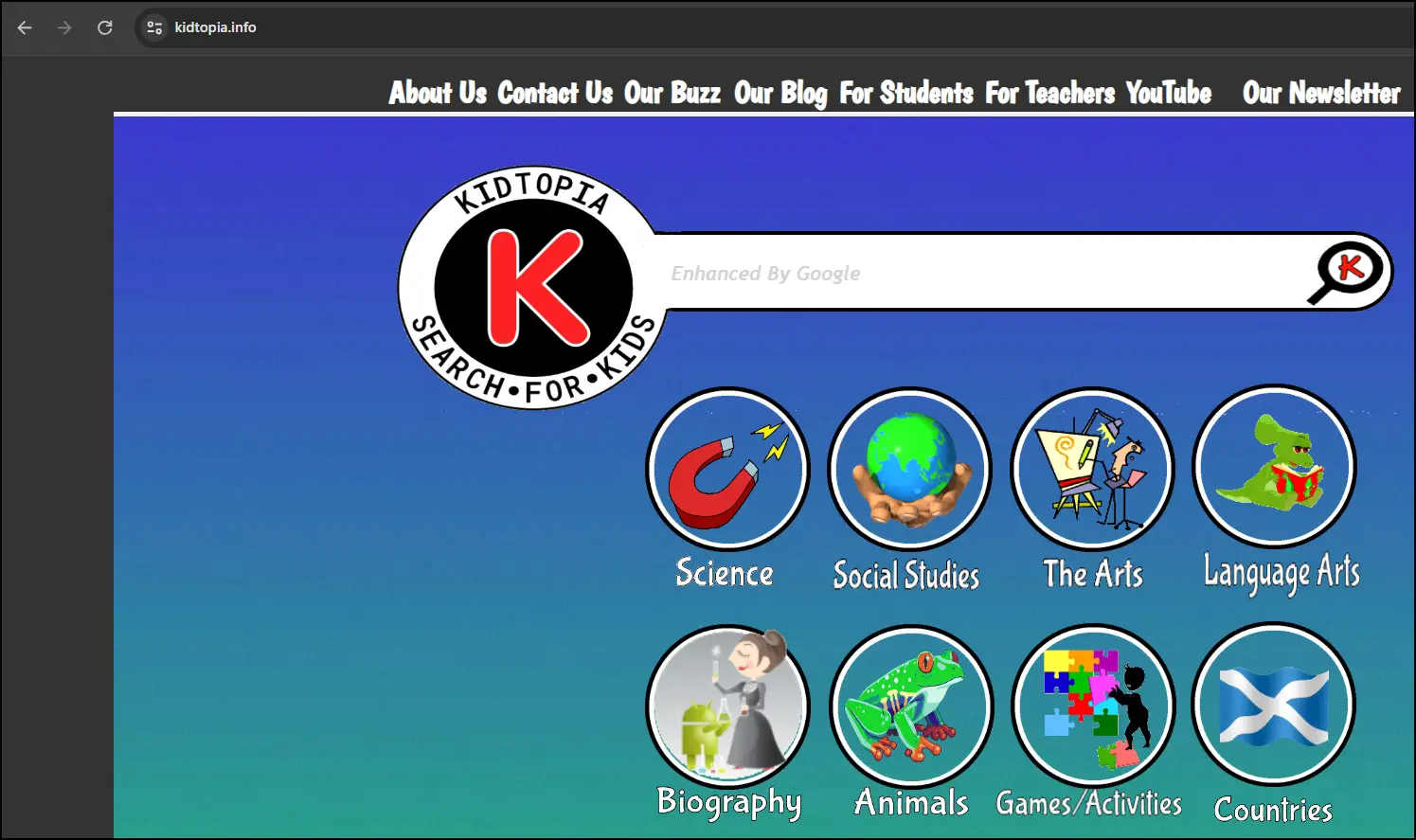
Frequently Asked Questions
Q. Can Kids-Safe Search Engines Exclude Inappropriate Content?
While kid-friendly search engines use deep filtering algorithms, it’s important to remember that no system is completely perfect. For maximum protection, parents should regularly monitor their kids’ online activity and combine secure search engines with other parental control methods.
Q. Does Google Have Any Dedicated Search Engines Designed Exclusively for Kids?
As of now, Google does not have a dedicated search engine for kids. However, multiple search engines mentioned in this article, such as Kiddle and KidzSearch, use Google’s SafeSearch technology to deliver filtered and child-friendly search results.
Wrapping Up
This is how you can make Google searches safe for Kids. I hope the above article helped you make Google searches safer for children. Let us know in the comments below if you have any questions about the article. Stay tuned to BrowserToUse for more such articles and how-tos.
Related: