Do your Google Chrome browser look older when you search for something in them, or do you see the Gosearches.gg tab every time you open it? If so, it means your browser is hijacked, and Gosearches.gg has taken over. It arrives with downloaded files from unknown sources on your browser, displays intrusive ads, redirects your searches to deceptive or malicious websites, and collects browsing information. Today, you will learn how you can remove Gosearches.gg malware from the browser and fix the Chrome looks old while searching problem.
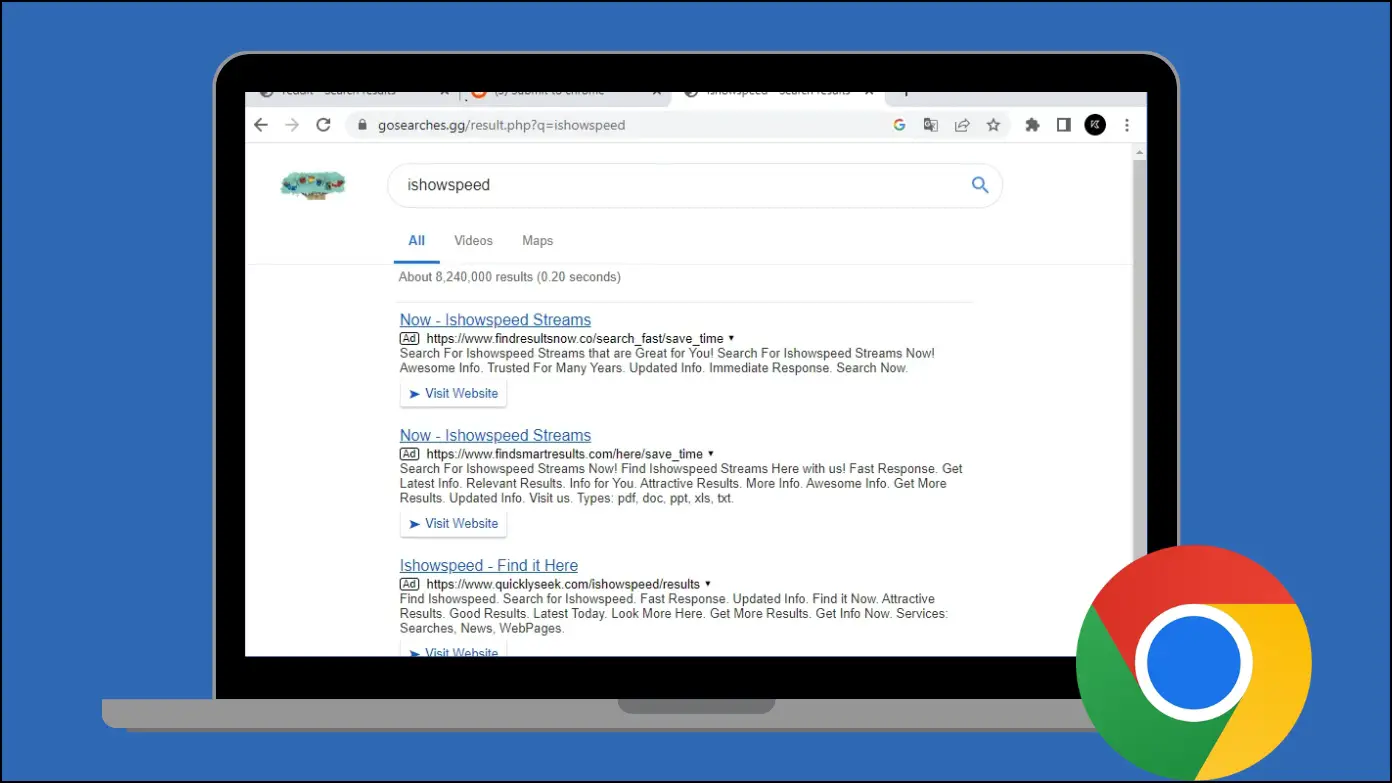
Why Does Chrome Look Old While Searching?
Gosearches.gg is a browser hijacker, similar to Bar1 New Tab, Nearbyme.io, and Search.XYZ, takes over your default search engine and modifies the browser’s settings without the user’s consent. It usually comes through fake extensions, free software, and viruses.
It tracks and records the users’ Internet browsing activity and collects information. And since it installs automatically through random websites or fake extensions on the internet and changes your default search engine and other browser settings, Also, after it gets installed on your system, you will notice that Chrome looks old when you search for something.
How Does Gosearches.gg Hijack Your Browser?
Gosearches.gg spreads or hijacks your browser, usually through third-party software, fake Google Docs extensions, and the “Your File Is Ready To Download” pop-up virus. Once it hijacks your browser, it modifies and assigns a new tab URL, homepage, and default search engine options to a malicious website.
And once this happens, it becomes harder for you to remove gosearches.gg from your computer and return your browser to its previous state, as it continually reassigns browser options when users attempt to change them.
At times, it may use the Managed by Your Organisation function in the Chrome browser to lock your browser settings, which makes it more difficult for you to change your default search engine or homepage.
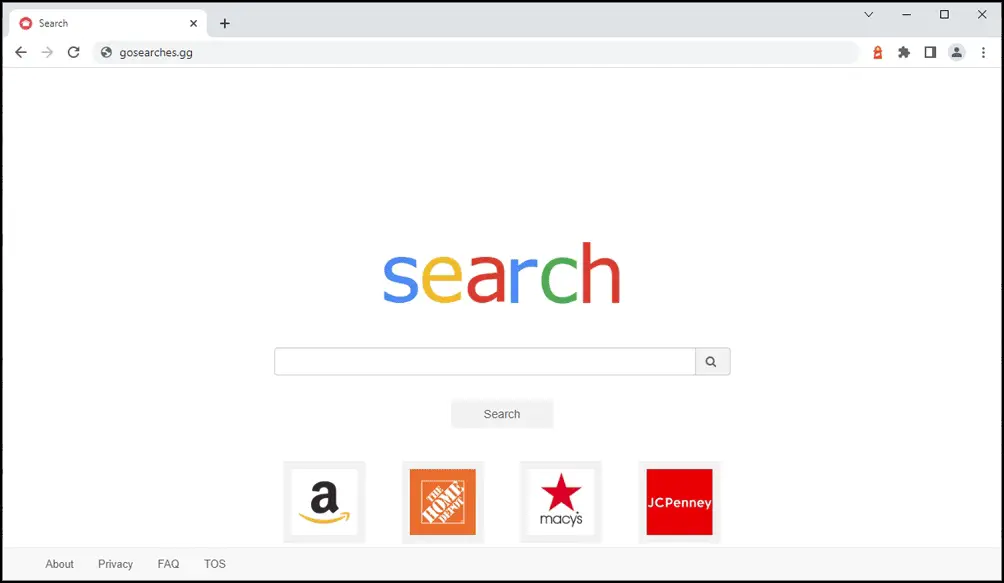
However, you can take different ways and steps to remove the hijacker from your browser and restore the settings to their default state.
How to Know if Your Browser is Infected by Gosearches.gg?
There are many ways by which you can get an idea of whether your browser is infected or hijacked by Gosearches.gg or not. Below are some signs to check if your browser is affected or not.
- The Chrome browser looks older or different when you search for something.
- Your browser’s homepage has changed without your consent.
- Websites redirect to a different spammy URL (usually to gosearches.gg).
- You are seeing malicious website links in searches.
- Popups appear asking you to enable permission to download software.
- Extensions or applications get installed on your system without your consent.
- A new tab opens every time you launch the browser.
- Websites that you visit are not loading or displaying content properly.
- Sites are showing more advertisements.
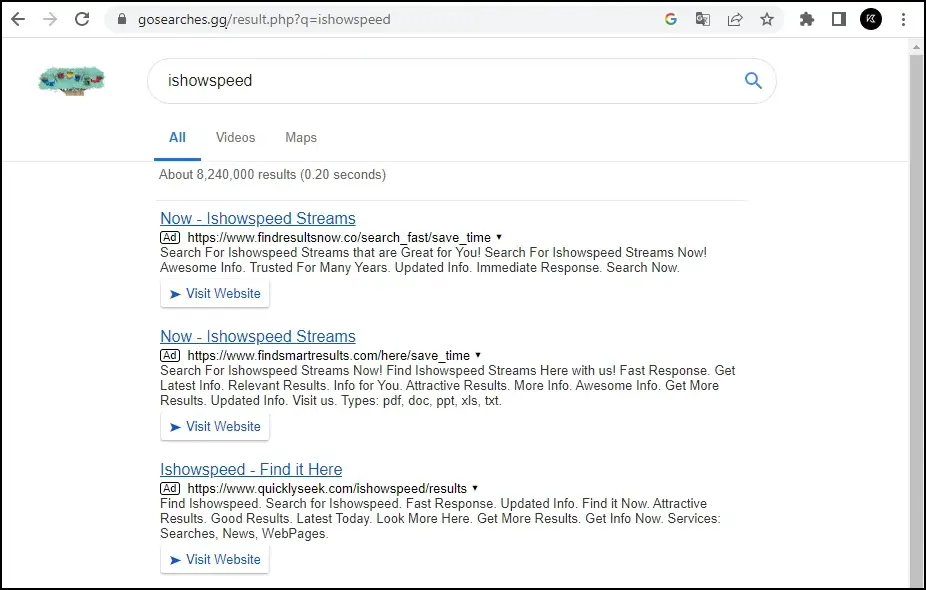
Gosearches.gg Installer Suspected Apps List
As mentioned earlier, the hijacker can be installed through free bundled software or plugins; most likely, you downloaded Chrome from some unreliable or stranger websites. Below are some of the suspected applications you should avoid as they may contain gosearches.gg hijacker.
- Your File Is Ready To Download.exe
- 1920×1080 new super mario bros wallpaper.exe
- Recent Posts.exe
- TrollLock IPA.exe
- ZiegenSimulator 3 kostenloser Download.exe
- donotrun.exe
- SECRET to BOOST FPS in FiveM GTA RP in 2022.exe
- Download_ Anon SE v1.2.rar (311.3 KB).exe
- Cognitive Submission Therapy.exe
- Rainbow Six Siege Cheat.exe
- SomeSomeConvenienceStoreRepackGames.com.exe
How to Remove Gosearches.gg and Fix Chrome Looking Old While Searching?
Method 1- Uninstall Suspicious Apps from Your System
The first thing you can do is check your system for any suspicious applications, as it could be that the hijacker arrived through one of the recently installed apps. Follow the steps below to check your device’s application list and uninstall the suspected ones.
Step 1: Press the Windows+X key at once.
Step 2: Tap on Apps and Features from the menu that appears.
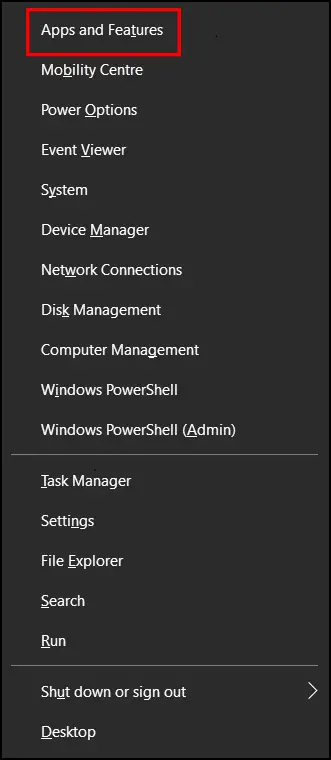
Step 3: Find and select a suspected app from the list.
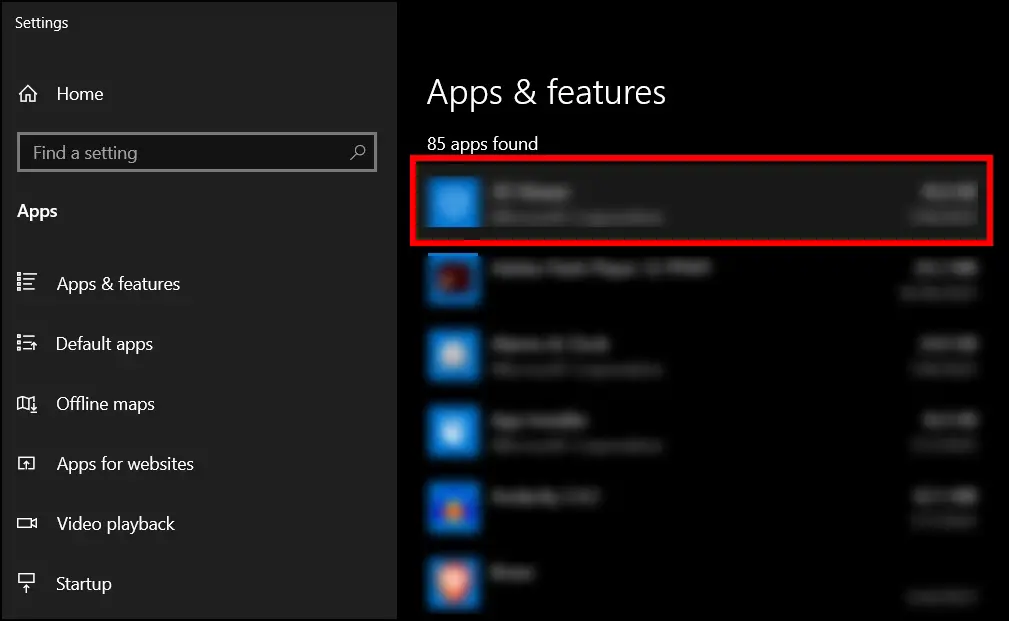
Step 4: Follow the on-screen instructions to uninstall it.
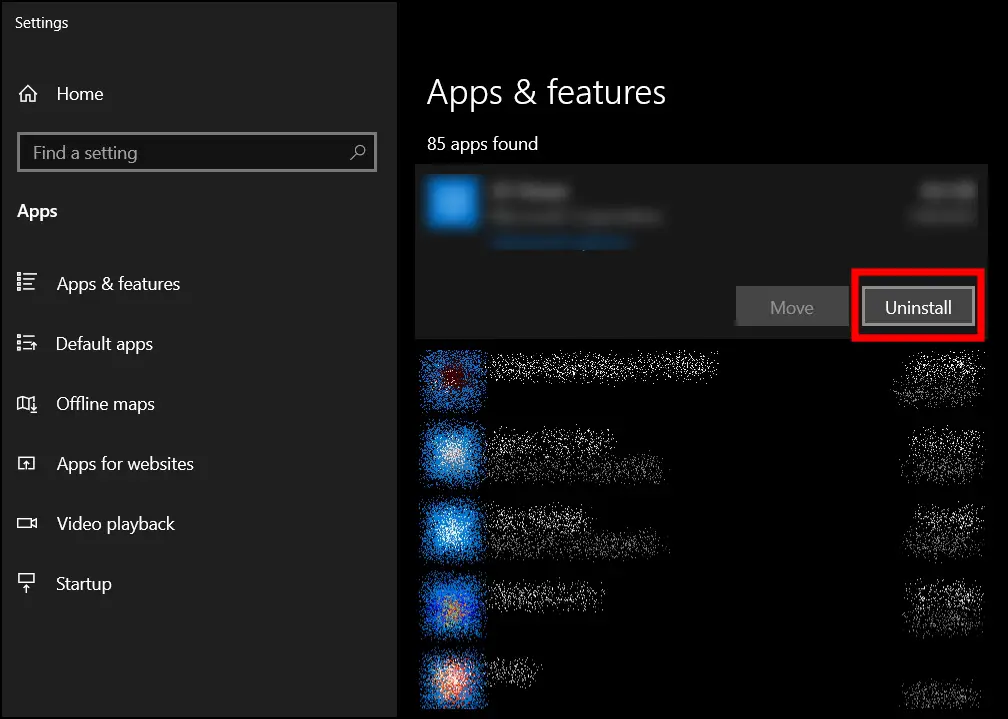
Method 2- Remove Suspicious Extension from Browser
You must also check and uninstall any rogue extensions or add-ons from your browser. Follow the below steps to remove the malicious extensions from your Chrome browser.
Step 1: Open the Chrome browser on your system.
Step 2: Type chrome://extensions in the address bar and hit enter to open the extension page.
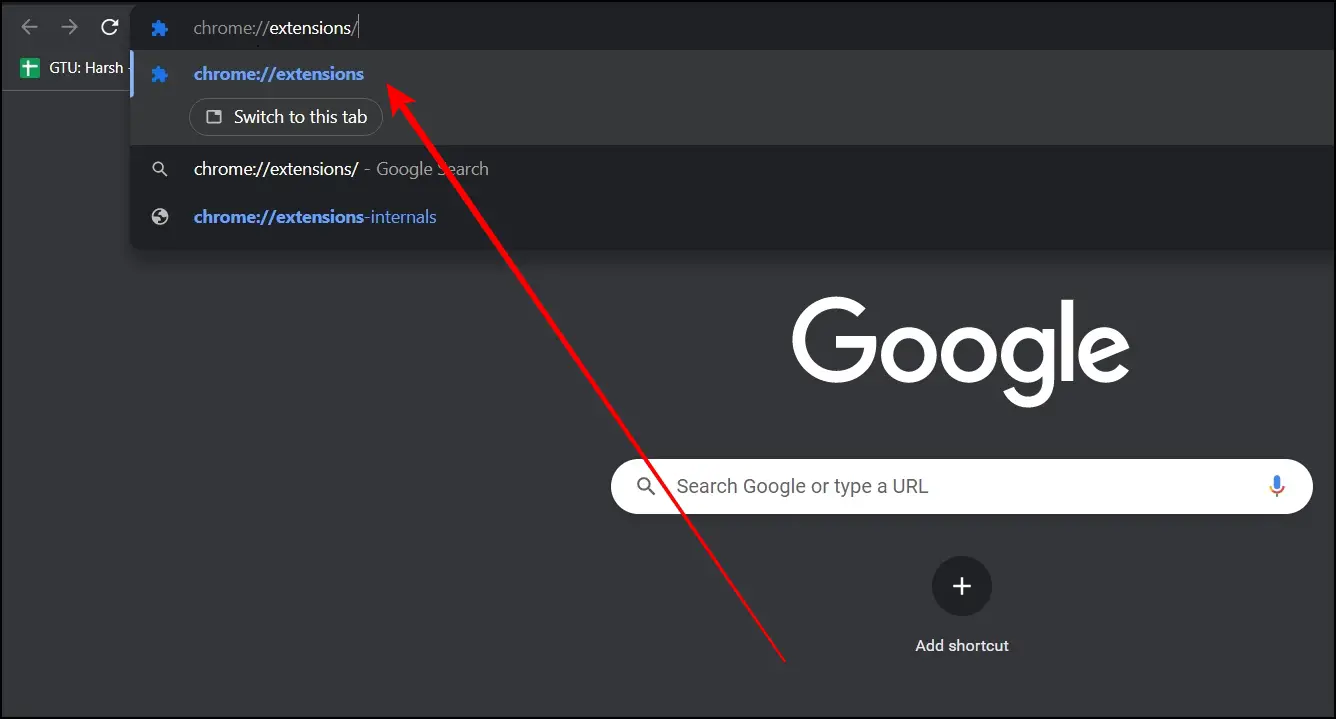
Step 3: Now, look and remove the suspected extensions by tapping the Remove button.
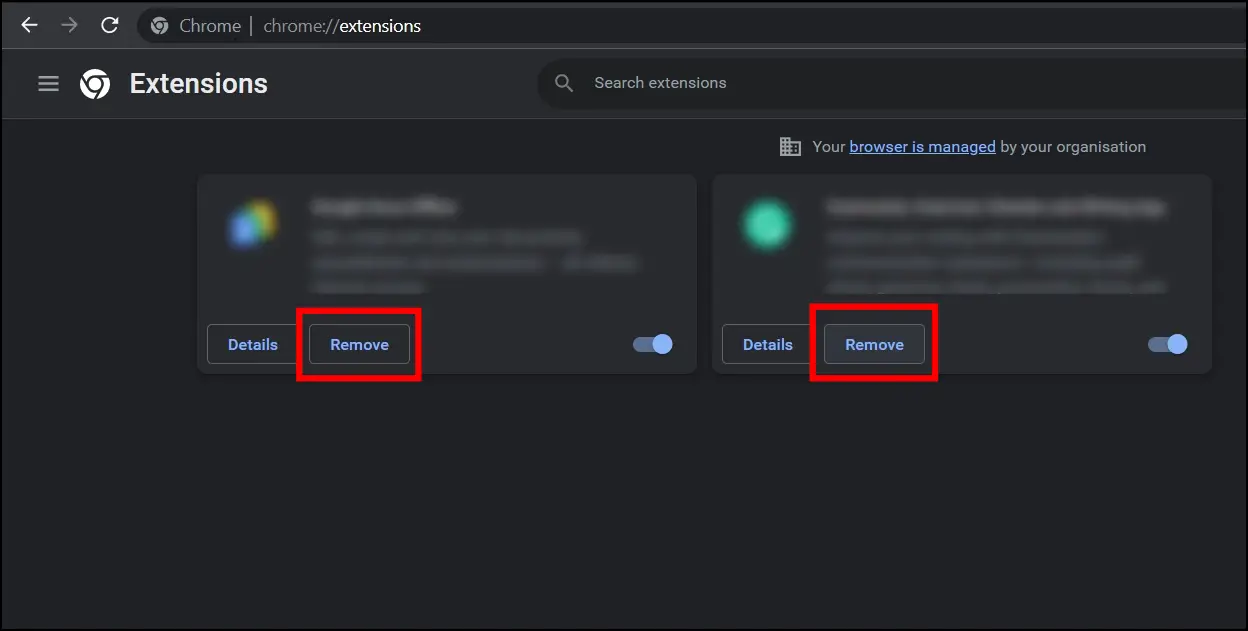
Method 3- Change the On-Startup Homepage
As mentioned, if the browser opens or redirects you to the gosearches.gg website, then you need to change your startup home page settings. Follow the steps below to change and restore your Chrome browser homepage to the original defaults or a trusted source.
Step 1: Open the Google Chrome browser on your system.
Step 2: Type chrome://settings in the address bar and hit enter.
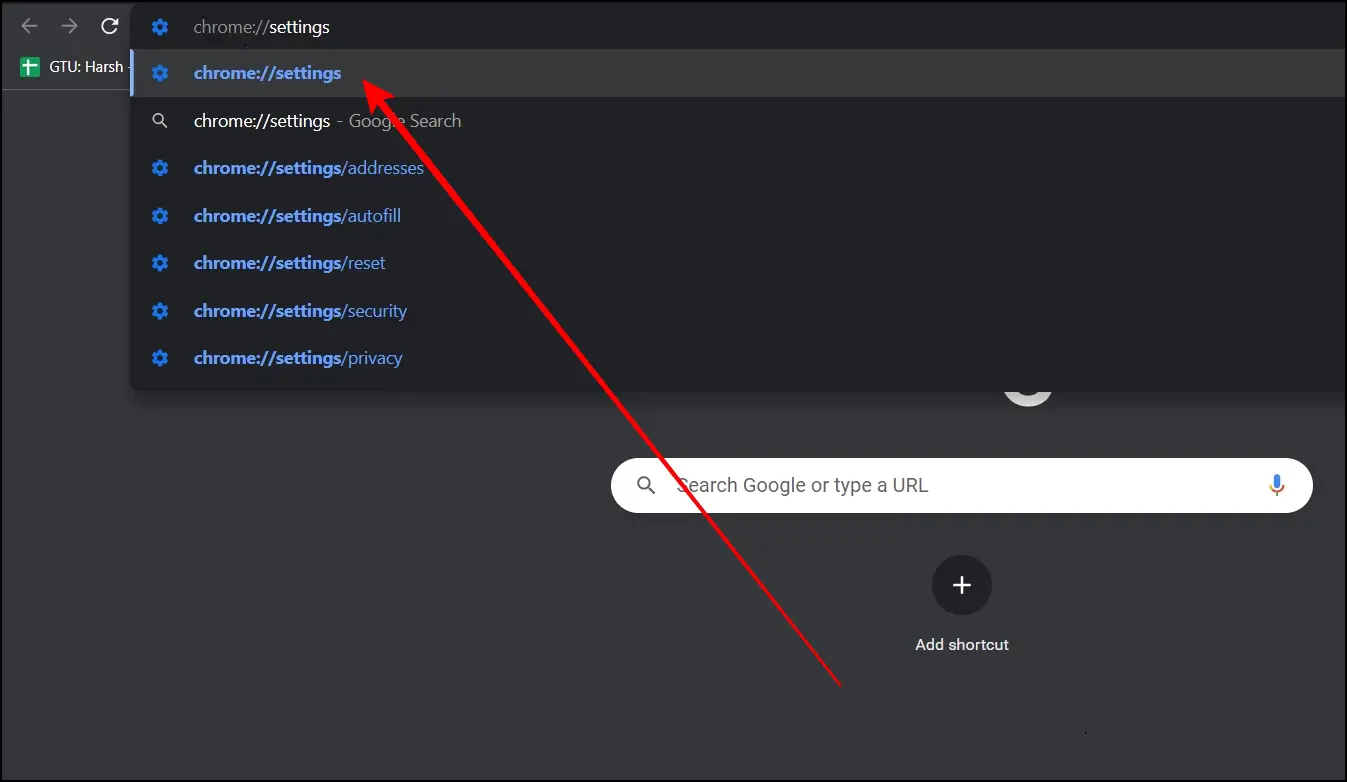
Step 3: Click on On-Startup from the side menu.
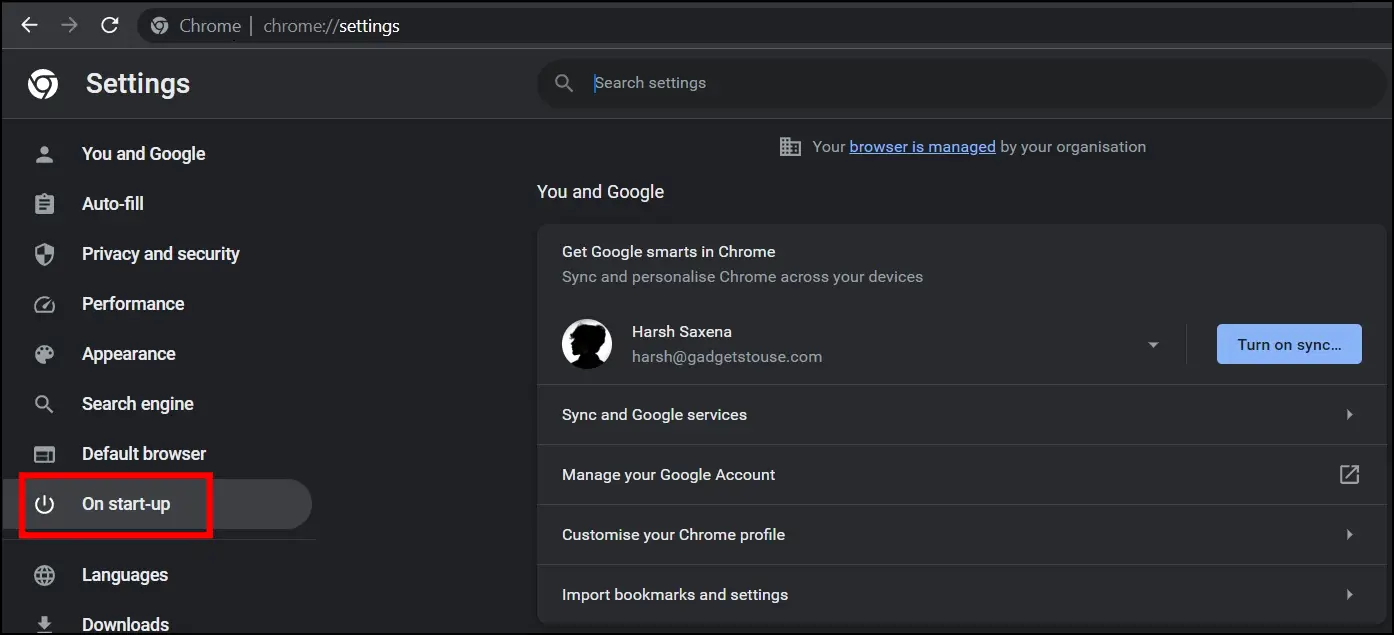
Step 4: From the right window, select the checkbox for Open the New Tab page under the On Start-up section.
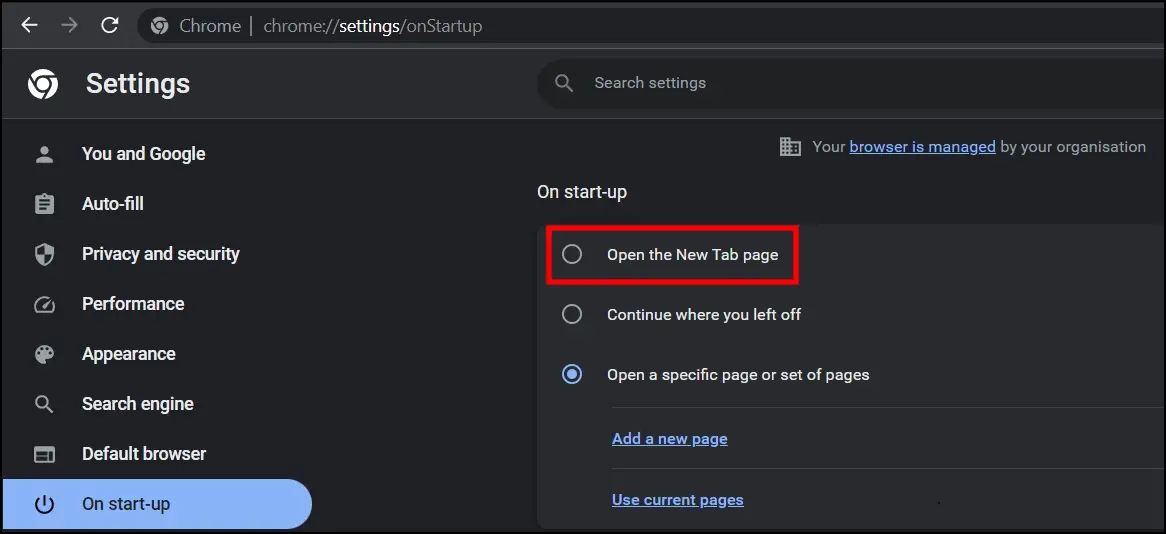
Method 4- Reset the Browser
If the fake search engine is still on the browser, you need to reset the browser to its default settings. Doing so will delete all the settings and restore them to their defaults. Follow the below steps to reset your Chrome browser.
Step 1: Open the Google Chrome browser on your system.
Step 2: Tap the three-dot icon at the top-right corner and select Settings.
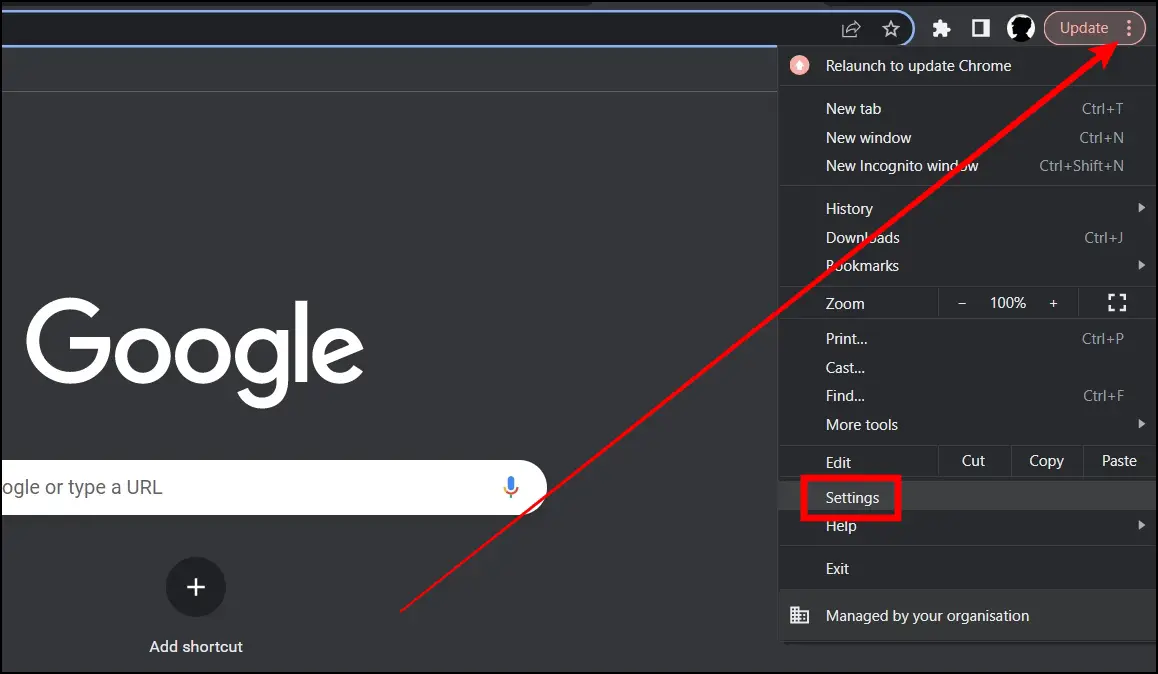
Step 3: Click on Reset and Clean Up from the side menu.
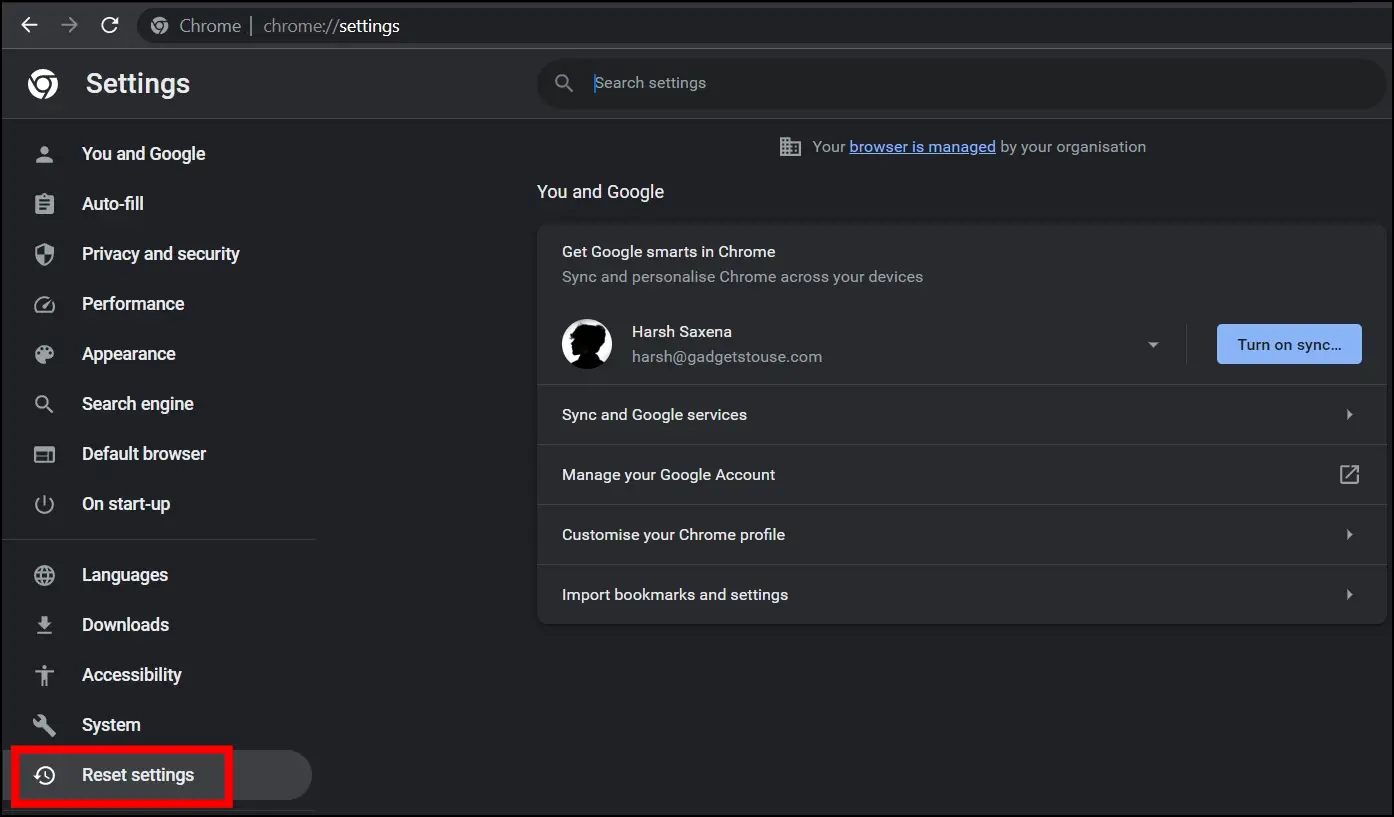
Step 4: On the window that appears, tap on Restore settings to their original defaults.
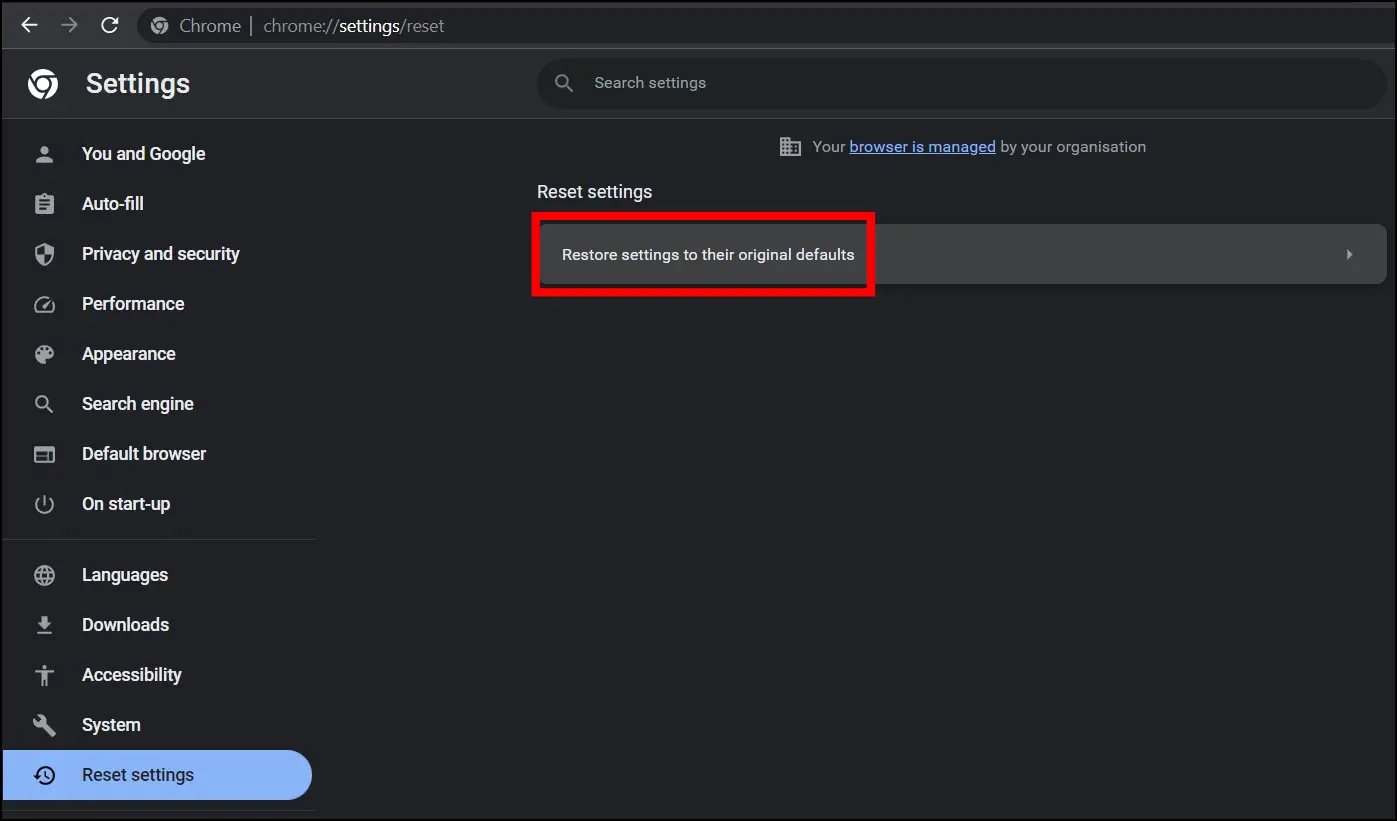
Step 5: Confirm it by tapping on Reset settings.
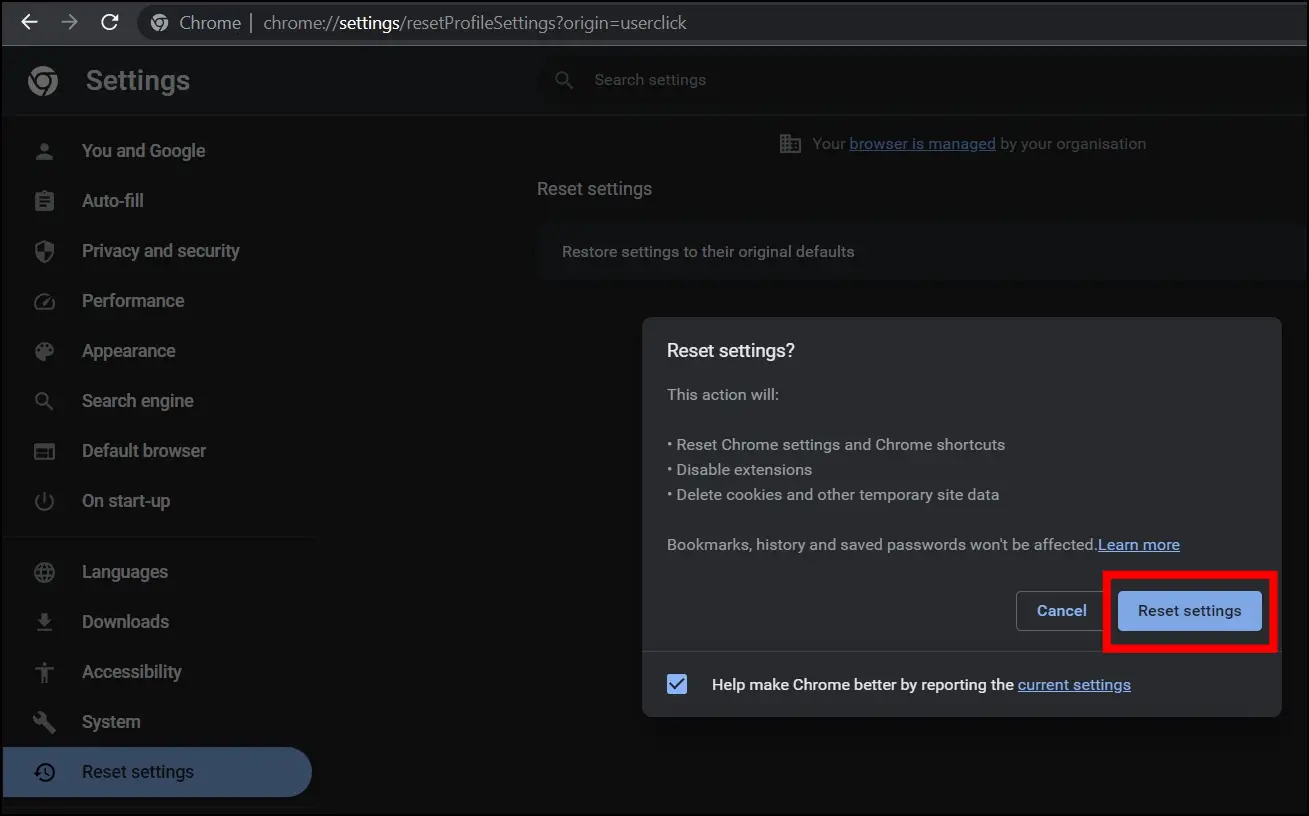
Method 5- Scan Your System for Malware
You also need to run an antivirus scan on your system, as there is a possibility that the browser hijacker comes bundled with potentially unwanted programs and other unwanted software.
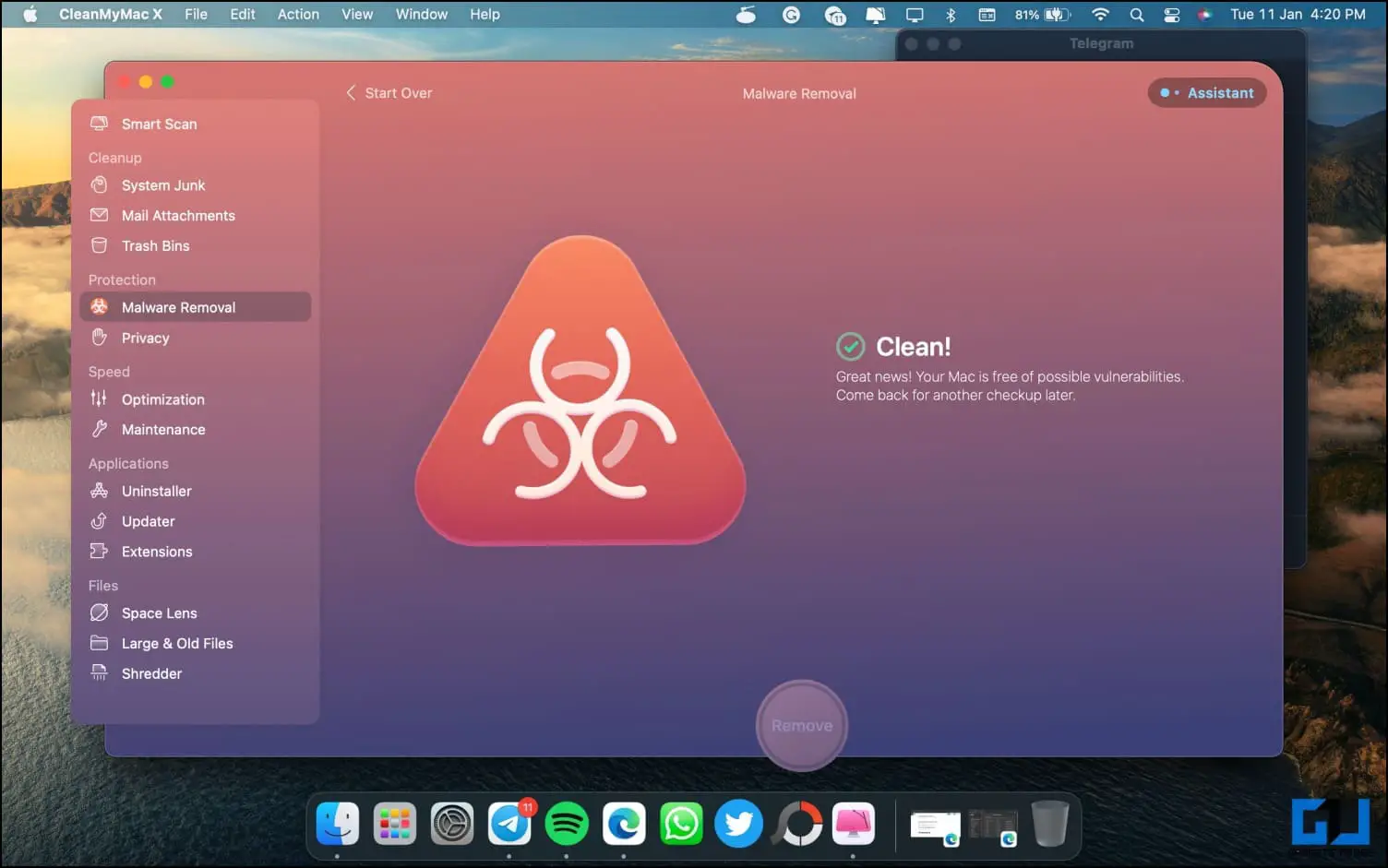
Run a full system scan with reputable antivirus software to ensure your computer is clean. Otherwise, you may end up with a browser hijacker or any similar issue sooner or later. You can use Malwarebyte’s free anti-malware tool, which is used to remove various types of malware, including browser hijackers like Gosearches.gg.
Tips to Prevent Browser Hijackers like Gosearches.gg
After removing the Gosearches.gg hijacker from the browser, it is important to take some additional steps or follow some tips to prevent browser hijackers from installing on your browser. Here are some recommended things you can do:
1. Keep Your Browser Updated
Make sure to check that your browser is regularly updated, as it can keep your browser protected and prevent security and malware issues. Follow the below steps to check for and install an update on the Chrome browser.
Step 1: Open the Google Chrome browser on your system.
Step 2: Select Settings and Click the three-dot icon at the top.
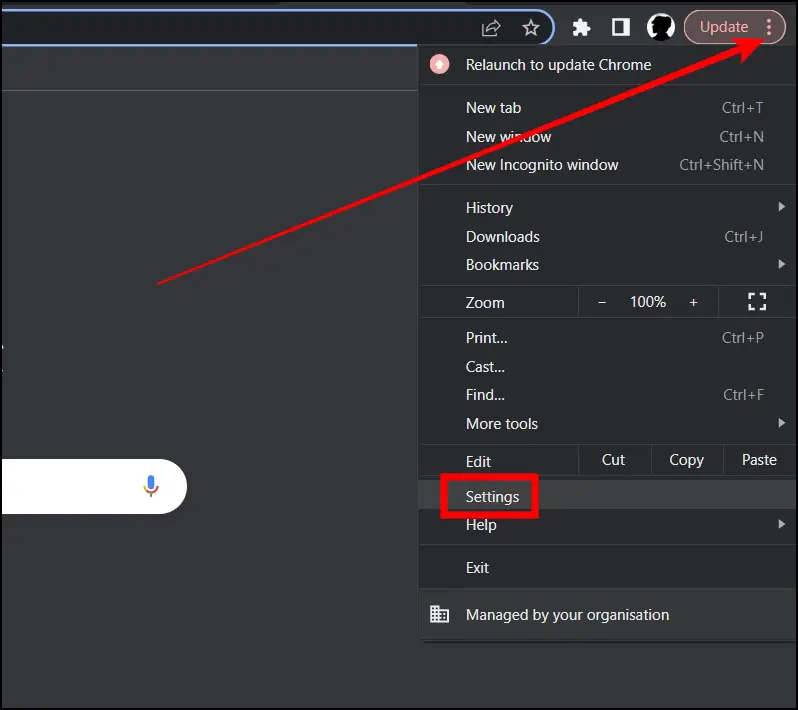
Step 3: Select About Chrome from the sidebar.
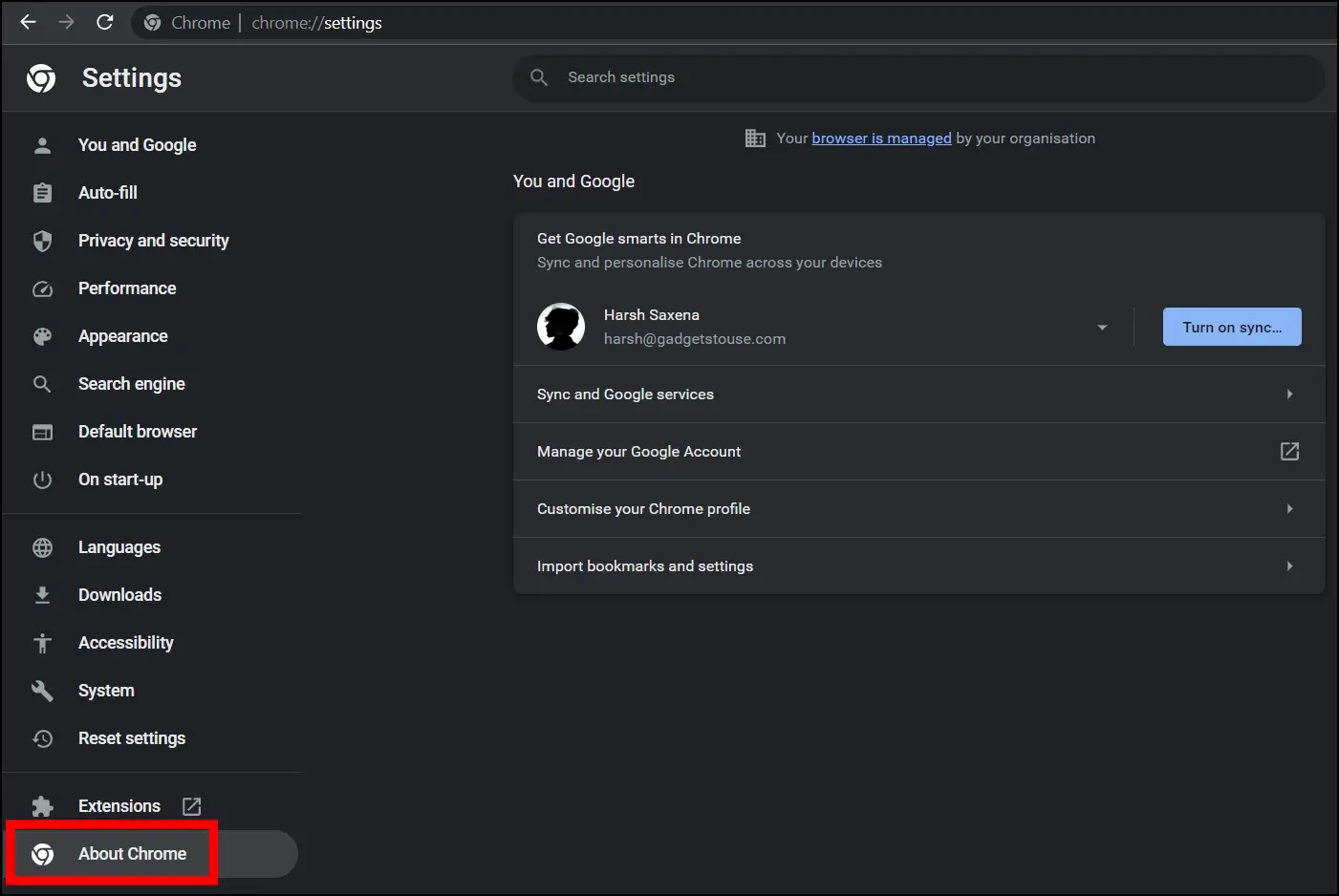
Once you do, Chrome will automatically check and install the browser’s latest version, if there is one.
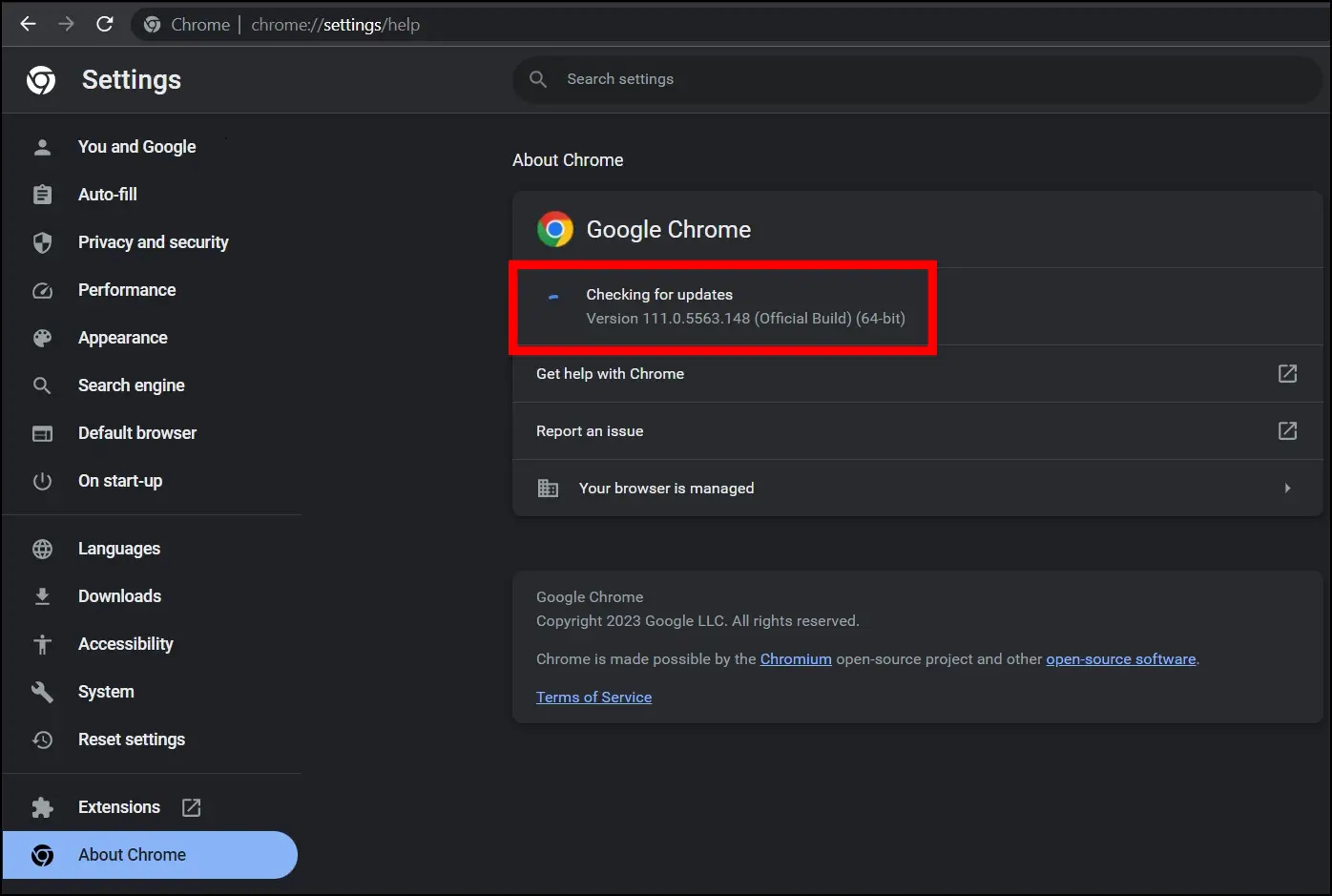
2. Install Software from a Reputable Source
To avoid future infection with similar viruses or malware, be cautious while downloading software and download it only from reliable websites. Also, clicking on dodgy websites or downloading attachments from unknown sources should be avoided.
3. Use an Anti-Malware Extension
You can use the Malwarebytes Browser Guard extension to make your browsing experience safer and faster by blocking harmful websites and screening out harmful material. It also keeps away browser hijackers like Gosearches.gg which makes Chrome looks old while searching.
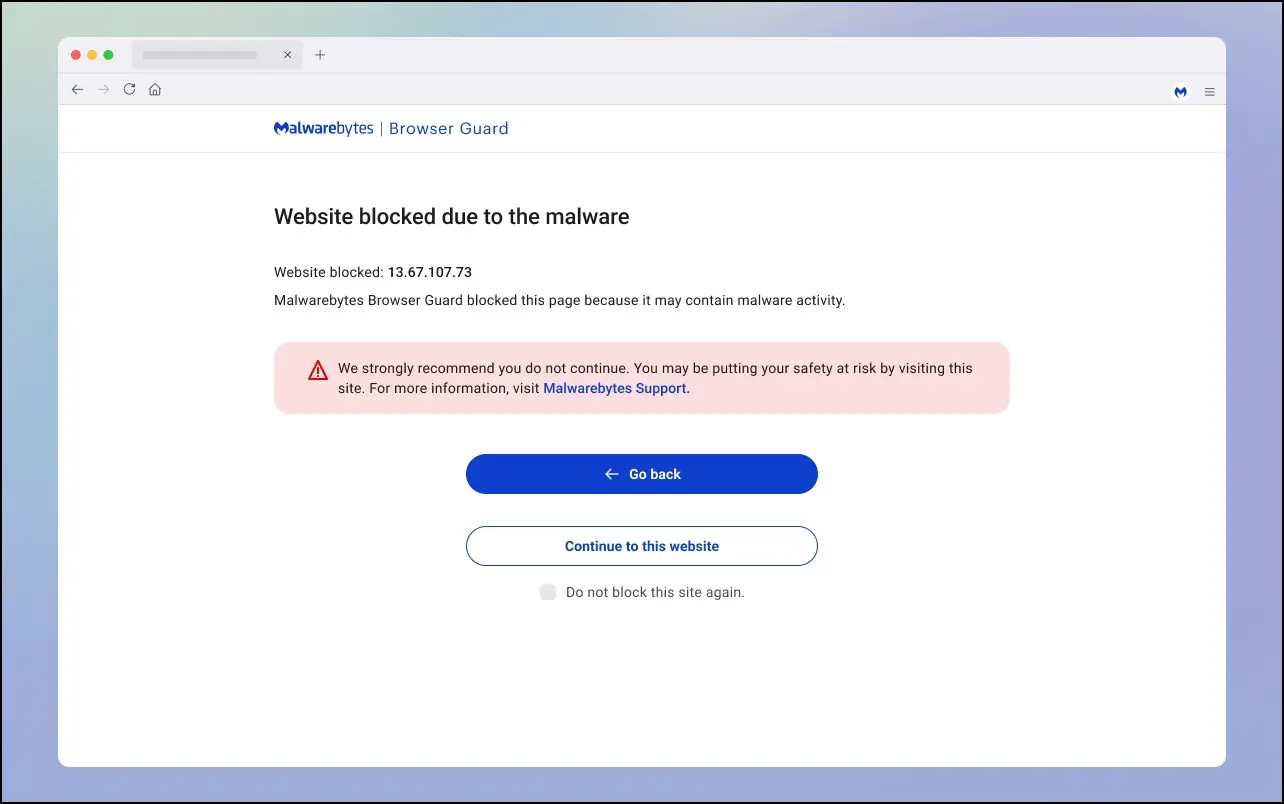
(Resolved) Chrome UI Looks Old While Searching
This is how you can remove Gosearches.gg malware and fix the Chrome looks old while searching problem. I hope this helps you eliminate the browser hijacker and change the look to the new one while you search for something. Stay tuned to BrowserToUse for more tips, tricks, and how-tos around your browsers.
Related:


