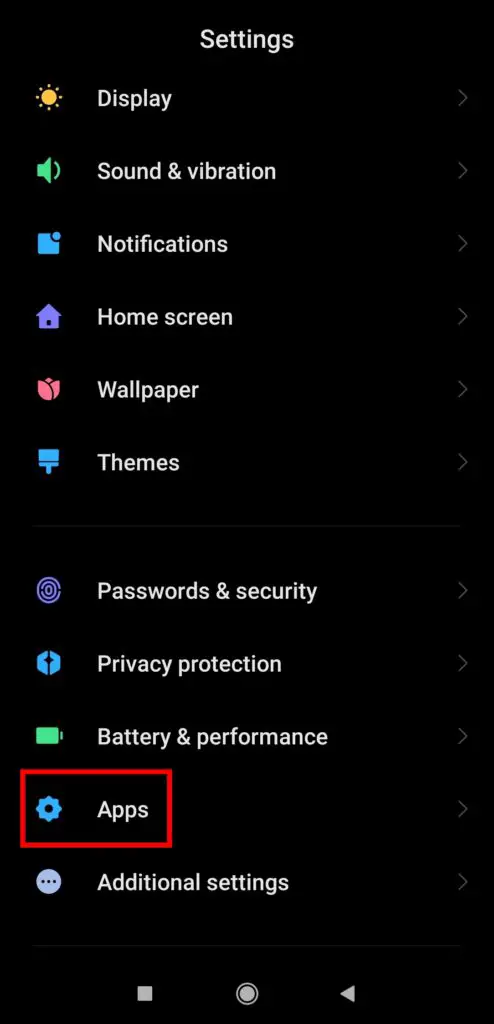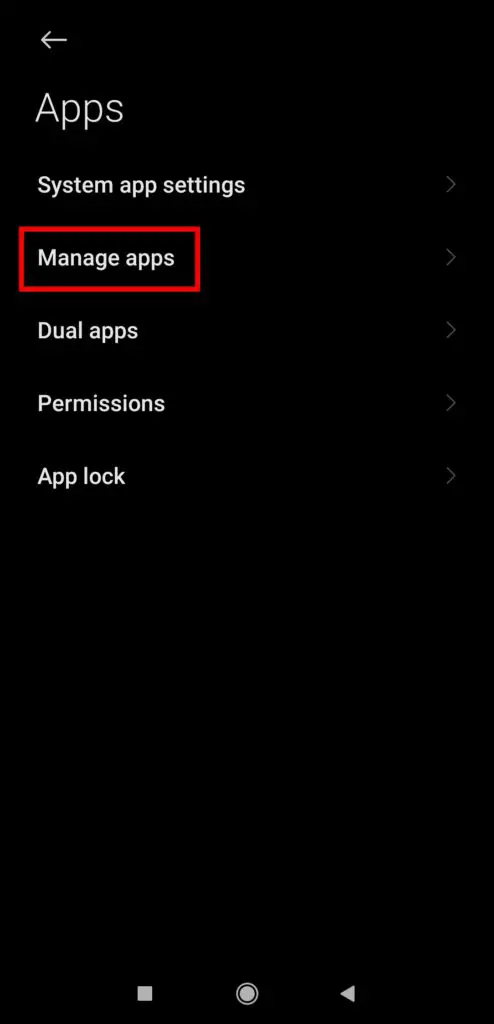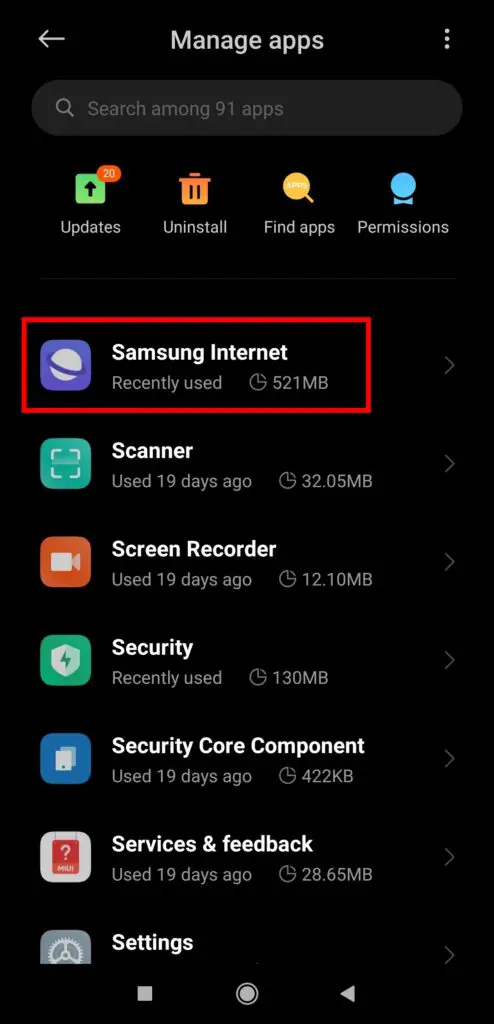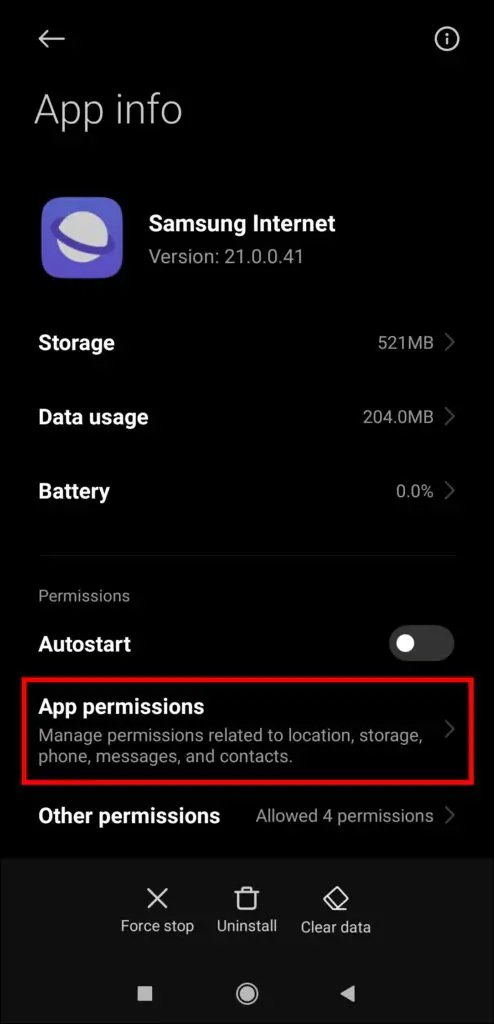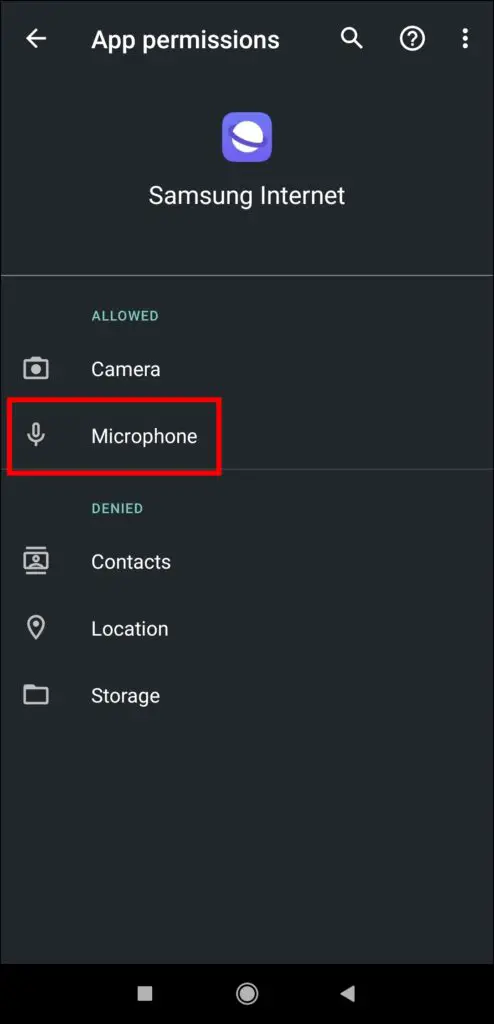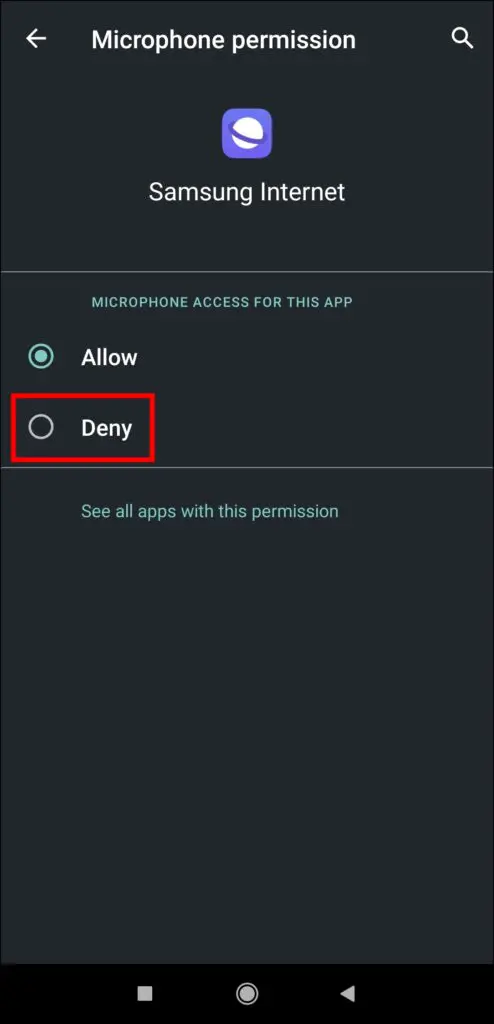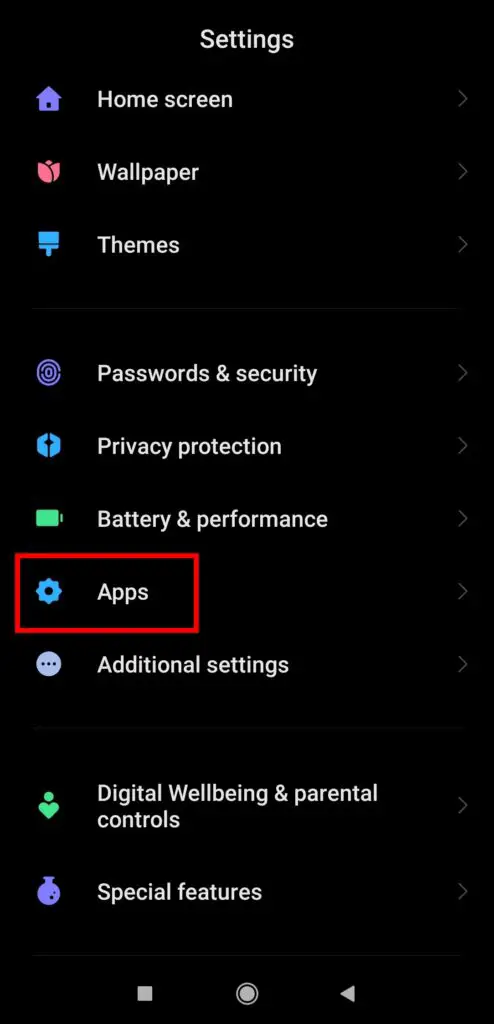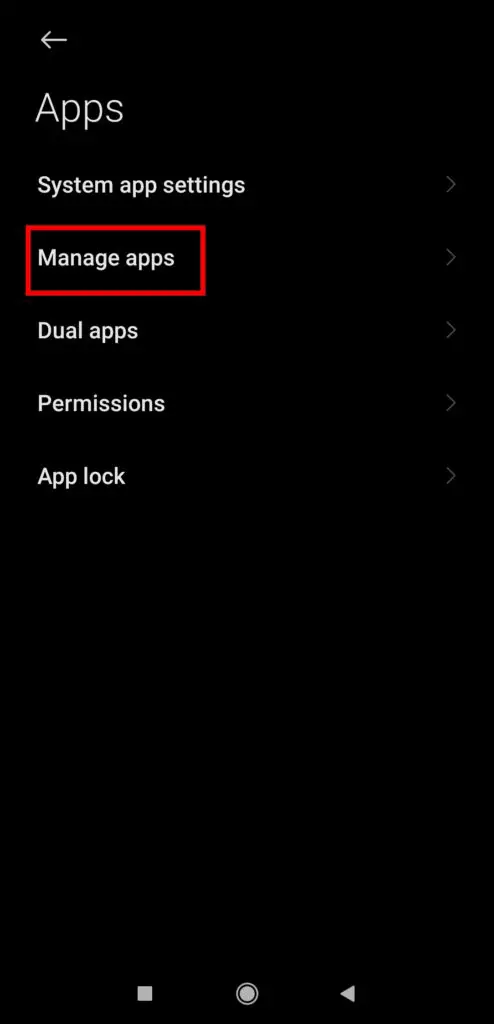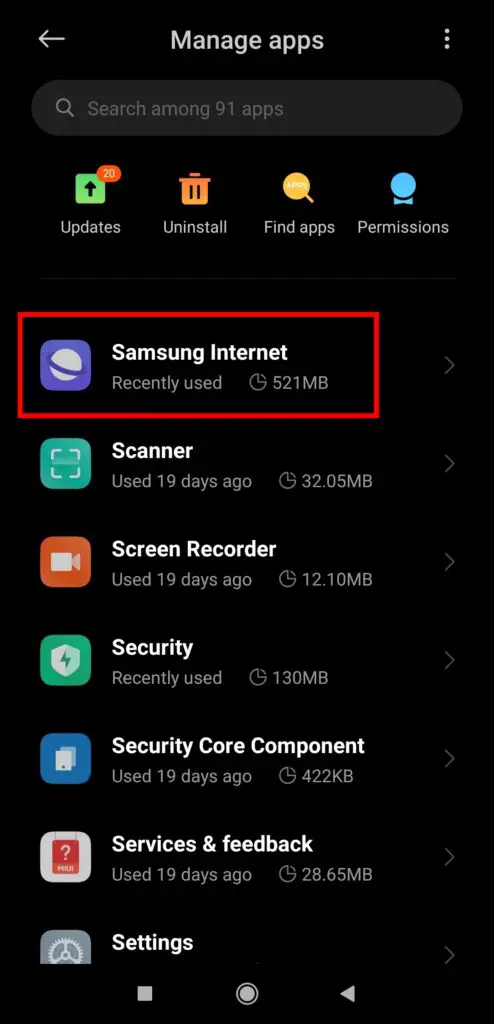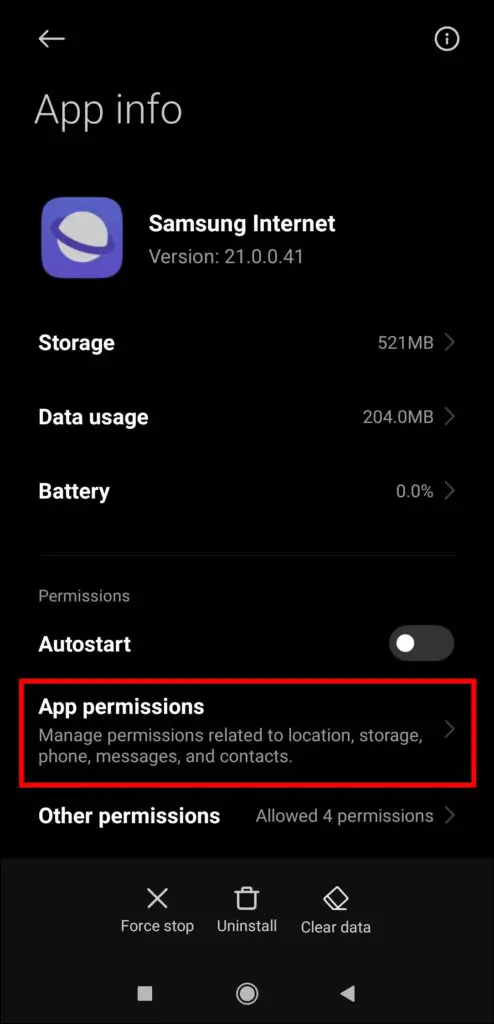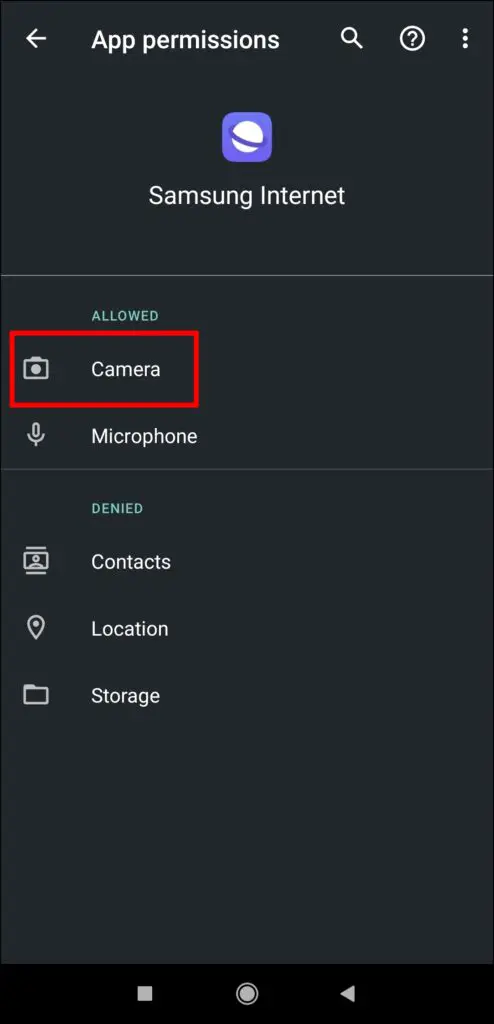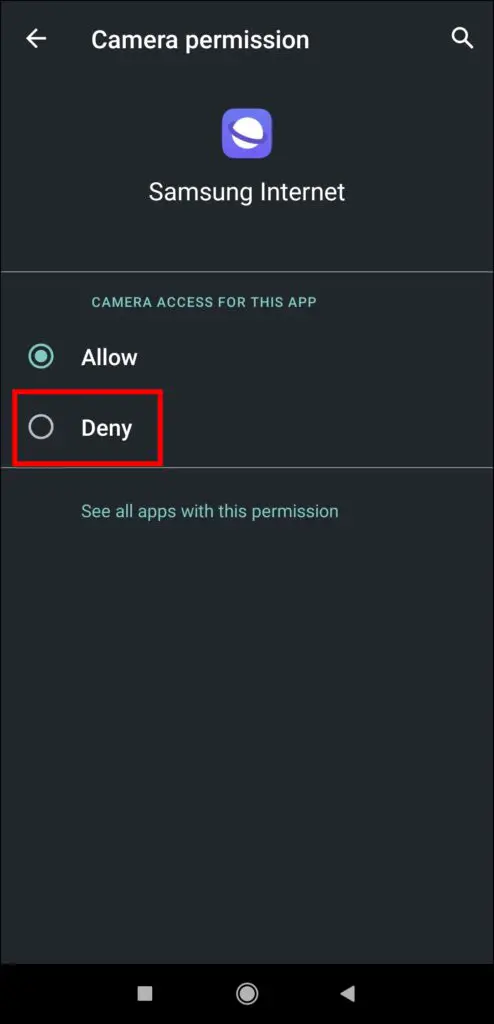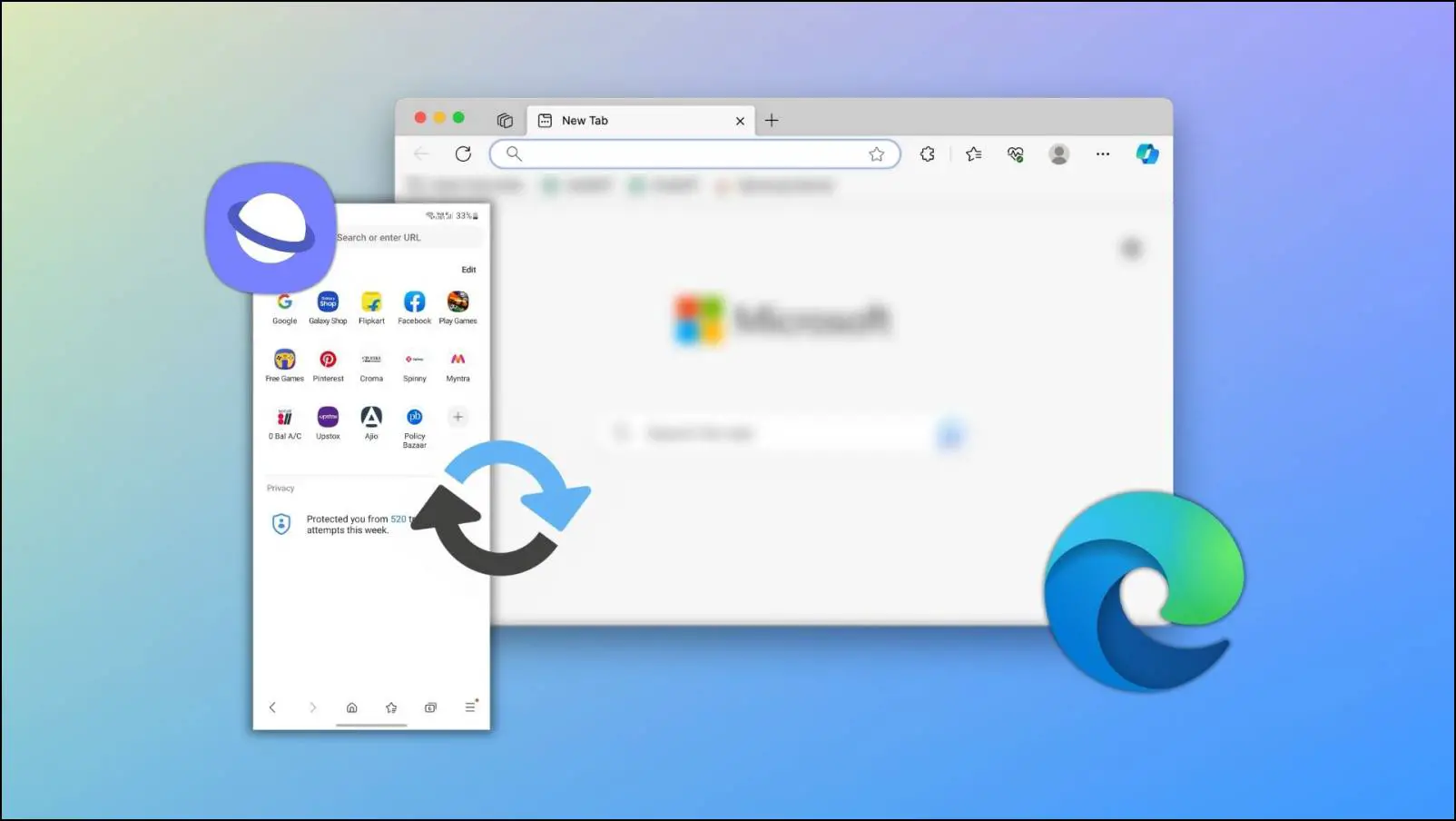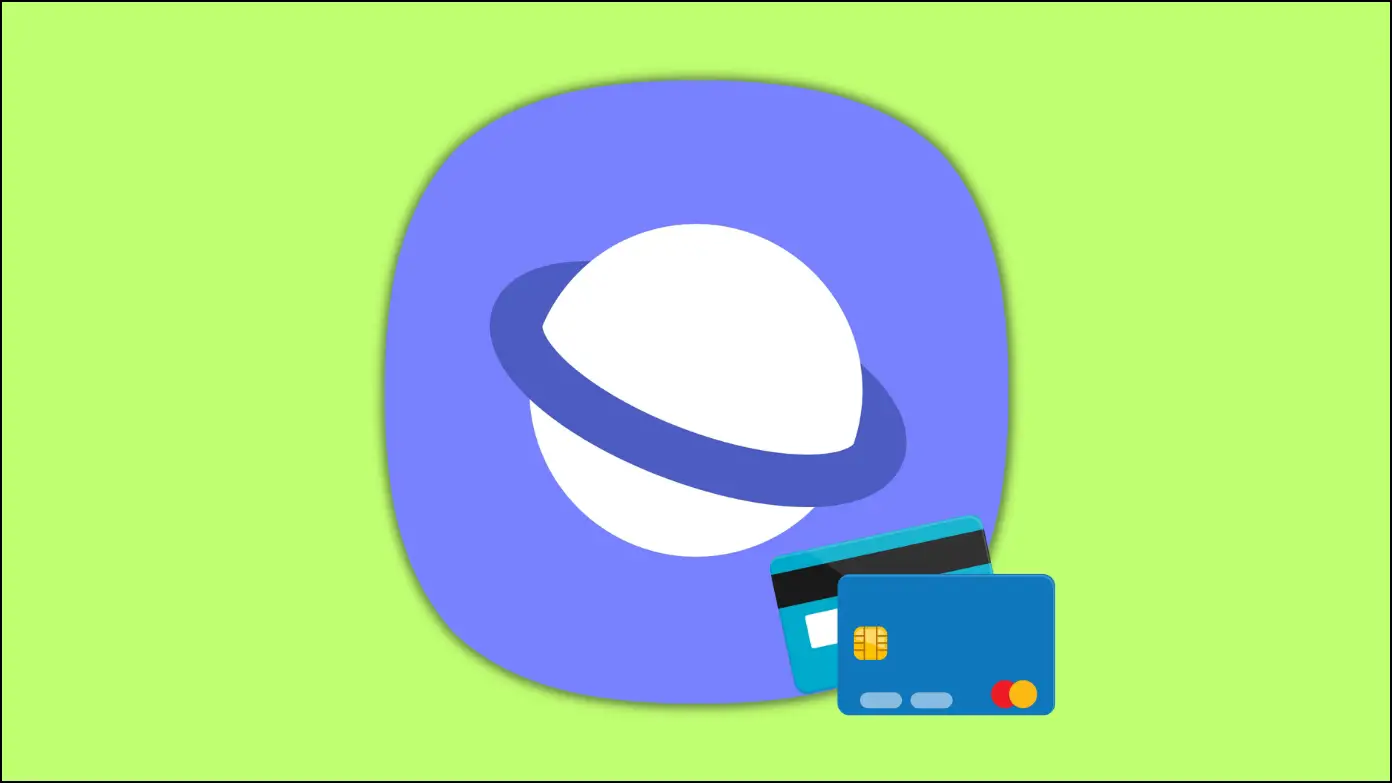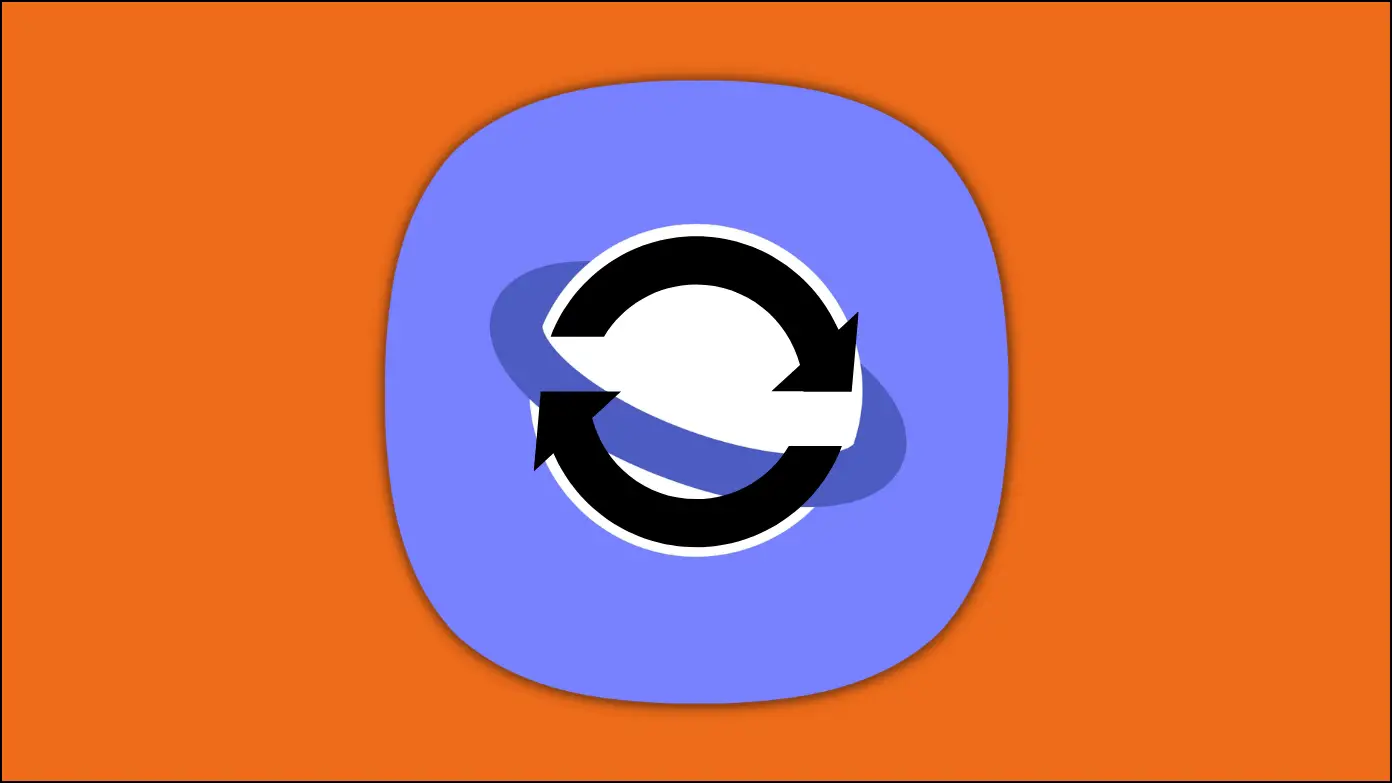With rising cyber hazards, it’s important to take control of your device’s capabilities to protect your private data. Like most browsers, Samsung Internet allows you to give camera and microphone access to websites for video calls, conferences, audio recording, and more. Thankfully, you can block these functions when not in use, and in this article, you will learn how to disable camera and mic permissions for websites on Samsung Internet.
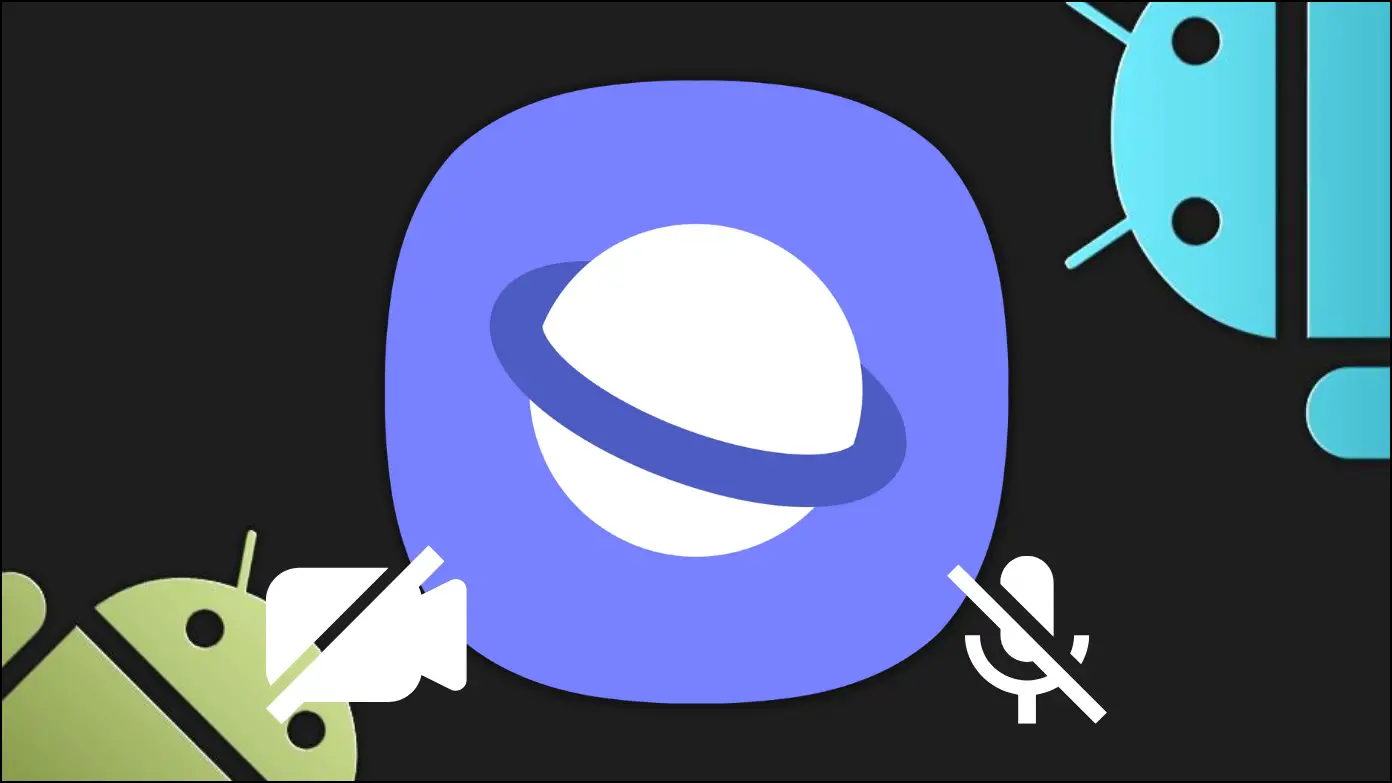
Why Disable the Camera and Microphone?
Before we begin, you must understand the importance of blocking the camera and microphone permissions for Samsung Internet. While these capabilities are useful and allow for engaging online experiences, they can also create problems if exploited.
Hackers and illegal organizations can exploit security flaws in your device to obtain unauthorized access to your camera and microphone, especially on shady websites. By turning off these capabilities while not in use, you can add an extra degree of security, protecting your privacy from potential attackers.
How to Disable Camera & Mic for Samsung Internet?
When compared to Google Chrome and Firefox, the Samsung Internet browser does not include any built-in option to restrict websites from accessing camera and mic access. Nevertheless, it can be blocked via the phone’s settings.
Block Microphone Access in Android Settings
Below are the steps to revoke microphone access for the Samsung Internet browser.
Step 1: Open the Settings app on your Android handset.
Step 2: Navigate to Apps, then tap on Manage Apps.
Step 3: Select Samsung Internet from the list of apps to open App Info.
Step 4: Tap on App Permissions to see the permissions of the application.
Step 5: Click on Microphone and select Deny.
As soon as you deny access, the browser cannot use the microphone on your handset.
Block Camera Access in Android Settings
The steps to turn off camera access for the Samsung Internet browser are similar to the microphone. Here’s how you can do it.
Step 1: Open the Settings app on your phone.
Step 2: Scroll down, tap on Apps, then select Manage Apps.
Step 3: Click on Samsung Internet from the list to open its App Info. You can also open the App Info page from the home screen. To do so, press and hold the Samsung Internet app icon and select the ‘i’ icon.
Step 4: On the App Info page, tap on App Permissions.
Step 5: Tap on Camera, then select Deny on the next page.
Frequently Asked Questions
Q. Will Turning Off the Camera and Microphone Affect My Browsing?
Yes, disabling the camera and microphone for the Samsung Internet browser may impact certain websites that require these features, and certain functions may not function properly on these websites.
Q. Will Turning Off the Camera and Mic Extend My Phone’s Battery Life?
Disabling these permissions may have minimal or no impact on the battery life of your device because the main advantage of blocking these permissions is to improve privacy and security rather than to save the battery.
Wrapping Up: Disable Camera and Mic Permissions for Samsung Internet
Having control of your device’s functions is essential in today’s digital era for maintaining your privacy and security. You may quickly disable the camera and microphone for Samsung Internet by following the instructions given in this article, preventing possible risks and safeguarding your personal information. Also, remember to re-enable this access if necessary and stay aware of your digital privacy. If you have any queries related to the article, let us know, and stay tuned to BrowserToUse for more such articles and how-tos.
Related: