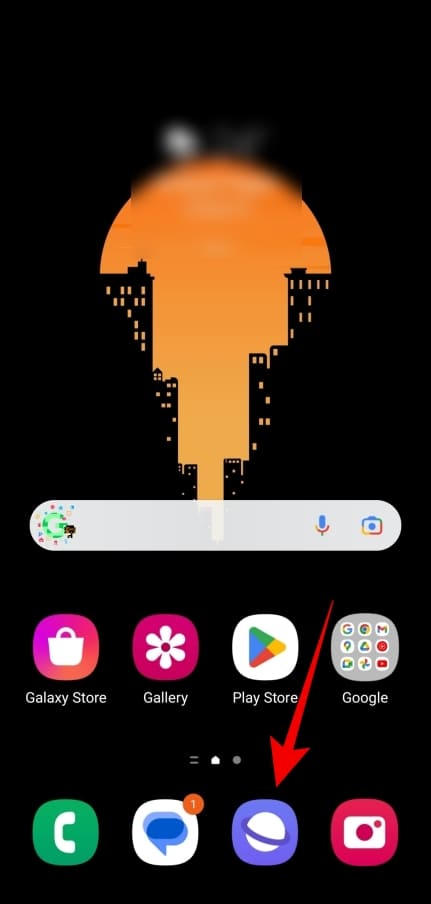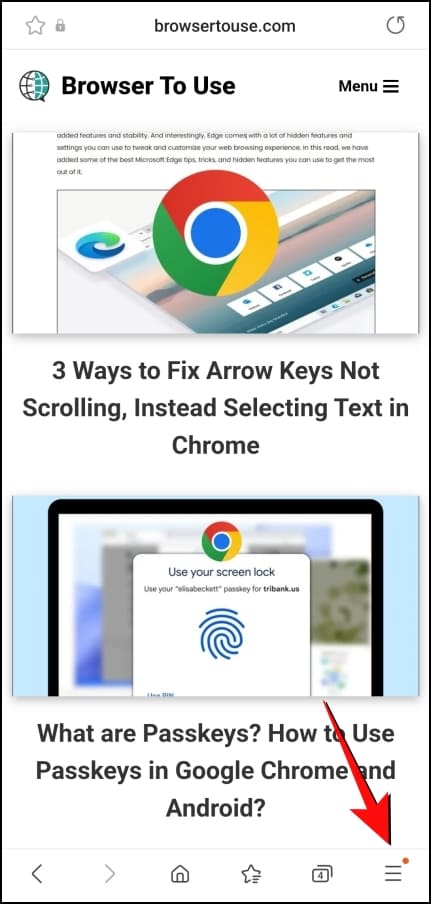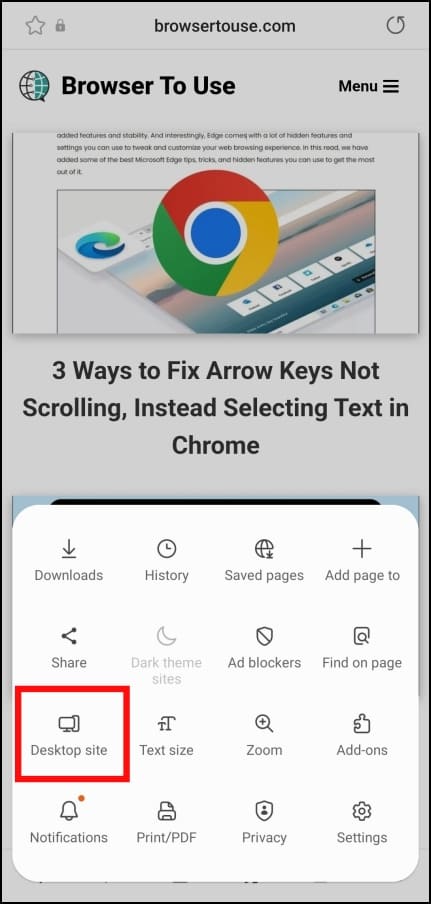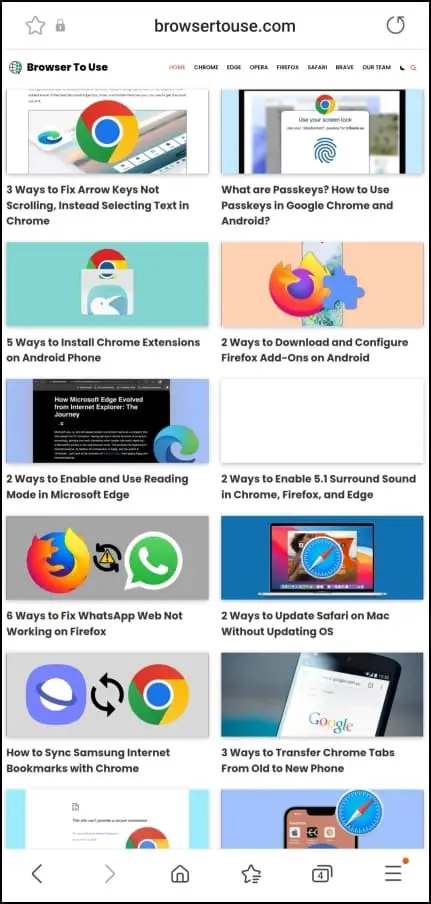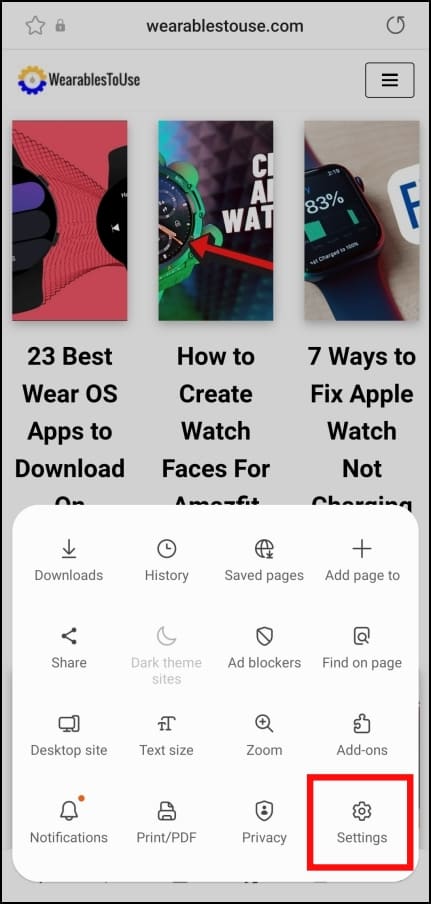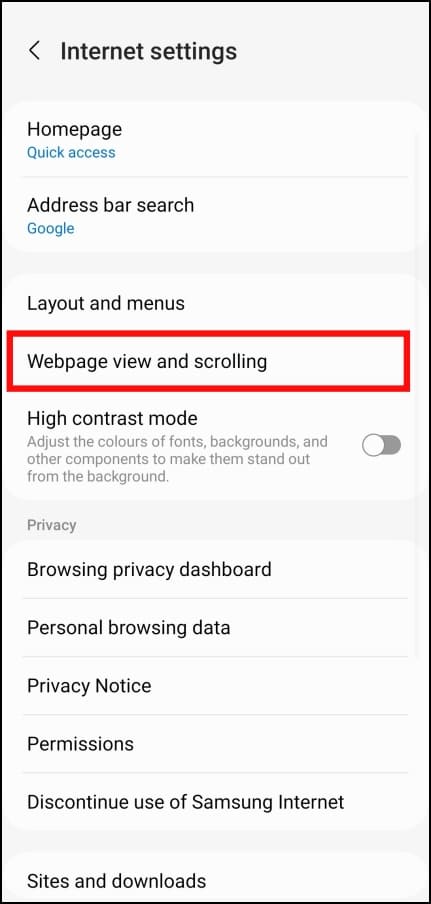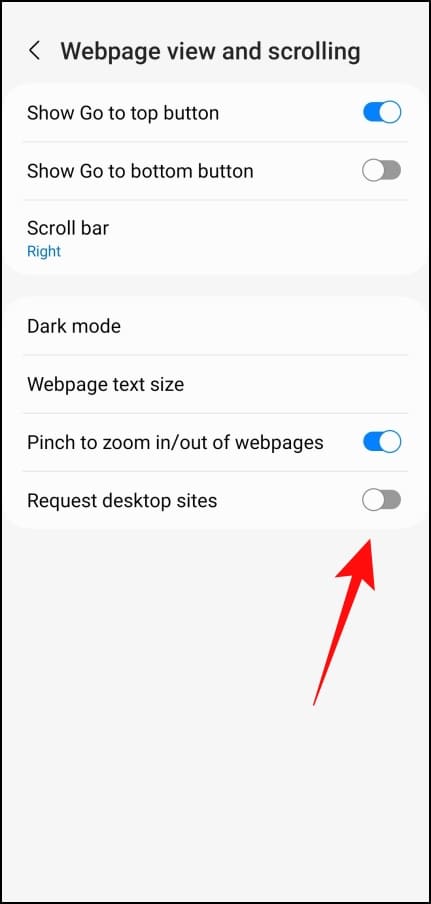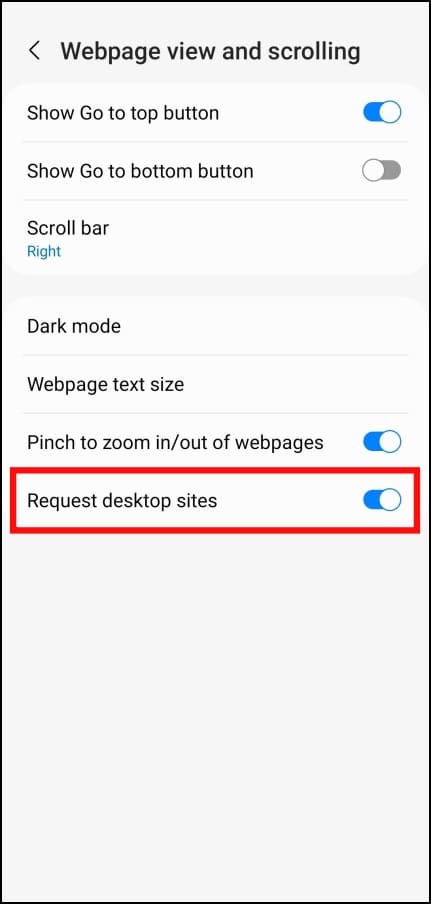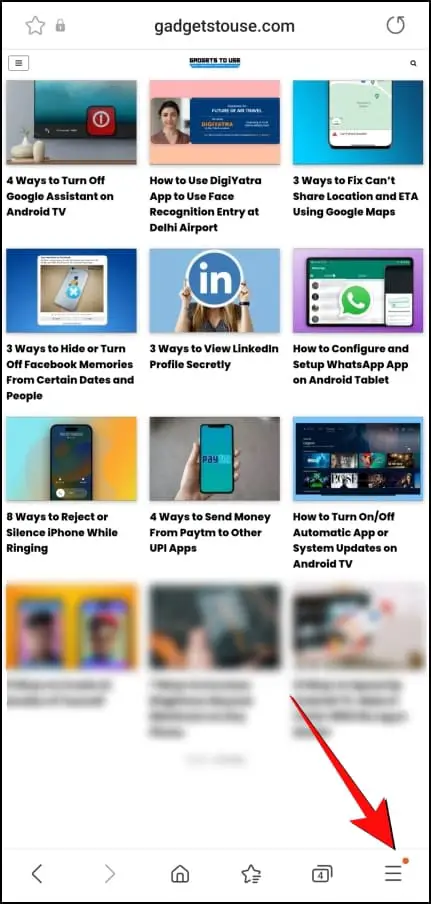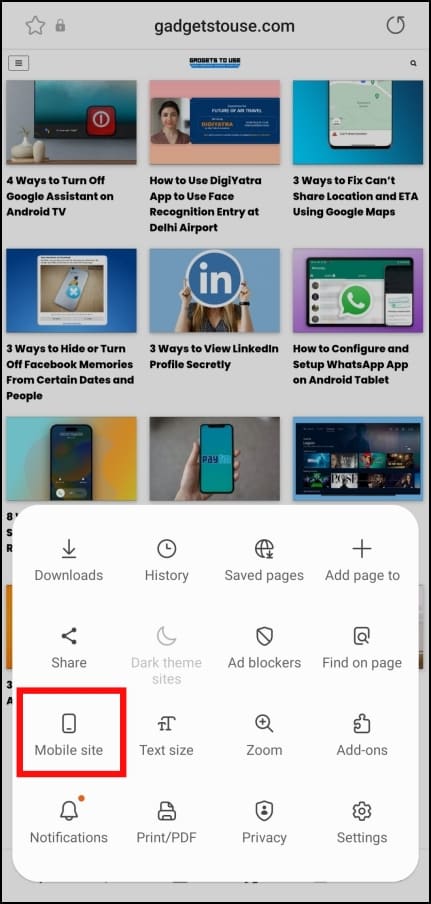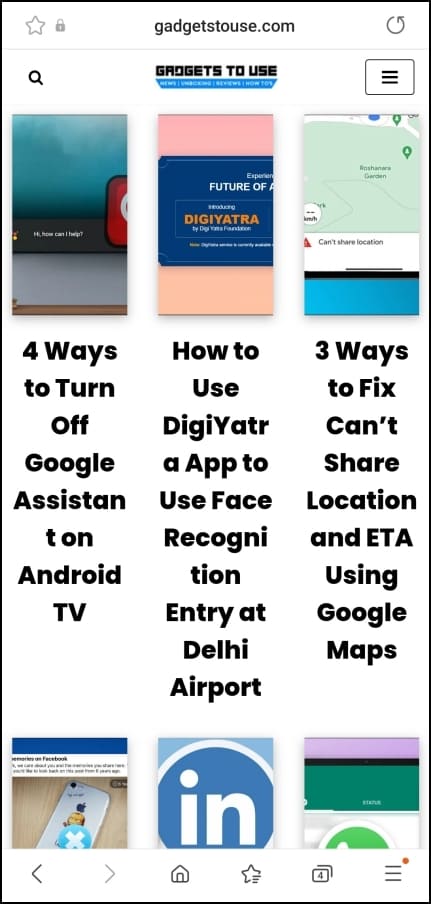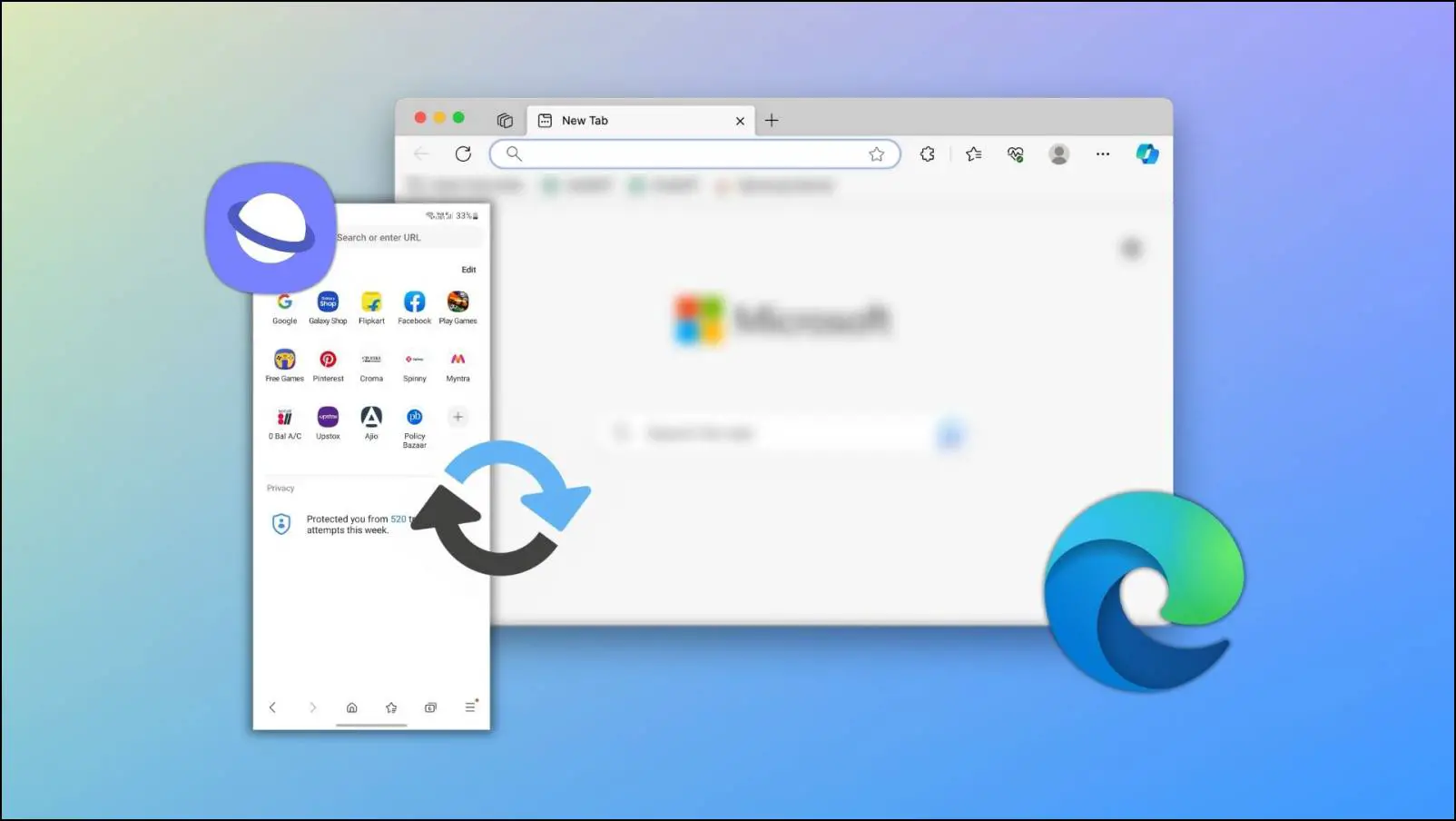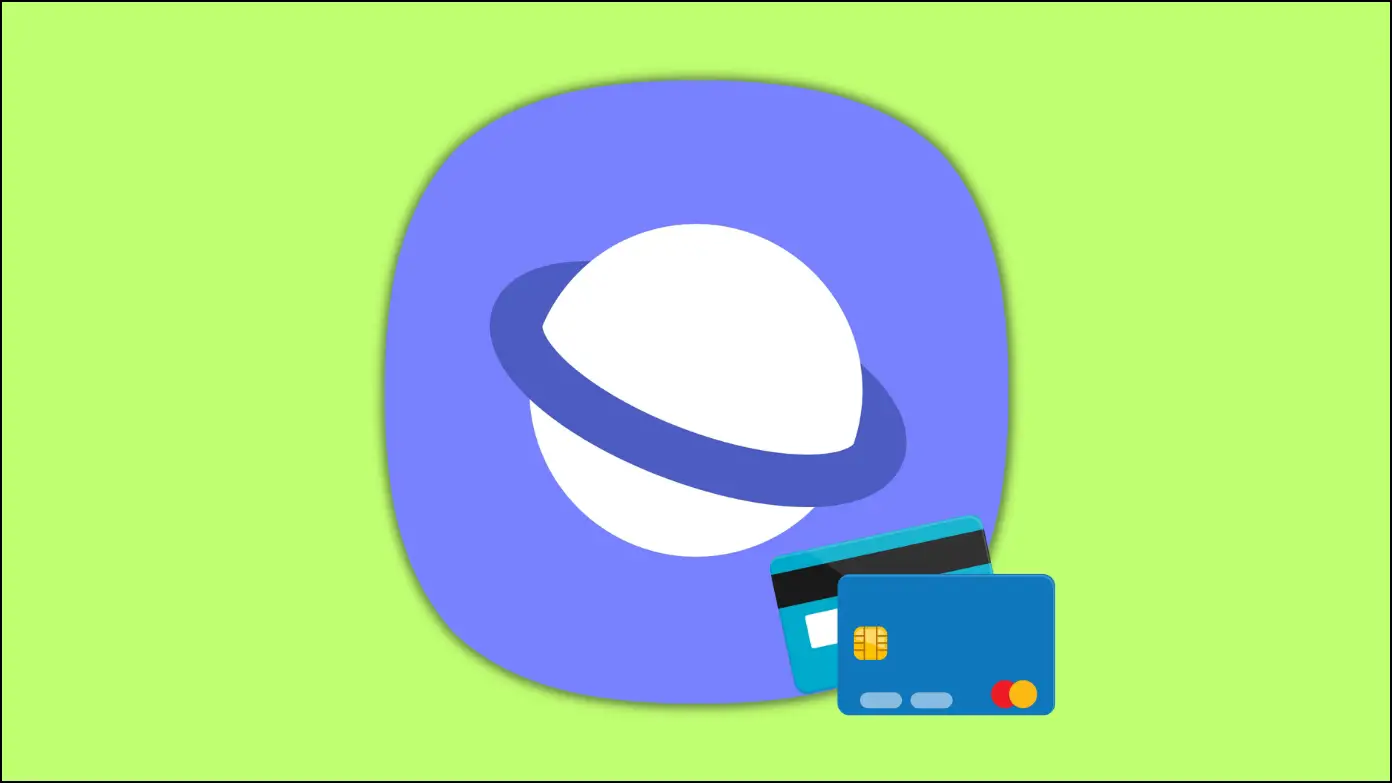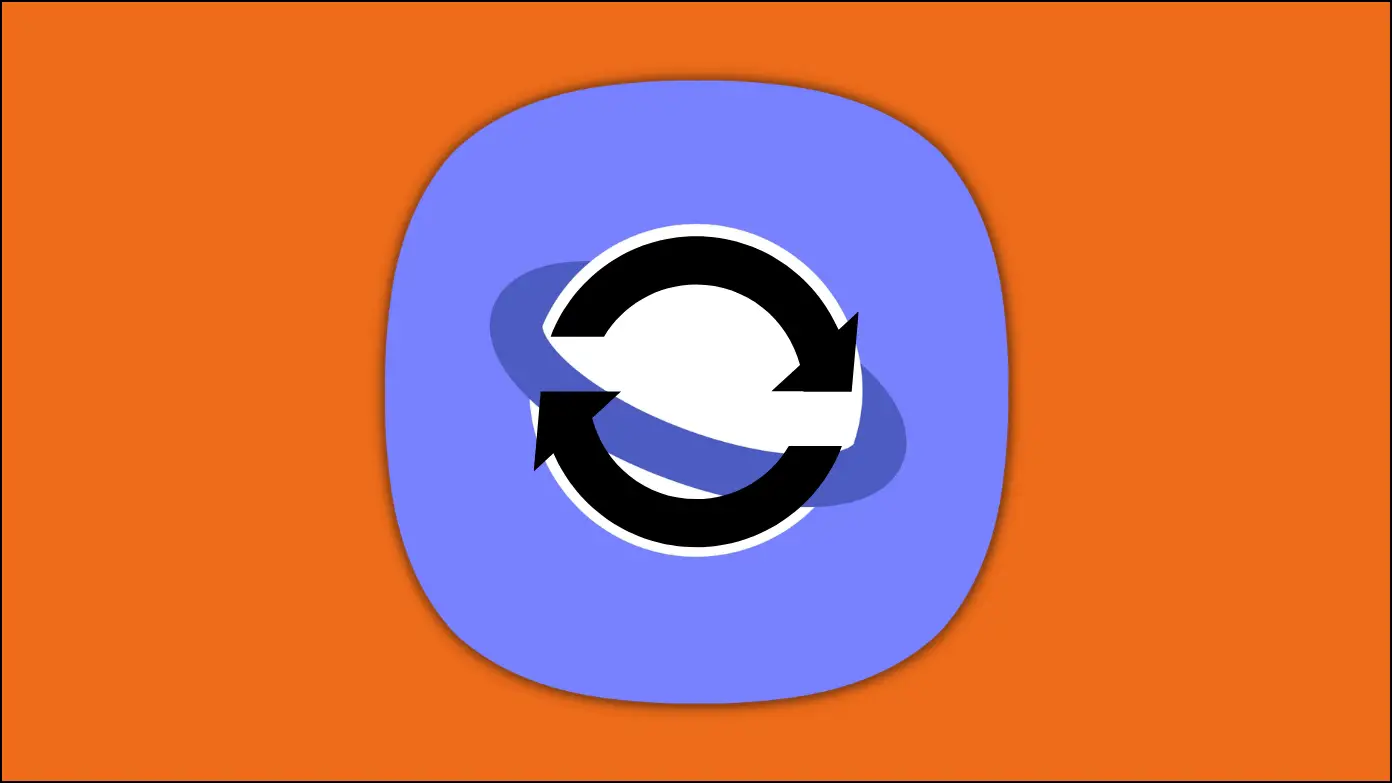Nowadays, almost all websites have a mobile version optimized for easier viewing and faster loading. This is at the expense of image quality, cramped menu items, and missing options or features. This is why in this article, we will discuss two ways to open websites in desktop view on the Samsung Internet browser.
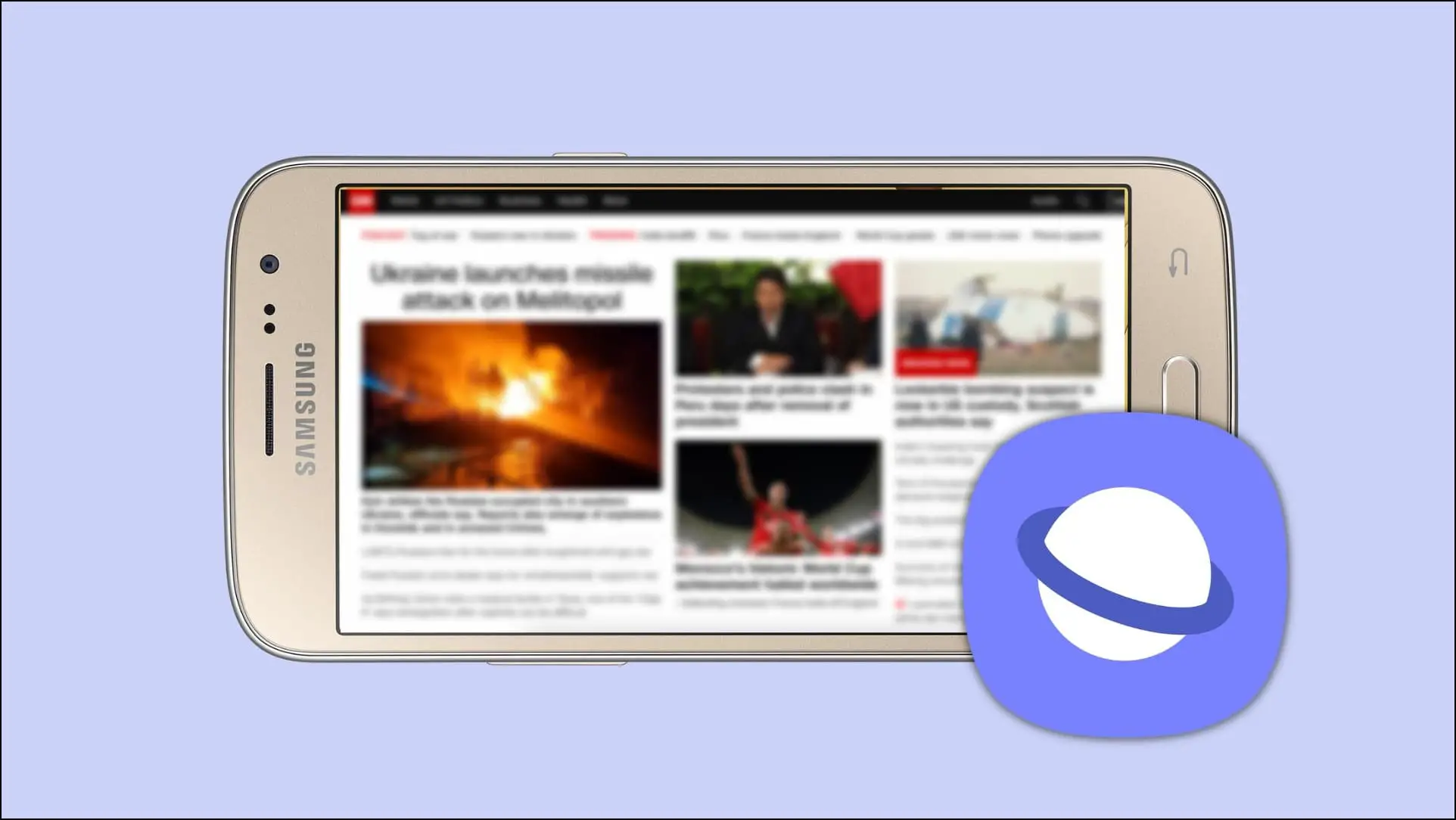
How to Open Websites in Desktop View on Samsung Internet Browser?
Samsung Internet is a feature-rich web browser that comes pre-installed with every Samsung device. It offers some useful additions, including switching websites to desktop view. This lets you view a website in desktop mode on your android device. We will show you the step-by-step process of using desktop mode in the Samsung Internet browser.
Quickly Switch Websites to Desktop View
Within the menu options, you can find the toggle for Desktop View that lets you easily toggle websites between mobile and desktop view. You can use this option if you want to switch to the desktop view on your Android device quickly.
Step 1: Open the Samsung Internet Browser.
Step 2: Visit the website for which you want to use the Desktop view.
Step 3: Tap on the ≡ icon in the bottom right corner.
Step 4: Next, press the Desktop site option.
The website will reload and open in desktop mode.
This is the first method to enable desktop mode on the Samsung Internet browser.
Permanently Enable Desktop Mode on Samsung Internet
Samsung Internet gives you an option always to request desktop sites if you only prefer desktop websites on your Android smartphone. You can turn on this option within the browser settings. This will permanently enable the desktop mode for all websites.
Step 1: Launch the Samsung Internet Browser.
Step 2: Tap on the ≡ icon in the bottom right corner.
Step 3: Press the Settings option.
Step 4: Select the Webpage view and scrolling option.
Step 5: Turn on the toggle for Request desktop sites.
Go back and open any website, and it will appear in desktop view.
How to Open Websites in Mobile View?
If you are done with the desktop view and wish to switch back to the regular mobile view, you can easily do so from the menu option in the Samsung Internet browser.
Step 1: Open the Samsung Internet browser on your smartphone.
Step 2: Go to the website that you want to switch to mobile view.
Step 3: Press the ≡ icon in the bottom right corner.
Step 4: Tap on the Mobile site option.
The current website will relaunch in the default mobile mode, and you can continue using it as it is.
Frequently Asked Questions
Q. How Do I Open Websites in desktop View on Samsung Internet?
Open the website that you want to view in desktop mode. Press the three horizontal lines ≡ and tap on Desktop Site. The website will relaunch in desktop view.
Q. Can You Permanently Enable Desktop Mode in Samsung Internet Browser?
Yes. Just open the Samsung Internet browser, and tap on the three lines ≡ in the bottom right side > Settings > Webpage view and scrolling > turn on the toggle for Request desktop sites.
Q. Why are Websites in Desktop Mode Taking Longer to Load?
Websites in Desktop mode contain higher-quality images and more menu options. They are not properly optimized for smartphones, so they can take comparatively longer to load than websites in mobile mode.
Q. Where is the Mobile Site Option on Samsung Internet?
If you wish to switch to the mobile view on a website, you can easily do so with the Mobile site option. You can find it within the quick menu by pressing the three lines ≡ on the bottom right side.
Wrapping Up
Other web browsers like Chrome also allow you to request desktop sites, but Samsung Internet makes it easy to switch between the two modes. Please let us know if you have any queries or suggestions related to this article. And stay tuned on Browser To Use for more such articles and How-Tos.
Related: