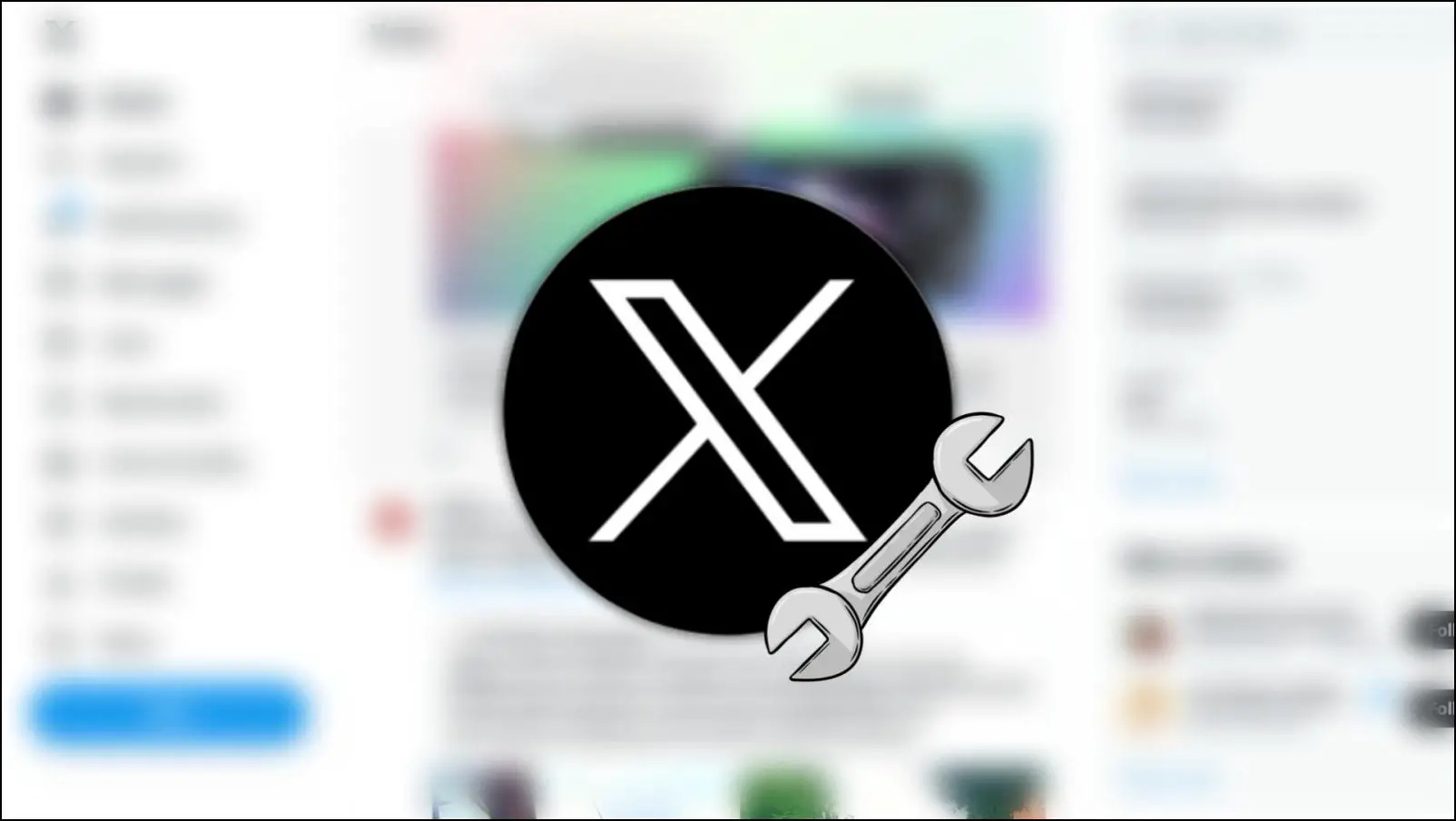Brave is a popular privacy-focused Chromium-based web browser. It always attempts to avoid providing new features to the browser, but they have recently included a vertical tabs feature that allows you to organize your surfing sessions like never before. In this article, we will show you how to enable and use vertical tabs in the Brave Browser. Meanwhile, you can also look at the Brave browser tips and tricks.
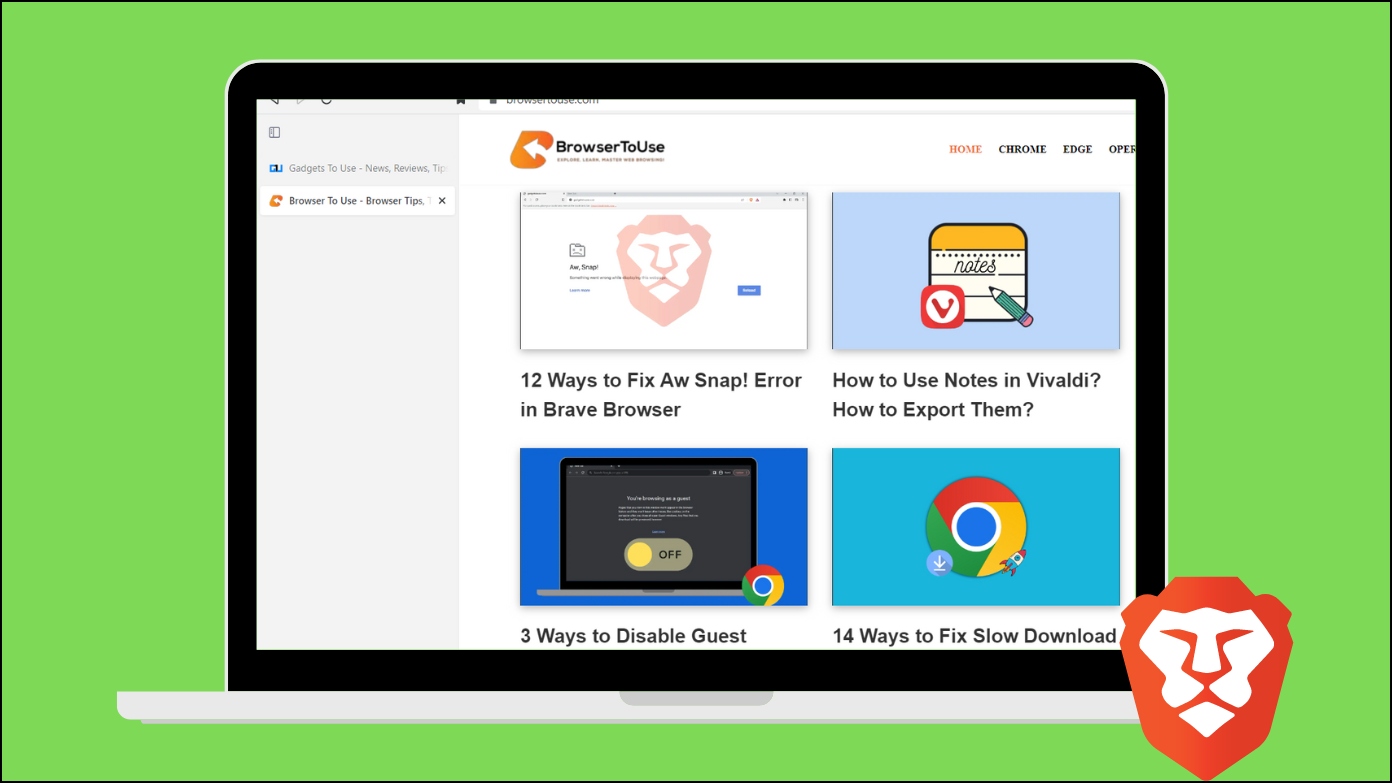
How to Enable and Use Vertical Tabs on Brave Browser?
To use the Vertical tabs feature, ensure the browser is running the latest version, after which, you can enable the feature from settings. Check the steps in detail below.
Update the Browser
First of all, make sure that you have the latest version of Brave Browser installed on your system because the feature is available in v1.52 or above. If you are not sure, follow the below steps to check and update the browser.
Step 1: Open the Brave browser on your system.
Step 2: Click on the hamburger menu at the top-right corner.
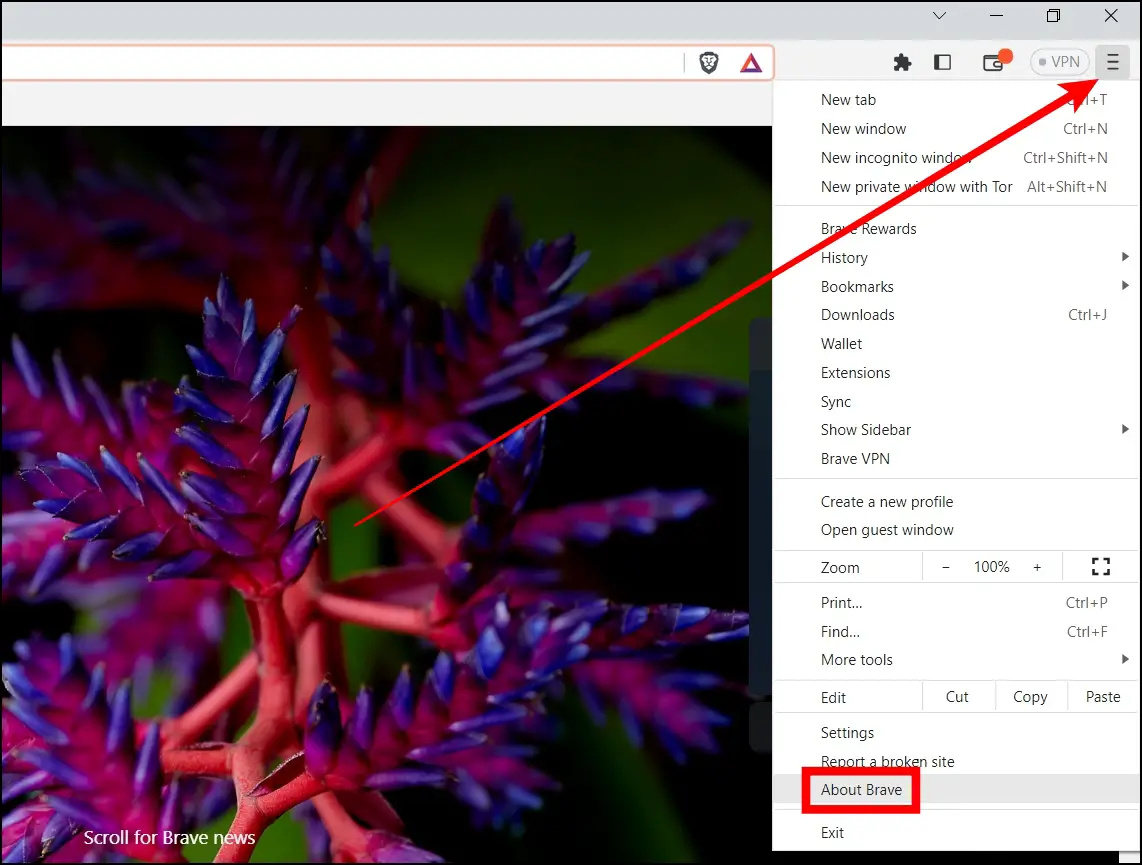
Step 3: Select About Brave from the menu that appears.
Once you do, Brave will automatically check and update the browser to the latest build if there is any update available.
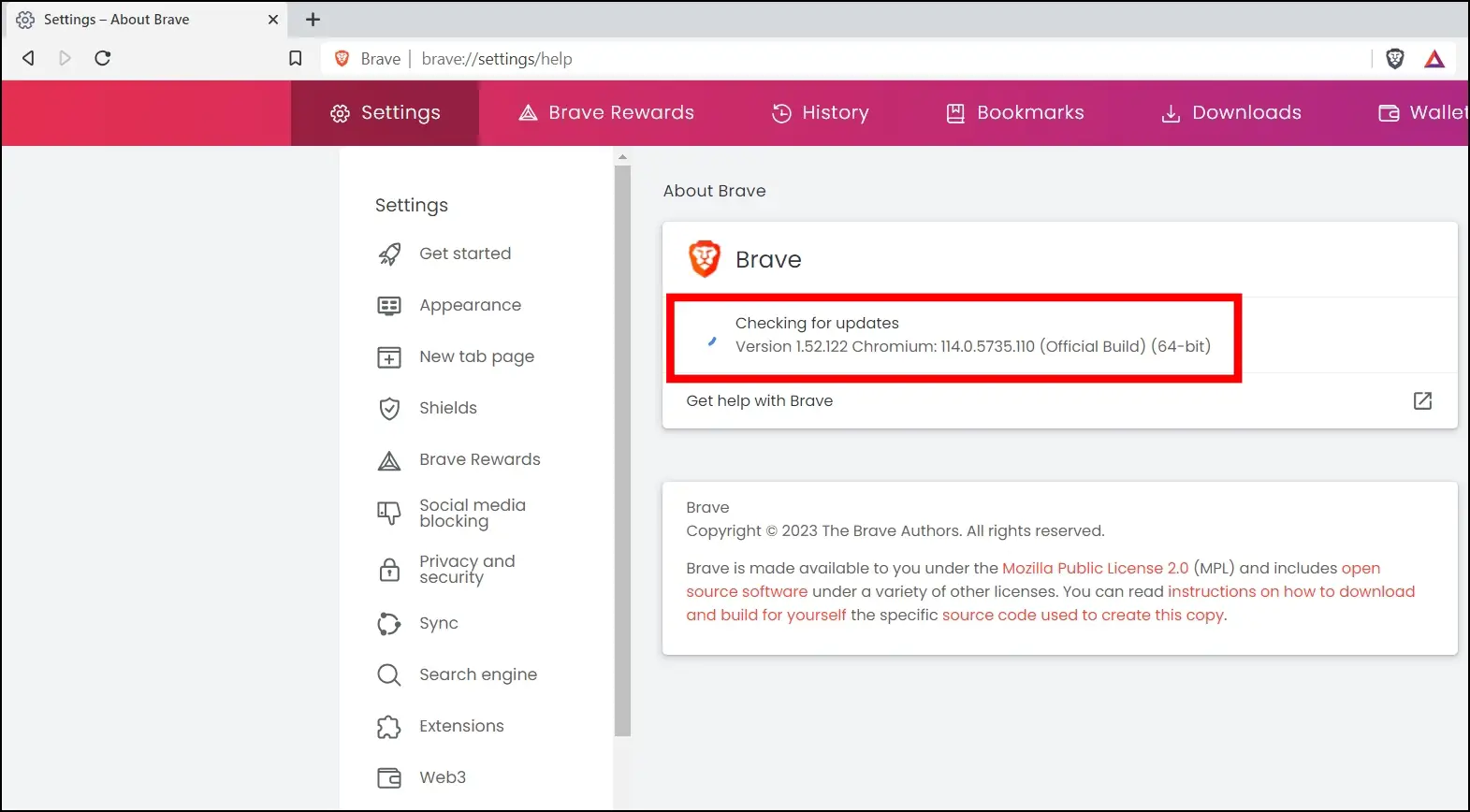
Enable Vertical Tabs in Brave Settings
After updating the browser to v1.52 or later, you need to enable the feature in the browser’s settings. Follow the below steps to enable it.
Step 1: Open the Brave browser on your PC.
Step 2: Tap on the hamburger menu or the three-line icon at the top.
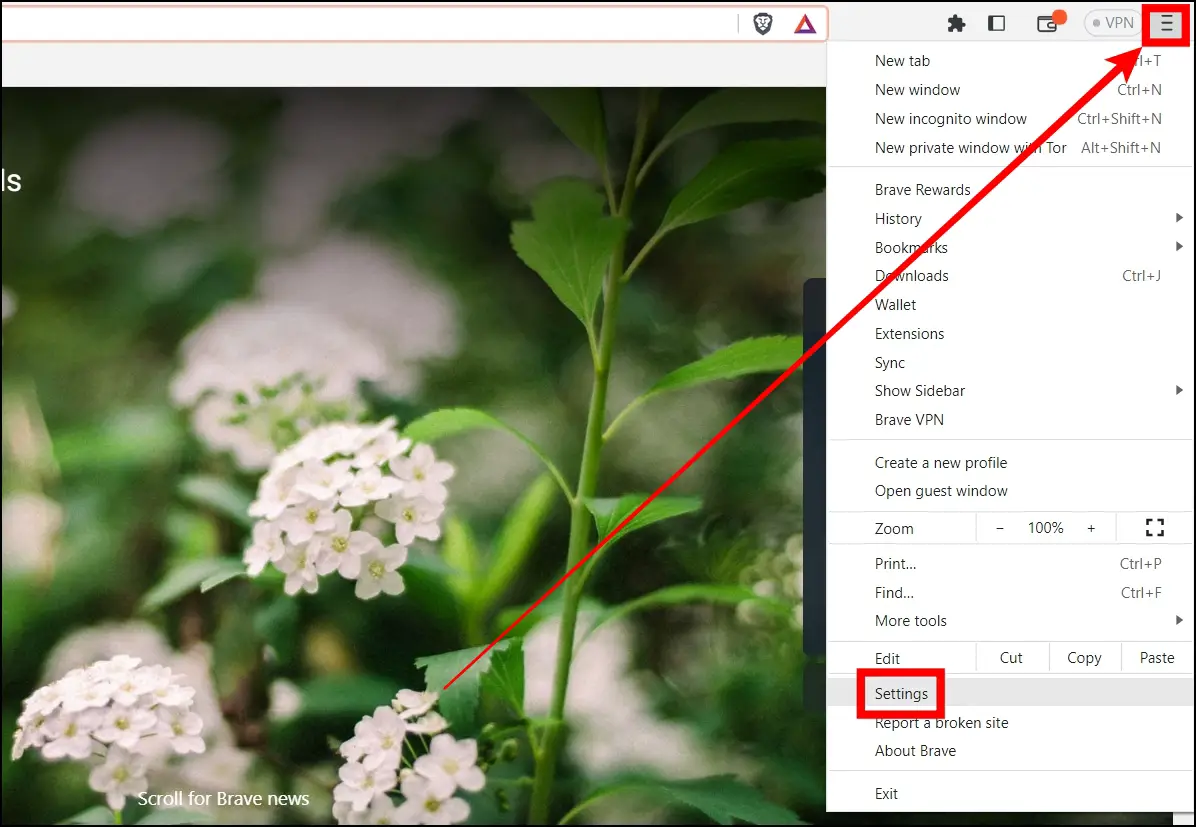
Step 3: Select Settings from the menu that appears.
Step 4: From the left sidebar, tap on Appearance.
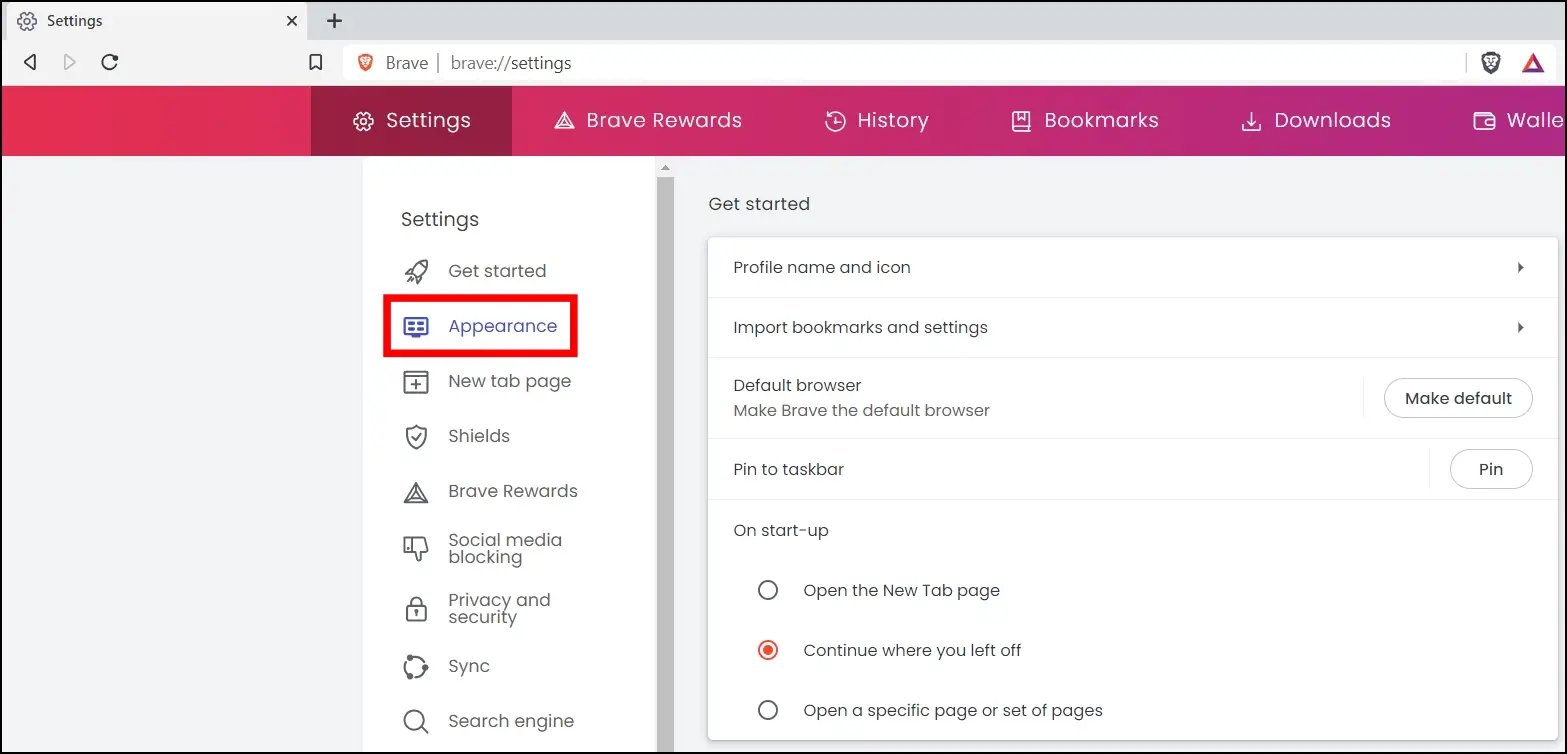
Step 5: Scroll down and turn on the toggle next to Use Vertical Tabs under the Tabs section.
Done! You have enabled the vertical tabs on Brave Browser, and the tabs will shift from the top to the left side of the browser, as its name suggests. Now, experience a new way of browsing by enjoying the benefits of vertical tab organization.
Also, after you enable it, you will see two customization options: “Show Title Bar” and “Expand Vertical Tabs Panel on Mouseover when Collapsed,” which you can enable if you wish.
FAQs
Q. What Are the Benefits of Using Vertical Tabs?
Vertical tabs enhance screen space and prevent your browser window from becoming too crowded. You can quickly identify open tabs and make better use of the screen space.
Q. Can I Use Vertical Tabs on Mobile Devices With Brave Browser?
No, Brave Browser’s vertical tabs are primarily intended for desktop and laptop use as of now. Mobile-specific versions may be available in the future.
Q. Can I Disable the Vertical Tabs Feature if I No Longer Want to Use Them in Brave?
Yes, you can easily disable the vertical tabs feature on the Brave browser by turning off the vertical tabs toggle in the browser’s settings.
Q. How Do Vertical Tabs Work?
When you enable the vertical tabs setting, all of your open tabs will be moved to the left side of your browser window instead of the top, where they will appear stacked vertically rather than horizontally. You can scroll through open tabs that are positioned vertically as needed. Simply click the button to add a new tab at the bottom of the vertical tabs sidebar to start a new one.
Q. How to Maximize On-Screen Space While Using Vertical Tabs on Brave?
You can collapse the panel to maximize the on-screen screen. To do so, click on the minimize tabs option at the top-left corner. By only displaying the tabs panel when you need to access a different tab, you may maximize the amount of space available on the screen.
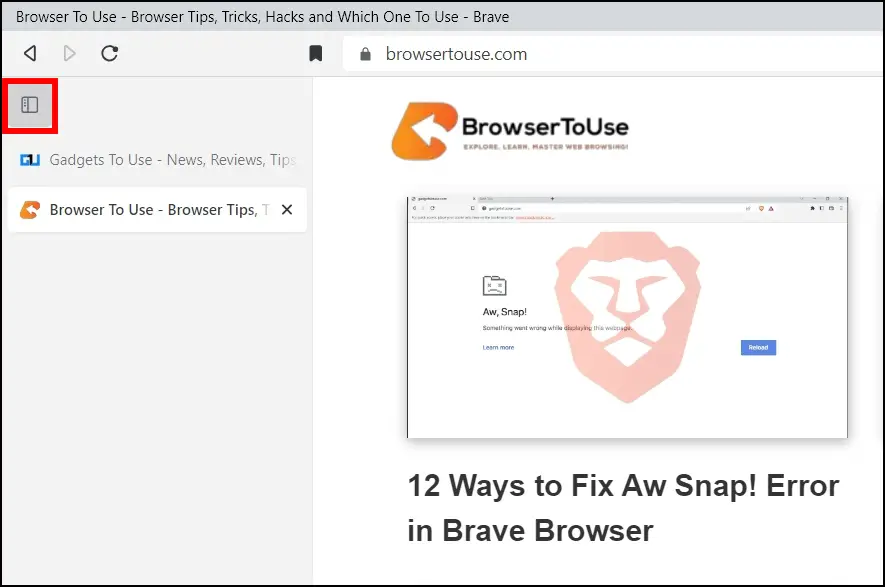
Q. Why Am I Not Seeing the Vertical Tabs Option in Menu Even After Updating to Brave V1.52?
If you are seeing the vertical tabs option in the context menu even though your browser is running on v1.52 or above, it simply means that you have not enabled the feature in the settings. To enable it, tap on the three-line icon at the top and select Settings. Choose Appearance from the left sidebar and enable the toggle for Use Vertical Tabs.
Wrapping Up
This is how you enable and use vertical tabs in the Brave browser. I hope the above article helps you understand what vertical tabs are and how you can use them in the browser. If you have any queries related to the article, let us know, and stay tuned on BrowserToUse for more such articles and how-tos.
Related: