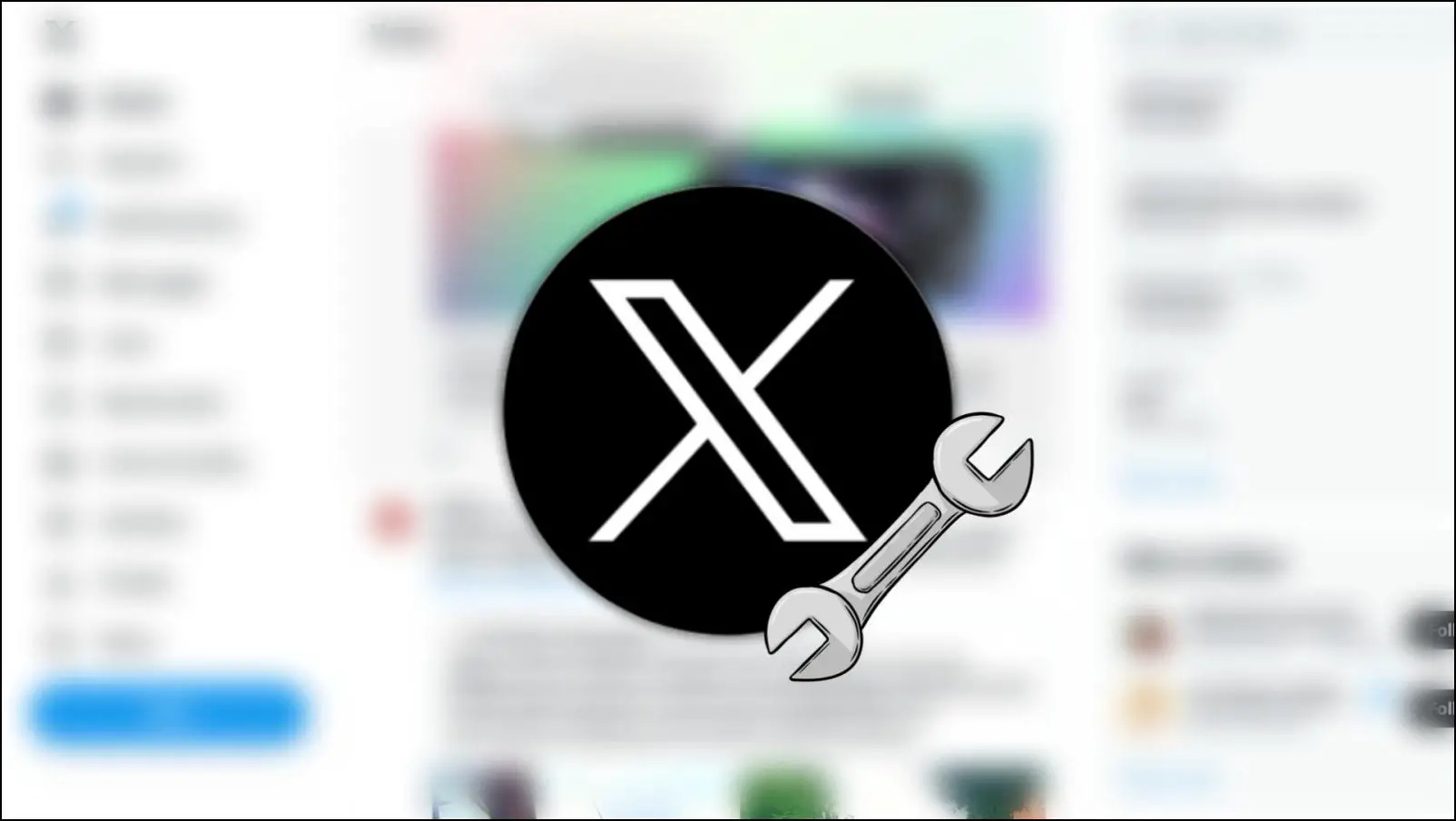At times, you may want to save videos from online streaming websites to watch them offline later. While Brave is a feature-rich browser, it does not have a built-in video downloader. Fret not; here’s how you can download videos on the Brave browser.
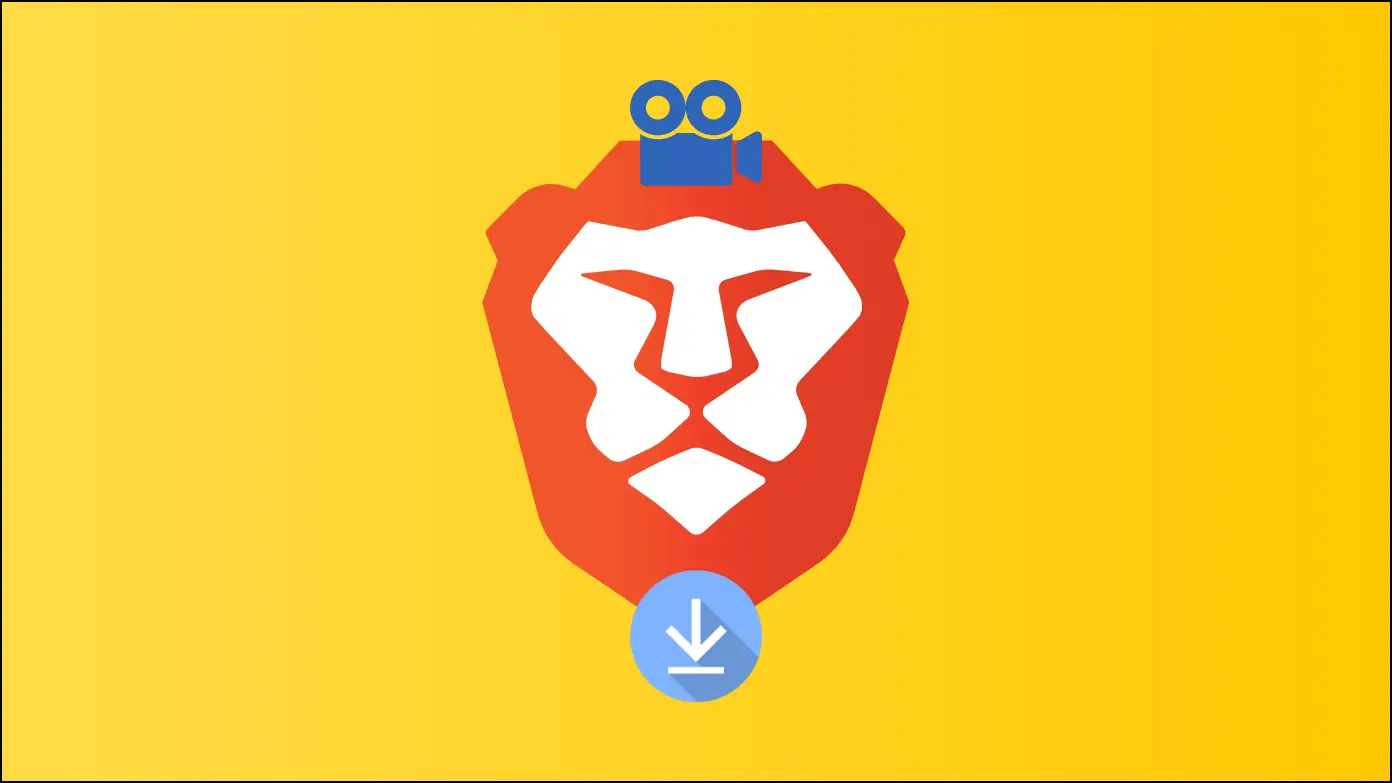
How to Download Videos on Brave Browser?
Like other popular browsers, Brave has no feature to download videos into your system. However, you can take the help of third-party websites, apps, etc., to save your favorite videos on your computer.
Method 1- Using 4K Video Downloader App
While we’ll be looking at extensions and third-party integrations to download videos in Brave, it’s better if you use software for the same. 4K Video Downloader is something I generally use to download videos from websites like YouTube, Vimeo, and more in the highest quality for free. There are no ads or paywalls. Here’s how you can use it:
Step 1: Open a browser on your PC and visit the 4K video downloader website.
Step 2: Click on the Download button next to the operating system for which you want it.
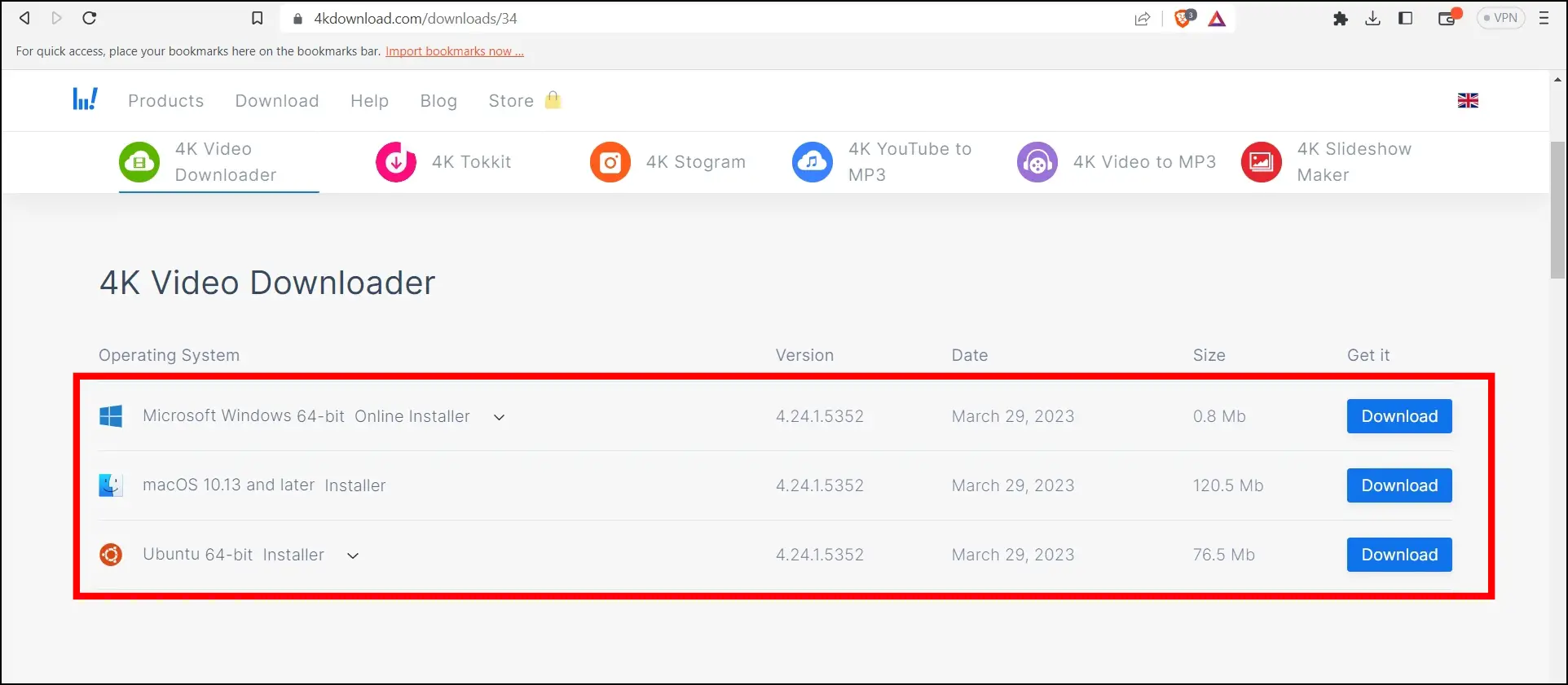
Step 3: Once the EXE file downloads, launch it to continue.
Step 4: Agree to the terms and tap on the Install button.
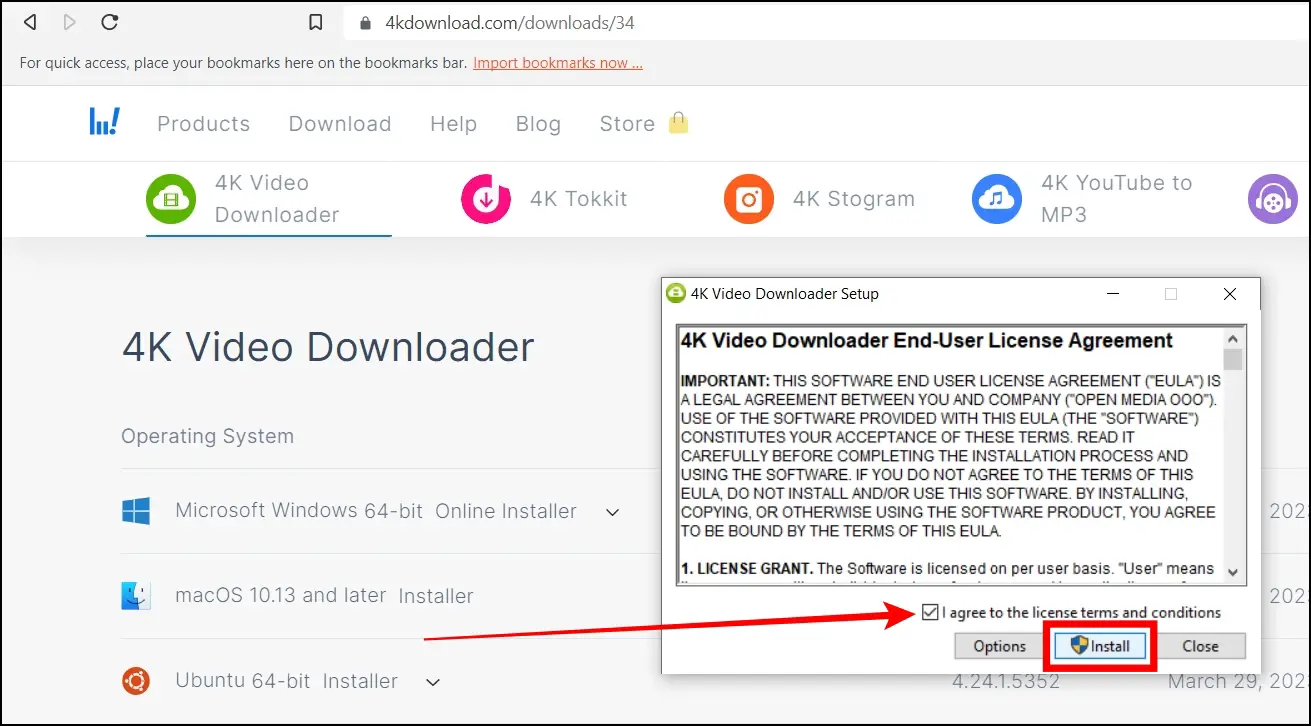
Step 5: Follow the on-screen instructions to install it on your system.
Step 6: After installing it successfully, open a YouTube video and copy its link.
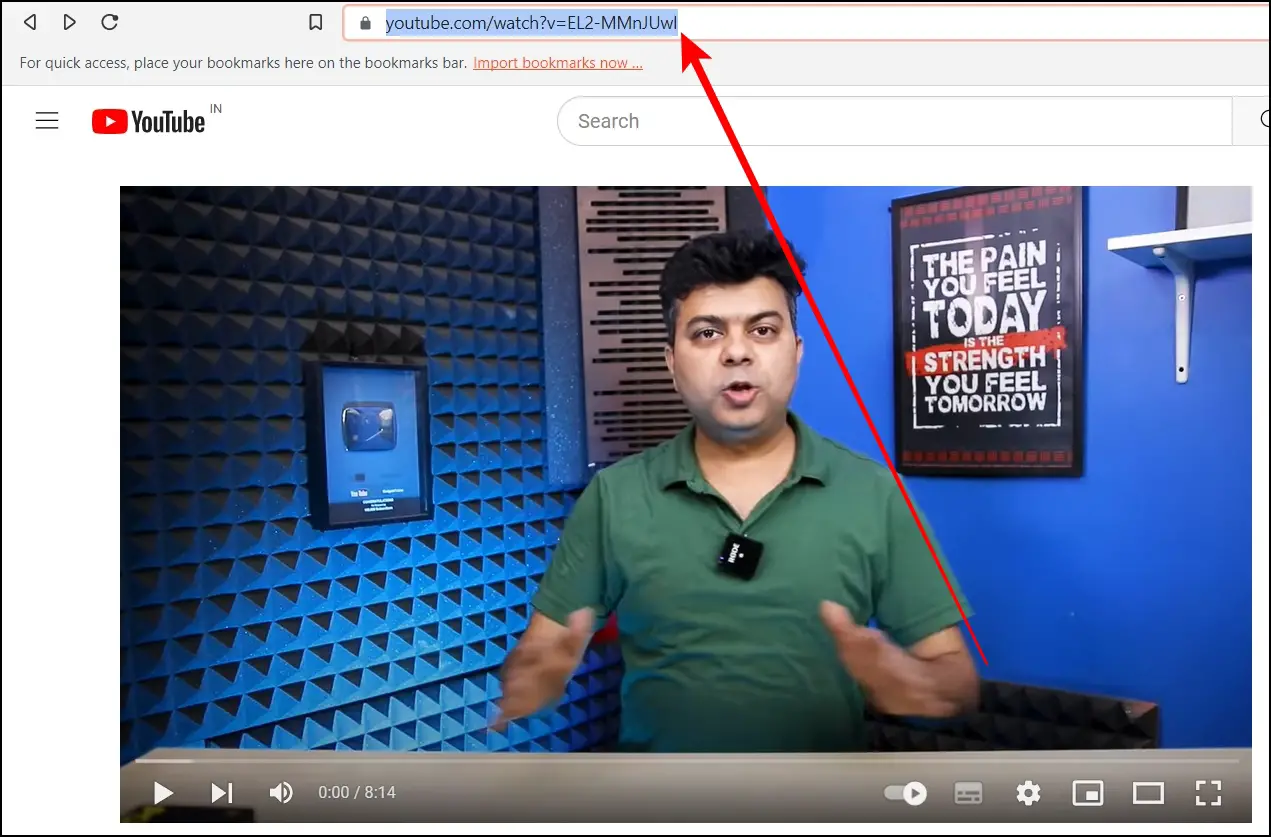
Step 7: Launch the 4K Video Downloader app and tap on Paste Link.
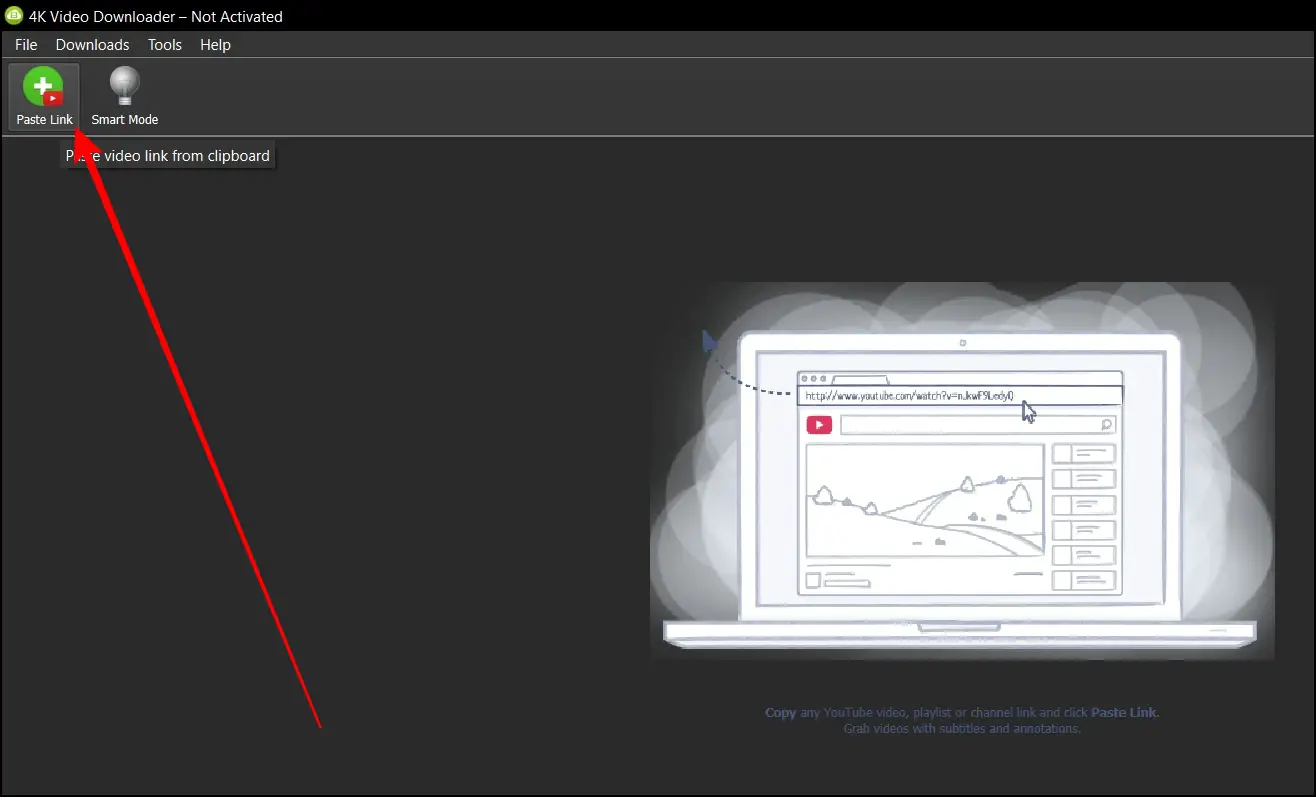
Step 8: Select a resolution and format, then click the Download button.
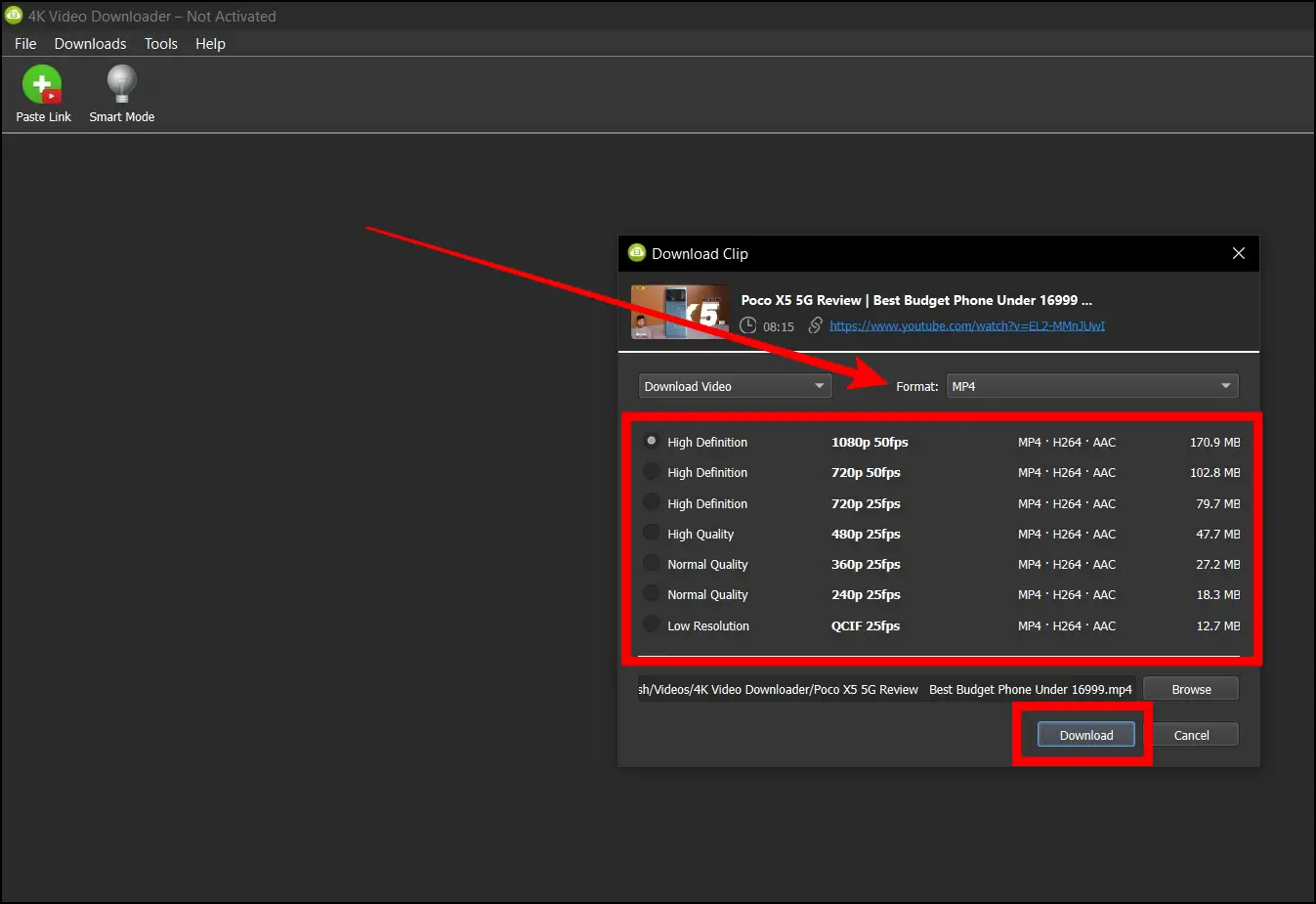
Method 2- Using Addoncrop’s YouTube Video Downloader Extension
Addoncrop’s YouTube Video Download extension lets users download videos in different video qualities and supports other formats. While the installation is straightforward for Chrome, you can add it on Brave using the Foxified extension. Below are the steps to install and use the extension for the first time.
Step 1: Open Addoncrop’s YouTube Video Downloader page.
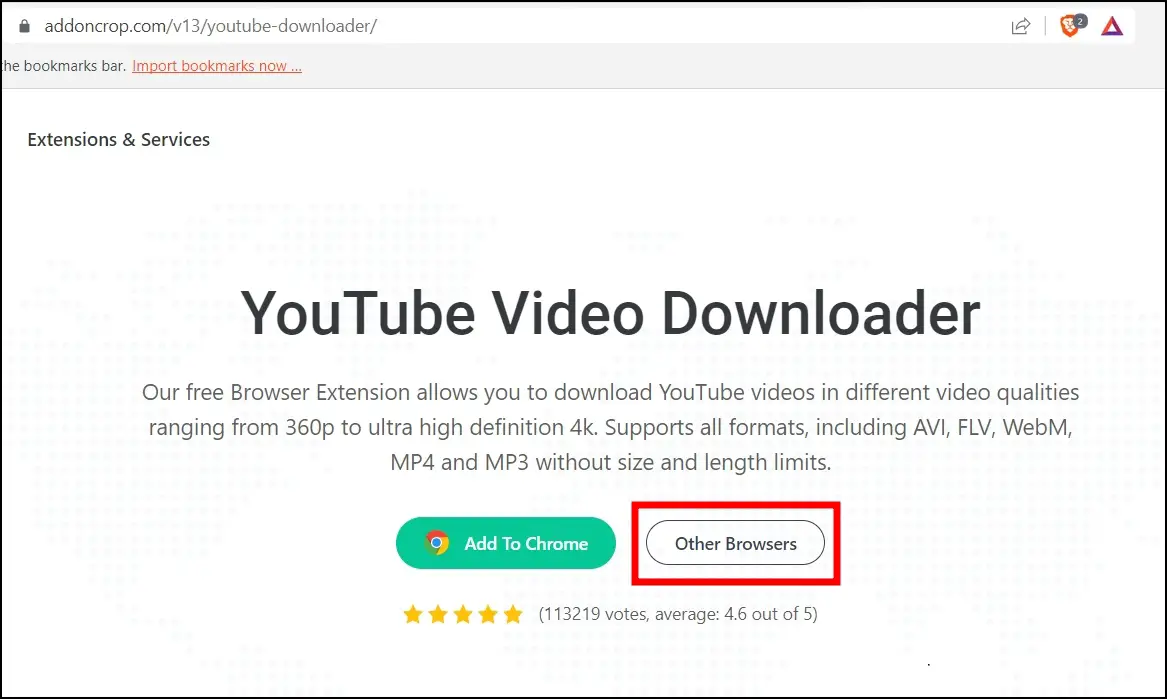
Step 2: Tap Other Browsers and click the Install button next to Brave browser.
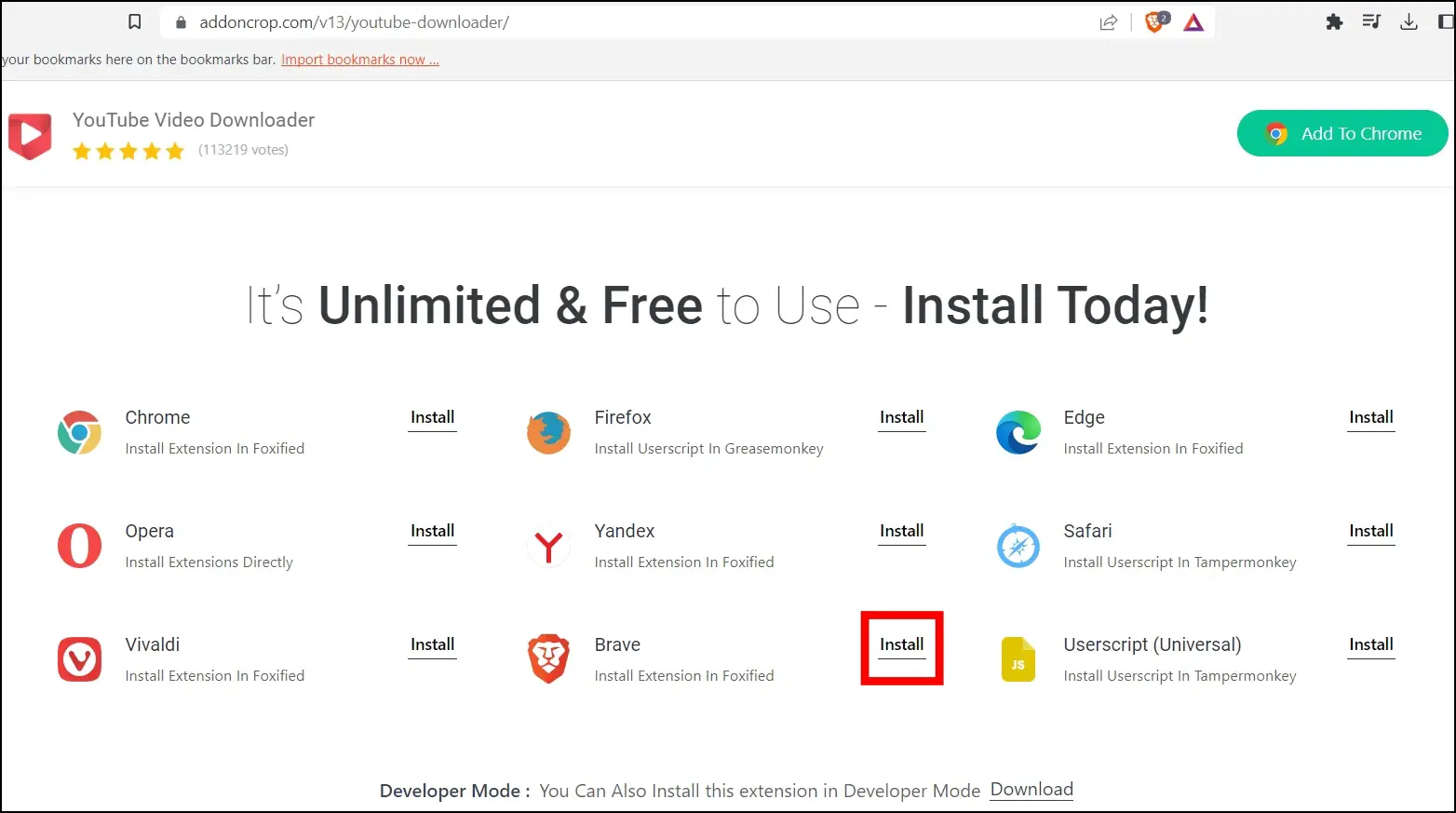
Step 3: Now, click on Let’s Go and add the Foxified extension to your browser if it’s not already added.
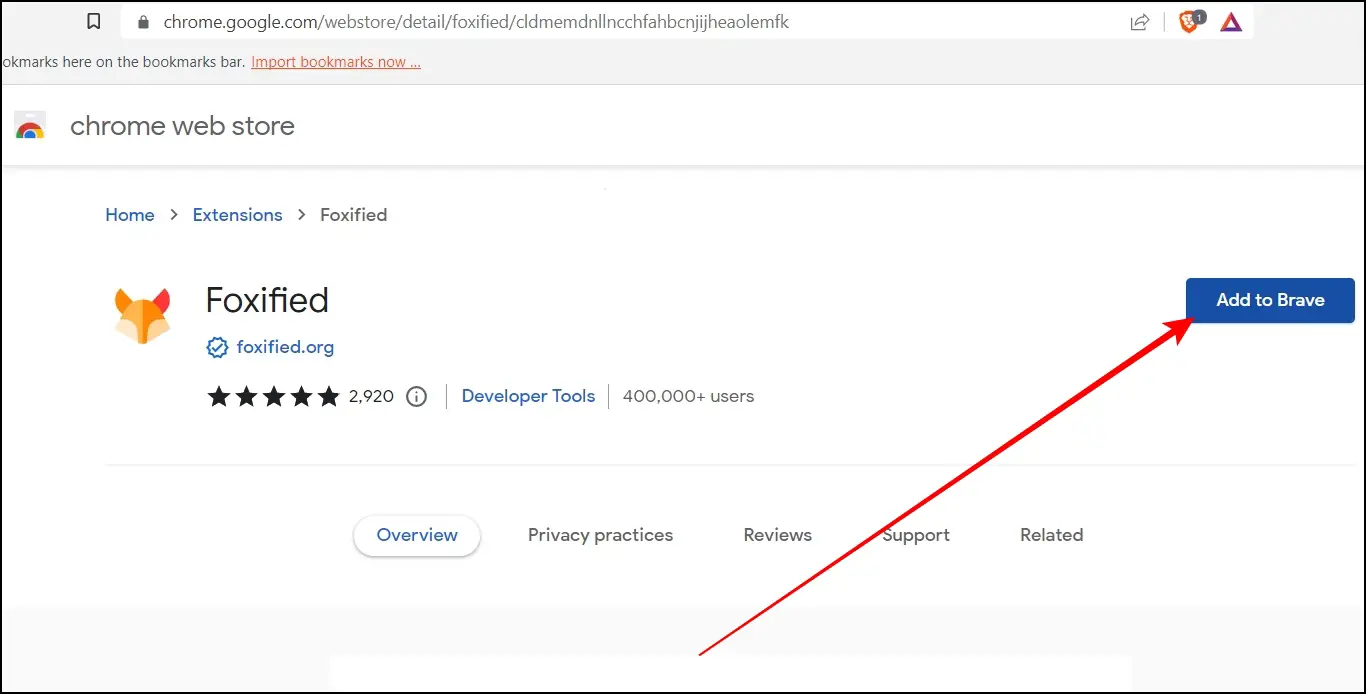
Step 4: Once added, go back to Addoncrop’s website and tap Let’s Go.
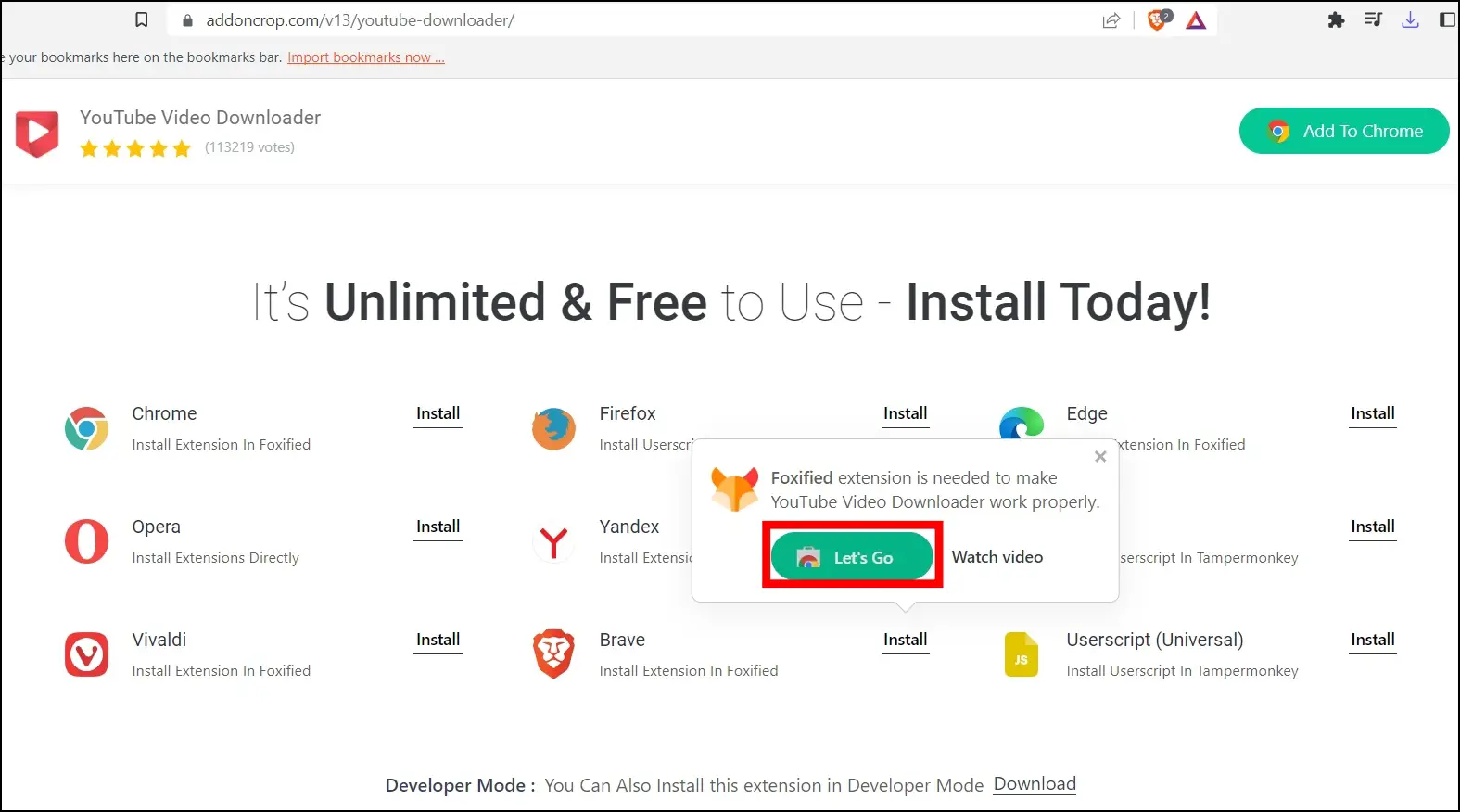
Step 5: Click on Allow Permissions to add the main extension to your browser.
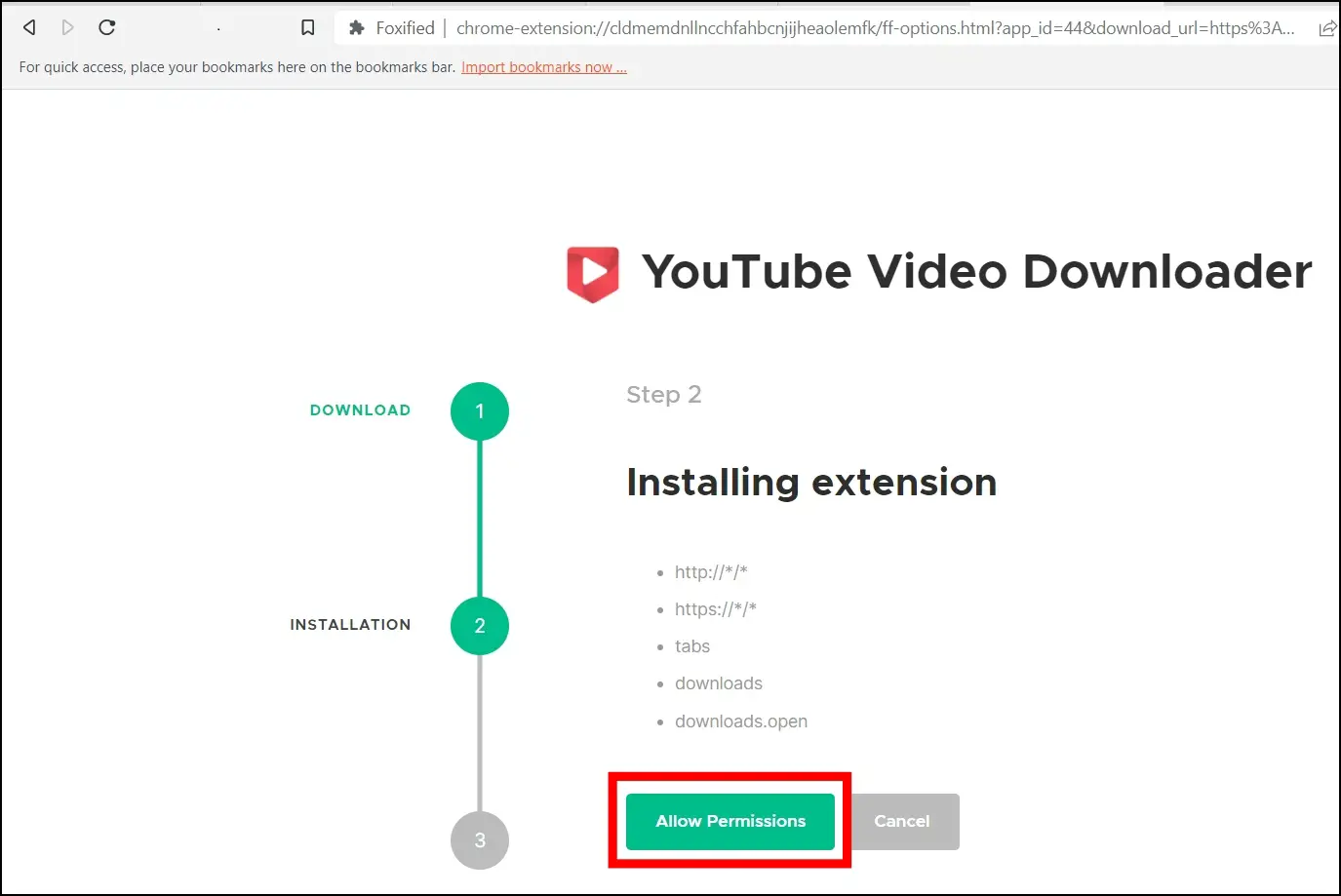
Step 6: Once added, head to a YouTube video you want to download.
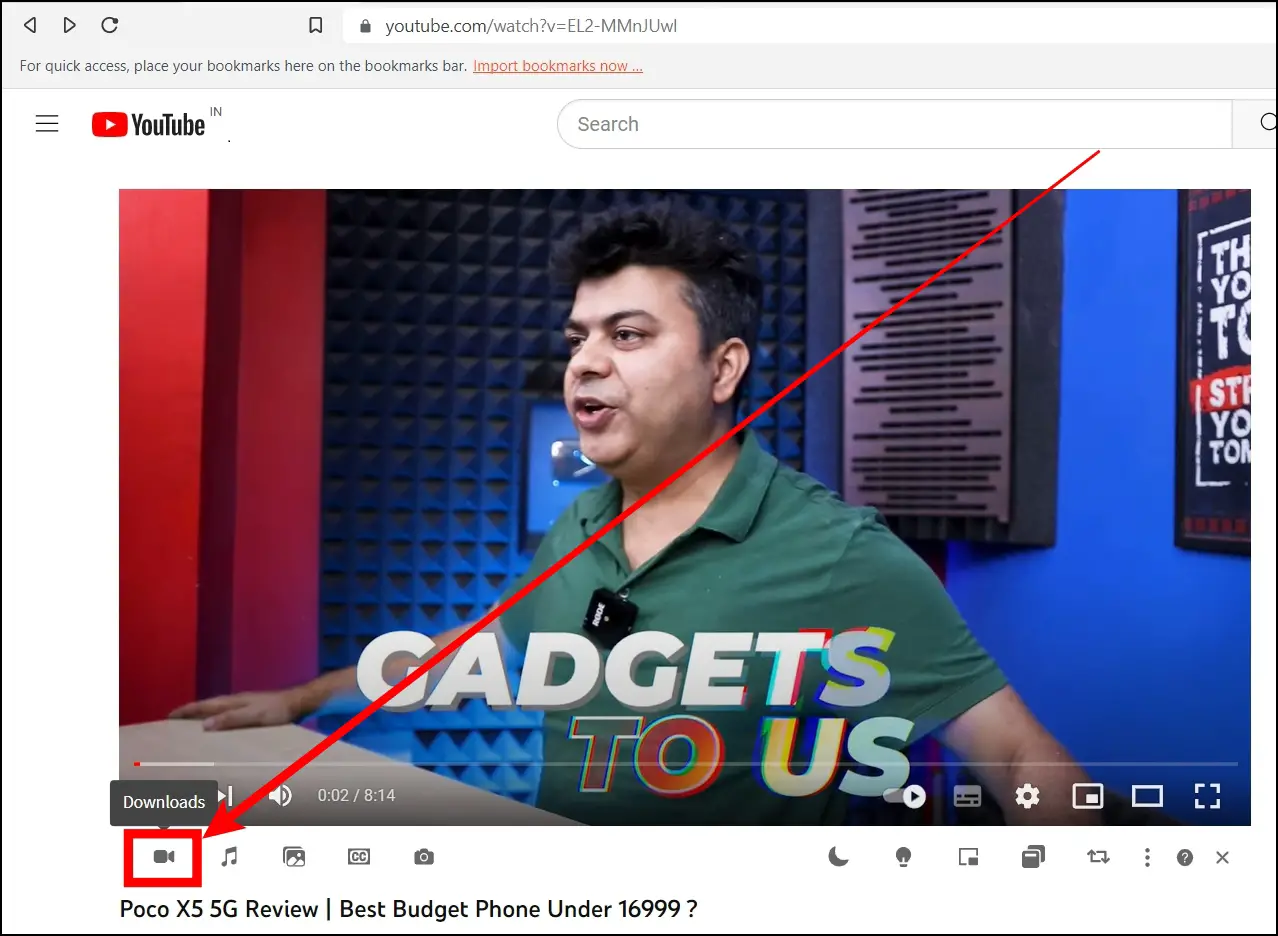
Step 7: Tap on the video icon below the video and select a format.
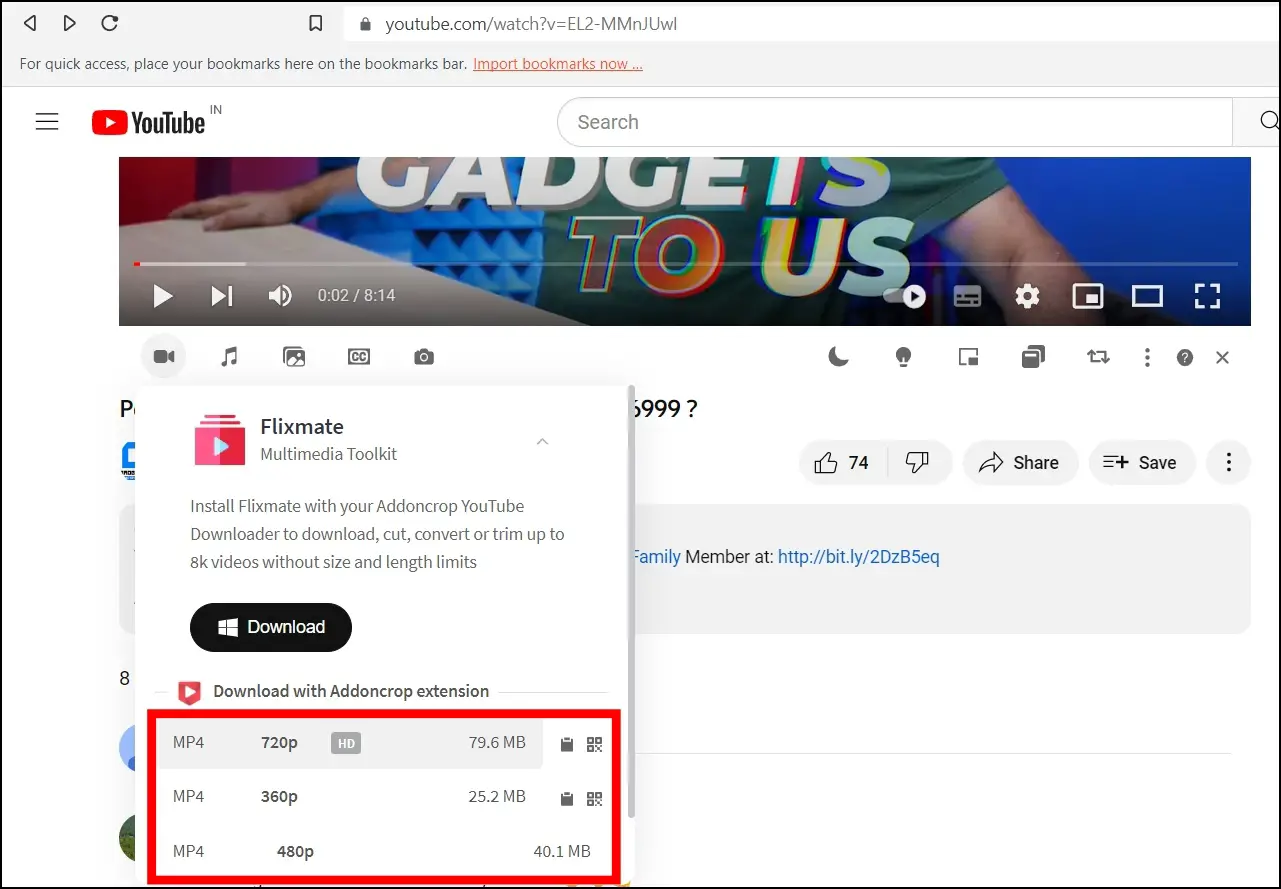
Step 8: Select your File Explorer’s location and tap the Save button.
Method 3- Using Video Downloader Ultimate Extension
Video Downloader Ultimate extension allows users to download any video they watch on the browser in just one click, and you can choose between the different available file formats. While the extension is high-speed, you can’t download YouTube videos due to restrictions on Google policies. Below are the steps to download and use the extension on the Brave browser.
Step 1: Open the Chrome Web Store on the Brave browser.
Step 2: Search for Video Downloader Ultimate and tap to open the extension page.
Step 3: Add the extension to the browser by tapping on Add to Brave > Add Extension.
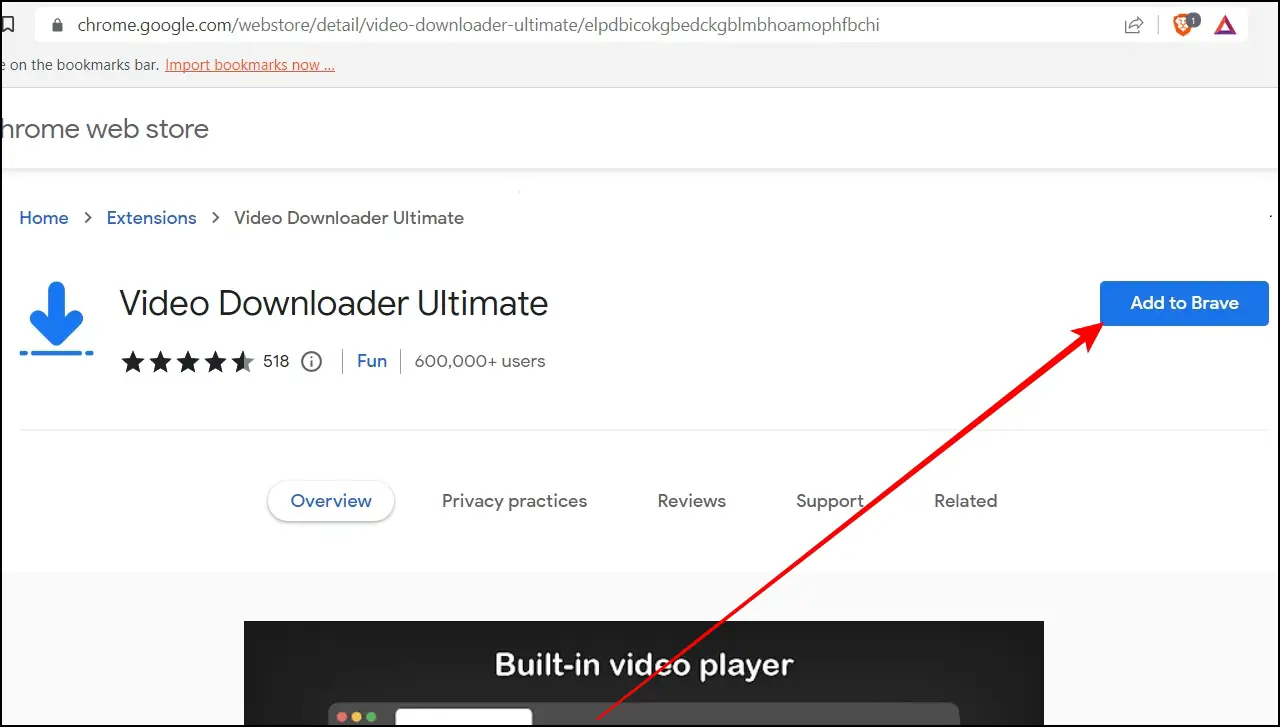
Step 4: Once done, head over to a video on the internet, except for the YouTube video.
Step 5: Click the extension menu icon at the top and select Video Downloader Ultimate.
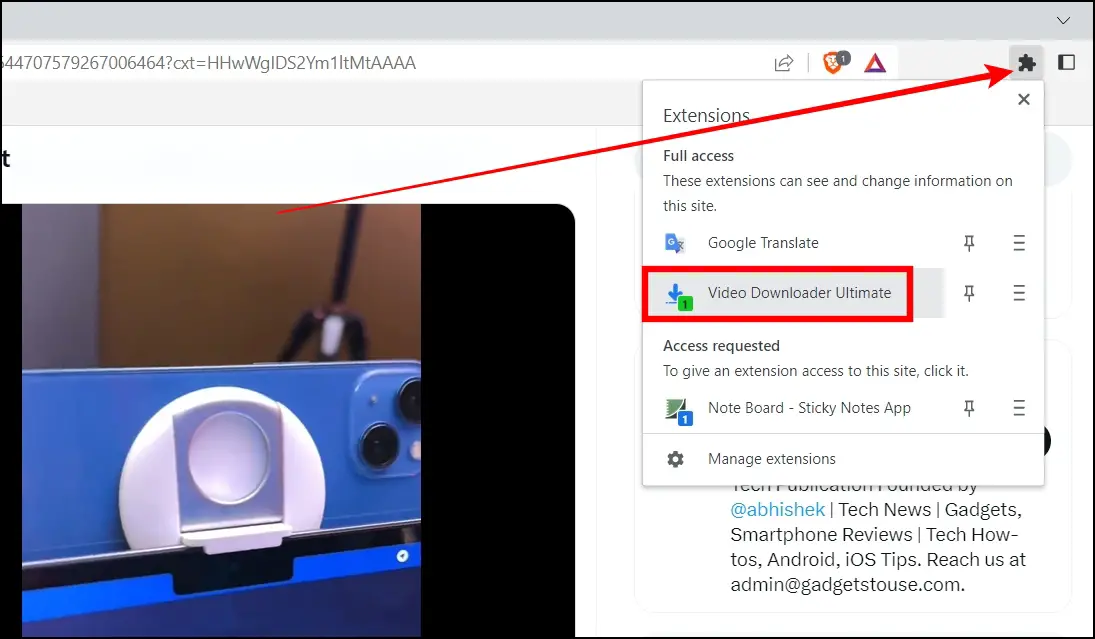
Step 6: Tap the download icon next to the format you want to download.
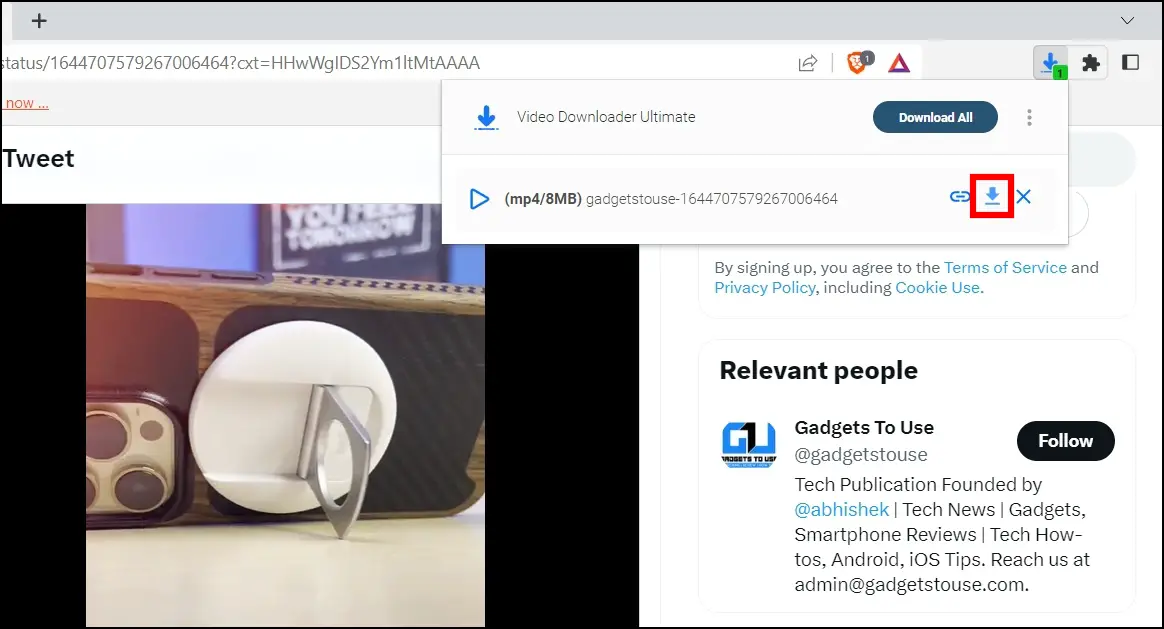
Step 7: Finally, save the video on your system.
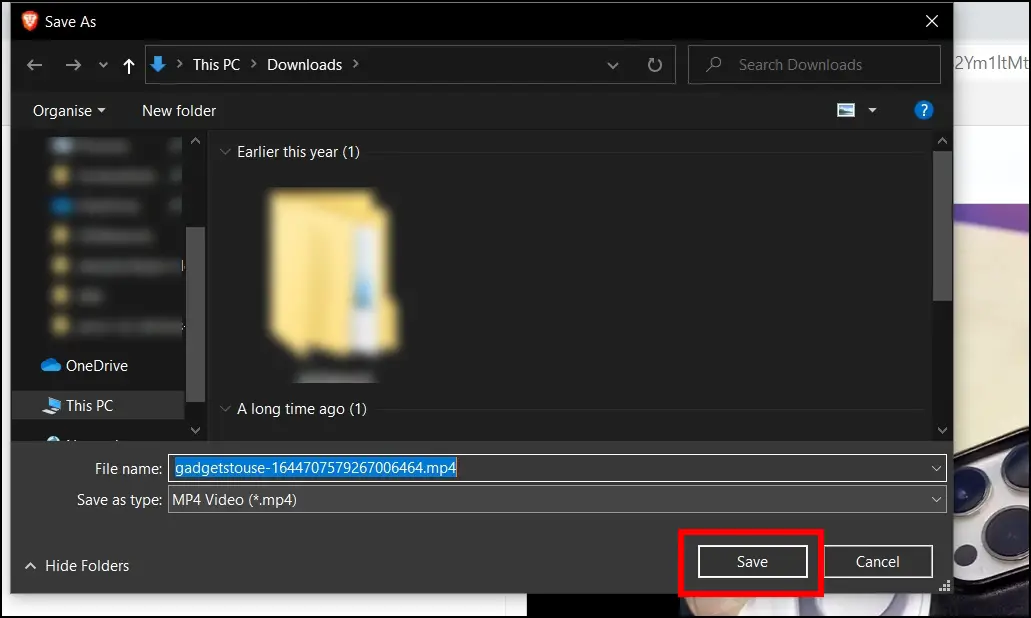
Method 4- Using Video Downloader Online Extension
The Video Downloader Online extension offers the same functionality as Video Downloader Ultimate, which we have mentioned above, and using this extension; you can also save any video in one tap and on your favorite file formats. Follow the steps mentioned below to install and use the extension.
Step 1: Open the Chrome Web Store on the browser.
Step 2: Head over to the Video Downloader Online extension page.
Step 3: Click Add to Brave and confirm the installation by tapping Add Extension.
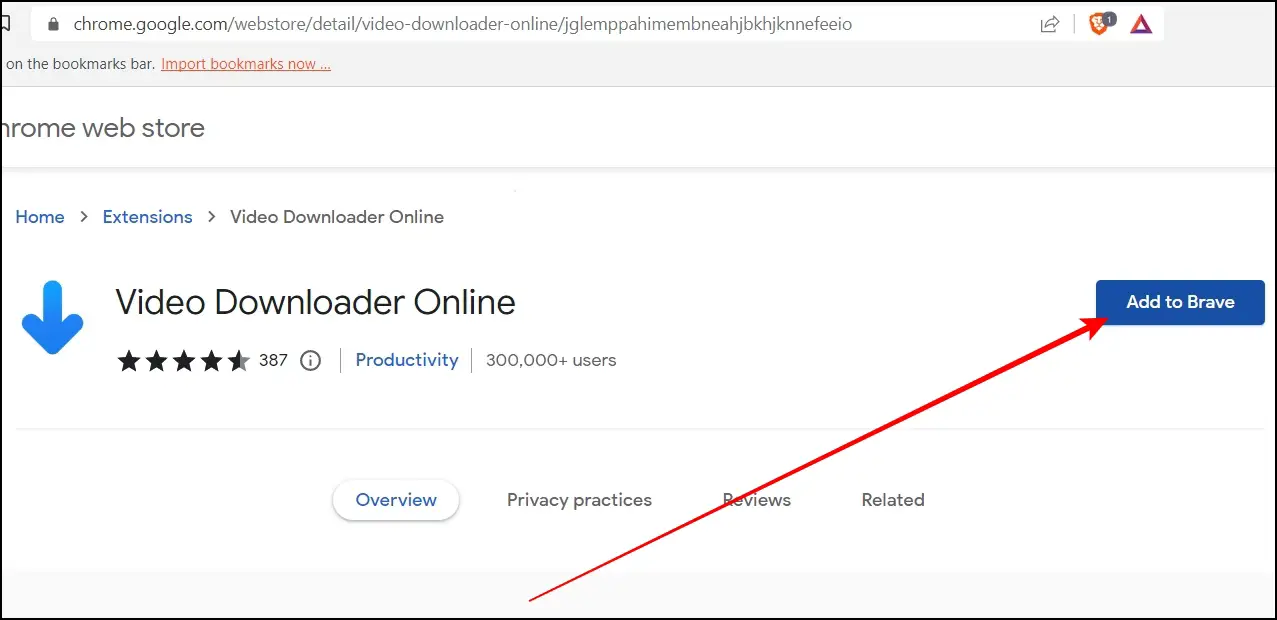
Step 4: After installing it, head over to a video you want to download.
Step 5: On the video page, tap the extension menu icon and choose the Video Downloader Online extension.
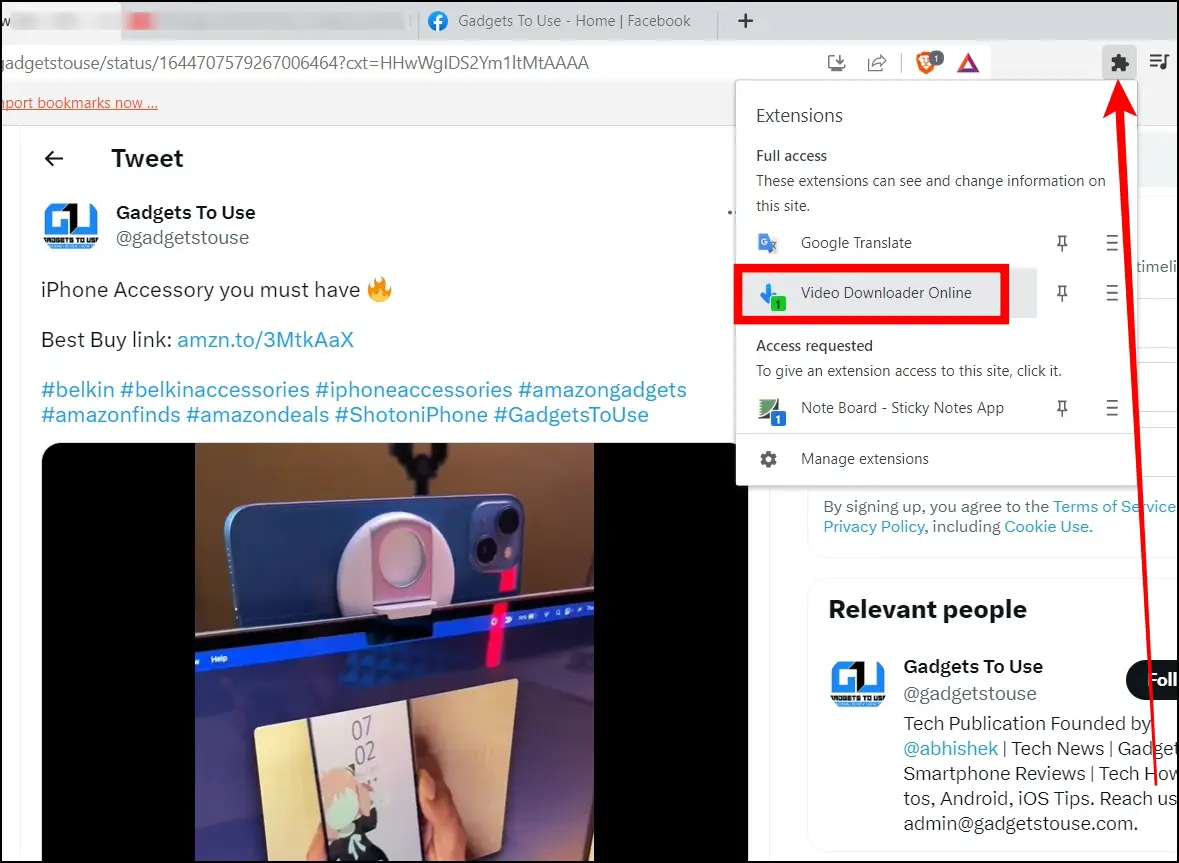
Step 6: Tap the Download button next to the format you want to save.
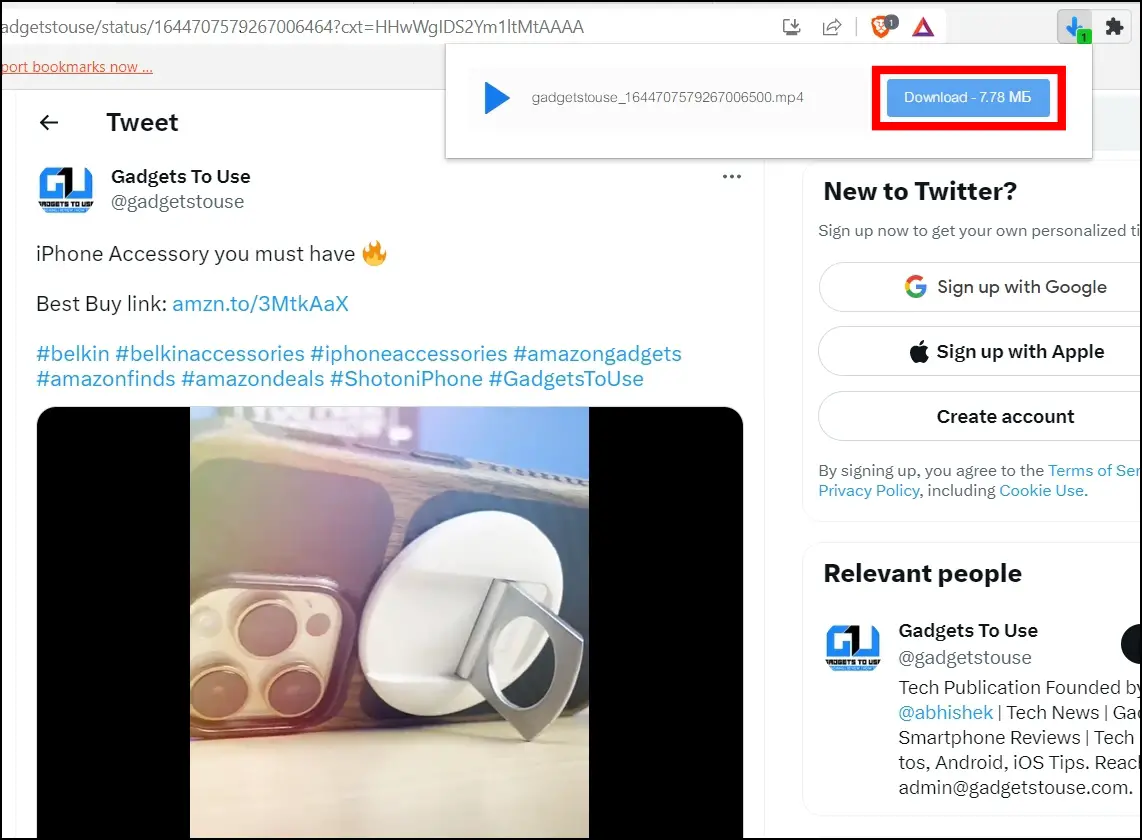
Step 7: Select the location where you want to download the video and tap the Save button.
Method 5- Using a Video Downloader Website
You can also save a video to your system using the Brave browser from video downloader websites designated for that particular platform, as shown below:
Step 1: Head over to the video which you want to download.
Step 2: Copy the URL link of the video.
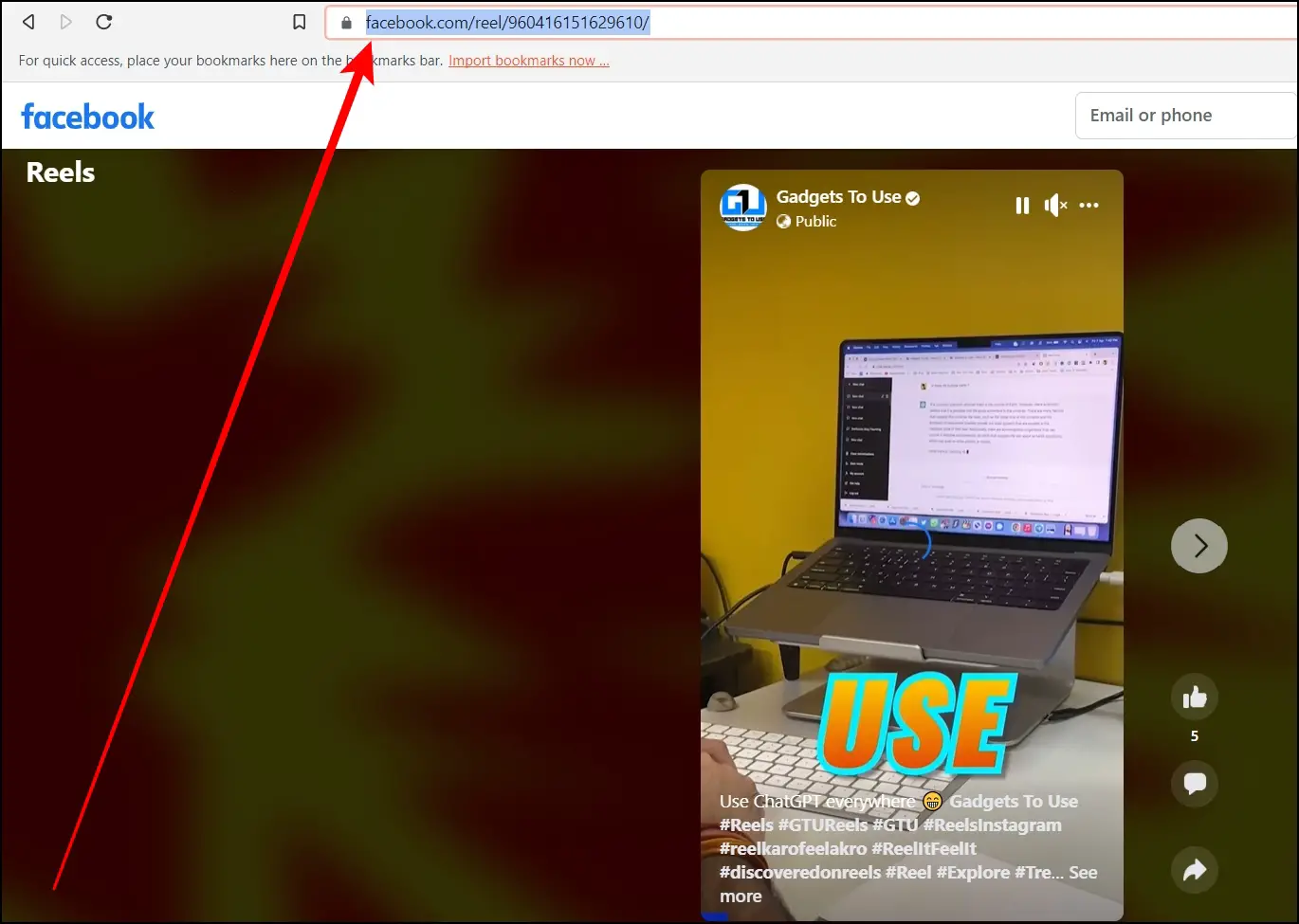
Step 3: Open a video download website for that platform after copying the link. E.g., if you are browsing Facebook, open a Facebook video downloader like fdown.net or others.
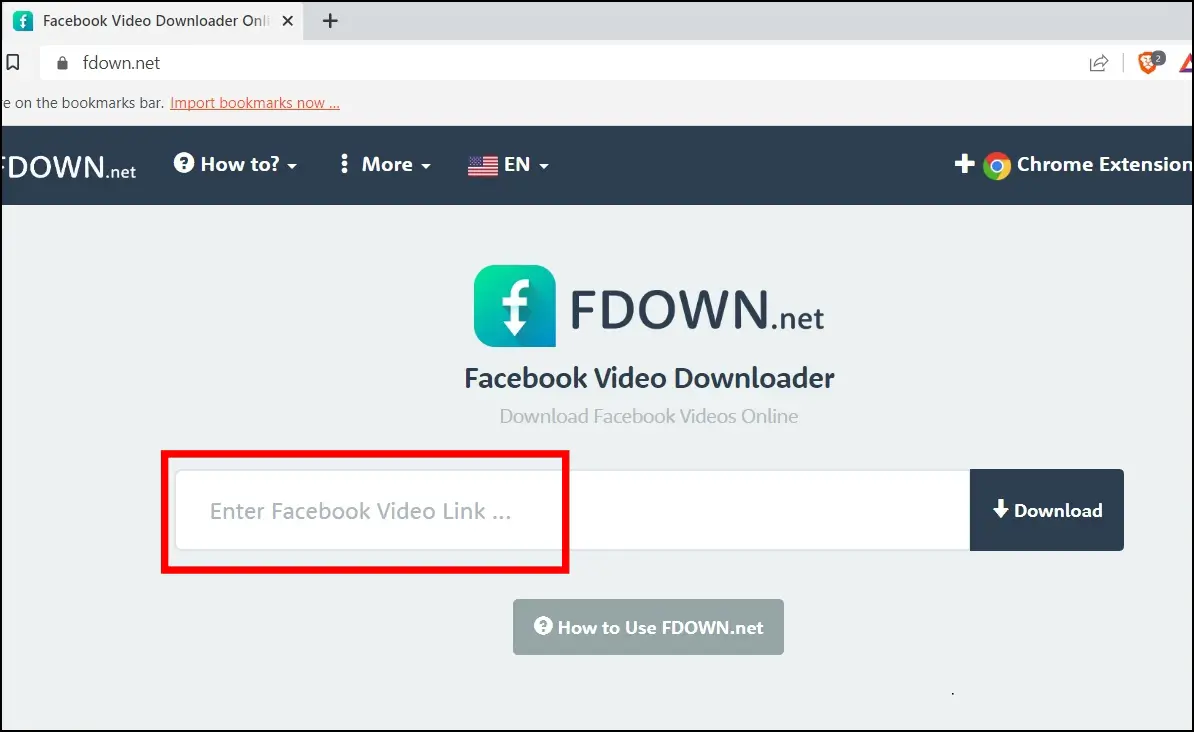
Step 4: Paste the video URL you have copied from the website.
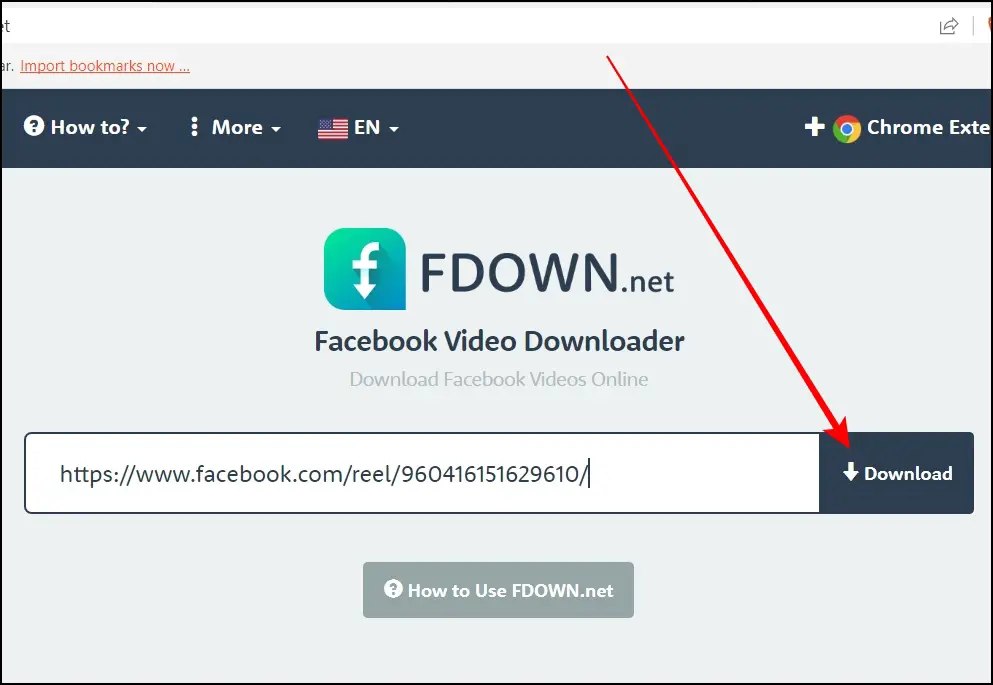
Step 5: Click on the Download button.
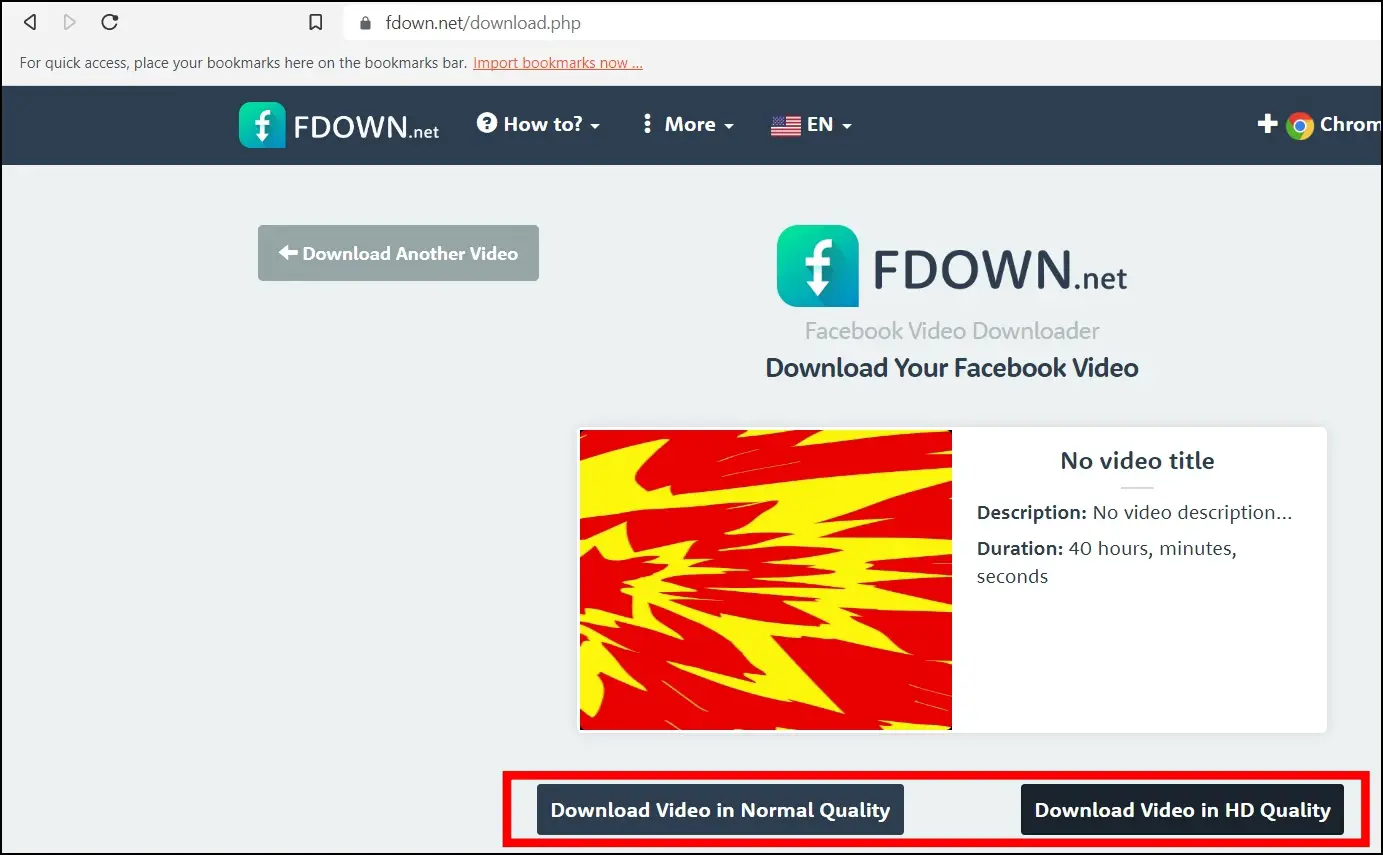
Step 6: Select a format and choose a location, then tap Save, and it will start downloading.
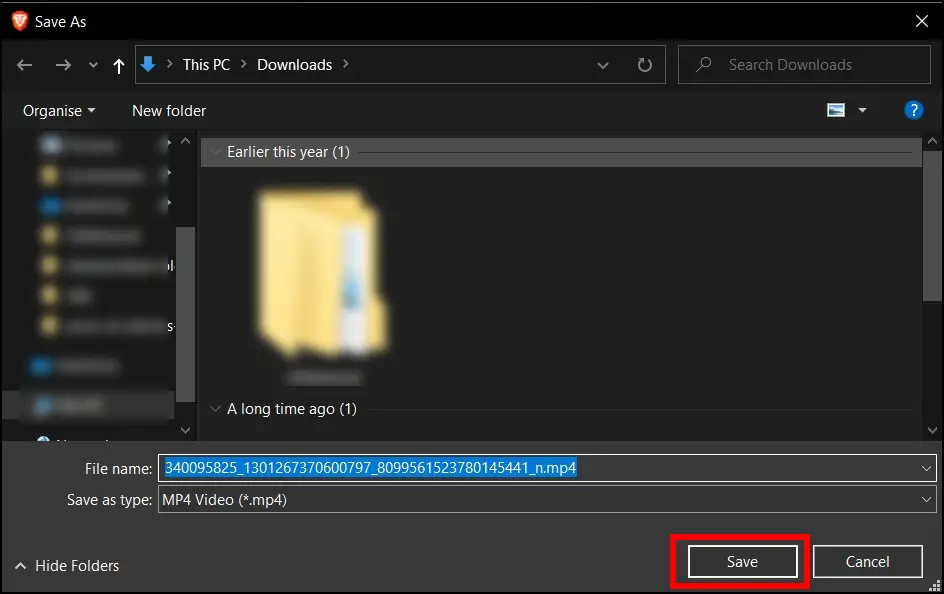
Wrapping Up: Download Videos on the Brave Browser
This is how you can download videos on the Brave browser. I hope the above article helps you save the videos on your system while watching them on the Brave browser. If you have any queries related to the article, let us know, and stay tuned on Browser To Use for more such articles and How-Tos.
Related: