Opera started the crypto wallet concept with a dedicated crypto browser and later added the wallet to the main browser, similar to Brave, which allows users to store and manage cryptocurrencies directly within the browser. While the feature is very useful for crypto users, there are also people who are looking to remove the wallet completely. In this read, you will learn how you can disable the crypto wallet in Opera.
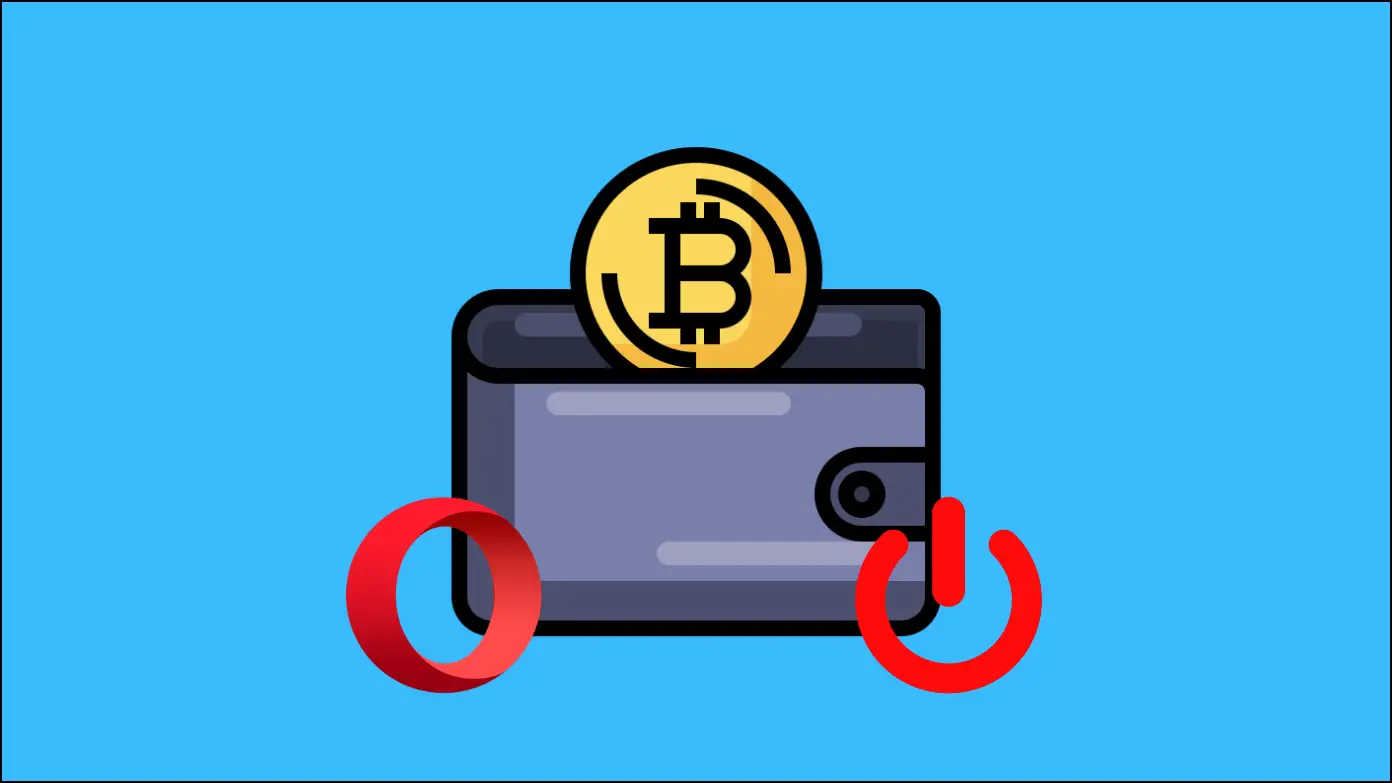
What is Crypto Wallet in Opera?
As mentioned earlier, Opera has a crypto wallet feature built into the browser that allows users to store and manage cryptocurrencies directly within the browser. The wallet supports a variety of cryptocurrencies, including Bitcoin, Ethereum, etc., and provides users with a secure and convenient way to send and receive cryptocurrency without the need for additional add-ons or software.
Using the crypto wallet on Opera, users can view their balance, track transactions, and receive notifications when new transactions occur. Basically, the crypto wallet on the browser is a useful feature for those who use cryptocurrencies and want to manage them within their browser.
How to Disable Crypto Wallet in Opera?
Turning off and removing the crypto wallet from the side menu on the browser is very easy and straightforward. Follow the below steps to disable the crypto wallet.
Step 1: Open the Opera browser on your system.
Step 2: Tap on the three-line icon in the top-right corner.
Step 3: Scroll down to the bottom of the menu and select Go to full browser settings.
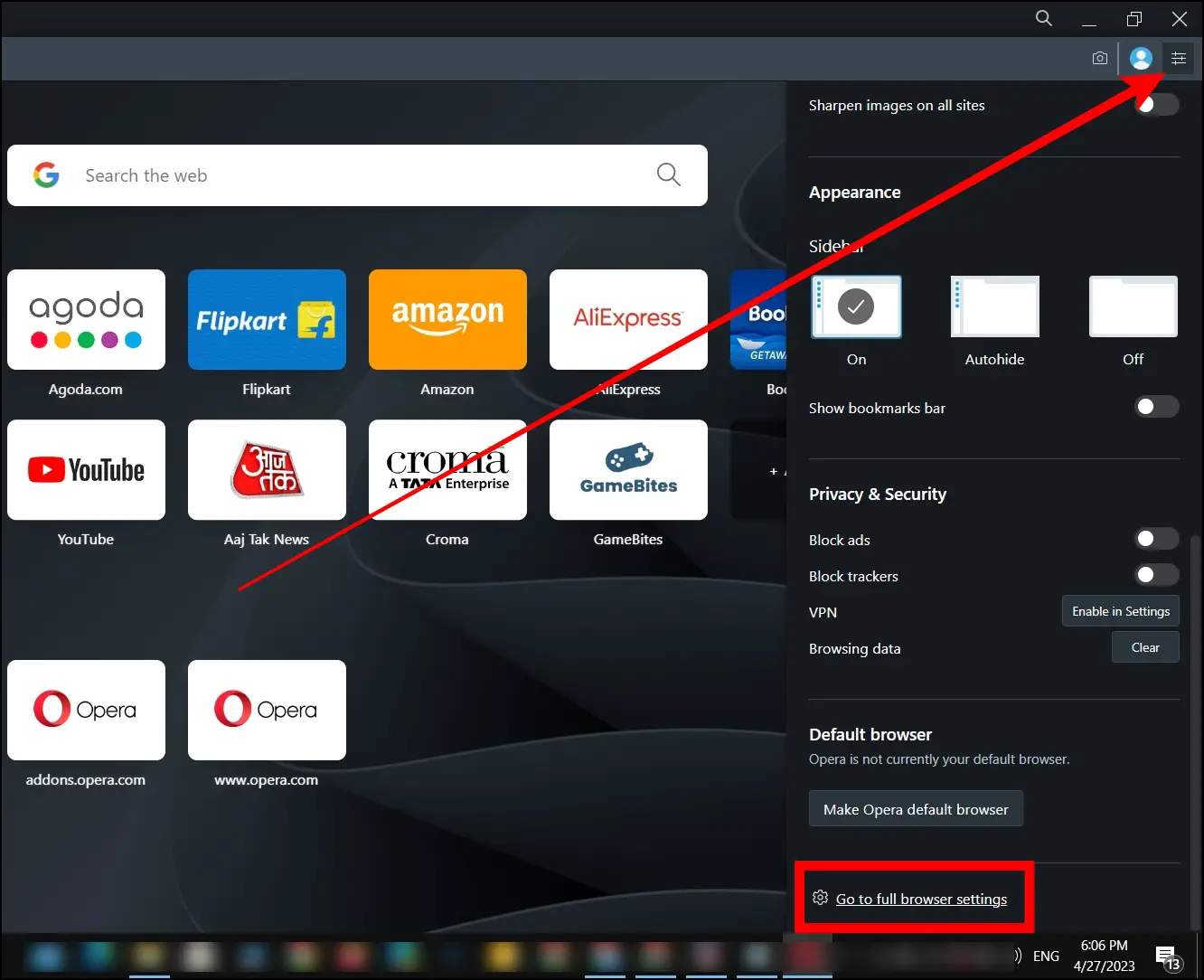
Step 4: Click on Features from the left sidebar.
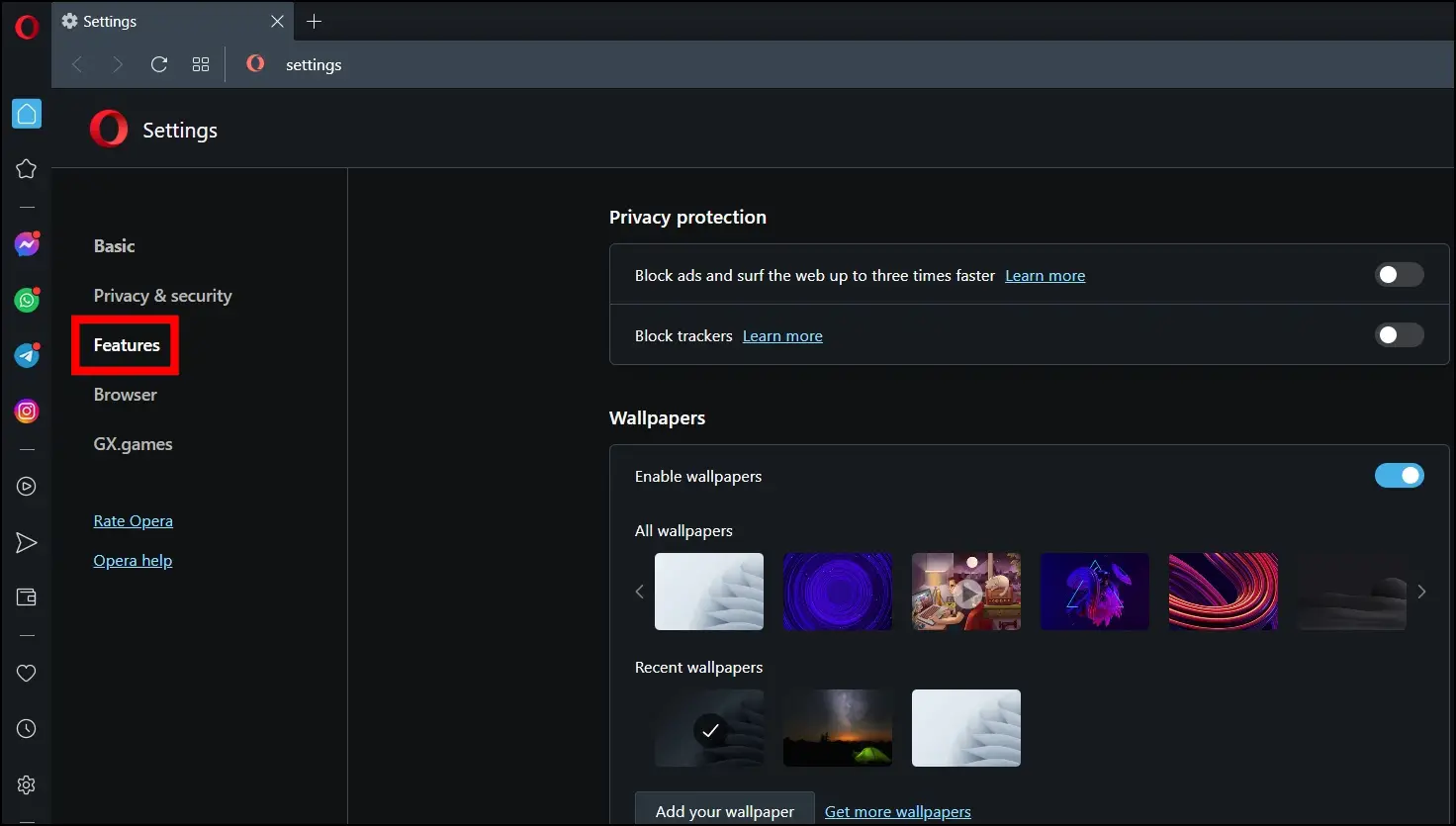
Step 5: Scroll down until you find the Crypto Wallet section.
Step 6: Under the Crypto Wallet, turn off the toggle next to Enable crypto wallet.
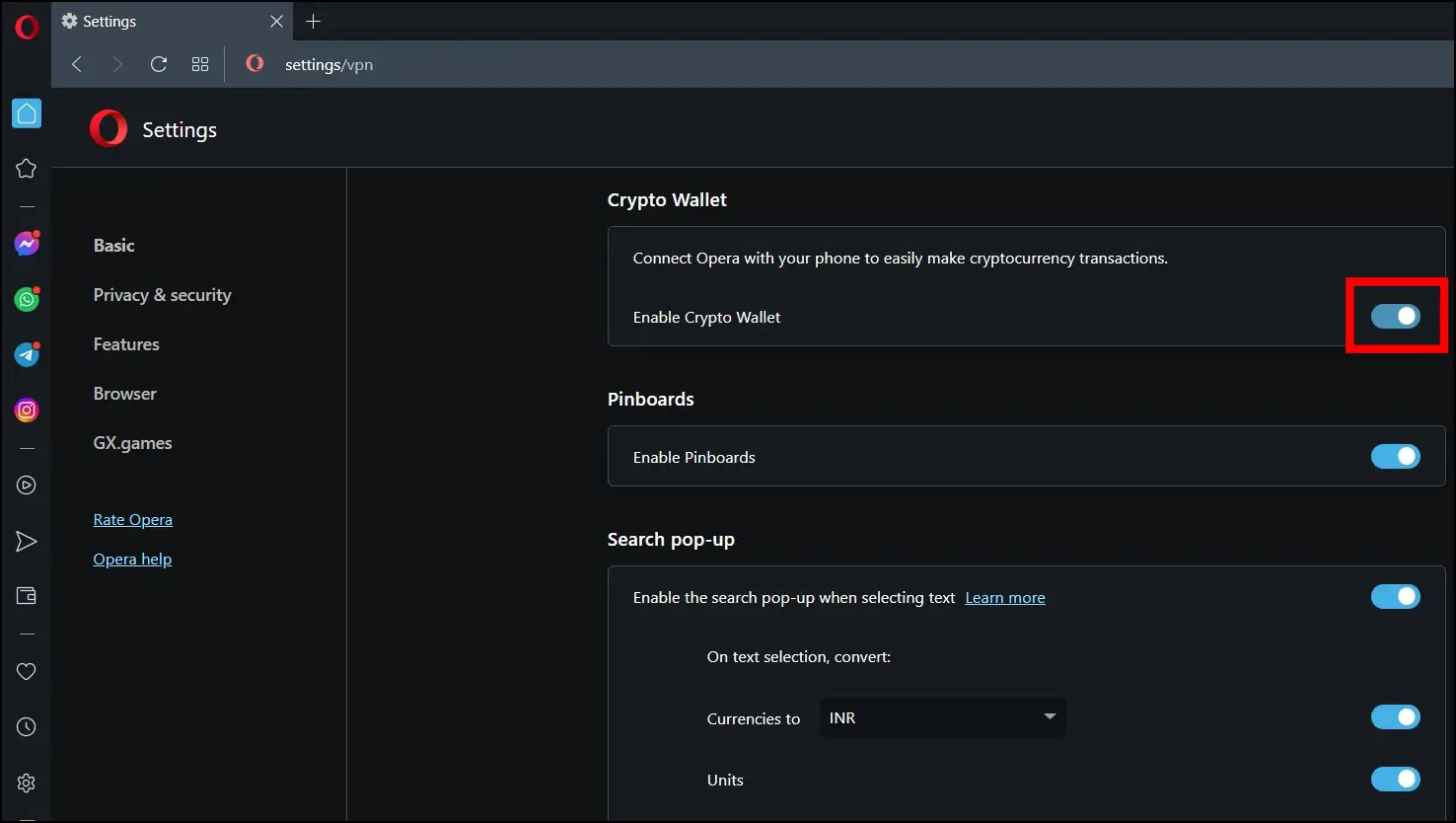
Once you follow the above steps and disable the toggle, the crypto wallet will be turned off, and you will not see the crypto wallet icon on the side menu of the browser.
Frequently Asked Questions
Q. How Safe is Opera’s crypto wallet?
Opera’s crypto wallet provides a safe and secure way to manage your cryptocurrencies and tokens within the browser, and it has secure storage, two-factor authentication, protection against phishing attacks, etc.
Q. How Do I Get Crypto Wallet on Opera without any Add-on?
If you are using the latest version of the Opera browser, you don’t need to download any extensions to use the crypto wallet, as the crypto wallet feature should already be built-in. However, to use it, you need to enable the feature if it’s not already turned on.
To enable it, open the Opera browser, navigate to the settings by tapping on the gear icon, and turn on the toggle for Enable Crypto Wallet. Once enabled, you will see the option in the side menu.
If you have never used the crypto wallet before, you will need to create a new wallet. Tap on the crypto wallet from the side menu, click “Create a new wallet,” and follow the on-screen instructions to set up a new wallet. After creating a wallet, you can use it to send and receive cryptocurrencies directly within the Opera browser.
Q. Can I Disable Crypto Wallet in Opera Mobile?
As of now, there is no option in the Opera mobile browser by which you can disable the built-in crypto wallet, but we hope that Opera will add such an option in the future.
Q. How Do I Create a Crypto Wallet in the Opera Mobile app?
To enable and use the crypto wallet in the Opera browser’s mobile app, make sure that you are using the latest version of the app. If yes, open the app, tap on your profile icon at the bottom, select crypto wallet, and then follow the on-screen instructions to create and use the wallet.
Wrapping Up
This is how you can disable the crypto wallet in the Opera browser. I hope the above article helps you understand what a crypto wallet is in the browser and how you can turn it off. If you have any queries related to the article, let us know, and stay tuned to BrowserToUse for more such articles and how-tos.


