Ever since ChatGPT has exploded in popularity, followed by Bing’s AI-powered copilot for the web, AI-powered extensions are also gaining popularity among users as they ease the work. In this read, you will see the best AI-powered extensions and tools for Chrome, Edge, and Brave. Meanwhile, you can check the ChatGPT extensions to use in Chrome.
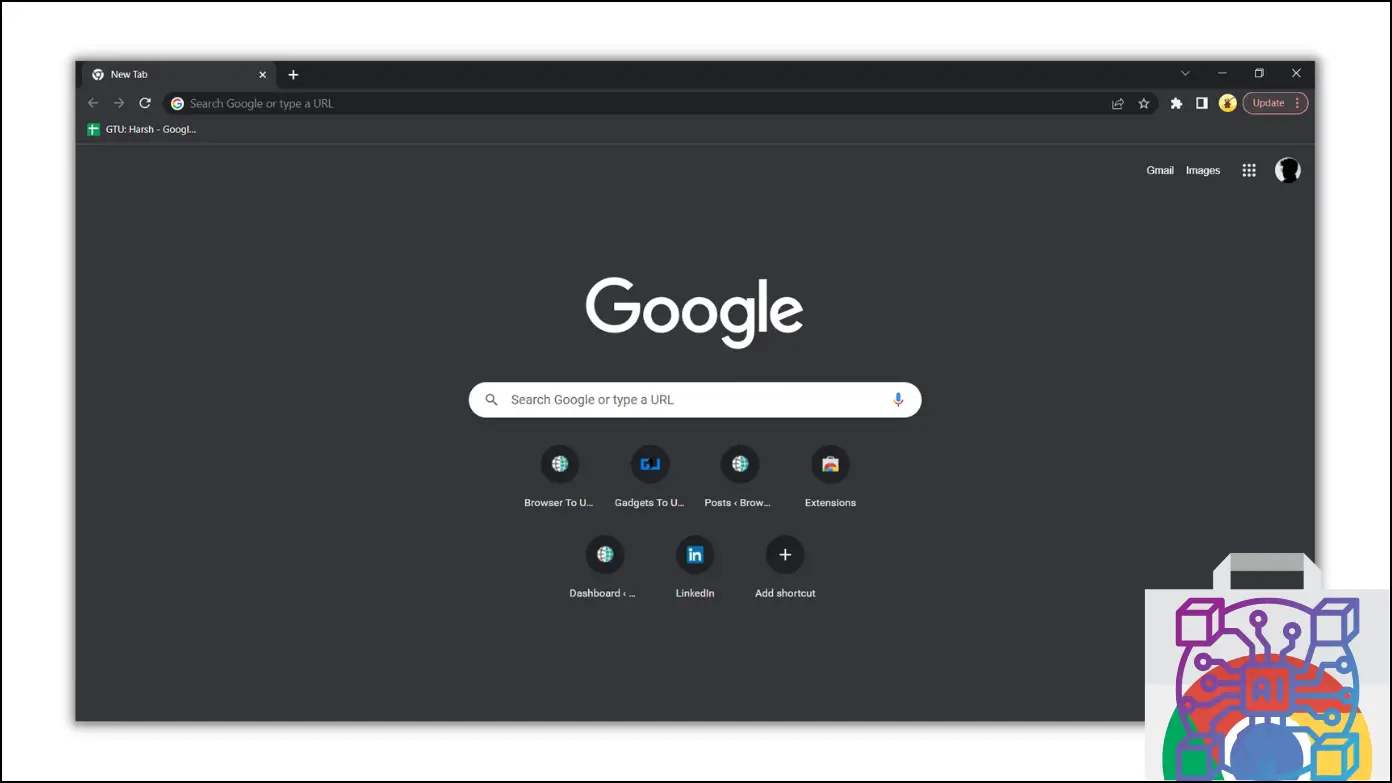
Best AI-Powered Extensions for Chrome, Edge, and Brave
Extensions or add-ons improve the performance of a browser and also increase functionality. There are thousands of extensions available in the Chrome Web Store, and the AI-based ones stand out compared to regular ones as they make your work easy and save time using artificial intelligence. Here, we have concluded a list of some best AI-based extensions which you can add to boost your productivity and save your time.
Best AI-Based Writing Extensions for Chrome
1. CopyAI
CopyAI is an advanced AI copywriter extension that helps users create engaging ad copy. Users need to describe what they are writing, and it will create the rest of the content in a very good manner. Here’s how you can use and install the extension.
Step 1: Open the CopyAI extension page on your browser.
Step 2: Click Add to Chrome > Add Extension to confirm the installation.
Step 3: Once installed, tap on the extension menu icon then select CopyAI extension.
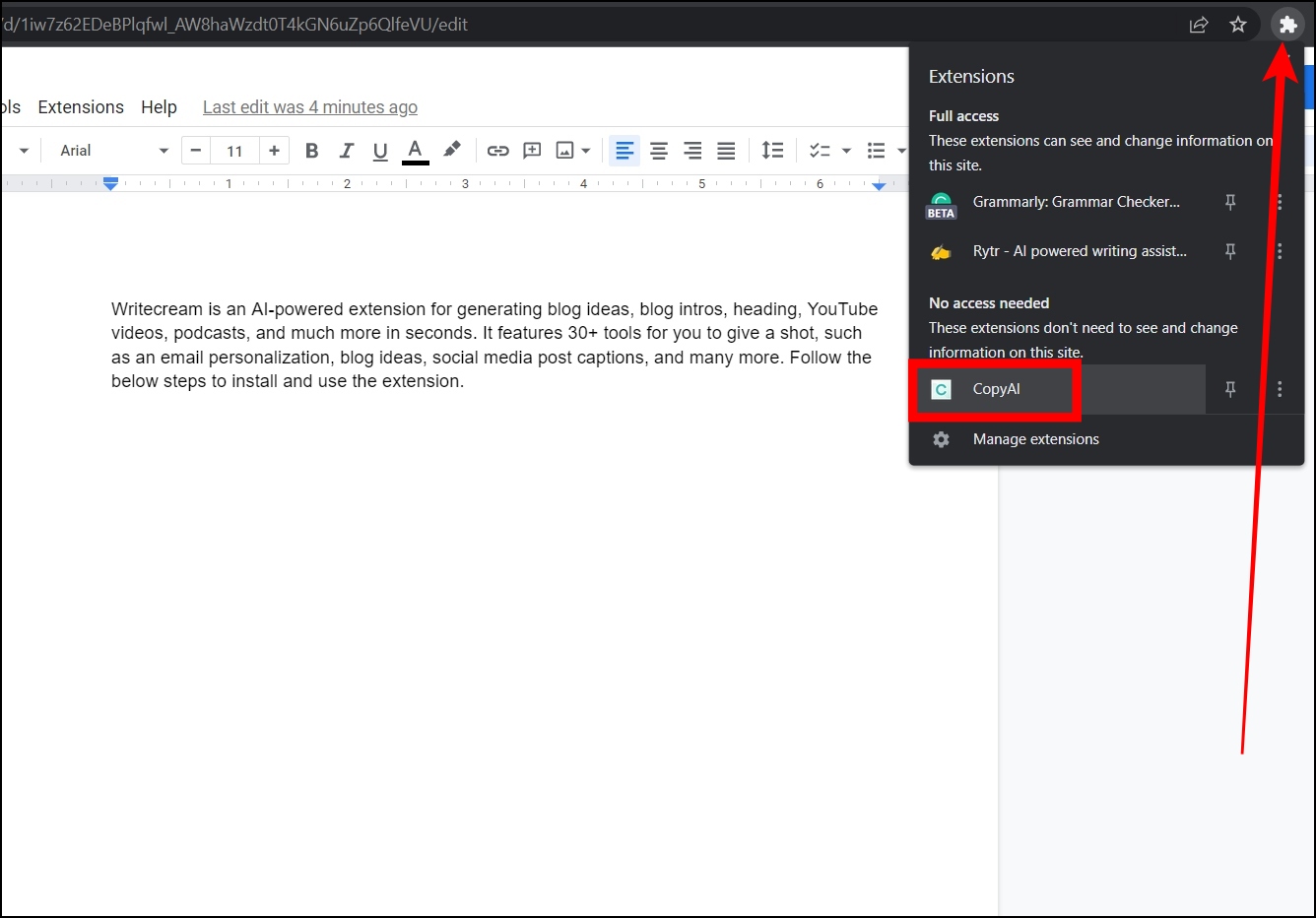
Step 4: If you are a new user, then complete the sign-up process and log in to your account.
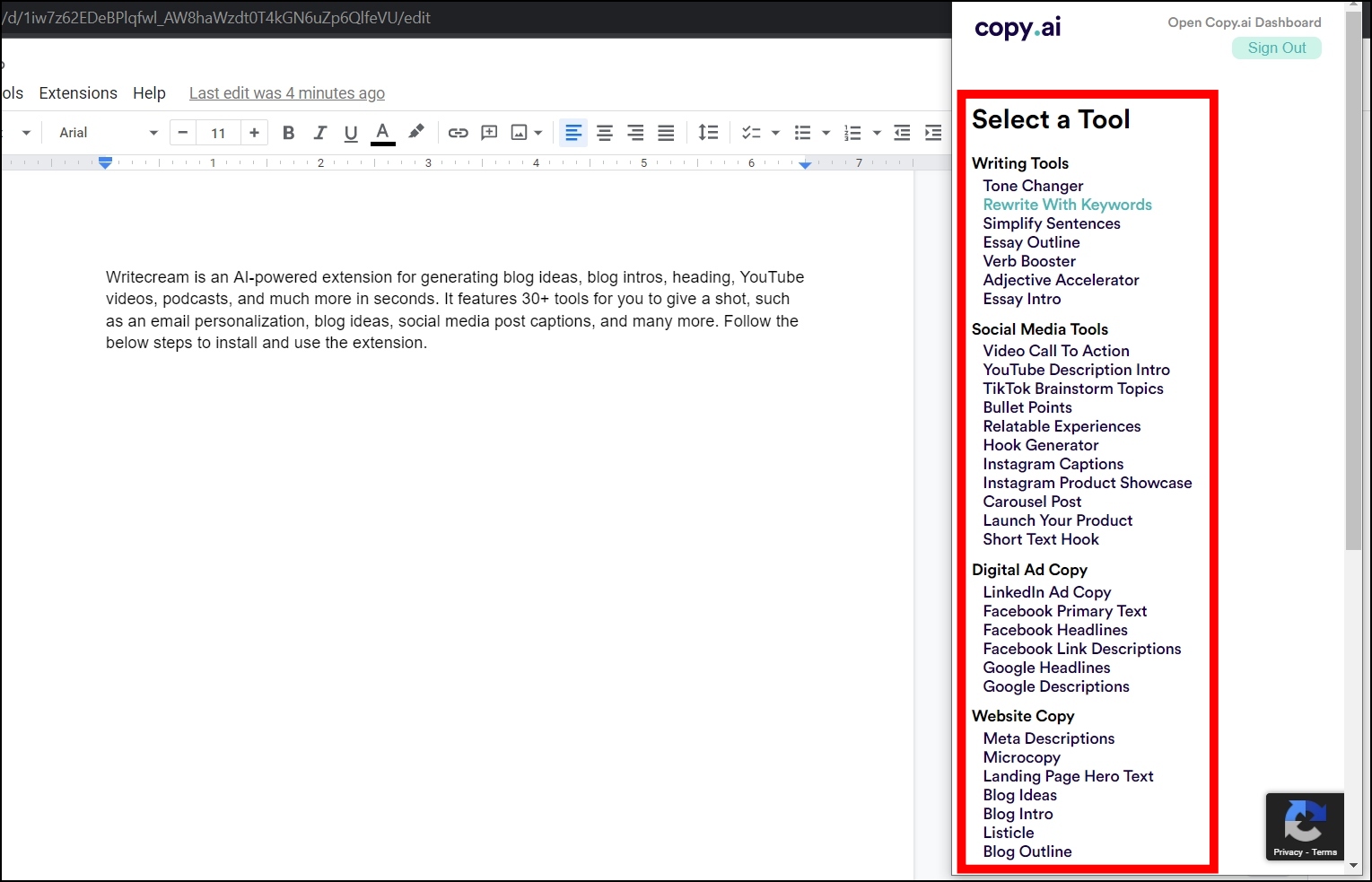
Step 5: Select a Tool, then follow the on-screen instructions and it will generate the copywriter for you.
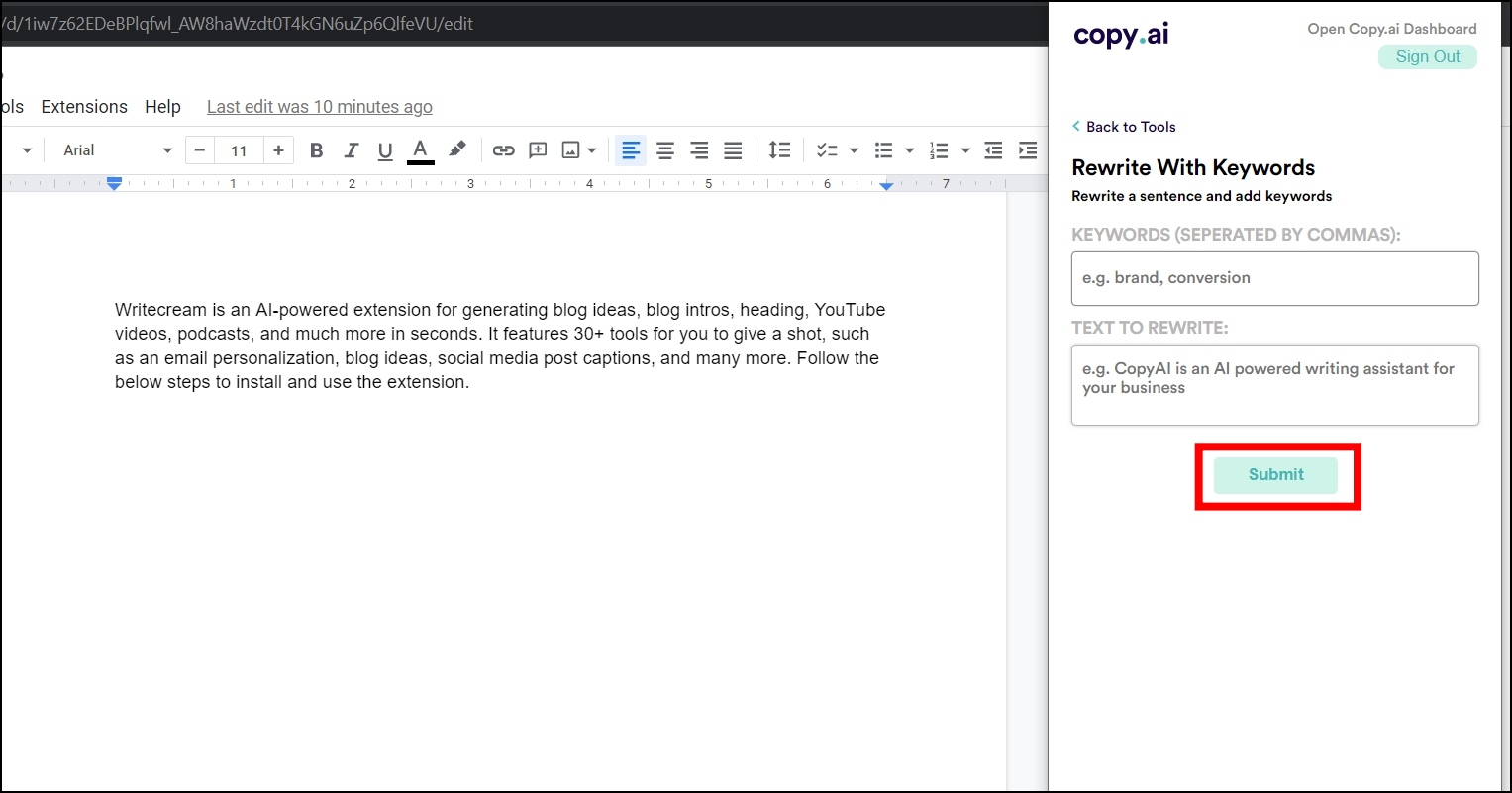
2. HyperWrite – AI Writing Companion
HyperWrite is an AI writing assistant that generates content for writing ideas whether it’s a blog post, email, report, or anything else. It can generate and customize your content in a few seconds. The extension works on almost all types of sites, including Google Docs, Gmail, Outlook, WordPress, Medium, and more. Follow the below steps to install and use the HyperWrite extension.
Step 1: Open the Chrome Web Store and search for HyperWrite.
Step 2: Tap to open the extension page or directly visit this link.
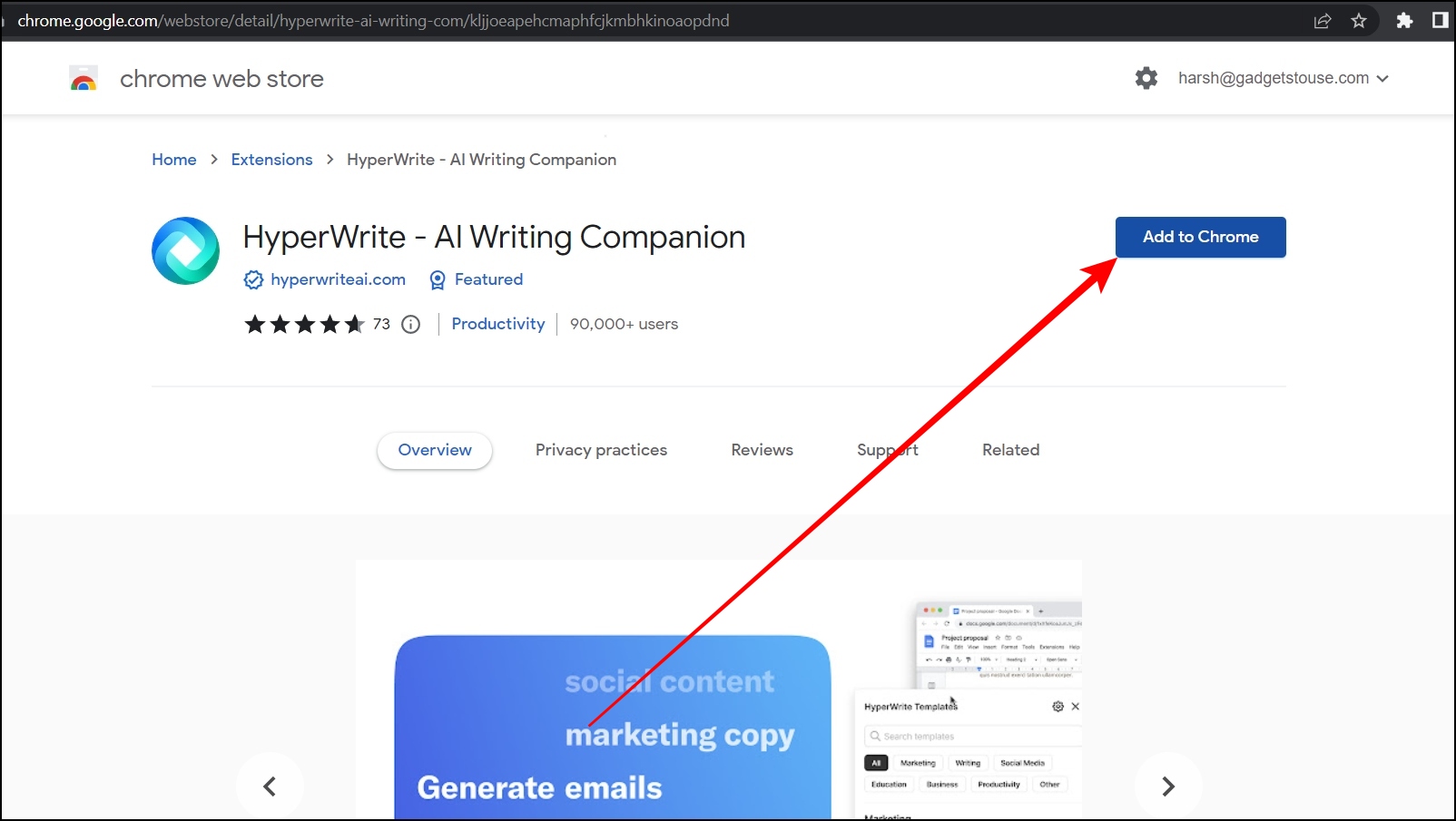
Step 3: Click Add to Chrome > Add Extension to confirm the installation.
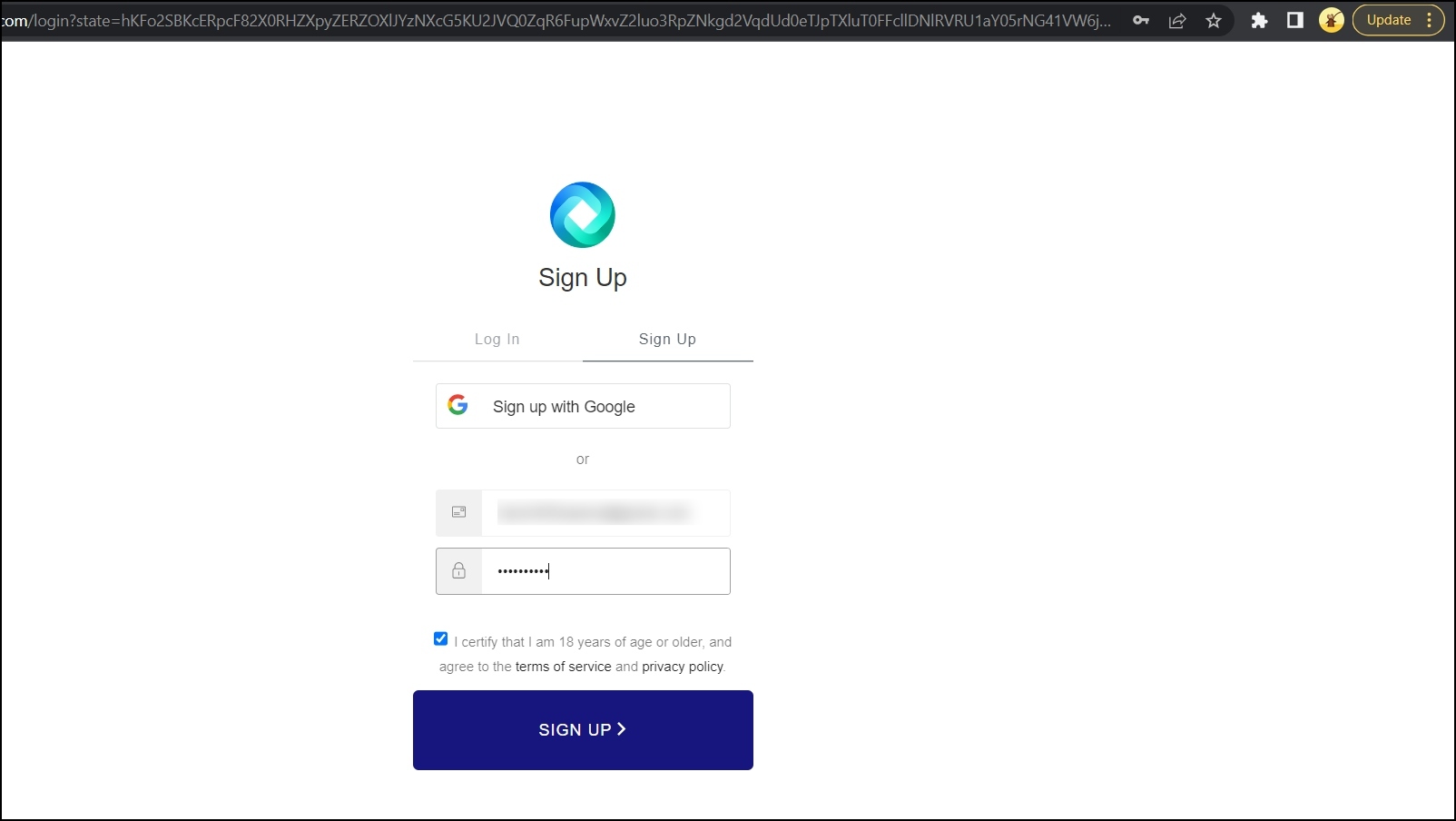
Step 4: Once installed, a log-in page will open. If you are a new user then tap on Sign up and follow the on-screen instructions to complete the sign-up process then log in to your account.
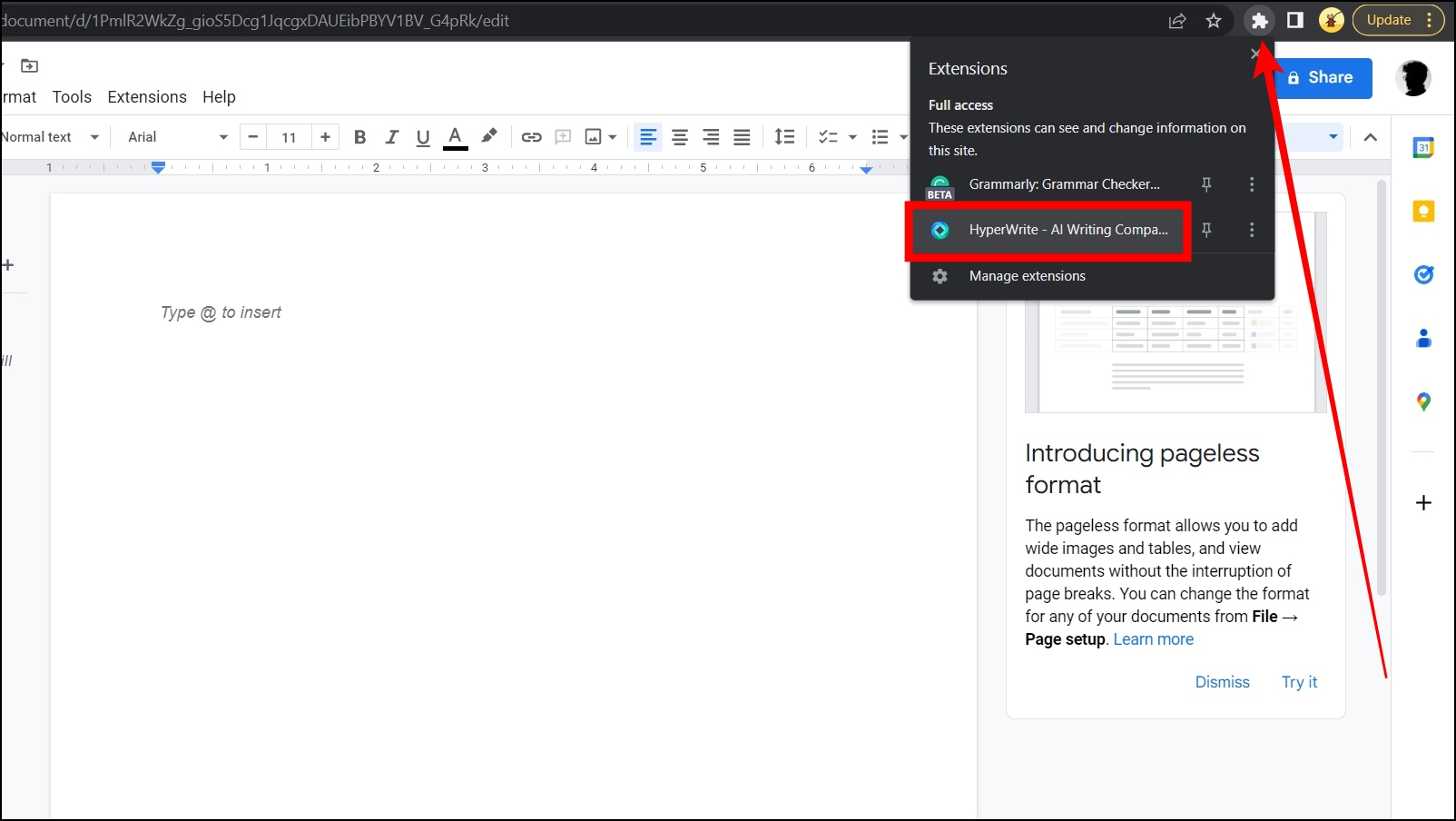
Now, activate the extension by tapping on the extension menu icon and then selecting the extension, and it will show suggestions to write ahead.
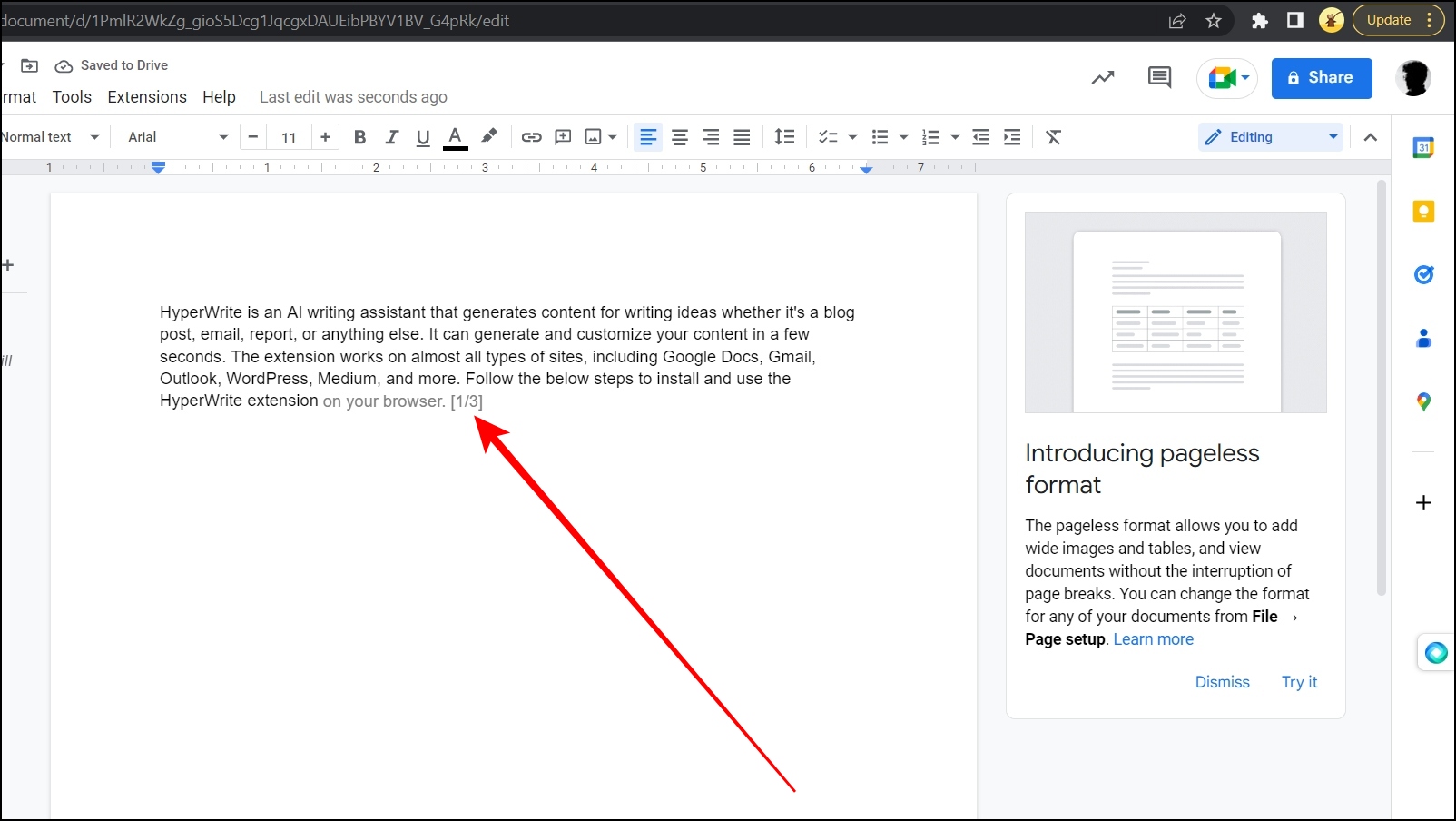
3. Scalenut – AI-Powered Writer
Scalenut is another AI-powered extension that generated documents like content briefs, descriptions, and much more using artificial intelligence. It can generate content across applications like Facebook, Twitter, Gmail, and others. Here’s how you can install and use the extension.
Step 1: Open the Scalenut extension page on your browser.
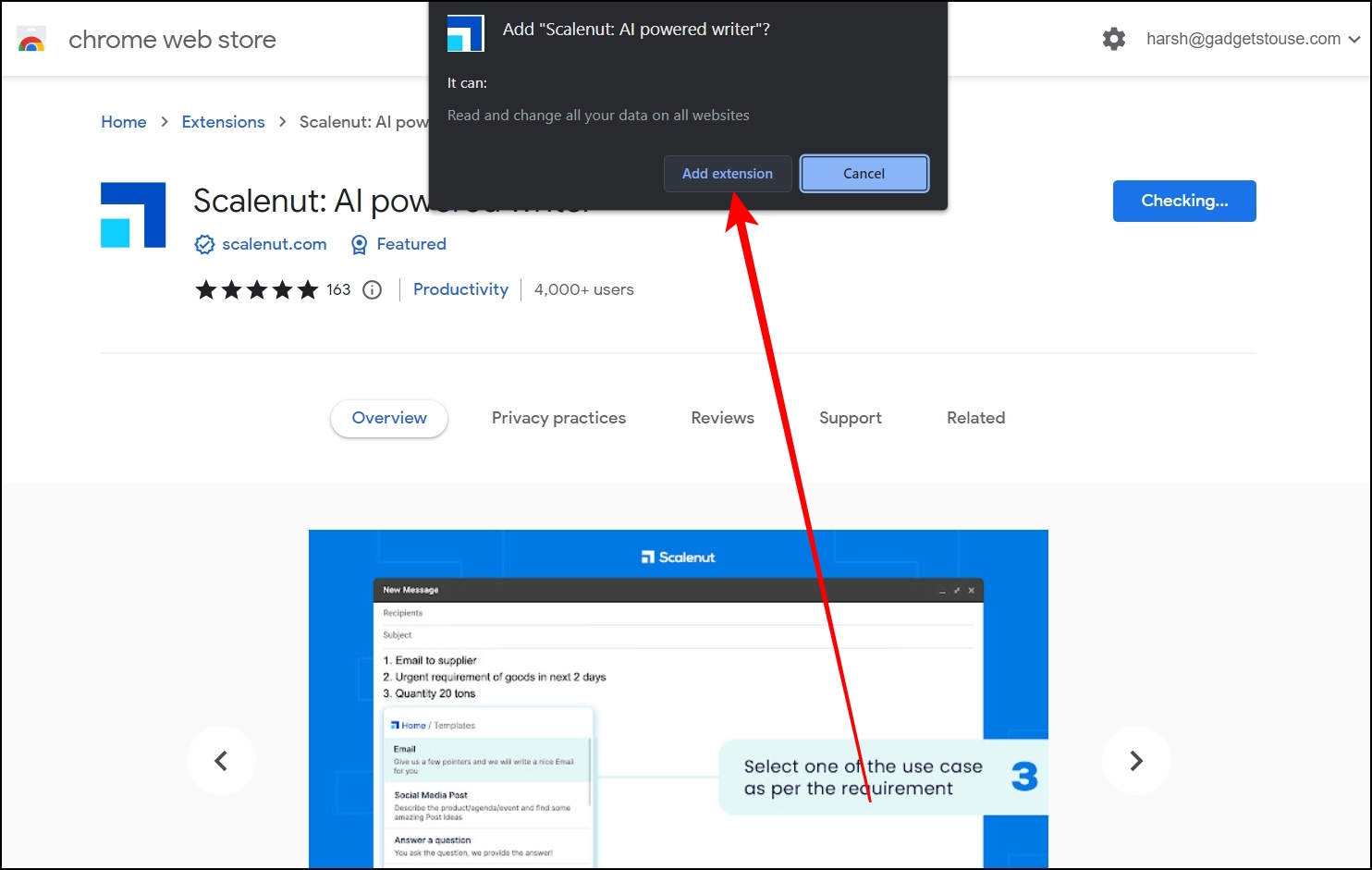
Step 2: Add the extension to your browser by tapping Add to Chrome > Add Extension.
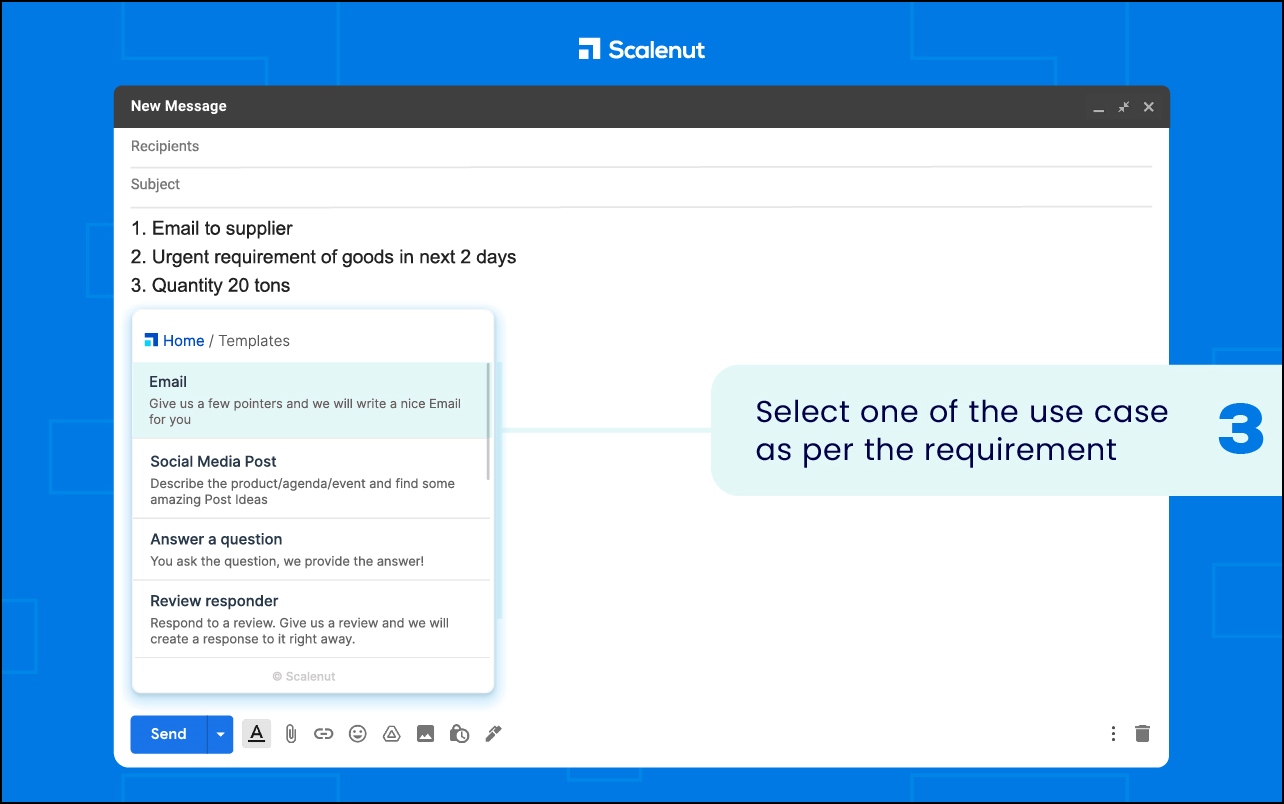
Once added, you are ready to use the extension to generate content by selecting a template.
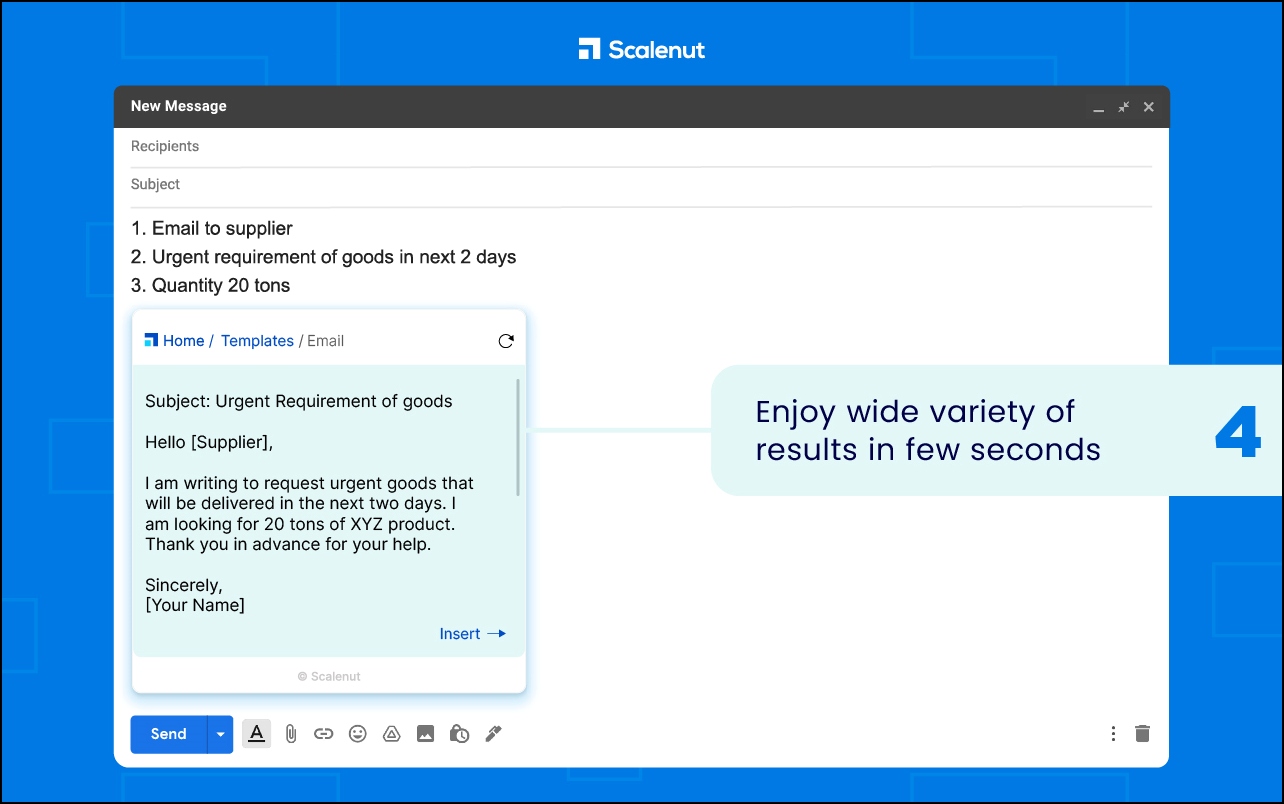
4. AISEO
AISEO is another AI-powered extension that helps users in creating or improve their content and it has seven modes that you can use. Unlike many of the online AI tools, you can access these from just about any text input, with a little popup that appears in the bottom right of the box. Here’s how you can install and use the extension.
Step 1: Head over to the AISEO extension page.
Step 2: Click on Add to Chrome then tap Add Extension to confirm the installation.
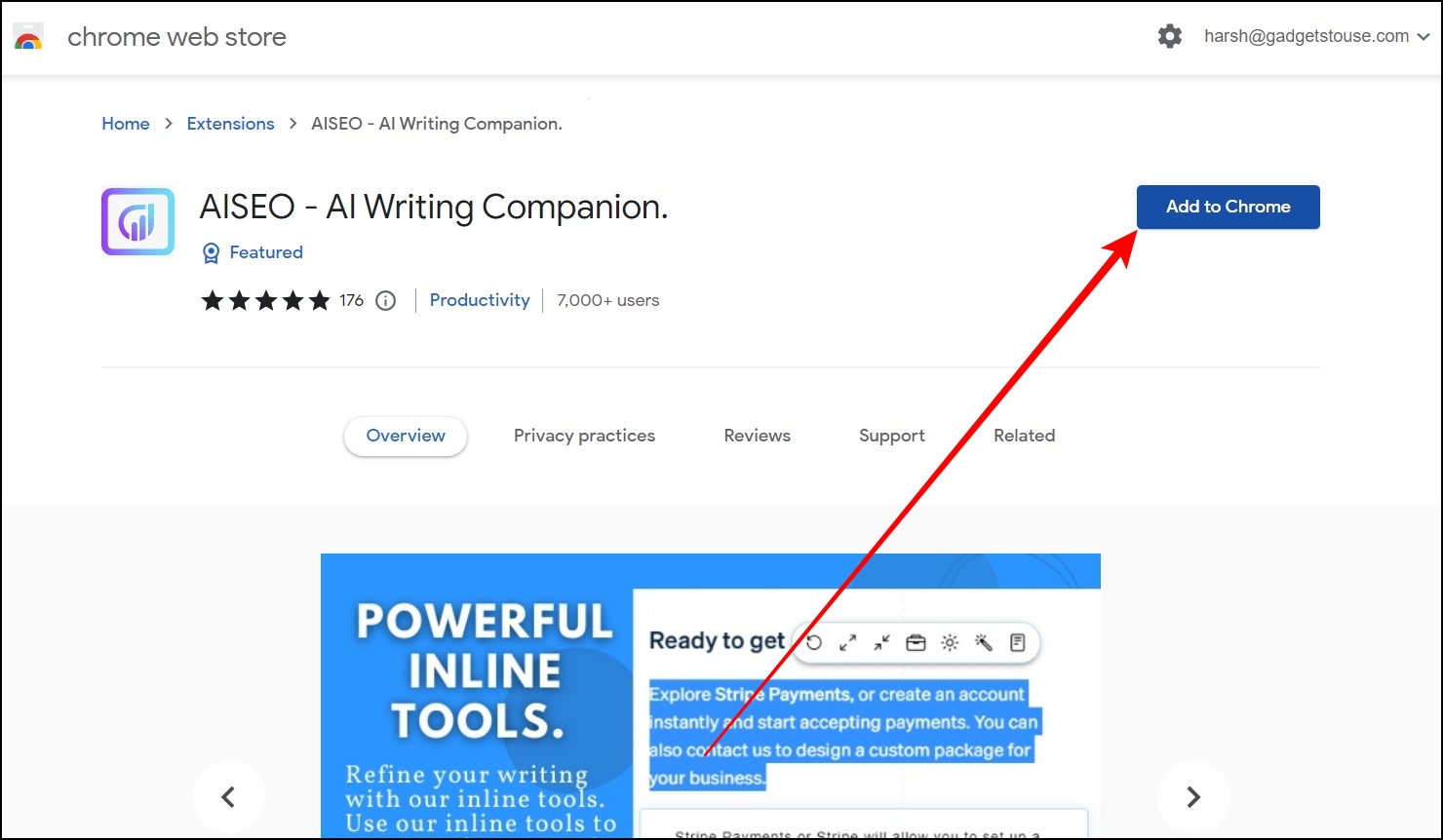
Step 3: Once added, select the text and you will see the extension icon at the bottom, tap on it.
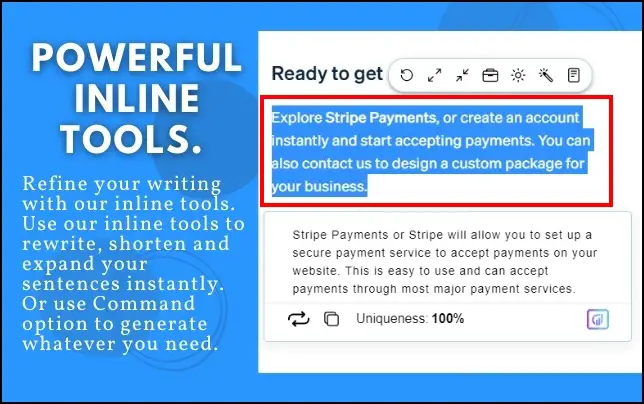
5. Copysmith for eCommerce
Copysmith is an extension primarily for sellers, copywriters, and organizations who want to write product descriptions, headlines, emails, and much more. Follow the below steps to install and use the extension. Follow the below steps to install and use the extension.
Step 1: Head over to the Copysmith extension page.
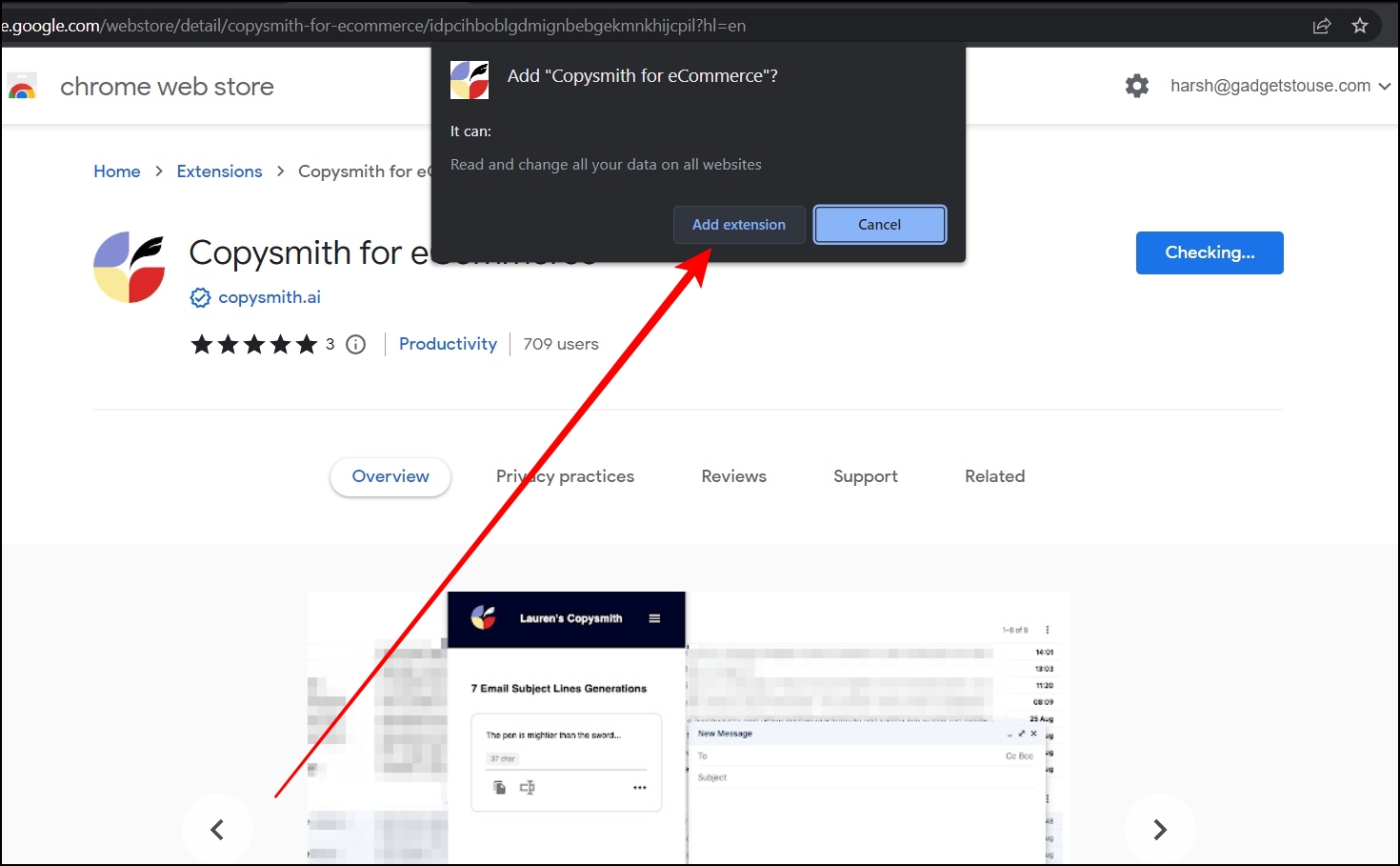
Step 2: Tap on Add to Chrome, then click on Add Extension to confirm the installation.
Step 3: Once added, open the website for which you want to create content (say Gmail).
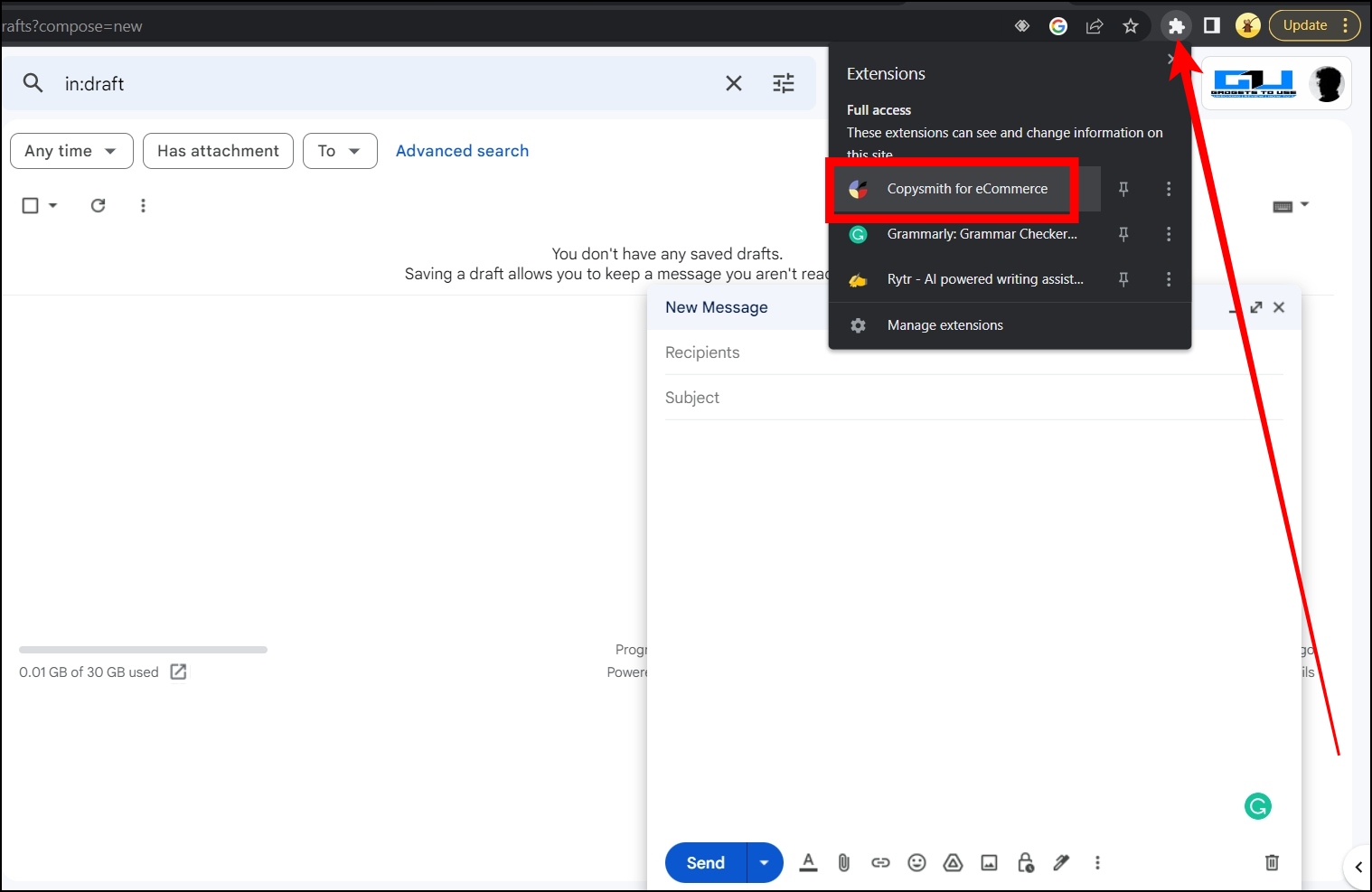
Step 4: Click on the extension menu icon at the top and select the extension.
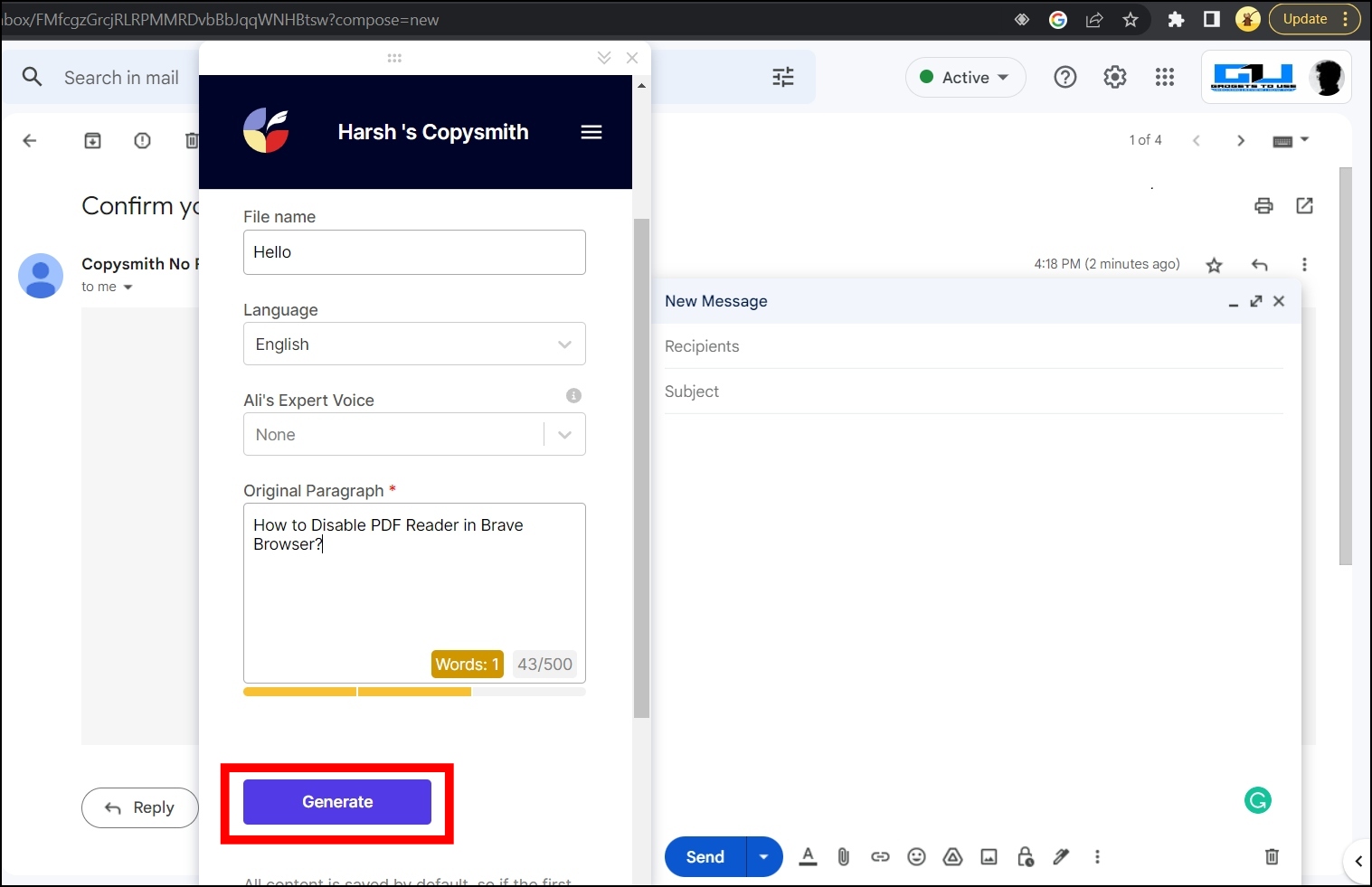
Step 5: Now, follow the on-screen instructions to generate the content and choose from the different variations.
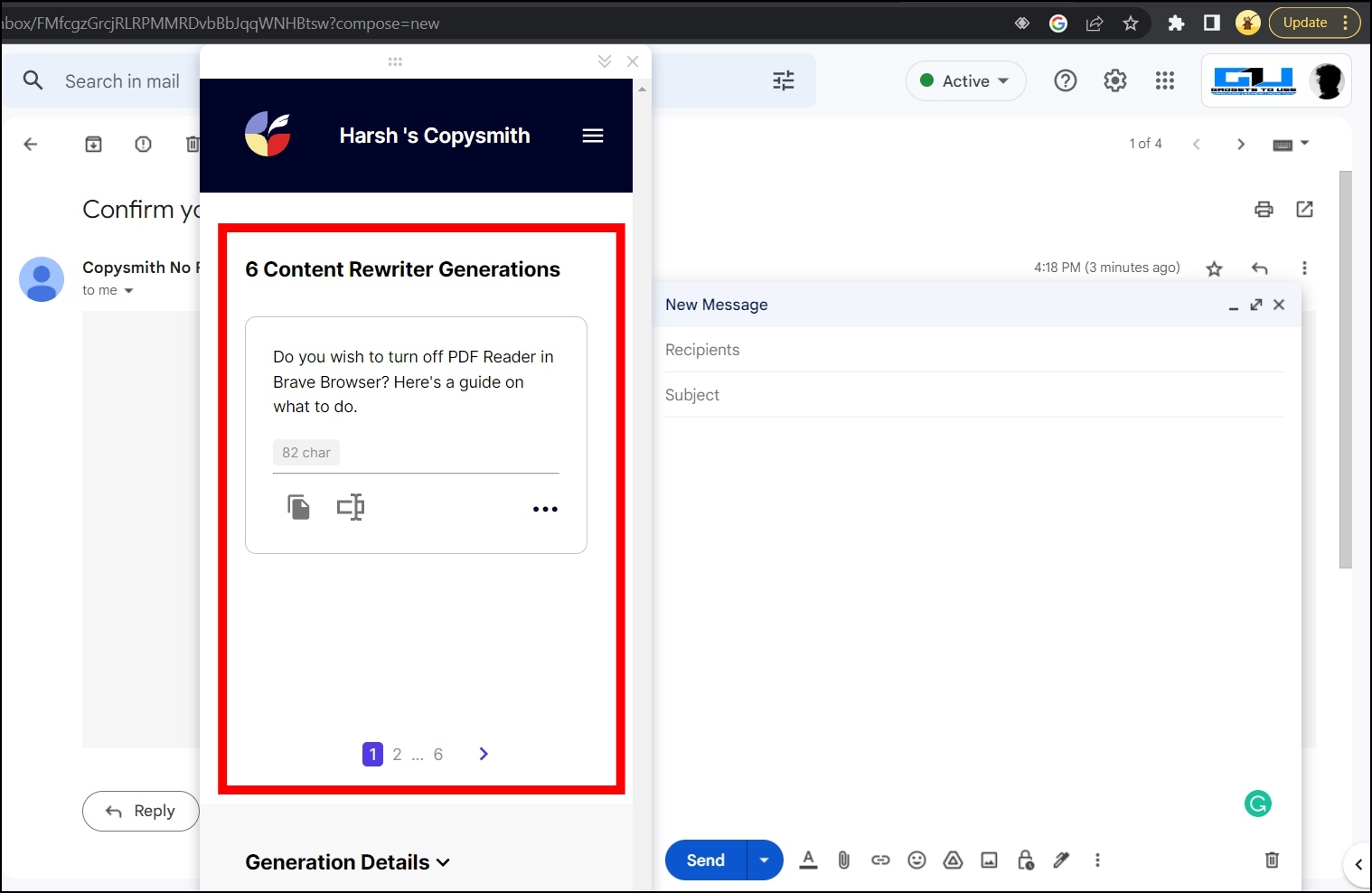
6. Compose AI
Compose AI extension generates any text using artificial intelligence and autocompletes your sentences whenever you type which can be helpful while writing an email, chatting, and much more. Follow the below steps to install and use the extension.
Step 1: Head over to the Compose AI extension page.
Step 2: Add the extension to your browser by tapping Add to Chrome > Add Extension.
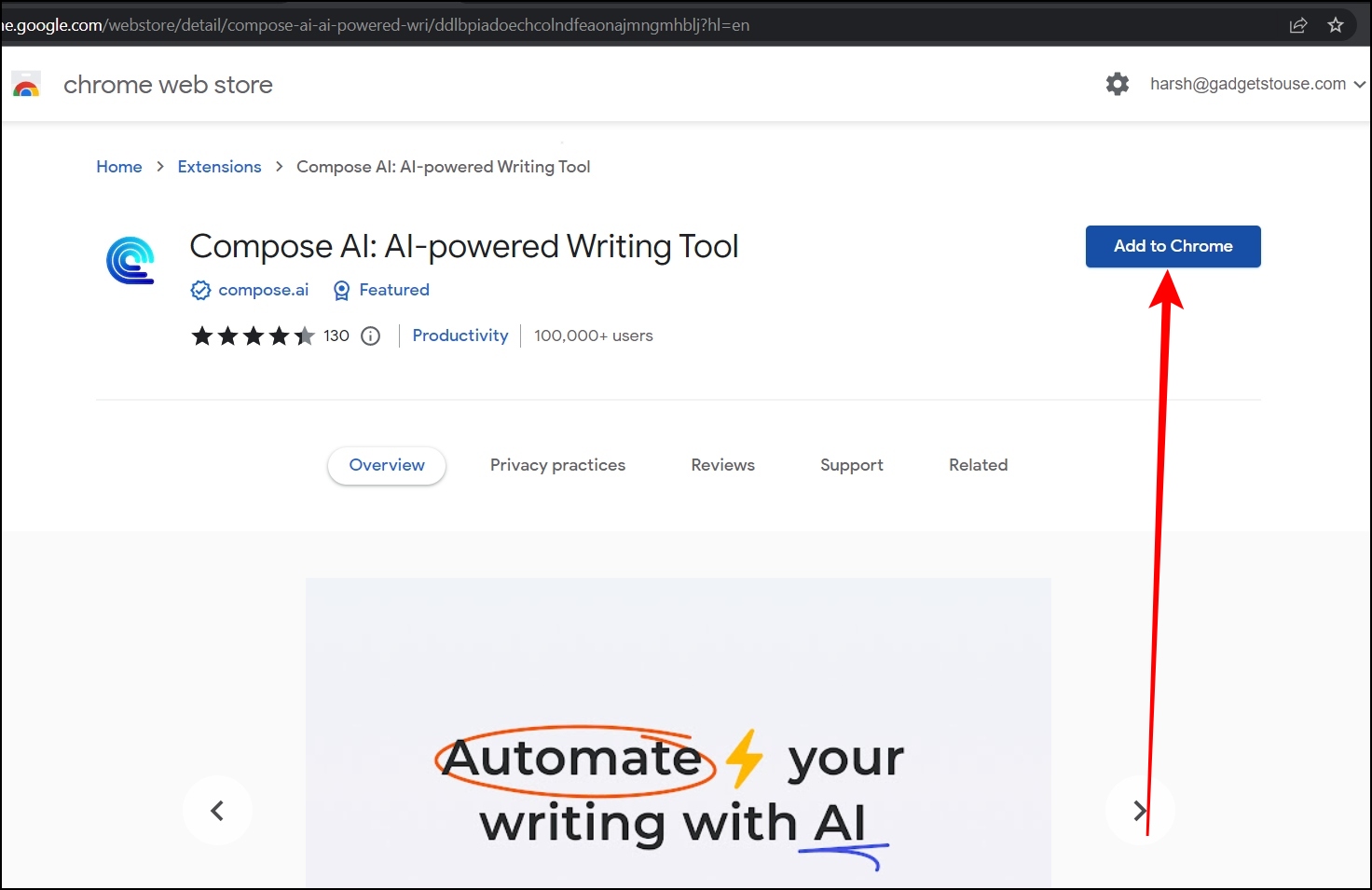
Step 3: Once added, it will show suggestions. Once you write, press the Tab key to accept the suggestion.
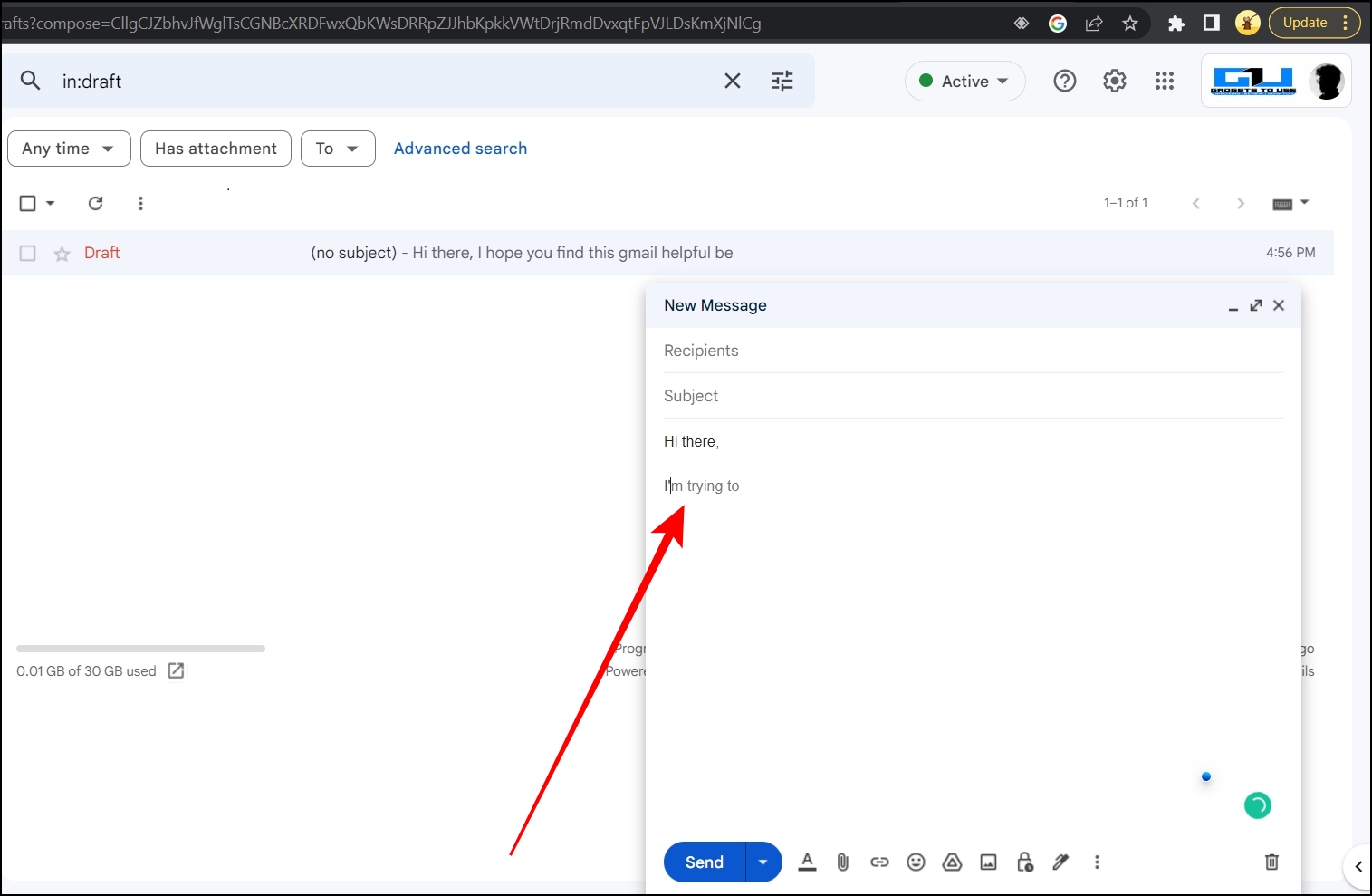
7. Wordtune – AI-Powered Writing Companion
Wordtune is an AI-powered writing extension that once enabled understands what you are trying to say or what you are writing, and suggests ways to make your writing more clear, compelling, and authentic. In the free version, you will get 10 free rewrites per day. Follow the below steps to install and use the extension.
Step 1: Head over to the Wordtune extension page.
Step 2: Add the extension to your browser by tapping on Add to Chrome > Add Extension then complete the sign-up process.
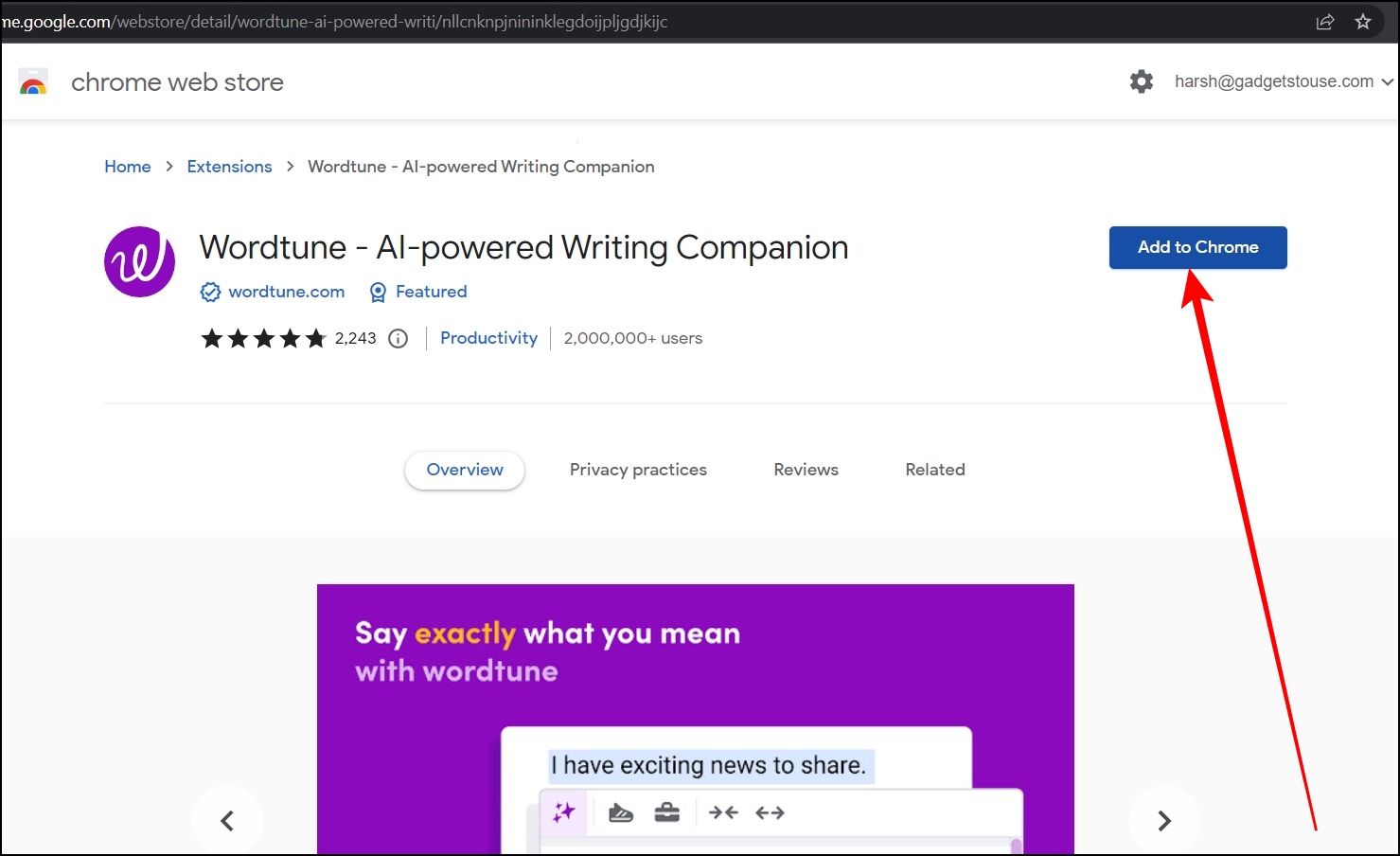
Step 3: Select the text from a sentence or paragraph and tap on Rewrite.
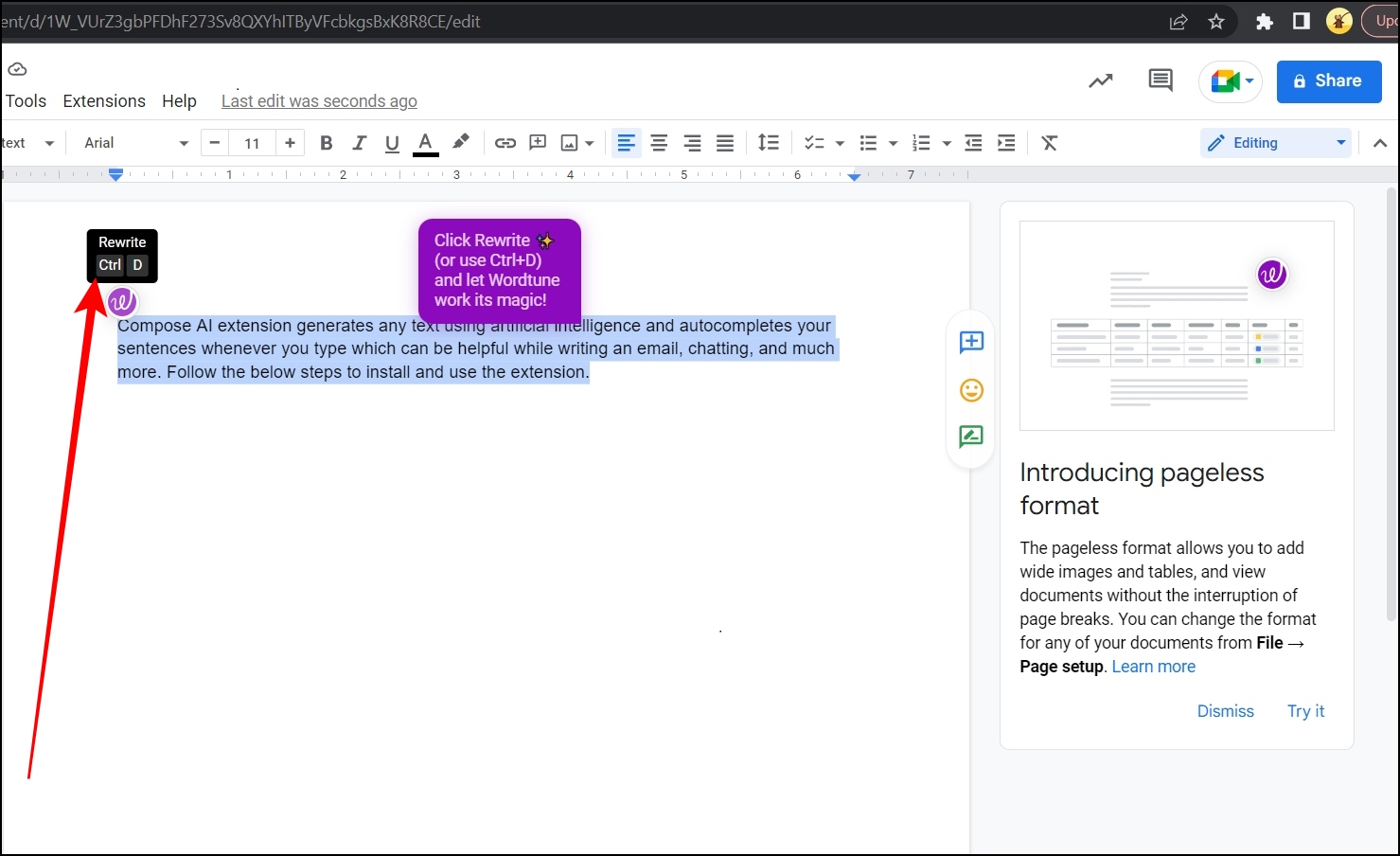
Once done, it will show some suggestions to make your writing more clear and more compelling.
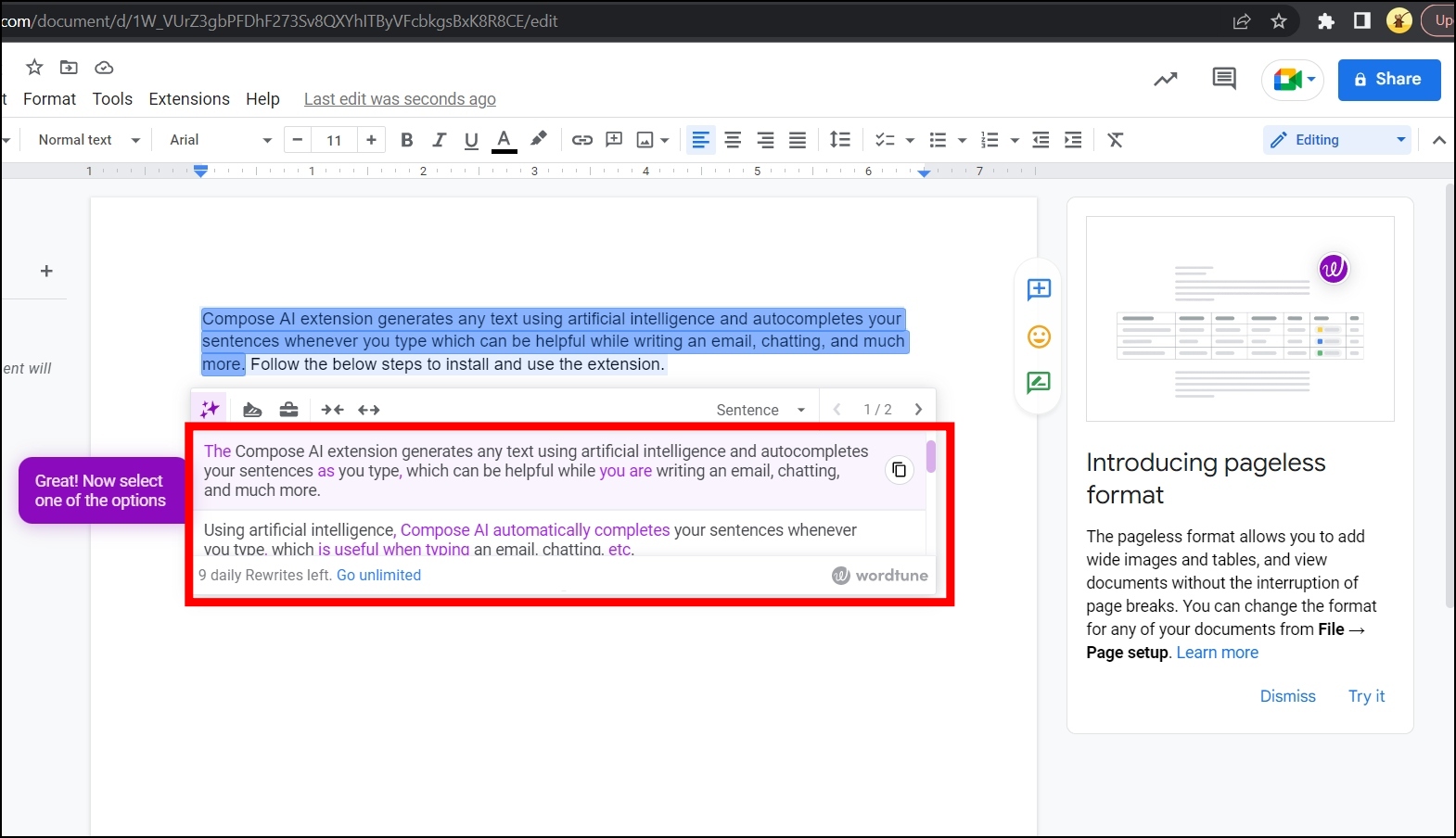
Best AI-Based Email Extensions for Chrome
1. WriteCream – AI-powered Writing Assistant
Writecream is an AI-powered extension for generating blog ideas, blog intros, heading, YouTube videos, podcasts, and much more in seconds. It features 30+ tools for you to give a shot, such as email personalization, blog ideas, social media post captions, and many more. Follow the below steps to install and use the extension.
Step 1: Head over to the WriteCream extension page.
Step 2: Add the extension on your browser by tapping on Add to Chrome > Add Extension.
Step 3: Now, if you want to compose an email, open Gmail then taps on Compose.
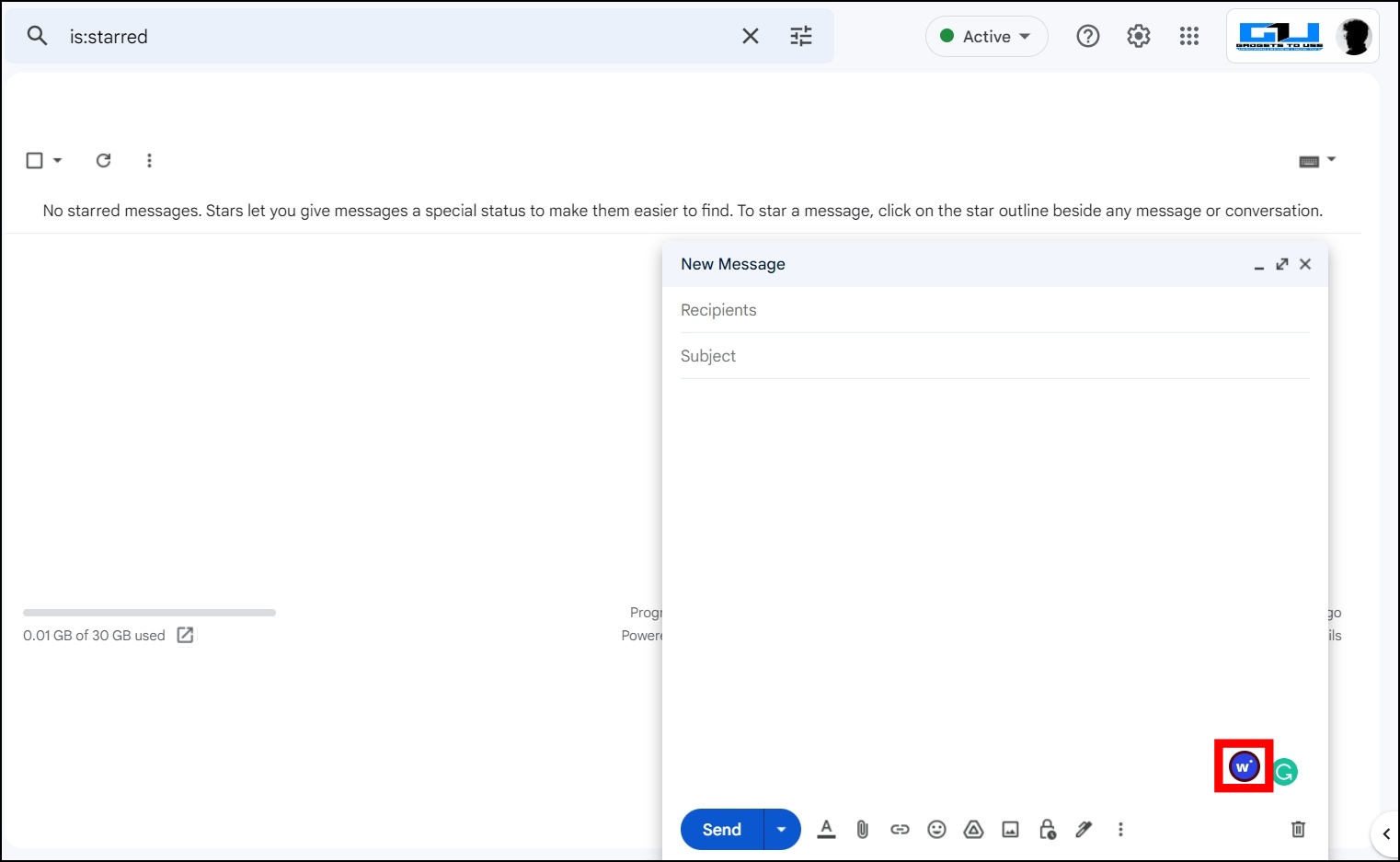
Step 4: Select the extension icon at the bottom and it will open a pop-up where you have to choose Use Case, Product Name, Number of Outputs, and Product Description.
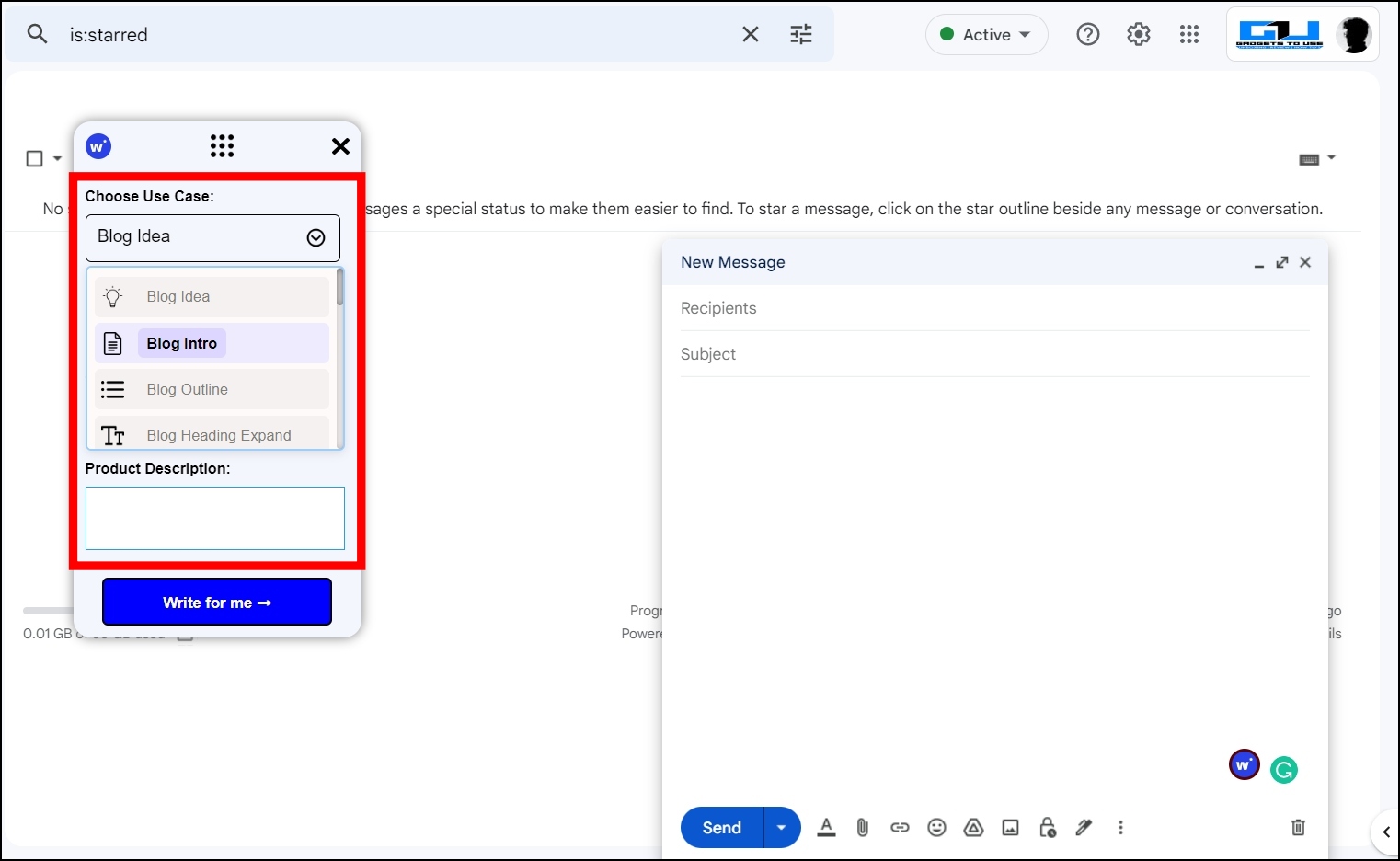
Step 5: Enter all the required details then tap on Write for Me.
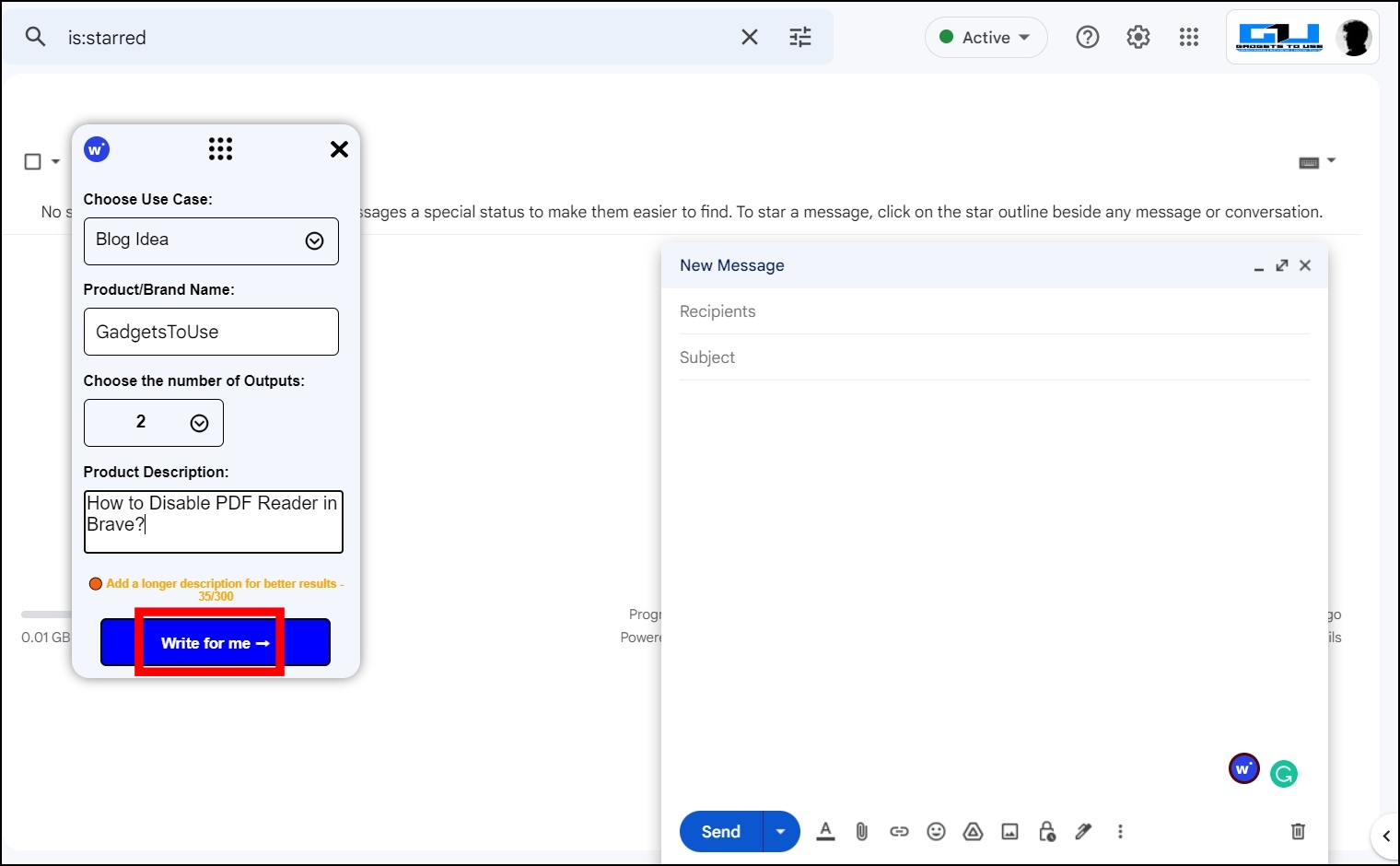
Once done, the extension will write for you and gives you different outputs based on the numbers you have entered.
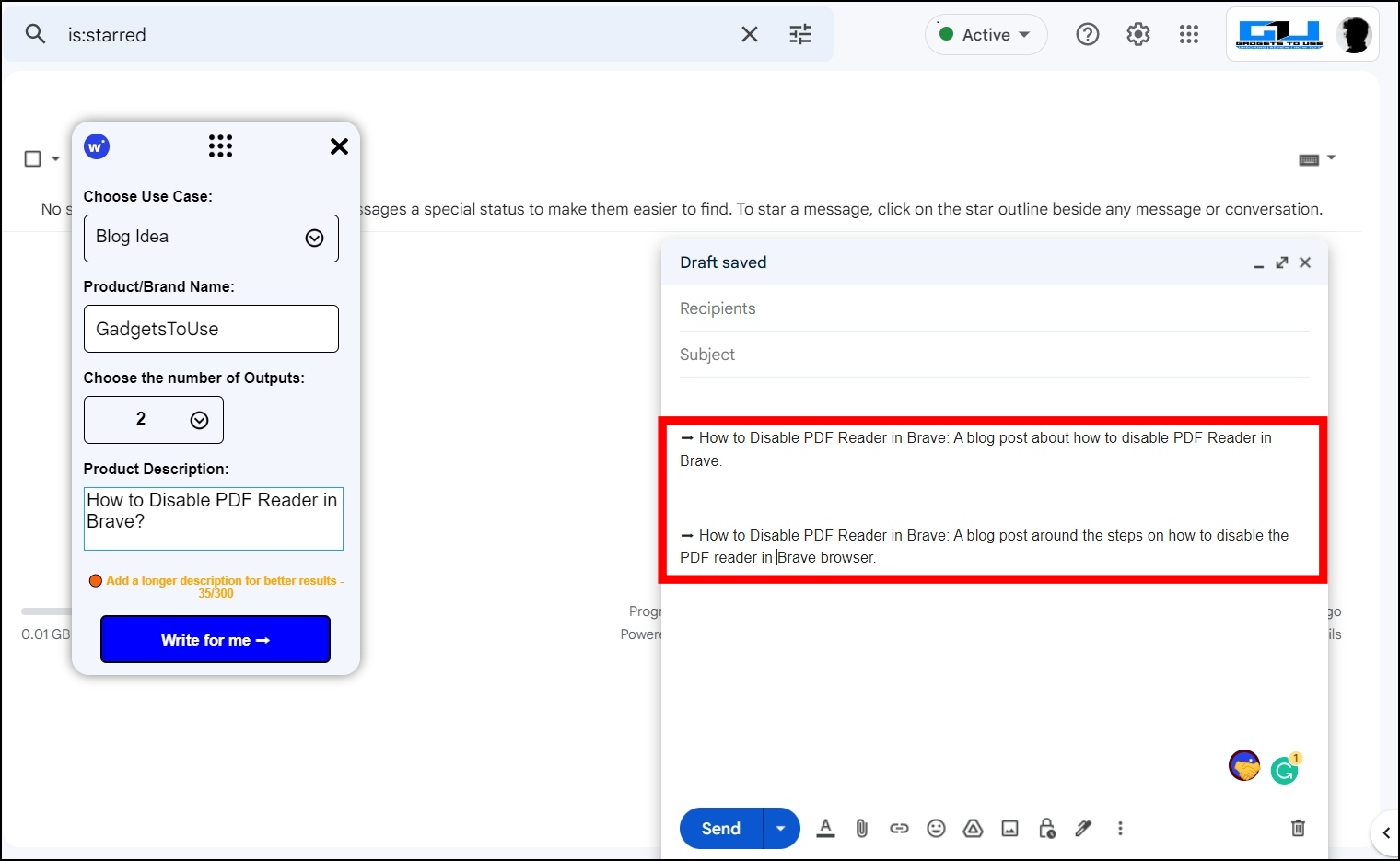
2. ContentBot AI Writer
ContentBot AI Writer is also one of the advanced AI extensions that write for you in both long and short forms by just entering the title of what you are trying to write. Here’s how you can install and use the extension.
Step 1: Head over to the ContentBot AI Writer extension page.
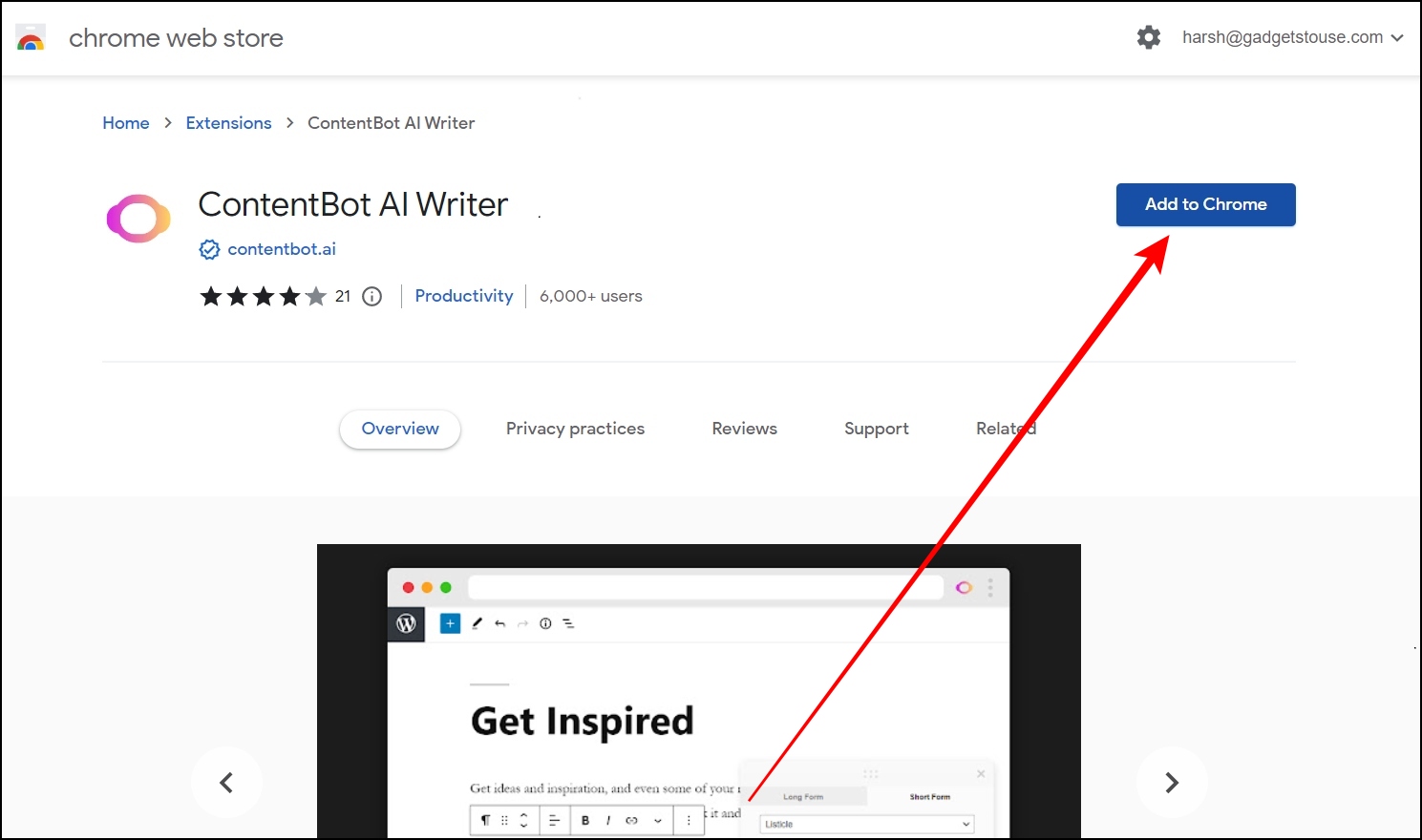
Step 2: Add the extension to your browser.
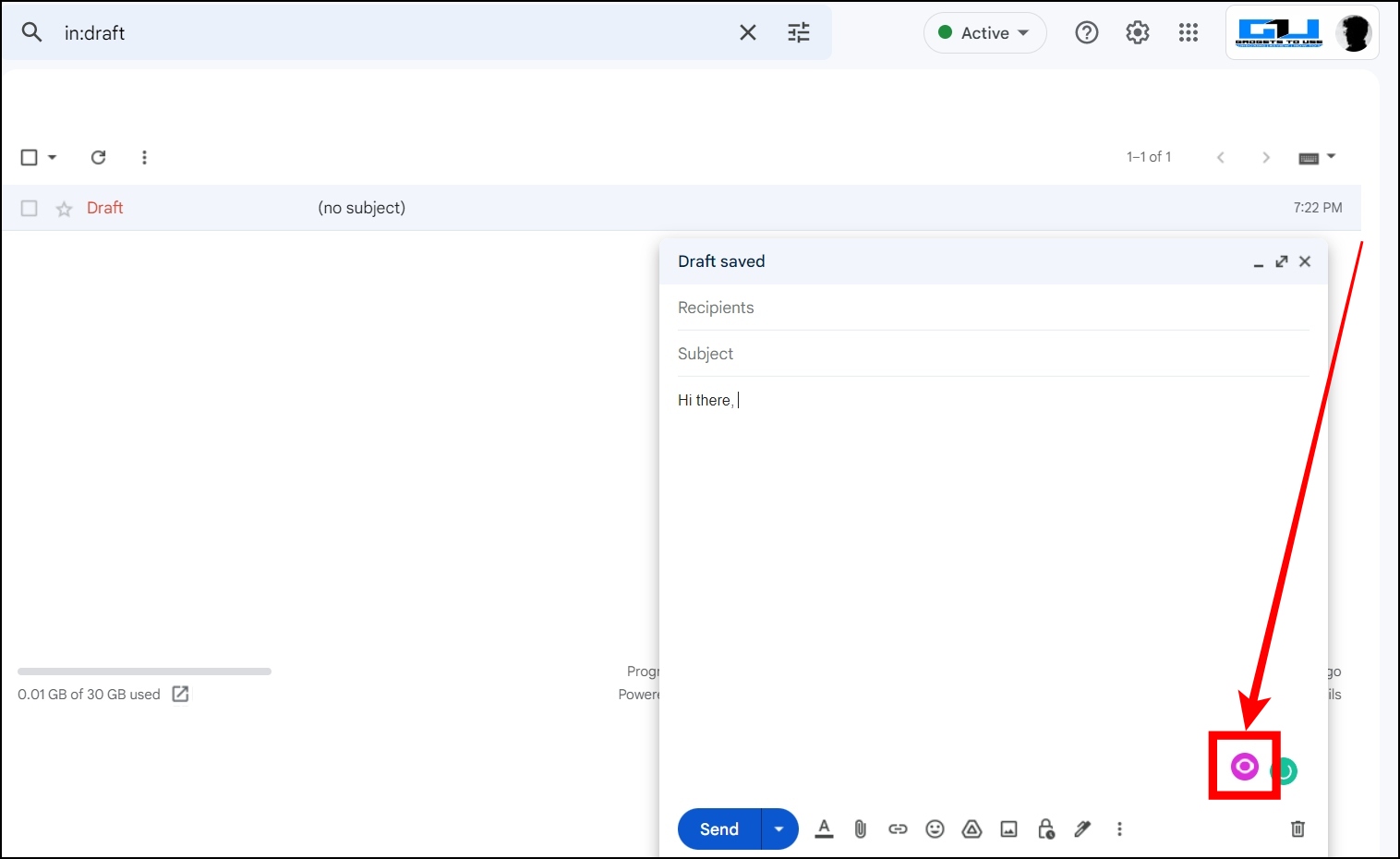
Step 3: Once added, visit the website whose content you want to write and tap on the extension icon at the bottom.
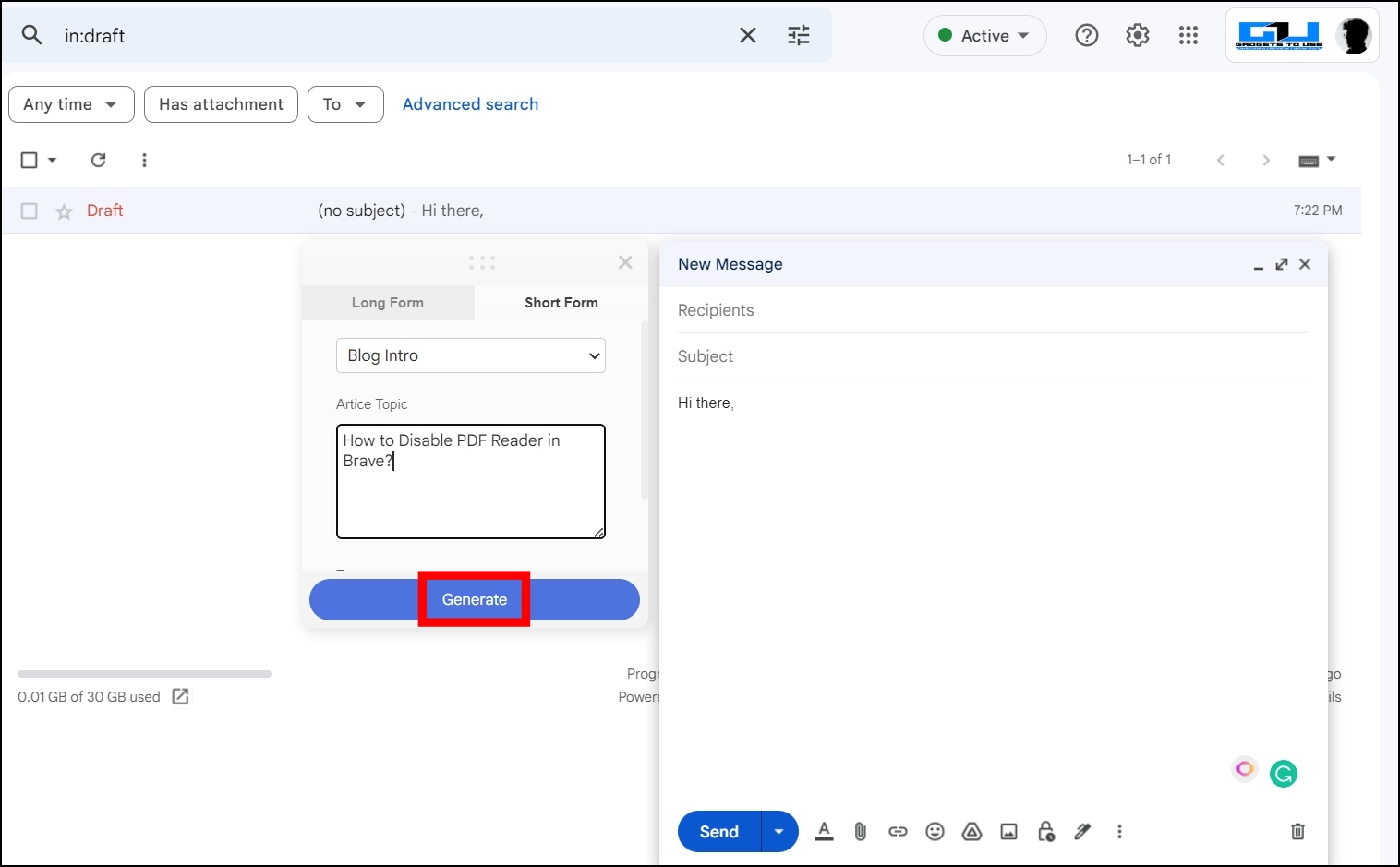
Step 4: Now, enter the Blog Topic and select a category then tap on Generate and it will generate the content for you.
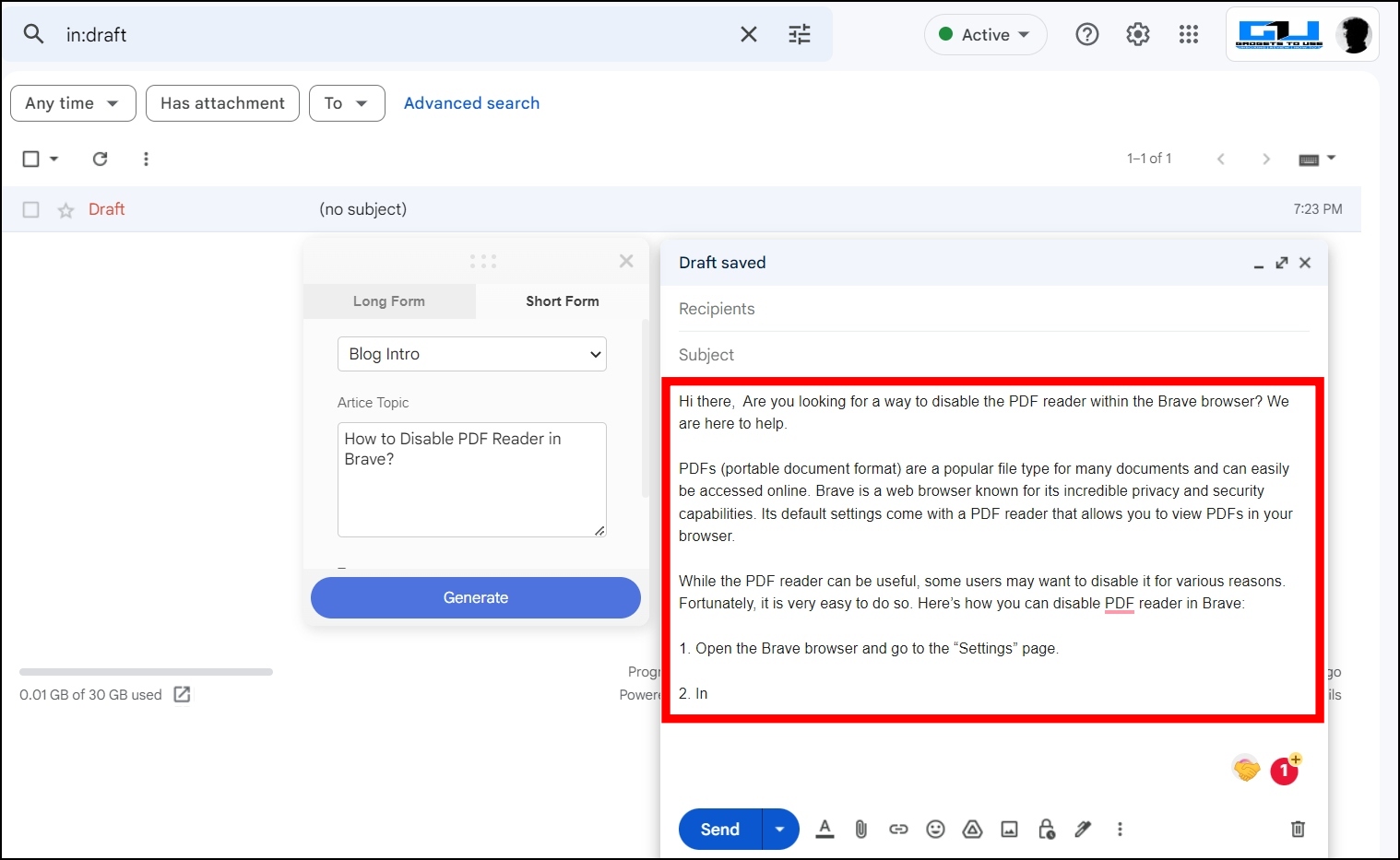
3. ChatGPT Writer
ChatGPT Writer extension allows users to write entire emails and messages using ChatGPT AI and in order to use the service, you will need a ChatGPT account. You just need to enter a description to generate the email. Here, you will learn how you can install and use the extension.
Step 1: Head over to the ChatGPT Writer extension page.
Step 2: Add the extension to your browser.
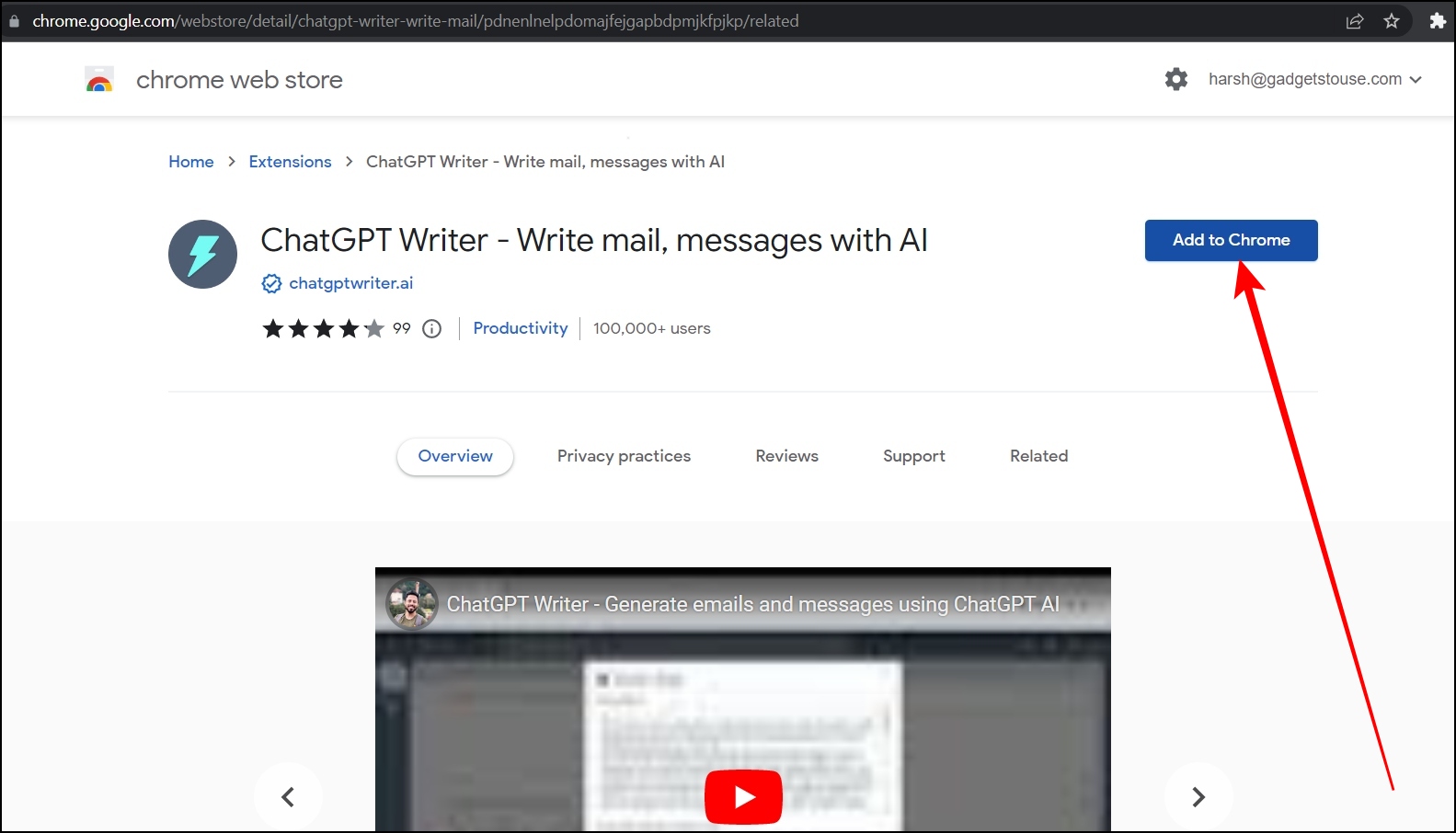
Step 3: Once added, open Gmail and compose a new email or reply to one.
Step 4: On the textbox, click on the extension icon at the bottom.
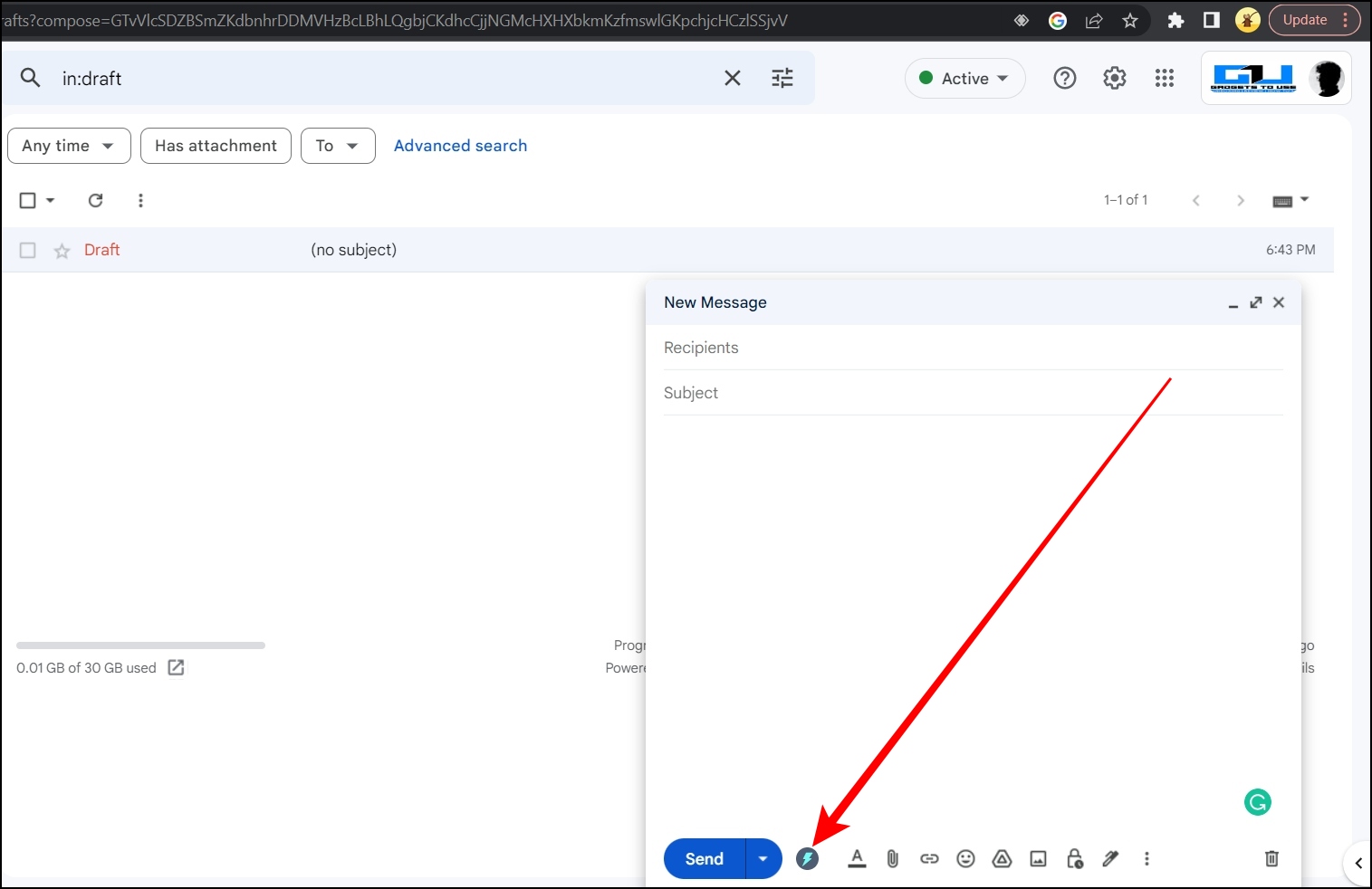
Step 5: Enter a summary and description and click on Generate Email.
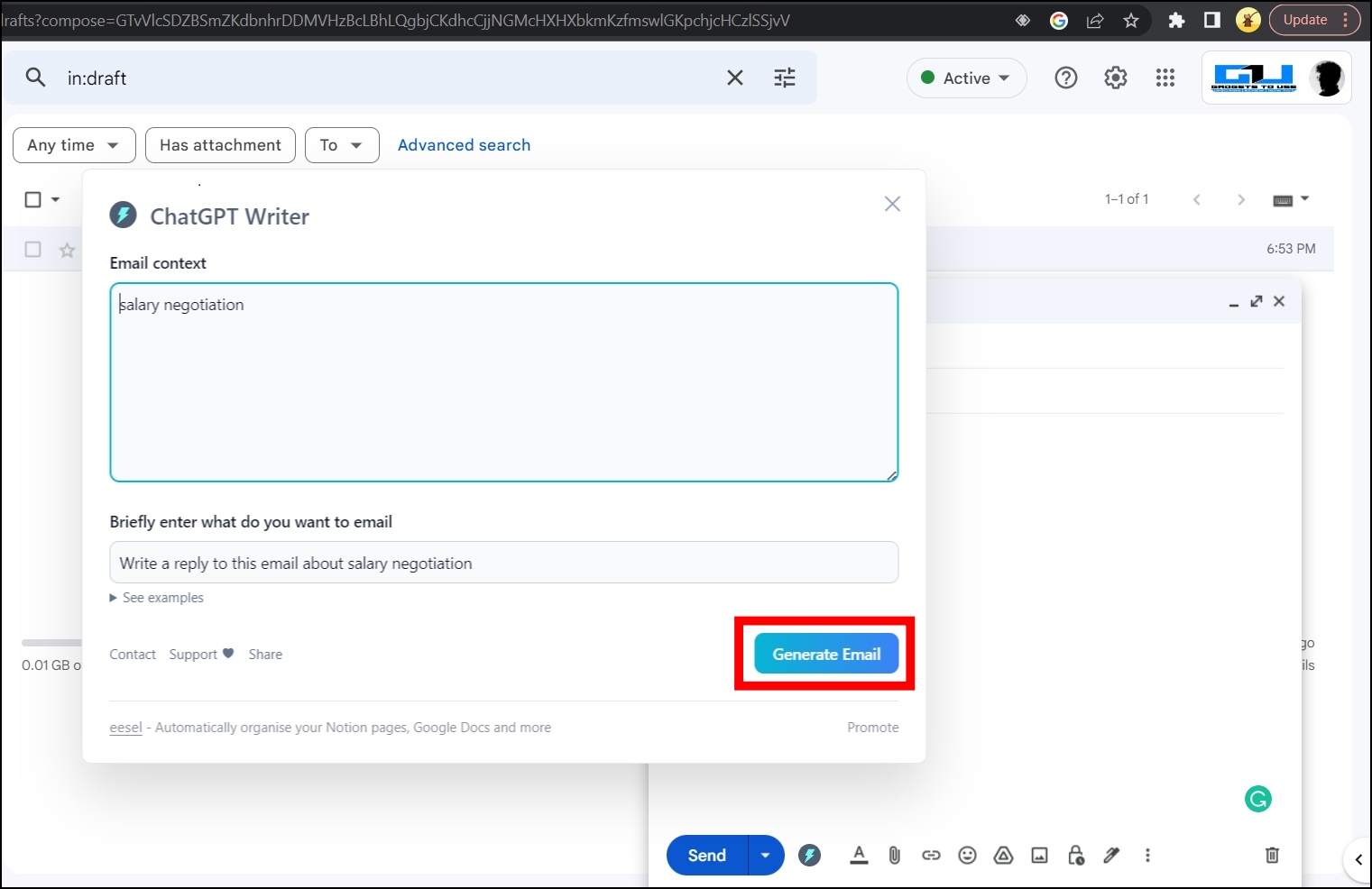
Once you do, it will generate the response for you which you can easily insert in the textbox by tapping on Insert Generated Response.
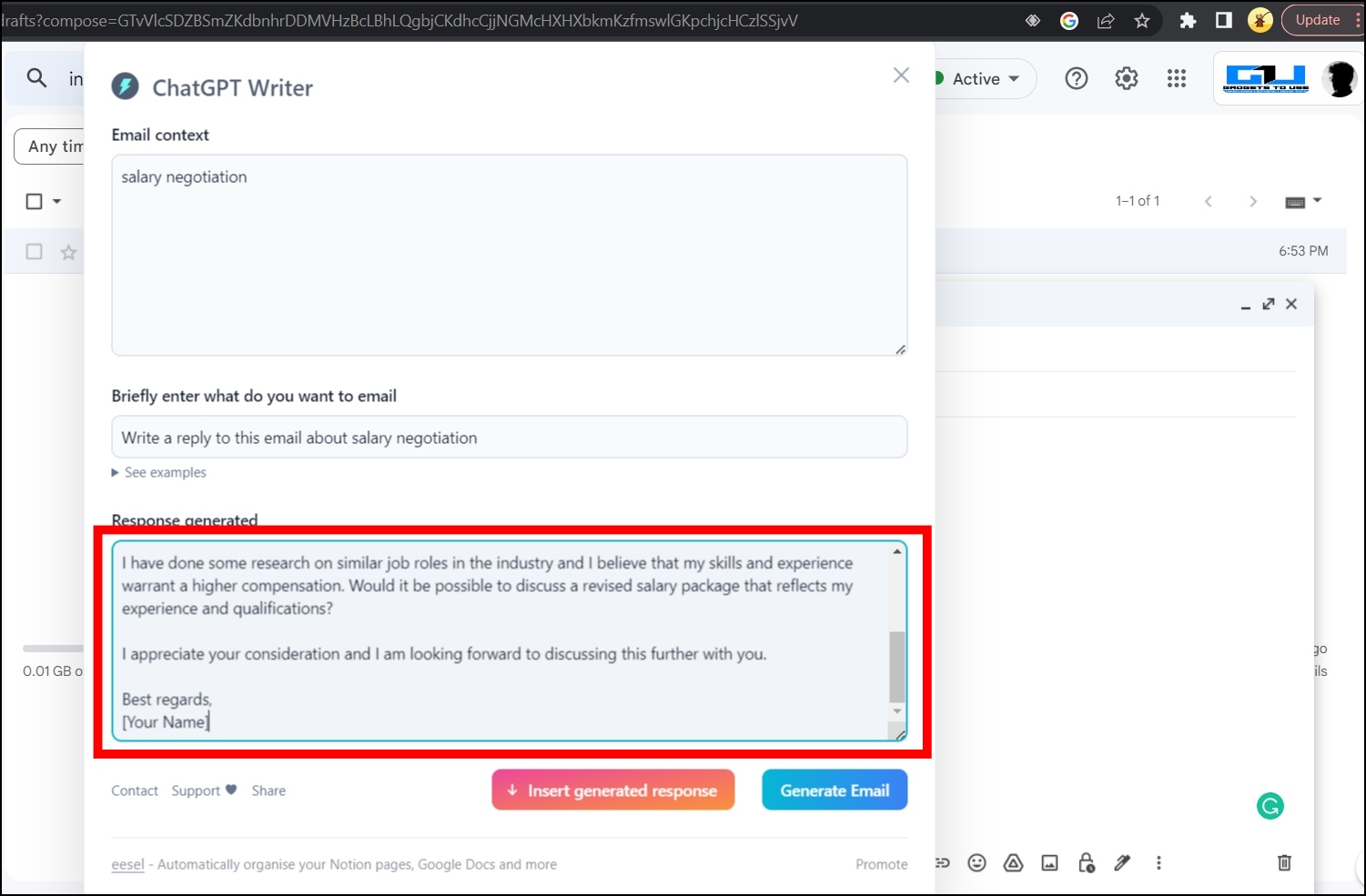
Best AI-Powered Grammer Checker Extensions
1. Grammarly
Grammarly analyzes your sentences in real-time and adds underlines to words or phrases where you can improve your writing. The extension’s advanced spelling and grammar checker go far beyond the built-in tools of word processors as it not only detects misspellings but also detects and shows suggestions for confusing words. Moreover, it can flag complex grammar and punctuation mistakes like sentence fragments, comma splices, etc. Follow the below steps to install and use the extension.
Step 1: Open the Chrome Web Store on the Chrome, Edge, or Brave browser.
Step 2: Search for Grammarly in the search box, then hit enter and open the extension page.
Step 3: Add the extension by tapping Add to Chrome > Add Extension.
Step 4: Once added, you will see the suggestions for misspellings and grammar mistakes.
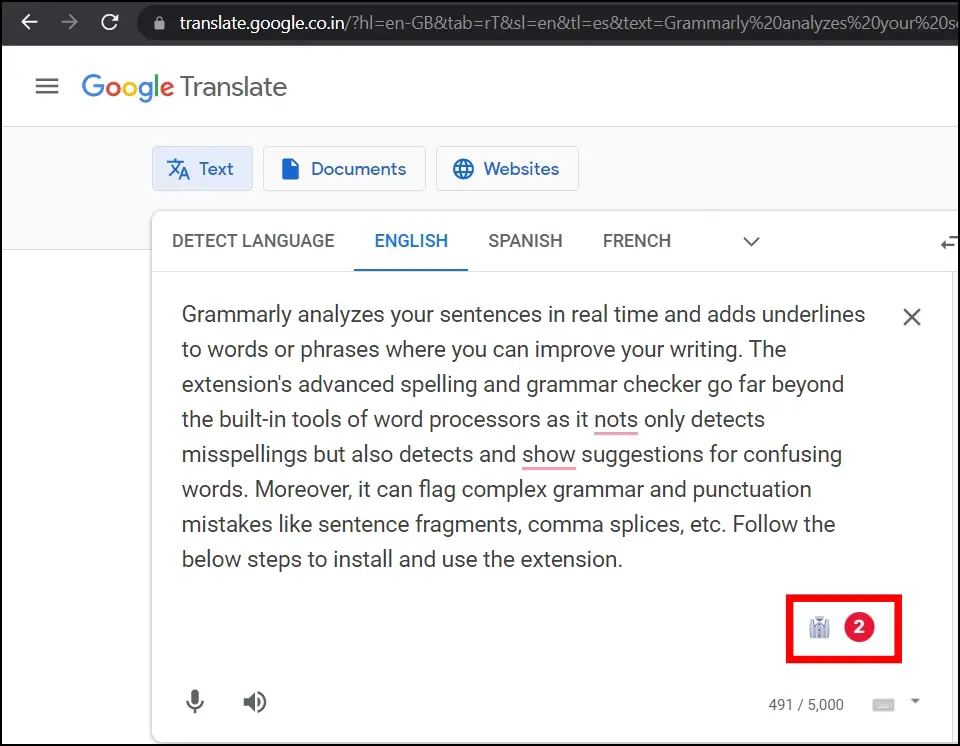
2. Trinka AI for Chrome
Just like Grammarly, the Trinka AI extension also analyzes your writing in real time and shows suggestions to improve your writing. The AI-based writing assistant corrects complex grammar errors and also enhances your writing for vocabulary, tone, and conciseness. Here’s how you can install and use the extension.
Step 1: Head over to the Trinka AI extension page.
Step 2: Add the extension to your browser.
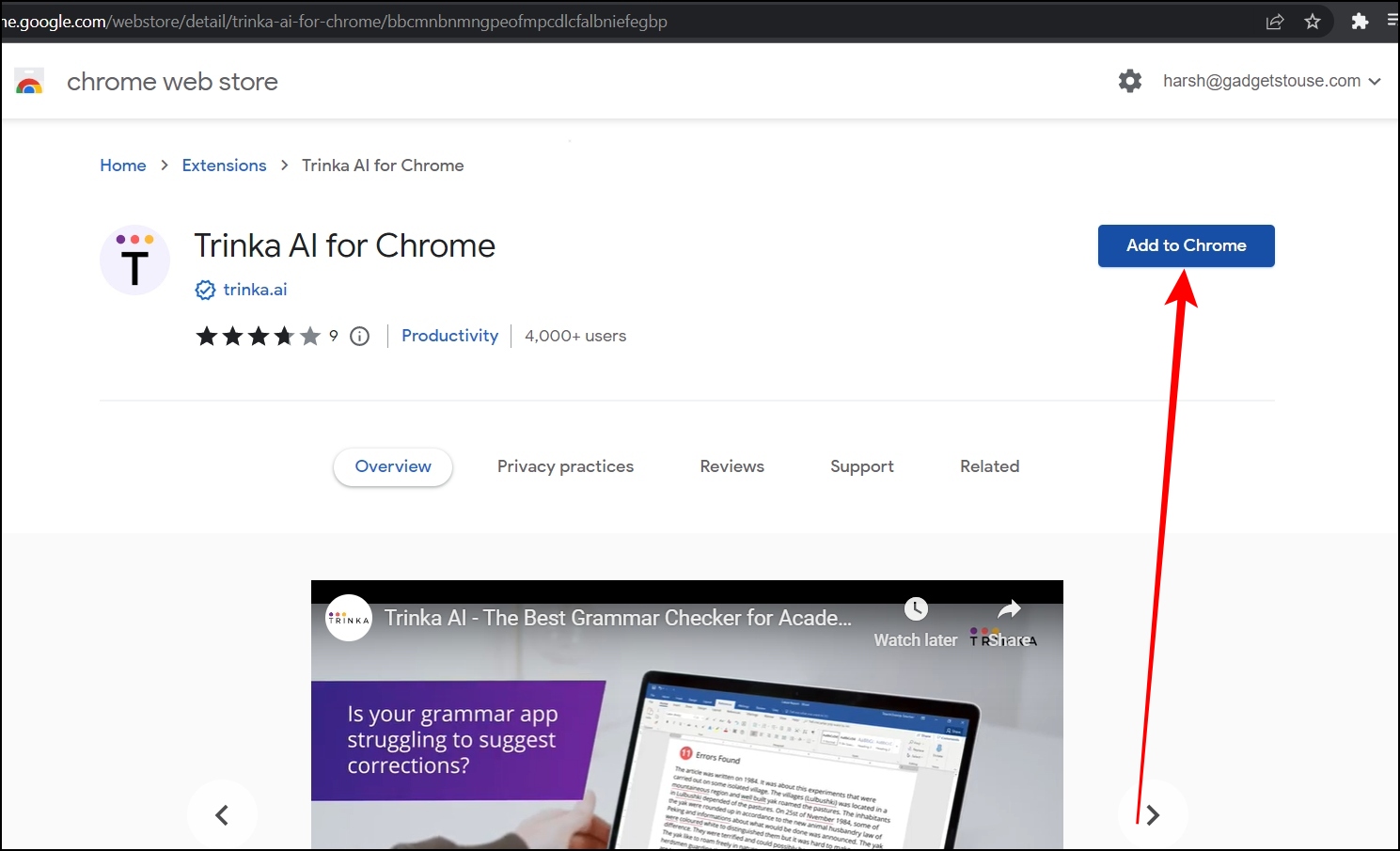
Step 3: Click on the extension menu icon and select Trinka.
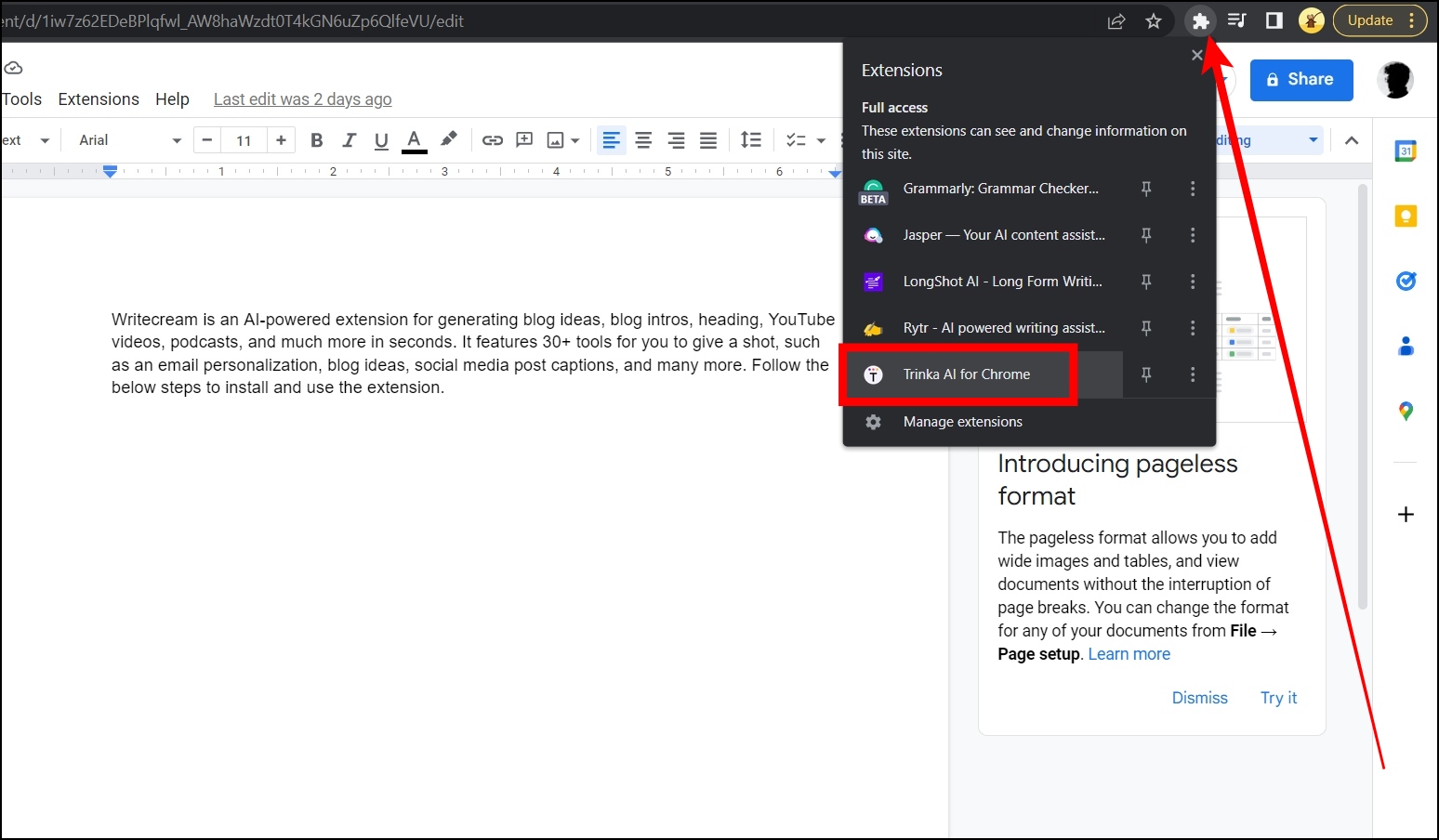
Step 4: Complete the sign-up process.
Step 5: While writing the text, tap on the extension icon and you will see suggestions for misspellings and grammar mistakes.
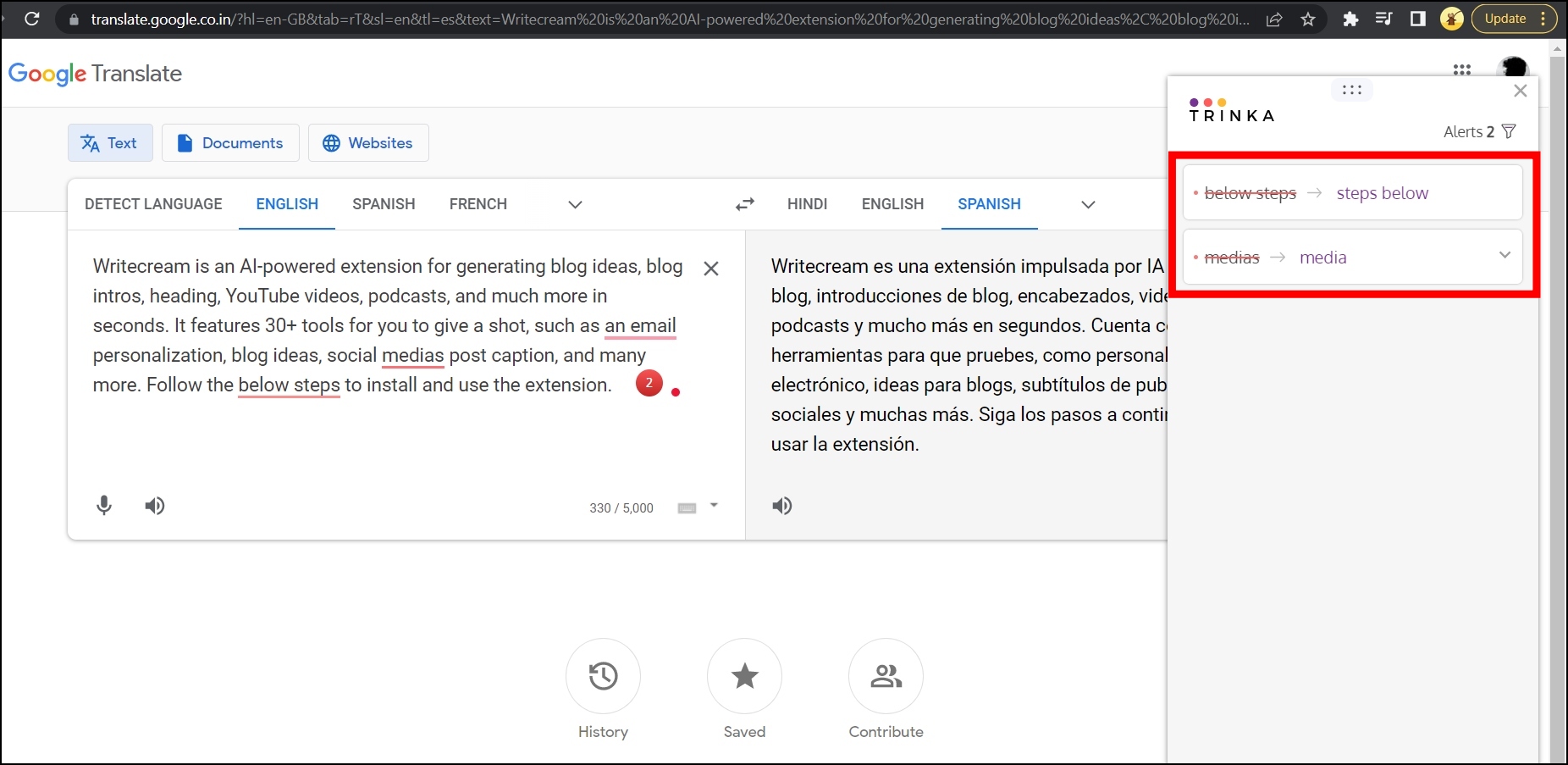
Other AI-Powered Extensions
1. Seamless.AI
Seamless.AI is a free-to-use extension that finds the email address, mobile numbers, and insights for anyone with a social media profile and is a useful tool for marketers to increase sales and acquire a total addressable market using AI. Follow the below steps to install and use the extension.
Step 1: Head over to the Seamless.AI extension page.
Step 2: Add the extension by tapping on Add to Chrome > Add Extension.
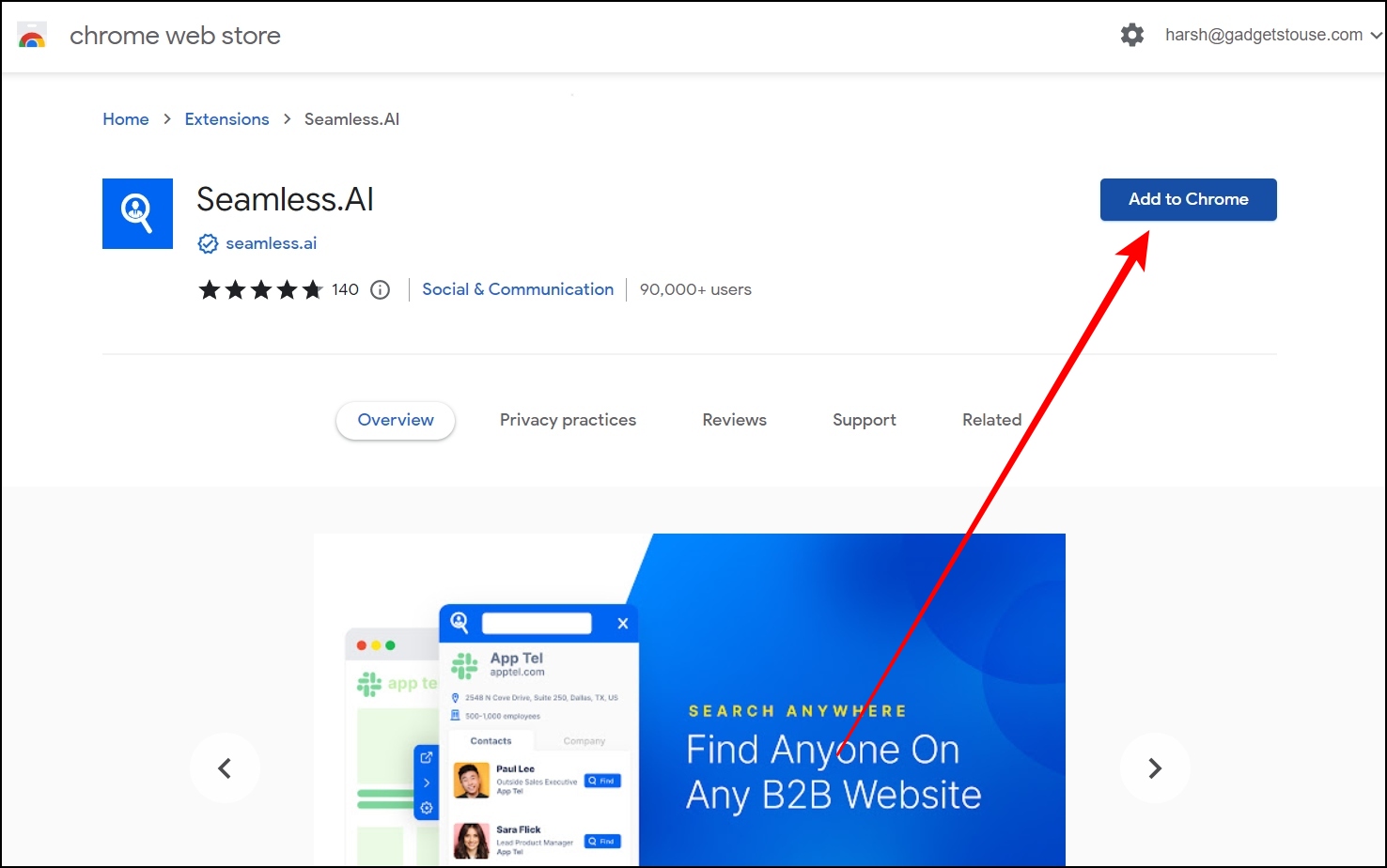
Step 3: Complete the sign-up process to proceed further.
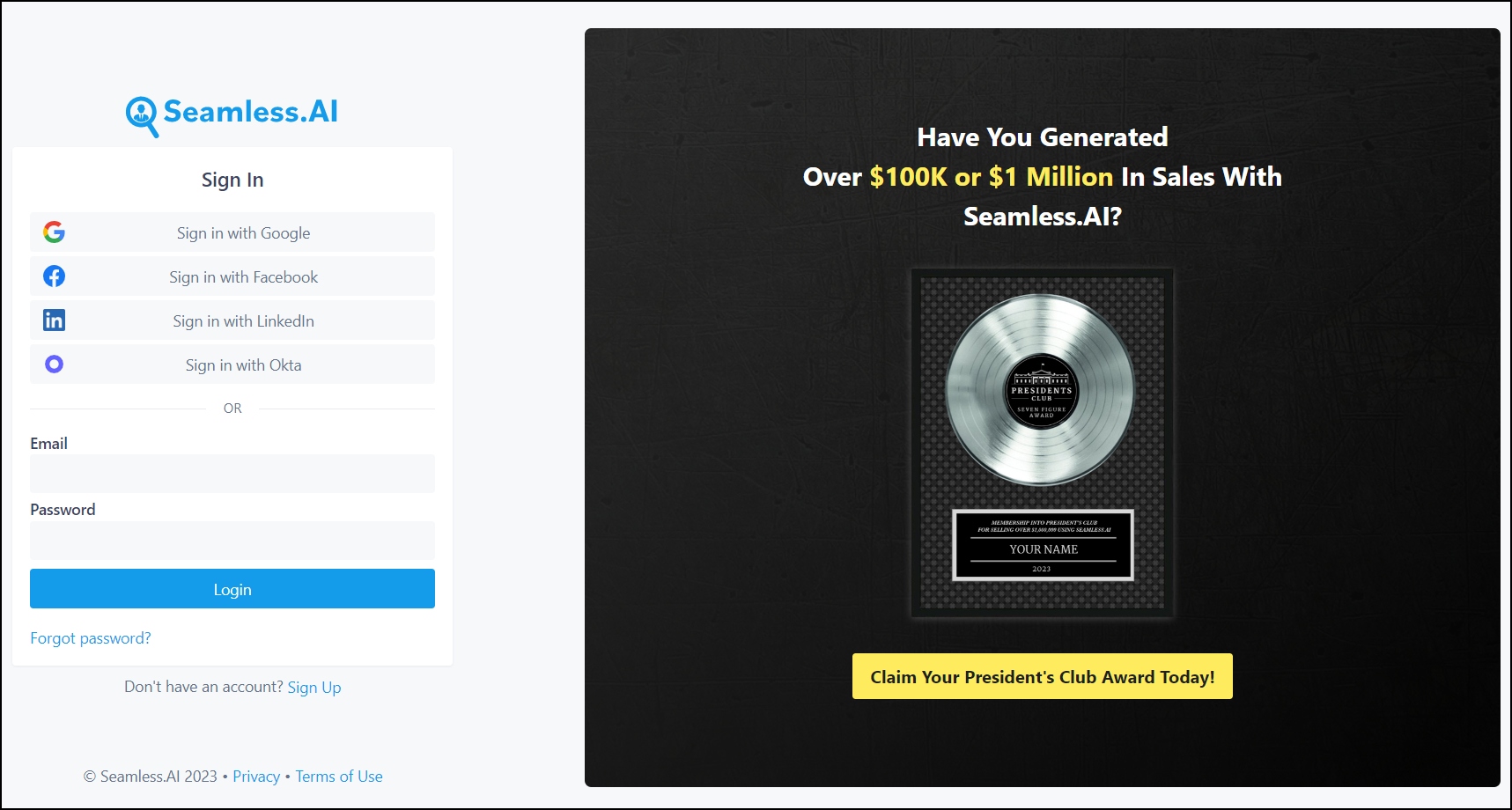
Step 4: After adding, visit a social media profile then tap on extension and follow the on-screen instructions to find emails, mobile numbers, and insights.
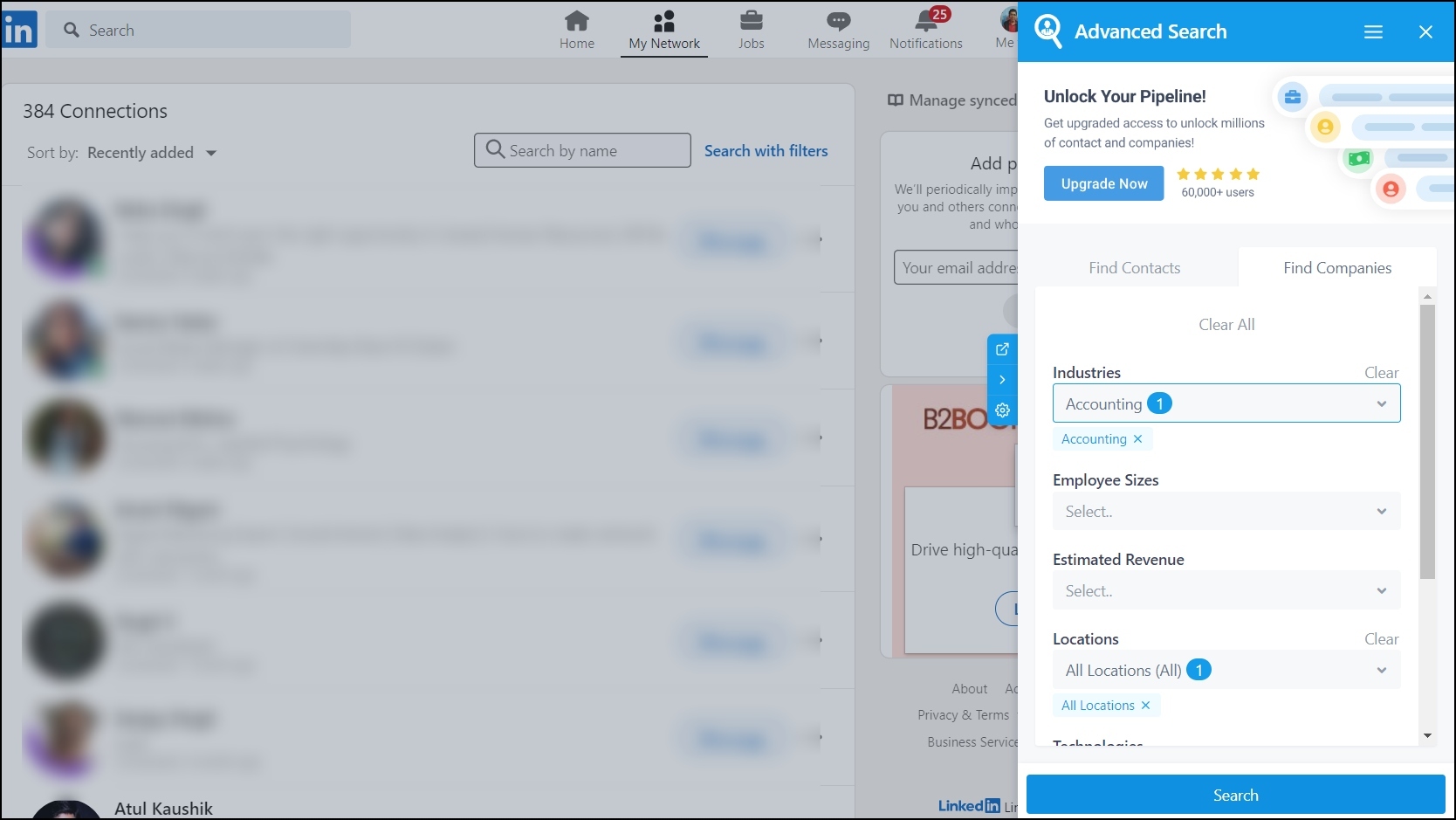
2. Otter.AI – Transcribe, Record Meeting Notes
Otter.ai extension uses an AI-based machine learning algorithm that enables the instant transcription of any meeting, conference call, or video in real time that you can also save on your account. Here’s how you can install and use the extension.
Step 1: Open the Chrome Web Store on your browser.
Step 2: Search for the Otter.AI extension and tap to open the extension page.
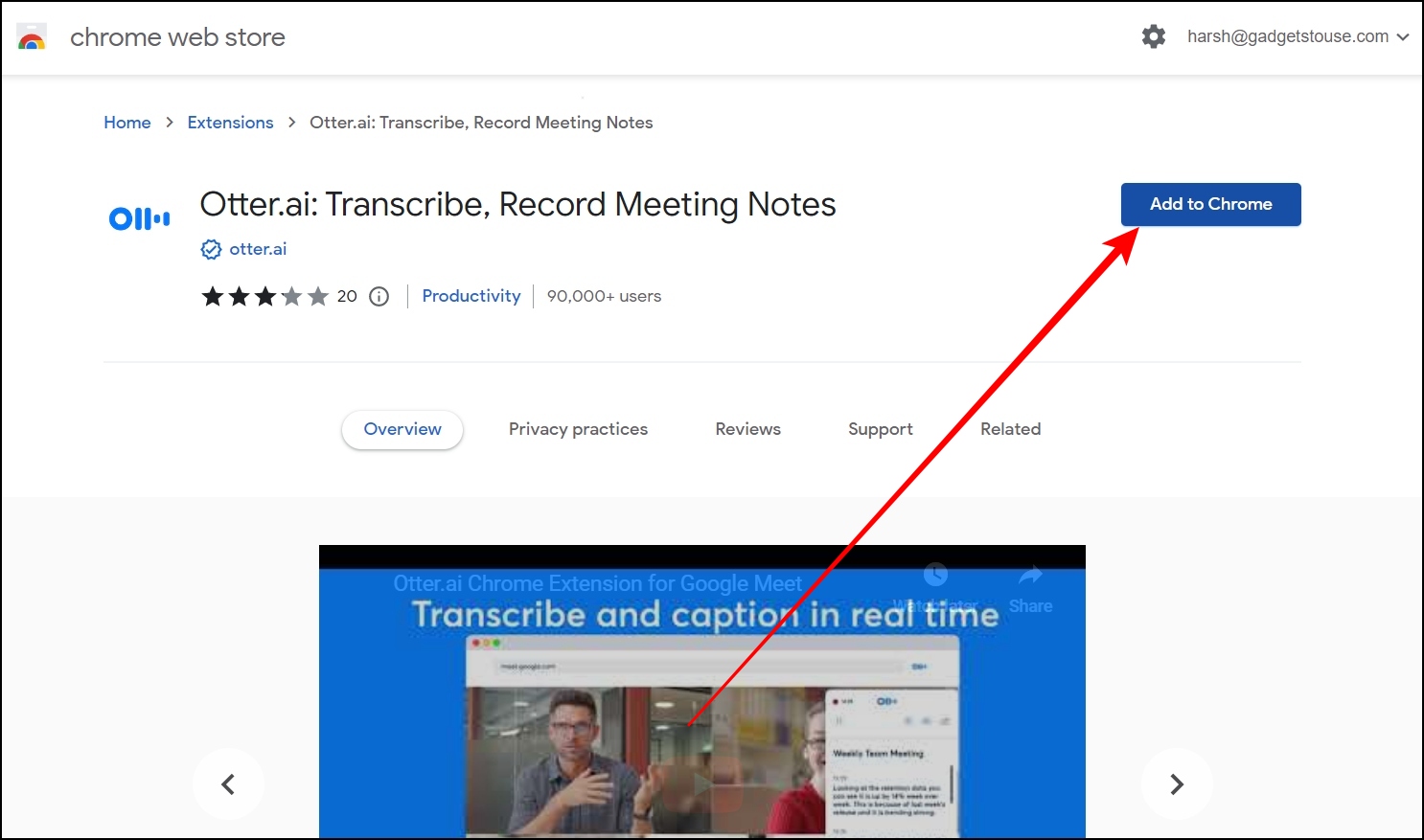
Step 3: Add the extension to your browser.
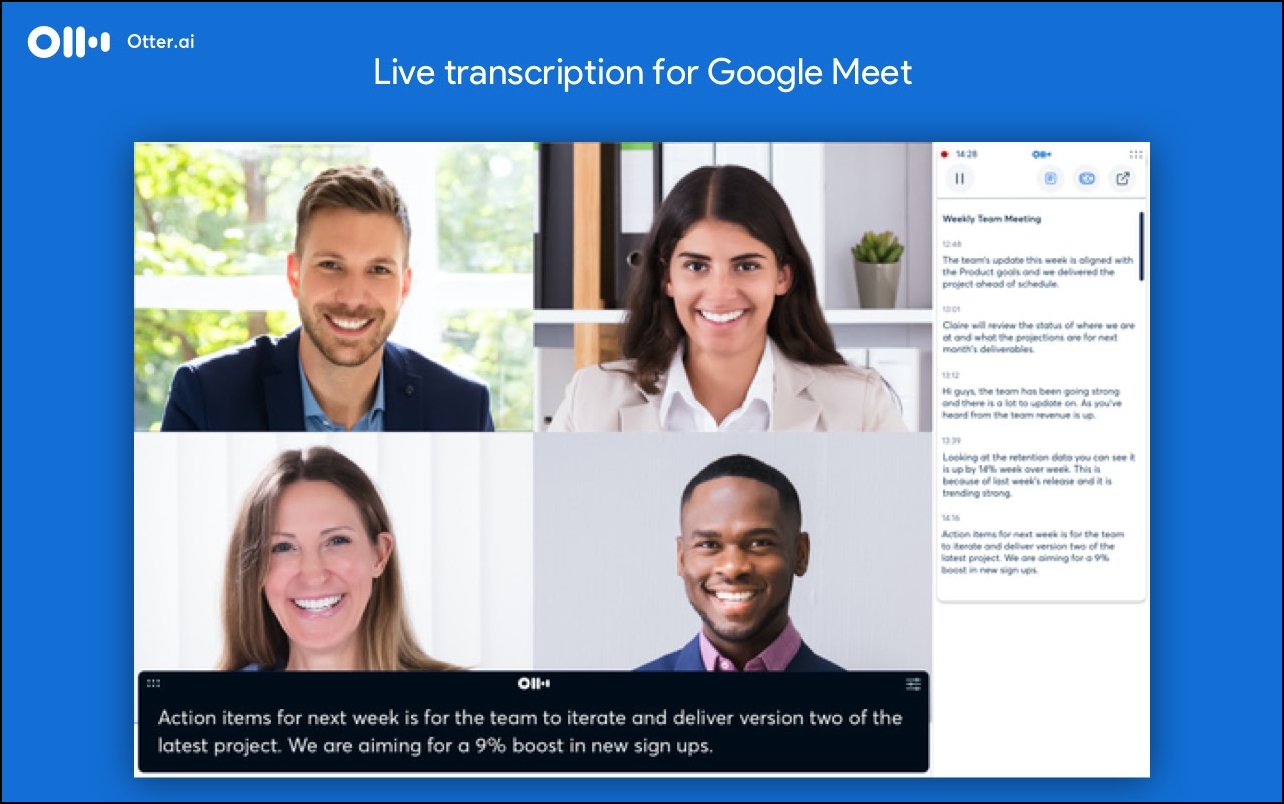
Step 4: Once added, join a meeting, and you will see the real-time transcribe.
3. Frase – Article Summarizer
As the name suggests, the Frase extension summarizes an article in real-time and also allows users to save the article or post it into Frase folders. Here’s how you can install and use the extension.
Step 1: Open the Chrome Web Store and head over to the Frase extension page and add the extension to your browser.
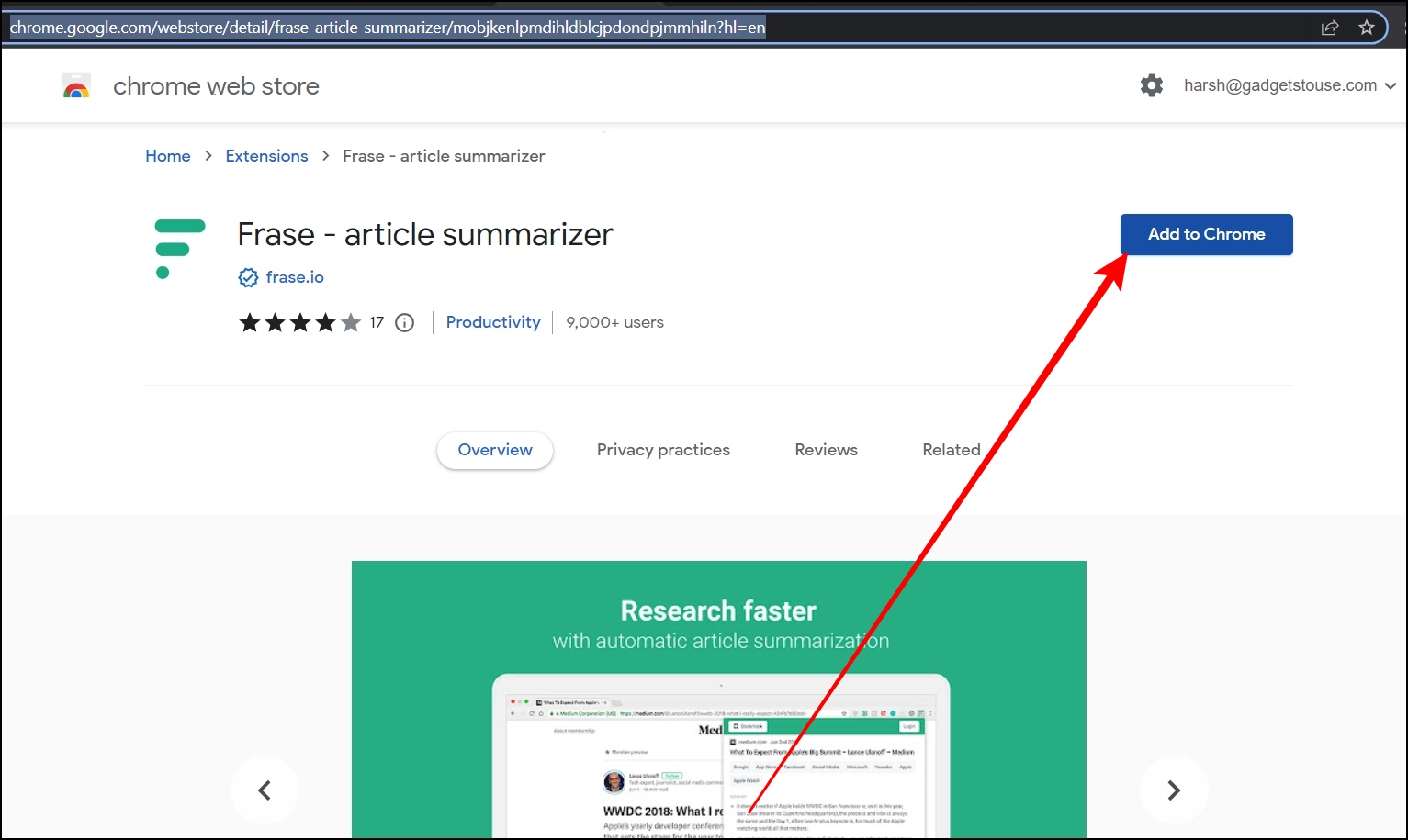
Step 2: Once added, head over to an article you want to summarize.
Step 3: Click on the extension menu icon and select Frase.
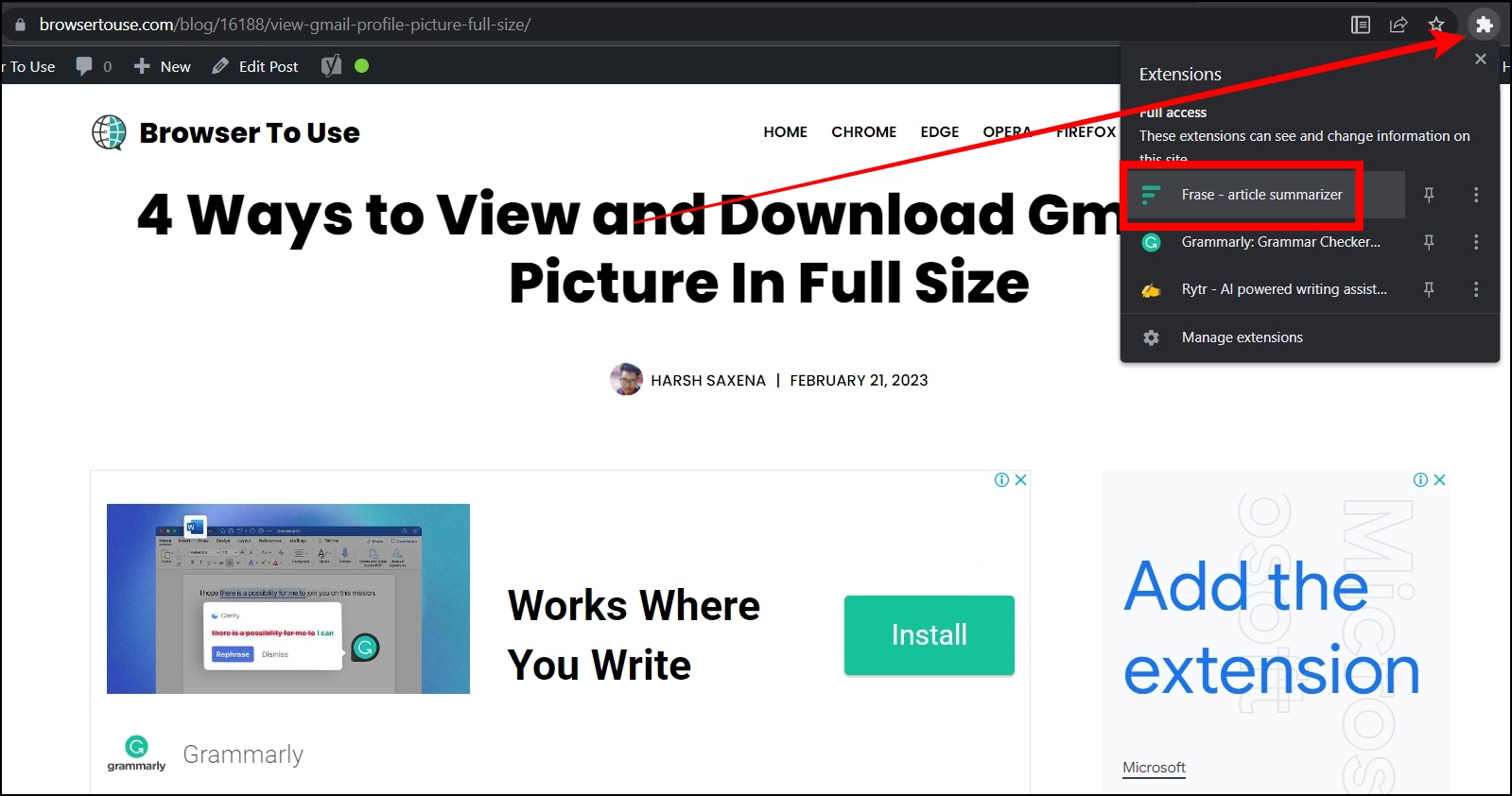
Now, the extension will summarize the article for you.
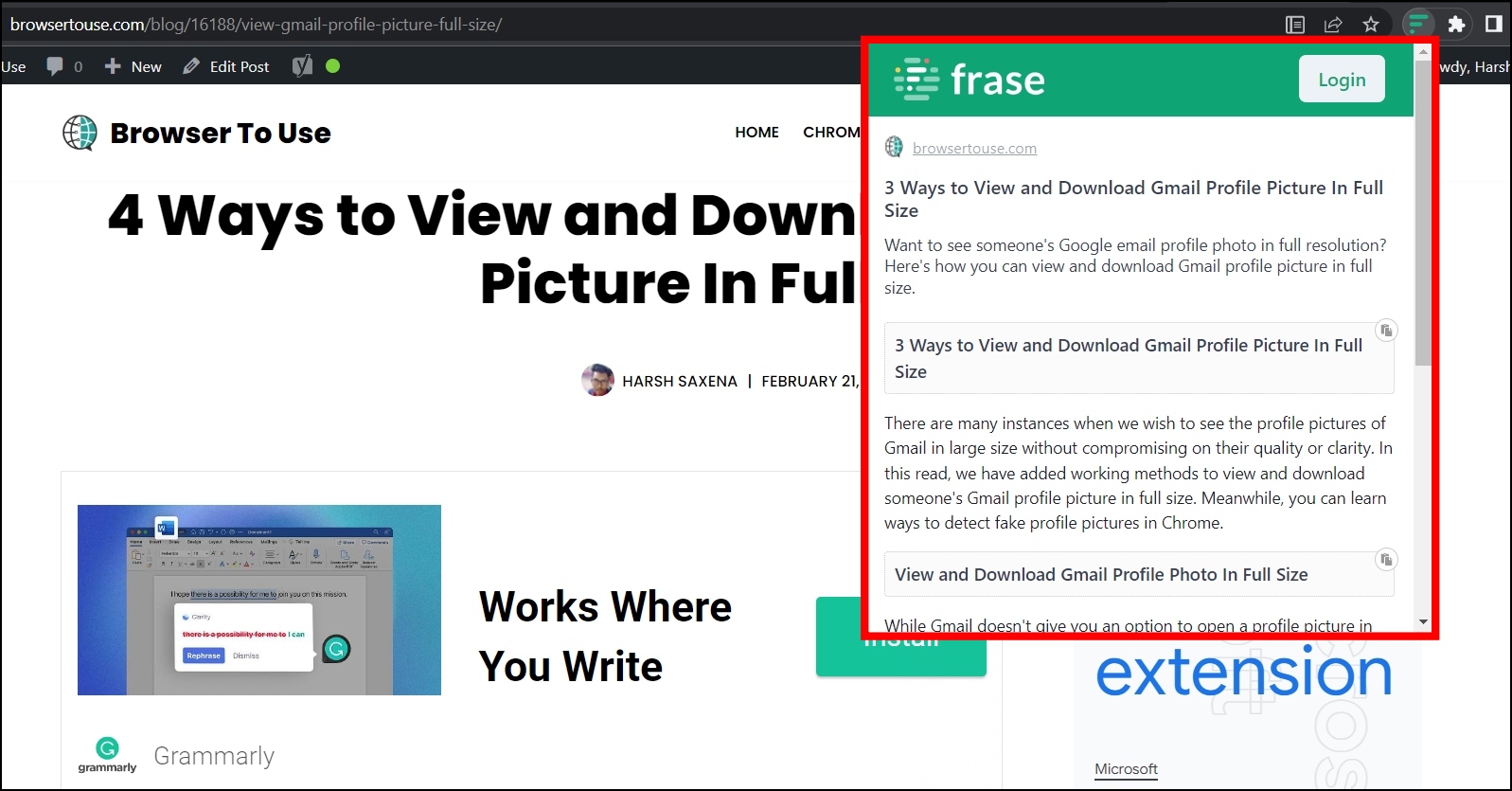
4. AI Content Detector – Copyleaks
AI Content Detector extension allows users to detect or verify what content was written by a human or a bot. Follow the below steps to install and use the extension.
Step 1: Open the Chrome Web Store on your browser.
Step 2: Search for AI Content Detector and tap to open the extension page.
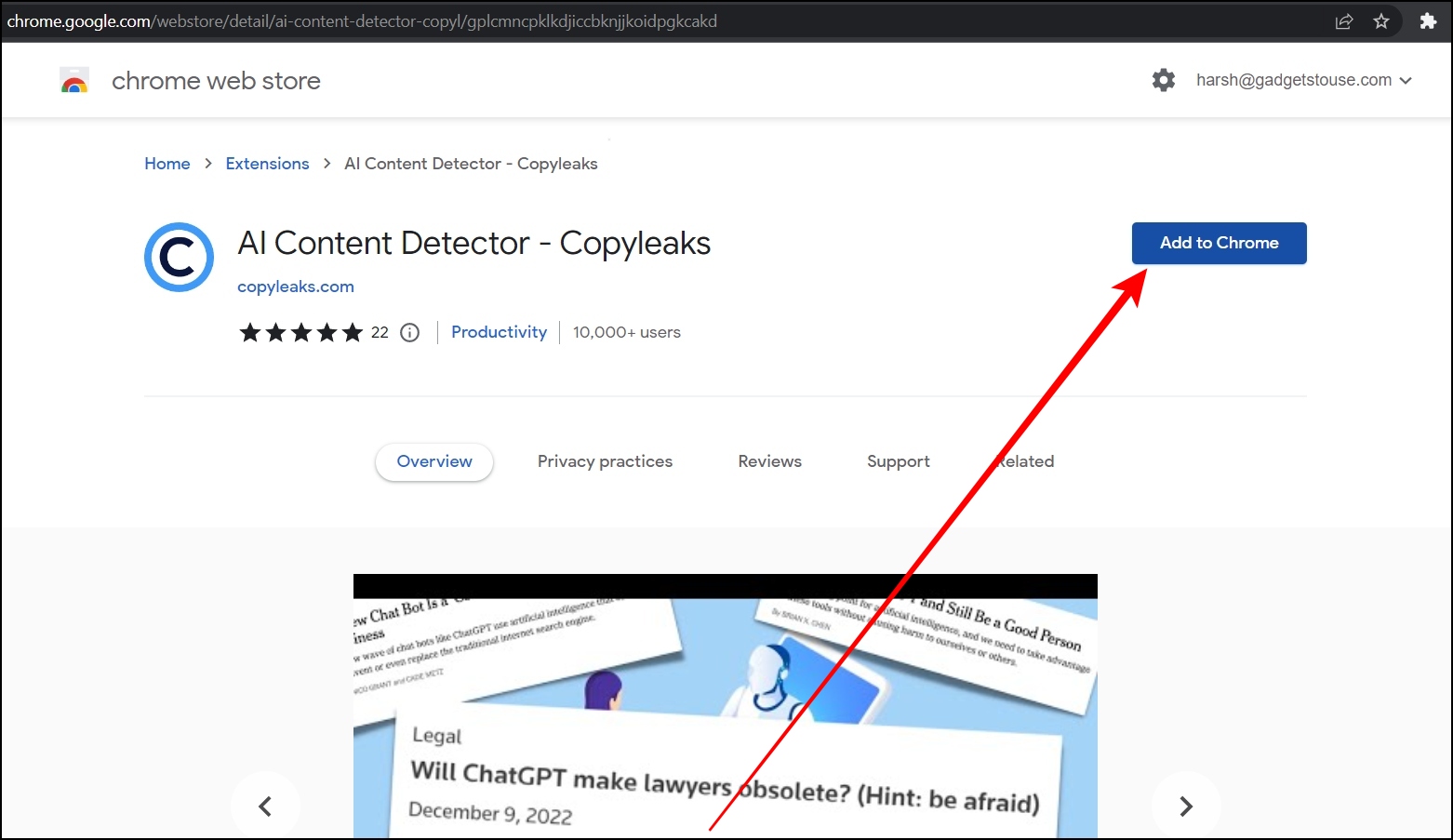
Step 3: Once added, tap on the extension icon and select Copyleaks then complete the sign-up process.
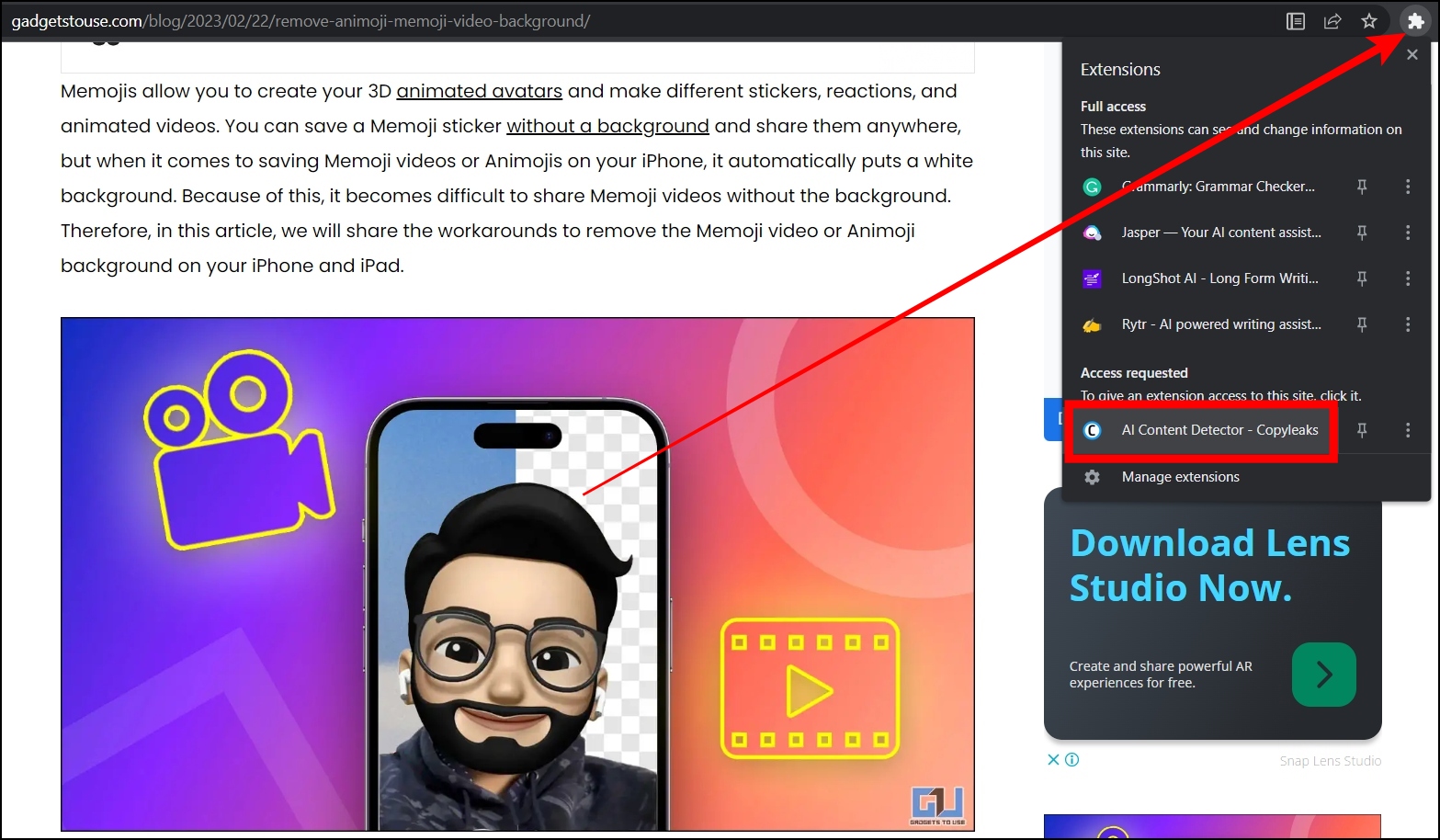
Step 4: Head over to the content you want to verify and copy it then tap on the Copyleaks extension.
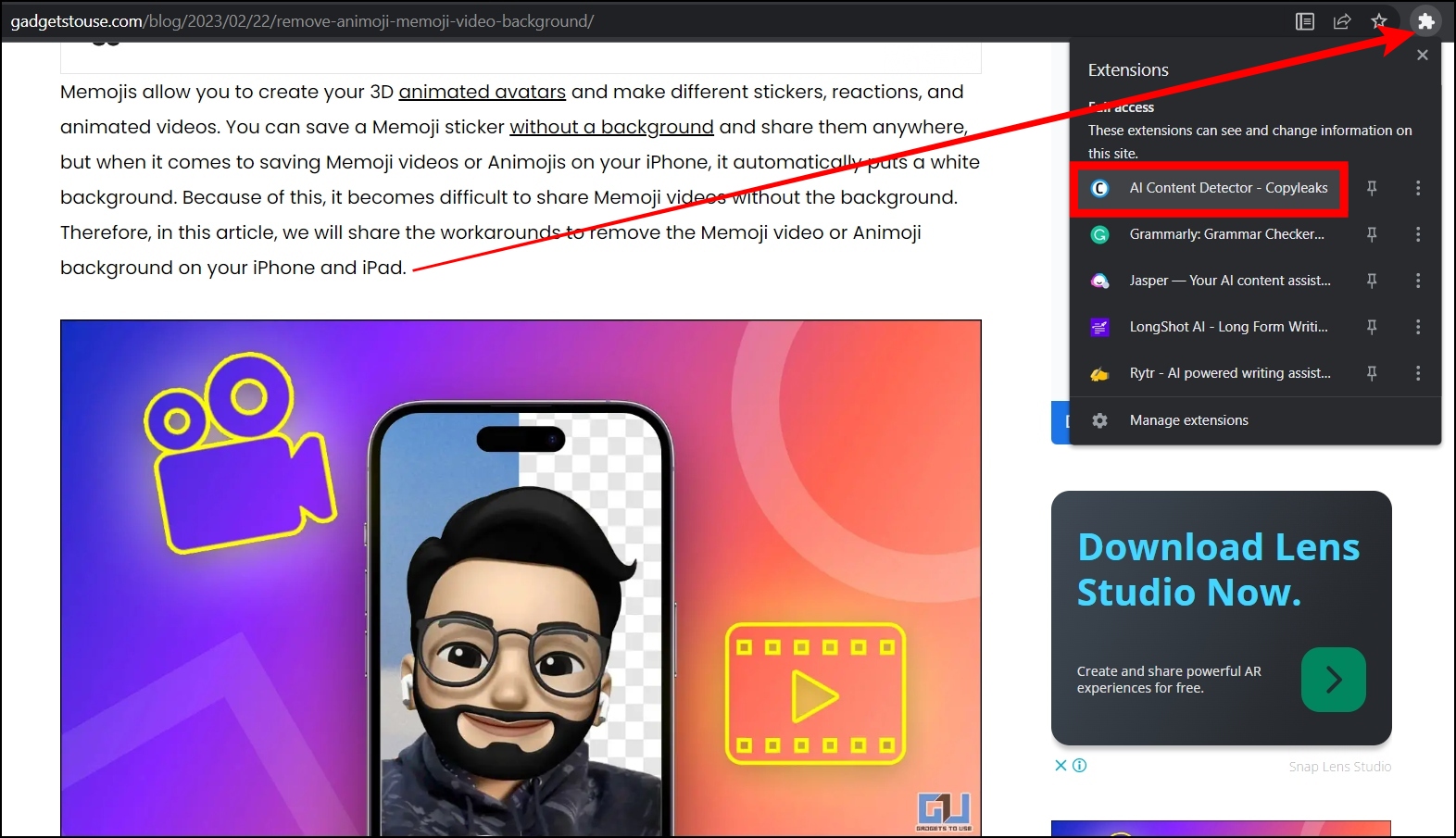
Step 5: Paste the content and it will show whether it’s written by a human or a bot.
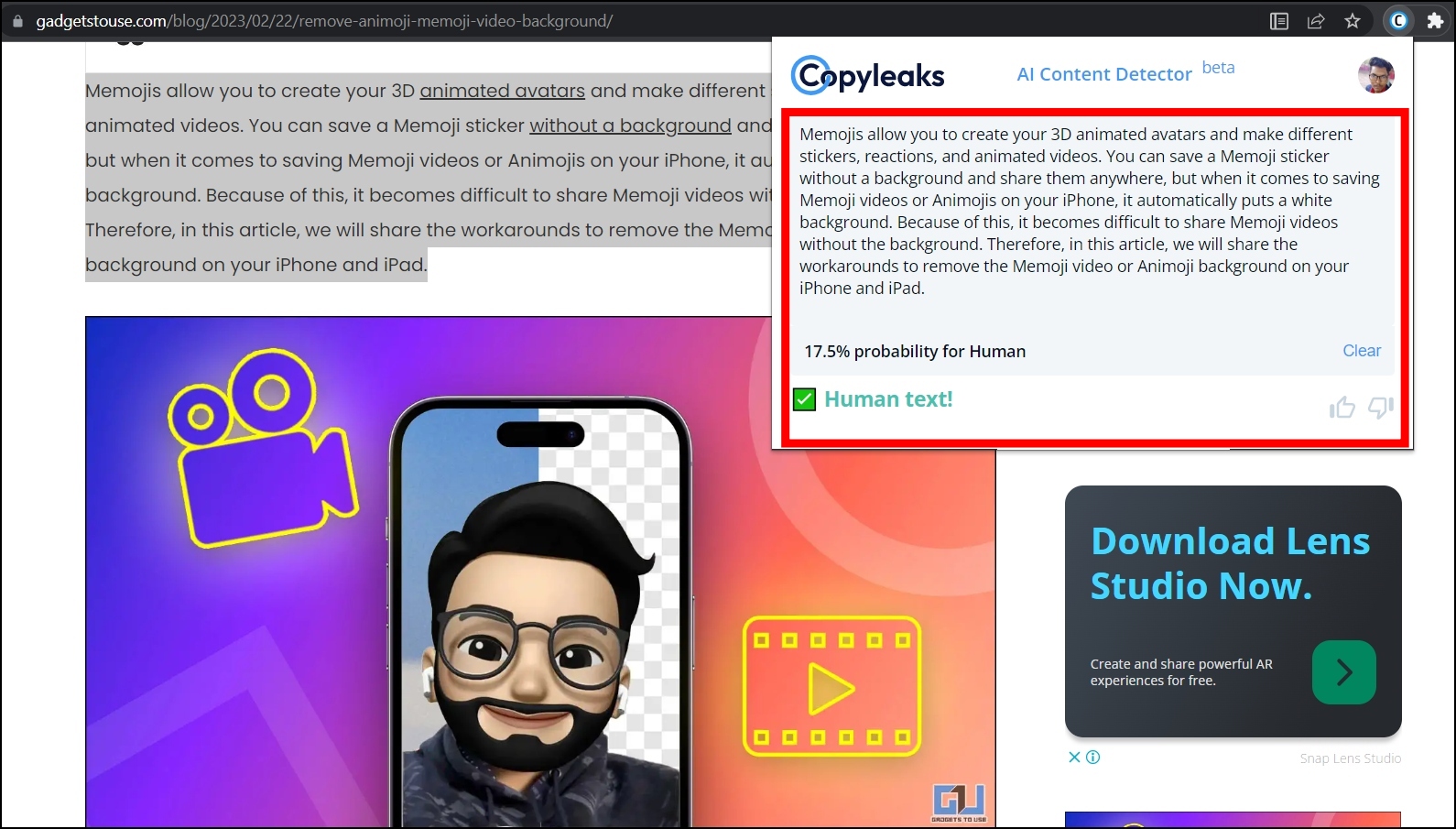
5. Engage AI – Smart comments on social networks
Engage AI extension uses artificial intelligence to generate insightful comments that you can post in one click without having to think about what to comment. Follow the below steps to install and use the extension.
Step 1: Head over to the Engage AI extension page.
Step 2: Click on Add to Chrome, then tap Add Extension to confirm the installation.
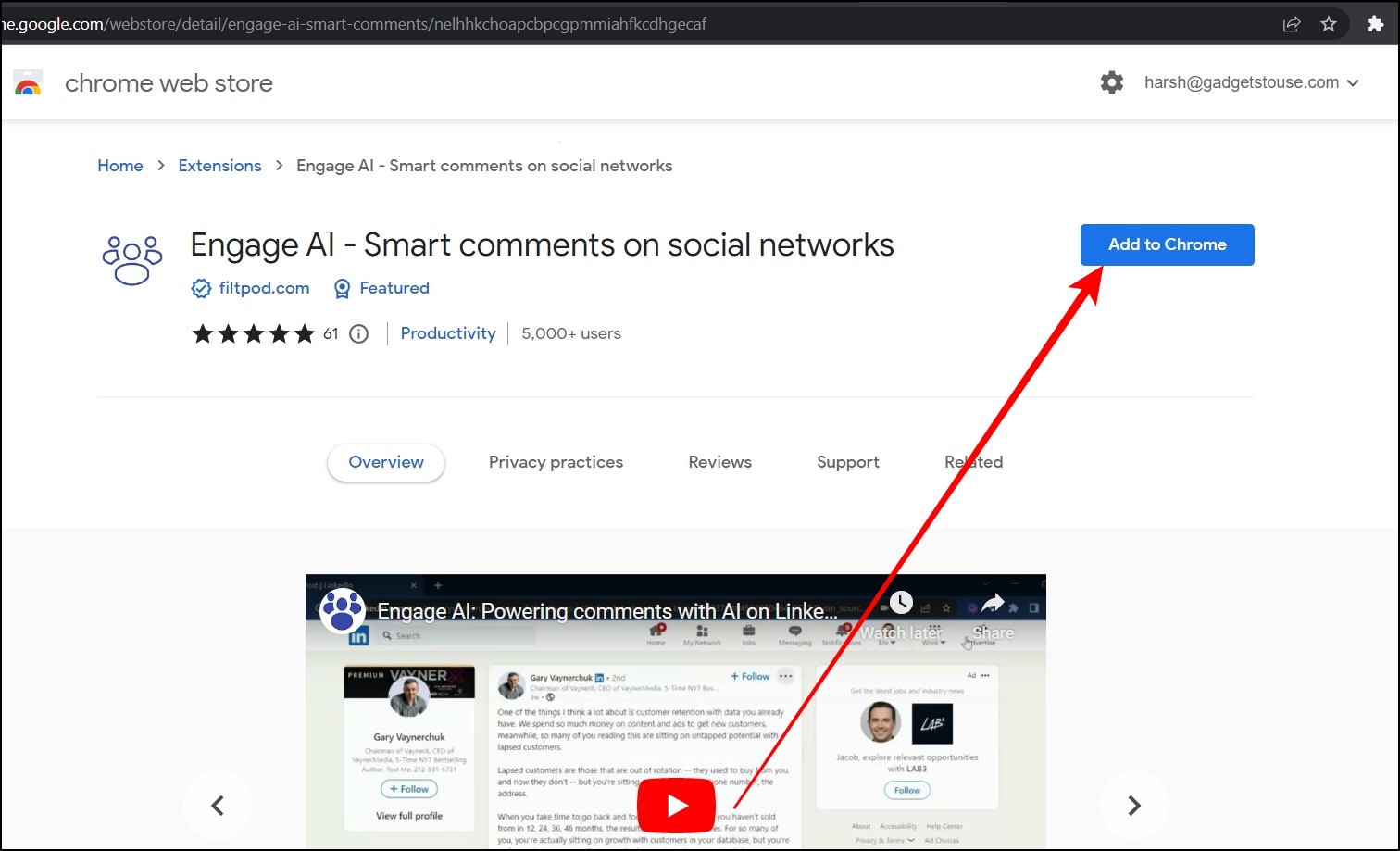
Step 3: Now, head over to a post in which you want to comment using the Engage AI.
Step 4: Tap on the extension menu icon at the top and select Engage AI.
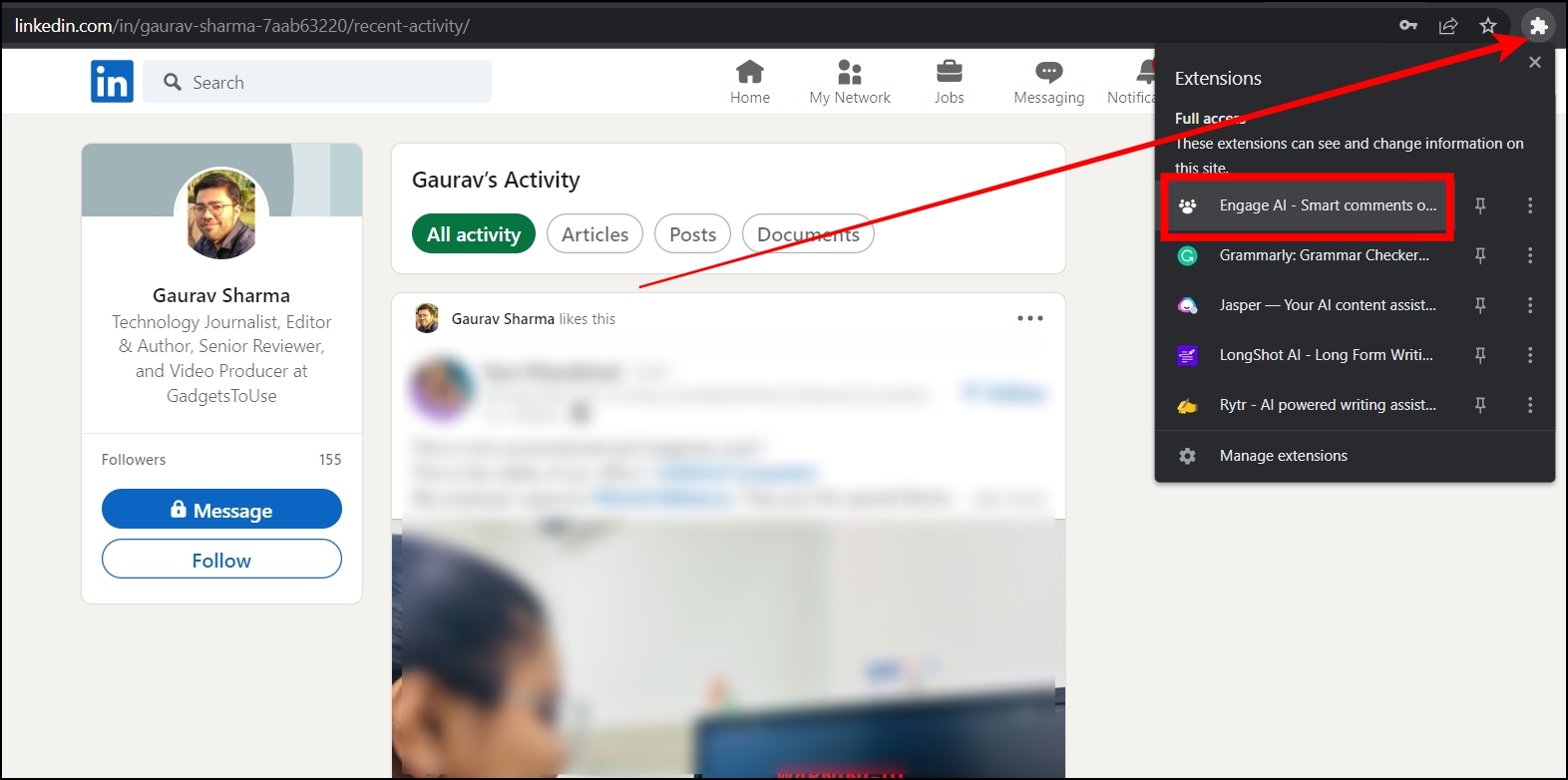
Step 5: Paste the URL of the post then tap Generate.
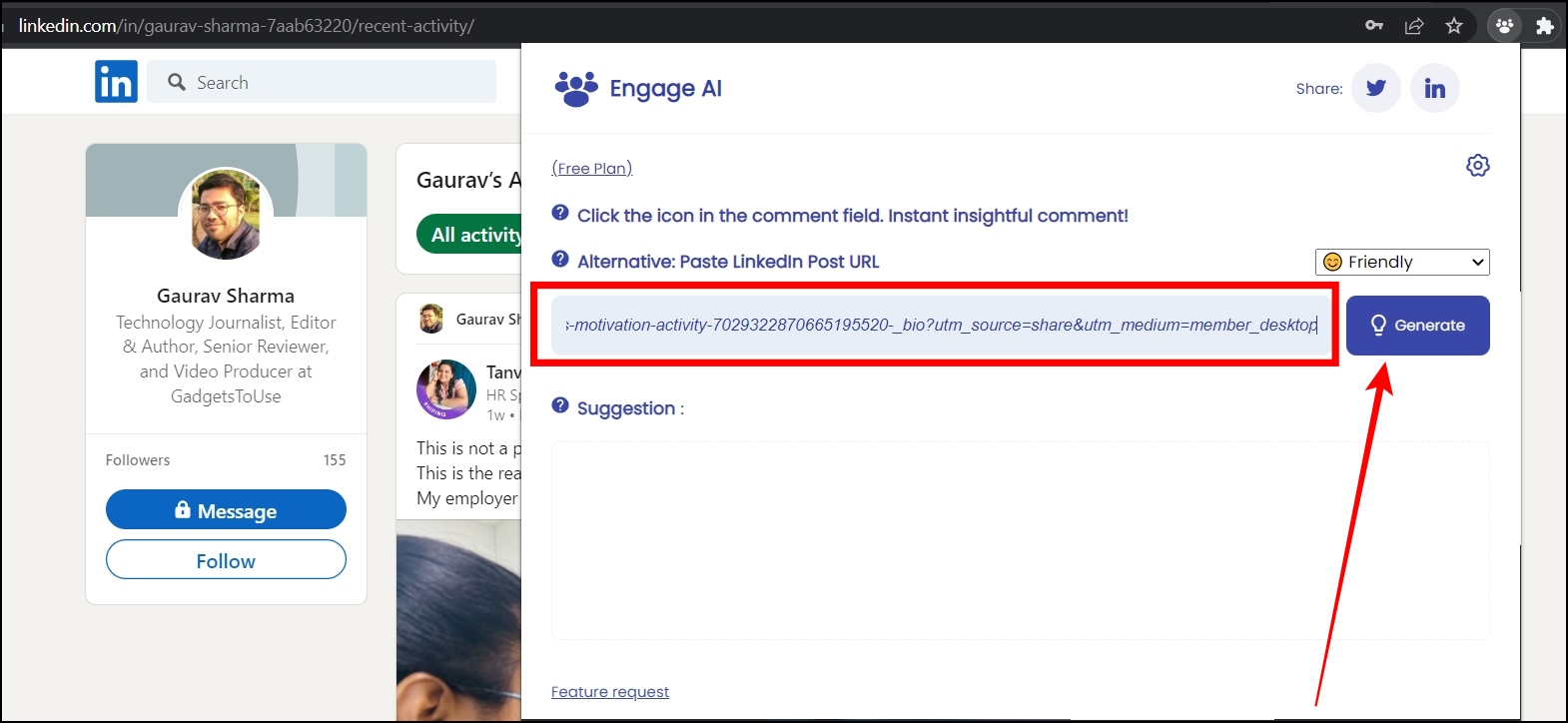
Now, it will generate the comment for you which you can copy and paste to send a reply.
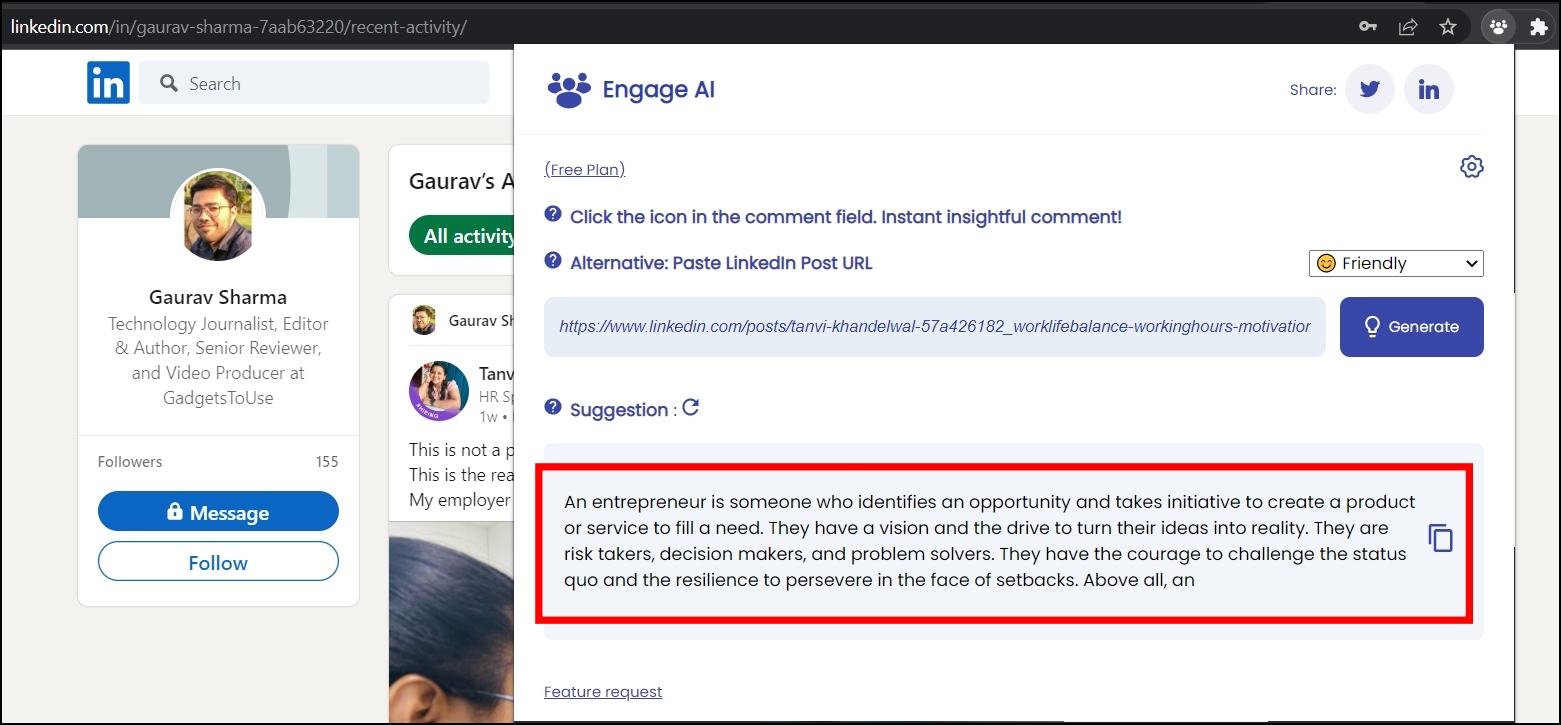
6. Merlin
Merlin extension allows users to access and get ChatGPT responses on all websites. Also, you don’t need to create an account on OpenAI’s ChatGPT and in the free version, and you can generate 11 responses per day on the free version. Here’s how you can install and access the extension.
Step 1: Head over to the Merlin extension page.
Step 2: Add the extension to your browser by tapping on Add to Chrome > Add Extension.
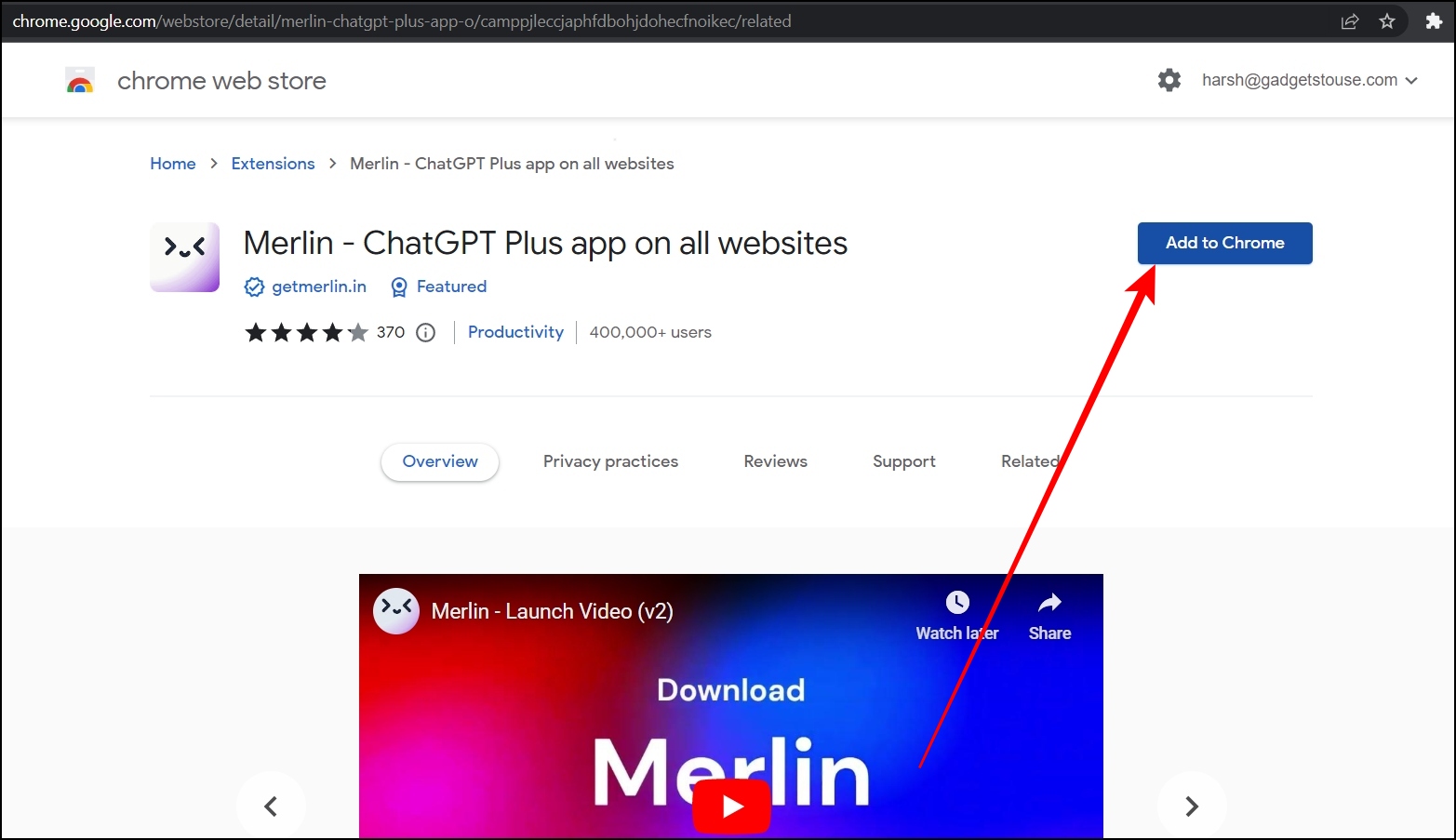
Step 3: Complete the sign-up process and head over to a website and select a line or paragraph.
Step 4: Right-click on the selected one and choose to Give context to Merlin.
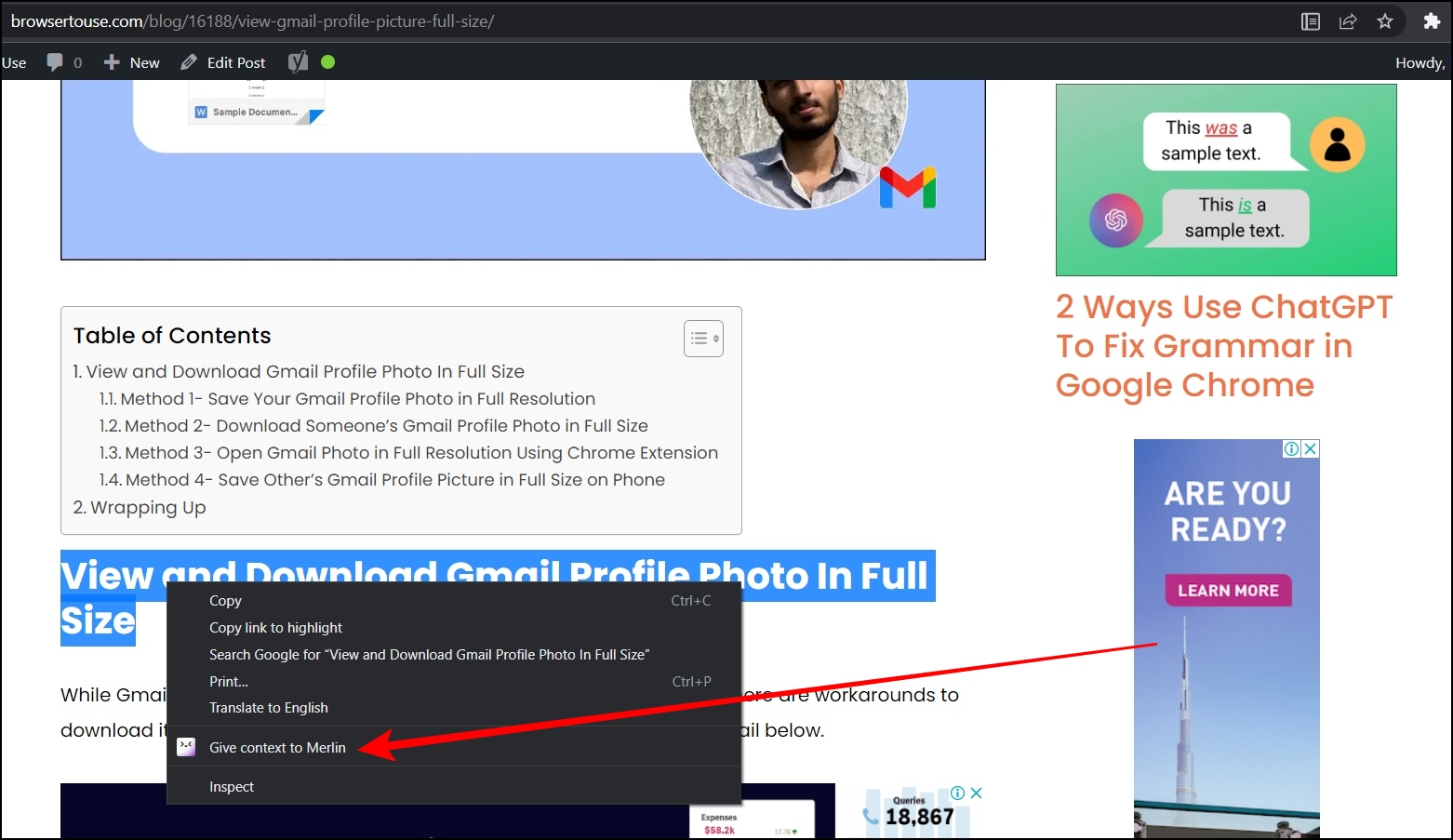
Once done, you will get the results of the selected text from ChatGPT.
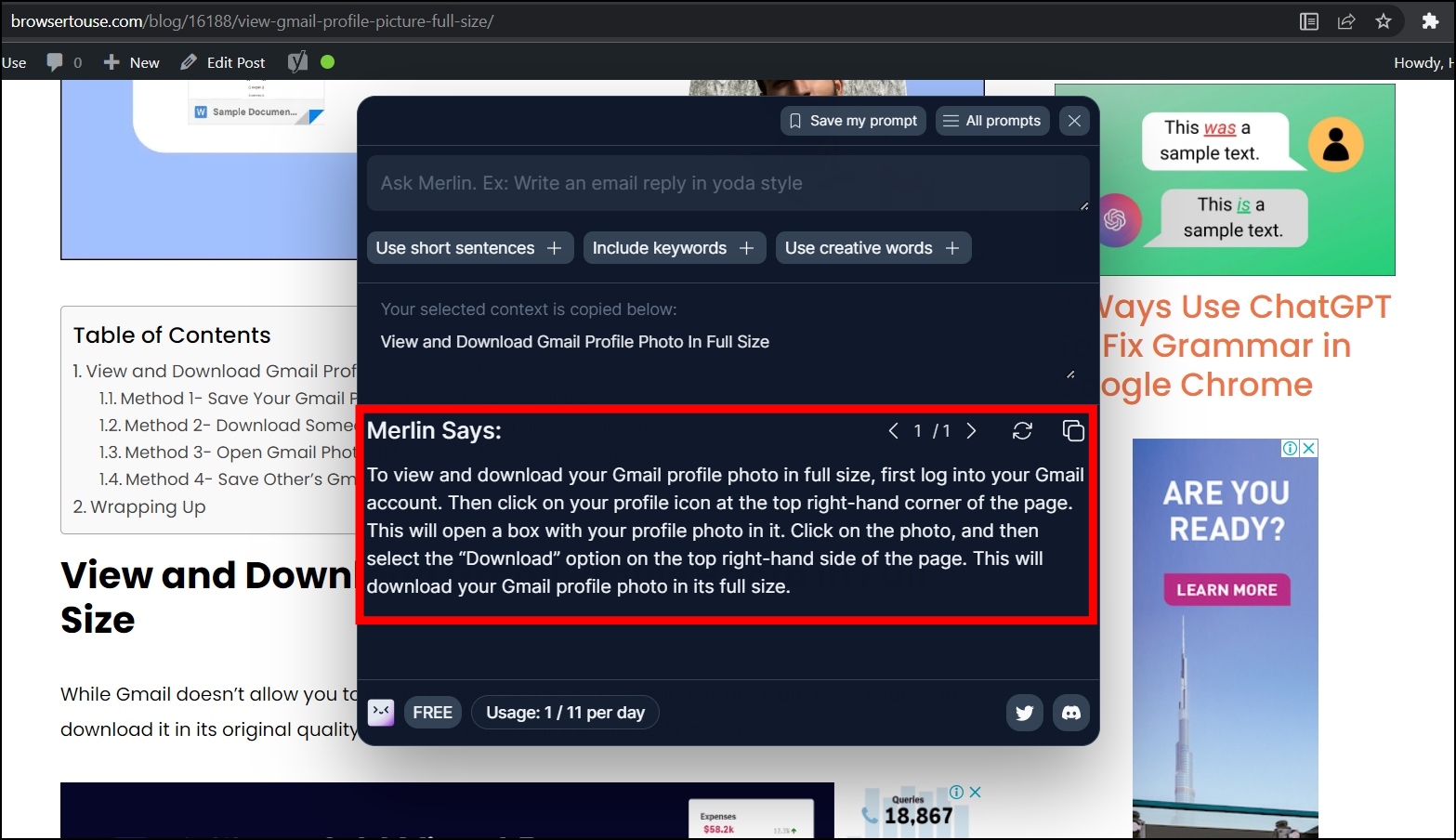
7. YouTube Summary with ChatGPT
YouTube Summary with ChatGPT extension creates a summary of a YouTube video while watching it and you can also access the summary by tapping the summary button on a video thumbnail while browsing videos on the platform. Follow the below steps to install and use the extension.
Step 1: Head over to the YouTube Summary with ChatGPT extension page.
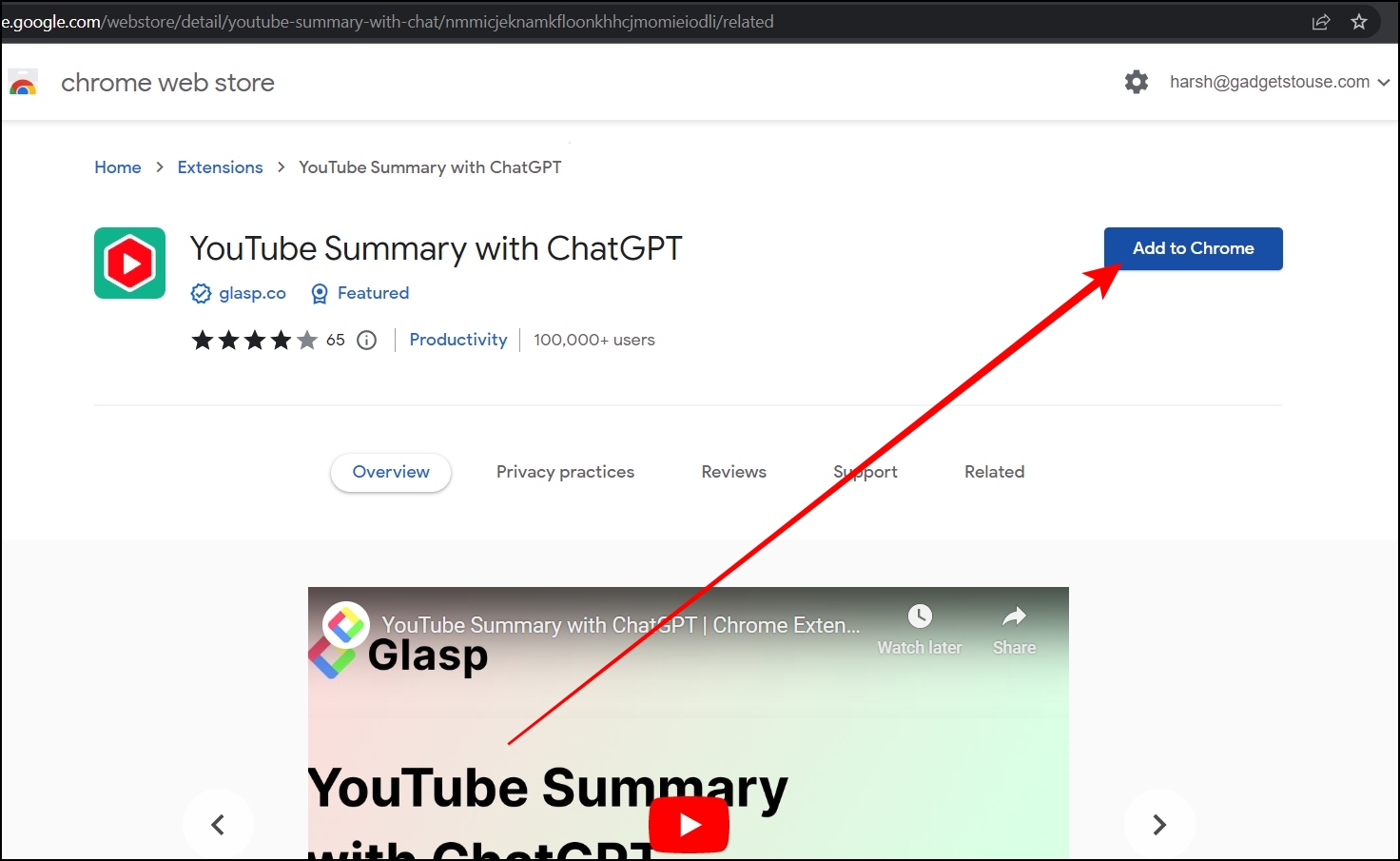
Step 2: After adding the extension, open YouTube’s official website.
Step 3: Open a video whose summary you want to see.
Step 4: Tap on the down-drop arrow next to Transcript & Summary.
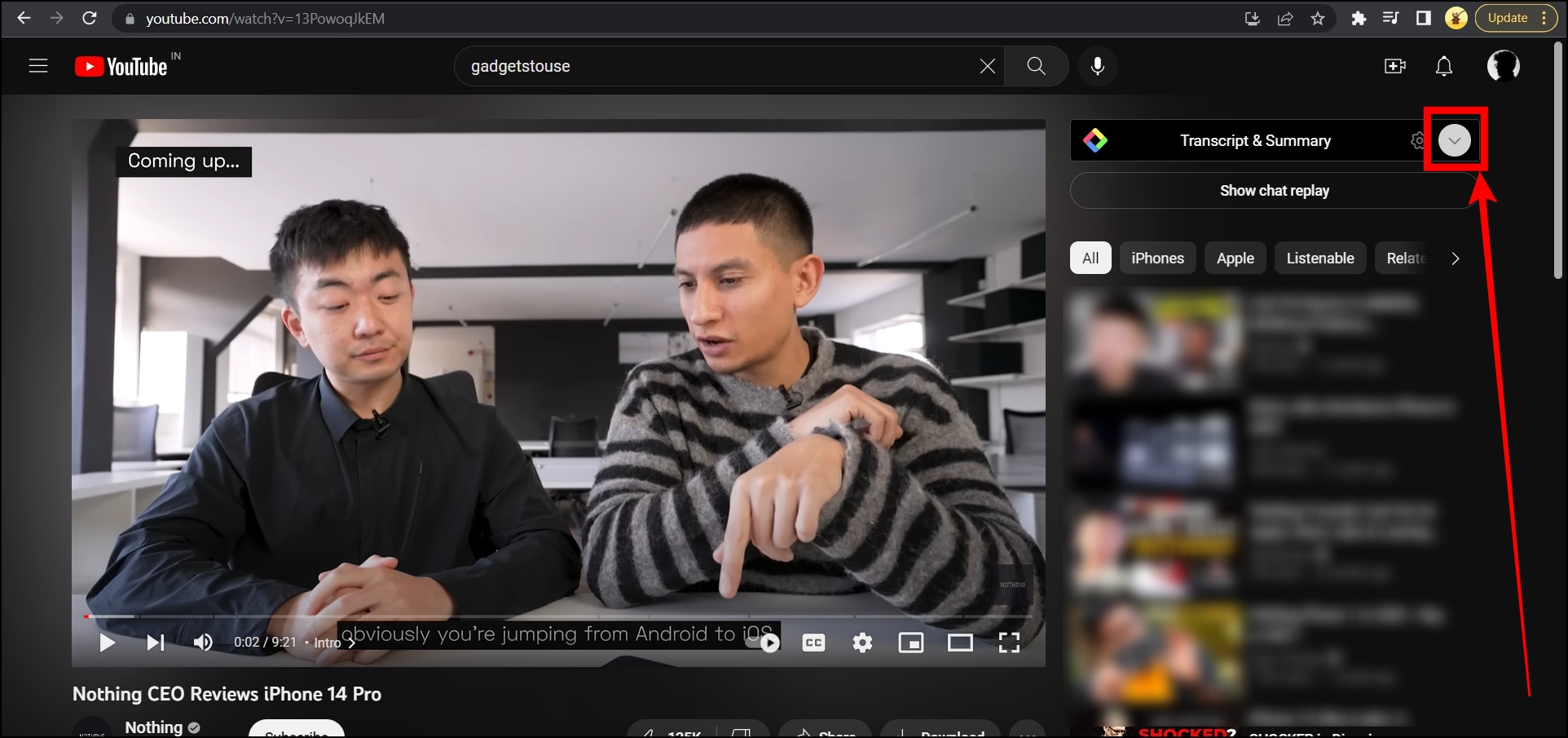
Now, the extension will show the summary of the video.
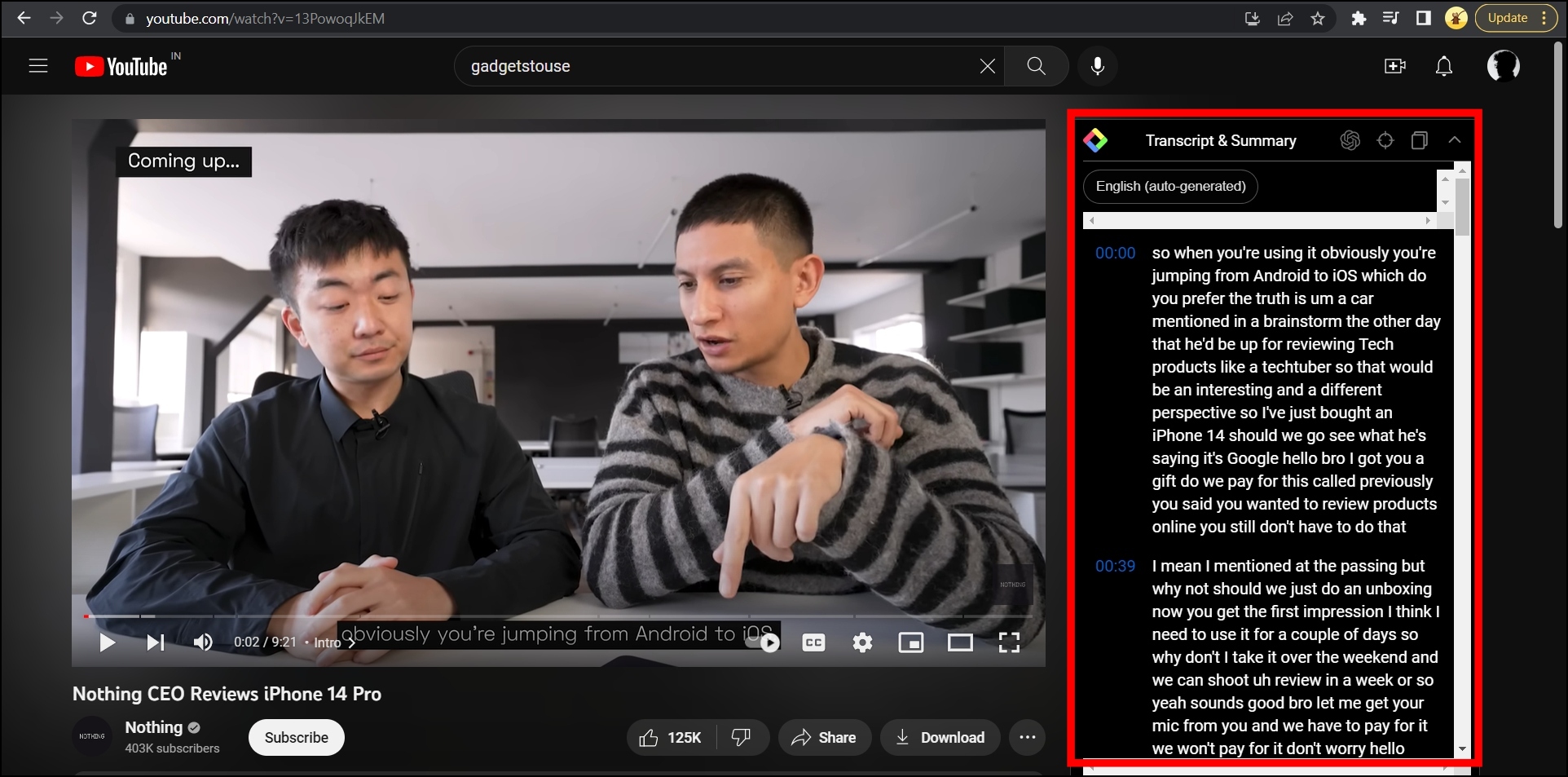
8. Read Aloud
Read aloud extension uses text-to-speech technology to convert a website’s text into audio and read aloud the current page with one click, the interesting part is that the extension supports over 40 languages. Here’s how you can install and use the extension.
Step 1: Open the Chrome Web Store and search for Read Aloud.
Step 2: Tap to open the extension page or directly visit this link and add the extension to your browser.
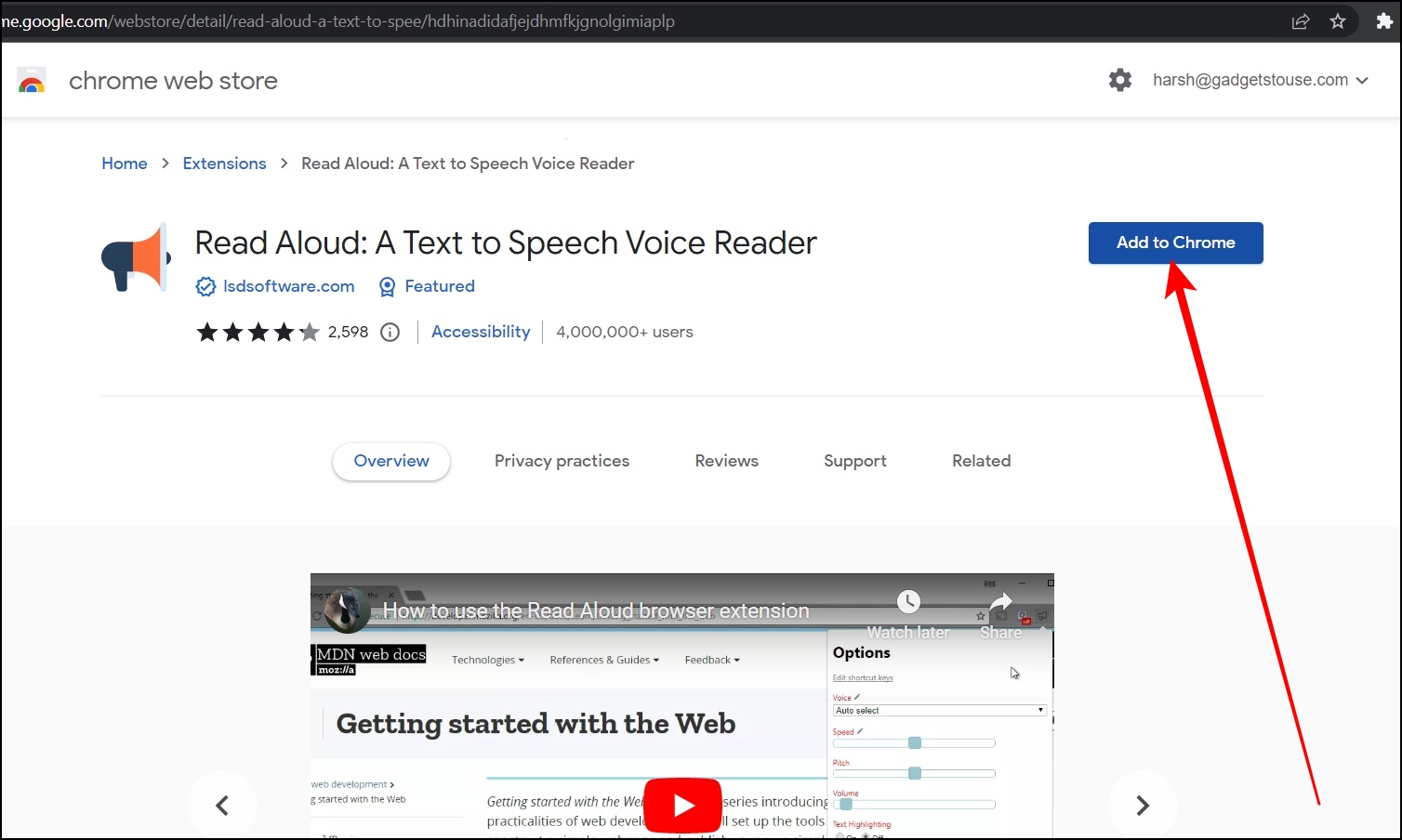
Step 3: Once added, head over to the web page you want to read aloud.
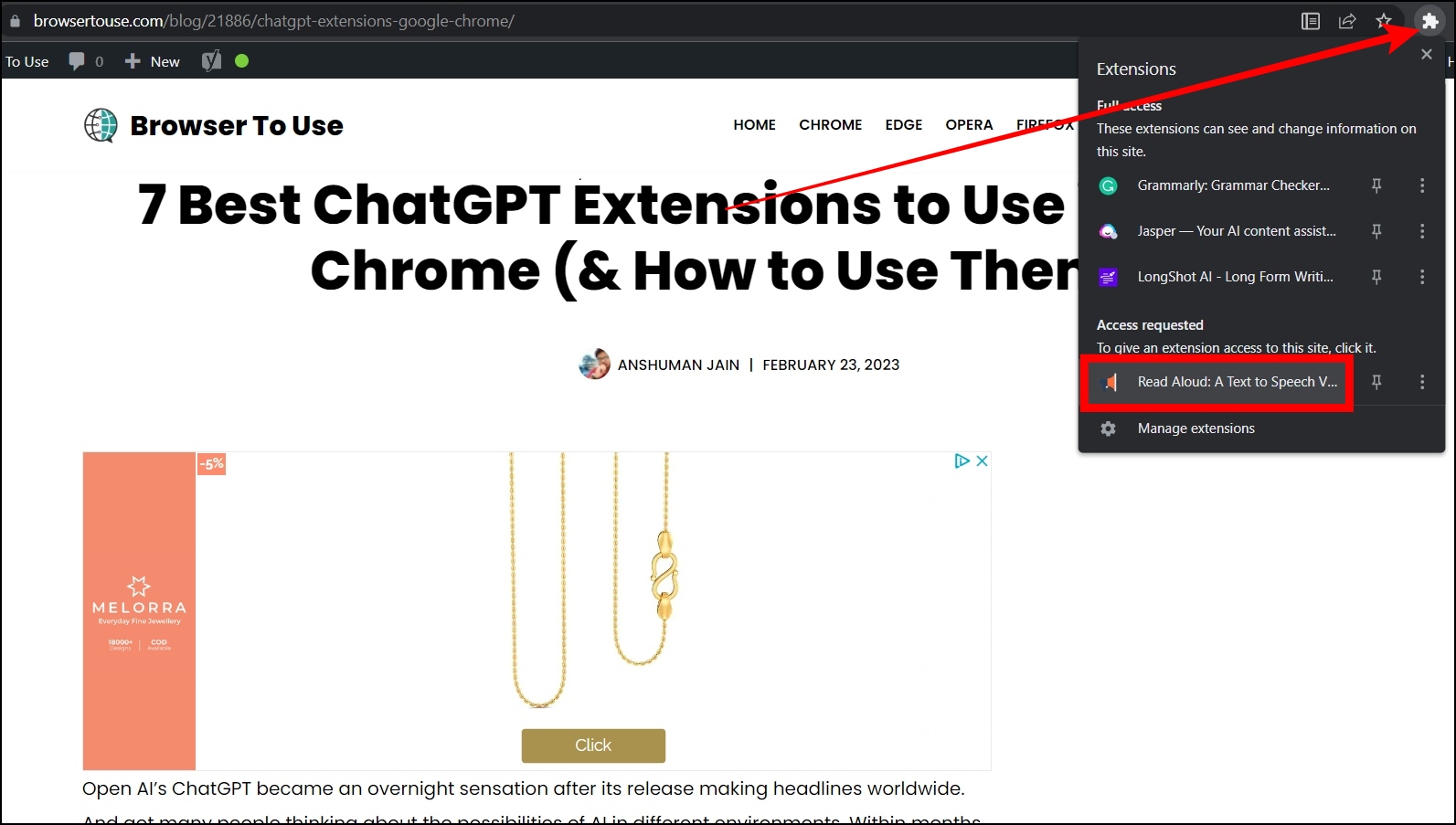
Step 4: Click on the extension menu icon then select Read Aloud and it will read the page using text-to-speech technology.
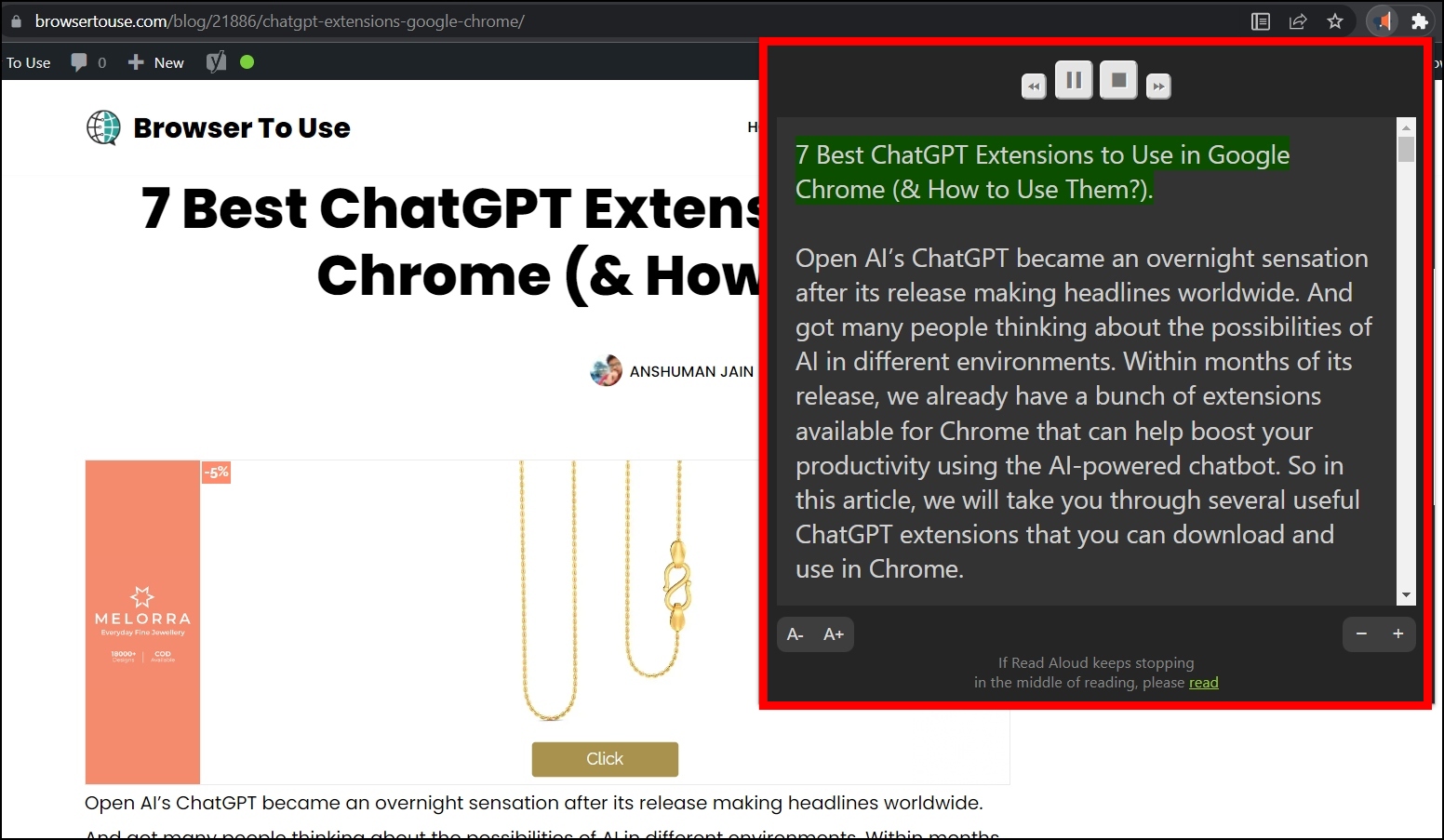
Wrapping Up: Best AI-Powered Extensions for Chrome
These were the list of some best AI-powered extensions for Google Chrome, Microsoft Edge, and Brave browser. I hope the guide helped you find the best AI-powered extensions. If you have any queries or suggestions related to this article, please let us know in the comments below and stay tuned on your browser To Use for more such articles and How-Tos.
Related:


