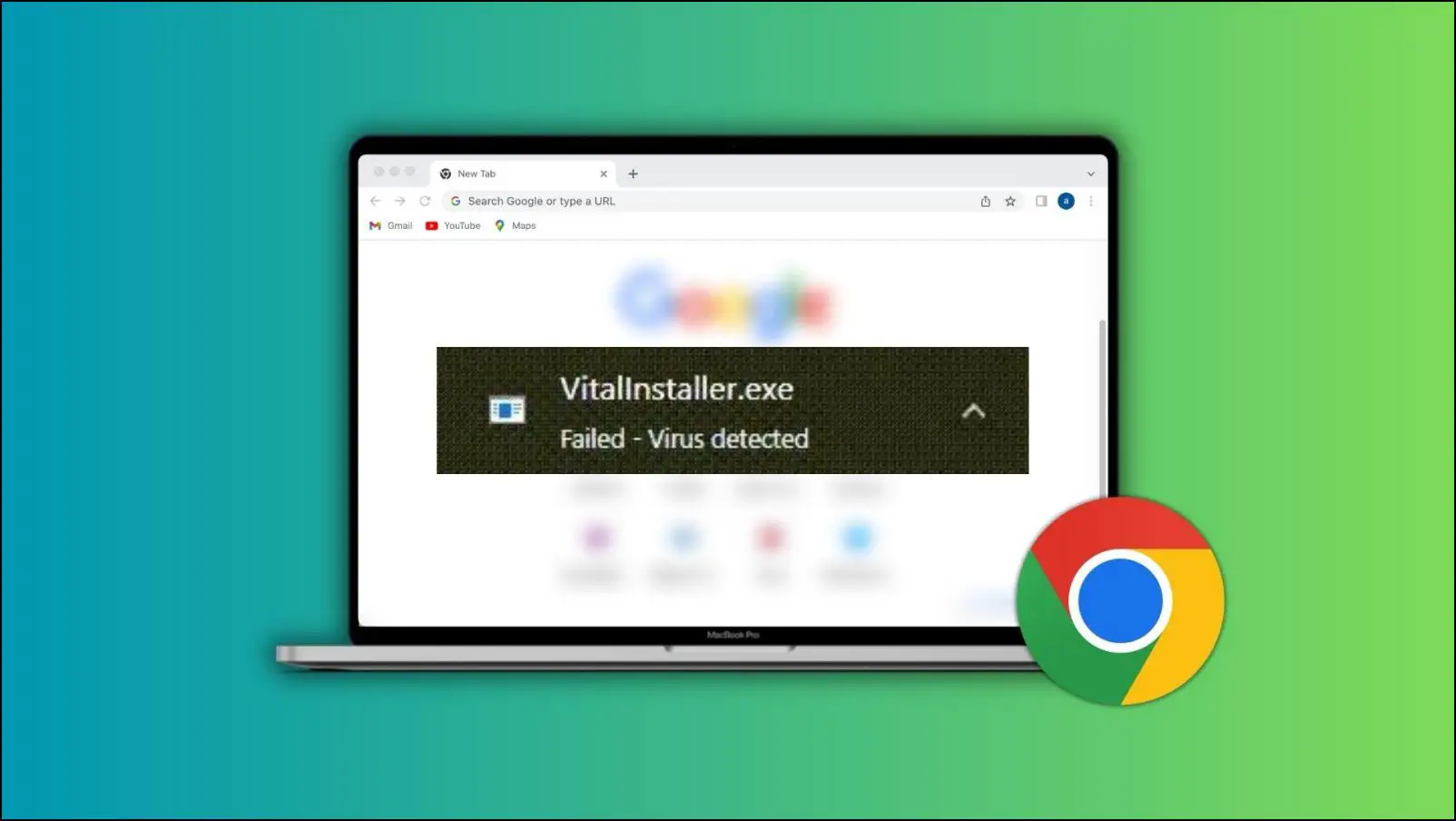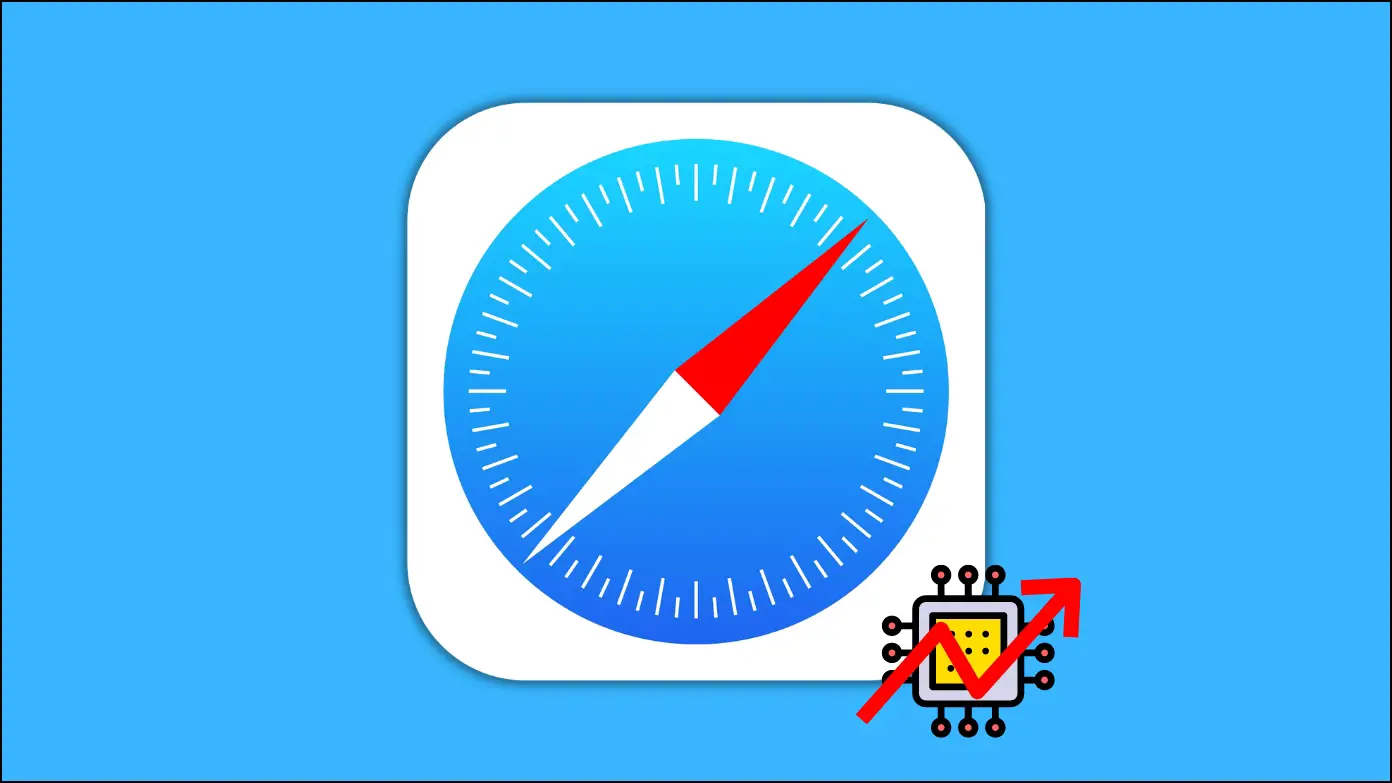Brave is an amazing browser, but there are many instances when it slows down, and many users have faced the issue even while connected to a good internet connection. If your browser, too, is running slow or sluggish, keep reading as we discuss methods to speed up and fix Brave browser running slow on your computer.

Speed Up Slow Brave Browser on Your Computer
Many Brave users have reported that the browser is running slow or sluggish on their computers. It can be due to an overload of memory, accumulation of junk over time, incorrect browser settings, and more. Below, let’s see the top working methods to speed up the Brave browser on Mac and Windows computers.
1. Close Opened Tabs
If you have opened too many tabs in the same or another window, it might be why the browser is running slow. Hence, we suggest you close all the unnecessary tabs you are not using and try to open 3-5 tabs at a time. We hope Brave introduces something like Sleeping Tabs in Edge.
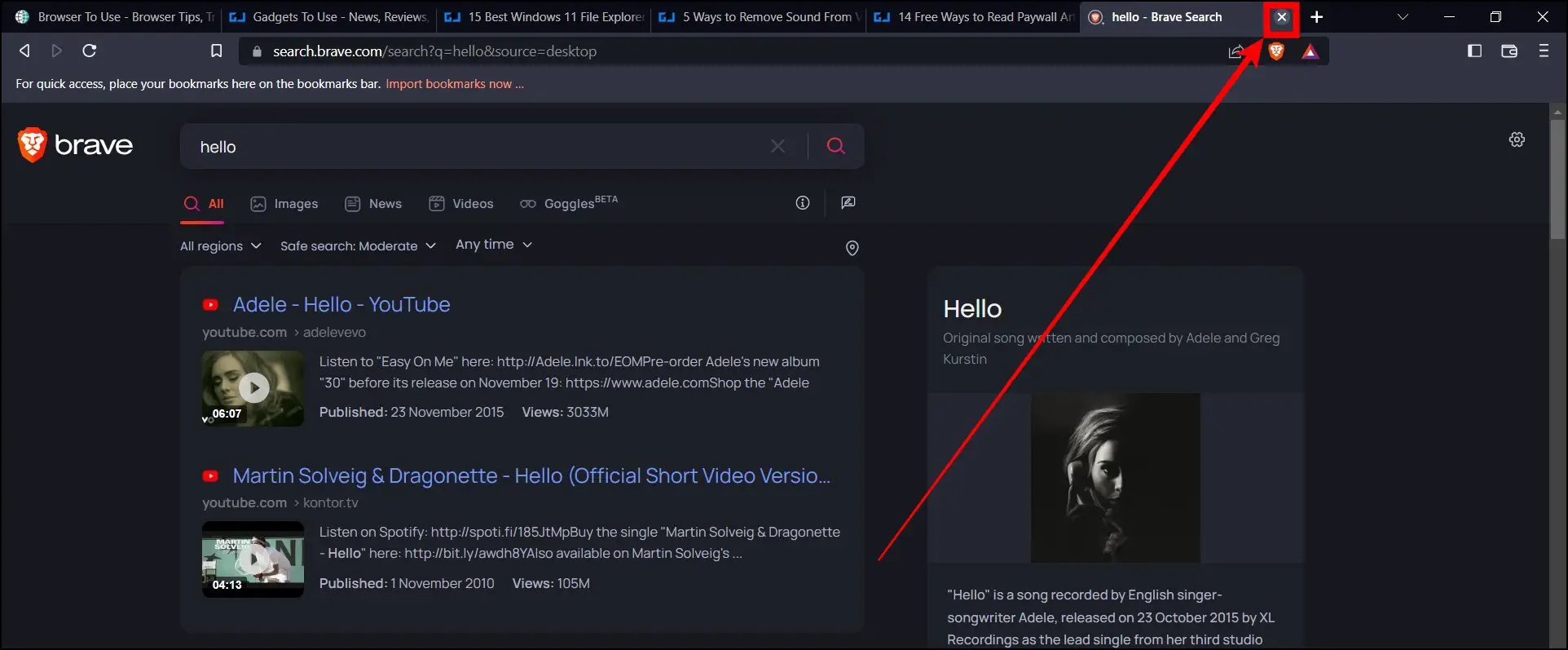
Also, check if any website is displaying a lot of ads or if any website is constantly refreshing the content on it. If yes, it might also cause the issue.
2. Restart the Browser
You can also try restarting the Brave browser, as the slow loading issue might be due to bugs/glitches in the app. Follow the below steps to restart the browser on your Windows PC.
Step 1: Click on the cross icon at the top-right side or press the Alt+F4 key on your keyboard to close the browser.
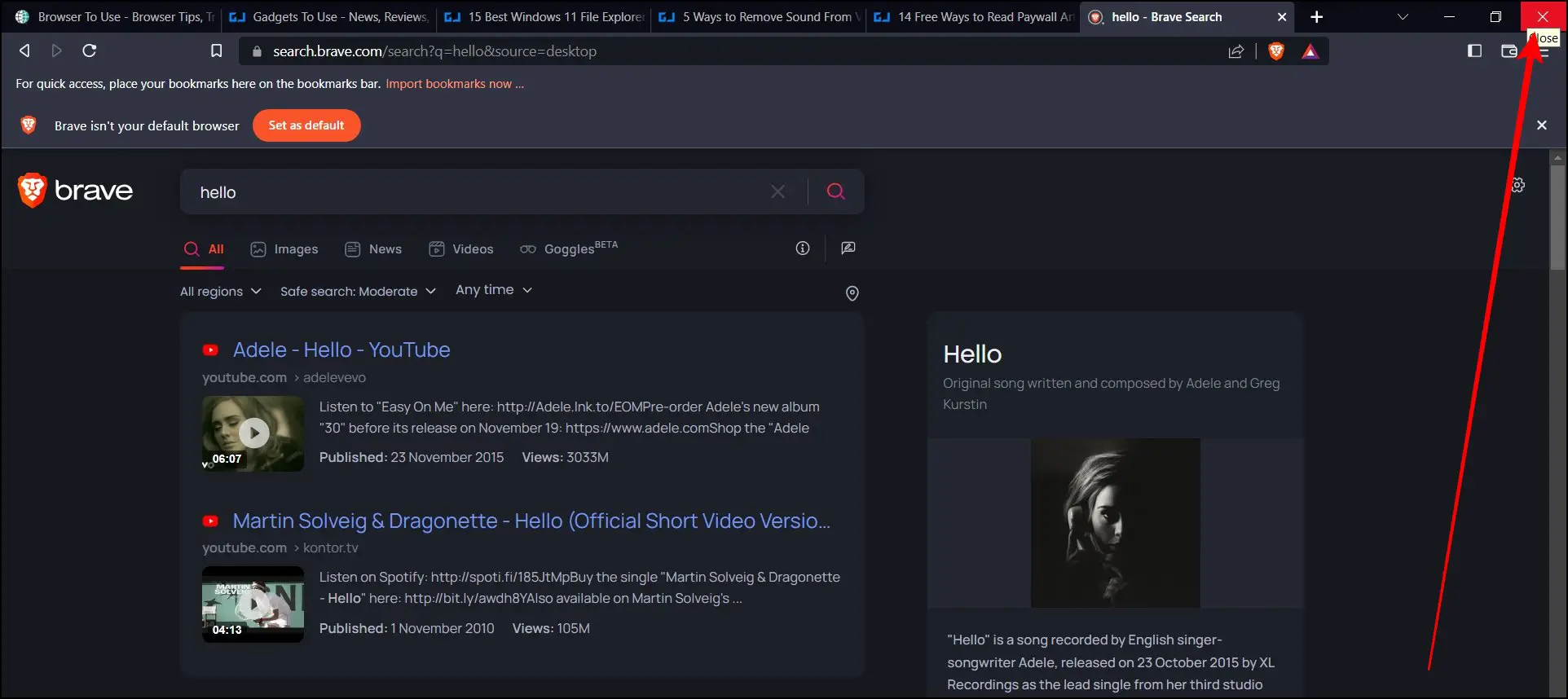
Step 2: Once closed, wait for a few seconds, then re-open the Brave browser.
Check whether the speed is improved or not. If not, head over to the next fixes.
3. Clear Browsing Data
You can also try clearing the browsing data, as it fixes many problems on the browser. Also, the cache gets collected over a period of time and slows down the browser. Follow the below steps to clear the browsing data of the Brave browser.
Step 1: Open the Brave browser on your PC.
Step 2: Click on the hamburger menu at the top and select Settings.
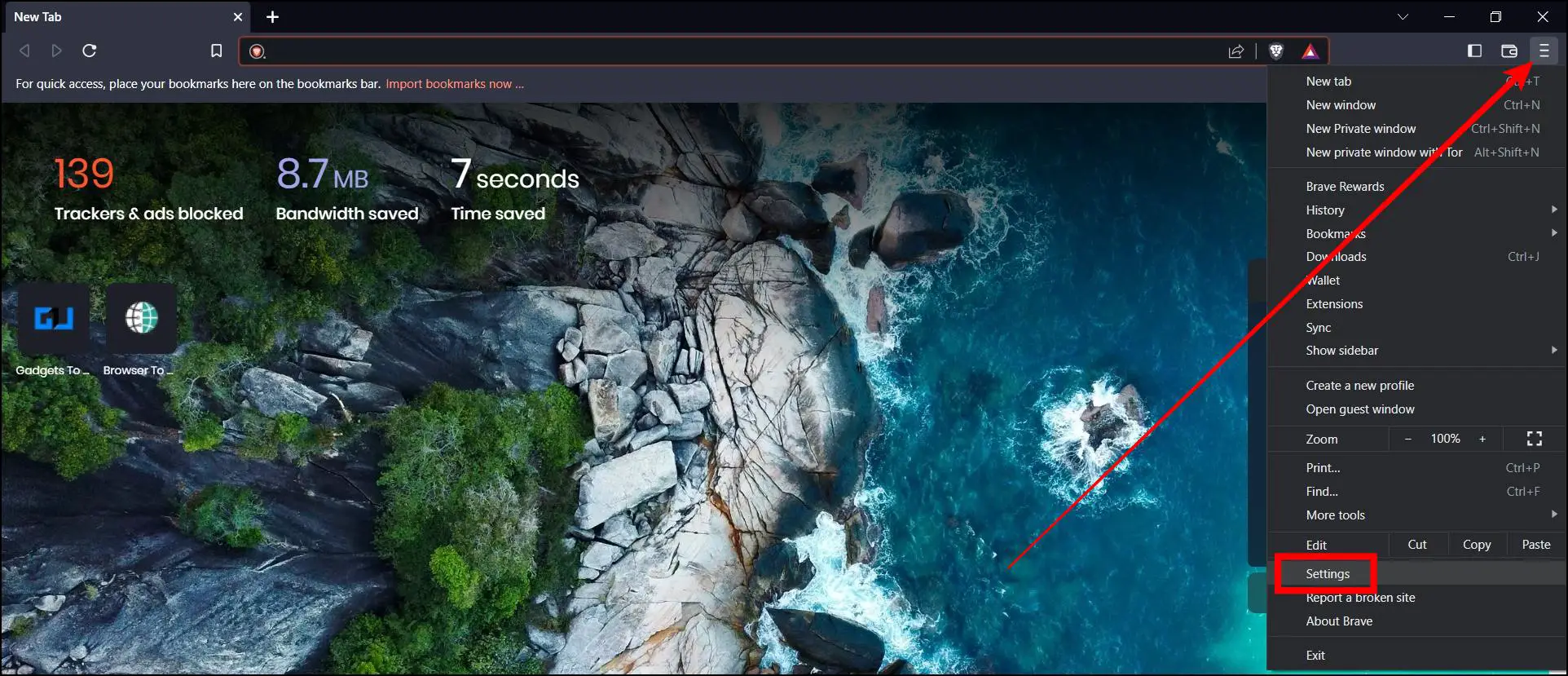
Step 3: Tap on Privacy and security from the sidebar.
Step 4: On the next screen, tap on Clear browsing data.
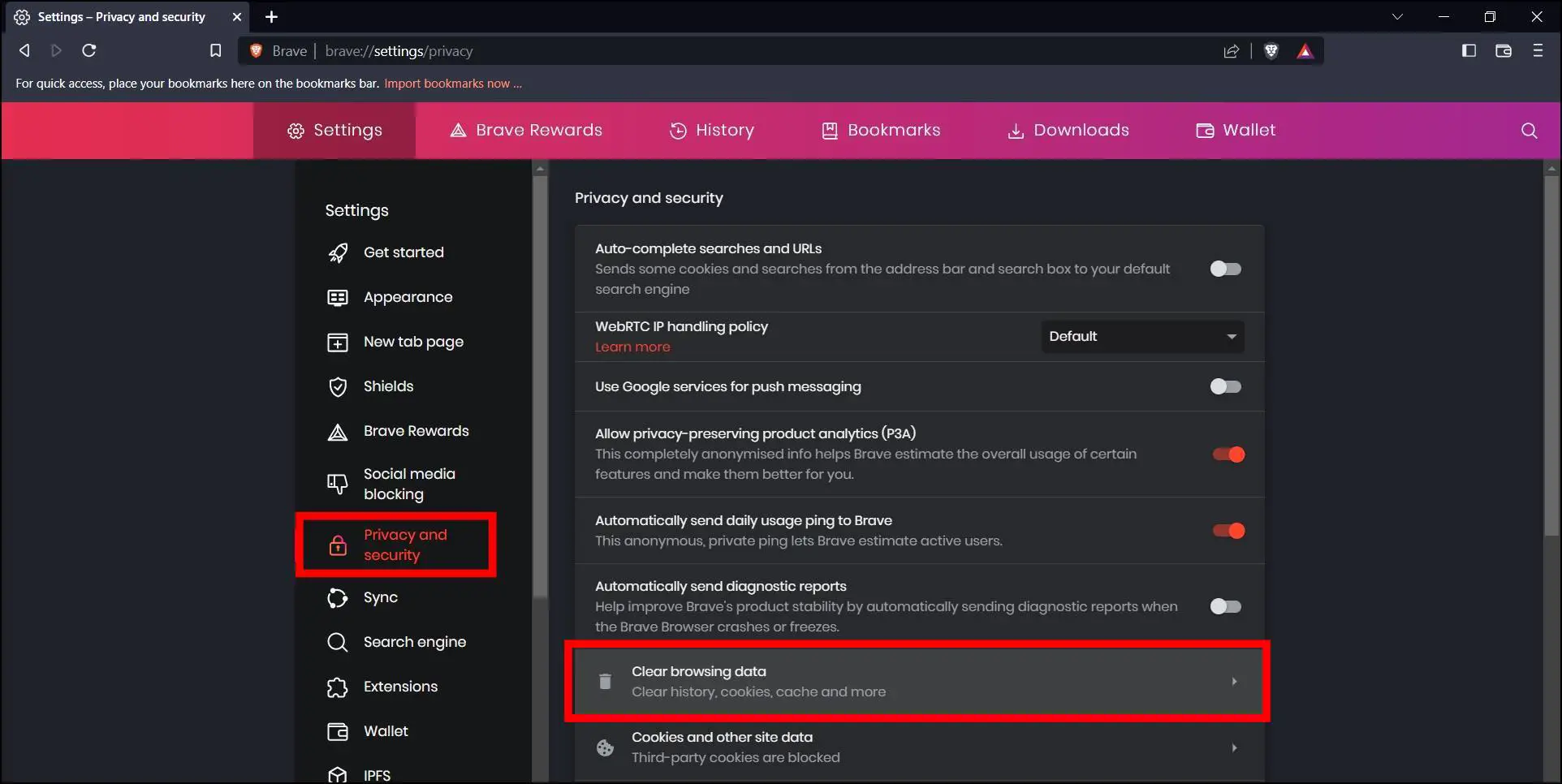
Step 5: Select the Time Range to All Time.
Step 6: Enable the checkbox for Browsing history, Cookies, and other site data, and Cached images and files, then tap on Clear Data.
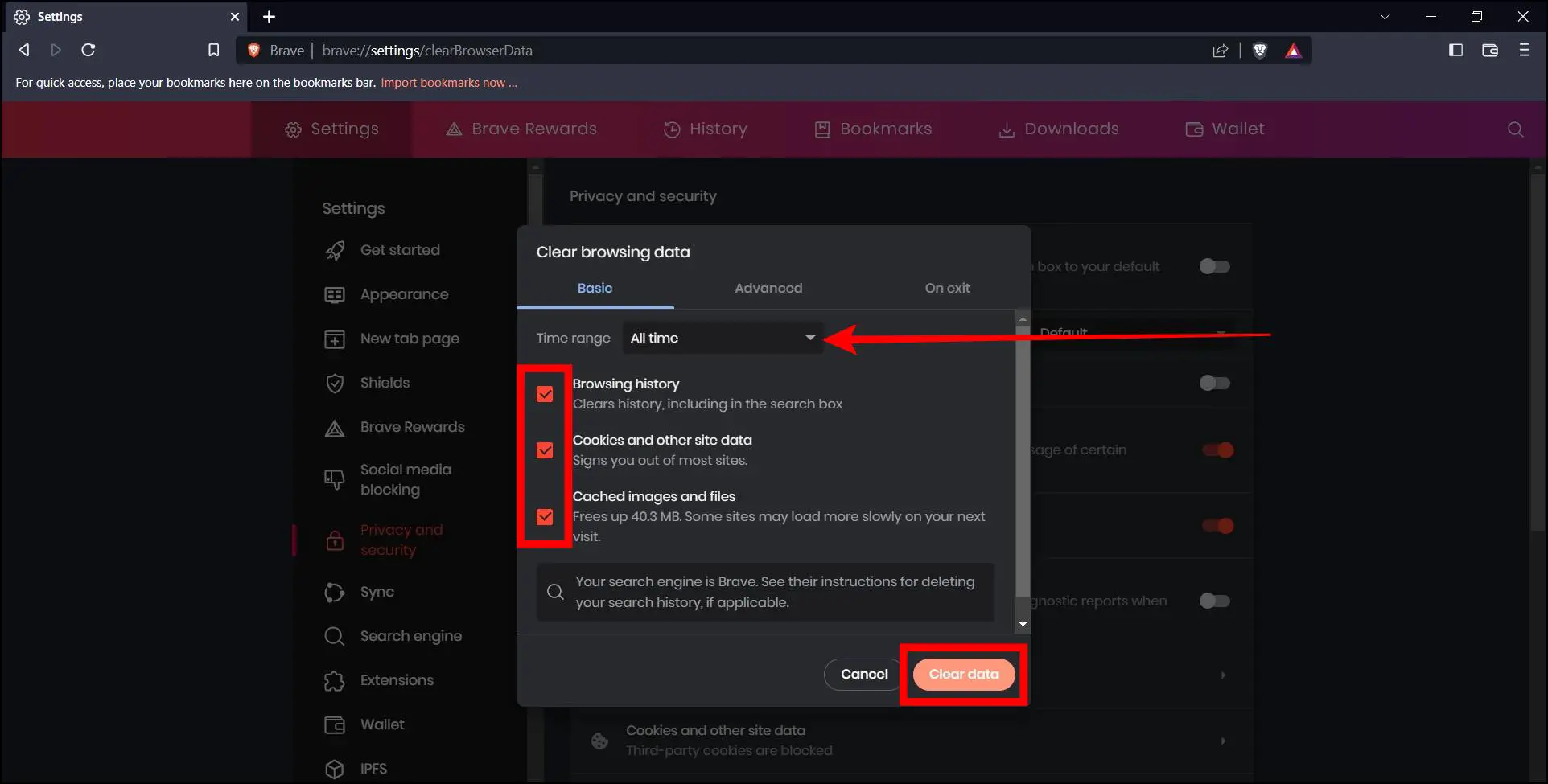
4. Disable Hardware Acceleration
Hardware acceleration allocates some of the intensive workloads like rendering images and graphics from CPU to GPU. But sometimes, it may throw a lot of load on the GPU, leading to the page being unresponsive or slowing down the Brave browser. In this case, you need to turn it off. Follow the below steps to disable hardware acceleration.
Step 1: Open the Brave browser on your system.
Step 2: Click on the three-line icon at the top, then tap Settings.
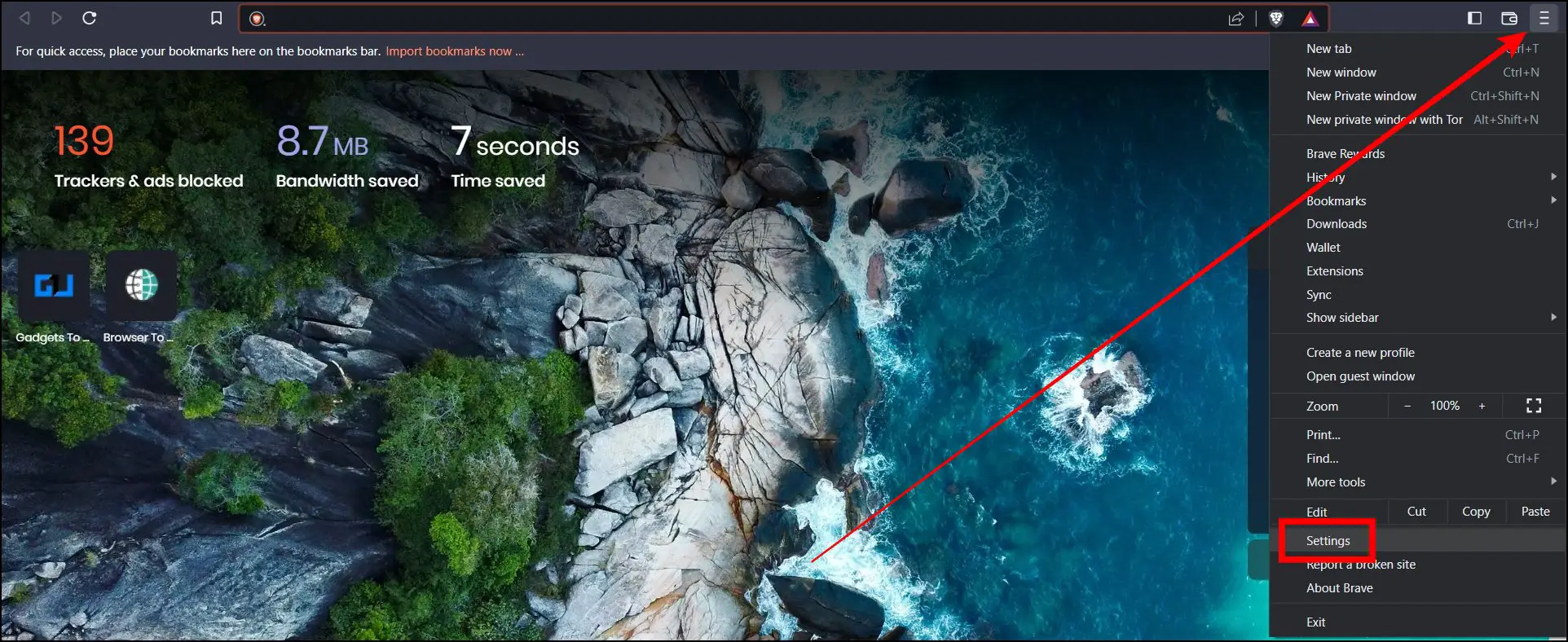
Step 3: Scroll down the left sidebar and tap on System.
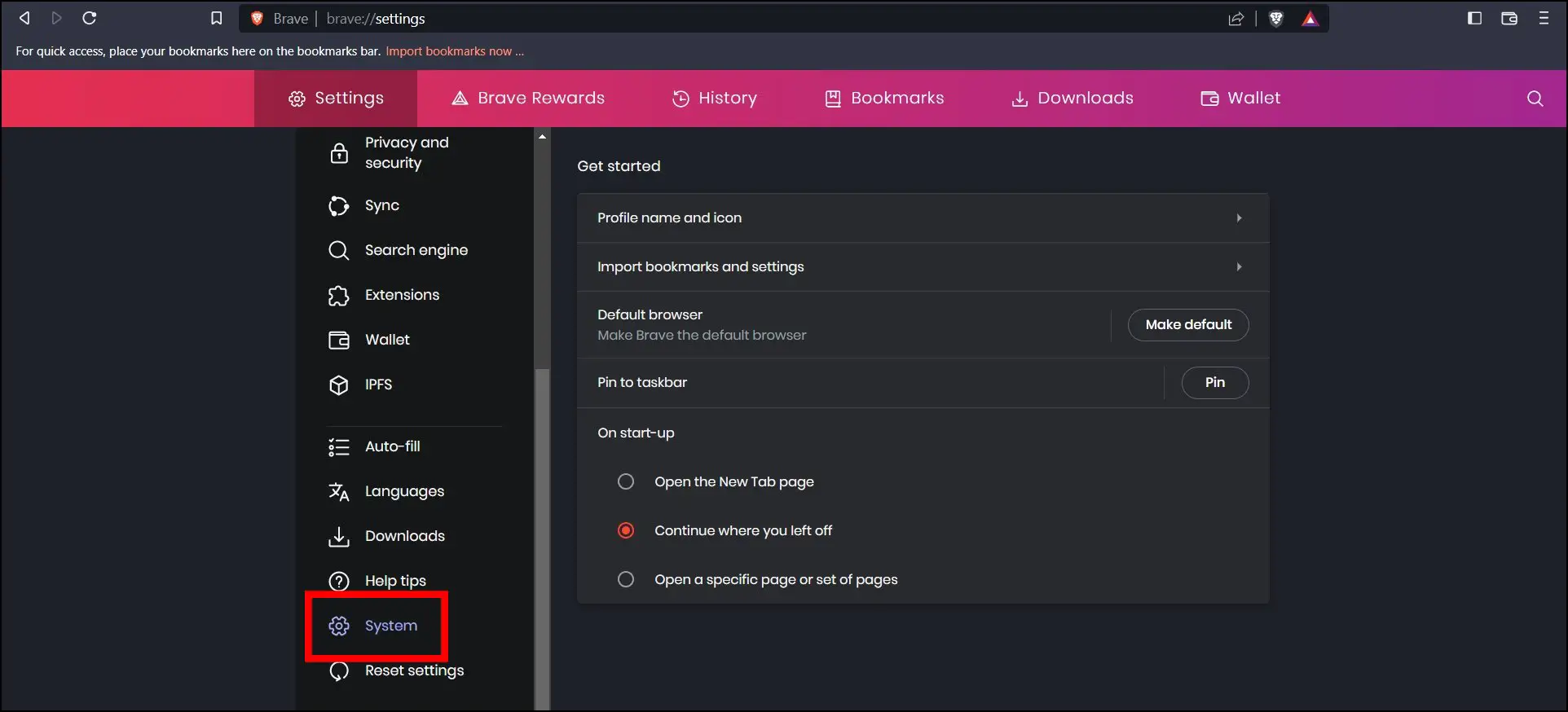
Step 4: Turn off the toggle next to Use hardware acceleration when available.
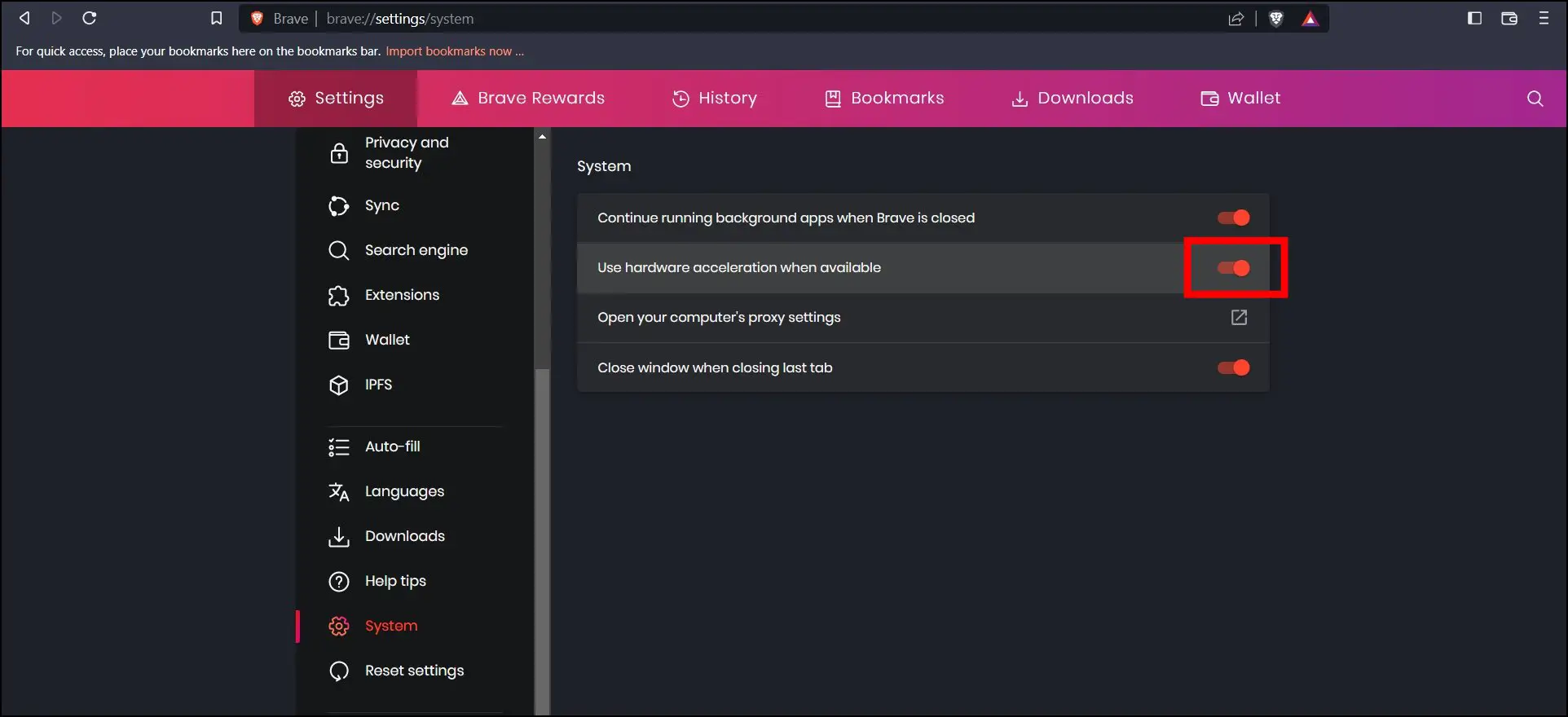
Once done, relaunch the Brave browser, and it should run smoother and faster than earlier.
5. Disable Extensions
Extensions on a browser enhance the user experience. However, with the increasing number of malicious extensions, sometimes an extension can decrease the loading speed of a webpage or slows down the Brave browser. So if you have recently installed any extensions on your browser, try disabling them to see if it solves the problem. Follow the below steps to do so.
Step 1: Open the Brave browser on your computer.
Step 2: Click on the hamburger menu at the top, then choose Settings.
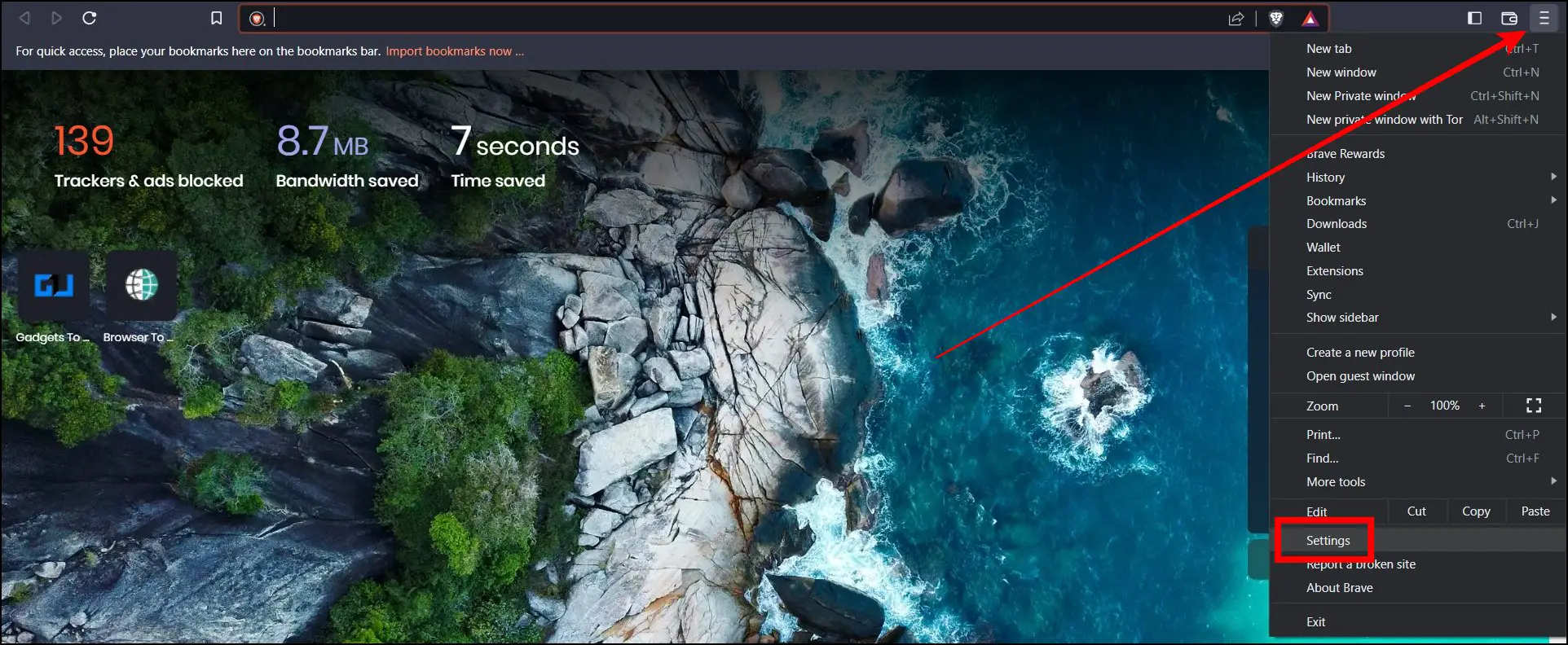
Step 3: Tap on Extension from the sidebar and tap on Manage Extensions.
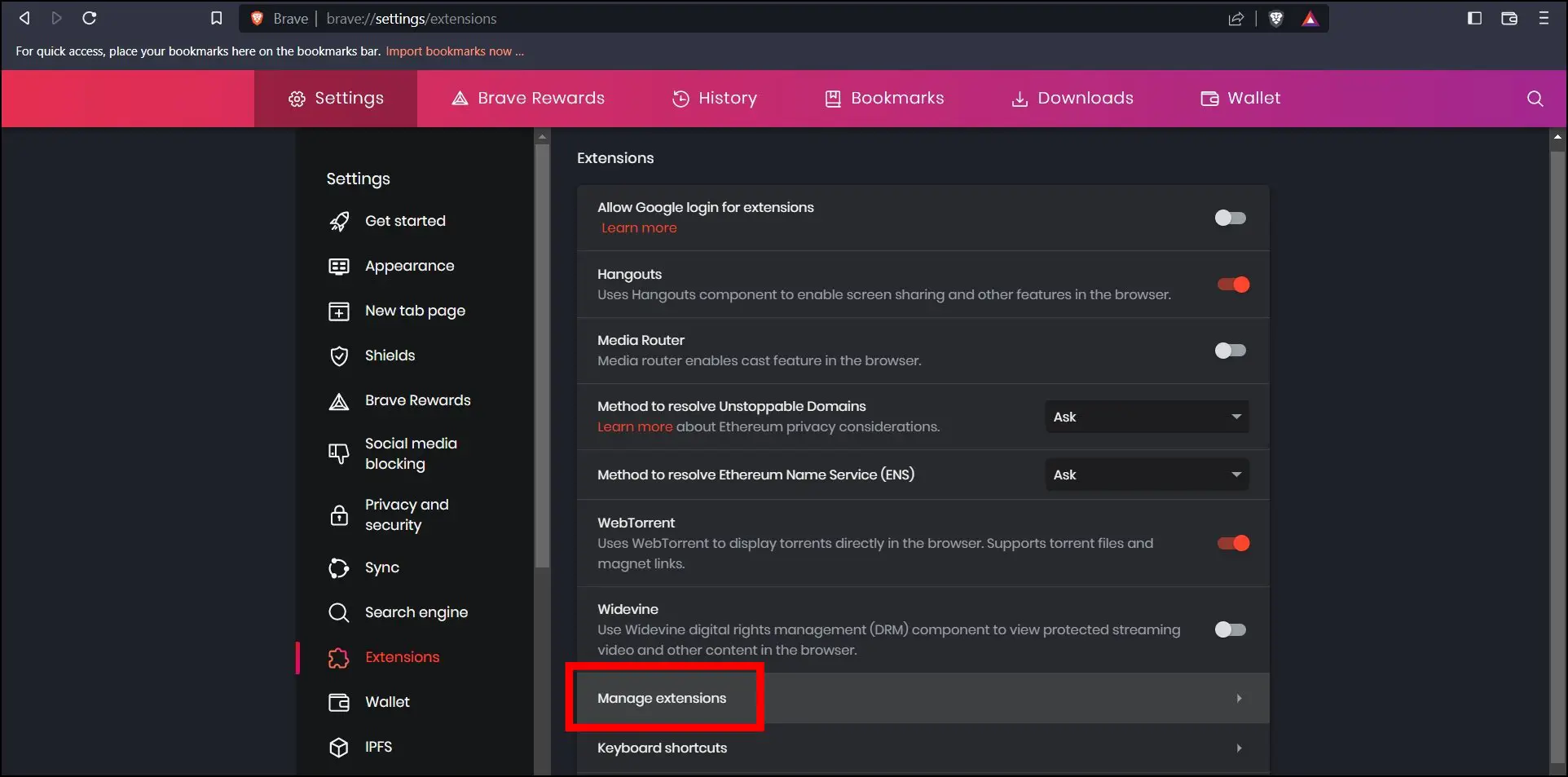
Step 4: Turn off the toggle next to each extension you want to disable.
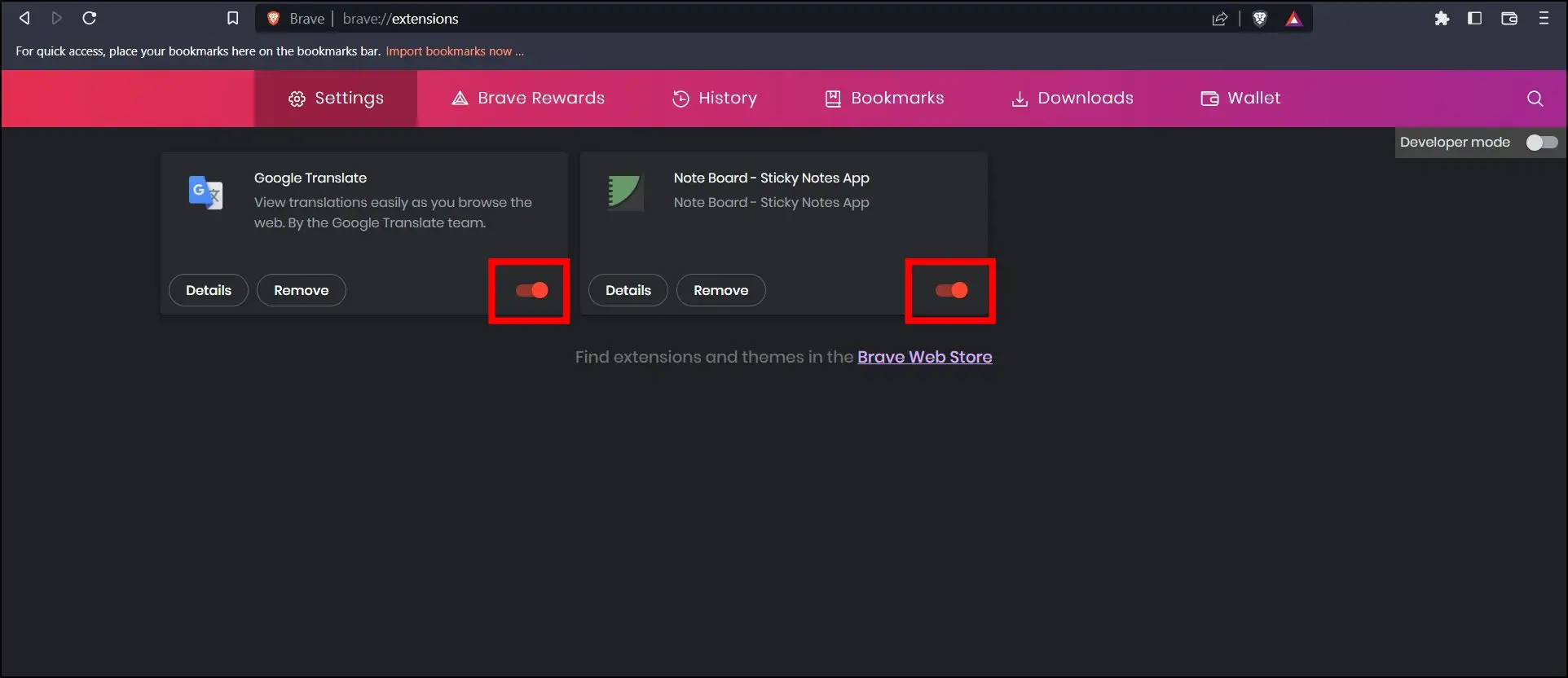
Once done, check whether your issue is solved or not. If disabling extensions help you fix the problem, you need to enable the extensions one by one to find the one causing the issue. After finding it out, you can remove it permanently from the browser.
6. Turn Off Secure DNS
Secure DNS on the Brave browser is a safety feature that protects users’ DNS against cyberattacks. Sometimes, enabling the feature may slow down the speed of the browser. Hence, you need to disable it. Follow the below steps to turn off Secure DNS on the Brave browser.
Step 1: Open the Brave browser on your PC.
Step 2: Click on the three-line icon and select Settings.
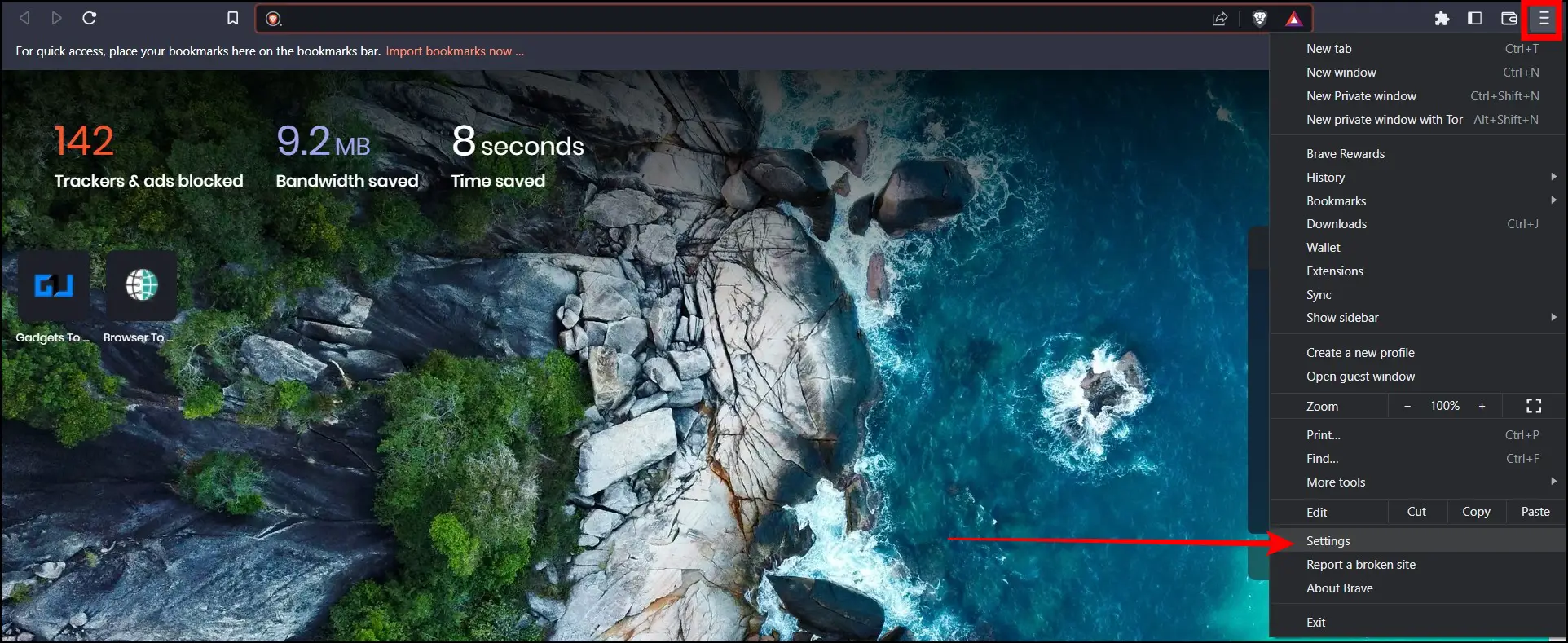
Step 3: Tap on Privacy and Security then tap on Security.
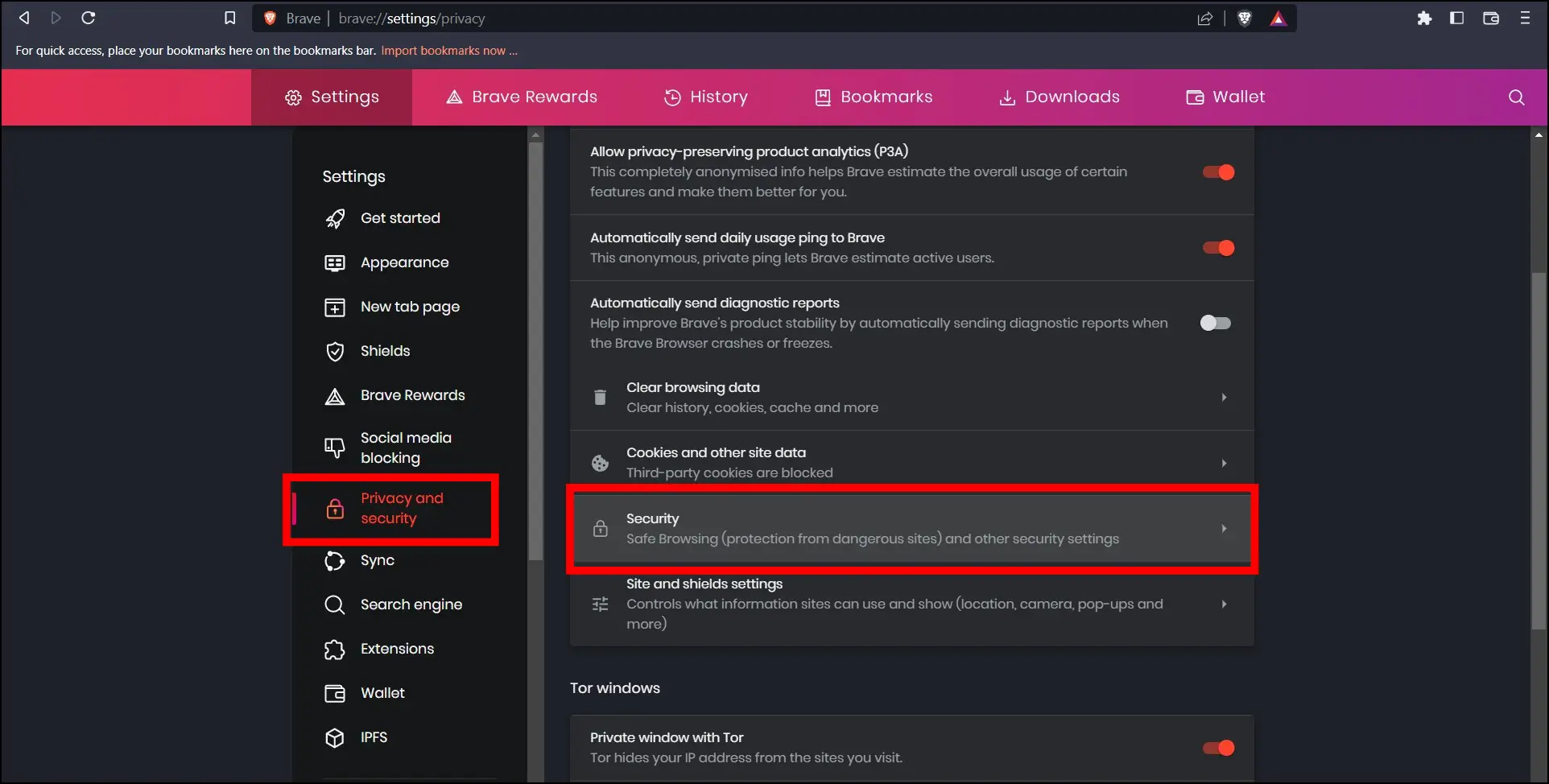
Step 4: Scroll down and turn off the toggle next to Use secure DNS.
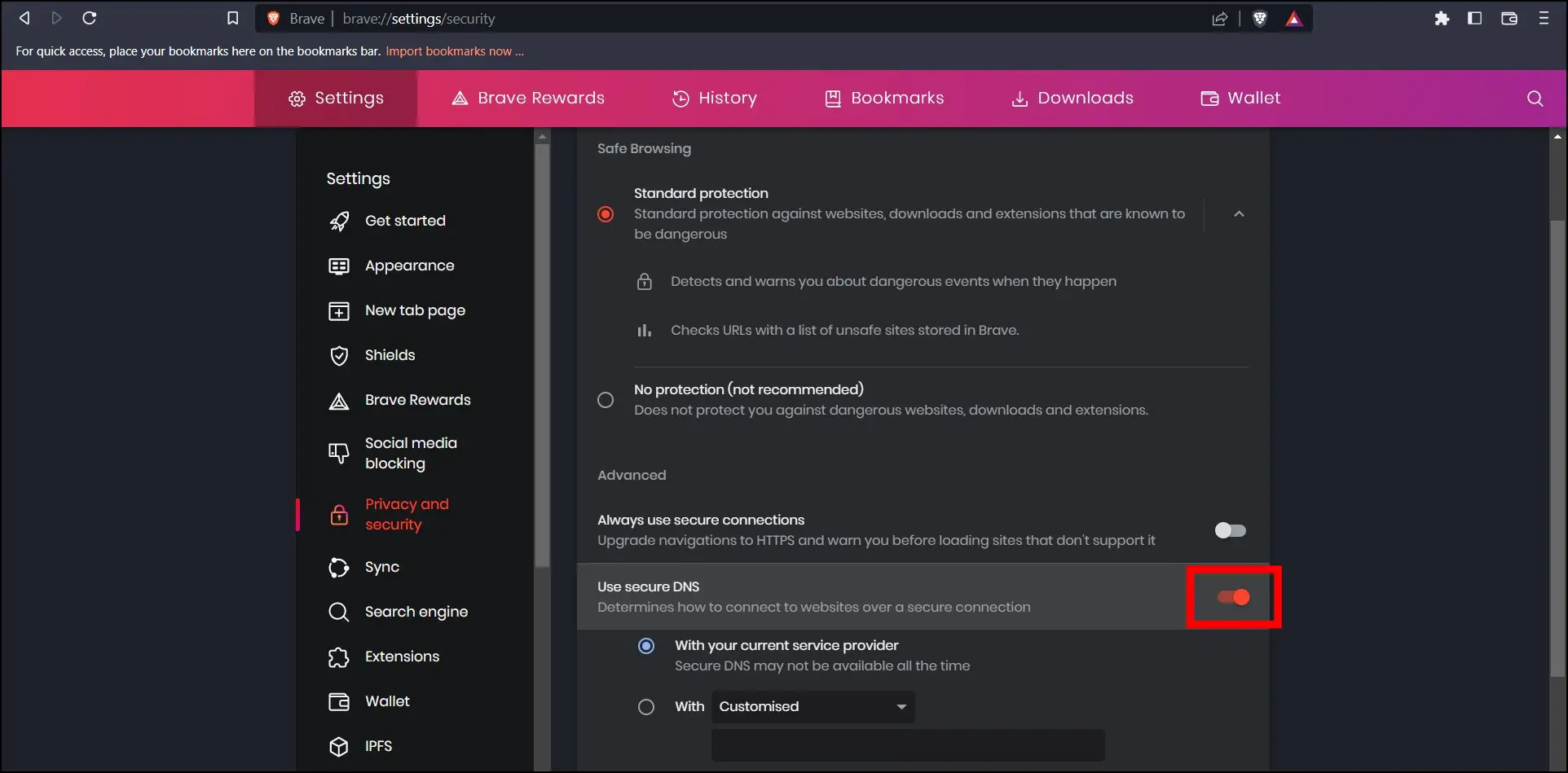
7. Disable VPN
Many users use VPNs to protect their identity on the internet. However, if you use the Brave browser after being connected to a VPN, the browser might run slowly, especially when loading websites and buffering videos. Hence, we suggest you turn off the VPN (Virtual Private Network) and then use the browser, and you will see some improvements in the browsing speed.
8. Update the Browser
If you are using an outdated browser, it might also be why the Brave browser runs slow. Hence, you need to update your browser regularly. Follow the below steps to update the Brave browser.
Step 1: Open the Brave browser, tap on the three-line icon, and select About Brave.
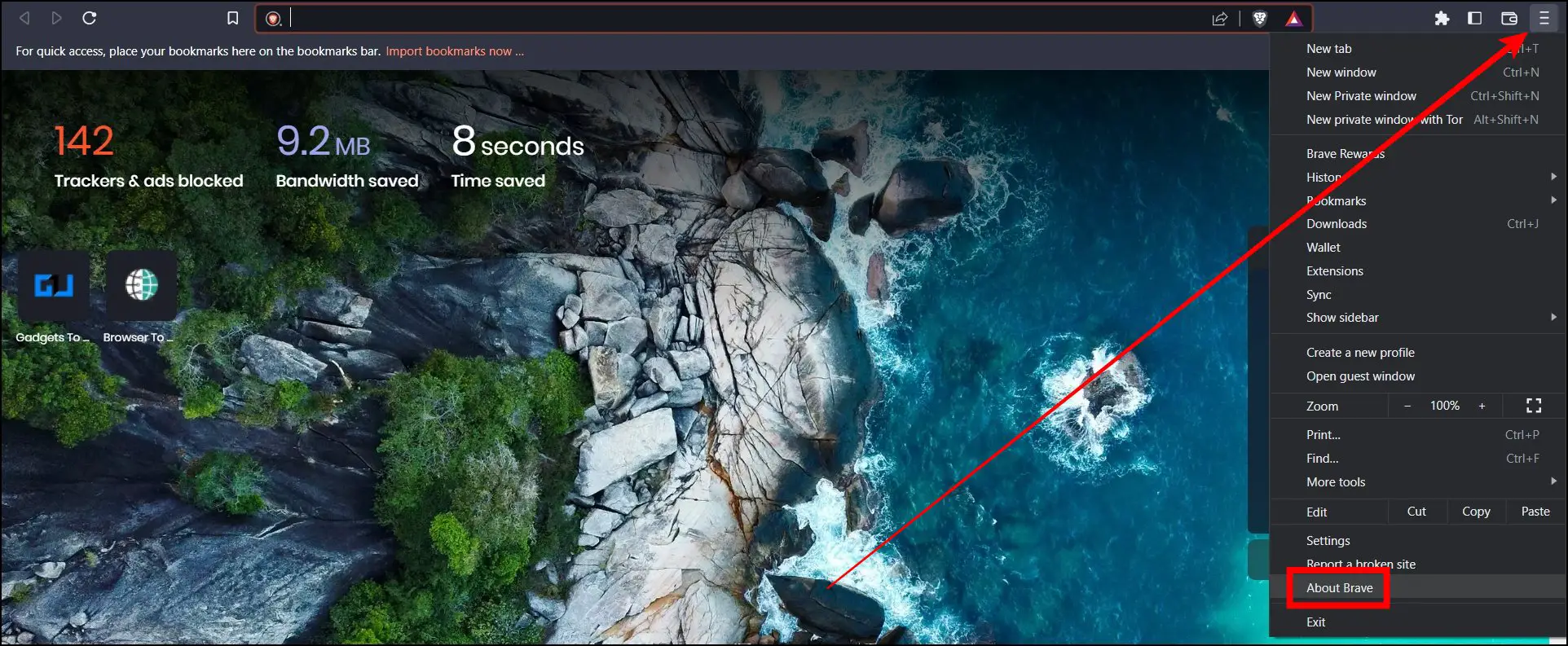
Step 2: It will automatically check for updates.
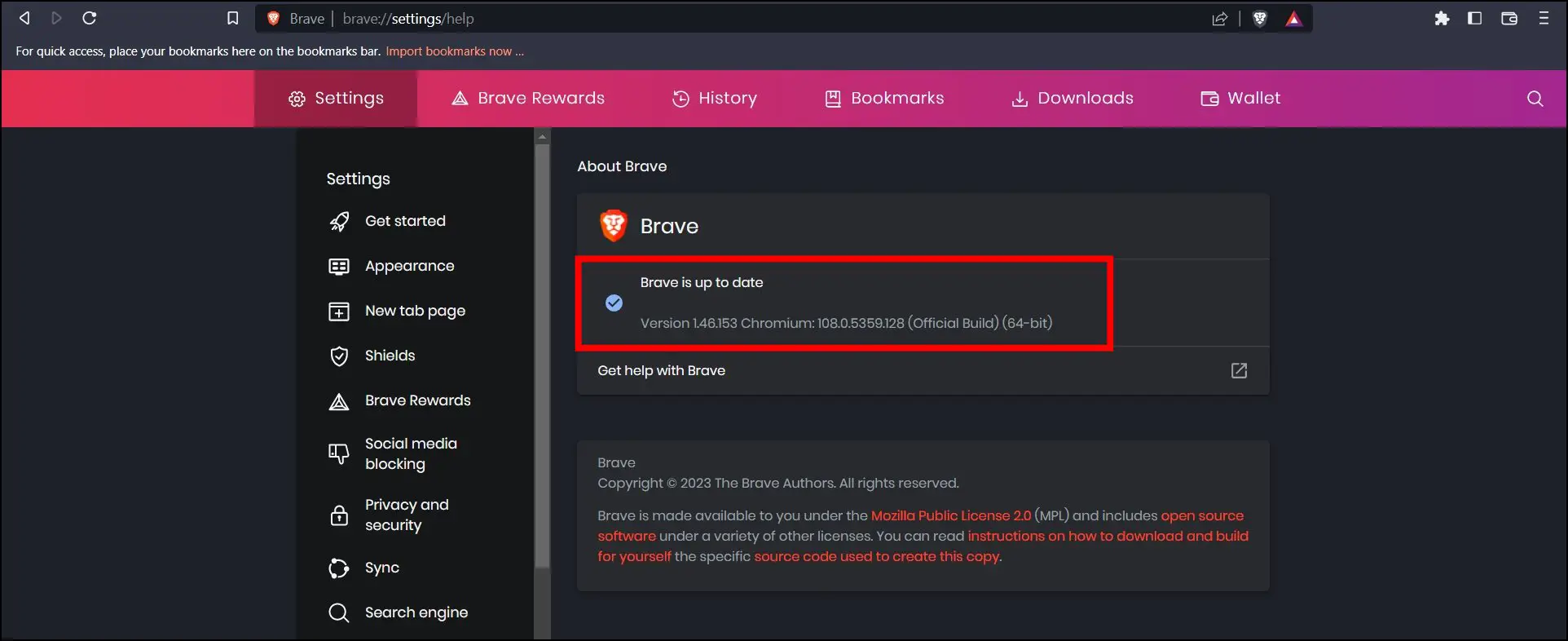
Step 3: Update your browser if there is an update available.
9. Reinstall Brave Browser
If none of the methods works, you need to uninstall and re-install the browser on your system. Follow the below steps to reinstall the Brave browser.
Step 1: Press the Windows+R key to open the Run window.
Step 2: Type ms-settings:appsfeatures and hit enter to open the Apps & features settings page.
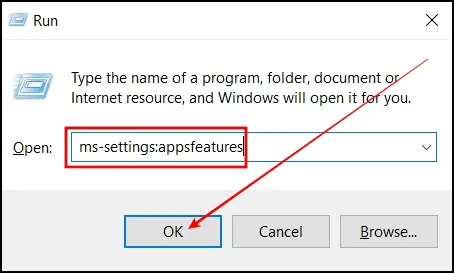
Step 3: Select the Brave browser from the installed app list.
Step 4: Click on Uninstall button and confirm the uninstallation.
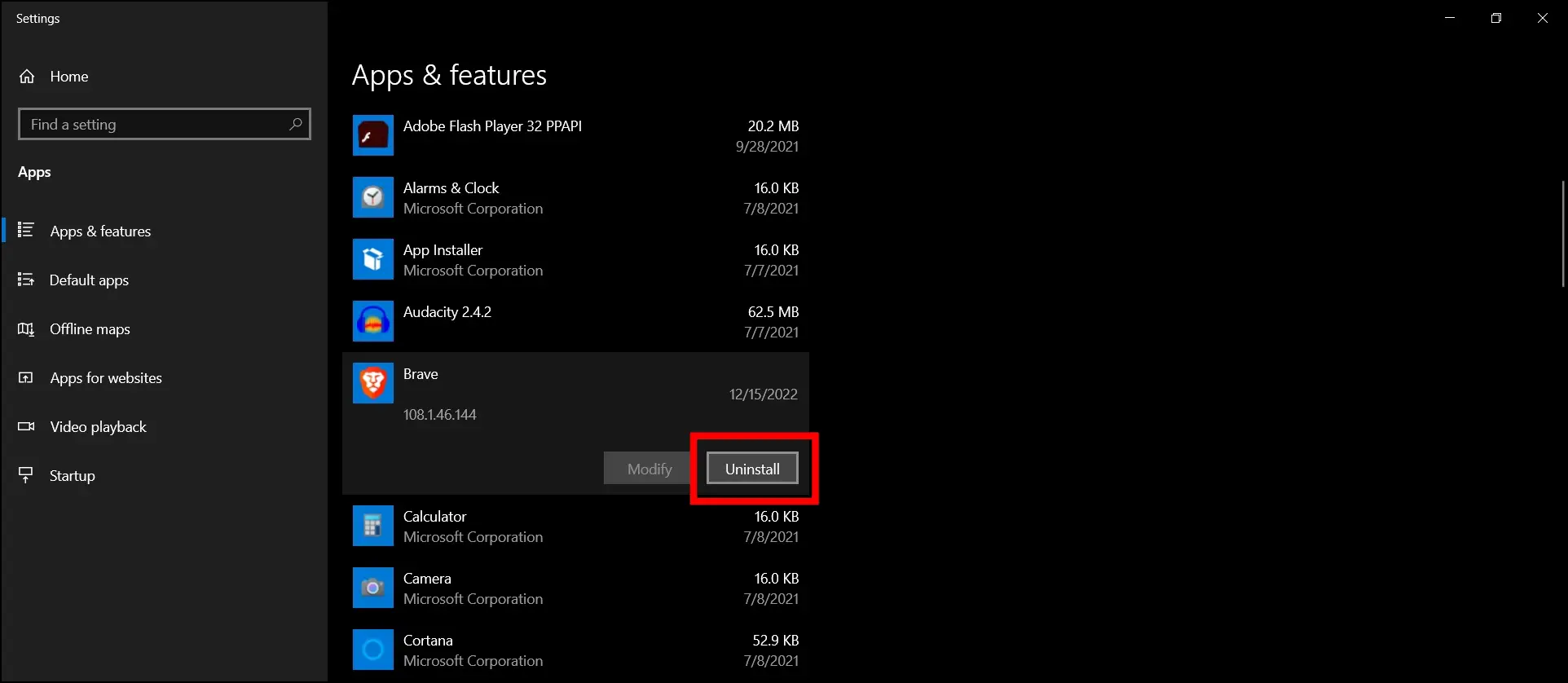
Step 5: Once uninstalled successfully, open Brave’s website on another browser.
Step 6: Click on Download Brave and install it on your PC.
10. Switch to Another Browser
If the above methods do not work, you can switch to another browser. Some Reddit users have reported that these days their Brave browser running slow. Hence, we suggest you, switch to another browser like Chrome, Firefox, or Safari, and you might see improvements in the browsing speed.
Wrapping Up: Brave Browser Running Slow
This is how you can fix the problem of Brave browser running slow on the computer. I hope the above article helped you improve Brave browser’s browsing speed. If you have any queries related to the article, do let us know in the comments below. Stay tuned on Browser To Use for more such articles and How-tos.
Related: