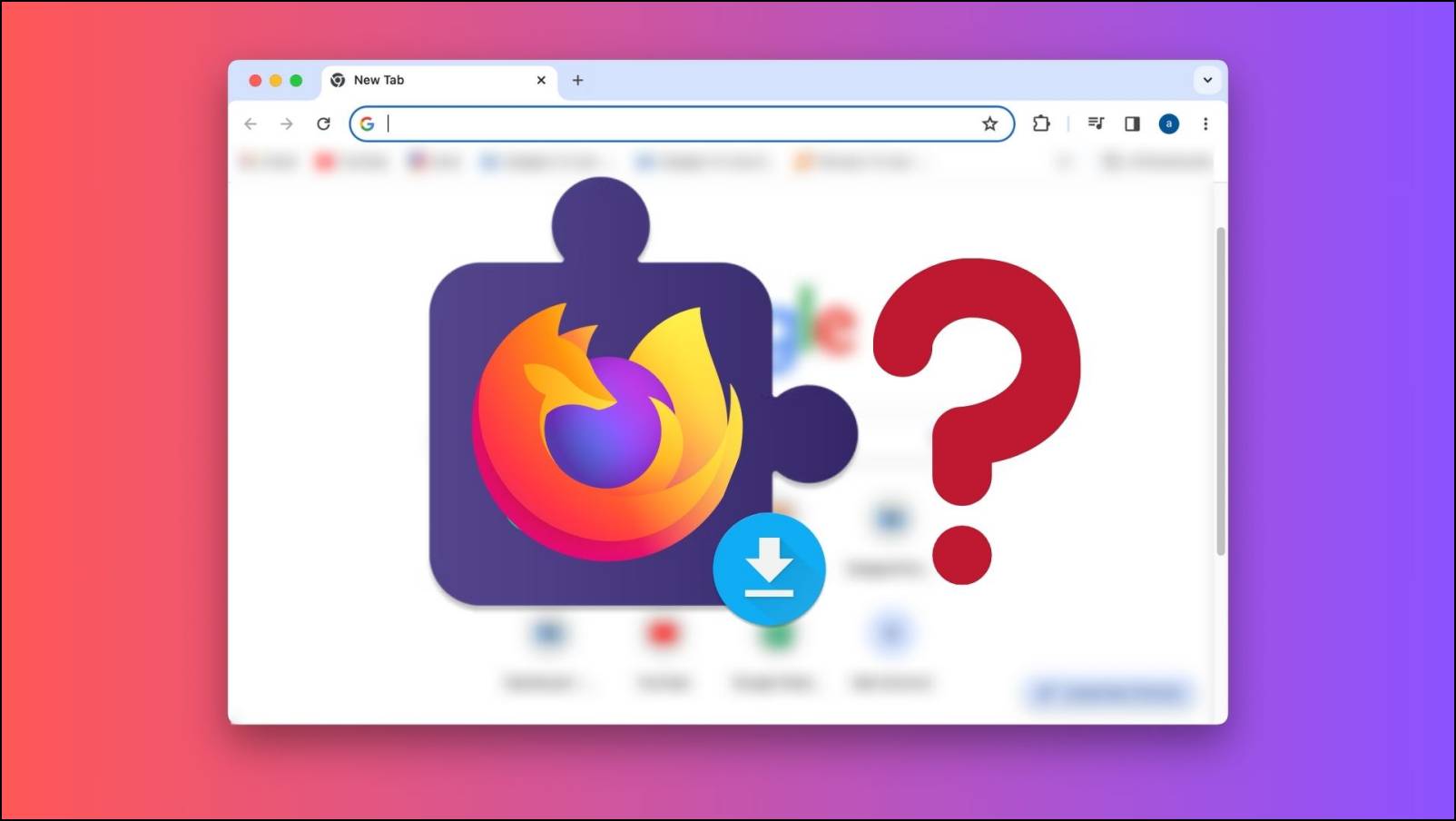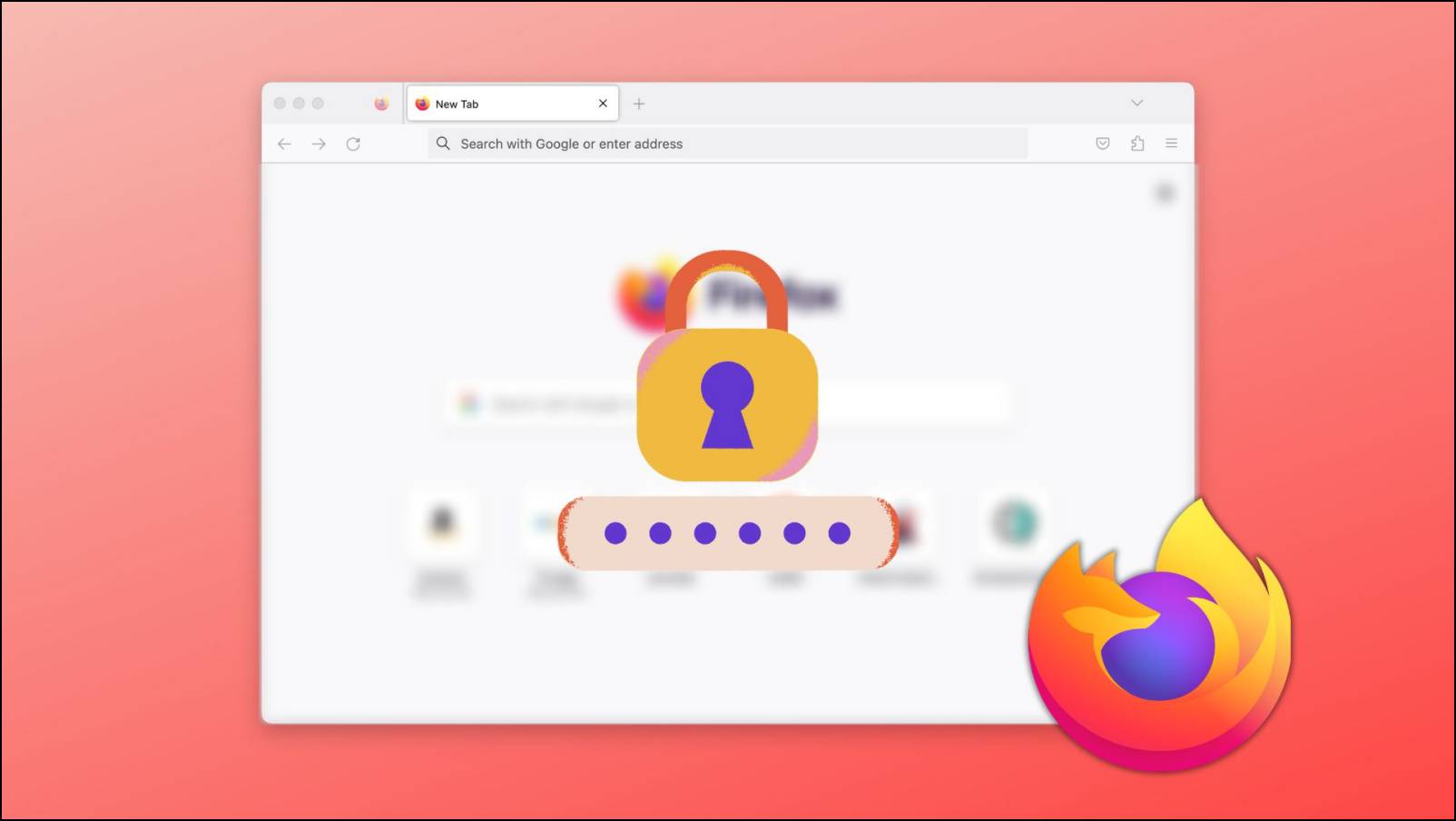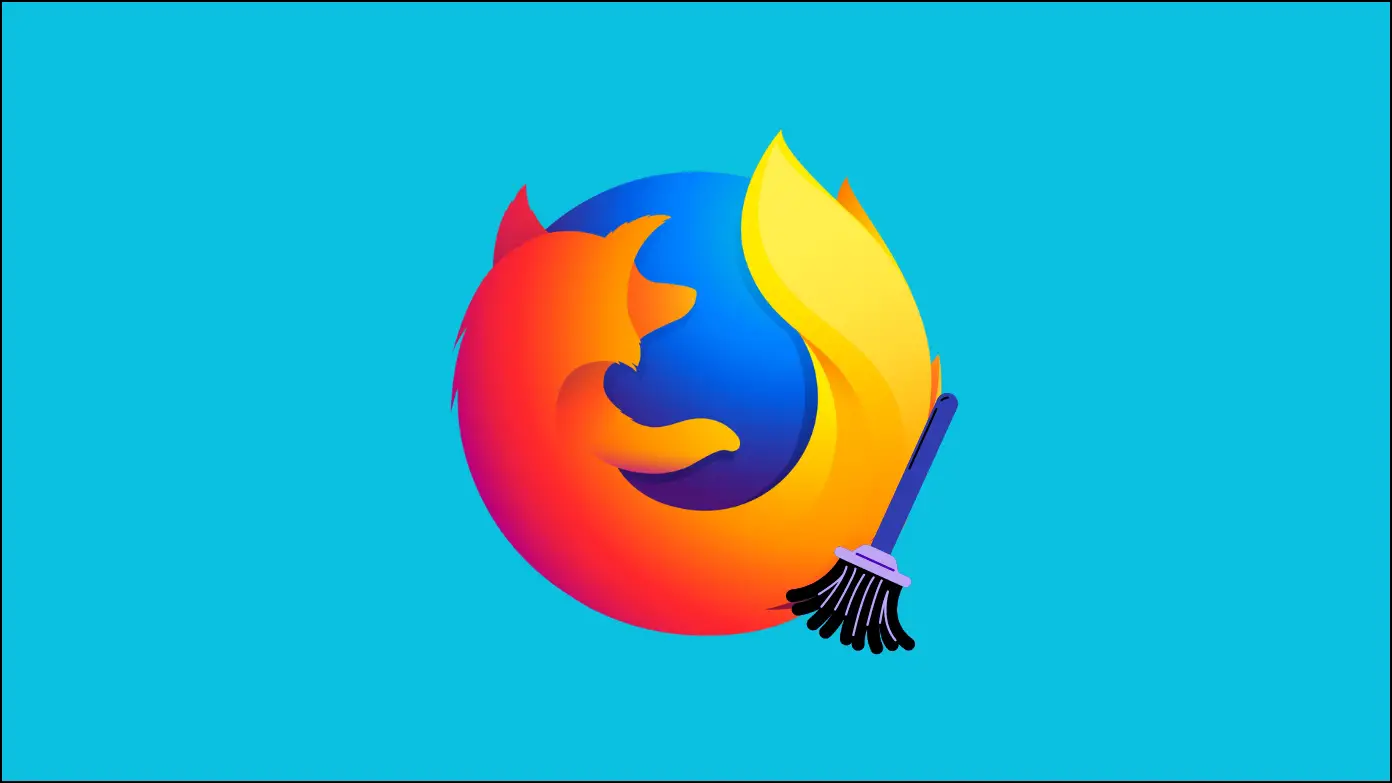Like Microsoft Edge, the Firefox browser has a full-fledged PDF reader. What’s more interesting is that it allows you to edit and annotate PDF documents within the browser. In this article, let’s see how to enable PDF Editor in the Firefox browser and how to use it to edit and annotate PDFs.
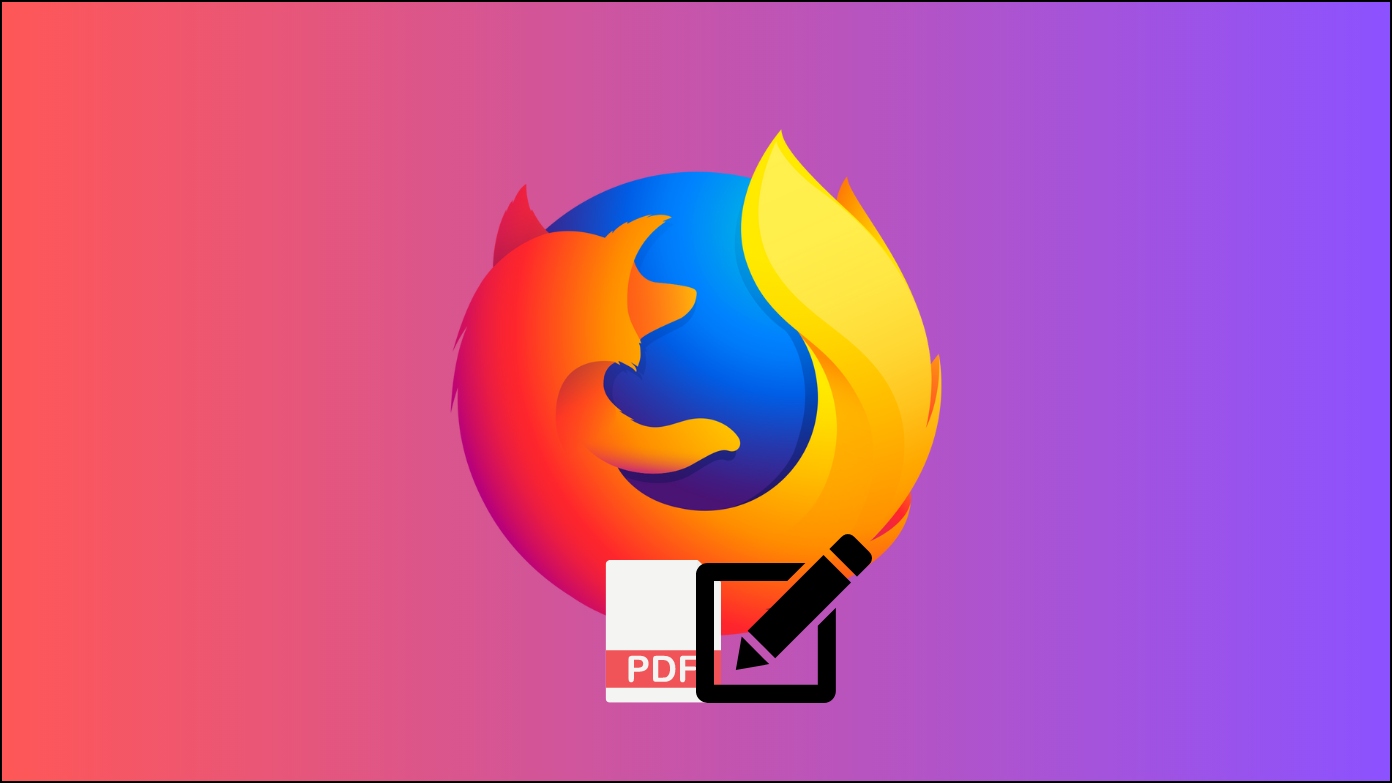
What is PDF Editor in Firefox Browser?
The Firefox 106 update, released late last year, integrated the ability to edit PDFs in the browser. Using the PDF Editing tools onboard, you can:
- Add text to PDF documents.
- Check the boxes and radio buttons.
- Draw or add a signature to the document.
- Highlight text and add comments/annotations.
The PDF Editor, however, is disabled by default. Follow the guide below to enable and use it.
How to Enable PDF Editing Tools in Firefox?
The PDF editing tools in the Mozilla Firefox browser are hidden in the advanced preferences, which you can easily enable by following the simple steps.
Step 1: Type about:config in the address bar and hit enter.
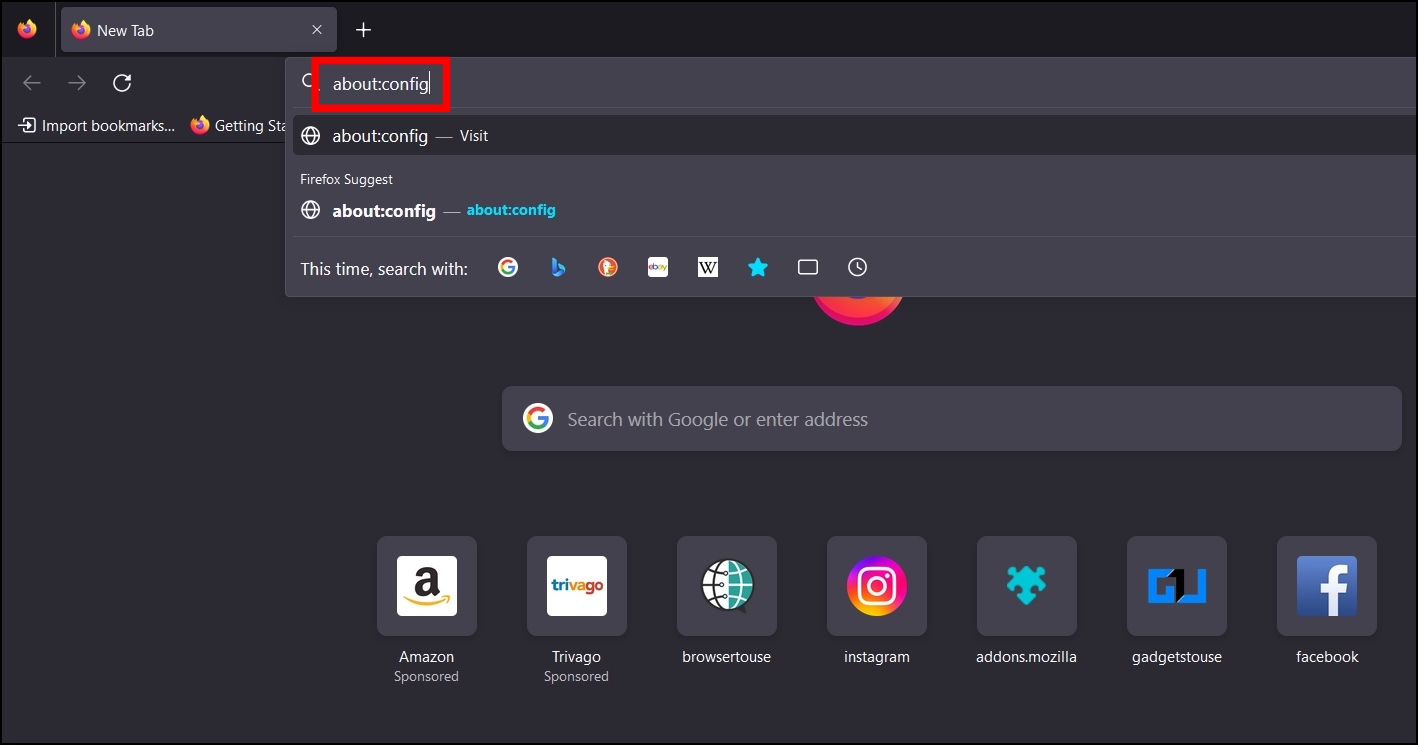
Step 2: On the Preferences page, click on Accept the Risk and Continue.
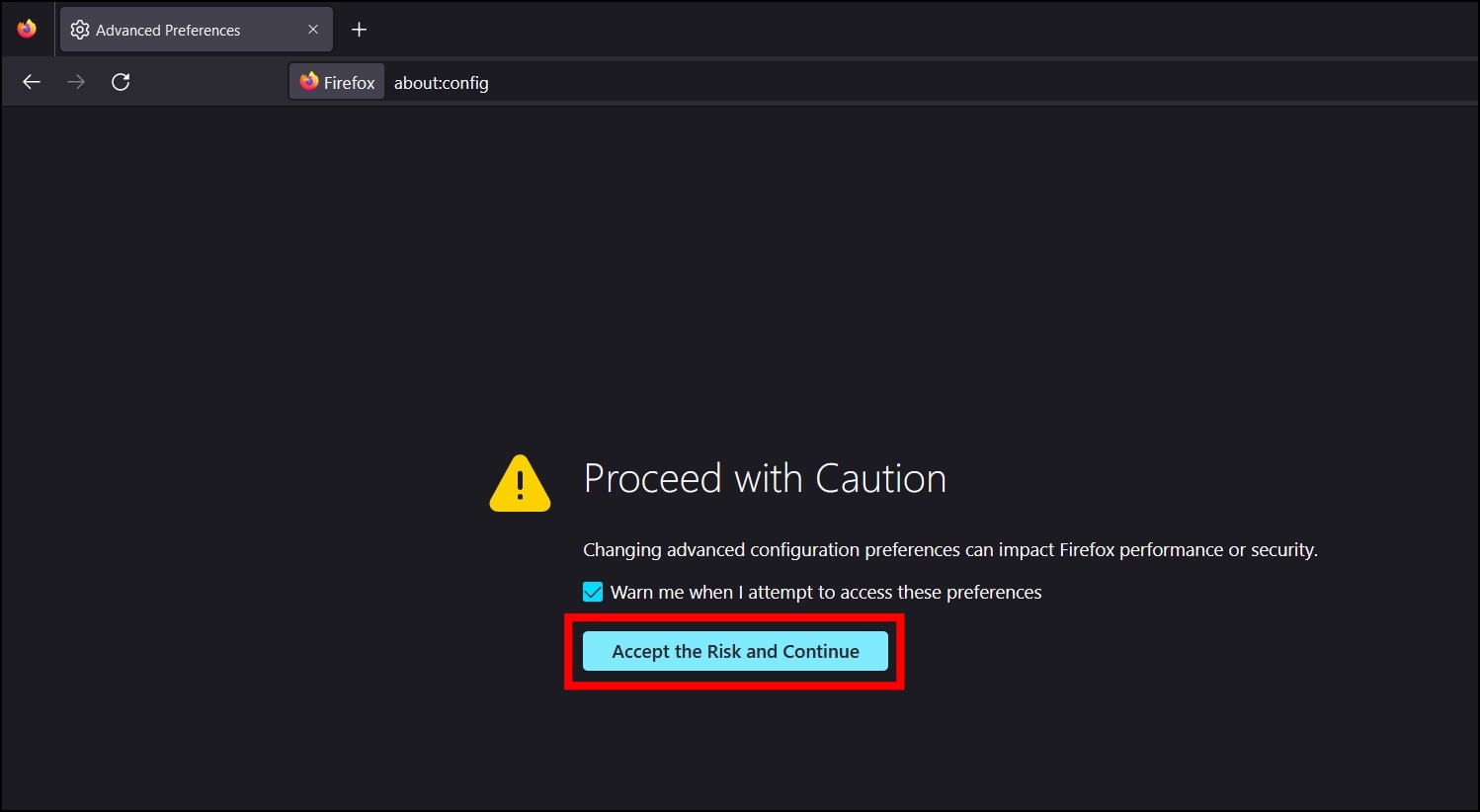
Step 3: Search for pdfjs.annotationEditorMode.
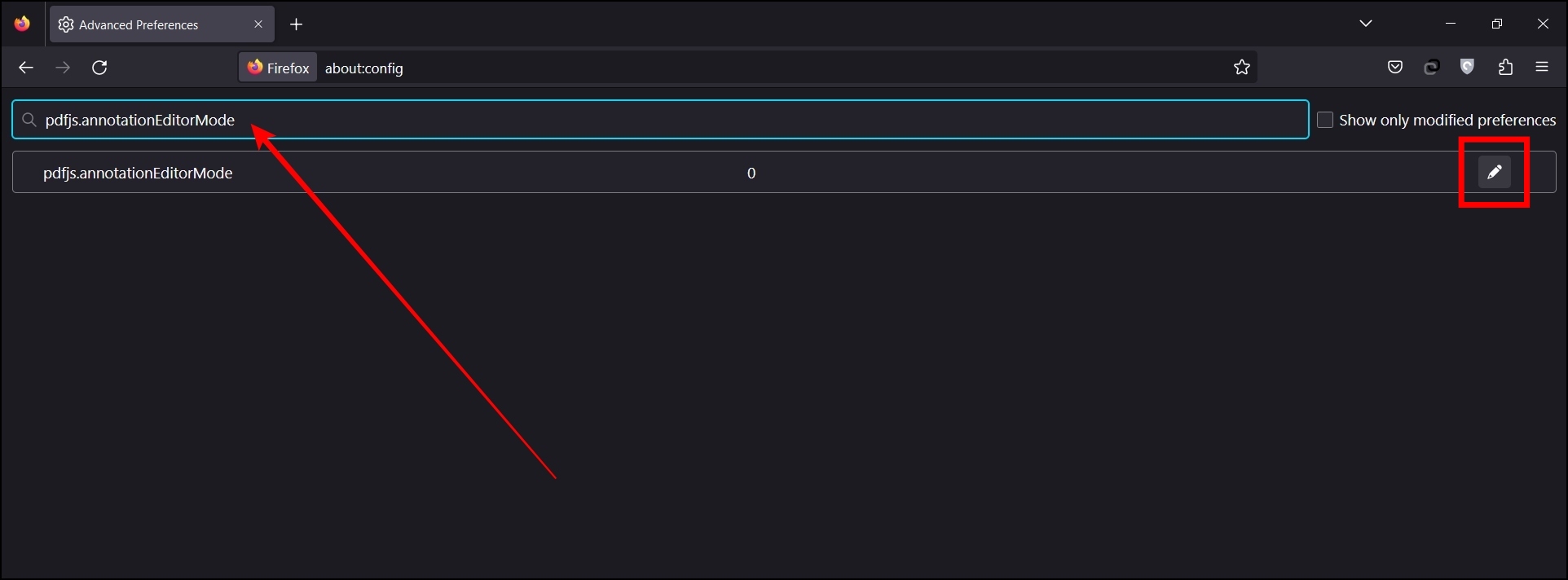
Step 4: Click on the pencil icon next to it or double-click to activate its text box.
Step 5: Enter ‘0’ on the text box and click on the Save button.
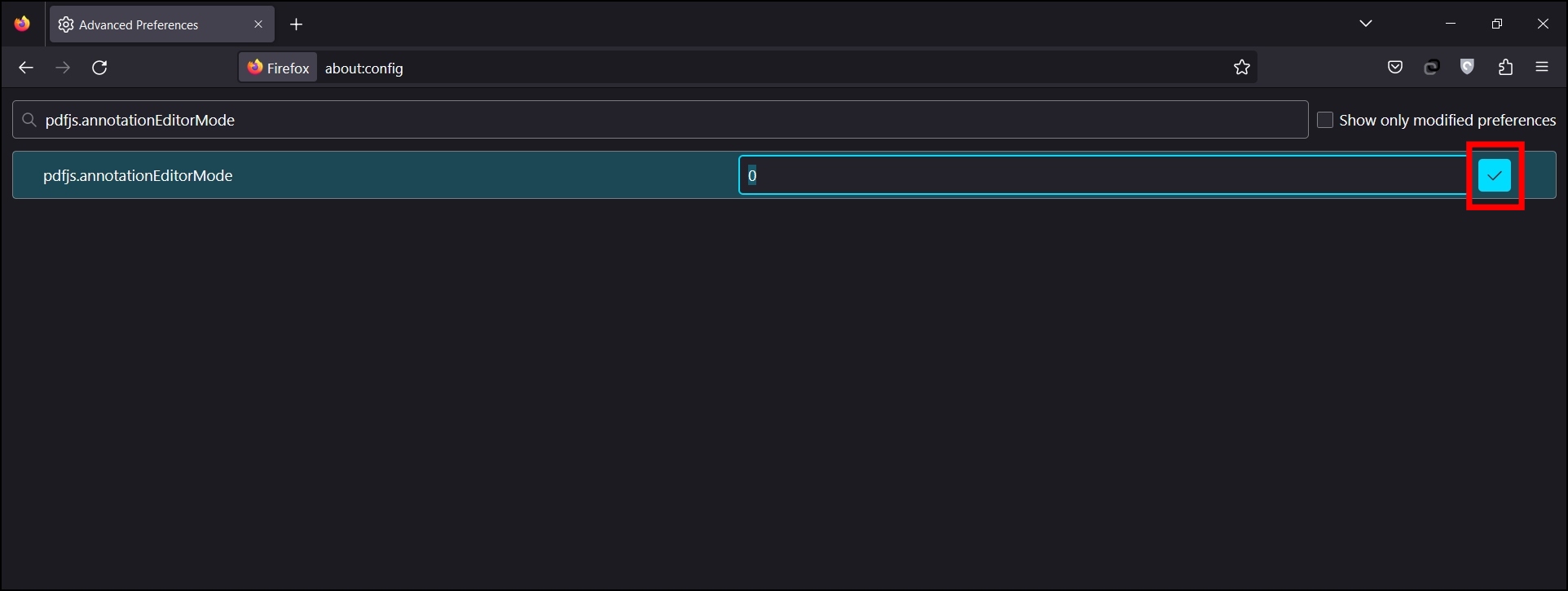
Step 6: Next, search for pdfjs.annotationMode and set its value to ‘2’.
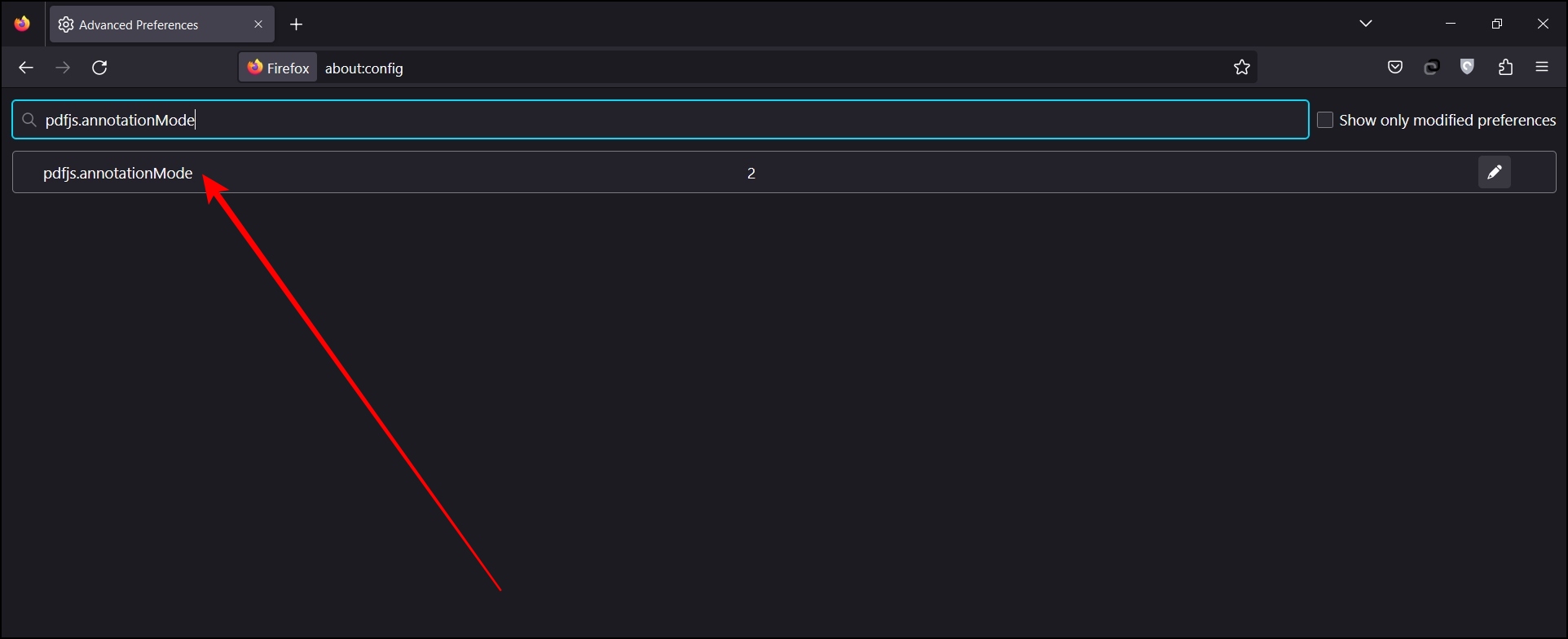
That’s it. You have now successfully enabled the PDF Editing tool in the Firefox browser.
How to Edit a PDF Document in Firefox?
After enabling the editing tools on the browser, you can easily edit a PDF document within the browser, as shown below:
Step 1: Open a PDF document on the browser.
If you have a file on your computer’s local storage, right-click on a PDF file and select Open with Firefox.
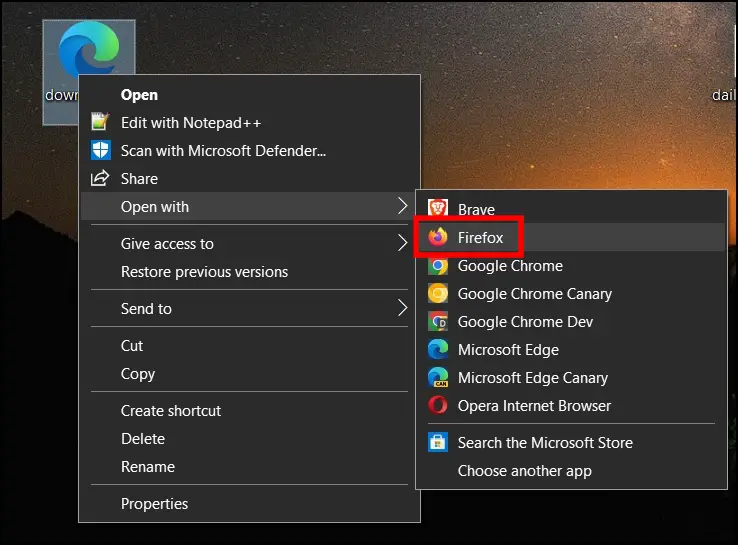
Step 2: After it opens, you should see Text and Ink annotation icons on the toolbar. Tap it to open the PDF editor.
Step 3: Click on the Text icon on the toolbar menu.
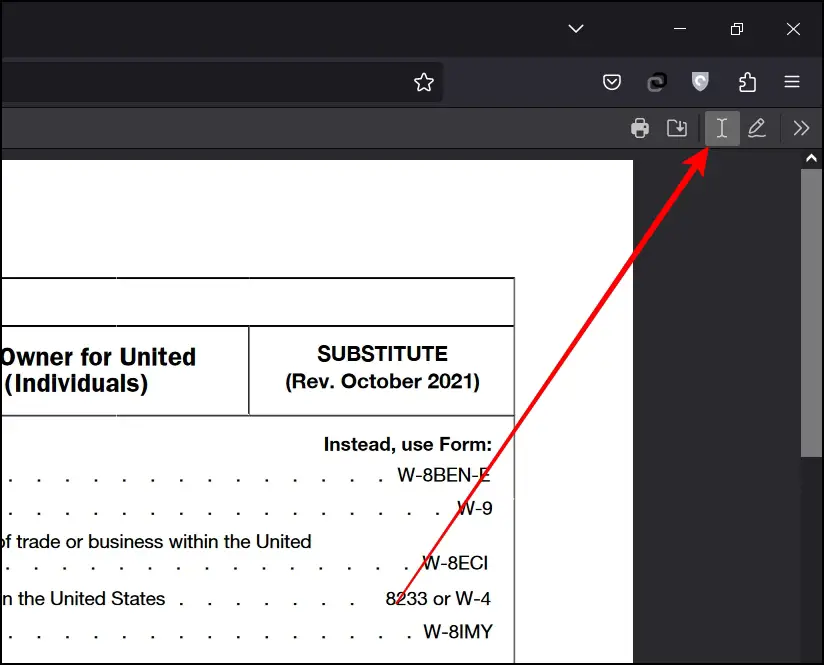
Step 4: Select the text size and color for the text.
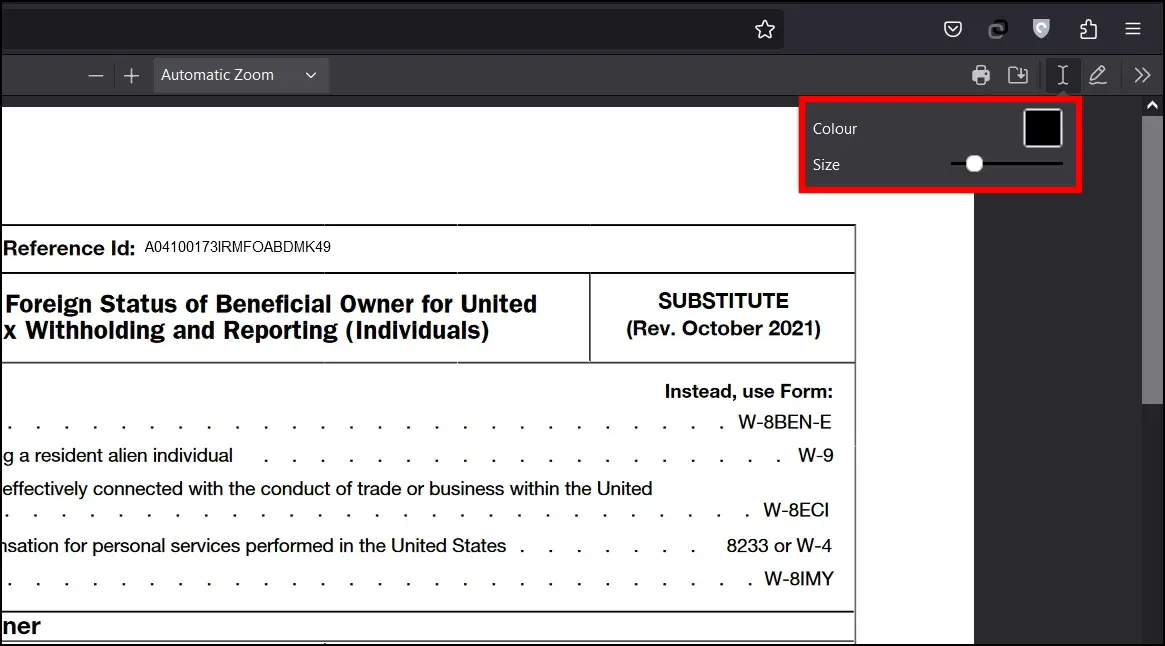
Step 5: After selecting, tap anywhere inside the PDF to add text.
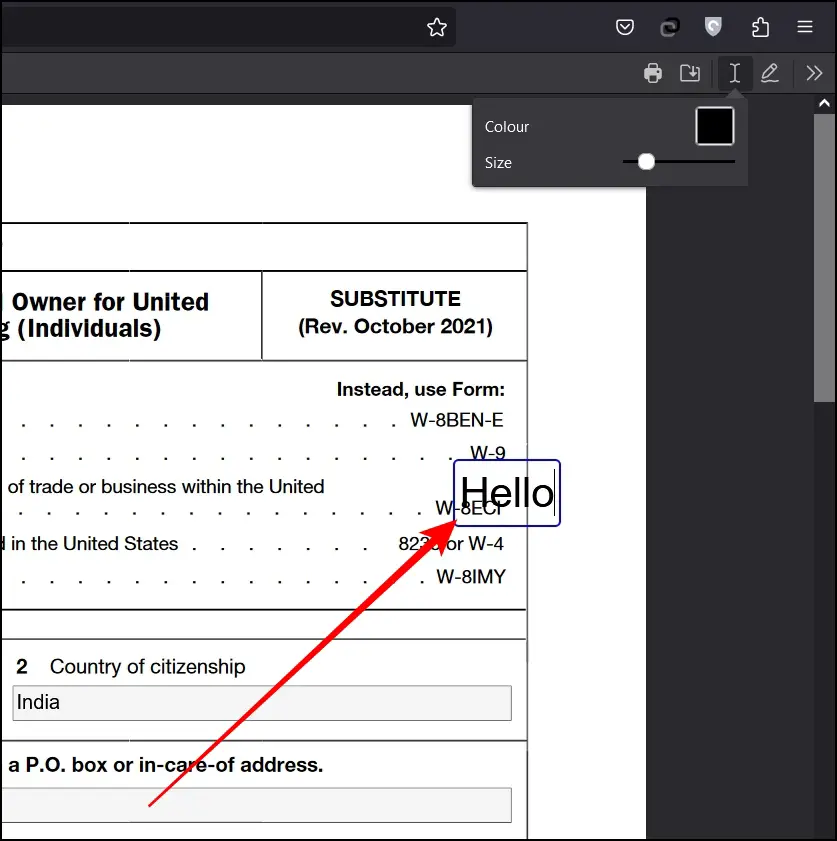
Step 6: To draw something on the PDF file, click on the ink or pencil-like icon.
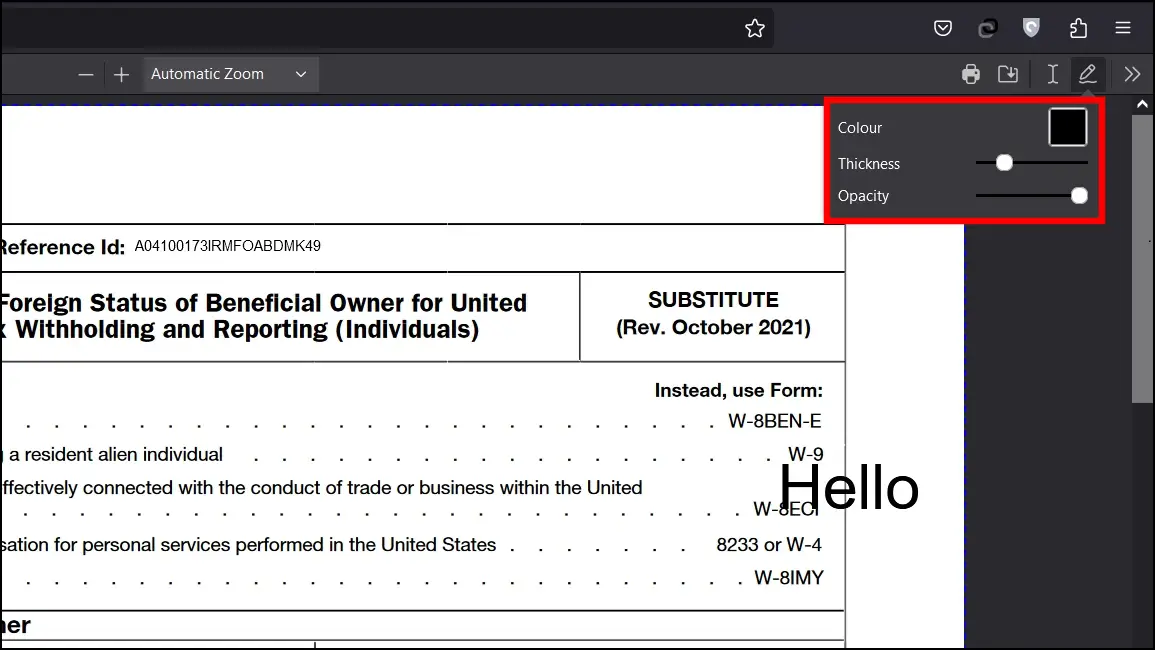
Step 7: Now, draw or write anything inside the PDF file.
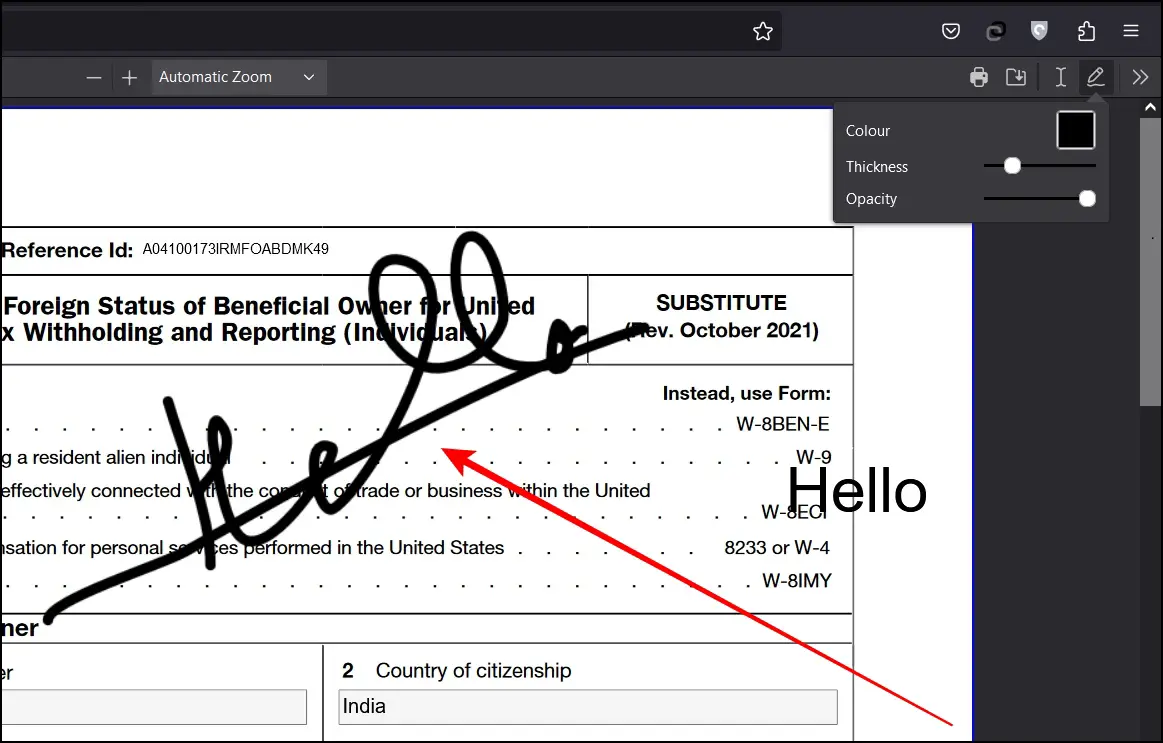
Alternate Method to Annotate PDFs in Firefox
Mozilla Firefox’s PDF editing tool has only two options to annotate a PDF file. While it’s quite useful, if you want to add more highlights or shapes to a file, you need to install an extension or add-on on the browser like PDF Editor Online or PDF2Go. Alternatively, as shown below, you can use a PDF editor website like PDF2Go, ILovePDF, etc..
Step 1: Open the Firefox browser and open a PDF editor website.
Step 2: Visit PDF2Go on the browser.
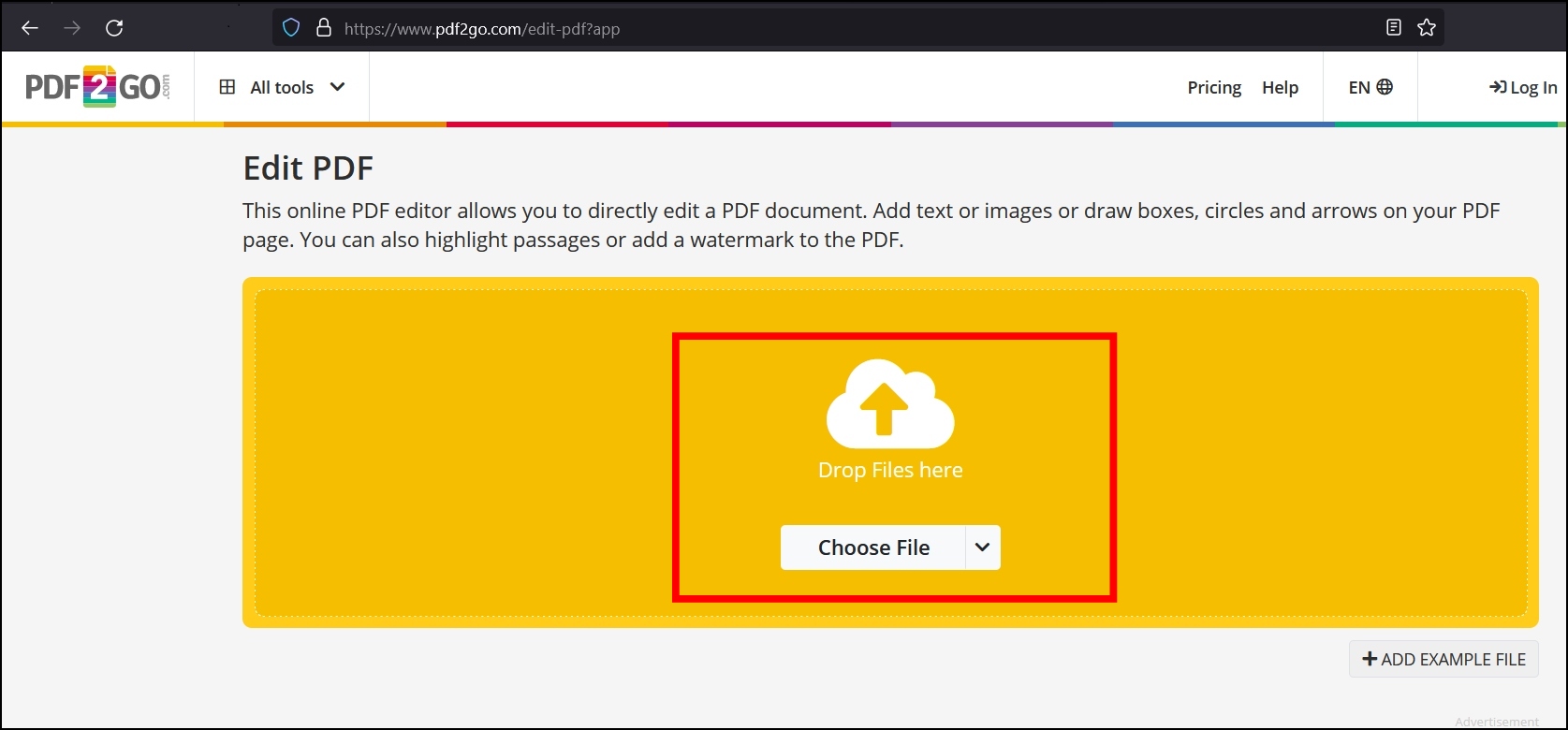
Step 3: Upload the PDF document and select an editing feature to edit the PDF file.
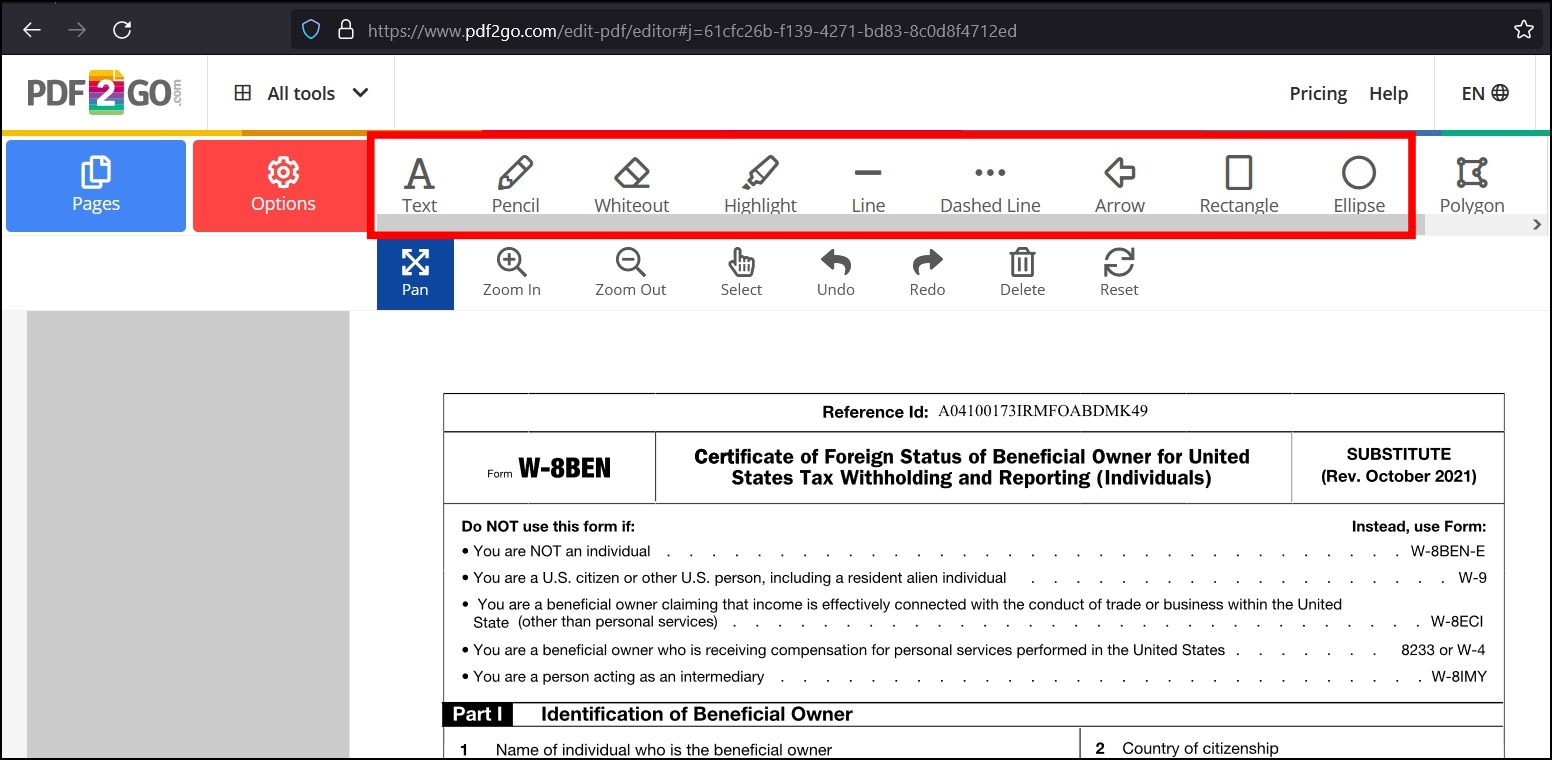
Step 4: Once you are done with editing, click on Save to download the PDF document.
Frequently Asked Questions
Q. How Do I Edit the Text in a PDF in Firefox?
On Firefox version 106 or above, you can easily edit a PDF file after opening it and add text to it using the options available in the toolbar at the top-right corner. Additionally, you can sign it using the Ink annotation.
Q. Why I’m Not Seeing the Option to Edit a PDF on Firefox?
First of all, make sure that your browser is running on version 106 or above, and if you are still not seeing the option to edit the PDF file, then you need to enable the PDF editing tools from the advanced preferences page; we have mentioned the steps to do so above in the article. Also, ensure you’re running the latest version of Firefox on your computer.
Do More With PDF Editing Tool in Firefox
This is how you can edit and annotate PDFs in the Firefox browser. I hope the above article helps you view and edit a PDF document in the Mozilla Firefox browser. If you have any queries related to the article, let us know, and stay tuned on Browser To Use for more such articles and How-Tos.
Related: