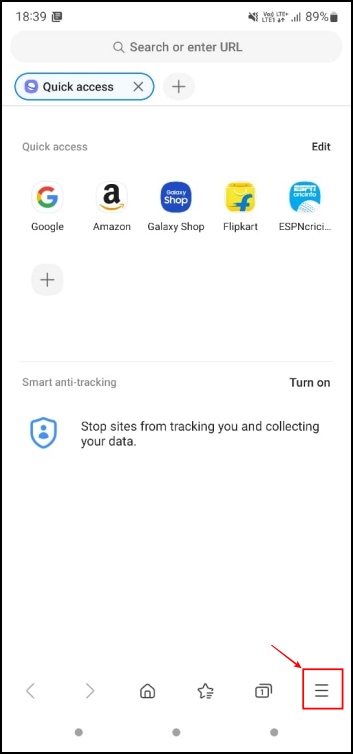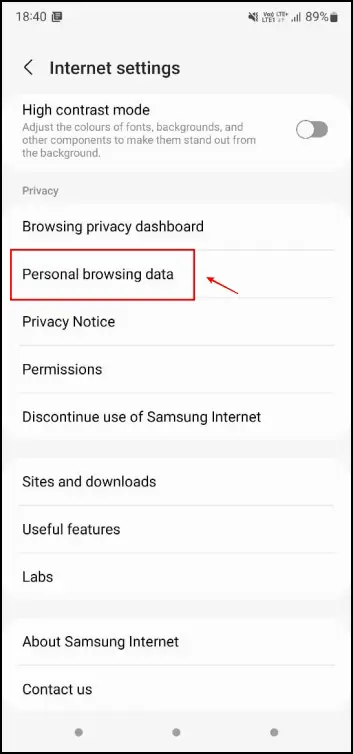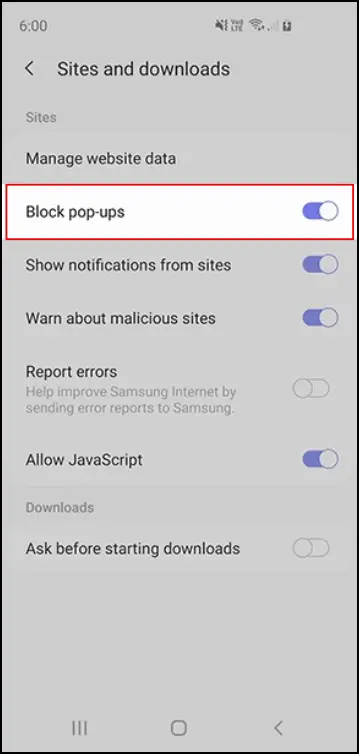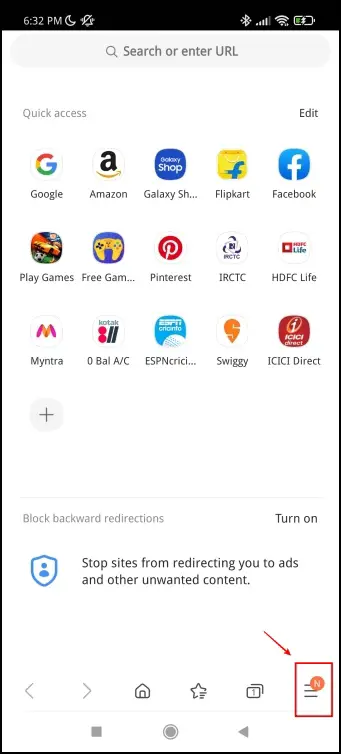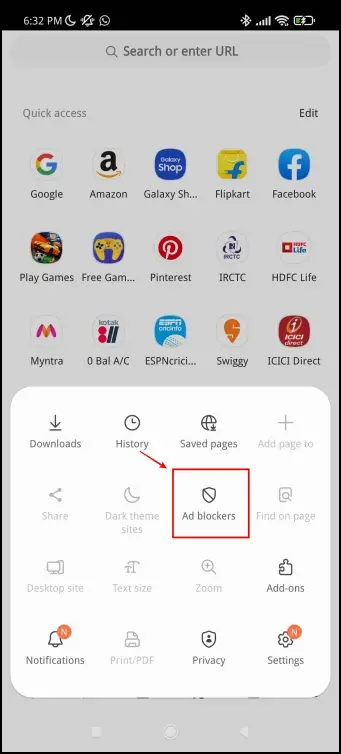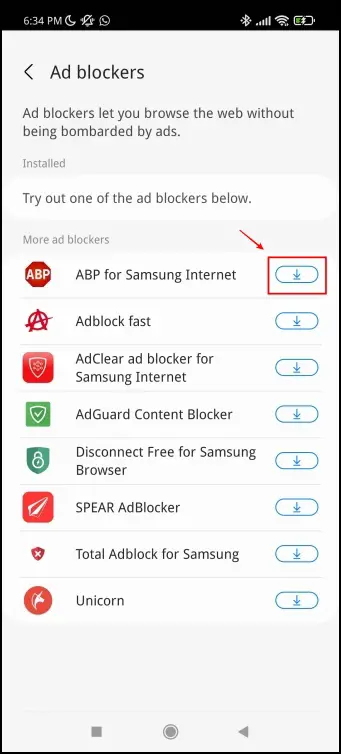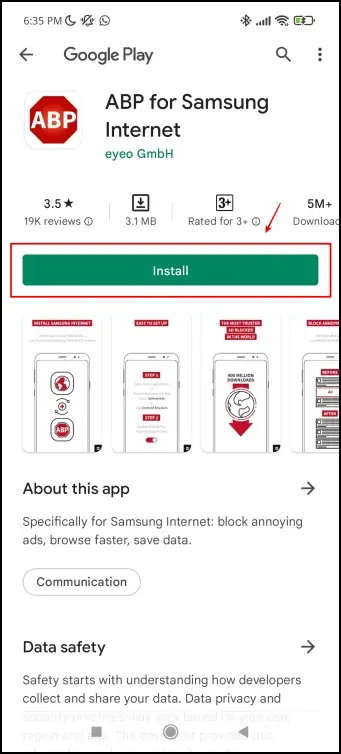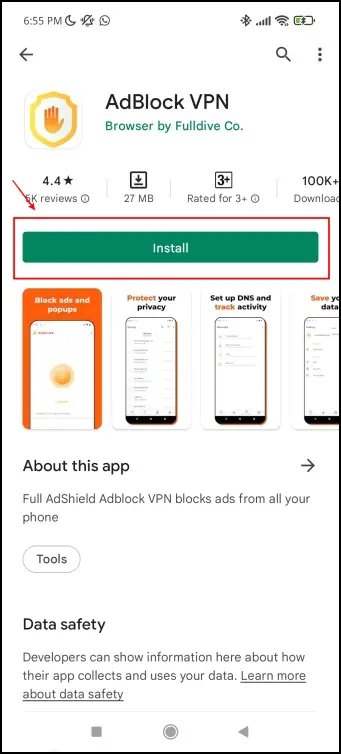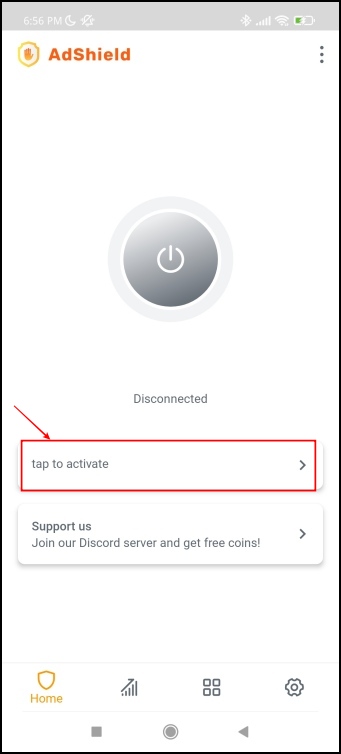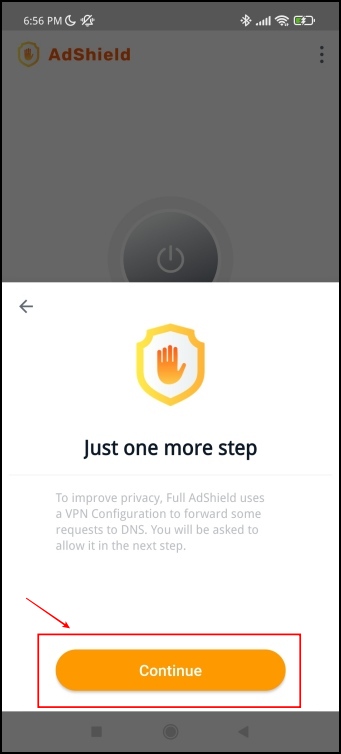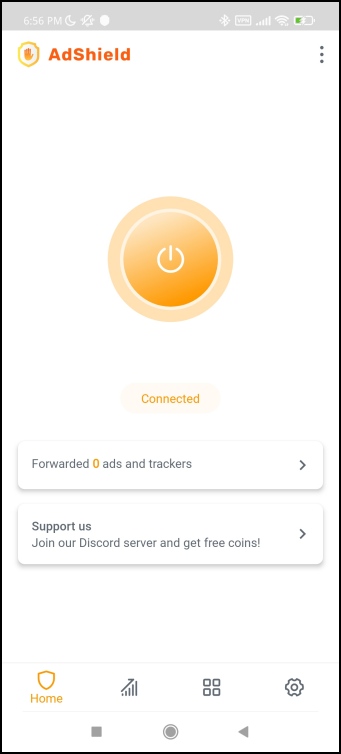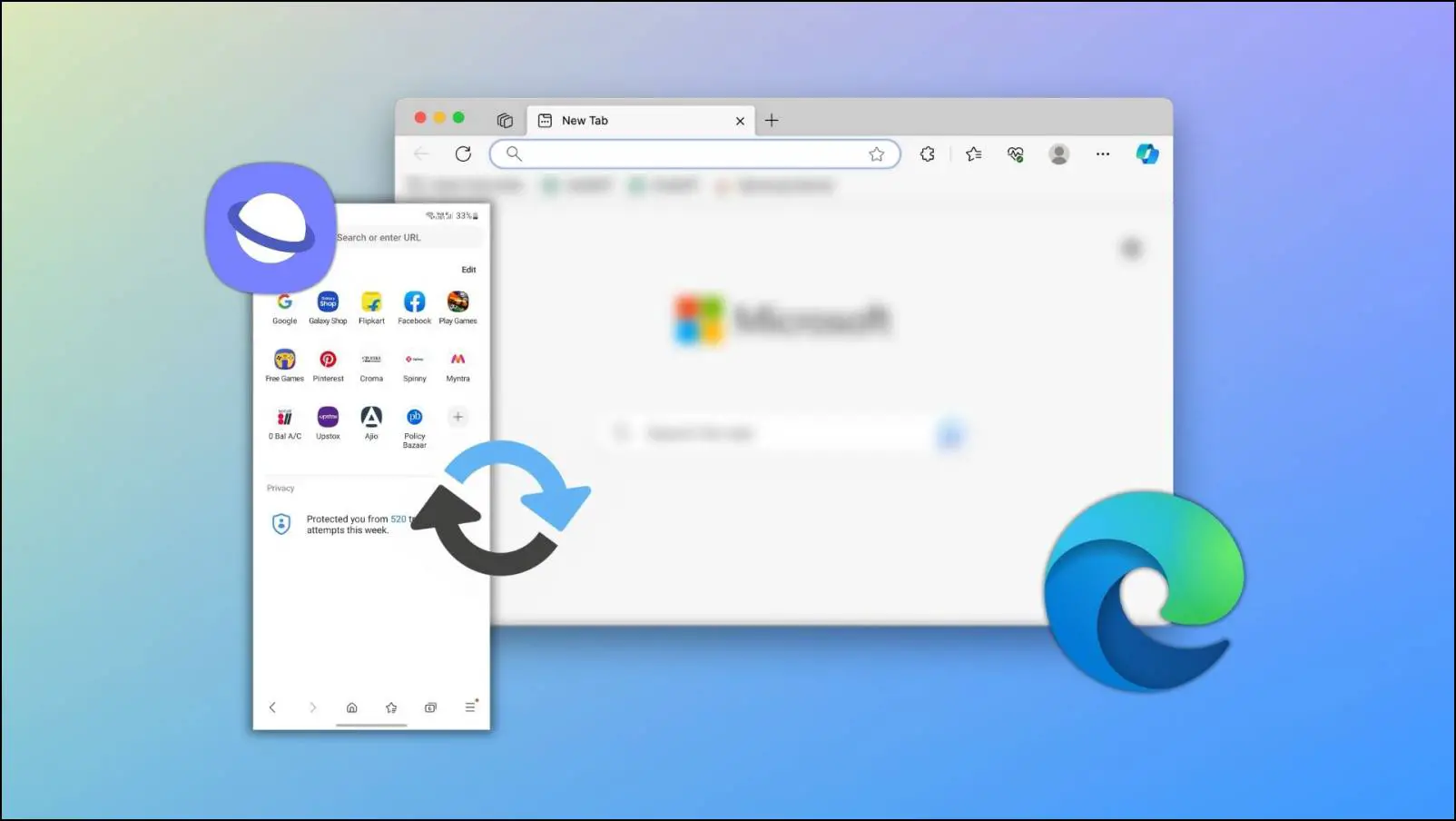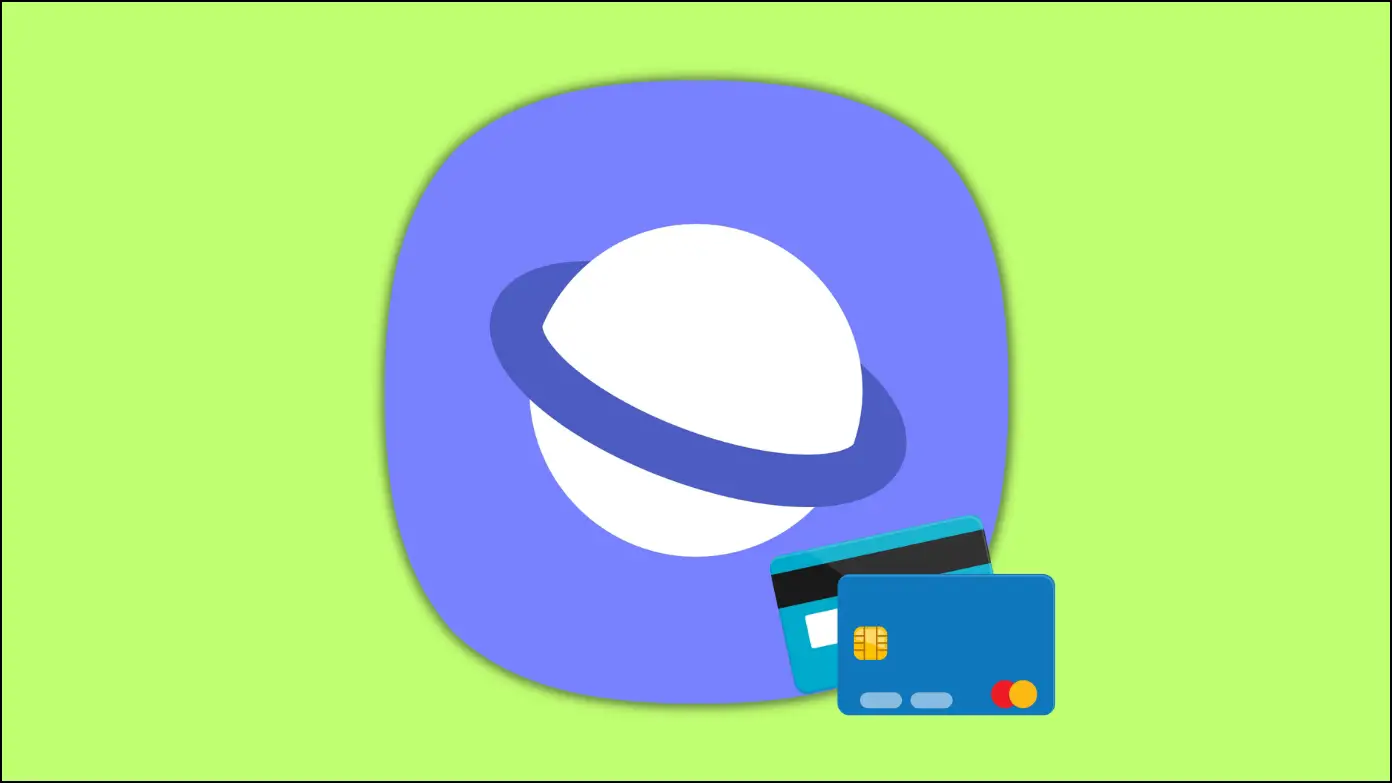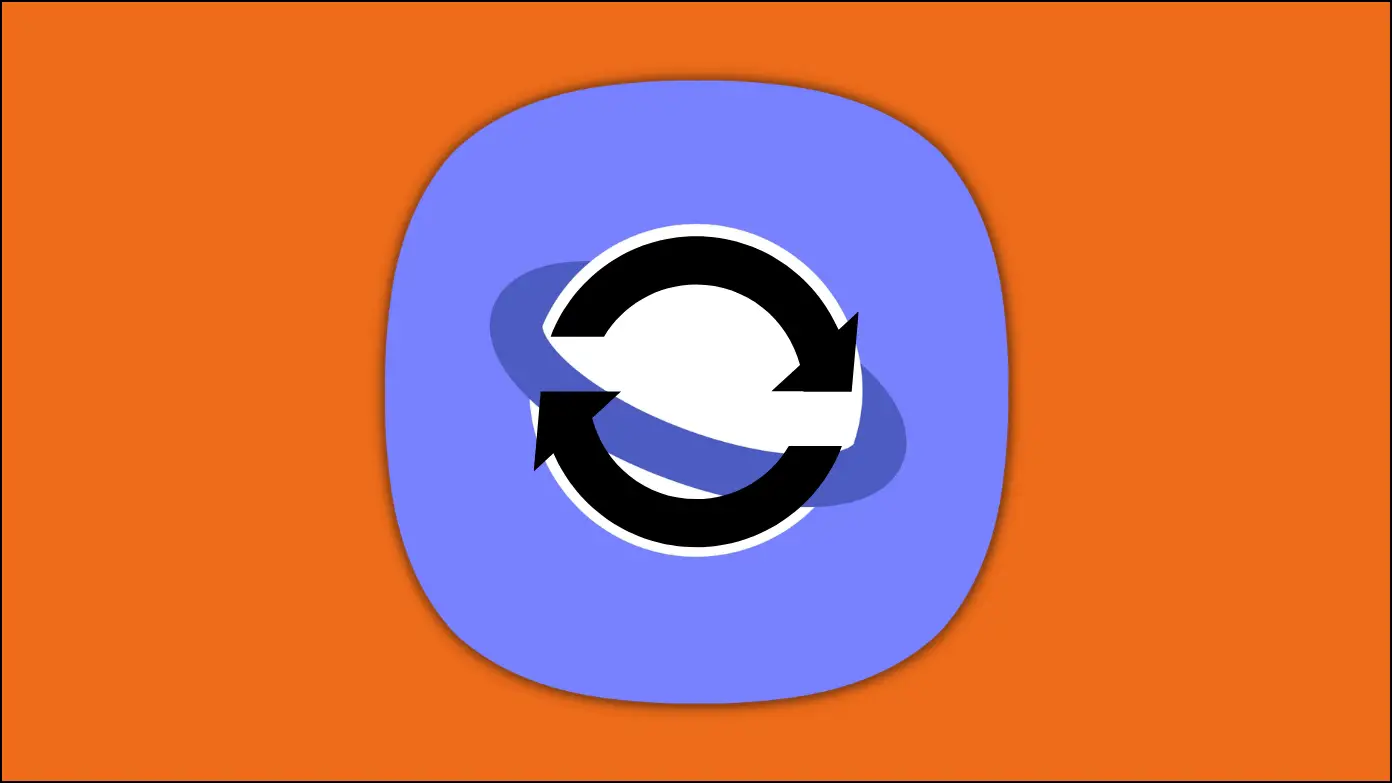Samsung Internet is a reliable browser that has gained much popularity since it was launched for all devices. With over a billion downloads and still going strong with reviews, it is a highly recommended browser from our end too. But there’s one problem we feel we have to address – the advertisements. So, in this article, we’ll show you three ways to fix the Samsung Internet browser from opening ads automatically.
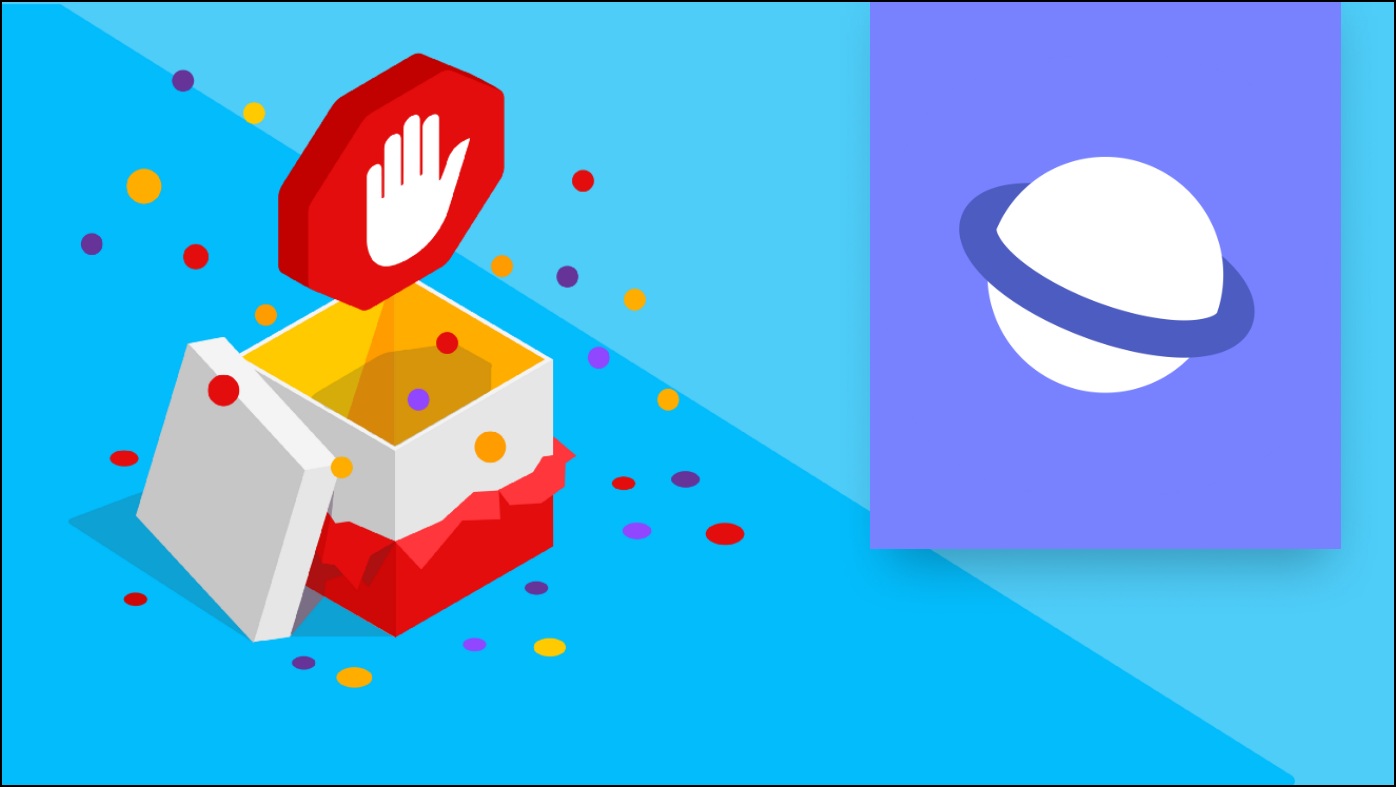
Stop Samsung Internet Browser From Opening Ads
This has been one slight flaw in the browser for quite some time now. Some users have been complaining about ads while browsing the web. We troubleshooted the problem to bring you tried and tested ways to stop ads in Samsung Internet on Android.
Method 1- Block Pop-up Ads in Settings
There is a built-in toggle to block ads within the browser settings. While this might not be present in all versions, you can go ahead and give it a try. Here’s how you can find and enable the toggle:
Step 1: Open Samsung Internet and click the hamburger menu in the bottom right.
Step 2: Now, click on Settings and select Personal Browsing Data.
Step 3: Turn on the toggle for Block pop-ups.
This will ensure that you will not receive any pop-up ads while using the Samsung browser.
Method 2- Use Ad Blockers For Samsung Internet Browser
Funny enough, Samsung themselves seems to have recognized this issue. This is quite evident as an option exists within the browser to enable ad blockers. Little did we know that this was quite an issue, as there are dedicated apps to just fix Samsung Internet Browser from opening ads. Here’s how you can install such ad blockers.
Step 1: Click on the hamburger menu icon in the bottom right corner.
Step 2: In the pop-up menu, now select Ad Blockers.
Step 3: Now, select an ad blocker within the list. We recommend you select the ABP for Samsung Internet.
Step 4: Click on the download icon next to the ad blocker.
Step 5: You will be directed to the Play Store page. Click on Install.
Step 6: Once you complete the installation, turn on the toggle for the ad blocker in the menu.
Related | Samsung Internet vs. Chrome (2022): Battery, Performance, Privacy, Etc.
Method 3- Use an Ad-Block VPN
Using an ad-block VPN app seems to be a reliable method to block any pop-up ads present in the apps. The way that it works is that it reroutes your internet traffic through the server of the VPN. In this server provided by the VPN, there will not be any requests for advertisements. Therefore, this seems to be a method to fix Samsung Internet Browser from opening ads.
Here’s a step-by-step procedure for this method.
Step 1: Visit the AdBlock VPN on Play Store. Click on Install.
Step 2: Once the app has been installed, Open the app and click on tap to activate.
Step 3: Now, click on Continue. You will now have to grant permission to enable the VPN.
Step 4: Once the shield is enabled, you will stop receiving pop-up ads within the browser.
Wrapping Up
These are some ways by which you can stop Samsung Internet Browser from opening ads. We hope this article helped you fix the issue. For more such guides to fix common issues on your favorite web browsers, stay tuned to Browser To Use, as we are always looking for ways to enhance your web browsing experience.
Related: