Chrome‘s download bar made it easier to view ongoing downloads and their progress. It has been a staple of the browser. But Google removed it recently and instead added a download icon in the toolbar. The change does make it a bit tricky to keep up with your recent downloads along with their progress. So in this article, we will go over three ways to bring back the bottom downloads bar in Google Chrome.
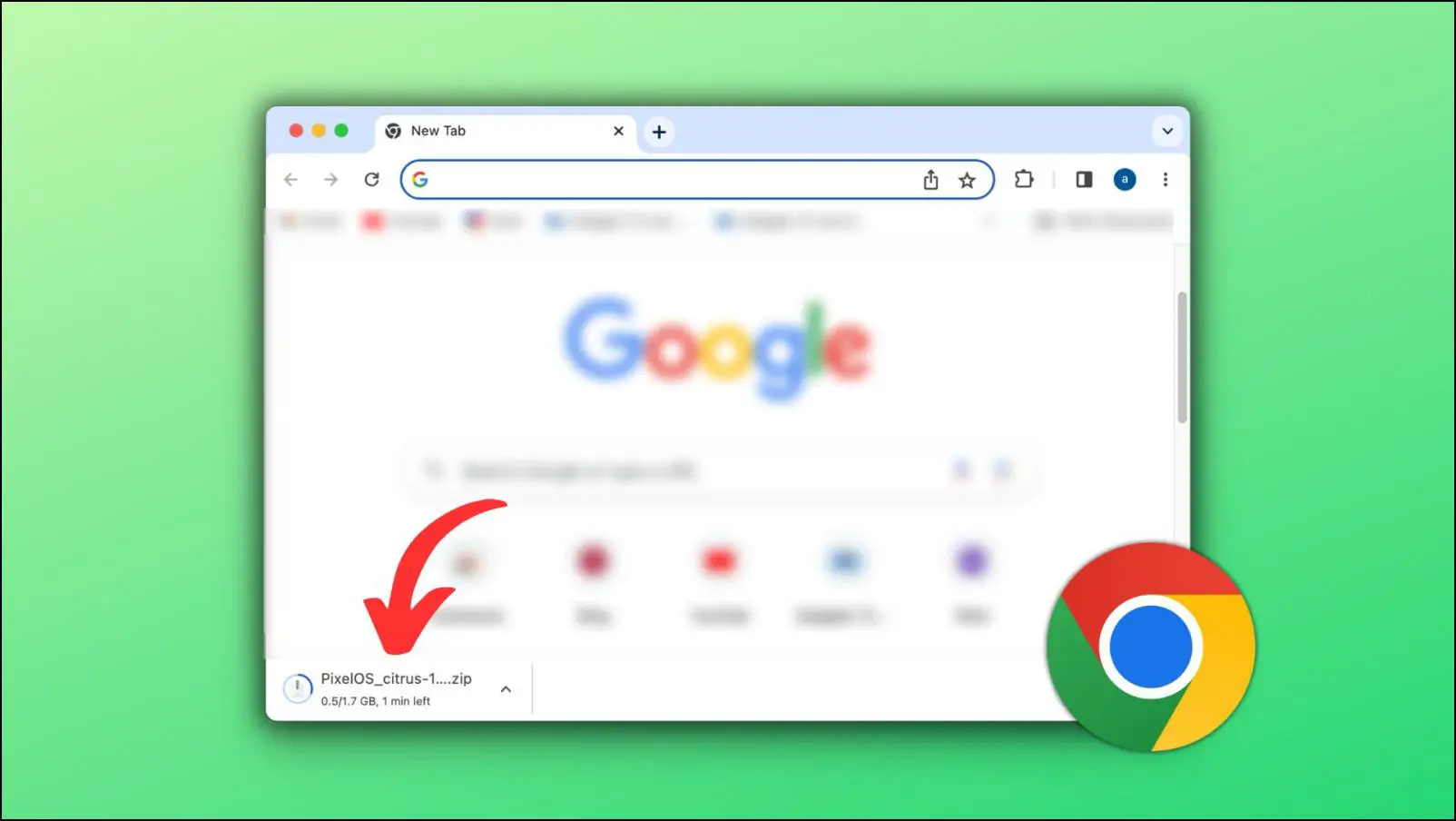
How to Bring Back Downloads Bar in Google Chrome?
The issue with the new downloads icon in Chrome is that it is a minor change that won’t catch every user’s eye easily. The downloads bar was more obvious, plus it was easy to identify if an unwanted item was being downloaded to the machine.
That is the reason several users prefer the old downloads bar. To help you out with this, we have compiled a list of three methods that allow you to achieve the same. Let us take a look at each method mentioned down below.
Method 1- Disable Chrome Download Bubble Flag
Download Bubble is a Chrome experimental flag that enables the new download icon progress bar by removing the old one. Disabling this feature will bring back the downloads bar or shelf. Here is how you can disable this flag on your Chrome browser.
Step 1: Type this in the Chrome address bar: chrome://flags/#download-bubble and press Enter.
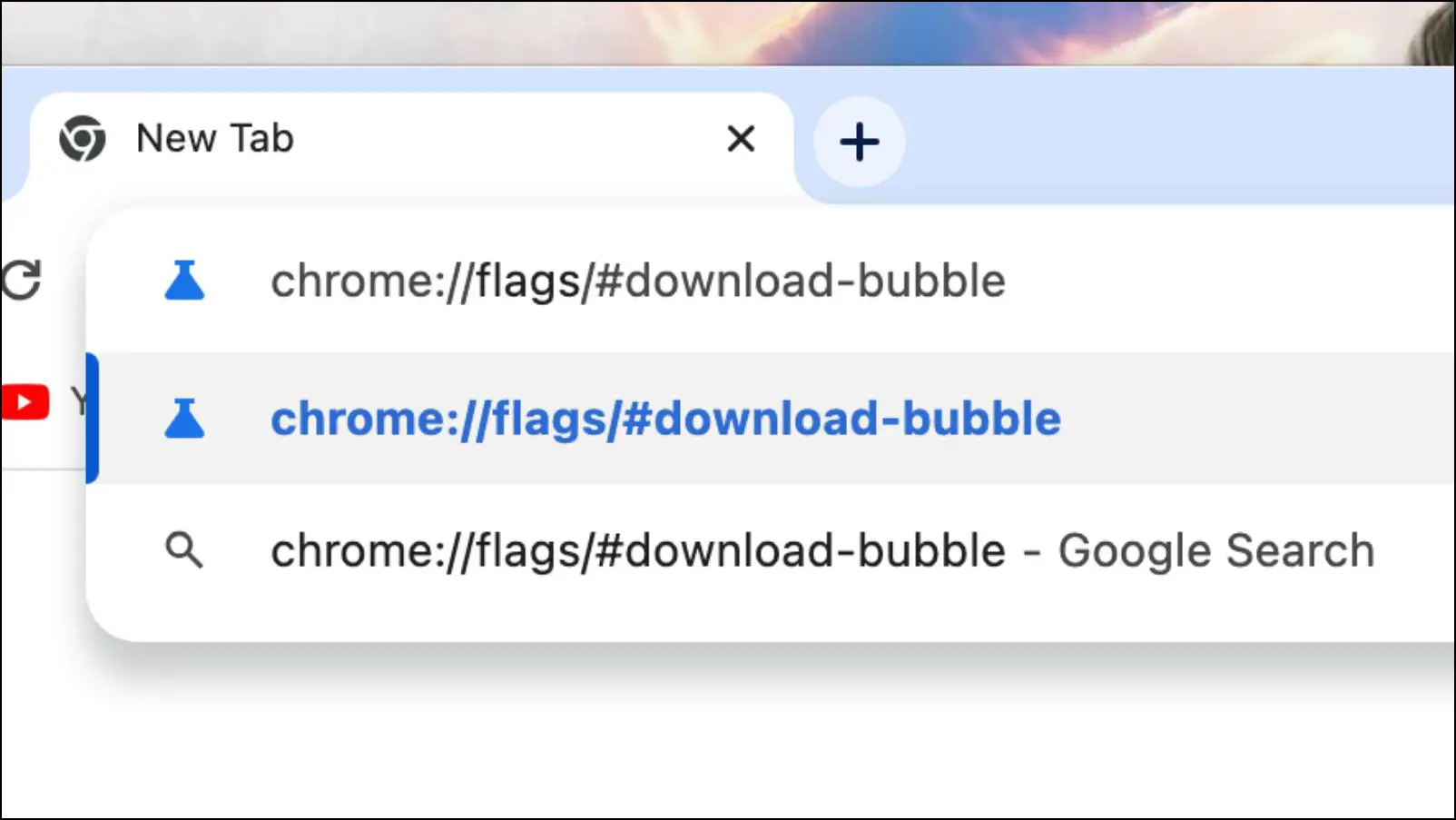
Step 2: Click on the box next to Enable download bubble. It will be highlighted in yellow.
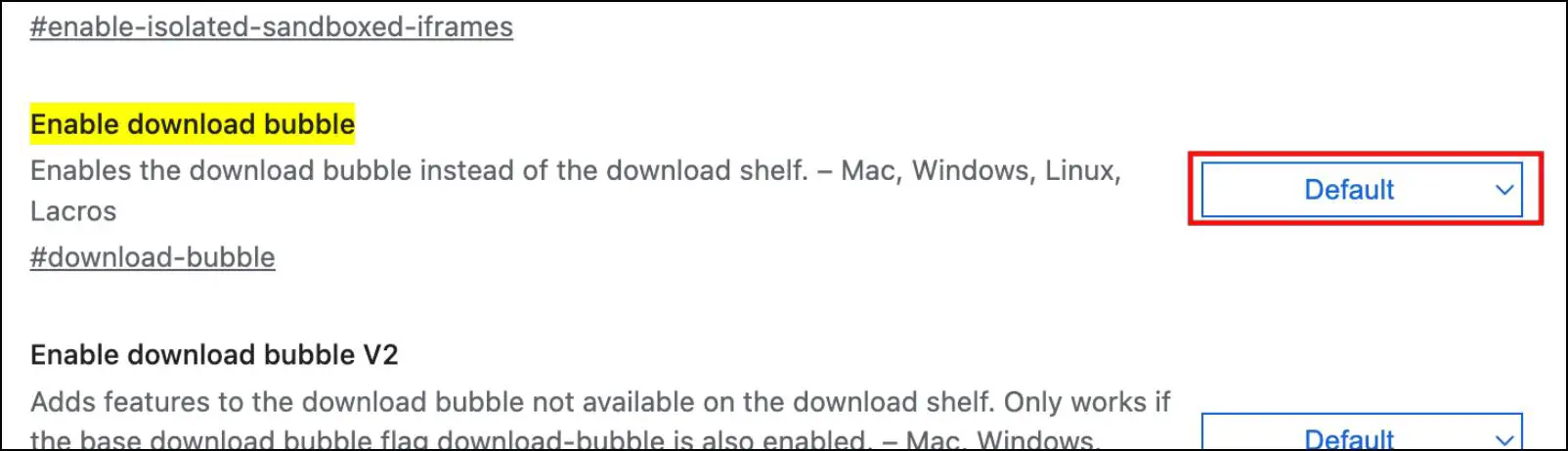
Step 3: From the drop-down menu, select the Disabled option.
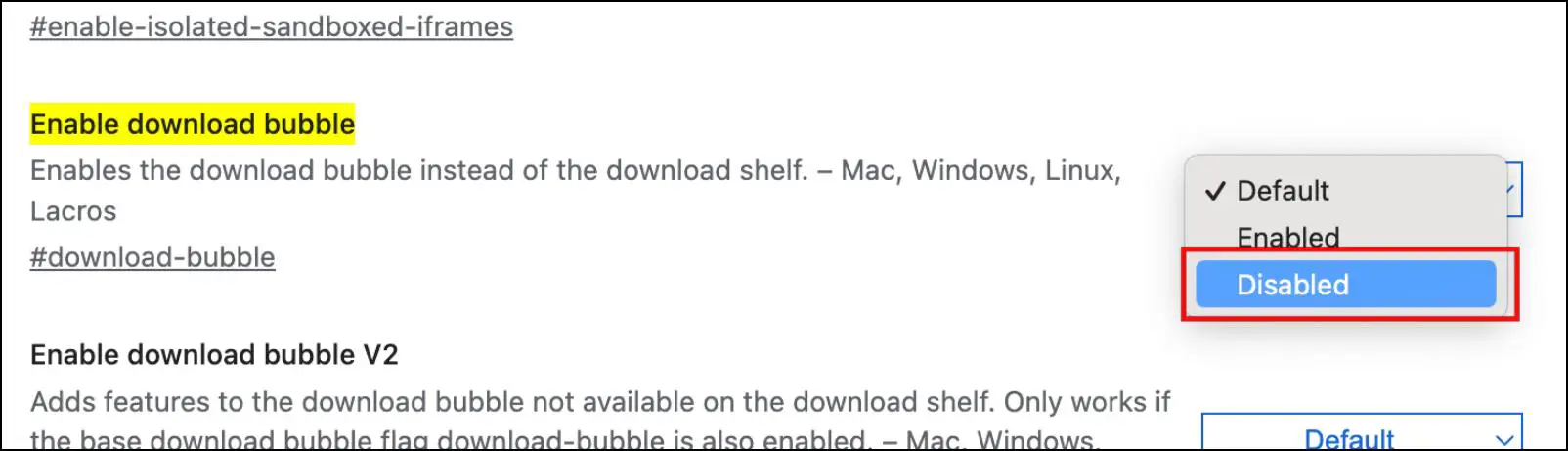
Step 4: Relaunch Chrome to apply changes.
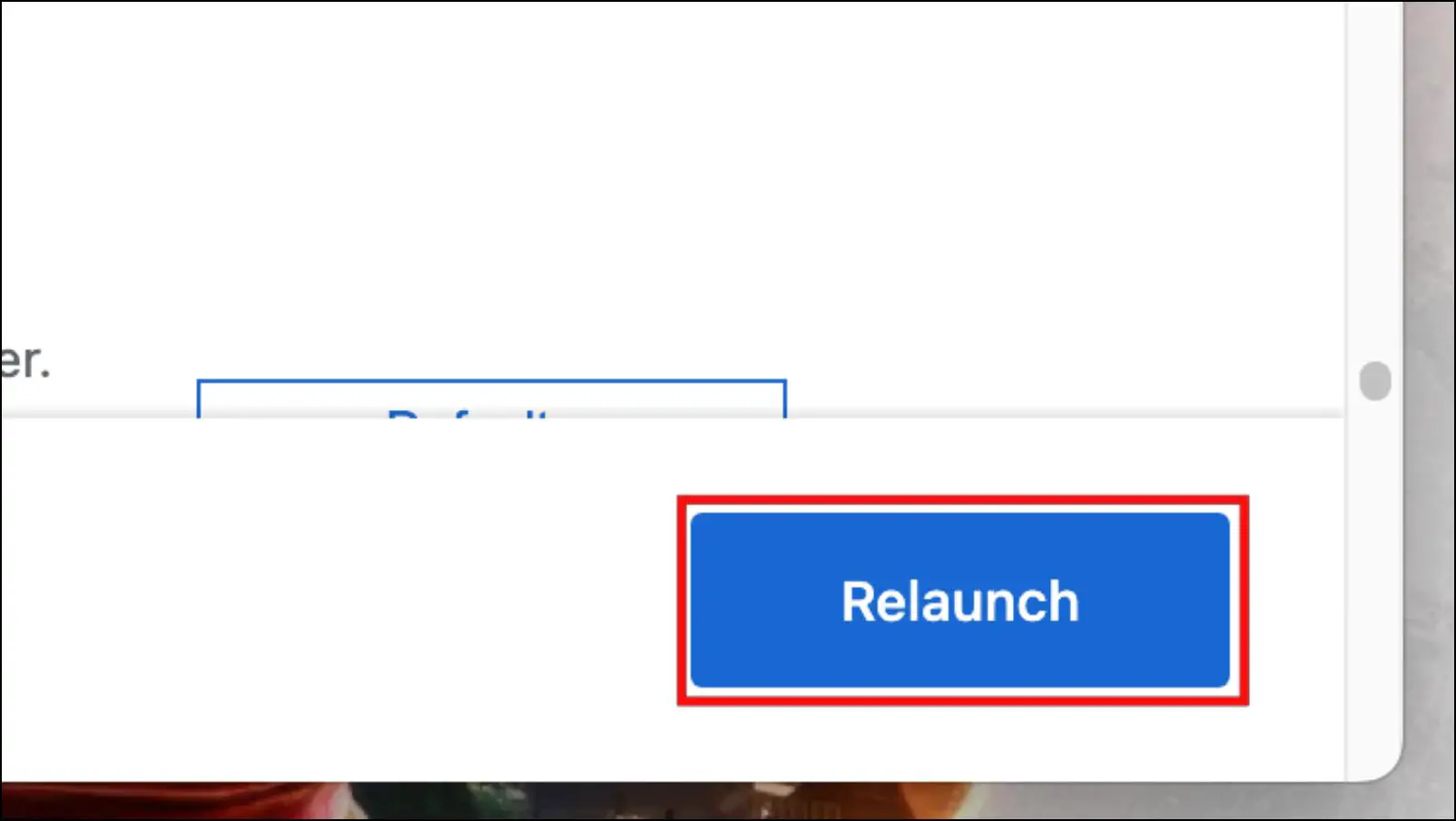
Now, whenever you download a file, it will show the old progress bar instead of the icon in the toolbar.
Method 2- Turn Off Download Bubble V2 Flag
If the download bar does not appear even after disabling the base download bubble flag, you must turn off another flag. It is called Download Bubble V2, and it enabled additional features for the new download icon in Chrome. I recommend that you turn off this flag as well if the bar is not appearing in your browser.
Step 1: In the Chrome address bar, type: chrome://flags/#download-bubble-v2 to visit the experimental page.
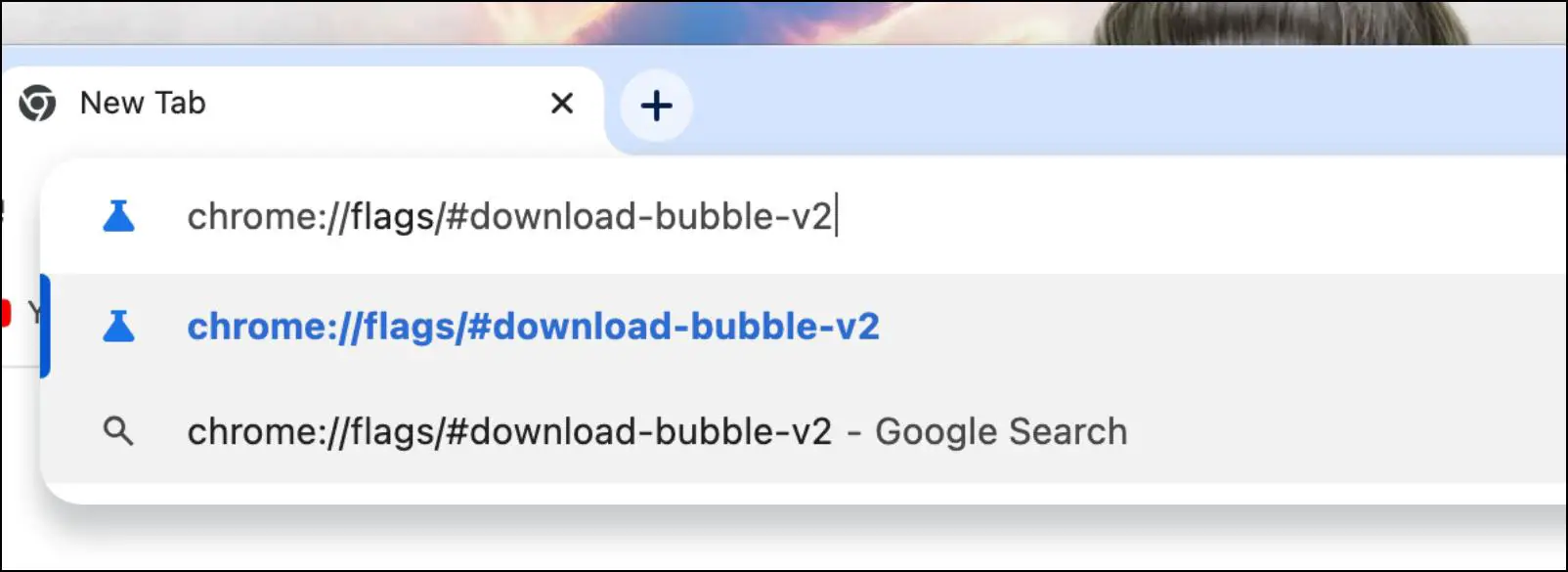
Step 2: Here click on the box next to Enable download bubble V2. The flag will be highlighted in yellow.
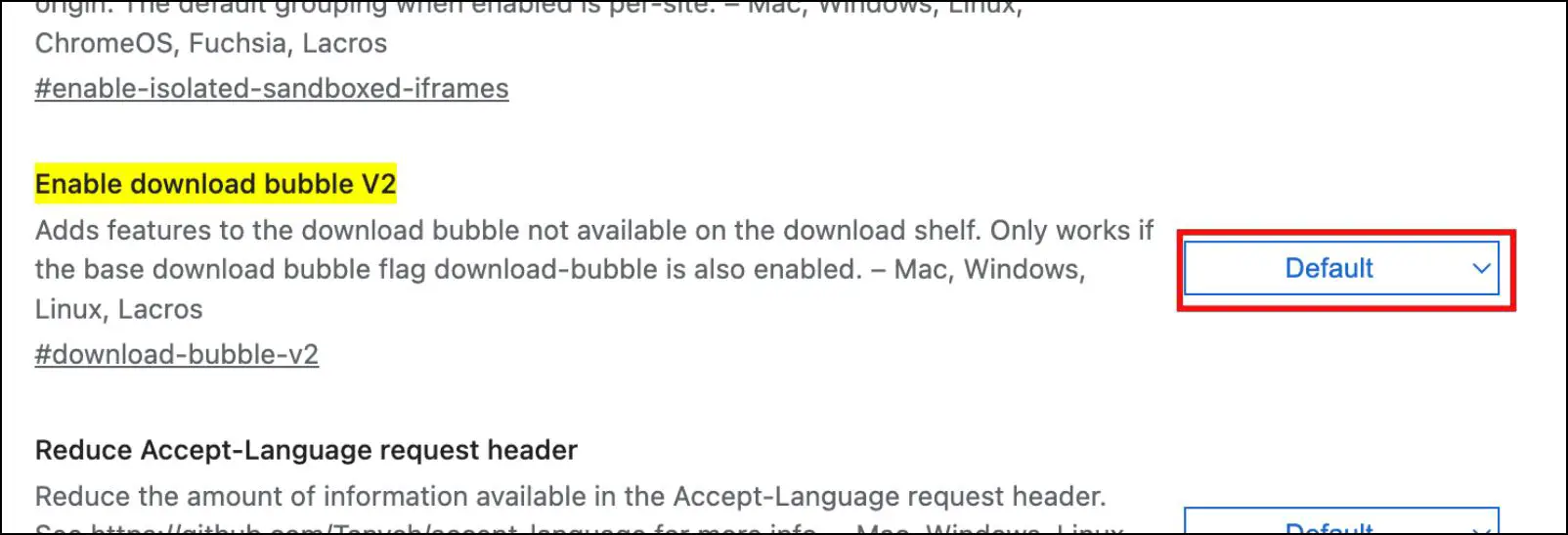
Step 3: Choose the Disabled option.
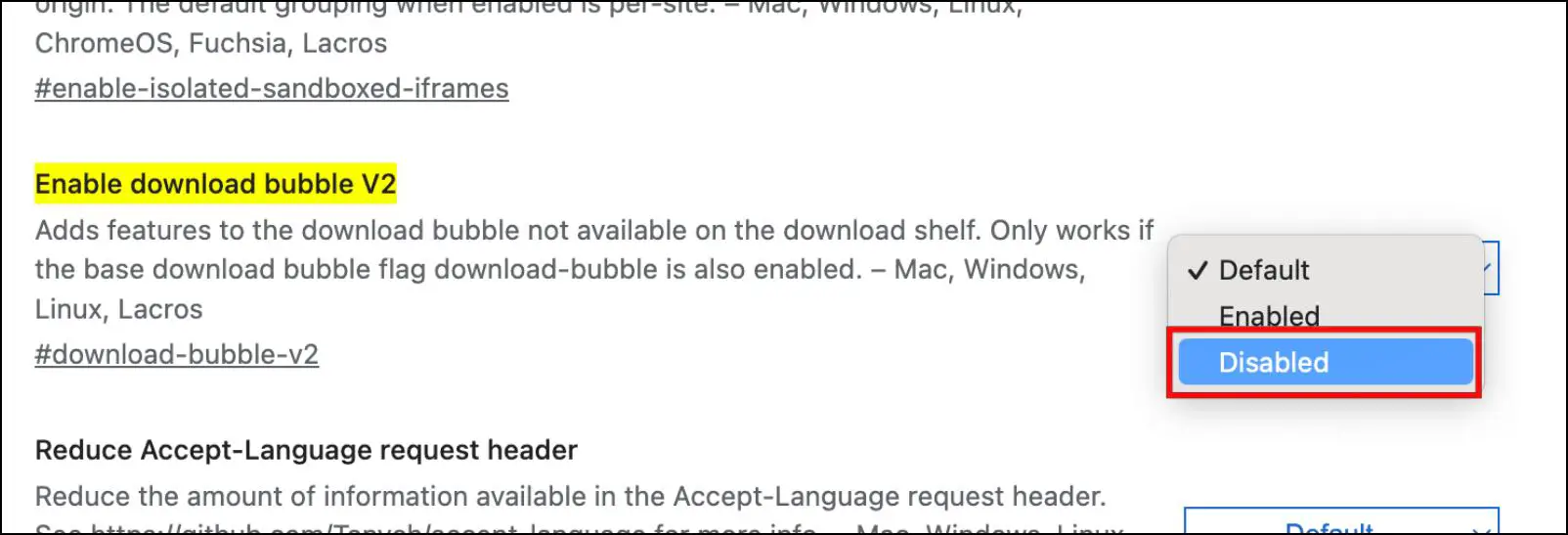
Step 4: Now click on Relaunch to implement changes.
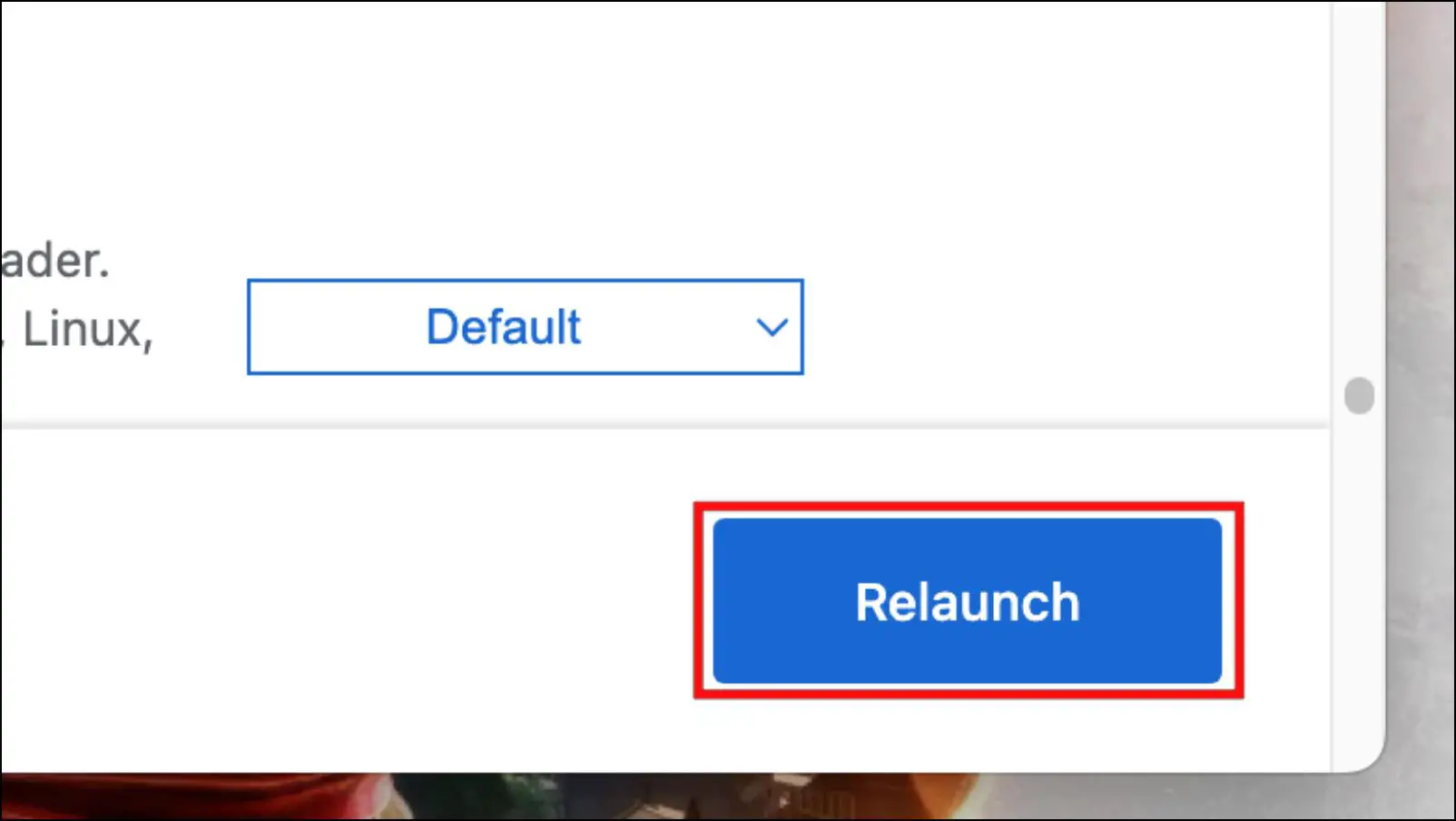
Try downloading another file to check if this method was able to bring back the download bar.
Method 3- Download an Older Build of Google Chrome
Since the downloads icon started rolling out to all users in a fairly recent update, you can use an older build of Chrome to get back the downloads bar. You can use the Slimjet website to download the older version of Chrome on your desktop. Make sure to turn off auto updates after installing the browser.
Frequently Asked Questions
Q. Is the Downloads Bar Removed in Google Chrome?
Yes. Google has slowly rolled out an update that has replaced the iconic downloads bar in Google Chrome with a small icon in the toolbar. You can now view your downloads and their progress from this icon present right next to extensions.
Q. How Can I Get Back Downloads Bar in Google Chrome?
To get back the downloads bar in Google Chrome, go to chrome://flags/#download-bubble and select the Disabled option. Once disabled, relaunch Chrome to switch back to the downloads bar.
Q. Is It Safe to Download Older Versions of Google Chrome Browser?
You can download and use older versions of any web browser, including Google Chrome. Just make sure that you are using a trusted website, as there are various malicious ones out there.
Wrapping Up
This brings us to the end of this article on ways to bring back the downloads bar in Google Chrome. The decision to change to the downloads icon or bubble is understandable, as it looks cleaner and does its job. But Google should have included a small message or tutorial to inform its users of the change. I hope you found this guide helpful. Do reach out to us in case of any queries. Till then, stay tuned on BrowserToUse for more such articles, reviews, and How-Tos.
Related:


