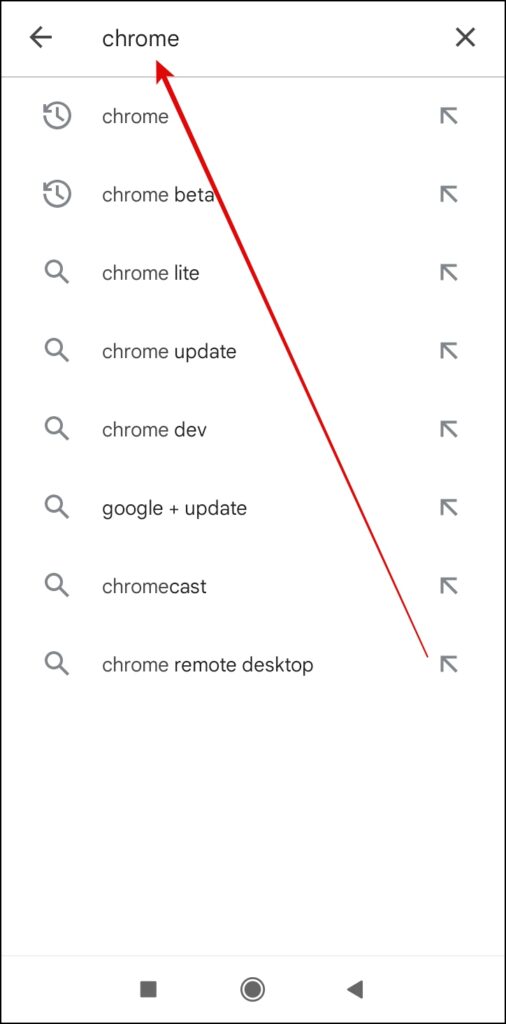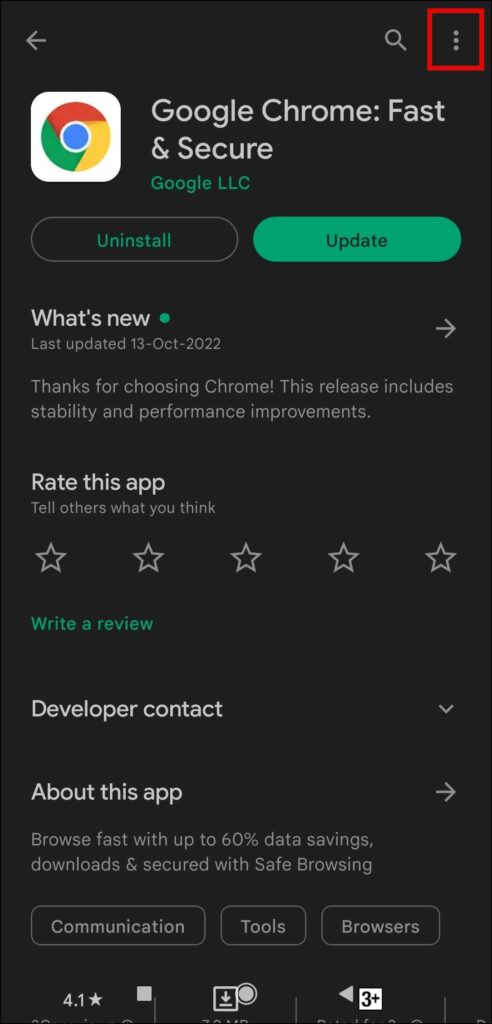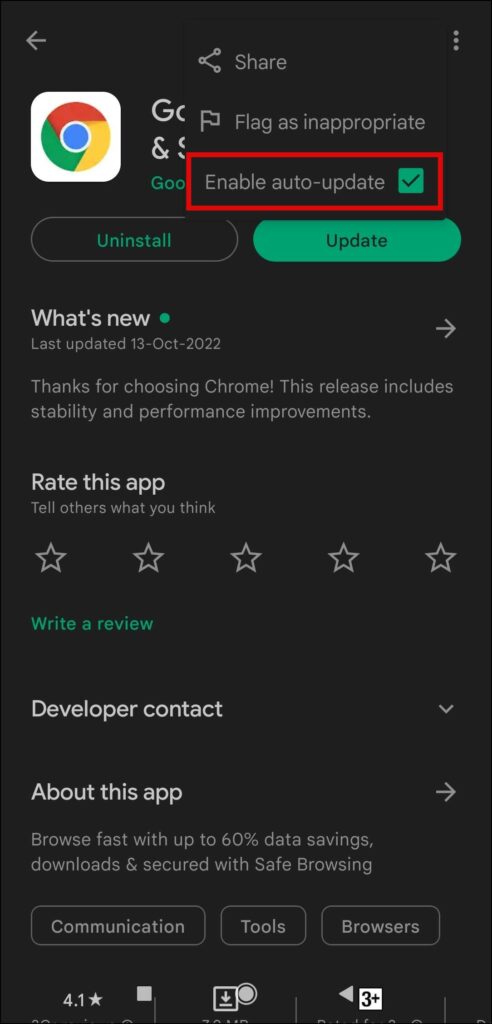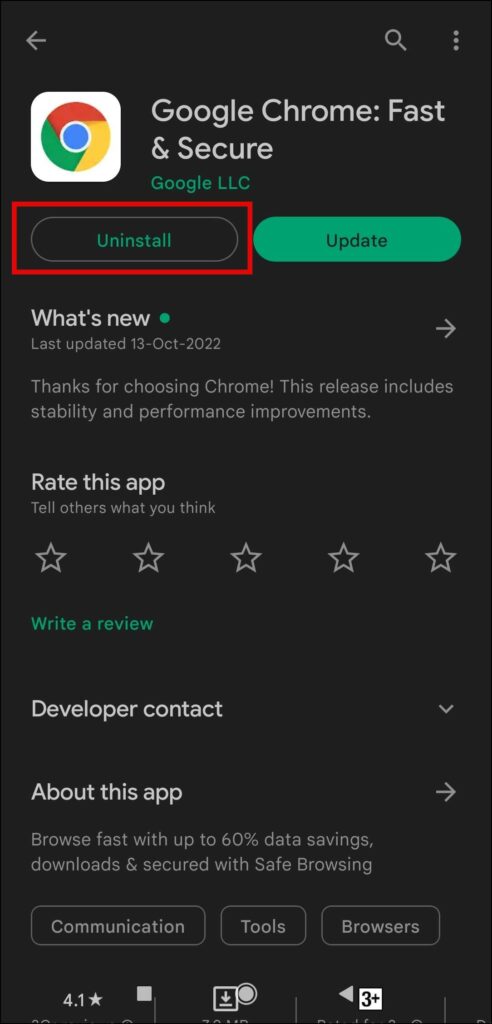Do you want to downgrade your Chrome browser to a previous build? If so, in this article, we have added easy and quick steps to downgrade and install an old version of Google Chrome on Android, Windows, and Mac computers. Meanwhile, you can learn about extensions to speed up Chrome.
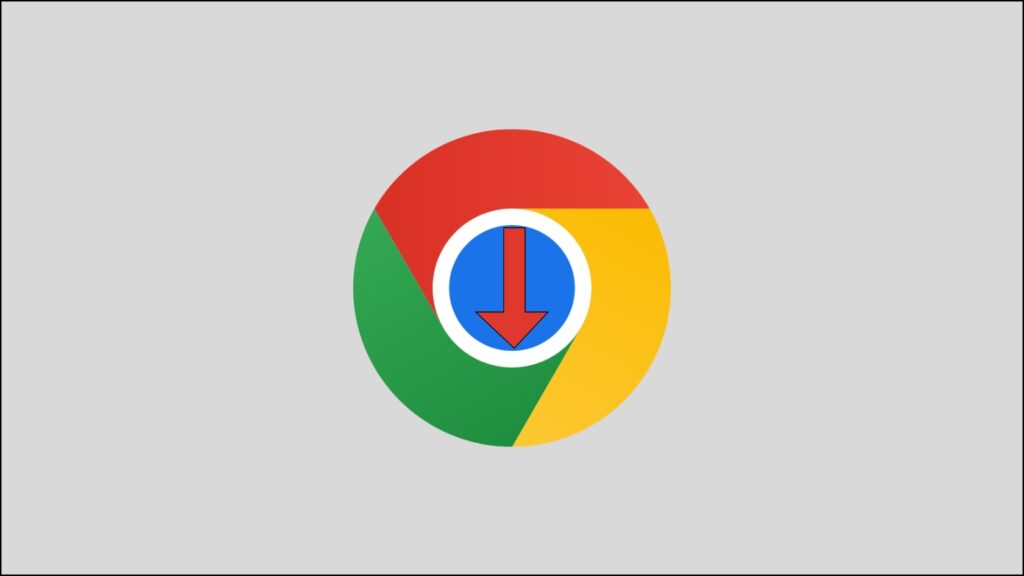
Reasons to Downgrade and Install an Old Chrome Build
There can be multiple reasons for downgrading and installing an older version of the Google Chrome browser. This may include:
- The latest version may have discontinued some features.
- Add-ons on the browser are slowing down your system or taking time to load pages.
- Google may have discontinued some experimental features or flags in the latest update.
- The latest version of the browser may have bugs or glitches.
- The latest Chrome is not functioning correctly or causing performance and battery issues.
Well, whatever the reason, you can easily downgrade your Google Chrome build to the one rolled out anytime in the past. Read on to check the methods for Windows, Mac, and Android.
How to Downgrade Chrome Version On Windows
Uninstall Chrome
To downgrade Google Chrome, you will first need to uninstall it from your PC. Follow the below steps to do so.
Step 1: Right-click on the Start button and select Apps and Features from the appeared menu.
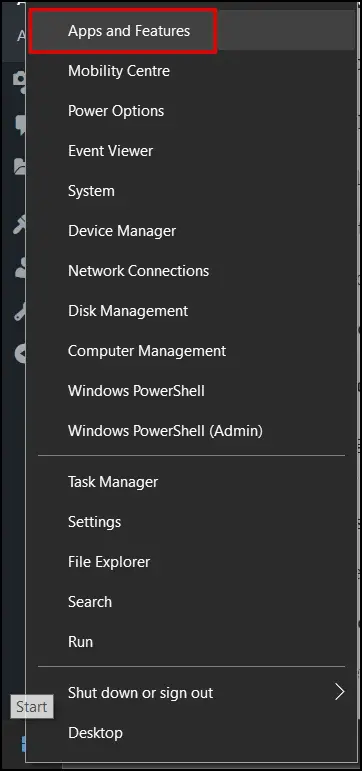
Step 2: Select Google Chrome from the list of installed apps.
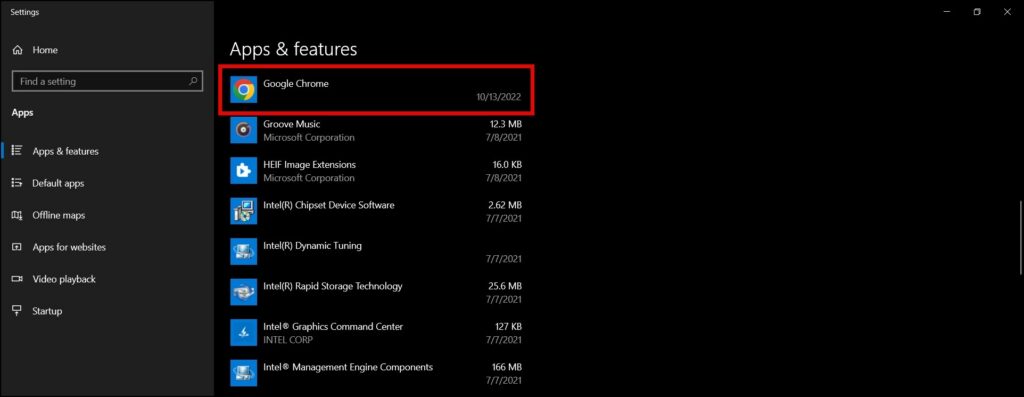
Step 3: Tap on Uninstall to delete the Chrome browser from your Windows PC.
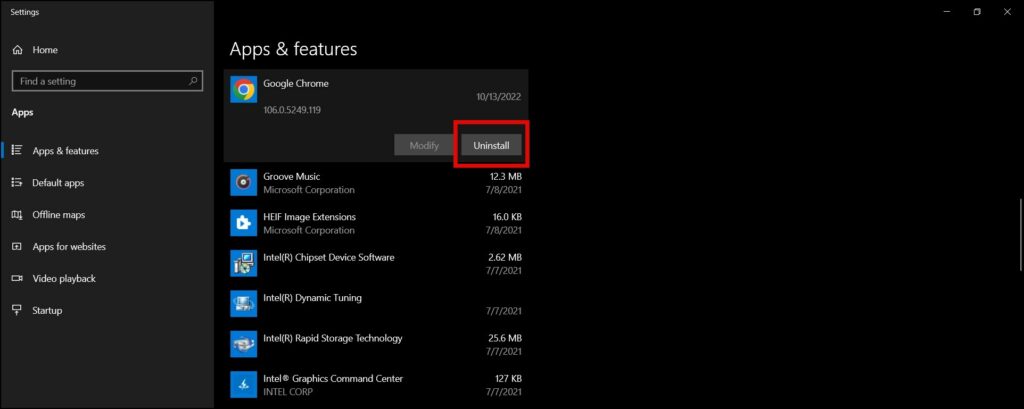
Delete Leftover Chrome Data
After deleting the Chrome browser, you will need to delete the leftover Chrome data from your system. Follow the below steps to delete the leftover data.
Step 1: Press the Windows+R key at once to open the Run window.
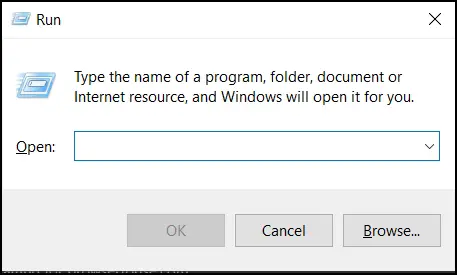
Step 2: Type %localappdata% in the search box and hit enter.
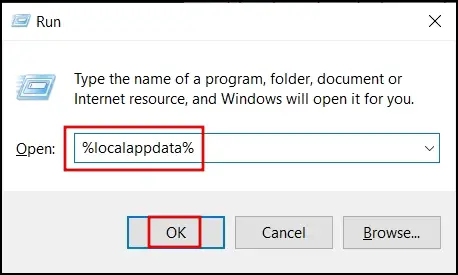
Step 3: Tap on the Google folder to open it.
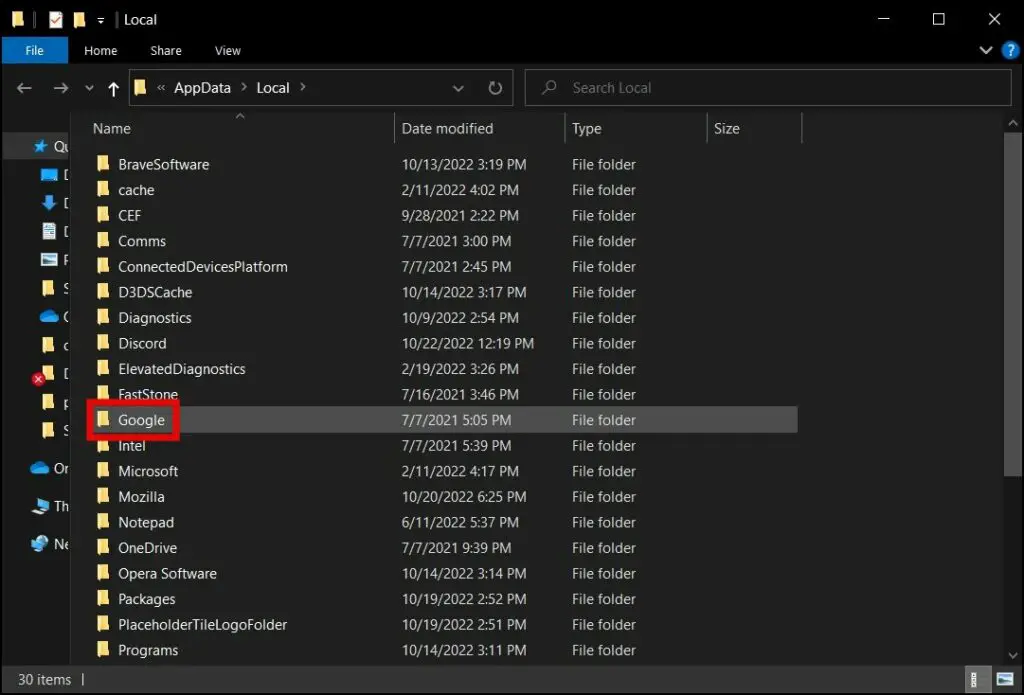
Step 4: Right-click on the Chrome folder and tap Delete to remove it.
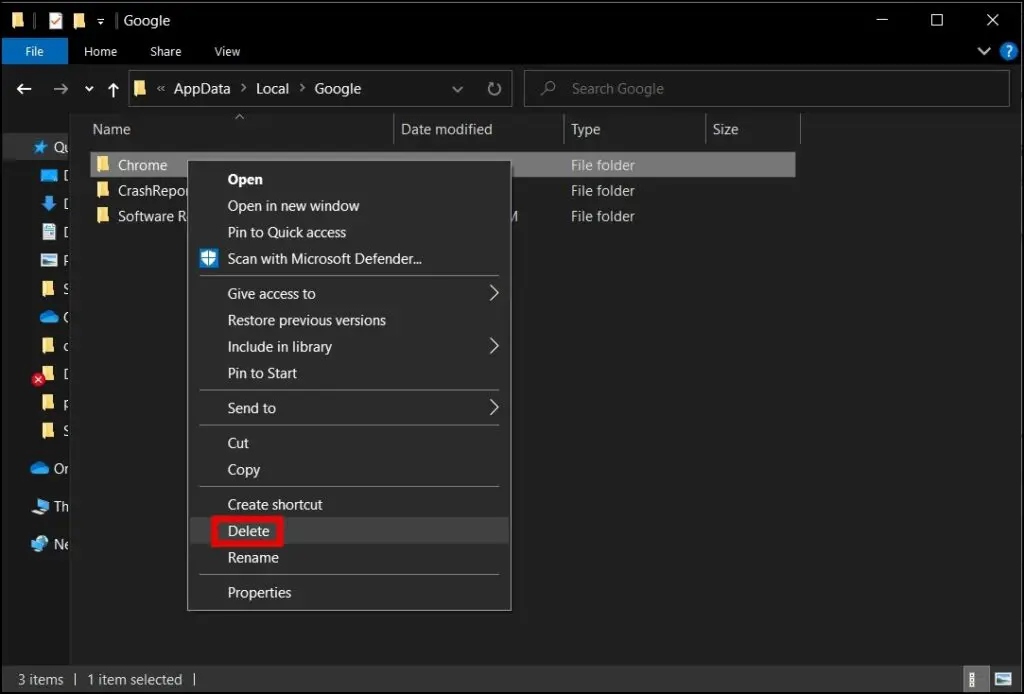
Install an Old Version of Chrome
Google officially does not allows users to download the previous version of the app. However, you can download it from third-party websites like Slimjet, Uptodown, etc. Once downloaded, turn off your PC’s internet and run the file to install the downgraded version of the browser. If the browser launches automatically, quit it.
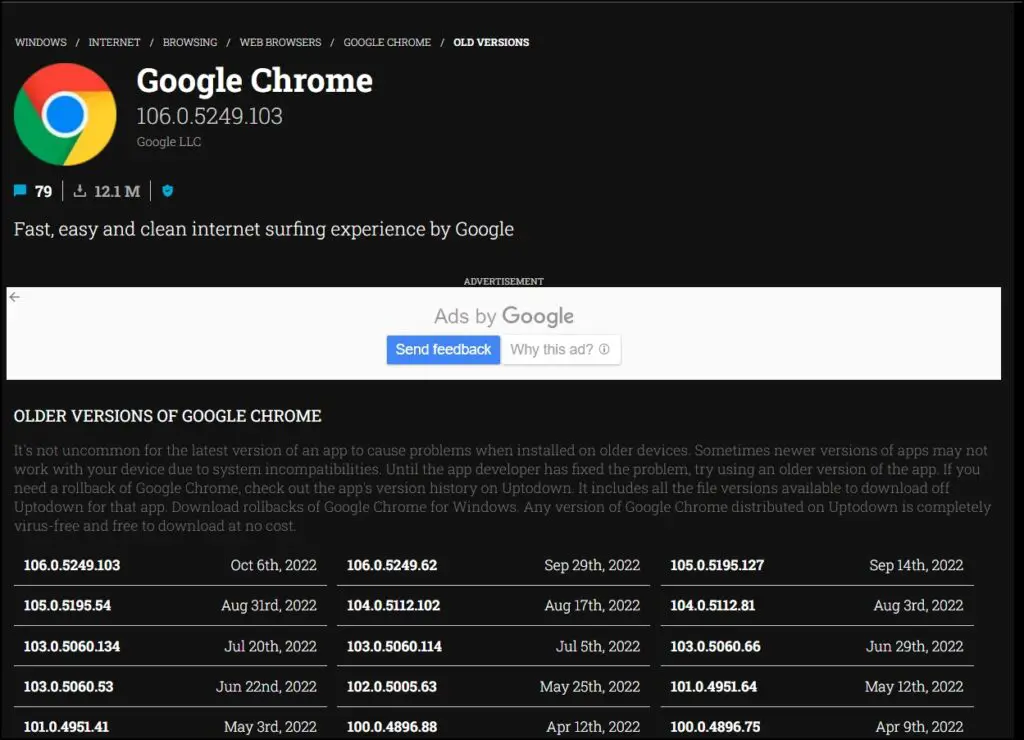
Disable Auto-Update
The next thing we have to do is to disable auto-update on the Chrome browser. Otherwise, the browser will automatically update to the latest available build. Follow the below steps to do so.
Step 1: Press the Windows+R key to open Run.
Step 2: Type services.msc then hit enter.
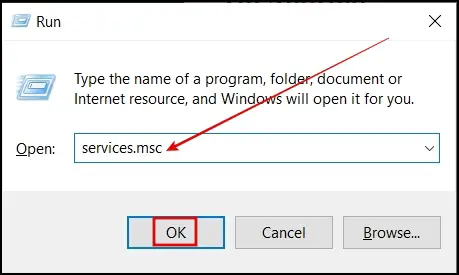
Step 3: Right-click on Google Update Service (gupdate) and select Properties from the menu.
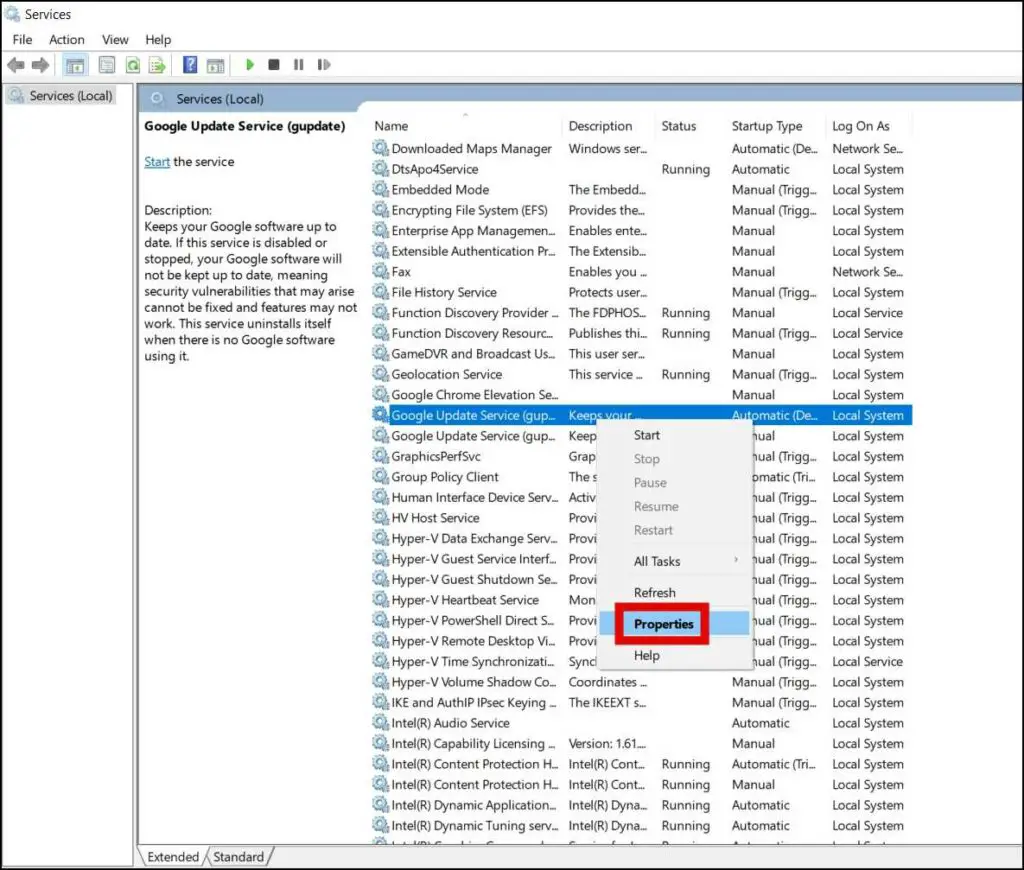
Step 4: Click on the drop-down next to Startup Type and select Disabled.
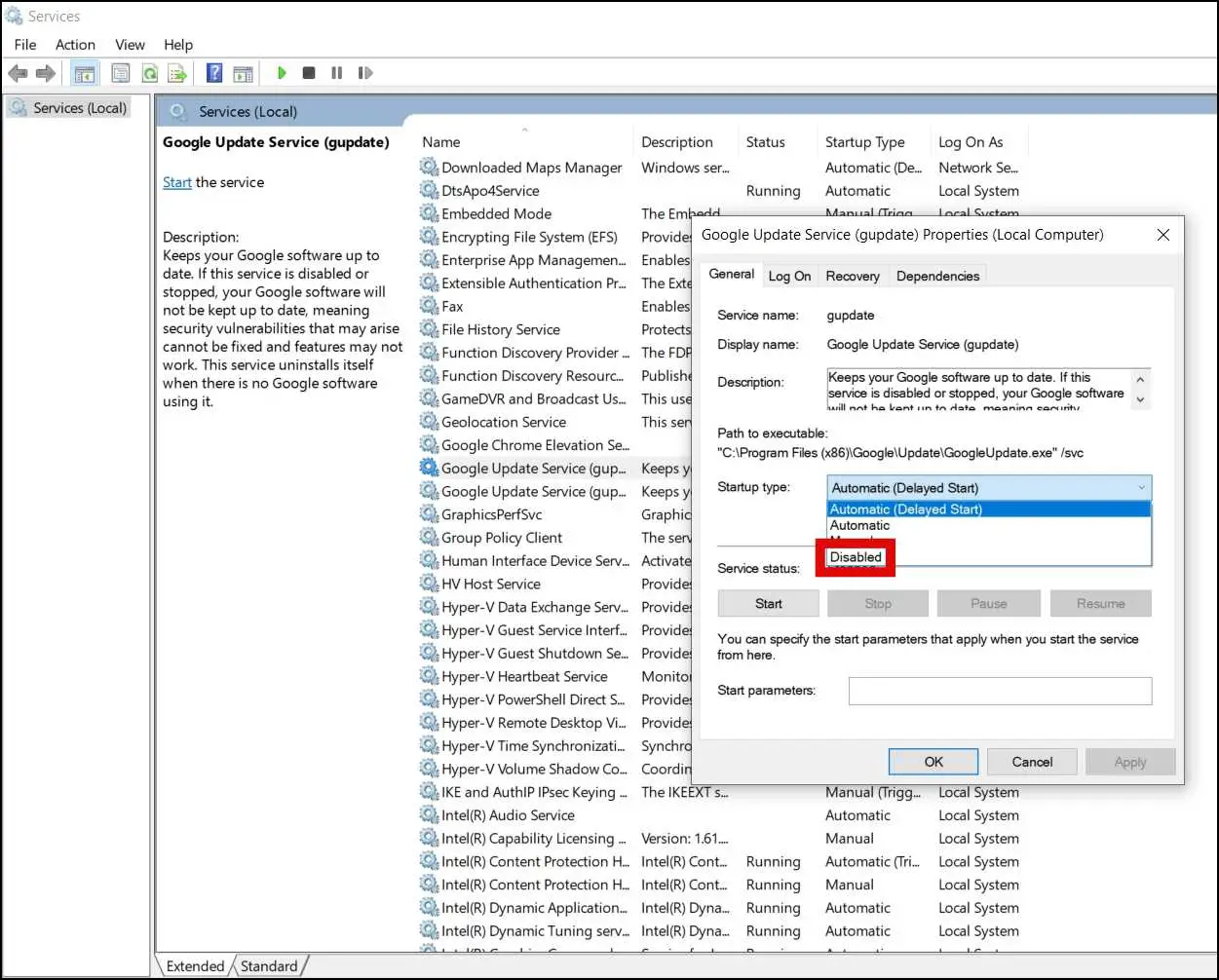
Step 5: Save the changes by tapping on Apply button.
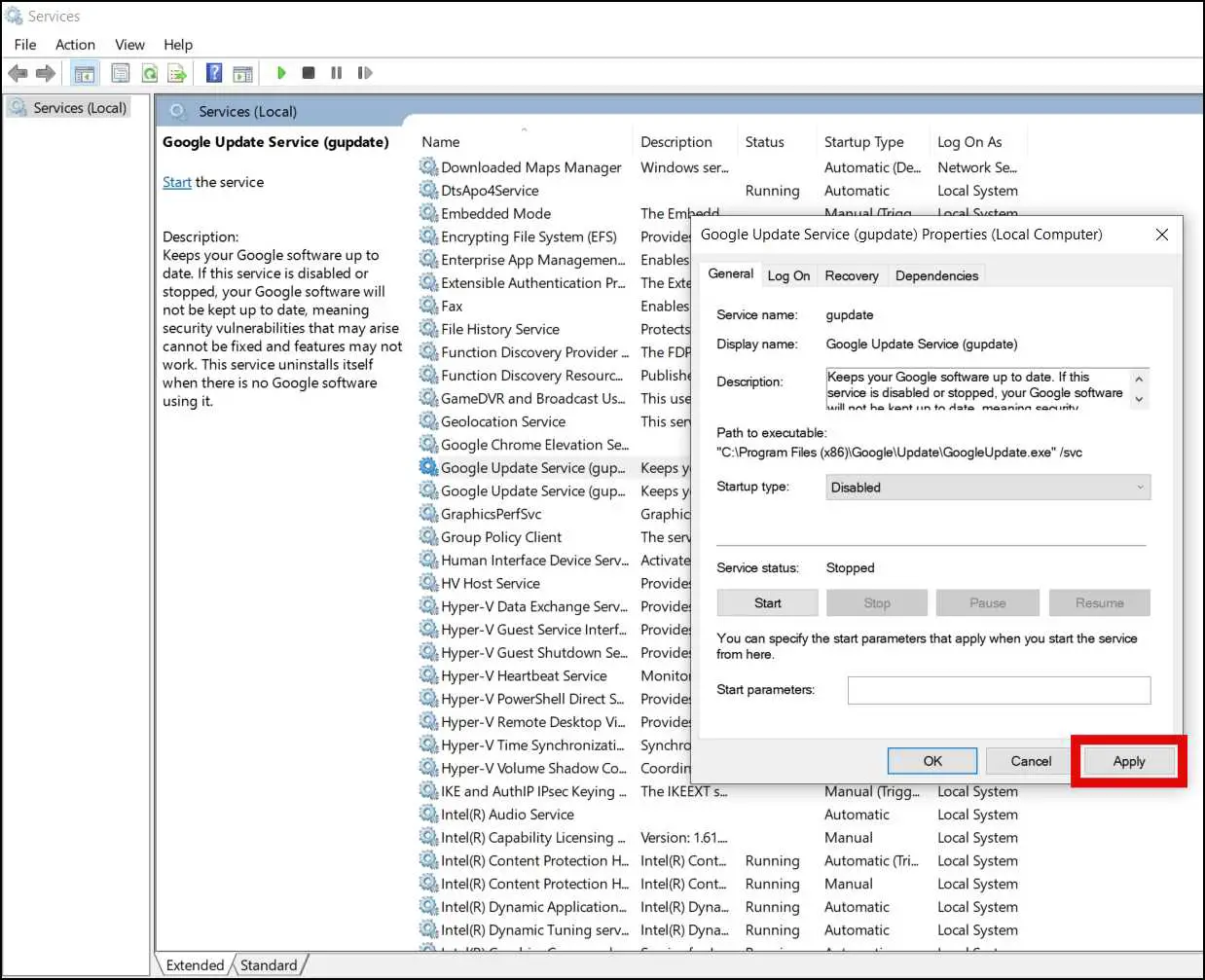
Step 6: Repeat the same steps on Google Update Service (gupdatem).
How to Downgrade Chrome Version on Mac OS
Uninstall Google Chrome
Just like Windows, you first need to uninstall Chrome from your Mac computer in order to install a downgrade version of Google Chrome. Follow the below steps to Uninstall Chrome.
Step 1: Open the Finder on your Mac computer.
Step 2: Select Applications from the left sidebar.
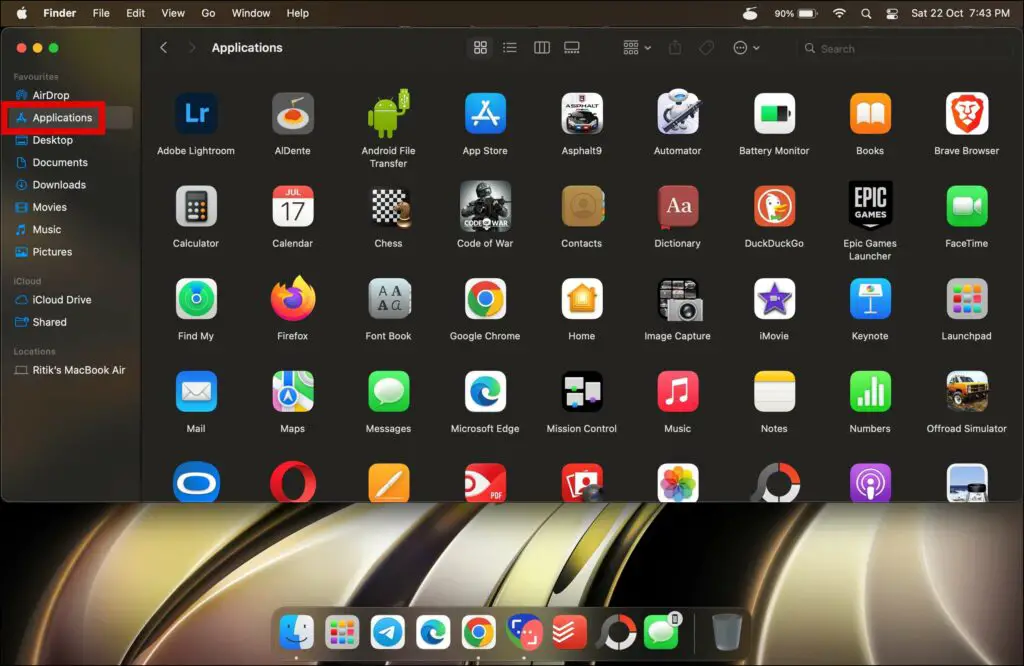
Step 3: Right-click on Google Chrome and tap on Move to Trash to uninstall Chrome browser.
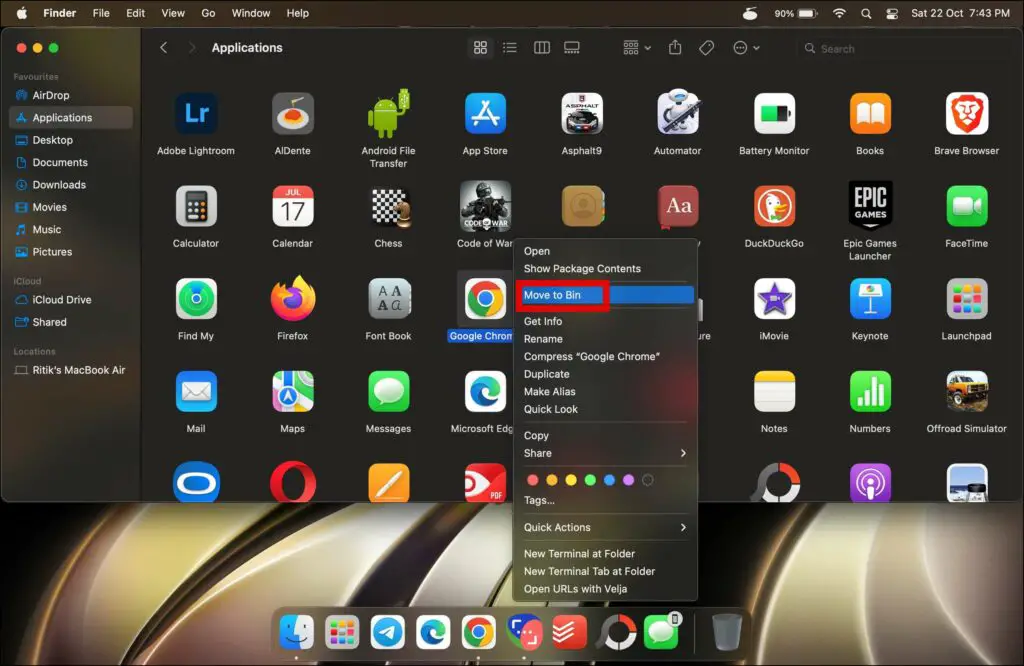
Remove Leftover Chrome Data
Step 1: Open the Finder on your Mac computer.
Step 2: Press Shift + Command + G key at once to open the Go to Folder box.
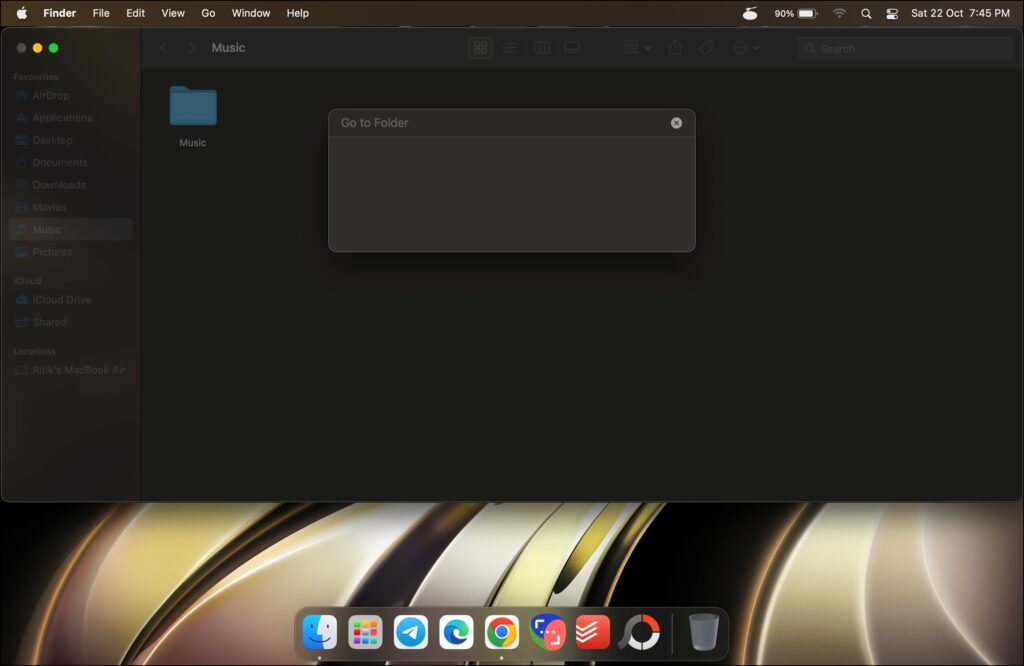
Step 3: Type ~/Library/Application Support/Google/ and hit enter.
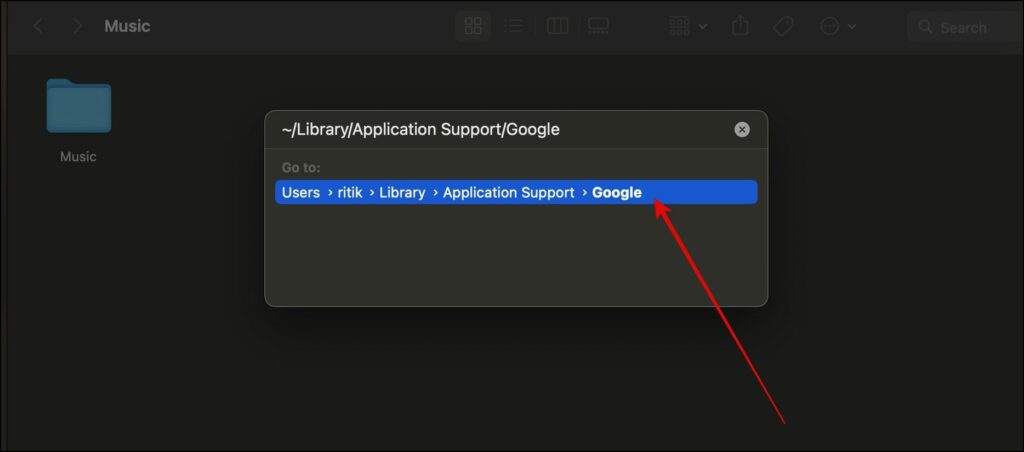
Step 4: In the opened directory, right-click on the Chrome folder and tap Move to Bin.
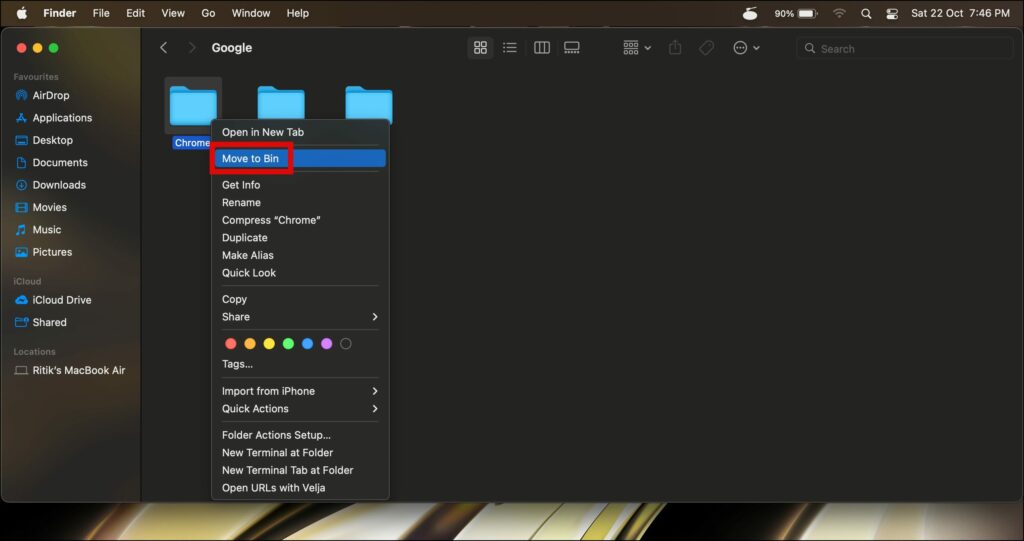
Install an Old Version of the Browser
Just like Windows, Google also does not allow users to download the previous versions for Mac computers. However, you can download it from third-party websites like FileHippo and others. Once downloaded, turn off your Computer’s internet and run the file to install the downgraded version of the browser. After downloading, if the browser launches automatically, quit it.
Disable Auto-Update
After downloading a downgraded version of Chrome, you will need to disable auto-update because if it’s enabled Chrome will automatically get updated to the latest version. Follow the below steps to turn off auto-update.
Step 1: Open Terminal on your Mac computer.
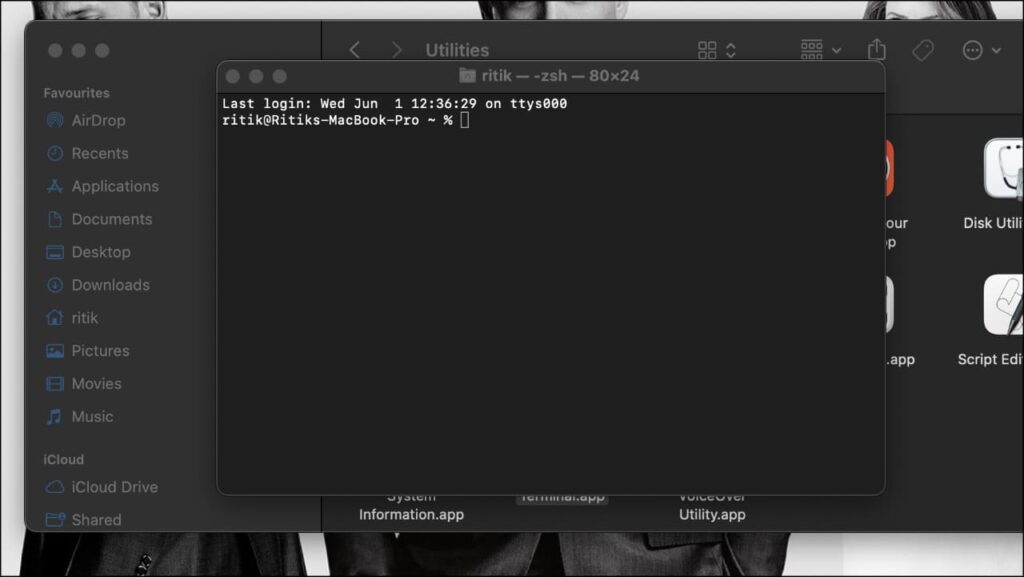
Step 2: Type sudo touch /Library/Google/GoogleSoftwareUpdate and press Return.
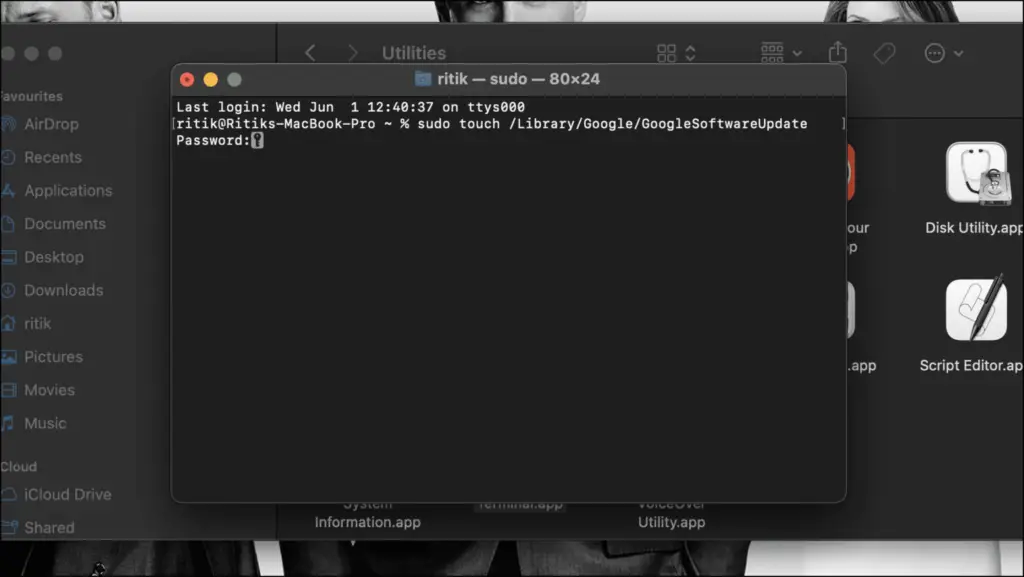
Step 3: It will ask you to enter your device password. Type the password to proceed.
Step 4: Next, type sudo chmod 444 /Library/Google/GoogleSoftwareUpdate then press Return.
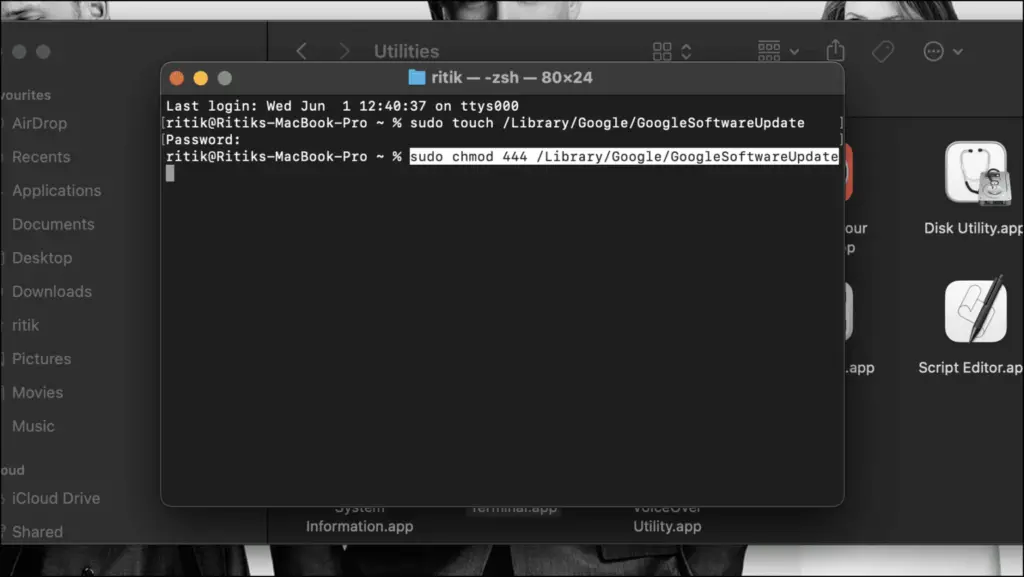
Step 5: Now, when you check for updates in the Google Chrome browser, it should display an Update failed message with error code 10 or 11. This will ensure that the program has been completely removed.
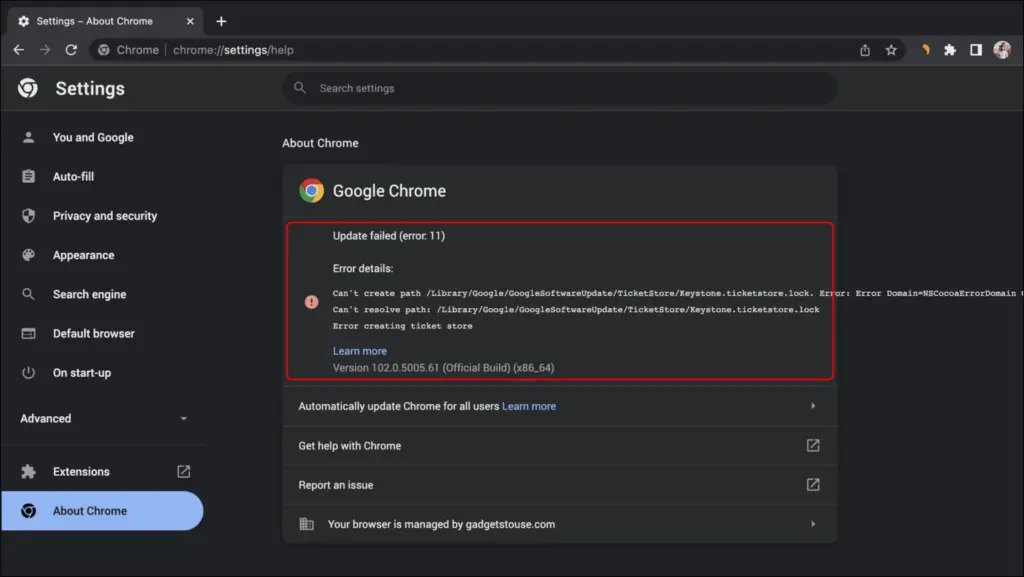
How to Downgrade Chrome Version On Android
You can easily downgrade and install an older version of Chrome on an Android device by uninstalling all the updates and reverting the app to the version that shipped with your device. However, you can not decide the browser version you want to fall back to. Follow the below steps to downgrade the browser.
Step 1: Open the Google Play Store on your device.
Step 2: Search for Chrome and select it on the results.
Step 3: Click on the three dots at the top and uncheck the box for Enable auto-update.
Step 4: Now, tap on Uninstall and confirm it.
Can You Downgrade Chrome Version on iOS?
Unfortunately, downgrading Chrome is almost impossible on an iPhone or iPad. This is because the App Store on iOS does not allow to del1ete recently installed updates. Furthermore, you cannot sideload an older version of Chrome from third-party sources.
Having said that, if you have a jailbroken iPhone, downgrading Chrome might be possible via third-party tools like AppStore++ from Cydia Store.
Wrapping Up
This was how you can downgrade and install an older version of Google Chrome. I hope the article helped you install an older version of Chrome on Android, Windows, and Mac computers. Stay tuned to BrowserToUse for more such tips, tricks, and how-tos.
Related: