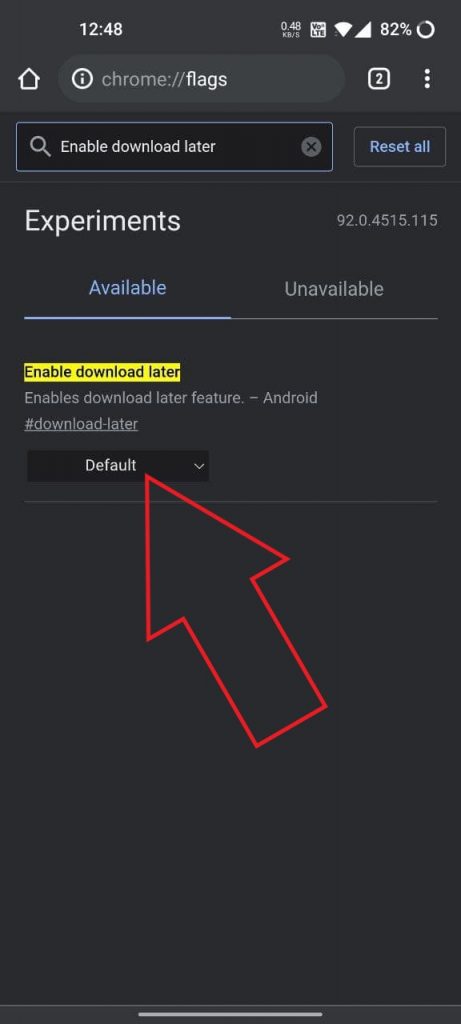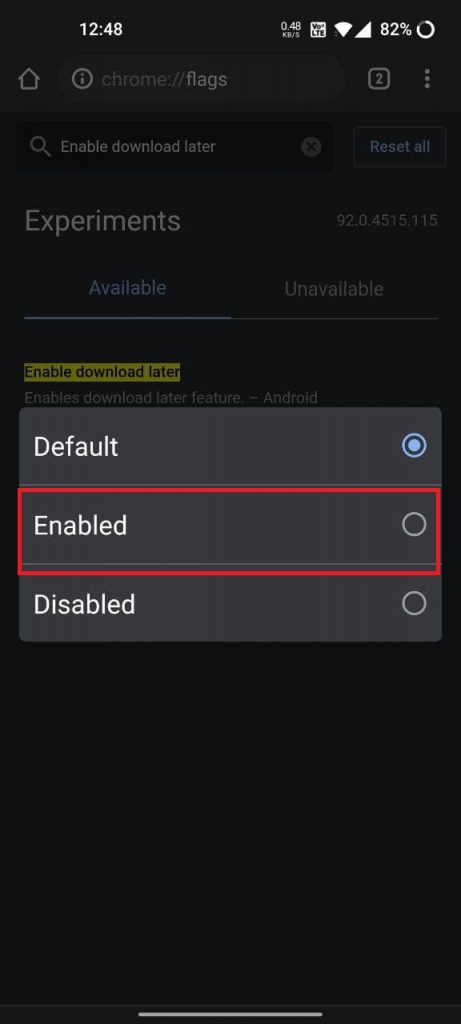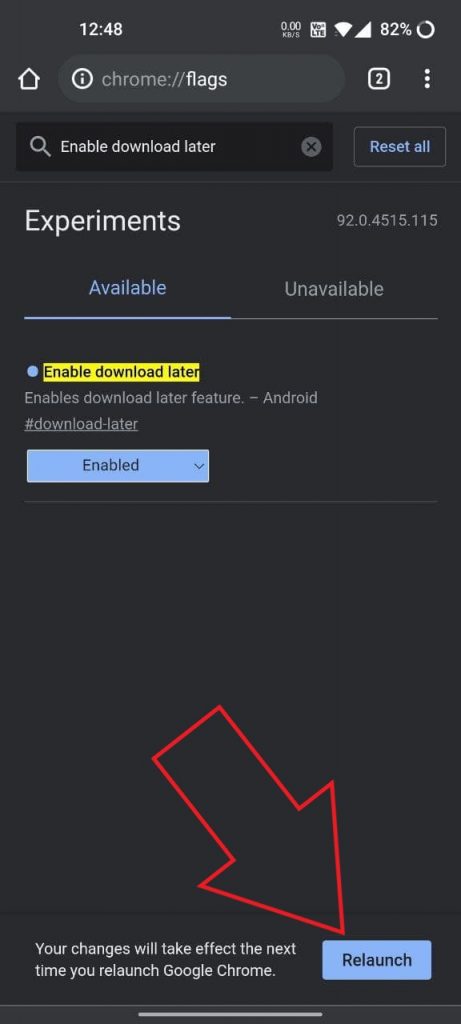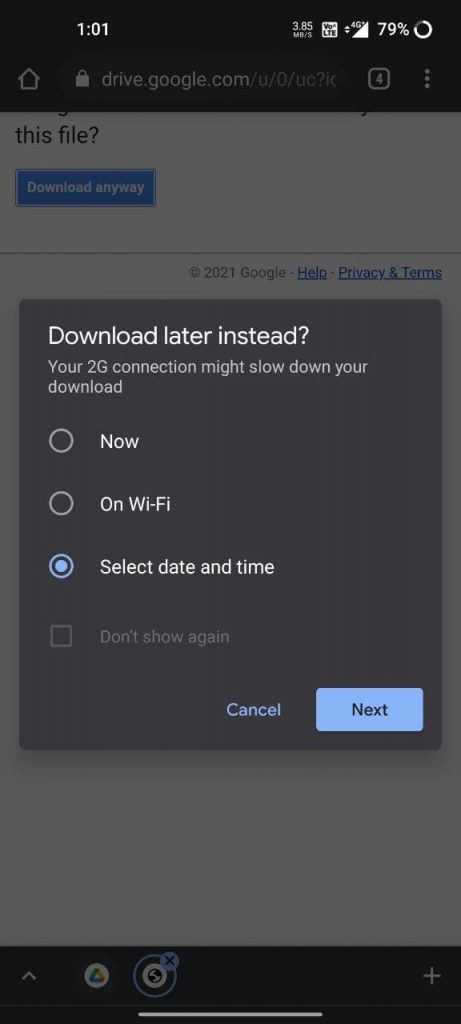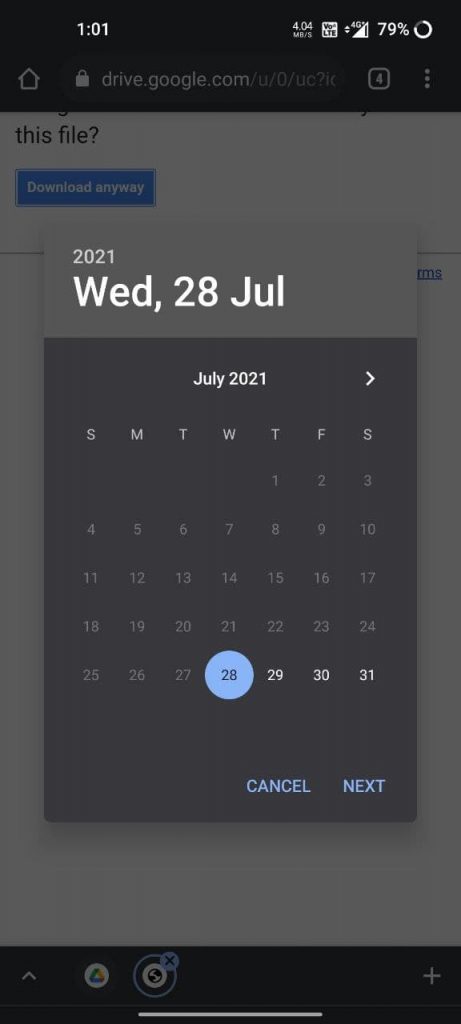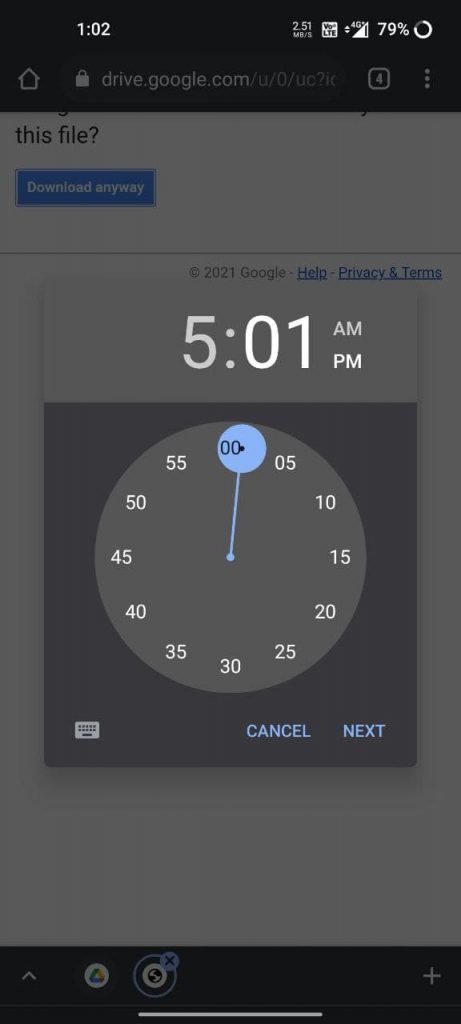Want to download a file but not just right away due to the unavailability of internet, storage, or Wifi connection? You may think of bookmarking the page or setting up a reminder. But what if you could schedule the download to start automatically on the desired date and time or when connected to Wifi? Well, it’s quite easy. Here’s how you can schedule file downloads in Google Chrome for Android.
Related | 2 Ways to Stop Downloads from Opening Automatically in Chrome
Schedule Downloads in Chrome for Android
You may want to schedule a file to download later for various reasons. You might be on mobile data with limited plan, not have enough free storage on your phone, or want the download to to start when you’re on Wifi.
Thankfully, Chrome for Android allows you to schedule downloads for later, without the need for any third-party download managers. Although, you still need to enable it through the flags using the steps below.
Step 1- Enable Schedule Downloads in Chrome
The feature was initially available on Chrome Canary. However, it can now be accessed even on the stable build. Just make sure you’re running a recent version of Chrome. If not, update it from the Google Play Store.
- Open Google Chrome on your phone.
- Type and enter chrome://flags in the address bar.
- Once the page loads, search for “enable download later.”
- Tap the drop-down menu for Enable Download Later flag.
- Set it to Enabled and restart the Chrome browser.
Step 2- Set the File to Download Later or On Wifi
- Visit the website you want to download the file from.
- Click on the download link.
- You’ll now see three options- Now, On Wi-fi, and Select date and time.
- Click on Select date and time and set the desired date and time when you want the file to download on your phone.
- Once done, press Next.
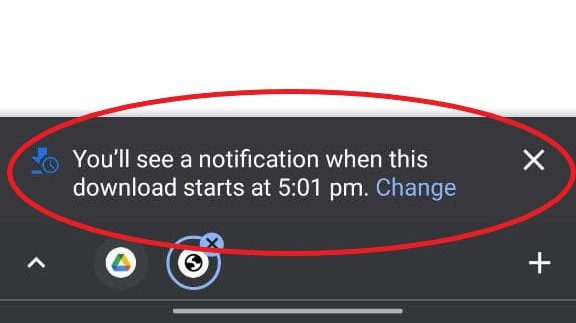
That’s it. Chrome will schedule the file to download on the set date and time, provided that it is available for download and your phone has an active internet connection.
If it doesn’t download, either the link has expired, or Chrome has been killed in the background. To make sure Chrome is allowed to run in the background, you can add it to the Do Not Optimize list in your phone’s settings.
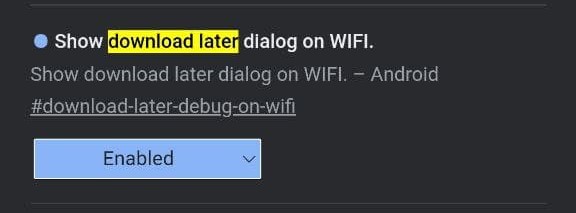
Pop-up does not appear? By default, the feature does not work when you’re connected to Wifi. If you want to schedule downloads even when you’re on Wifi already, you need to enable the flag called “Show download later dialog on Wifi.”
Final Words
This was all about how one can schedule files to download later in Google Chrome for Android. I hope this saves you from the hassle of relying on third-party download managers for downloading at the right time. Stay tuned for more such tips, tricks, and how-tos around browsers.