With Google Chrome‘s 115 updates, users started seeing a pop-up regarding the new Enhanced Ad Privacy feature. This marks the first step towards dropping support for third-party cookies on Chrome. It replaces them with a less privacy-invasive alternative. In this read, we will discuss the new Enhanced Ad Privacy Settings and how you can disable them in Google Chrome.
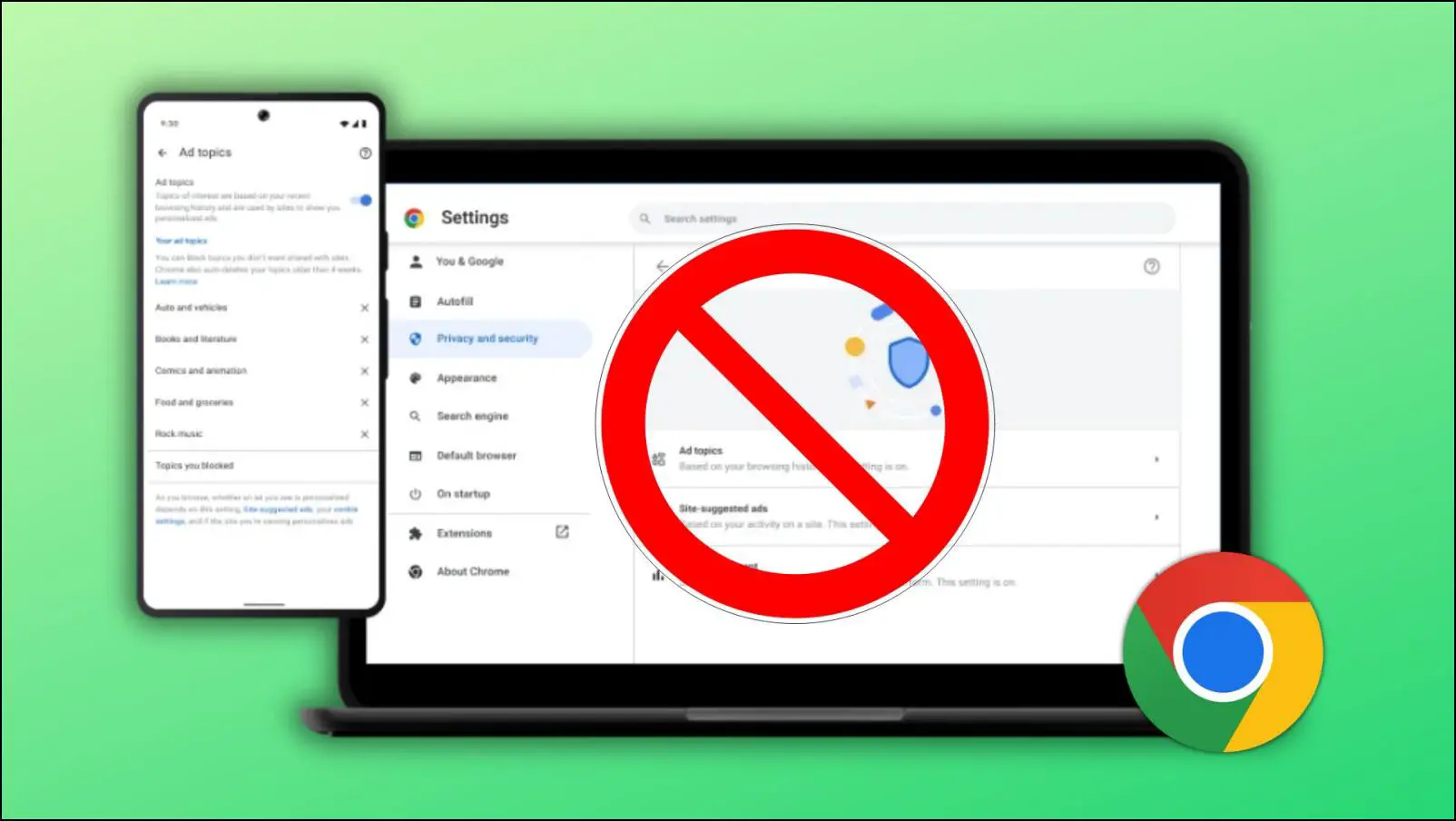
How to Disable Enhanced Ad Privacy in Google Chrome?
Enhanced Ad Privacy is a new feature in Google Chrome that monitors your browsing history to learn about your interests. It limits the amount of data gathered by individual sites that use third-party cookies.
If you are not interested in using the new Ad Privacy feature in Chrome, there are a few ways you can disable it on your browser. We have further discussed the Ad Privacy feature in Chrome and its pros and cons below.
Method 1- Disable Enhanced Ad Privacy Pop-up
If you do not want to see the Ad Privacy pop-up, you can disable it using the Privacy Sandbox Settings V4 Chrome flag. This flag determines if the pop-up has been displayed or not while also disabling the Ads Privacy setting in Chrome. Here’s how you can use this flag to block the pop-up from appearing:
Step 1: On the Chrome address bar, type chrome://flags/#privacy-sandbox-settings-4 and search for it.
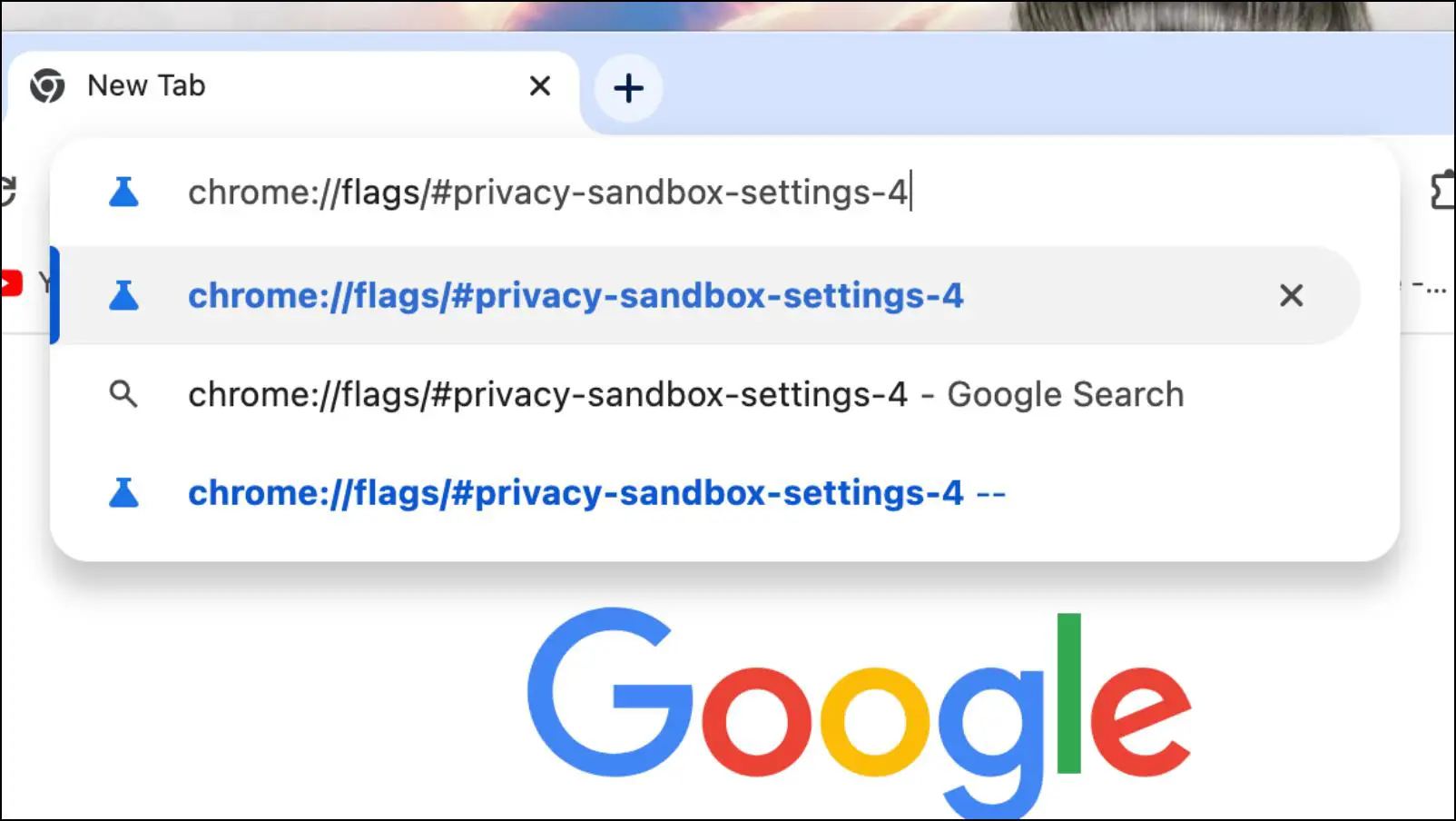
The Privacy Sandbox Settings V4 will be highlighted in yellow on the Chrome flags page.
Step 2: Here, click on the box next to Privacy Sandbox Settings V4.
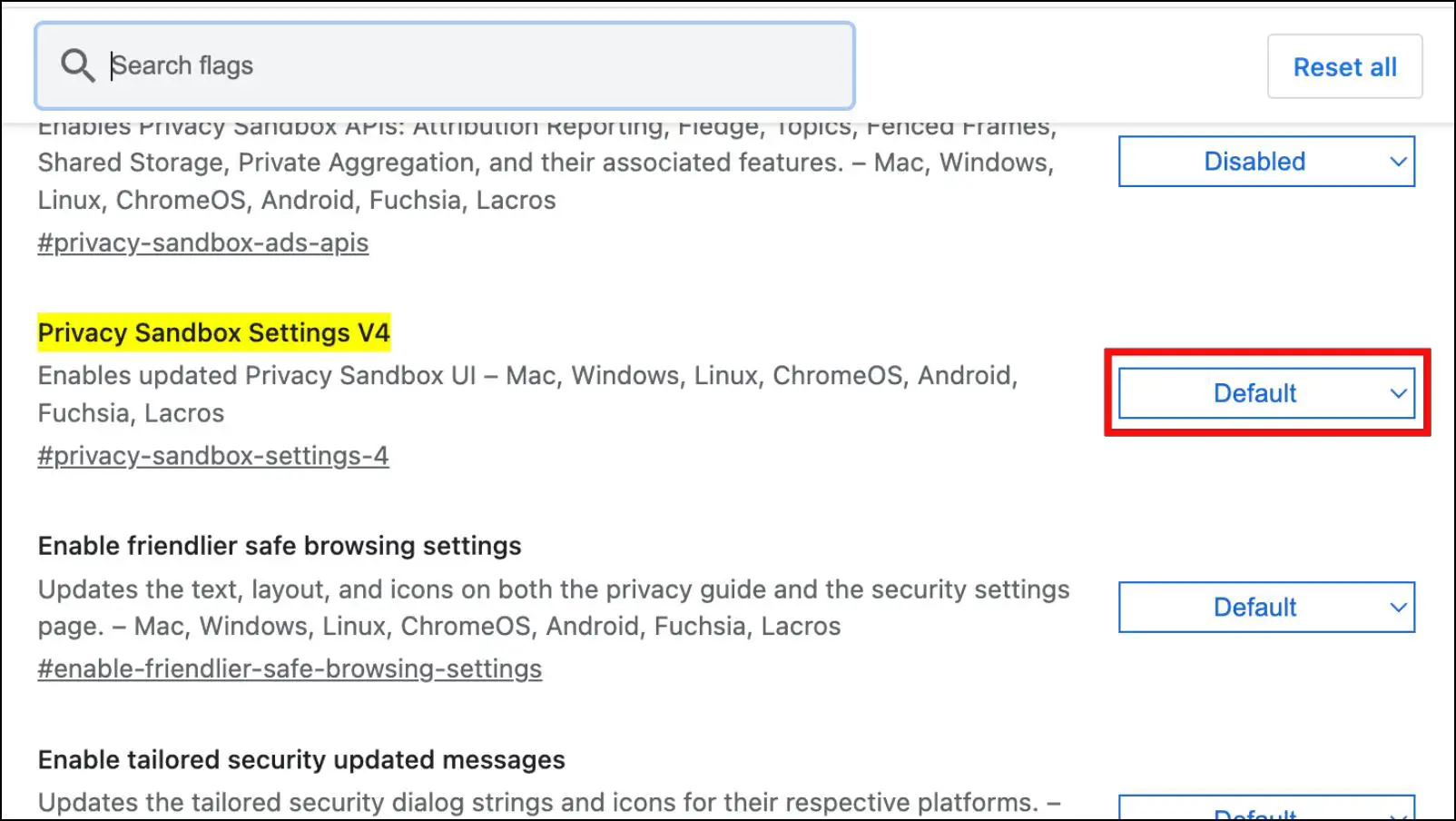
Step 3: Select the Disabled option.
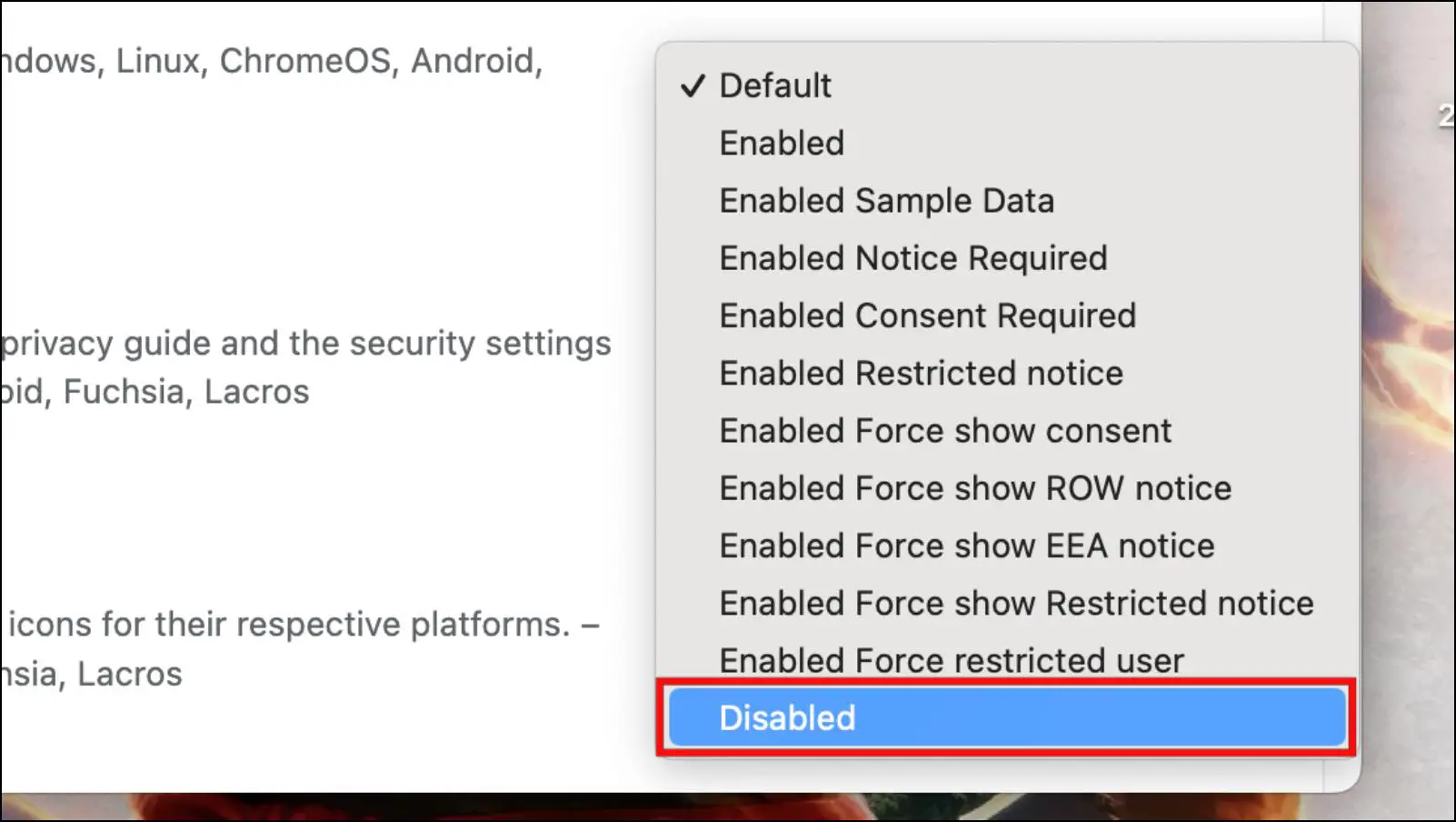
Step 4: Click on Relaunch to implement the changes.
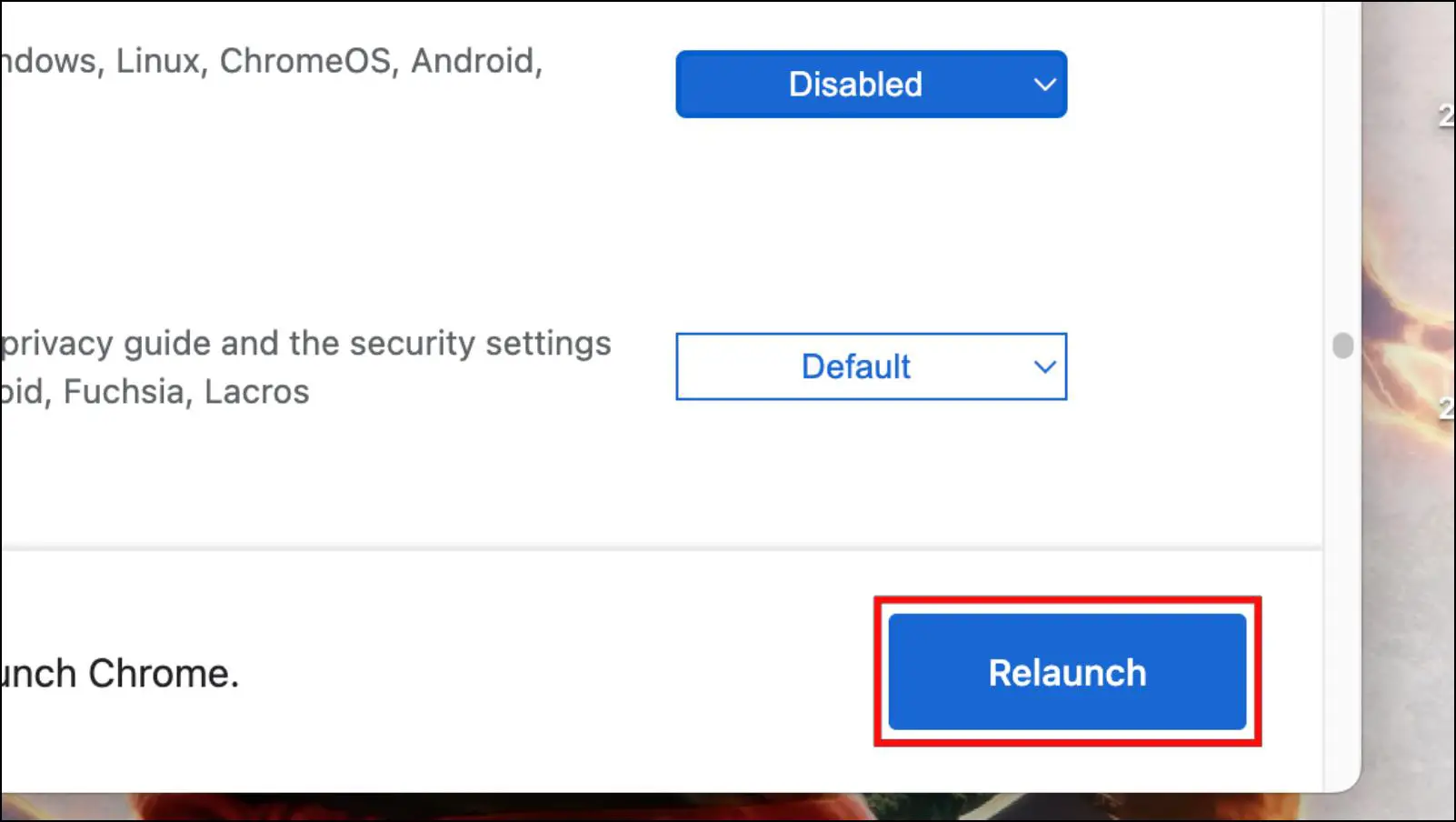
Once you have disabled this option, you should not see the Enhanced Ad Privacy in Chrome pop-up anymore. It will also remove the Ads privacy settings in the browser.
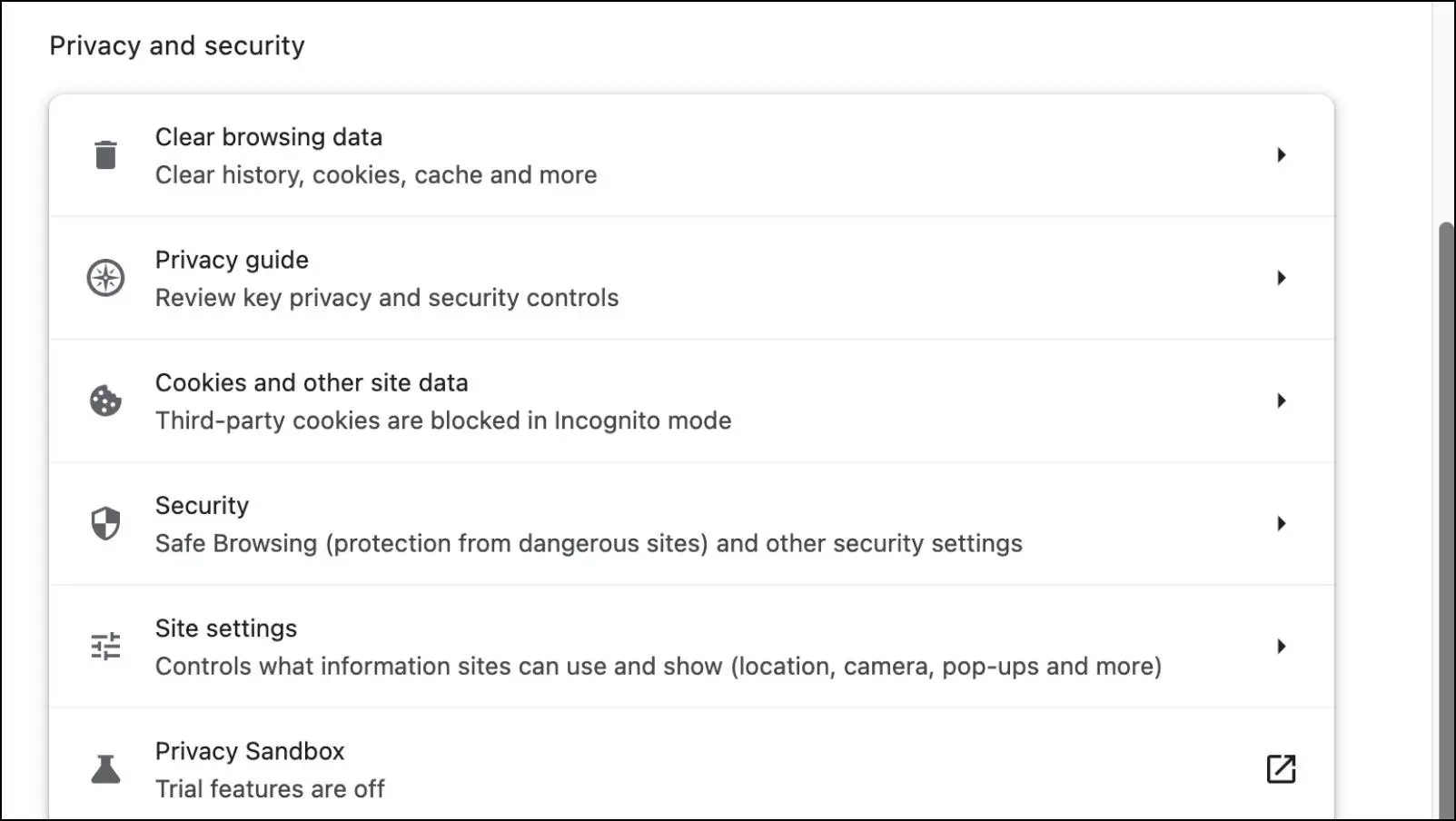
Method 2- Turn Off Ads Privacy in Chrome Settings
If you have already accepted the pop-up for the Enhanced Ad Privacy pop-up, then you have the option to turn it off from the browser’s settings page. Here is how you can do so for each Ad Privacy option.
Step 1: Click on the three-dot menu in the top right corner of Google Chrome.
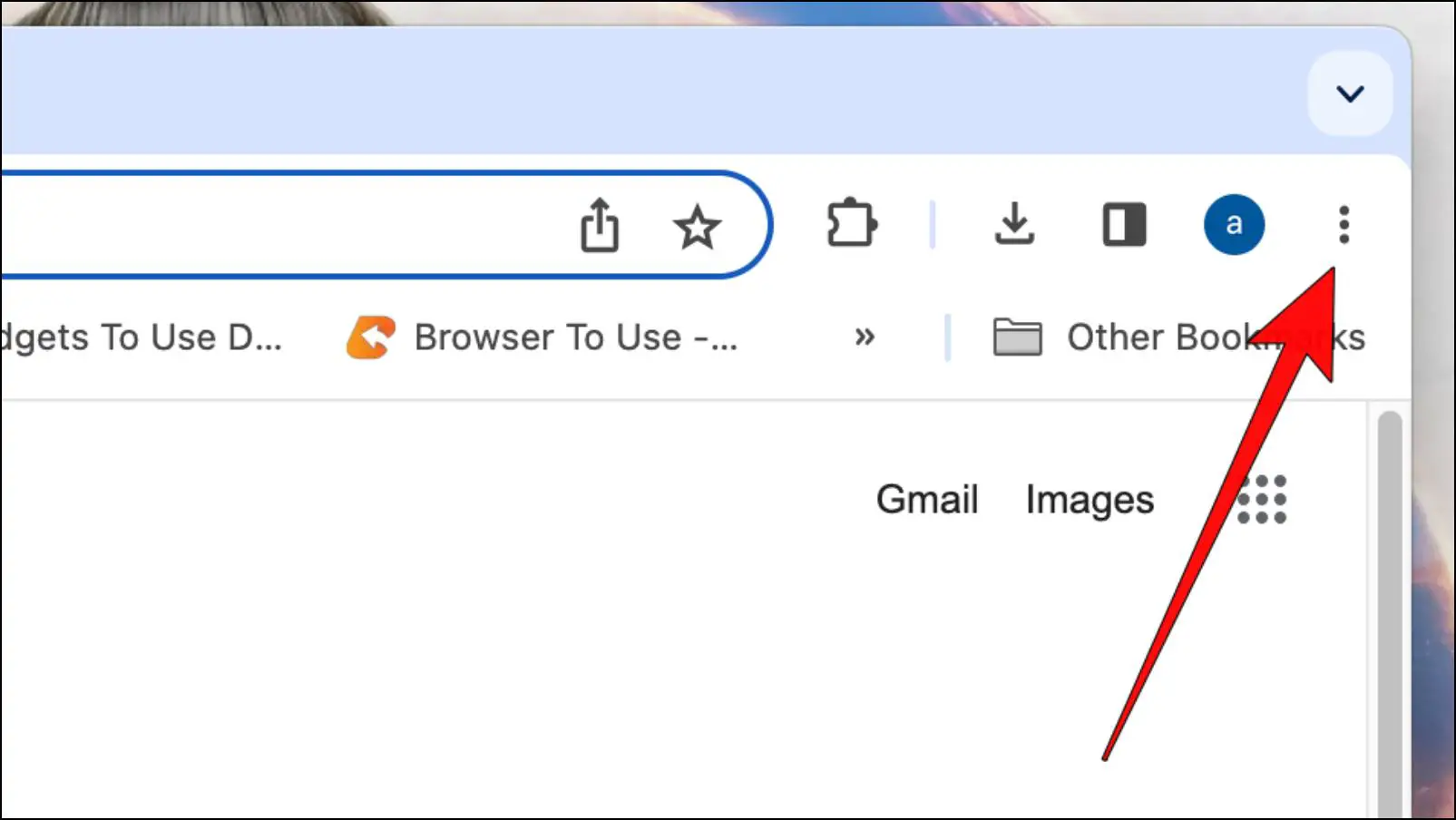
Step 2: Go to the Settings option.
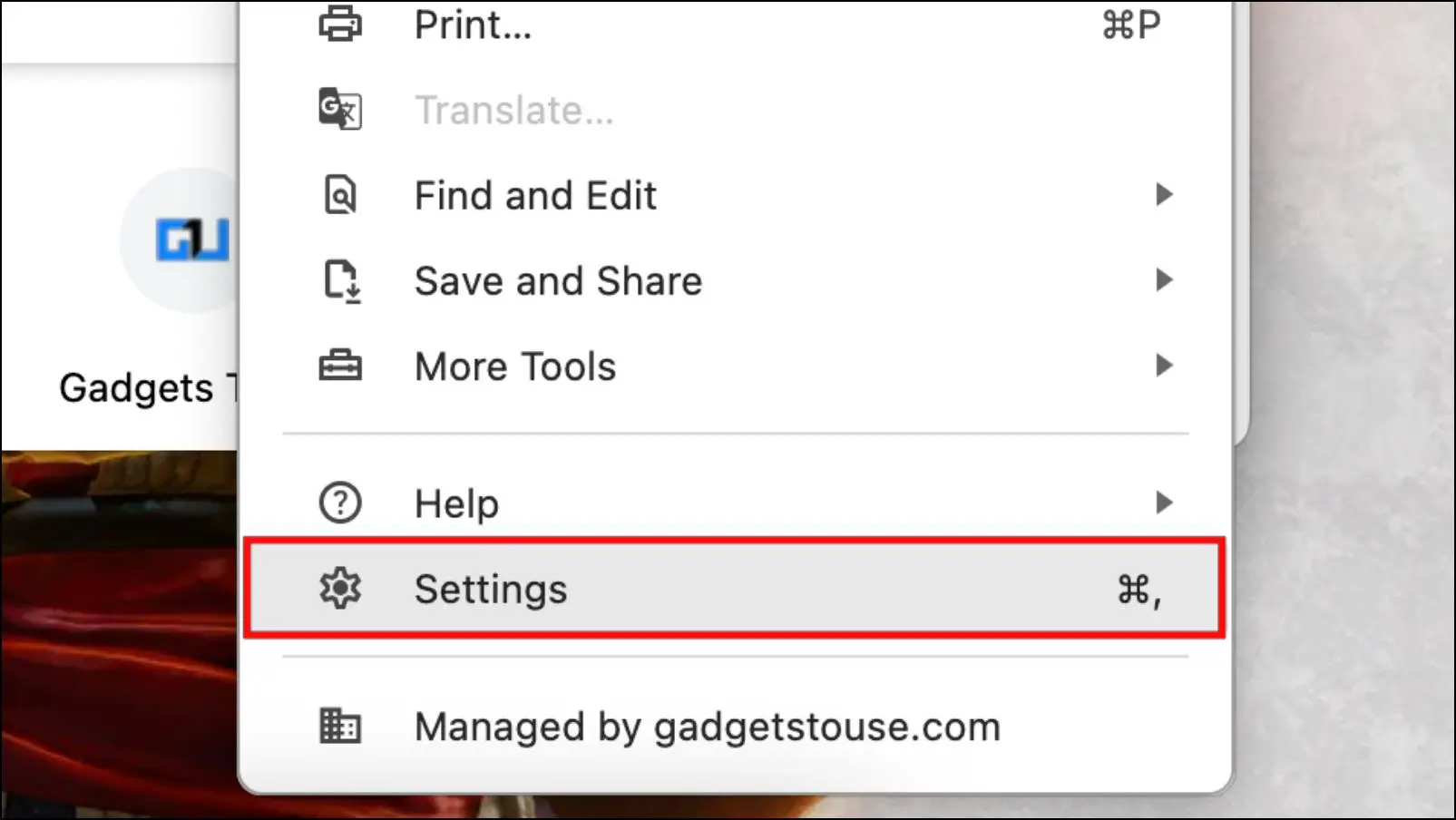
Step 3: Select Privacy & Security from the left sidebar.
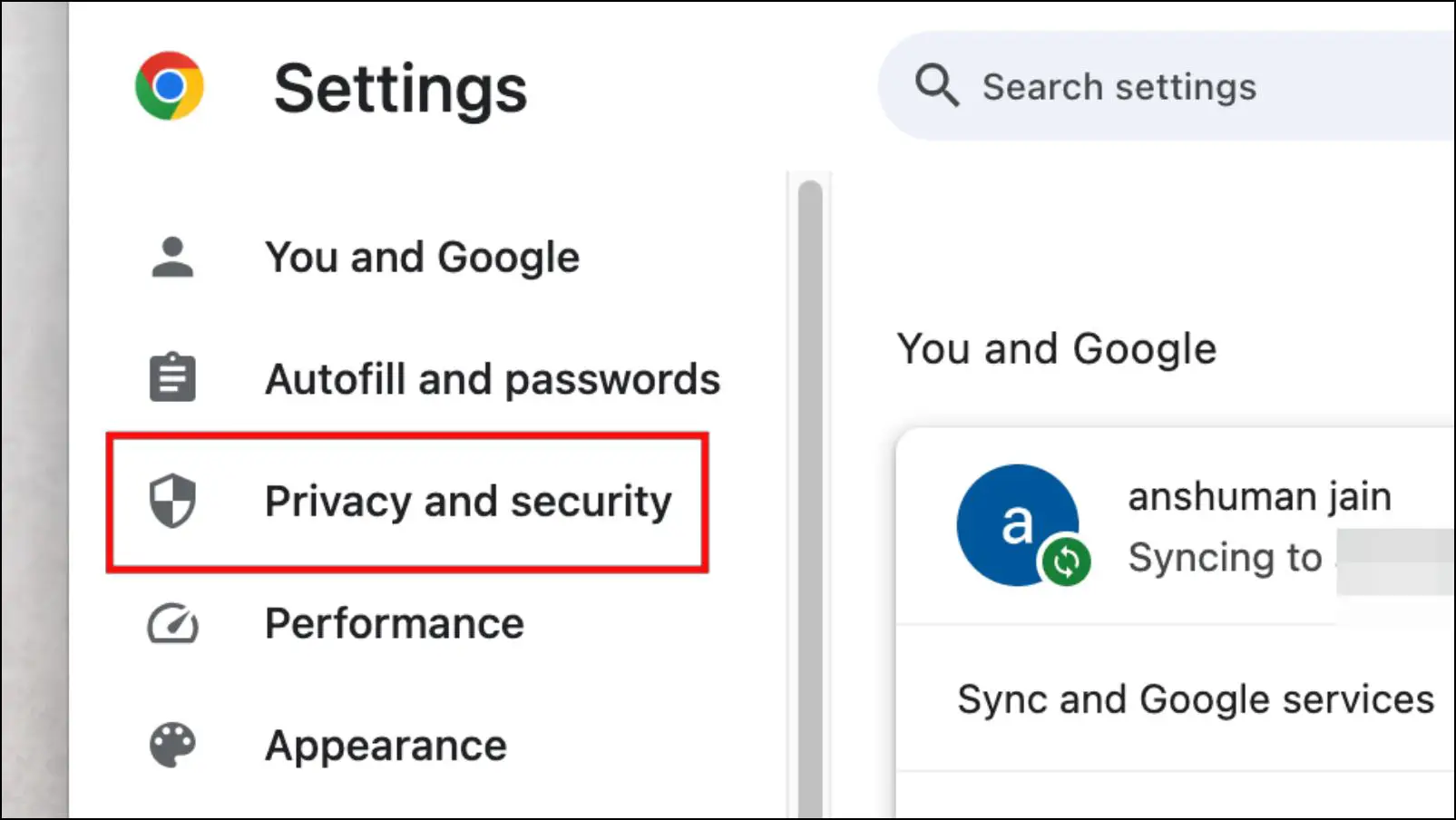
Step 4: Here you will find the new Ads Privacy. Click on it.
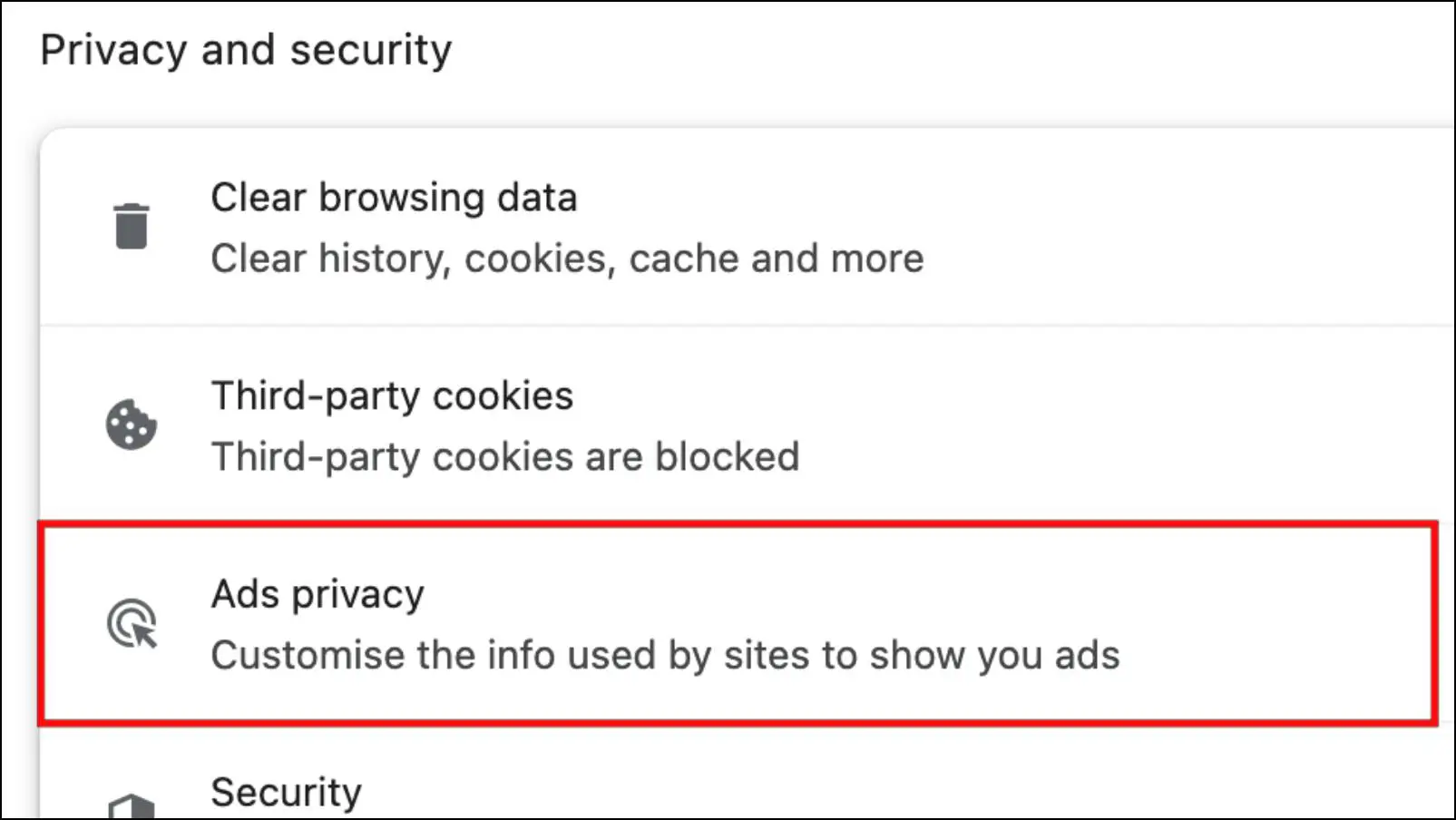
Step 5: Click on the Ads topics menu.
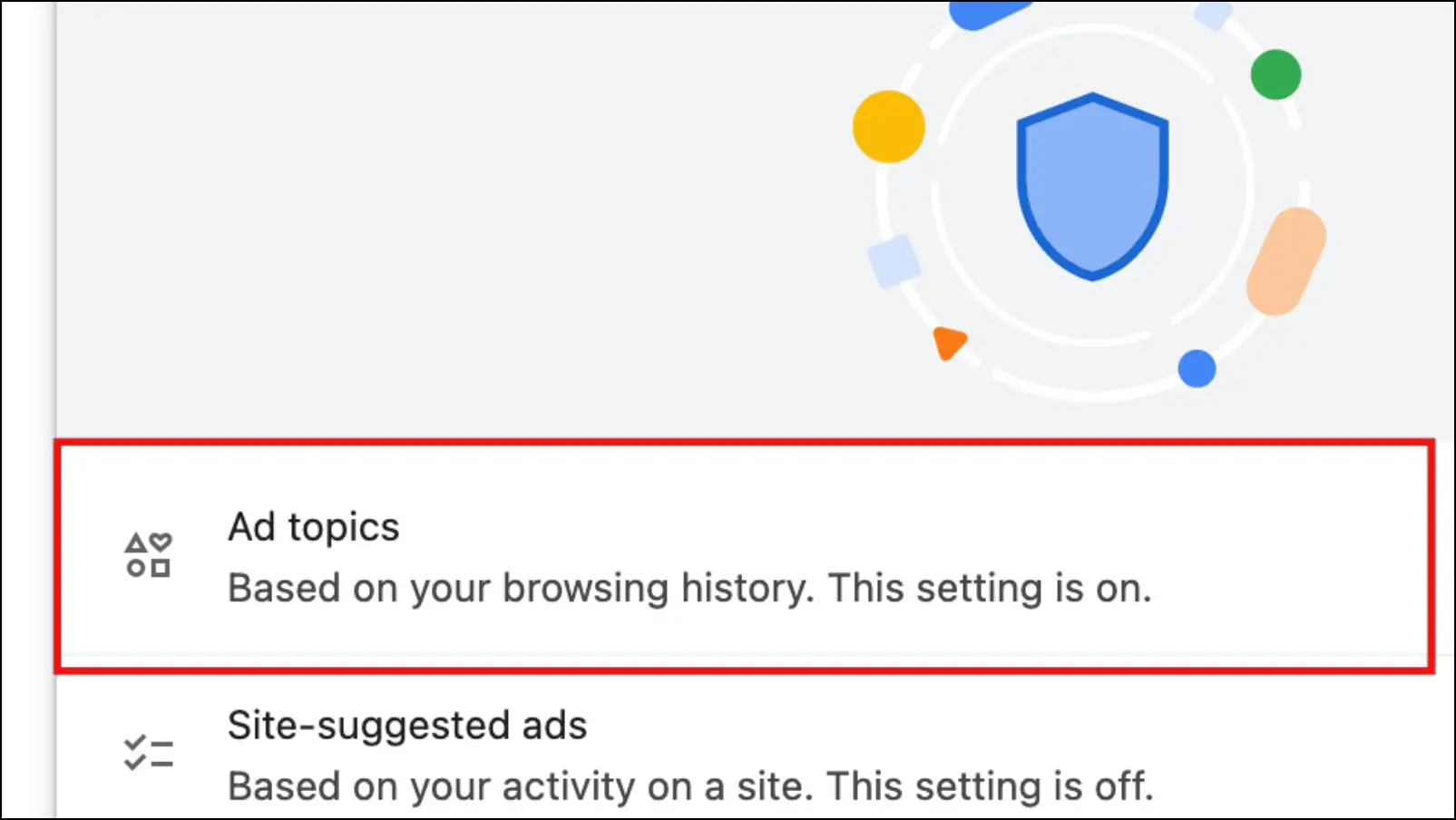
Step 6: Turn off the toggle for Ads topics.
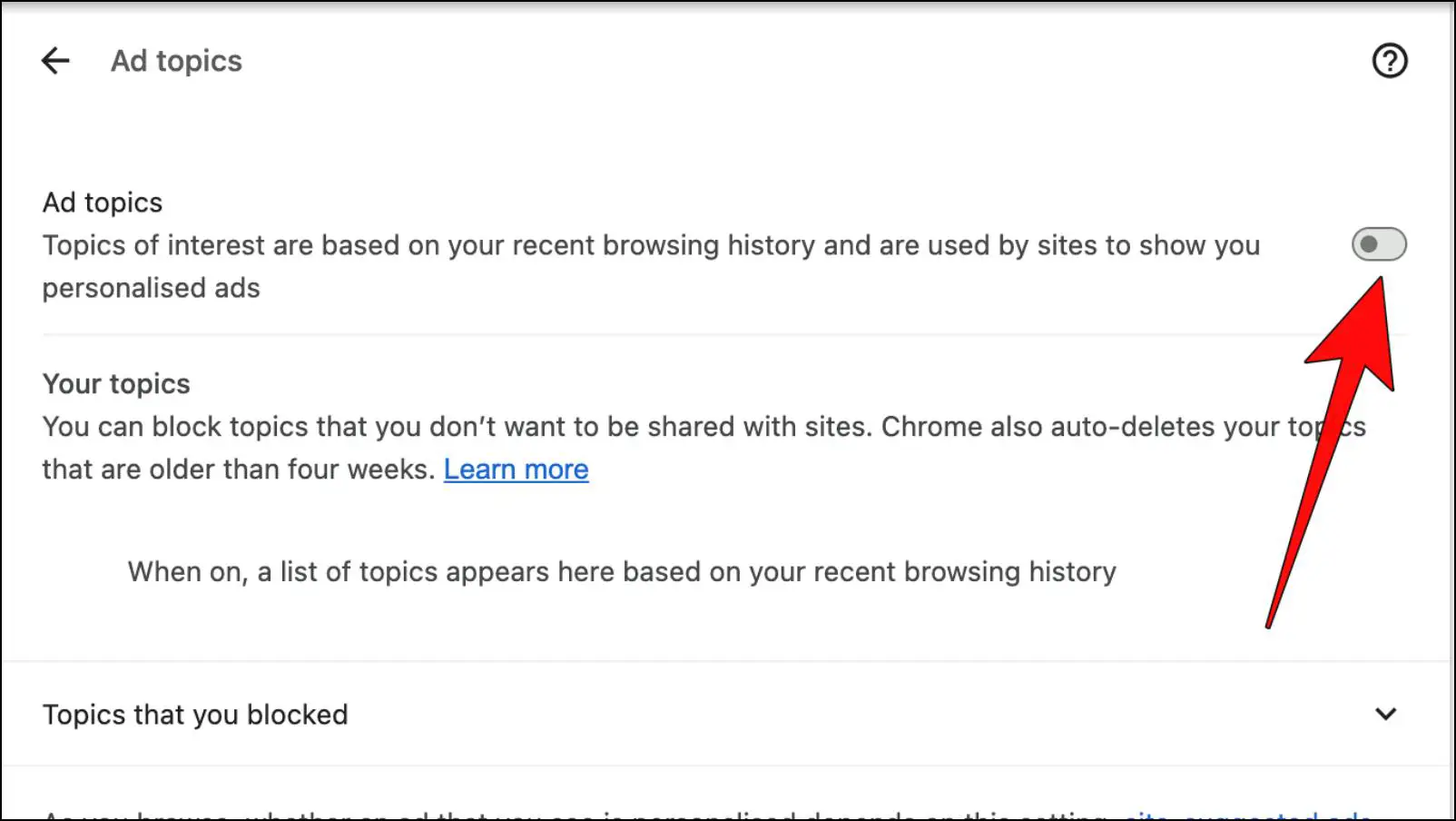
Turning this off will prevent sites from showing suggested ads based on your recent browsing history.
Step 7: Go back and click on Site-suggested ads.
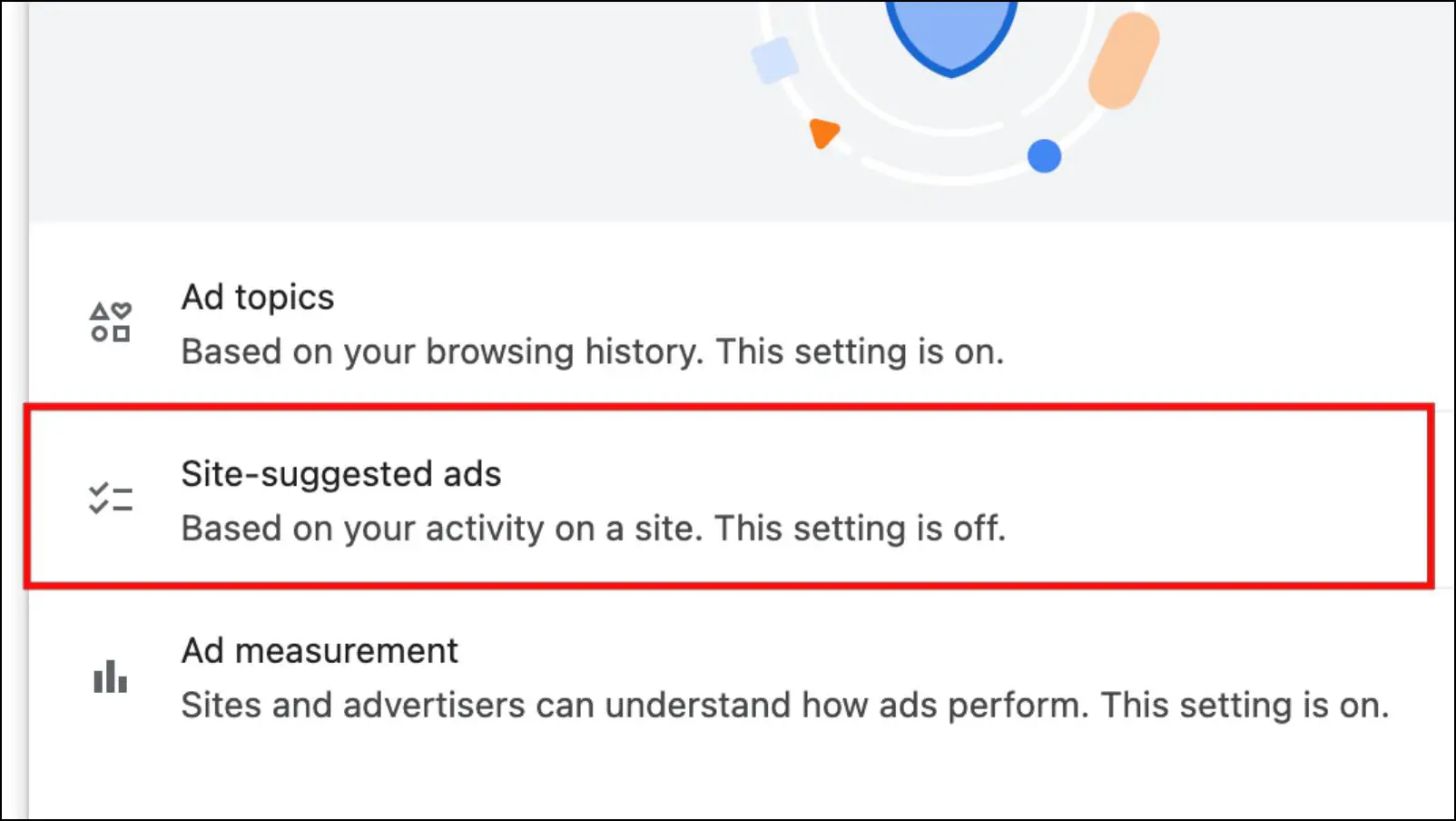
Step 8: Turn off the toggle for the option Site-suggested ads.
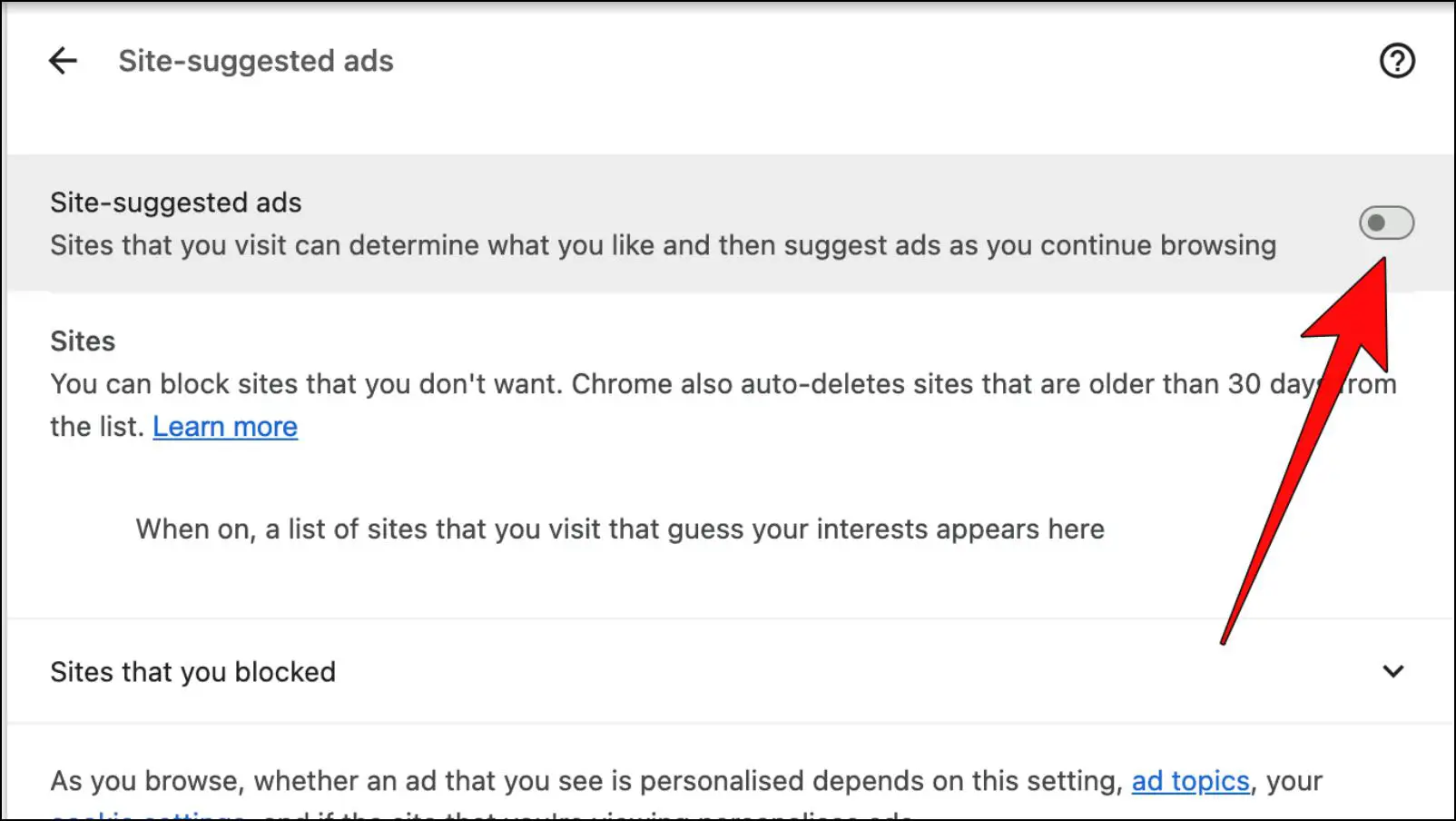
This will block sites that you visited from showing tailored ads.
Step 9: Again, go back, then choose Ads measurement.
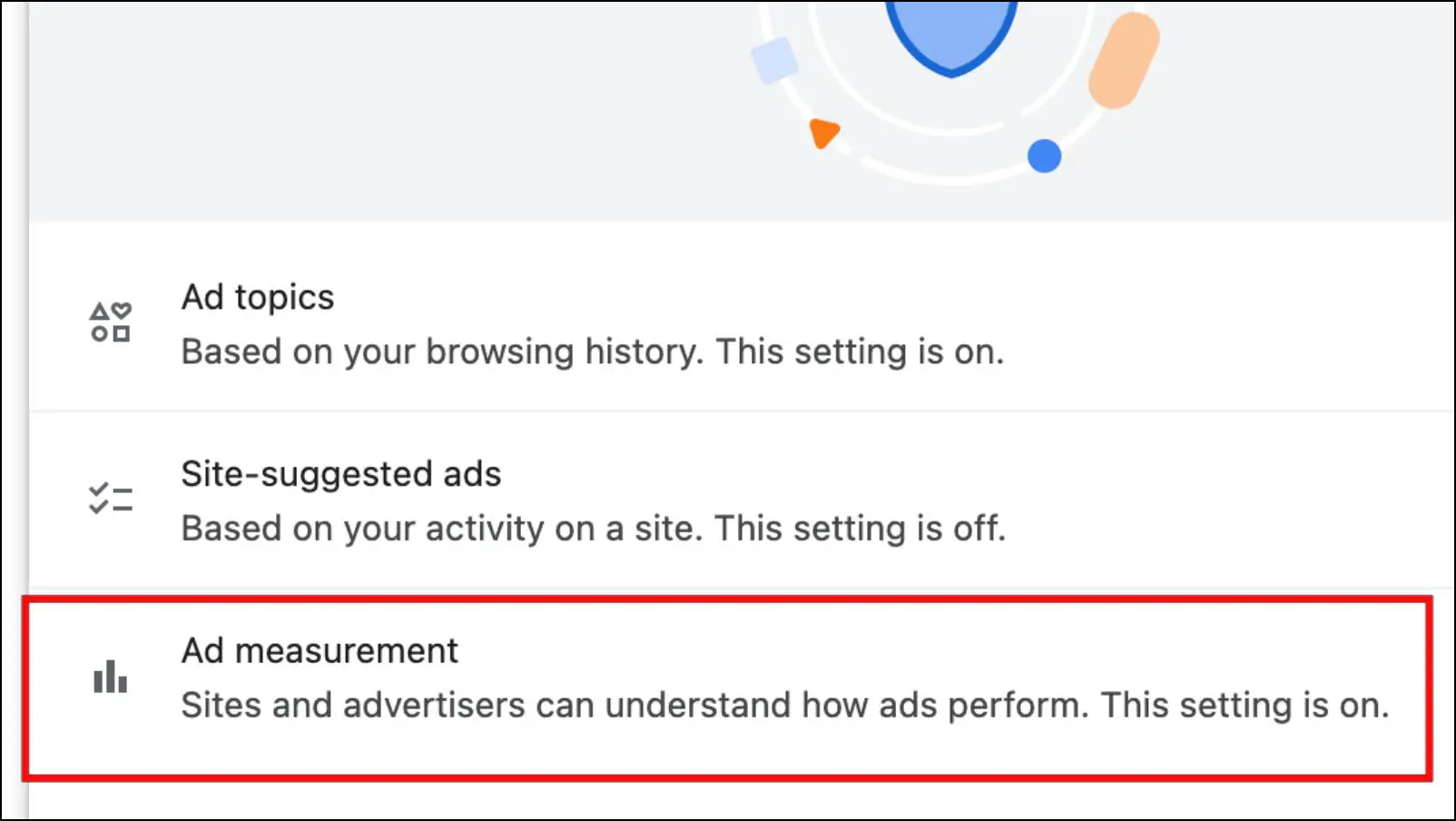
Step 10: Turn off the toggle for Ads measurement.
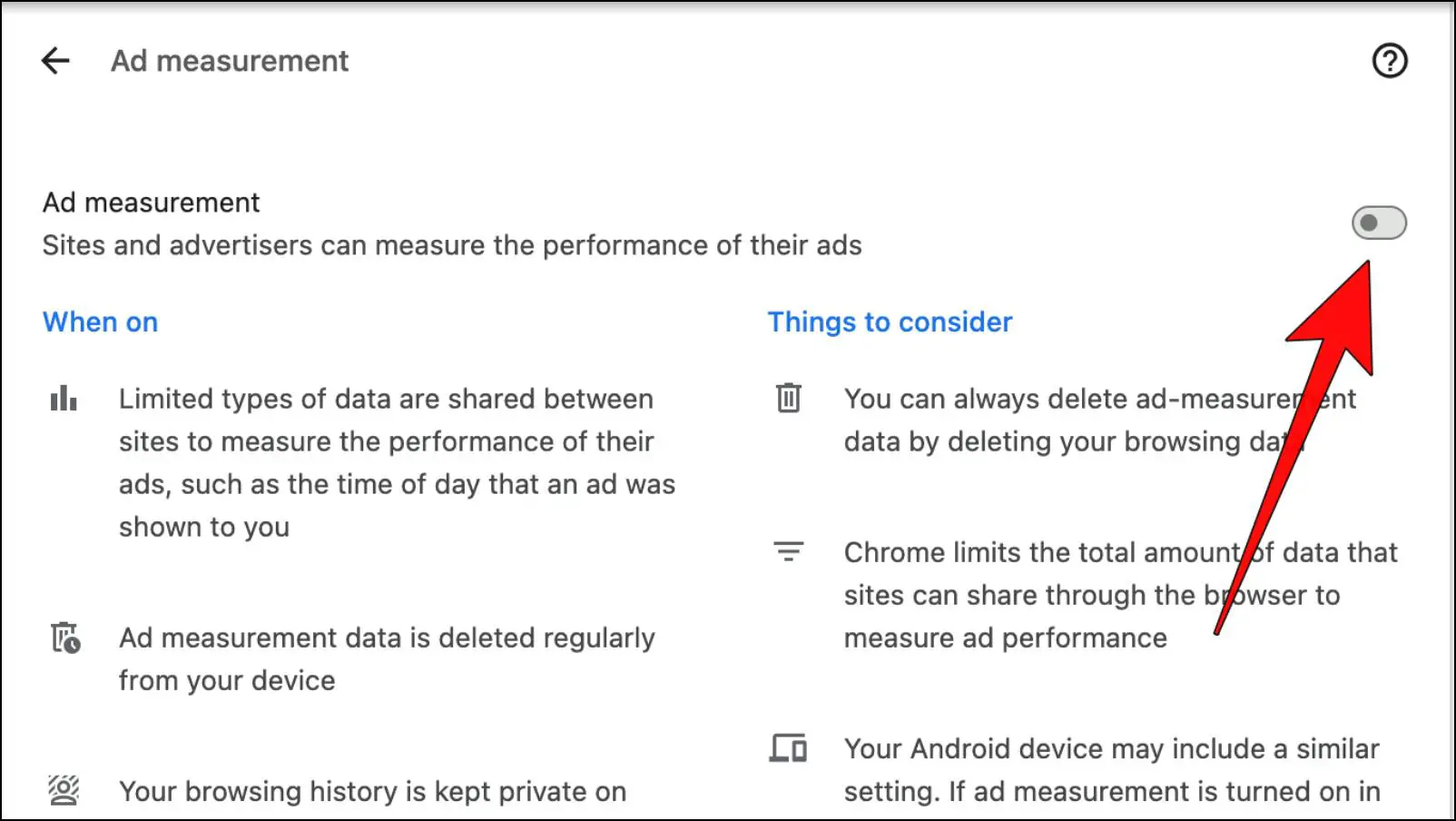
Disabling this will prevent advertisers from measuring the performance of their ads.
Method 3- Limit Privacy Sandbox Ads API
Another way to limit the functionality of the Enhanced Ad Privacy feature is by disabling the Privacy Sandbox Ads API flag. It prevents the service from working properly by disabling the API for it. Read the steps below to disable it.
Step 1: Using the Chrome address bar, type chrome://flags/#privacy-sandbox-ads-apis, then press Enter.
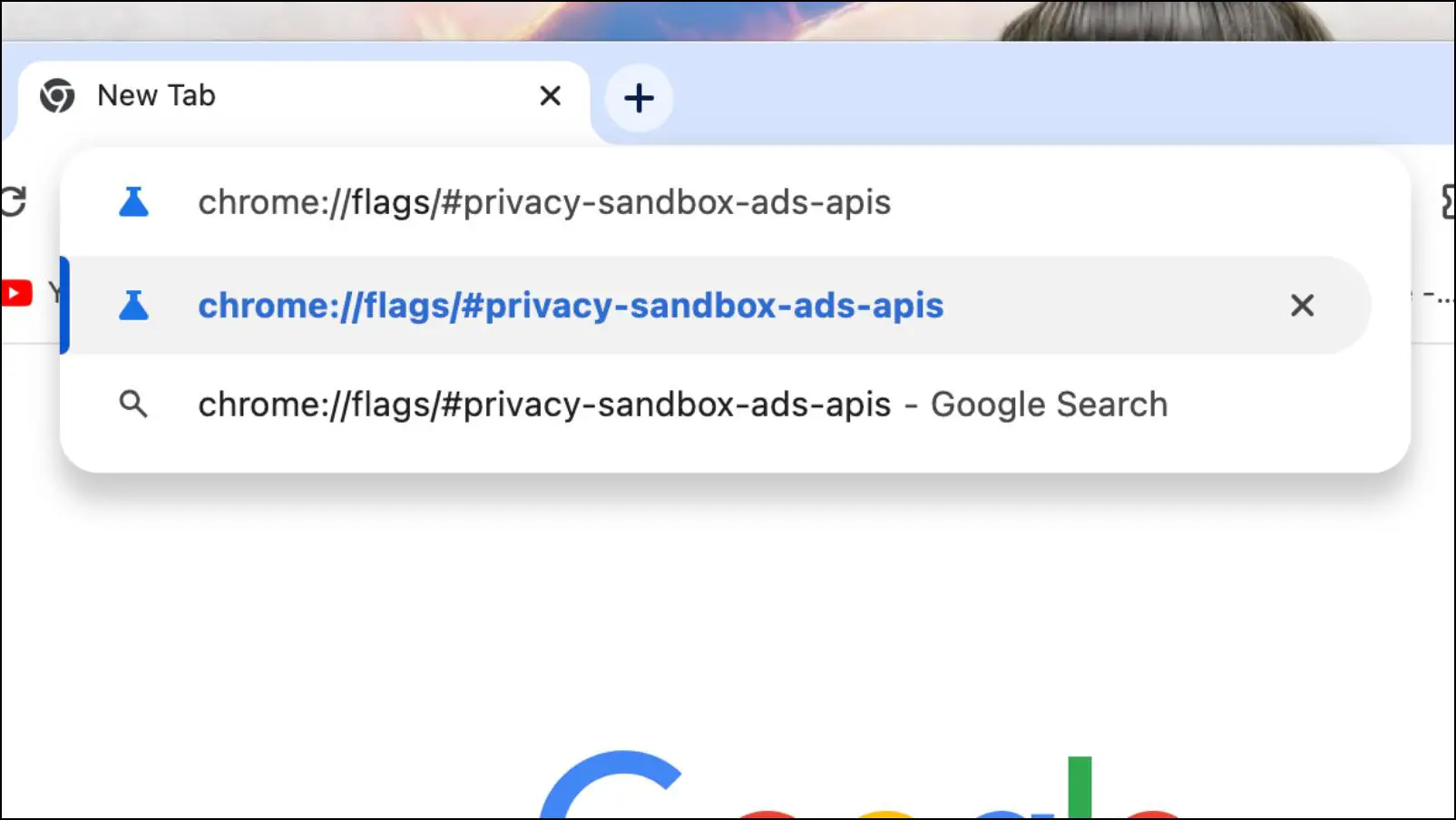
Step 2: On the Chrome flags page, click on the box next to Privacy Sandbox Ads APIs highlighted in yellow.
Step 3: Then, choose the Disabled option.
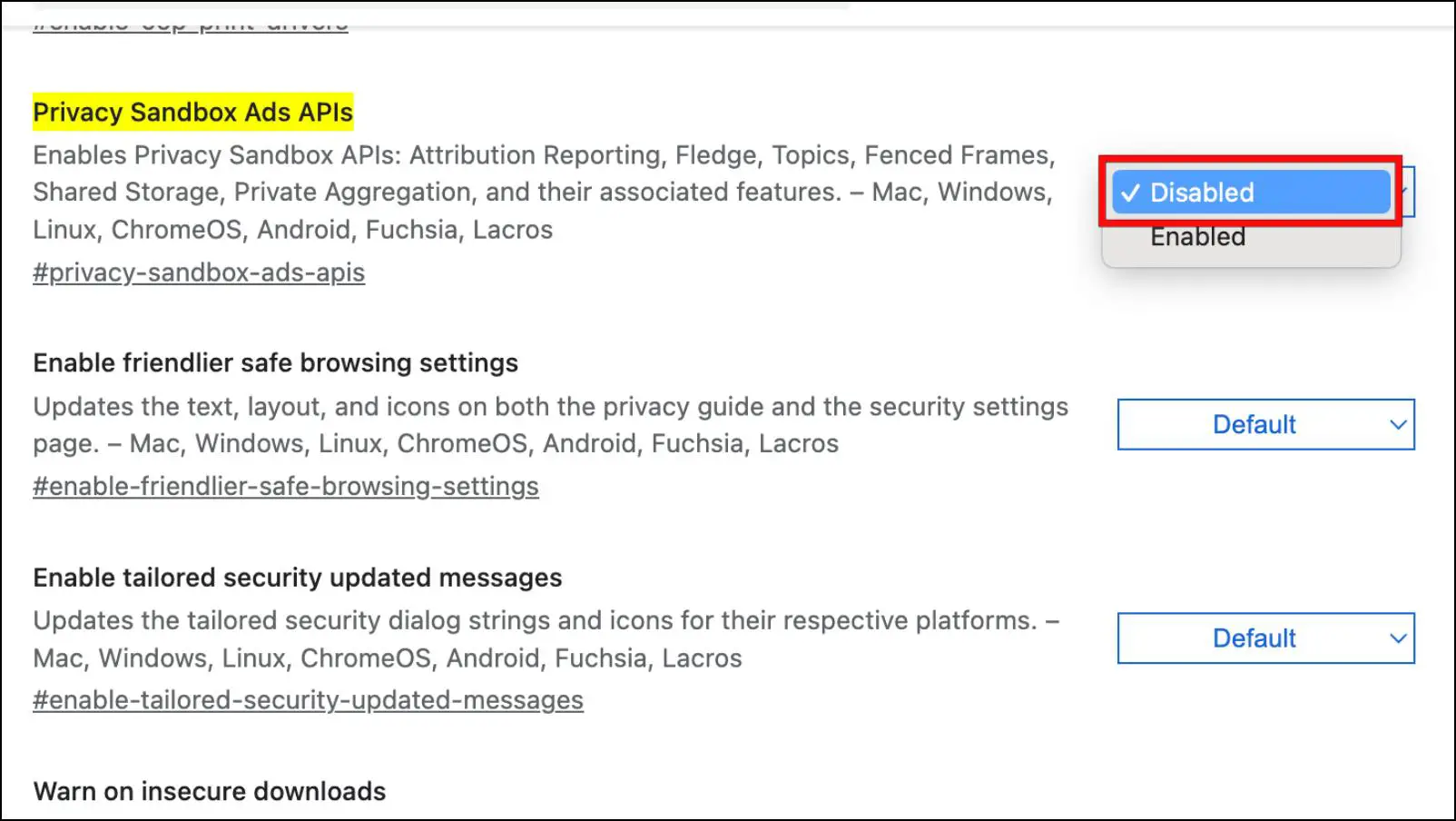
Step 4: Lastly, click on Relaunch.
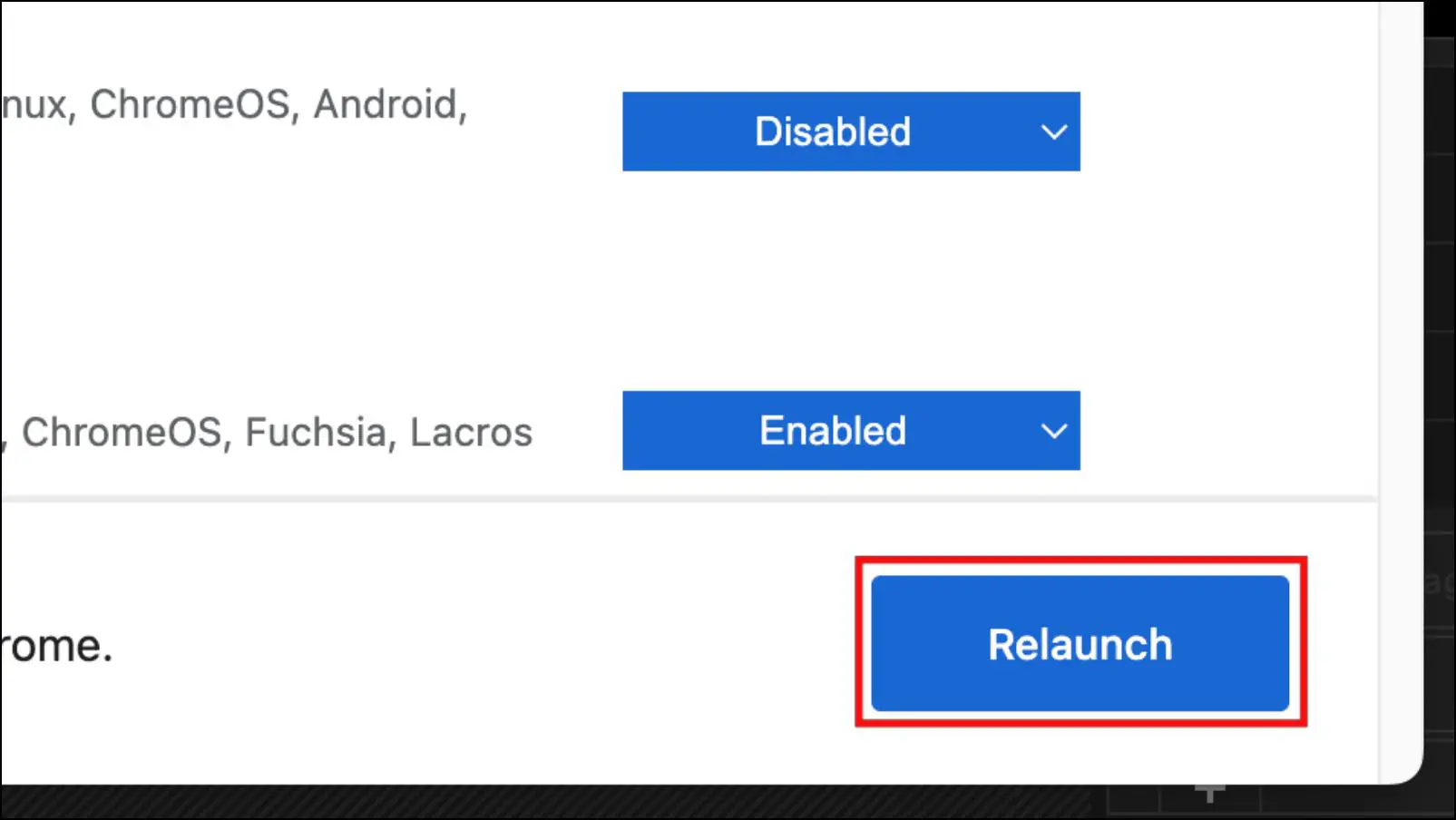
What is Enhanced Ad Privacy in Google Chrome?
Ad Privacy marks the first step towards removing third-party cookies from Chrome. The reason behind this is not only they are privacy-invasive, but you have no control over the gathered data.
This feature sorts users with similar interests together so that advertisers cannot track you individually. Its introduction will allow you to manage your topics of interest for which you would like to watch ads. Sites can then request Chrome for your interests to show these ads. If you do not want to see ads from a certain site, you can also block it.
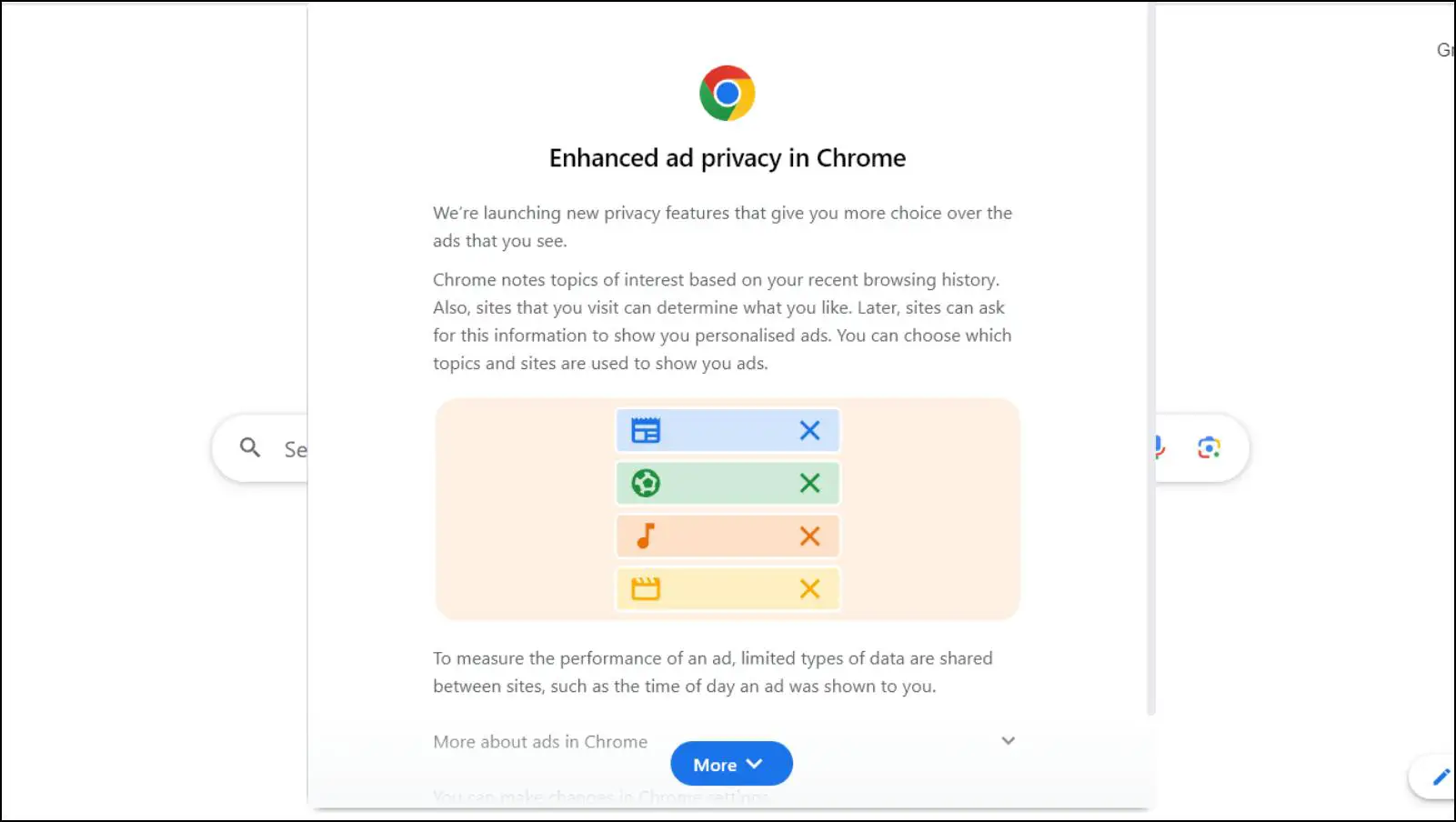
Google is slowly pushing out this new feature to users, so if you haven’t received the pop-up for it yet, you may get it soon in the upcoming weeks. When you receive the Enhanced Ad Privacy pop-up, it blocks all elements of the browser unless you react to it.
In the “Turn on ad privacy feature” pop-up, you can choose between “Turn it on” or “No, thanks.” Clicking on the first option will enable Ads privacy in your browser. Going with the latter option will show another pop-up.
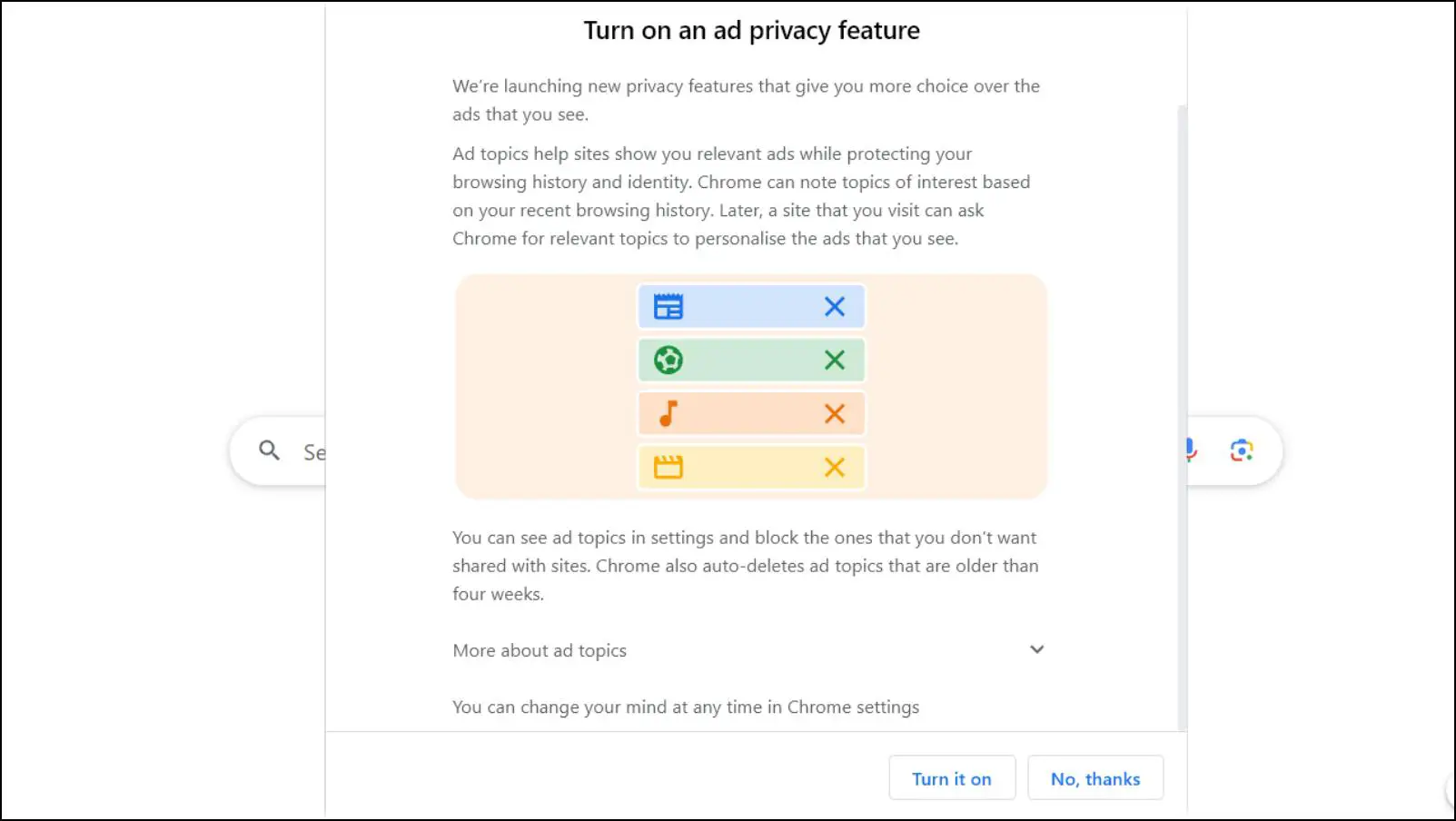
If you selected “No, thanks” in the previous popup then you will be greeted with the “Other features that make ads more private” pop-up. It will have two options that are “Got it” and “Settings“.
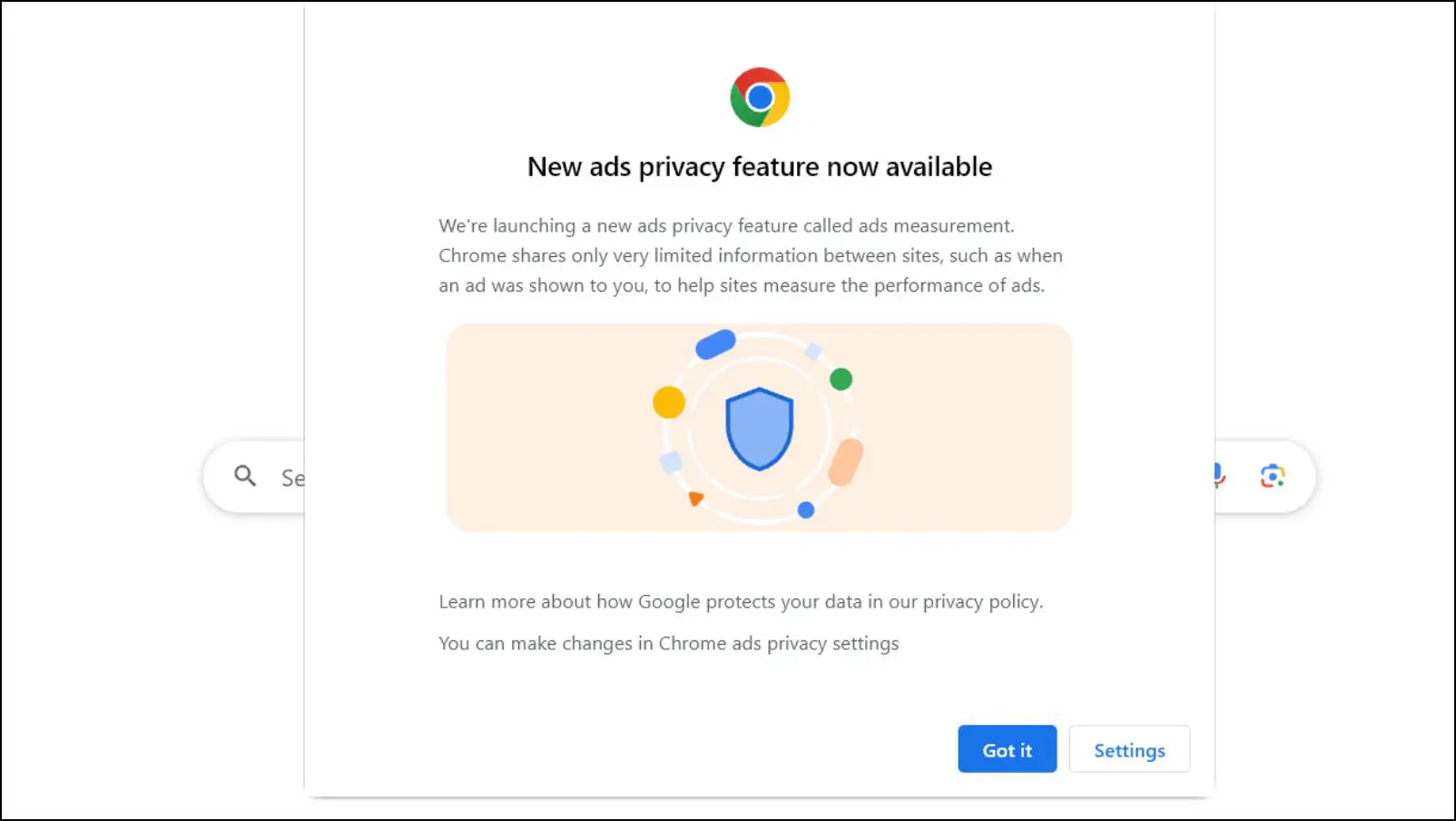
Clicking on “Got it” will enable the new settings, and if you go with “Settings” then it will take you to the Ad privacy settings in Chrome, where you can manage them manually.
What are The New Ad Privacy Settings in Google Chrome?
The update is already rolling out to several Chrome users with the new Ad Privacy settings in the browser. Here is a small breakdown of each new setting available under the Ad Privacy menu.
- Ad Topics: Here, you will be displayed the topics that you have shown interest in. Users can select the topics for which they want to receive personalized ads or disable this feature entirely.
- Site-suggested Ads: On this settings page, you can see the list of all websites that can view your interested topics. You can block certain sites or disable the feature entirely.
- Ad measurement: This settings option shows the performance metrics of ads to sites and advertisers. Standard users can turn it off.
What are the Benefits of Enhanced Ad Privacy?
The biggest takeaway of Enhanced Ad Privacy is that websites will know users are interested in a topic but won’t know about you individually.
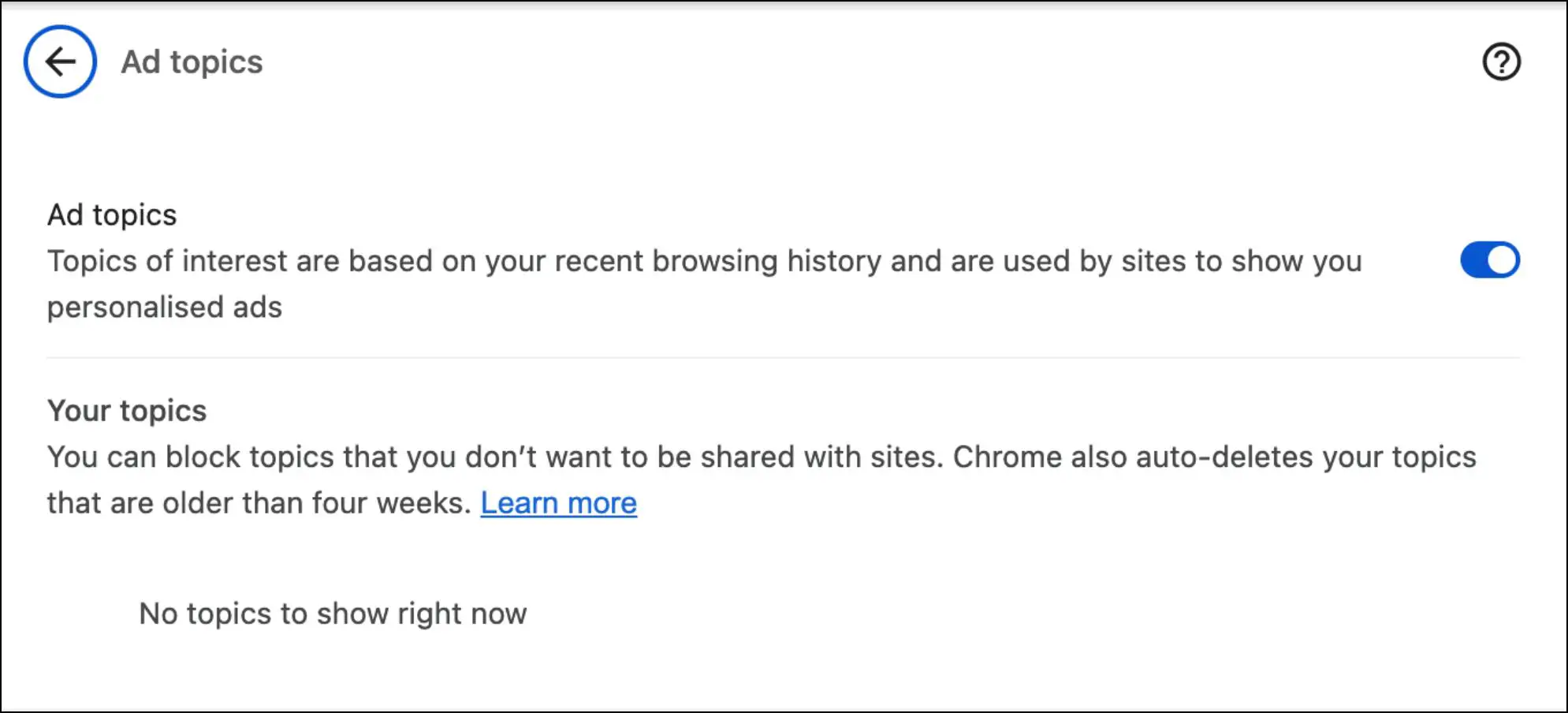
Data is also deleted after 30 days and never leaves the browser. Users can select the topics for which they want to be served targeted ads and posts.
What are the Drawbacks of Enhanced Ad Privacy?
The new changes introduced with Ad Privacy are an improvement over third-party cookies; it is not any better itself. It is just another way for Google to track your browsing history and offer it to advertisers. They can even view how well their ads are performing with these changes.
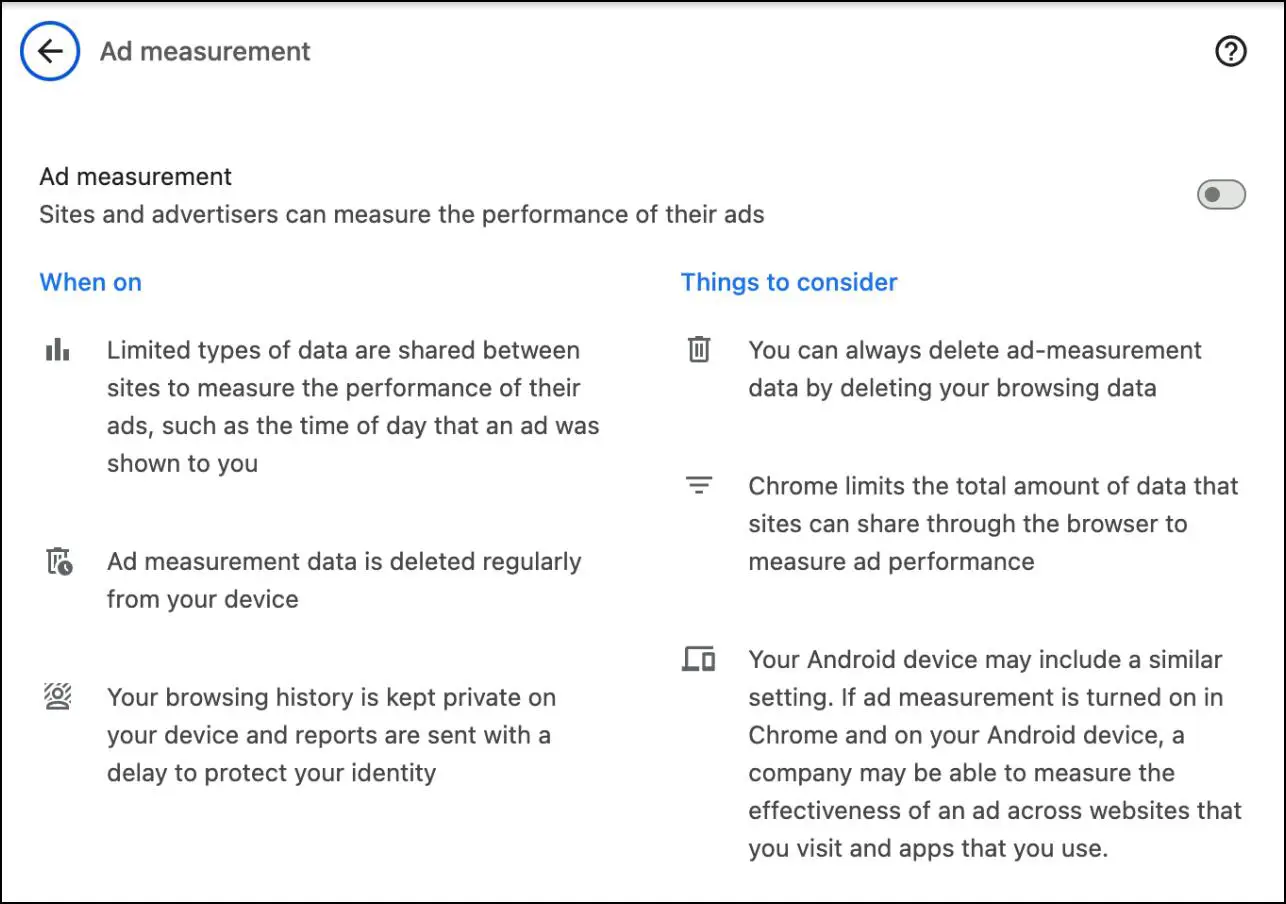
You do get more control but at the cost of handling all of your browsing data to Google. It’s just a matter of which of the lesser evils you wish to go with.
Wrapping Up
Google’s venture into eliminating the decade-old concept of third-party cookies is much appreciated, but their solution does not offer much confidence. This is because it is a little difficult to trust a tech giant that made billions as an advertising data company.
Ad Privacy offers little control over topics of interest, but you are still being tracked. Your data is still being monitored. Therefore, if you are concerned about your privacy, then it is better to go with another browser like Brave or Firefox. I hope the above guide helped you disable enhanced ad privacy in Chrome. Stay tuned for more such updates.
Related:


