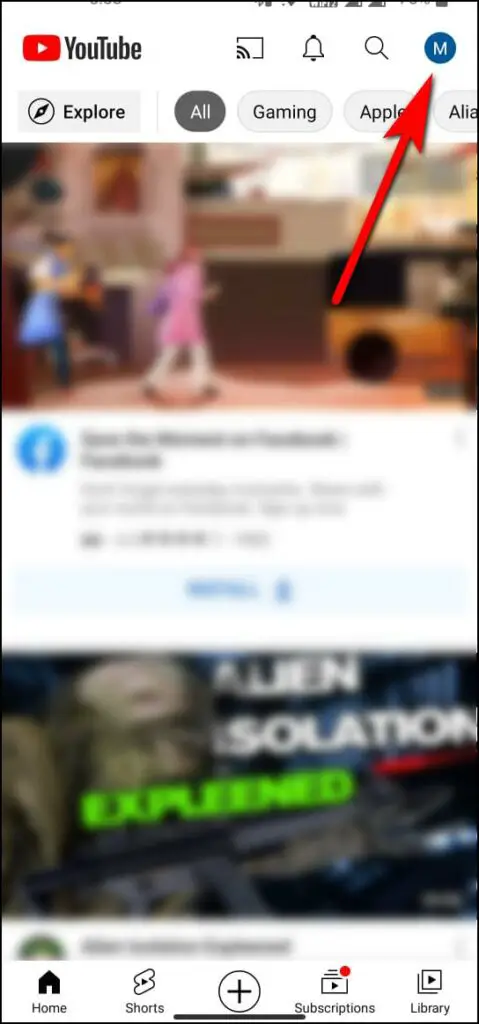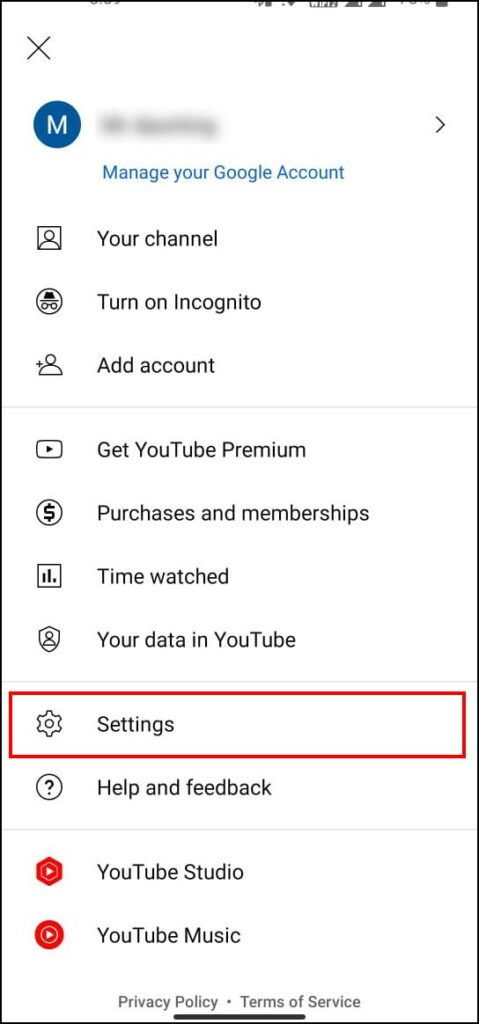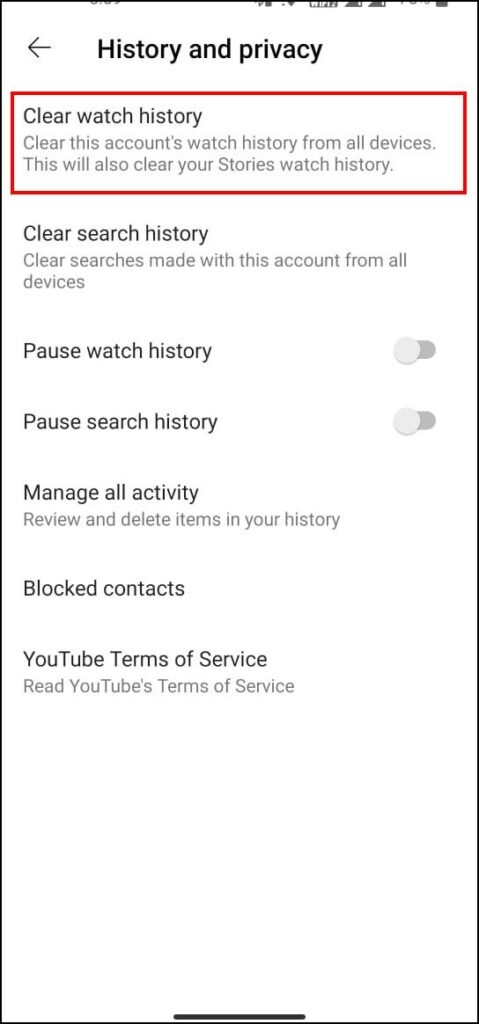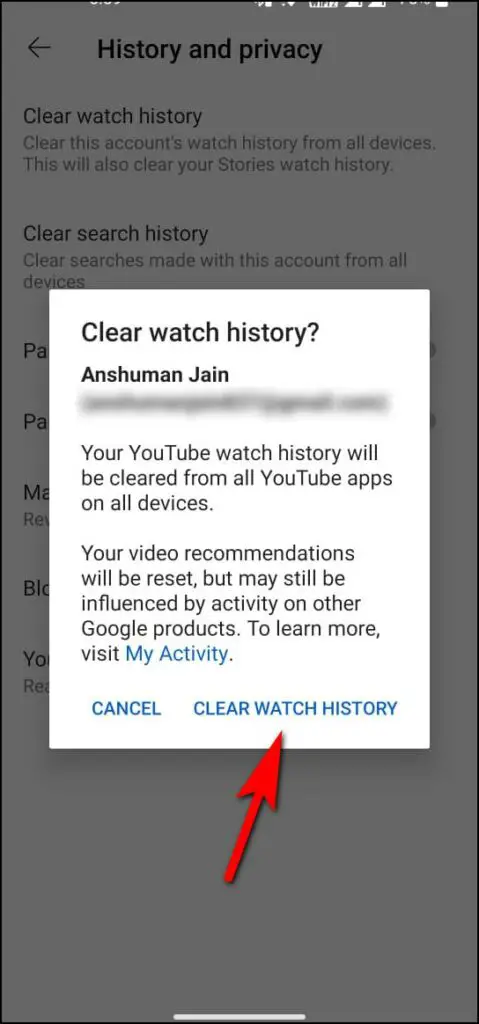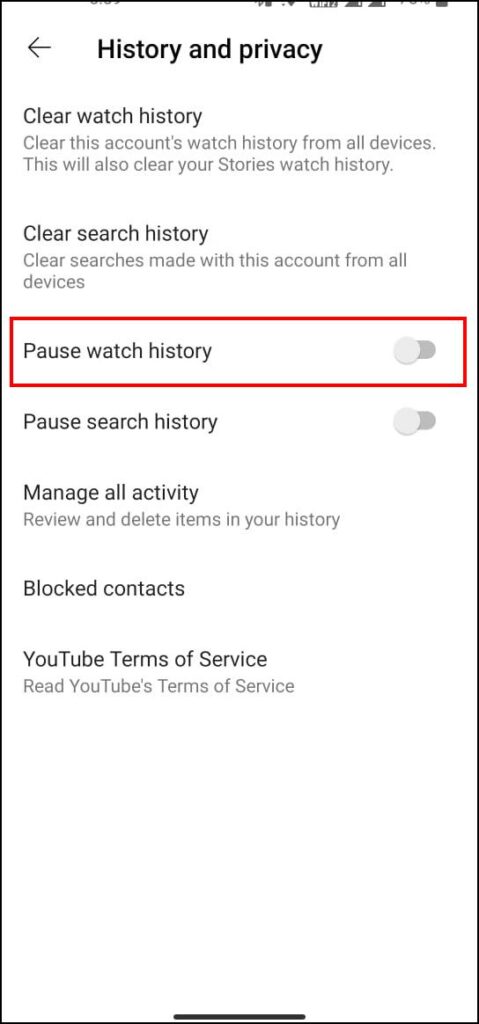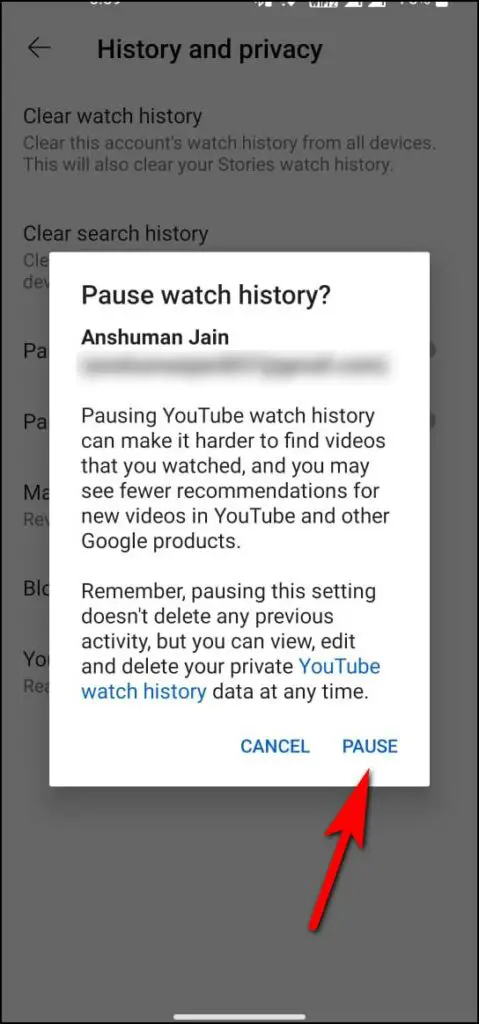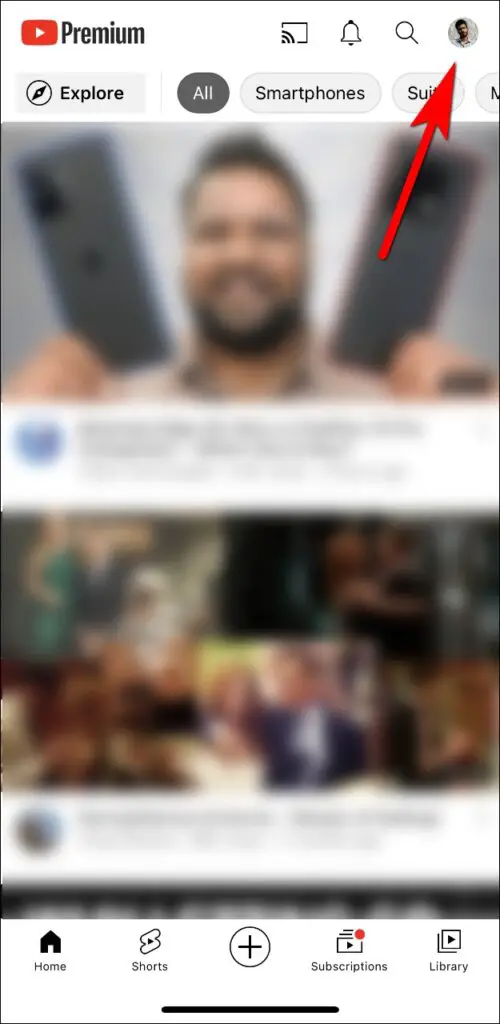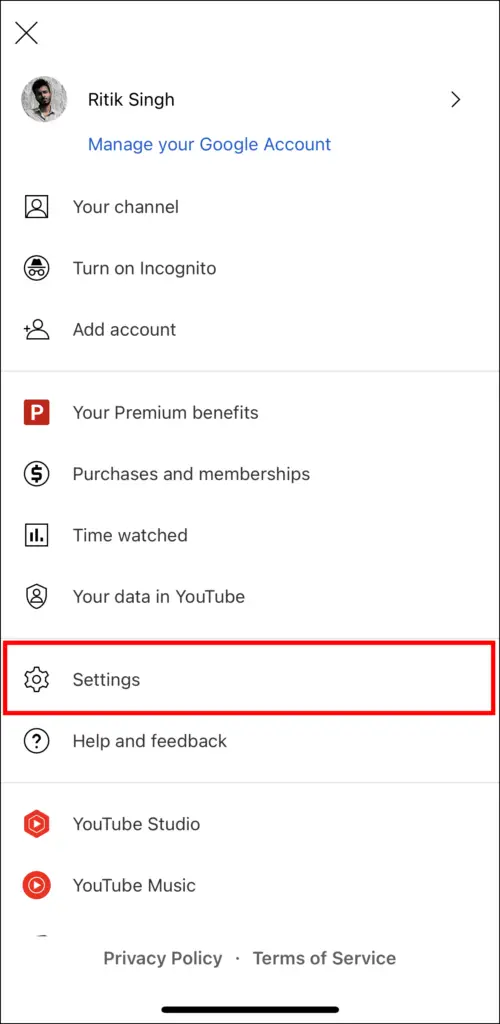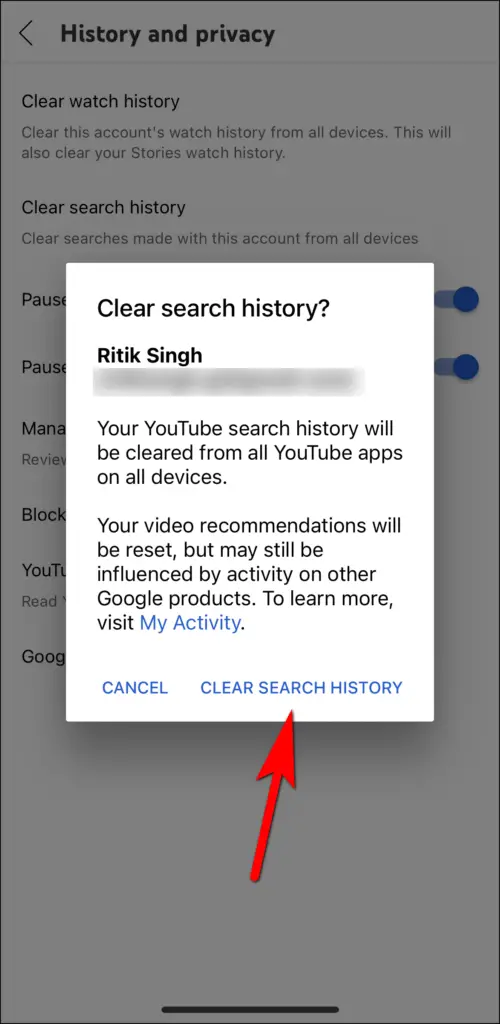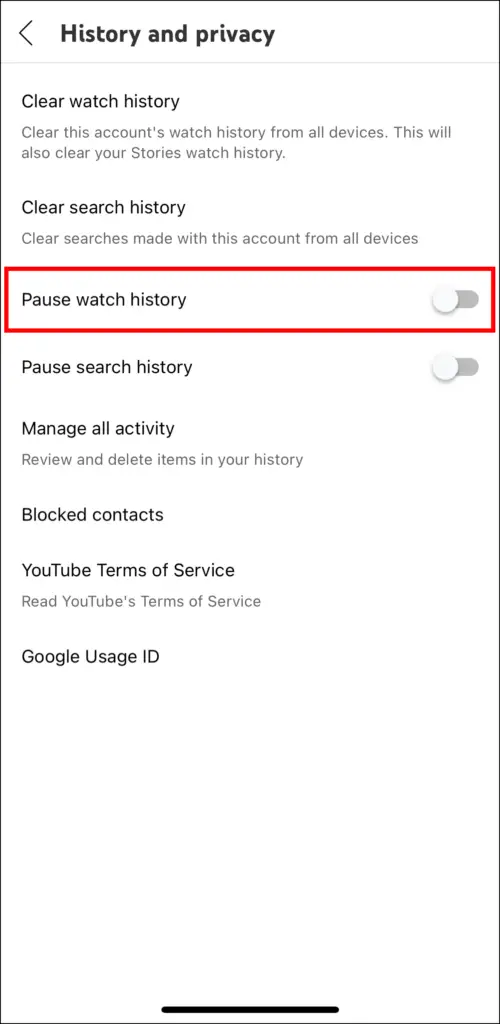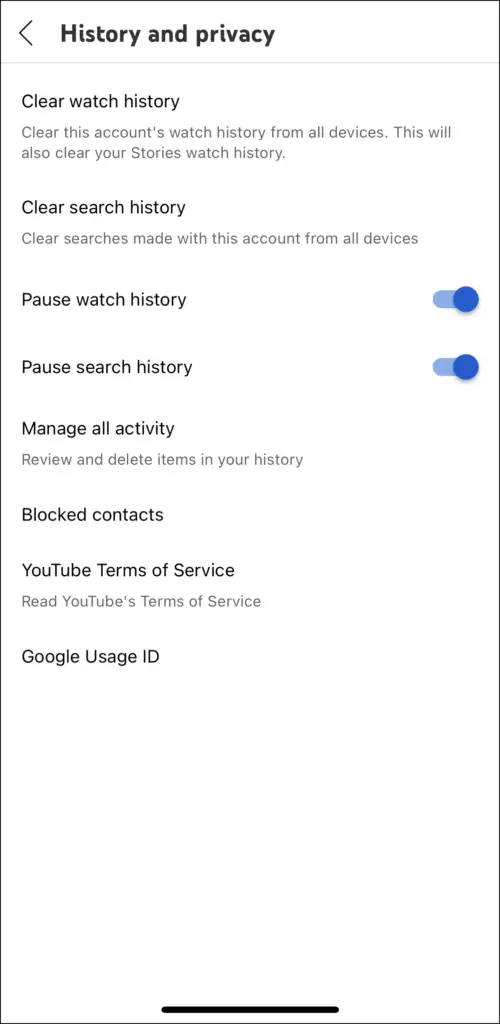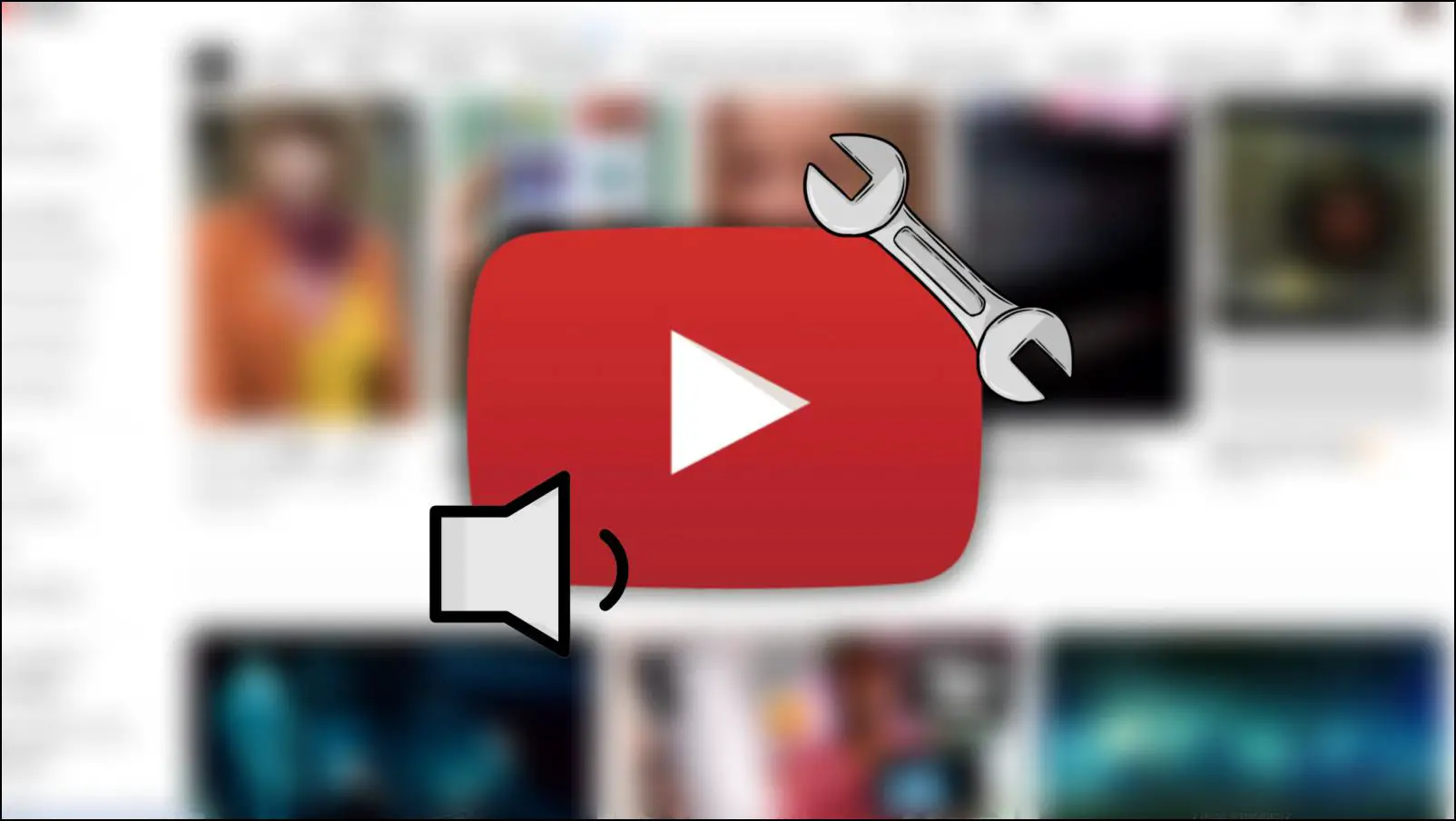YouTube’s resume-watching feature can help you pick up a video where you left off the last time you saw it, but it can get annoying for some people who want to watch it from the start, especially if it’s a music video. Surely you can just drag the slider to the start but that is not a permanent fix. So in this article, we will show you how to stop YouTube videos from playing where you left off.
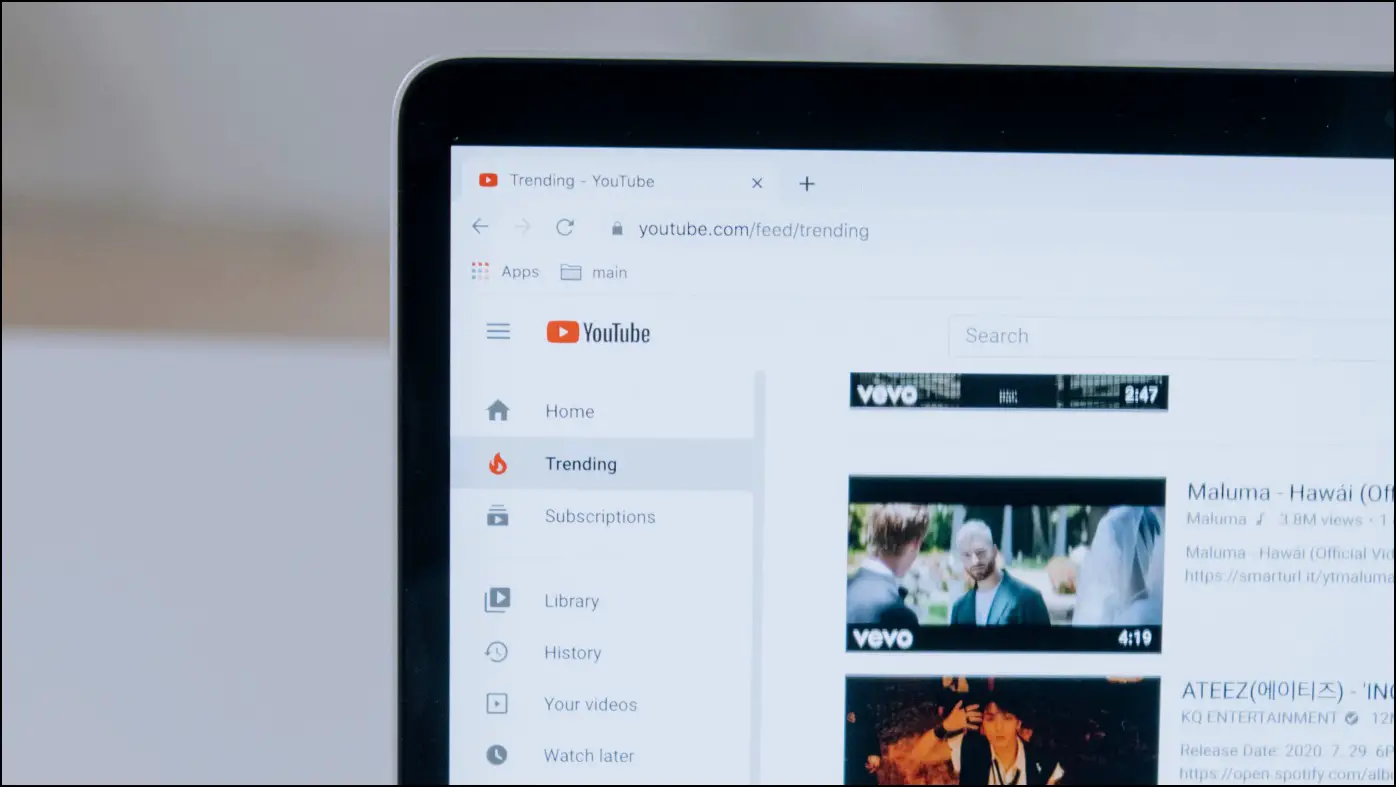
What is Resume Watching on YouTube?
Resume-watching is a feature that remembers how much of the video you have seen and so the next time you play the video, it resumes from the point where you left off. This is indicated with the help of a red bar on the video thumbnail showing how much of the video you have seen and where you left it.
It is for sure a useful feature especially if you are watching a long video and couldn’t finish it in one sitting. But it can also get annoying for some folks who just want to play the video from the start. Unfortunately, there is no direct option to disable this feature in YouTube settings.
Stop YouTube From Playing Where You Left Off
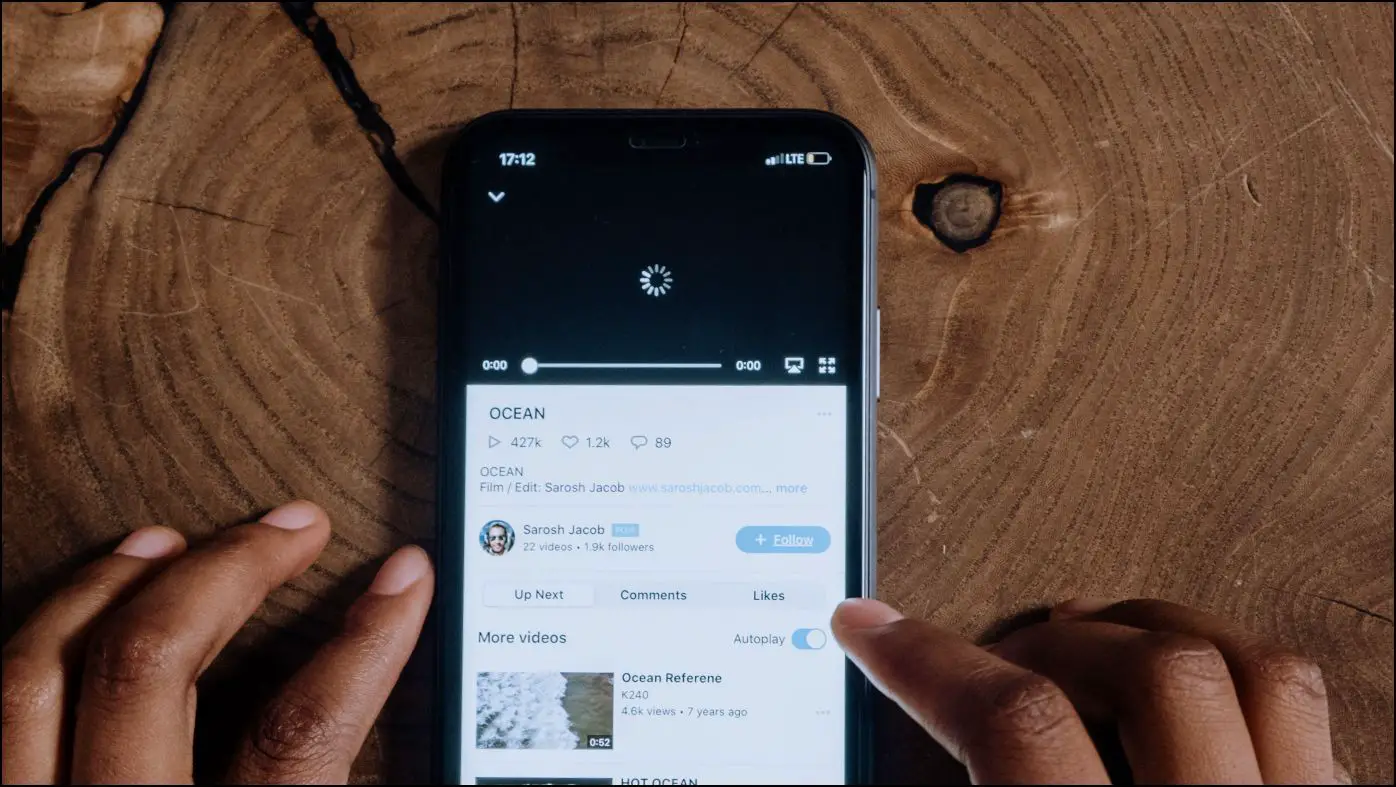
YouTube uses your watch history to remember how much of the video you have seen so you will have to pause your watch history and clear your watch history. You can pause and clear watch history to stop YouTube from resuming playback in videos on phones and PC.
Clear and Pause YouTube Watch History on PC (Web)
Step 1: Visit the YouTube webpage.
Step 2: Select the History option from the left sidebar menu.
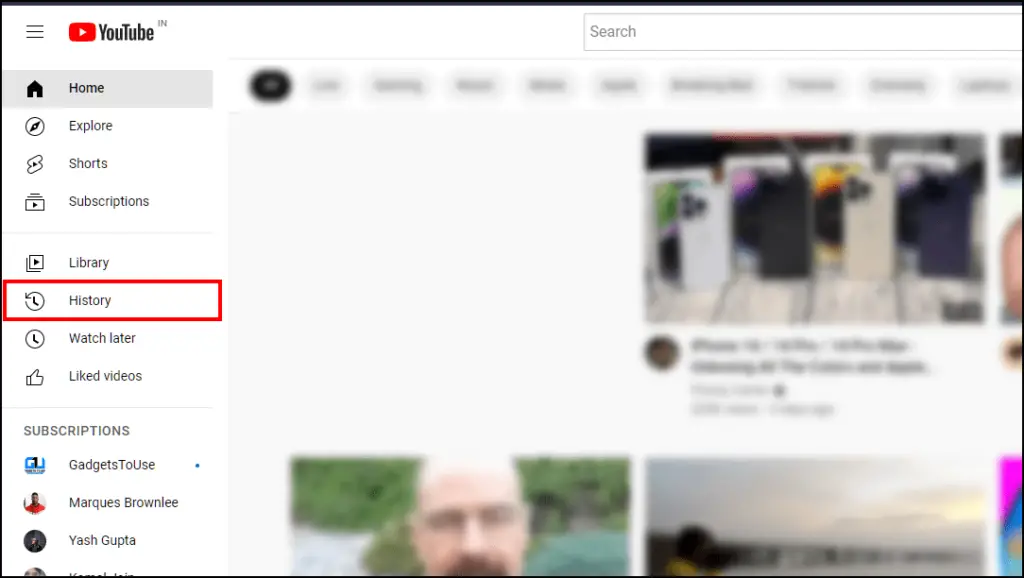
Step 3: To Clear previous watch history, click on Clear All Watch History.
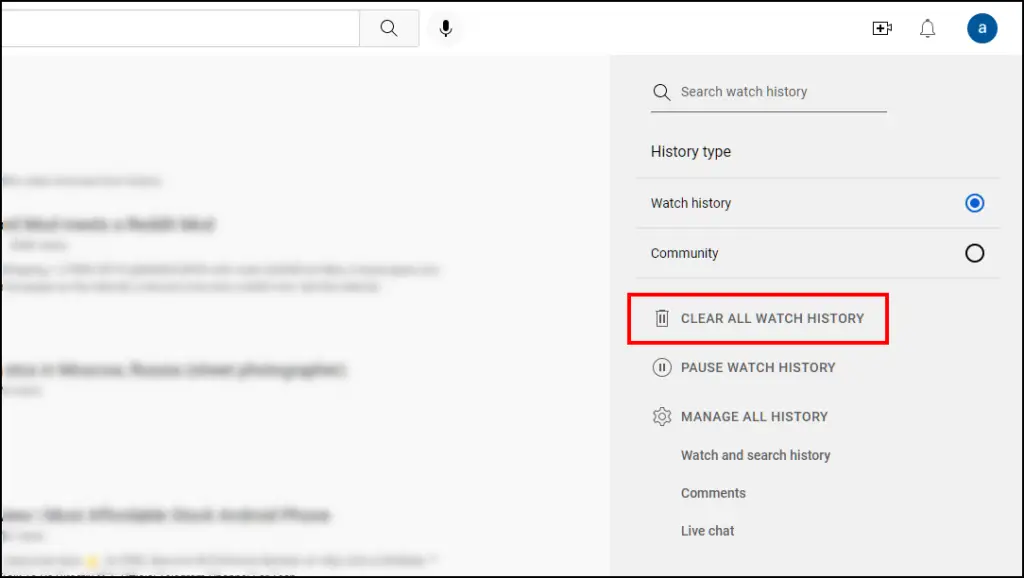
Step 4:On the confirmation prompt, select Clear Watch History.

Now your previously watched videos will not show the resume-watching red bar and will play from the start.
Step 5: To pause your watch history, click on Watch and search history.
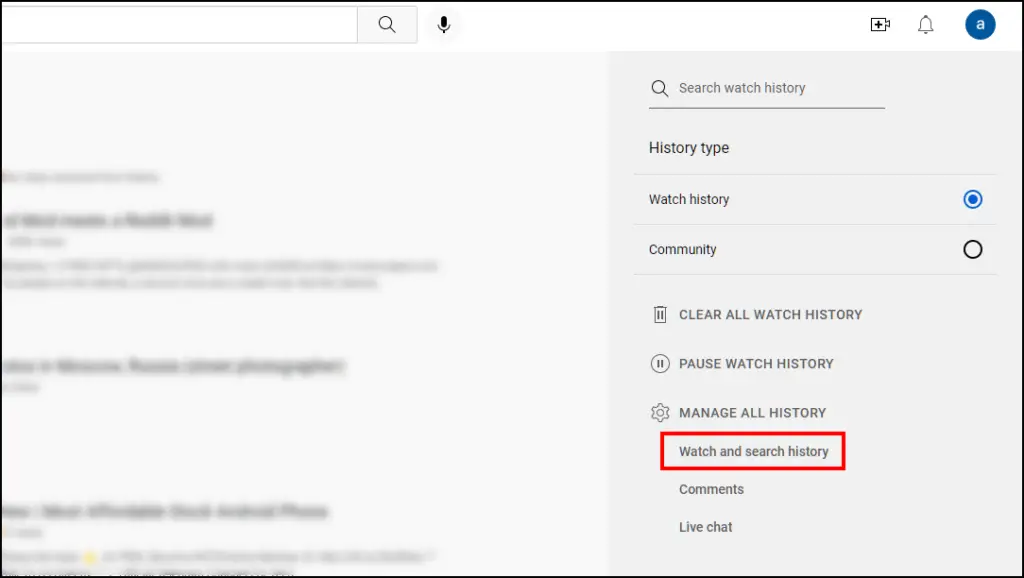
Step 6: Go to Controls from the sidebar.
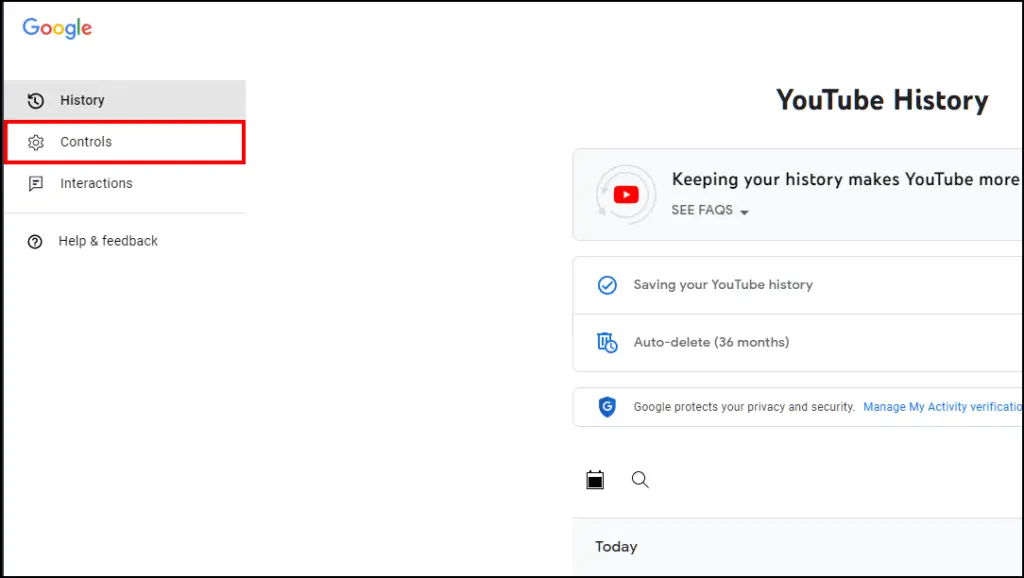
Step 7: Under YouTube History, click on Turn Off.
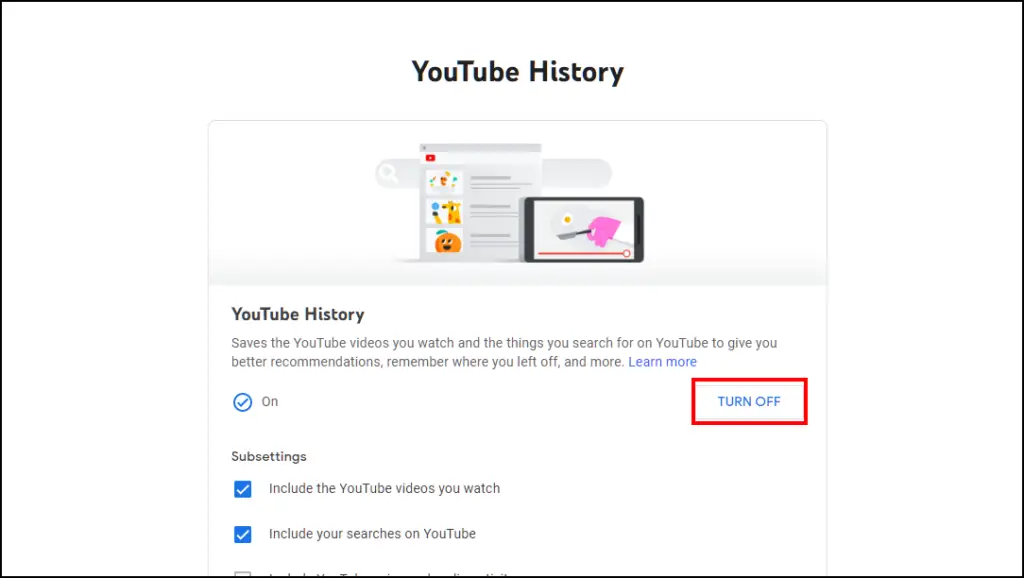
Step 8: On the confirmation prompt, click on the Pause option.
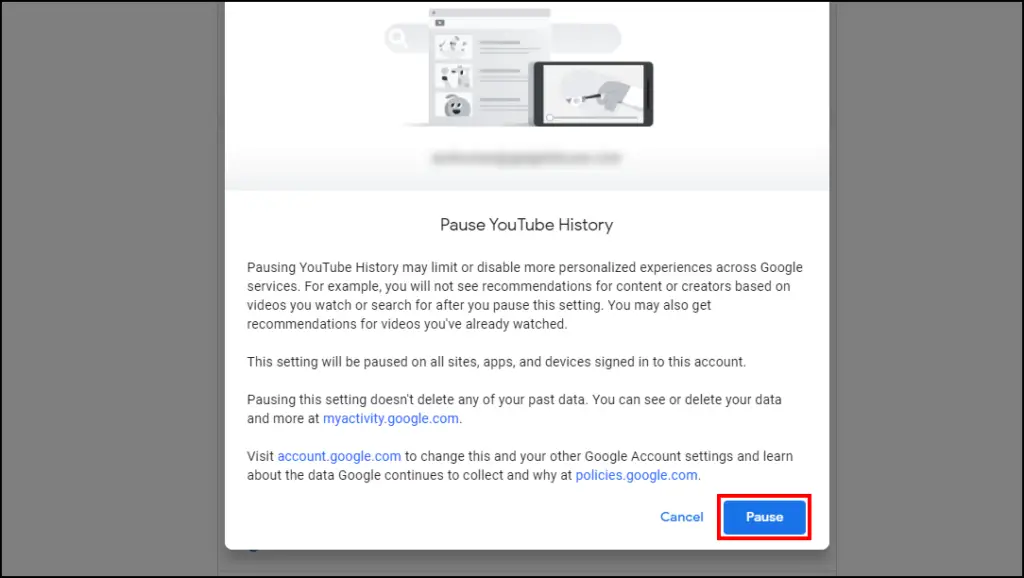
Now, go back to YouTube and refresh the page and you will notice that the resume-watch feature has been disabled.
Clear and Pause YouTube Watch History on Android
Step 1: Open the YouTube app on your Android phone.
Step 2: Tap on the profile icon at the top right corner.
Step 3: Go to Settings.
Step 4: Select History and privacy.
Step 5: First, tap on the Clear watch history option.
Step 6: A confirmation prompt will appear, press the Clear Watch History option.
Step 7: Now turn on the toggle for Pause watch history.
Step 8: On the confirmation prompt, tap on Pause.
Now refresh your feed and all videos will start from the beginning.
Clear and Pause YouTube Watch History on iOS
Step 1: Go to the YouTube app on your iPhone or iPad.
Step 2: Press the profile icon at the top right corner of the screen.
Step 3: Tap on Settings.
Step 4: Open the History and privacy option.
Step 5: Here, tap on Clear watch history.
Step 6: Select Clear Watch History on the confirmation prompt.
Step 7: Next turn on the toggle for Pause watch history.
Step 8: Select the Pause option on the confirmation prompt.
Now refresh your feed and all videos will start from the beginning.
Bonus: Sign Out of Your YouTube Account
If you don’t want to clear your watch history and want to disable the resume-watching feature for a brief moment then you can sign out of your account. Once you are signed out, resume watching does not work and all videos you have left off will play from the start. It also does not work in incognito mode on YouTube mobile app.
Wrapping Up
This brings us to the end of our article on how to stop YouTube videos from playing from you left off. Surely the resume-watching feature is a great addition to YouTube given that long-form videos are increasing on the platform and most of us don’t get enough time to watch the videos in one sitting. But there should be an option to turn it off for those who do not want to use it.
Related: