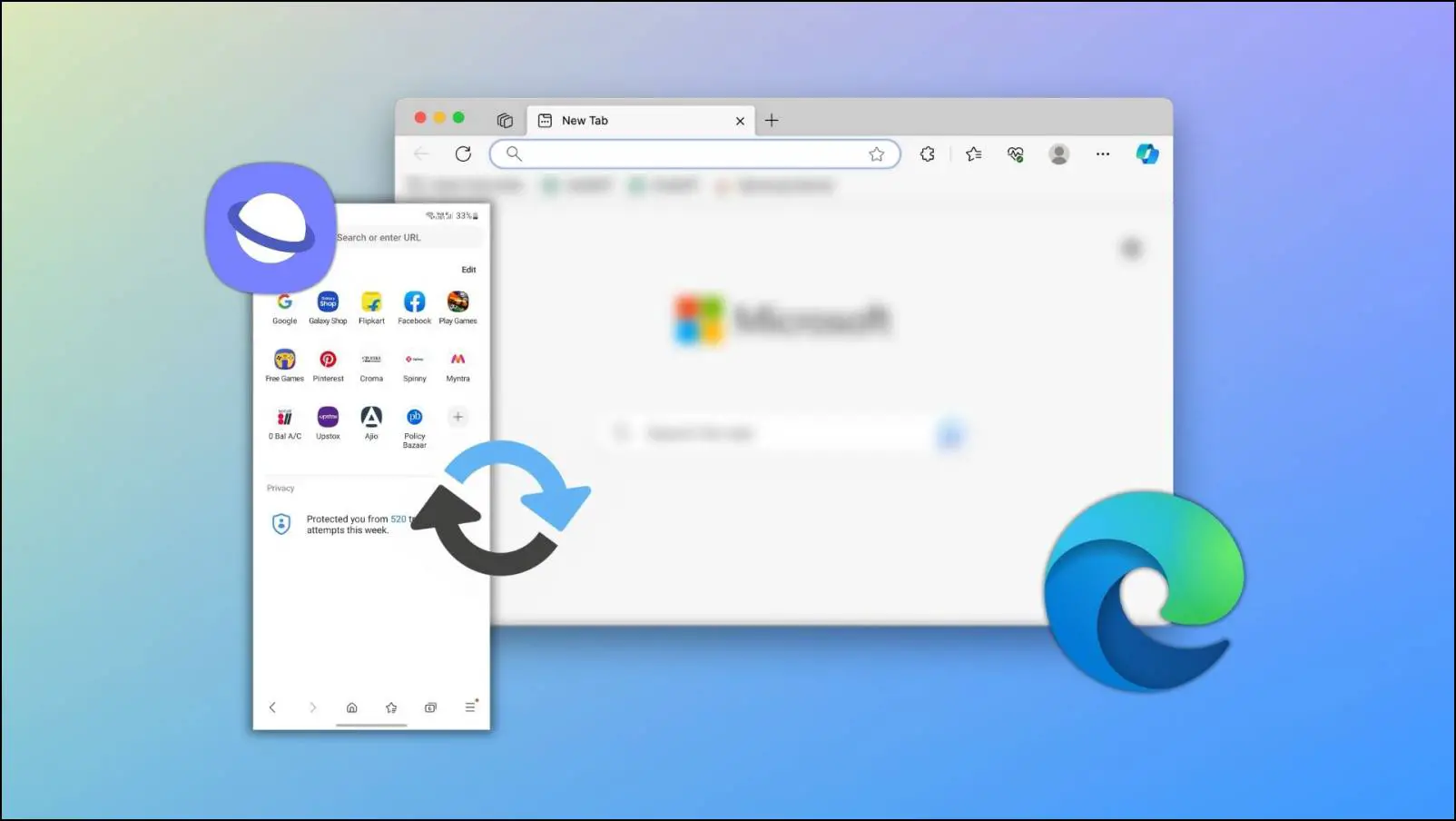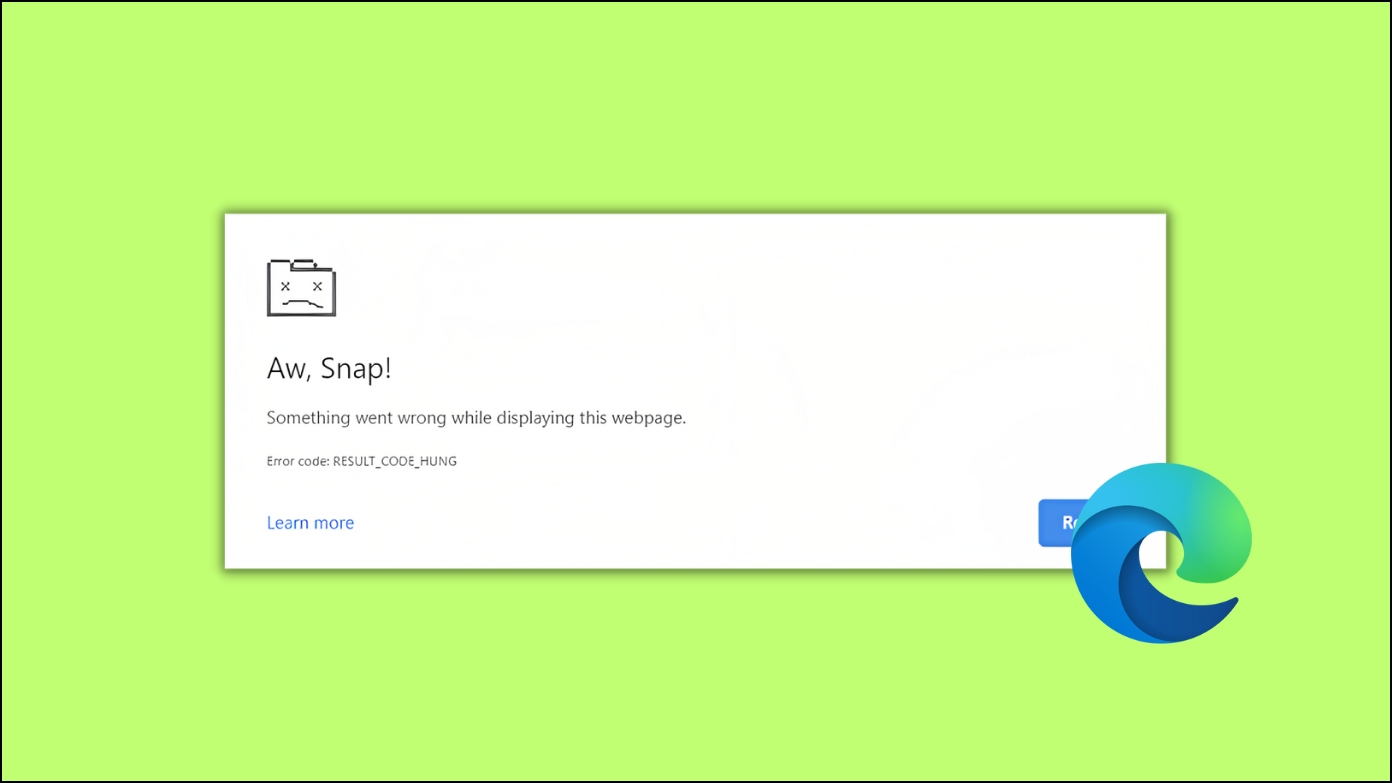With a new update, Microsoft Edge integrates the Office 365 web shortcuts in the browser. You can now access the web versions of Word, Excel, Powerpoint, Outlook, OneDrive, Skype, Calendar, and more directly from the shortcuts in the side panel. However, it is not yet turned on by default. In this article, let’s see how to enable or disable the Office sidebar in Microsoft Edge.
Related | How to Create Custom Primary Password in Microsoft Edge- What is it?
What is Office Sidebar in Microsoft Edge?
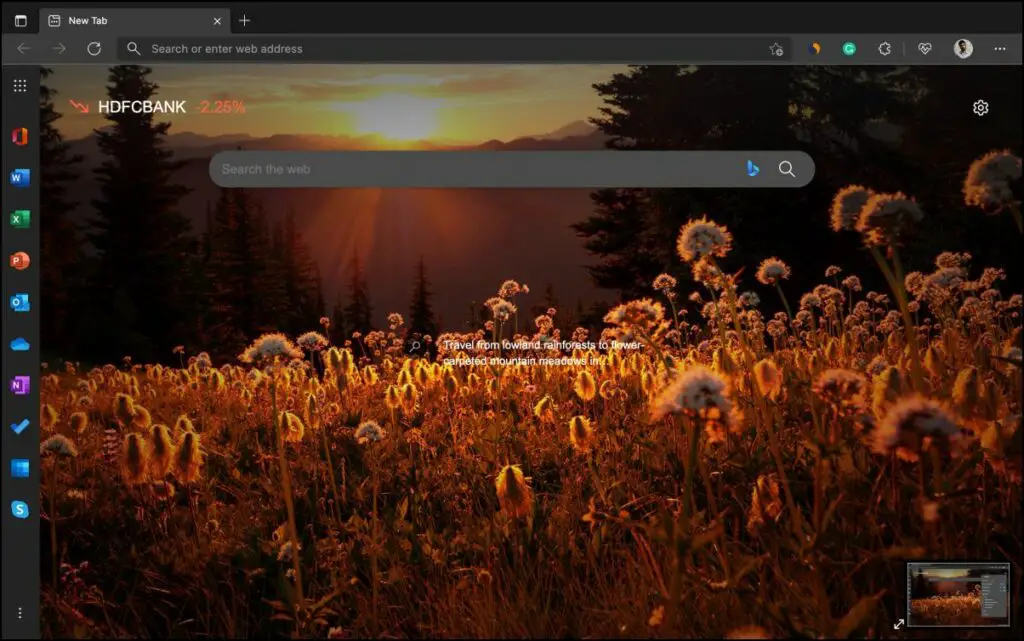
Starting the latest Canary version, you can now enable the Office sidebar in the Chromium-based Edge browser. The sidebar appears on the left side of the new tab page. It supports dark mode and adjusts accordingly with the current theme of the browser.
It is quite similar to the Opera browser sidebar which provides shortcuts to WhatsApp, Instagram, Messenger, and other useful shortcuts. Although, Microsoft’s intent here is to promote and allow access to its own Office Suite products.
It gives you quick access to Office 365 web apps including:
- Microsoft Word
- Excel
- PowerPoint
- Outlook
- OneDrive
- OneNote
- To Do
- Skype
- Calendar
- Office Home
Enable/Disable Office Sidebar in Edge
Method 1- From New Tab Page
As of yet, the Office sidebar is up and working in Edge stable channel for Windows and Mac. We have tried it on our Edge version 99.0.1150.36 running on Mac and here’s how you can turn it on or off:
Step 1: Open Edge and click the Gear icon at the top right on the new tab page.
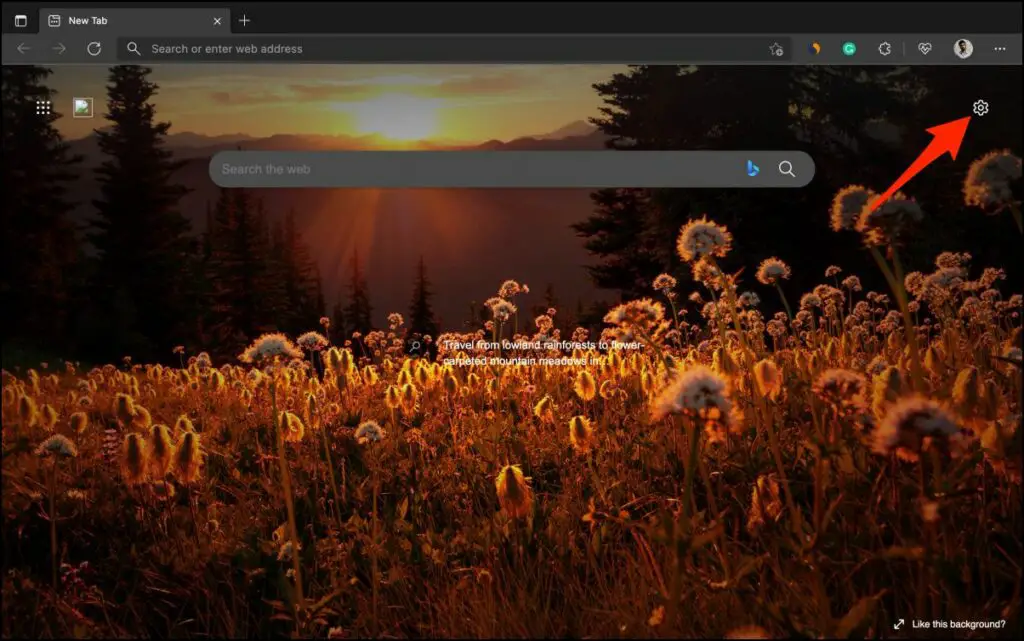
Step 2: Next, click on Custom.
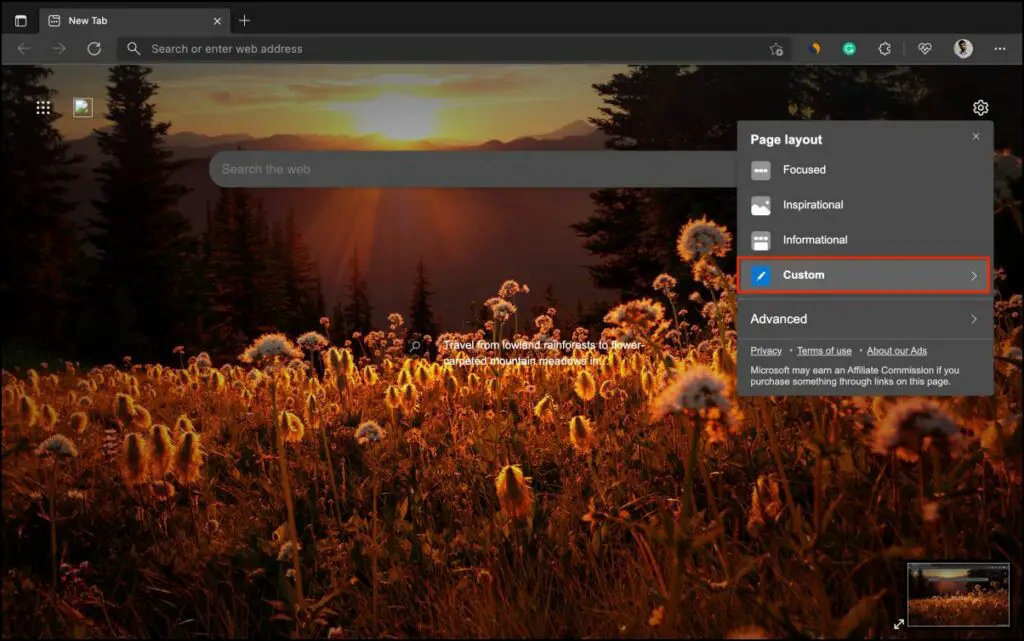
Step 3: Enable the toggle for Office Sidebar.
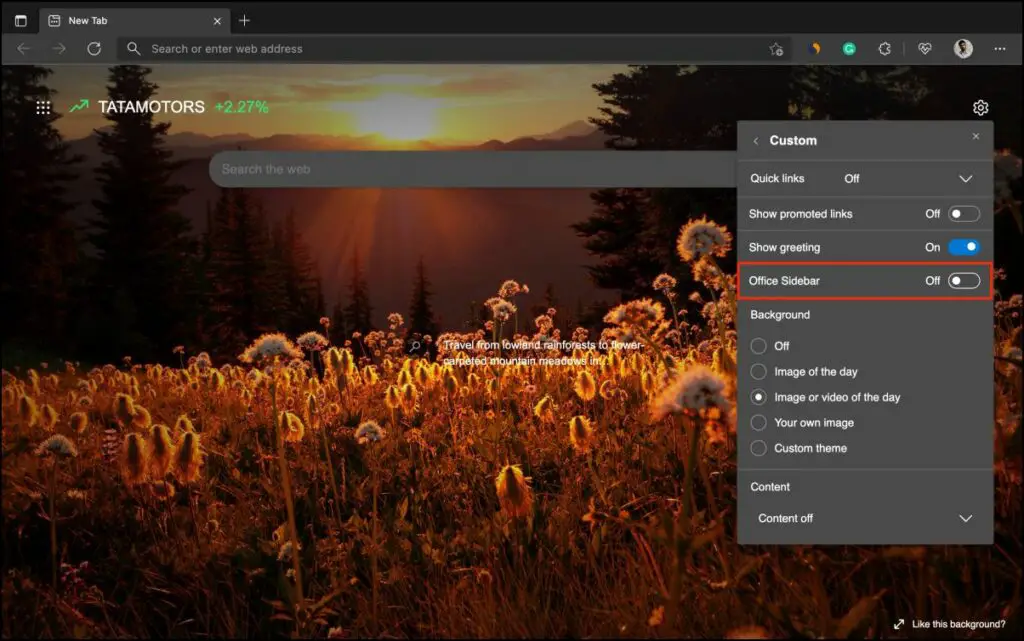
Step 4: To turn it off, repeat the process and disable the toggle.
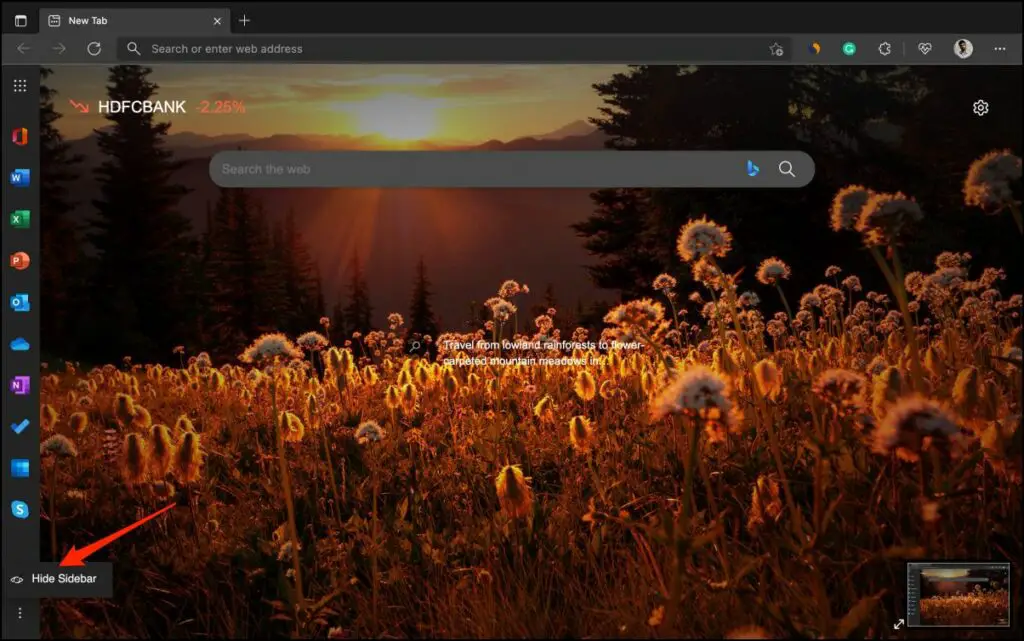
You can also hide the Office sidebar by tapping the three-dot menu on the bar > Hide Sidebar.
Method 2- Via Edge Canary Settings
If you are using the Edge Canary version, you can turn on or off the Office shortcuts sidebar in the toolbar from settings. For those who want to install it, visit the Insider page and tap Download under Canary Channel. Install it normally and follow the steps below.
Step 1: Open Edge Canary and tap the three-dot menu at the top right corner.
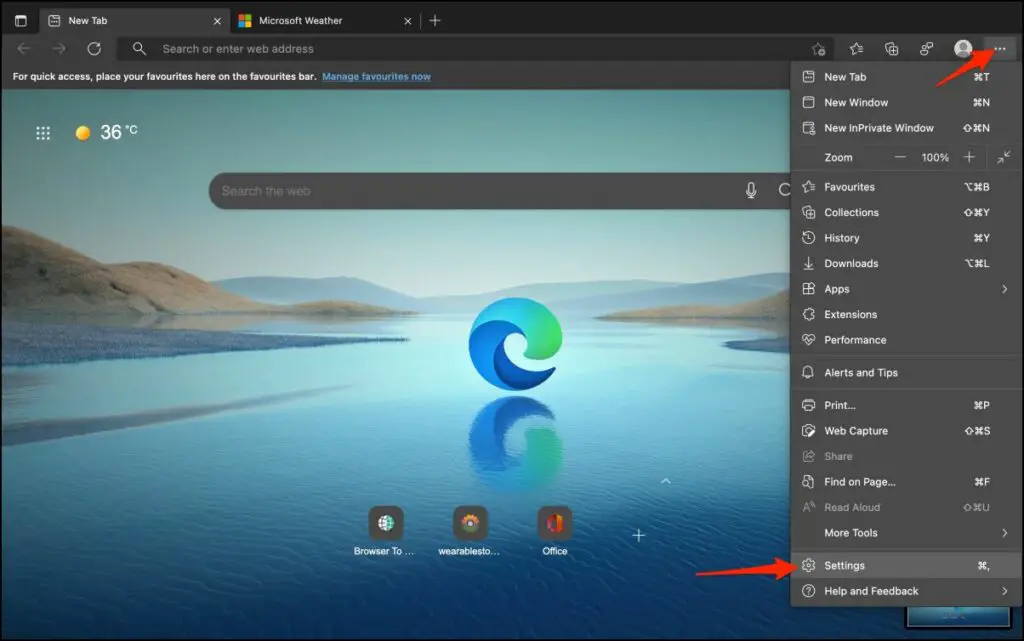
Step 2: Select Settings and head to the Appearance tab.
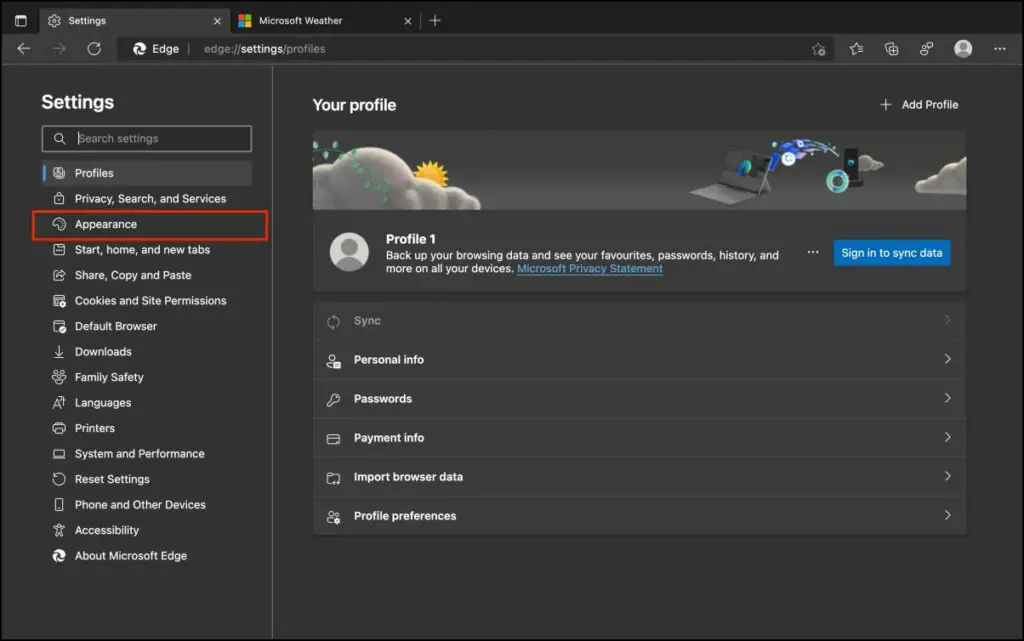
Step 3: Here enable the toggle for the Microsoft Office button.
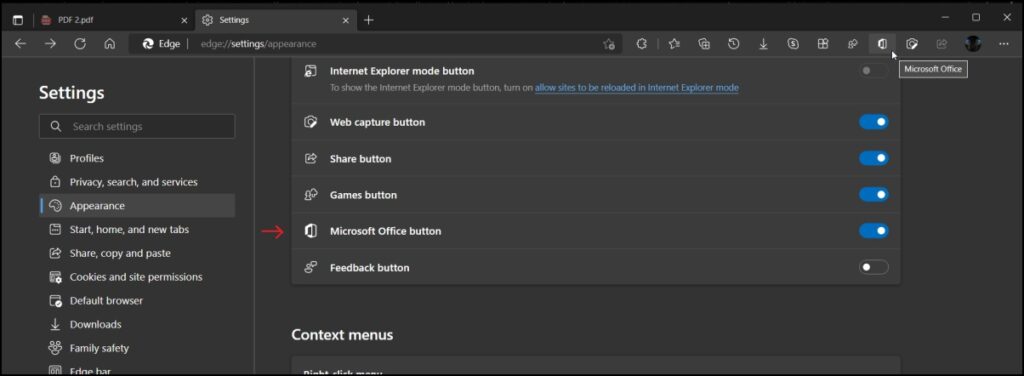
Now, click the Office button on the top right at the toolbar. Doing so will open the sidebar having shortcuts to web versions of Microsoft Office apps.
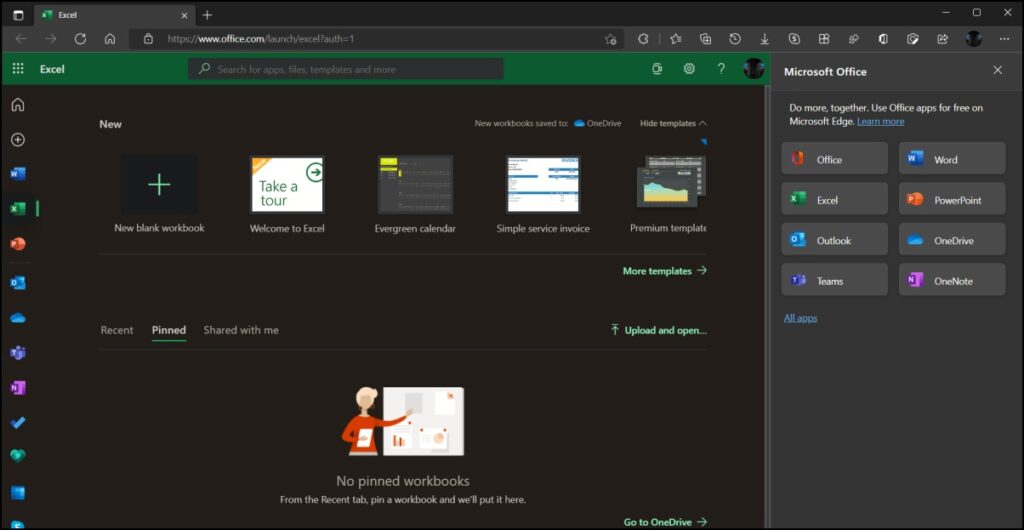
You can repeat the process and disable the toggle to turn off the Office sidebar menu.
Besides, one can also access the option in the ellipses menu. Tap the three-dot menu, and select More Tools > Microsoft Office.
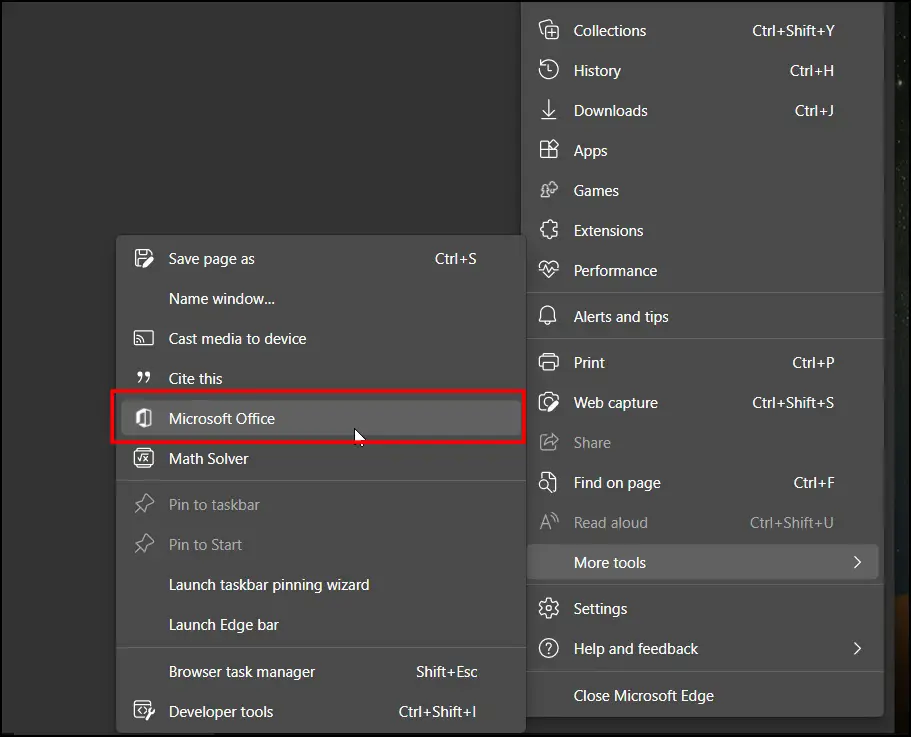
Bonus- Microsoft Workspace in Edge
Microsoft has also brought back the Workspaces to the Edge browser. Workspaces are similar to Chrome’s Group Tabswhere you can create multiple workspaces, have tabs in each of them, and can give them a color of their own.
The workspaces stay intact even when you close the browser- more like a combination of tabs set aside + tab groups + pinned tabs. It is available on the recent-most Canary build of Edge and here’s how you can enable it:
Step 1: Open Edge Canary, tap the three-dot menu, and select Settings.
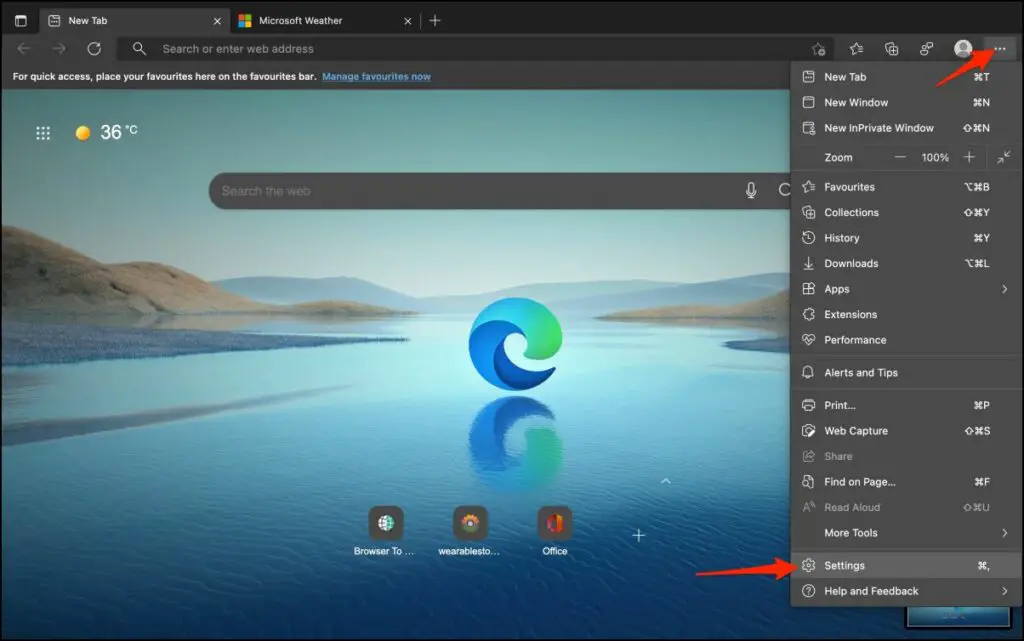
Step 2: Click on Appearance from the sidebar at the left.
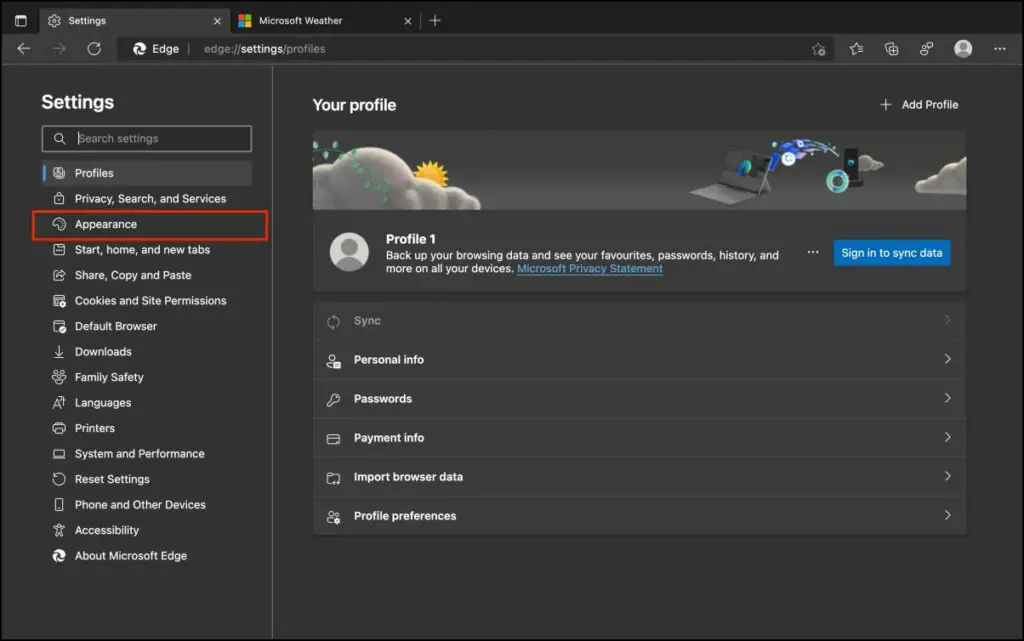
Step 3: Now, enable the toggle for the Show Workspaces button under Customize toolbar.
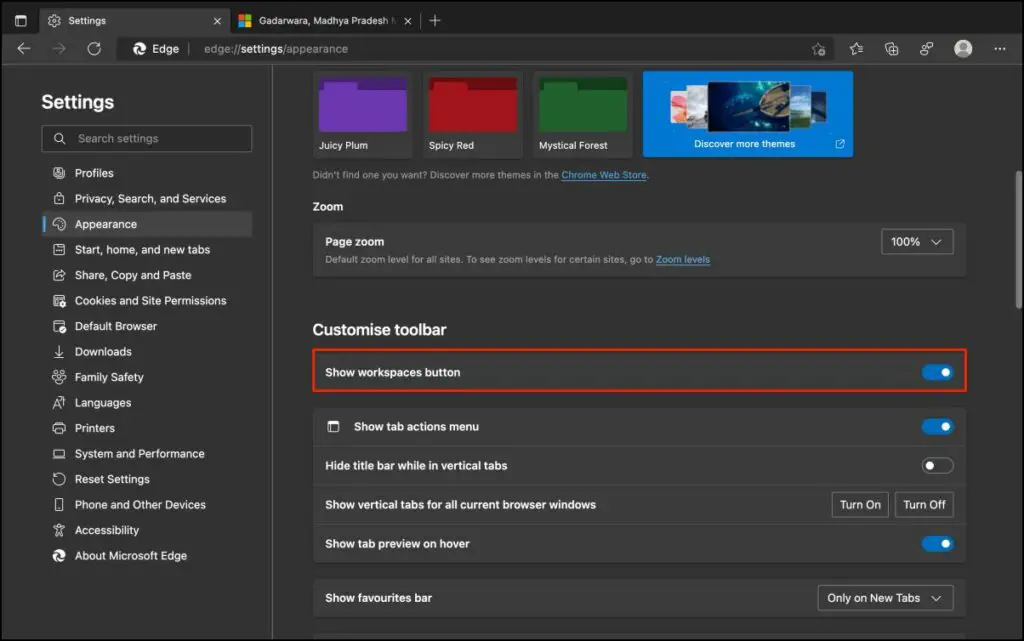
Once done, you’ll see the Workspaces button at the top left in toolbar. You can use it to create a Workspace and give it a name or color to differentiate it from other workspaces.
As of yet, the toggle shows but the feature is not working on our Edge Canary 101.0.1210.0.
Wrapping Up
These were two methods to enable and disable the sidebar with Office 365 shortcuts in Microsoft Edge on Windows and Mac. It is evident that Microsoft is pushing users to use its own web suite of Office apps instead of Google Docs. Plus, it will be quite helpful for Microsoft Office users. Anyways, what are your thoughts on it? Let us know via comments.