Firefox releases a new update for their browser every other month or so. Each update adds new features and improvements for a better user experience. The last update discontinued support for Windows 7, 8, and 8.1 but added hardware-based video decoding capabilities for Intel GPUs. Just a few days ago, Firefox released the 116 update. And in this article, we will discuss what new changes Firefox has brought to the table and whether you should consider updating your Firefox browser.
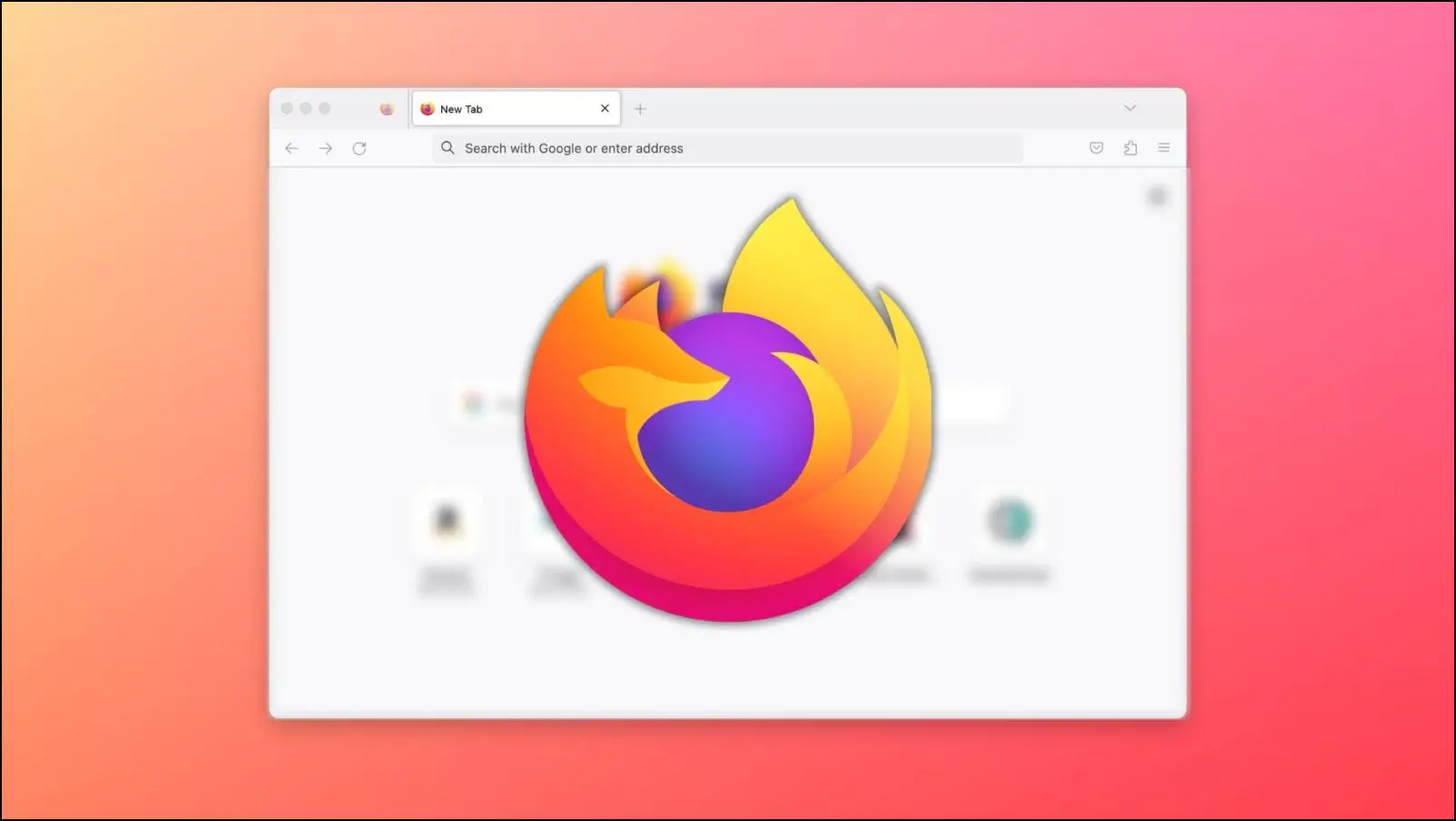
What are the Changes & New Features in Firefox 116?
Patch 116 for Firefox brings much-needed attention to previously known issues while making adjustments for preexisting features. This, in turn, helps to improve the overall usability of the browser from a user’s perspective. Let us look at all the changes and features mentioned in the Firefox 116 update.
- Keyboard users can now switch between Bookmarks, History, and Synced Tab panels in the sidebar menu with ease.
- Added support for V4L2-M2M API for Rasberry Pi-4 users, which to fix playback issues.
- Closed tabs will now reopen in the order they were closed.
- Improvements in upload performance when using HTTP/2.
- Release notes will be available in the “Learn More” notification link.
- Ability to copy any file and paste it directly into the Firefox browser.
- The picture-in-picture window now has a volume slider.
- Option to edit existing text annotations.
As you can see that the noteworthy changes are mainly directed towards fixes, as well as improving the convenience of certain features like the ability to switch sidebar menu panels with the keyboard. Though these changes may seem minor, they help to provide a more refined user experience in the long run. With that said, let us discuss a few of the changes in brief.
1. Navigate Sidebar Menu with Keyboard
On Firefox, you can bring up a sidebar menu for Bookmarks, History, and Synced Tabs. This menu allowed you to get a detailed view of your previous sessions on Firefox. For ease of access, Firefox provided a panel to jump between these three options. Now with Firefox 116 update, you can change between these sidebar menus using your keyboard. Just use Shift + Tab along with the arrow keys.
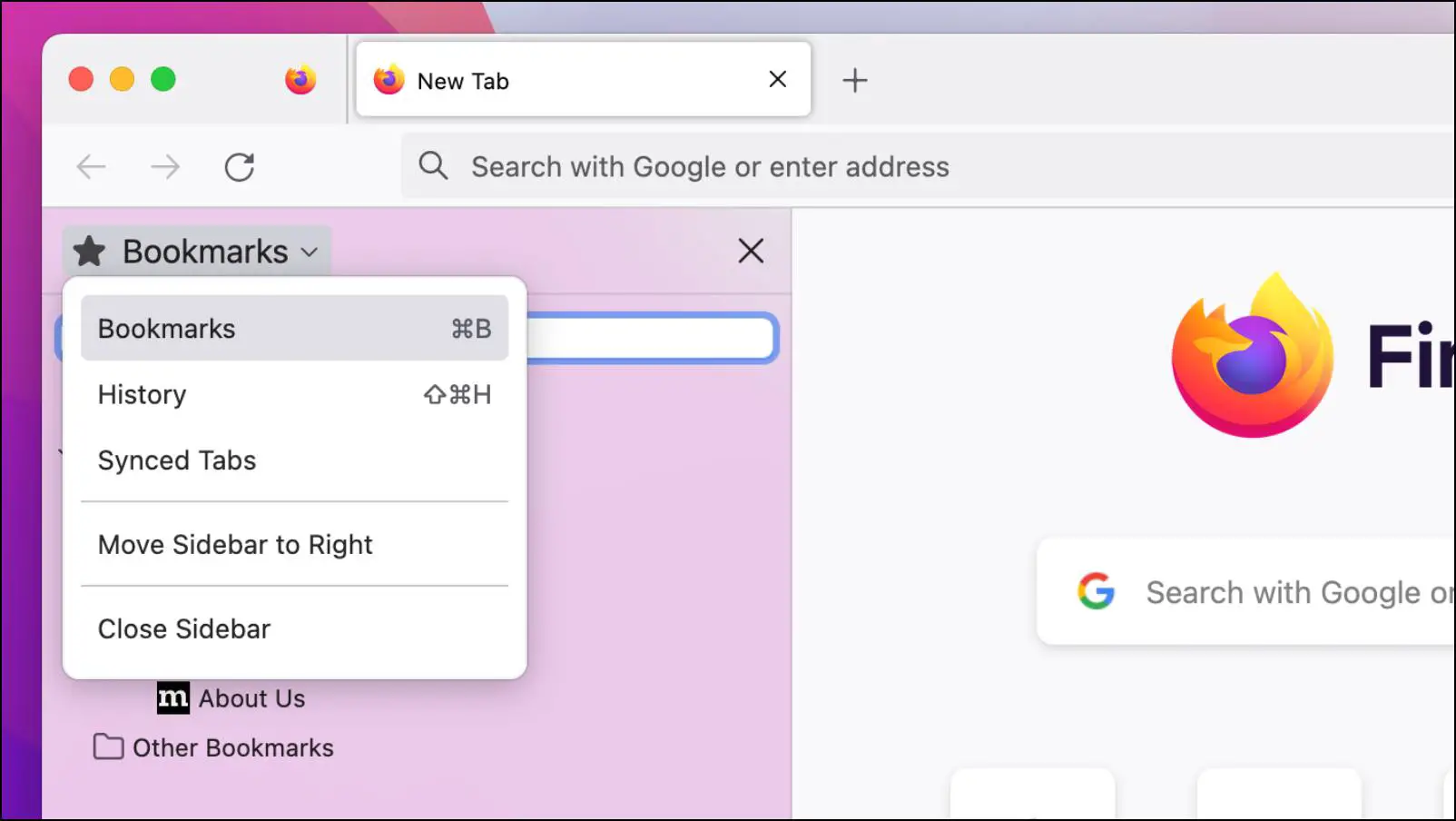
2. Fixed Playback Issues on Rasberry Pi 4
This update also added support for V4L2-M2M (Video4Linus Memory to Memory) API. This is a much-needed improvement as previously, Firefox has issues decoding H.264 videos on Rasberry Pi 4 devices causing the videos to stutter and lag. It also affected CPU performance. This API support fixes those problems.
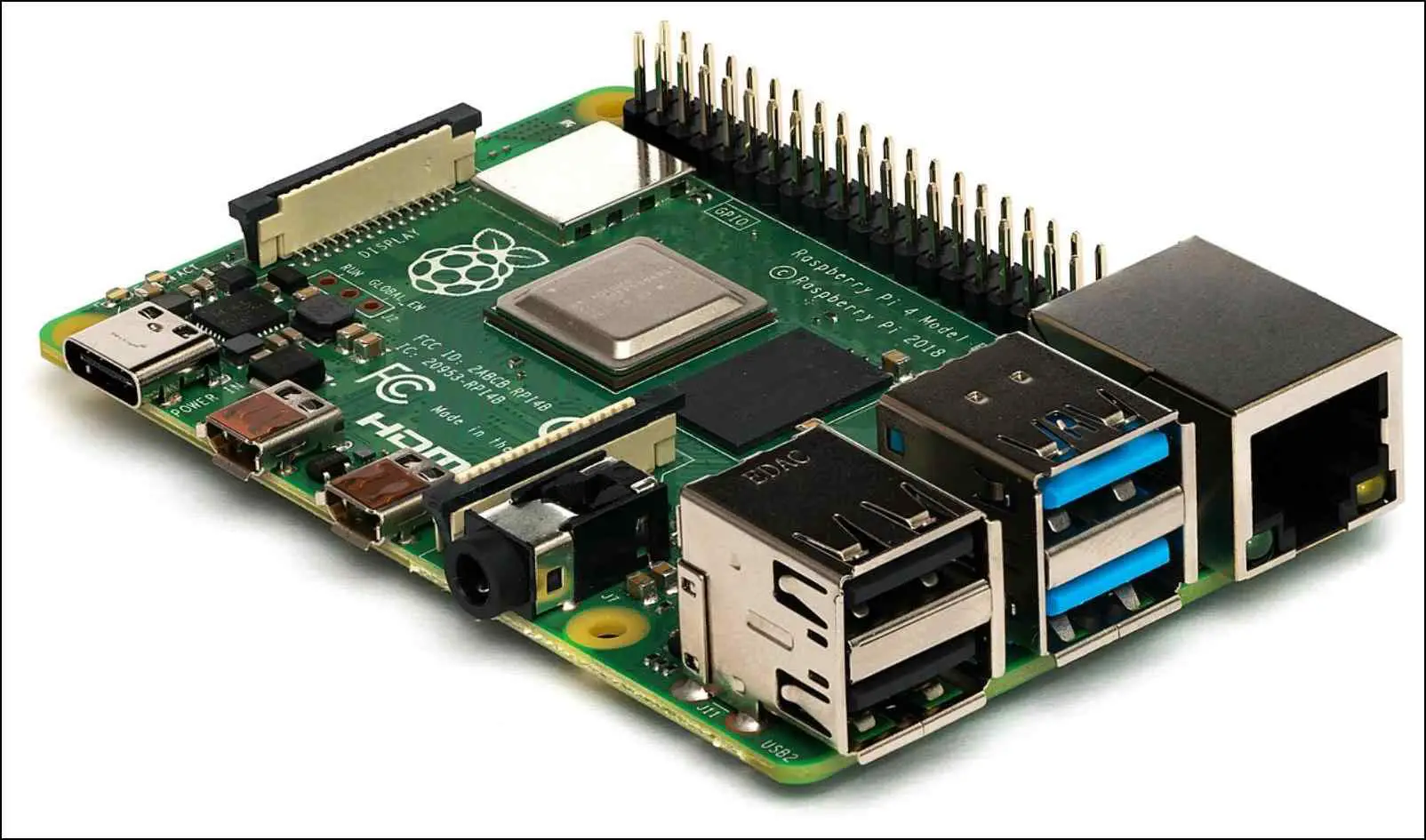
3. Volume Slider in Picture-in-Picture Window
This is my favorite feature, as I often prefer to have a video running in PiP (Picture-in-Picture) mode while working. But have to either adjust the system volume or play the video in full screen to change its volume. Now you can control the volume without having to exit the picture in picture mode thanks to the addition of a volume slider.
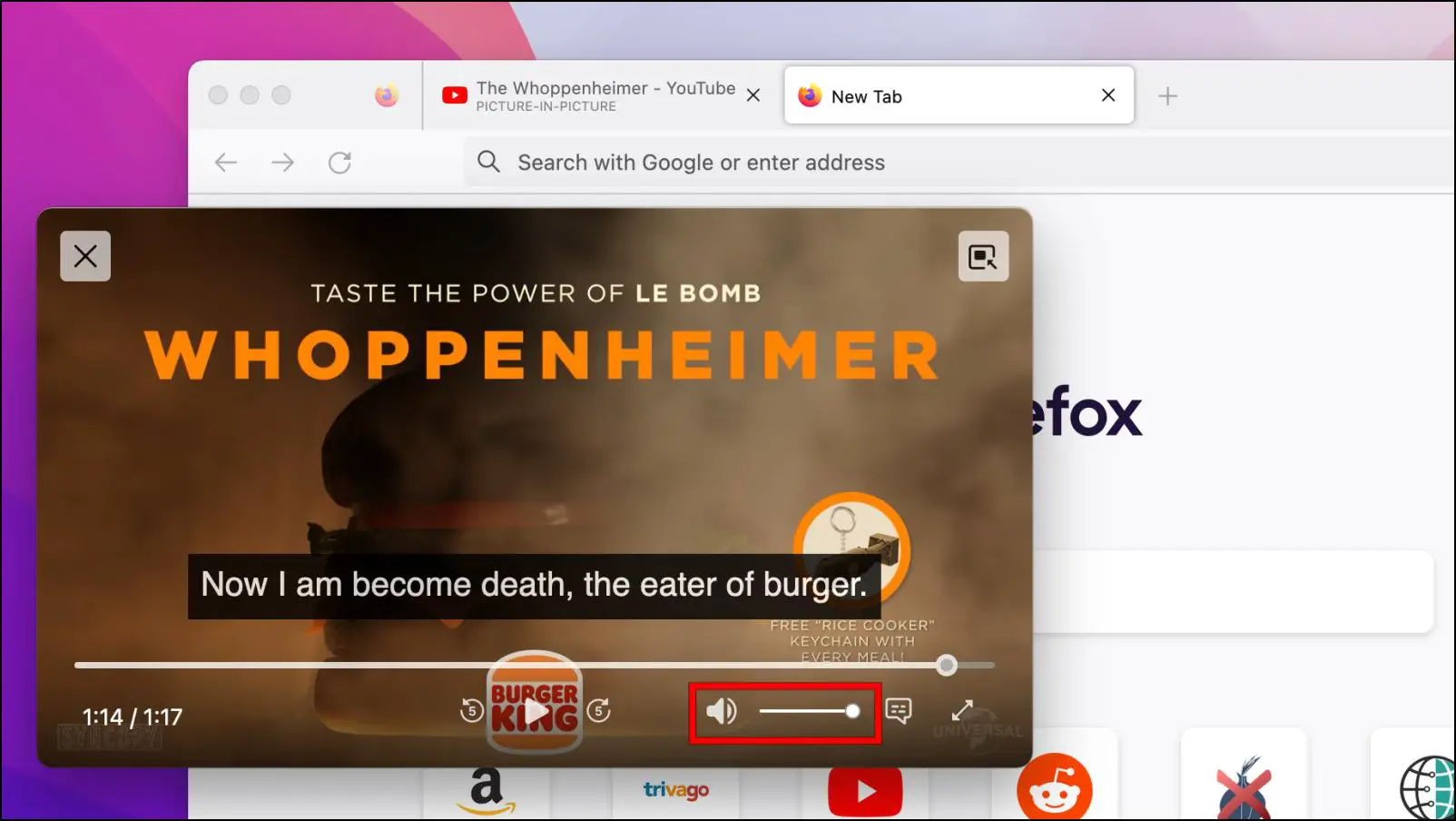
One thing to note is that you will have to stretch out the pop-out window quite a bit to be able to access the volume slider. In my case, I had to get to almost half the size of the running Firefox window to be able to use the slider.
4. Paste Files Directly in Firefox
This is more of a convenience feature but one that will be quite fondly looked upon. Firefox now allows you to copy files directly from your computer and paste them into the browser. This saves up a lot of time especially when you are dealing with a large batch or size.
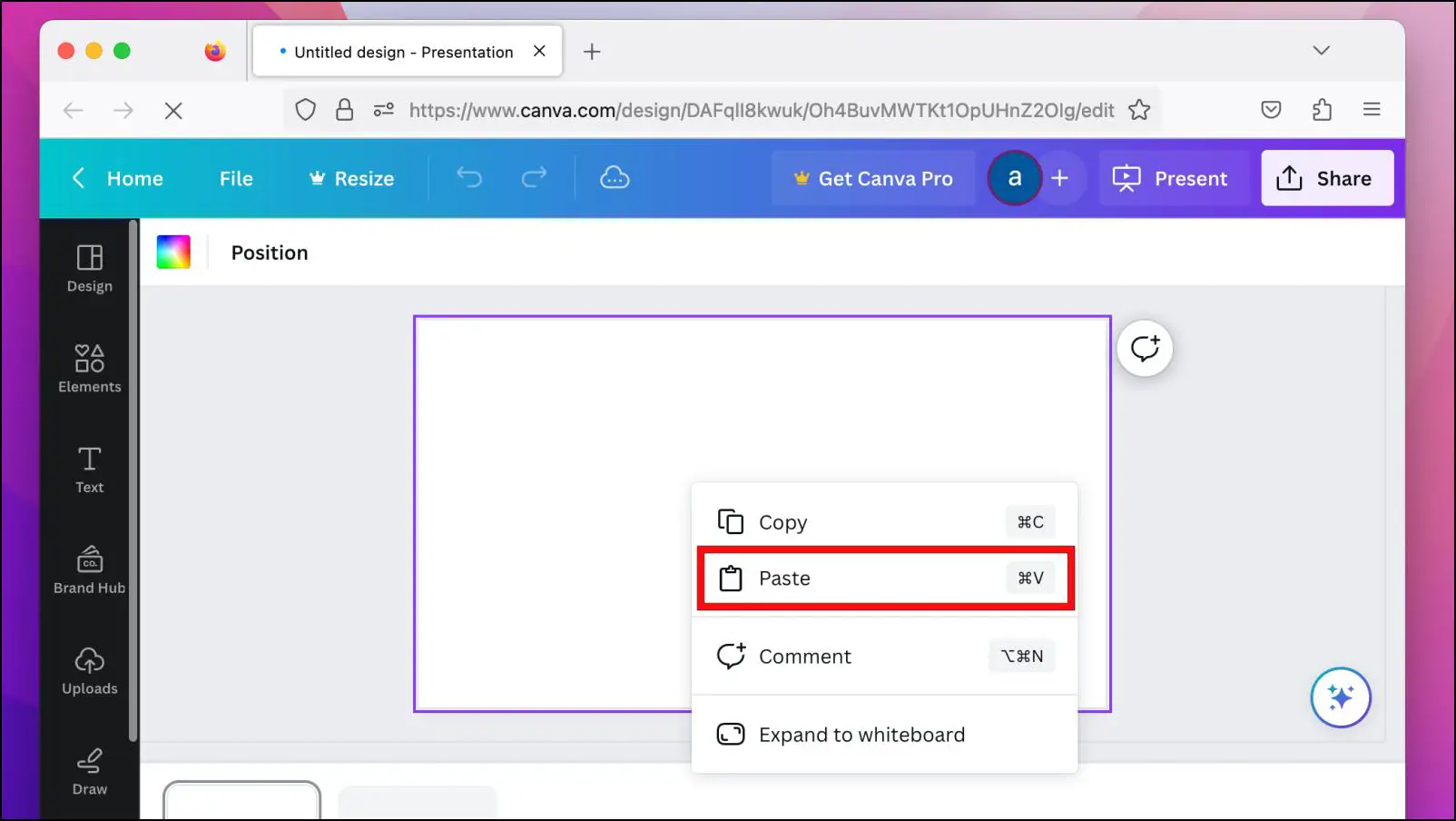
5. Adjustments to Reopen Closed Tabs
Previously you could reopen closed tabs using Shift + Ctrl or Command + T. But now, any closed tabs that you will open will launch in the order they were closed in. So if you accidentally close a tab, using the keyboard shortcut will open it in the manner in which one closed more recently.
How to Update the Firefox Browser?
Now that we have discussed all the exciting new things that are waiting for you in the update 116 for Firefox, let us have a look at how you can update the Firefox browser. We have mentioned the steps down below.
Step 1: Open Firefox and click on the hamburger menu in the top right corner.
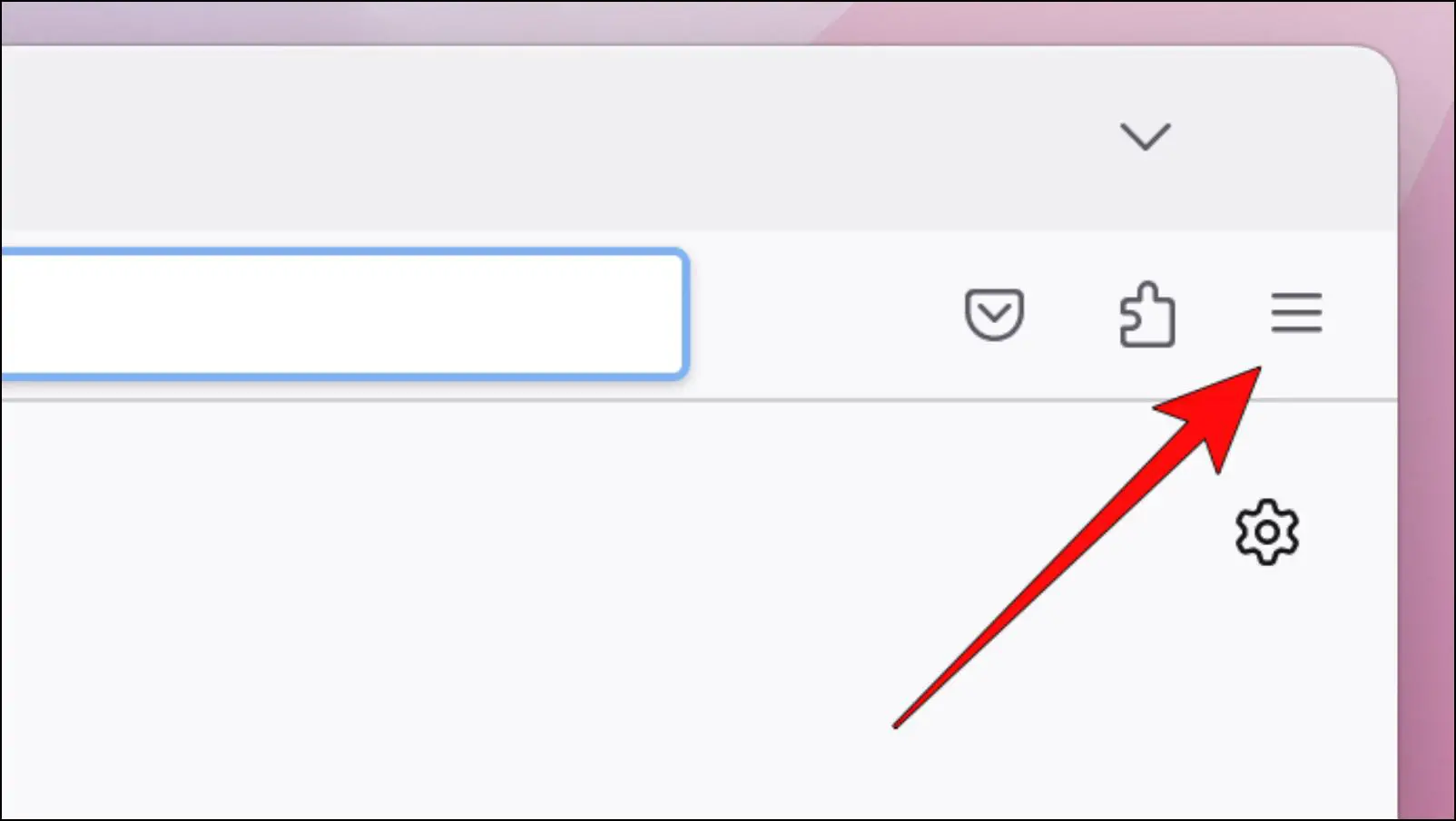
Step 2: Go to Settings.
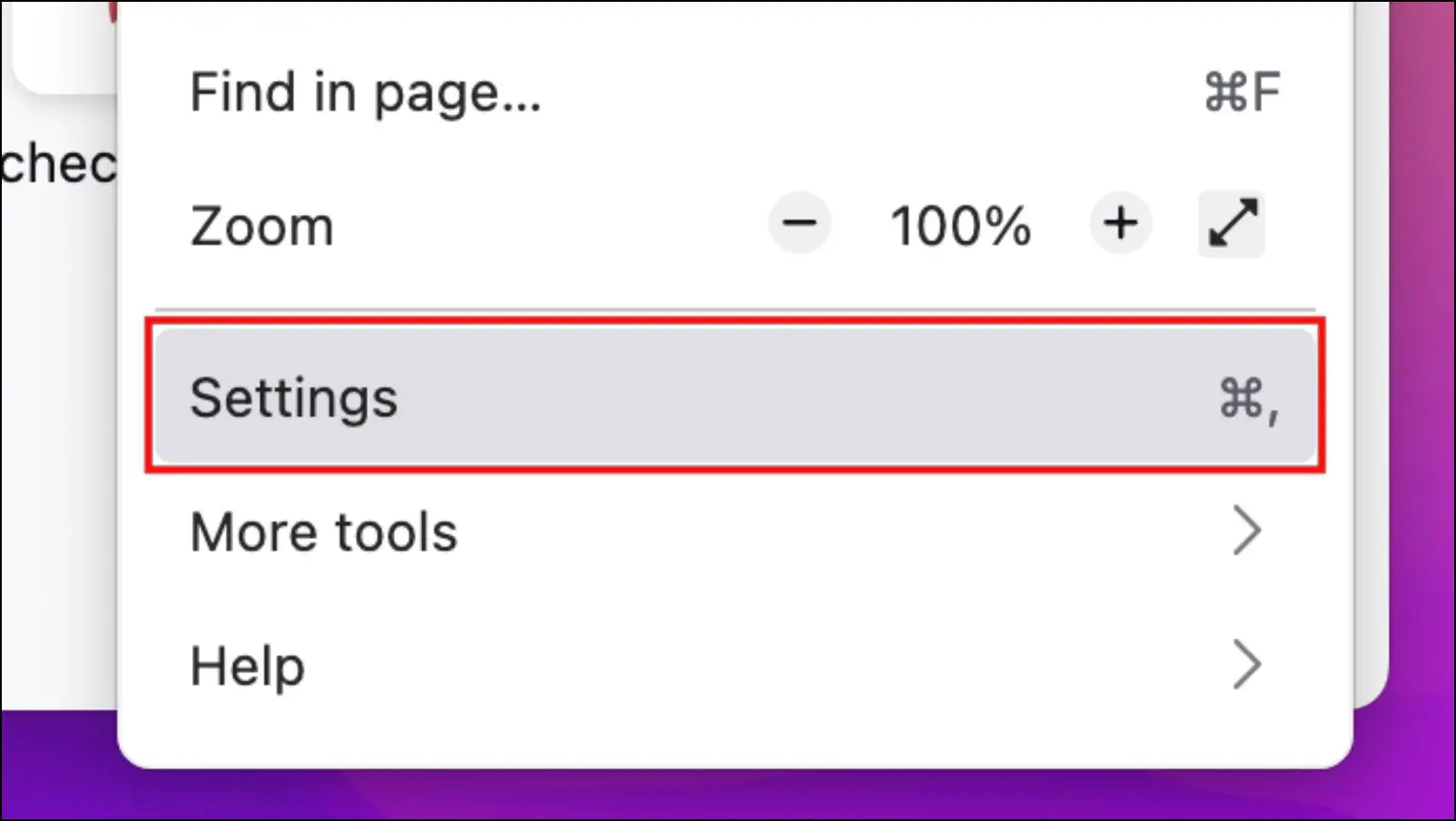
Step 3: Click on the General option in the sidebar.
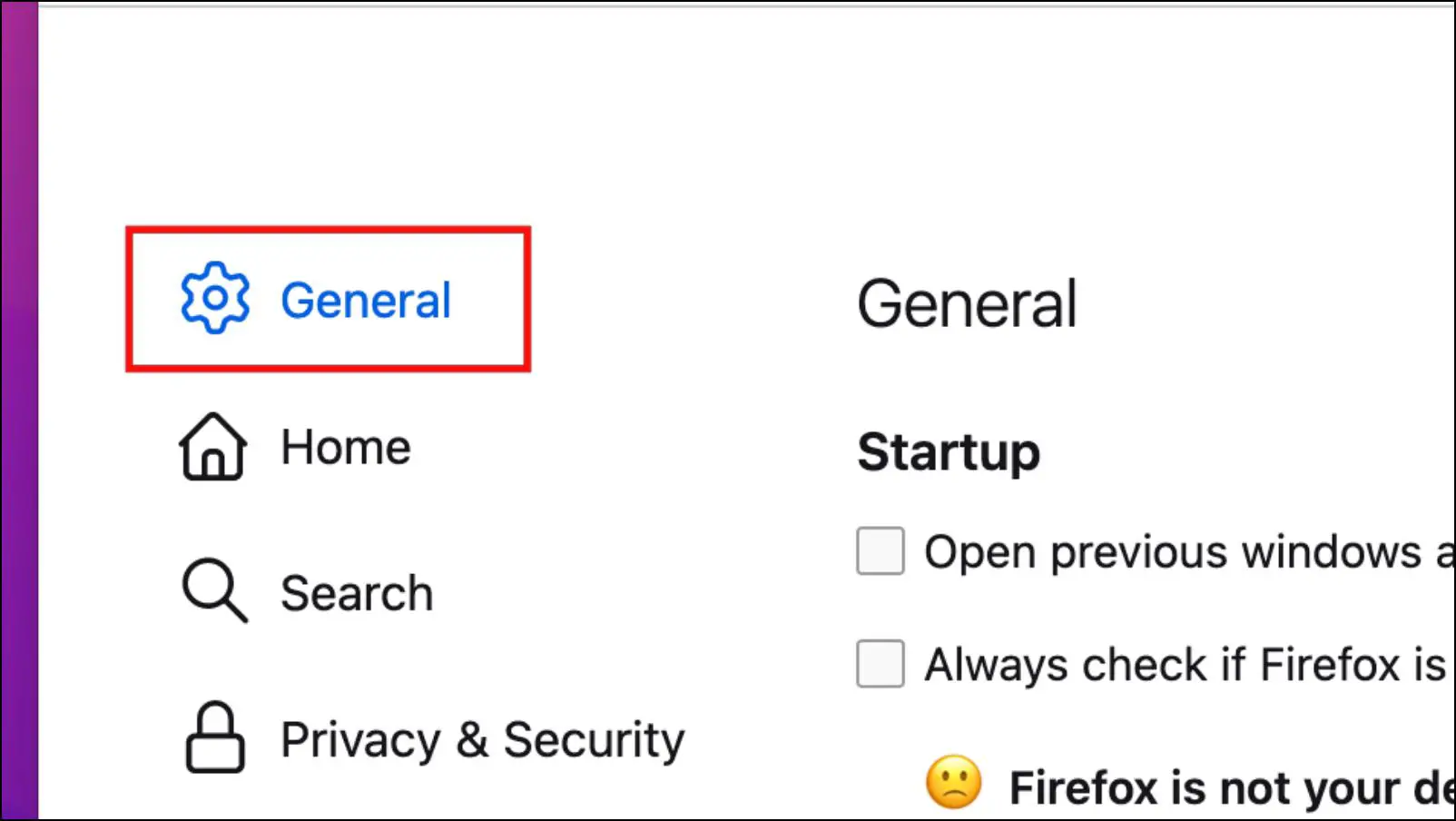
Step 4: Under Firefox Updates, click on Check for updates.
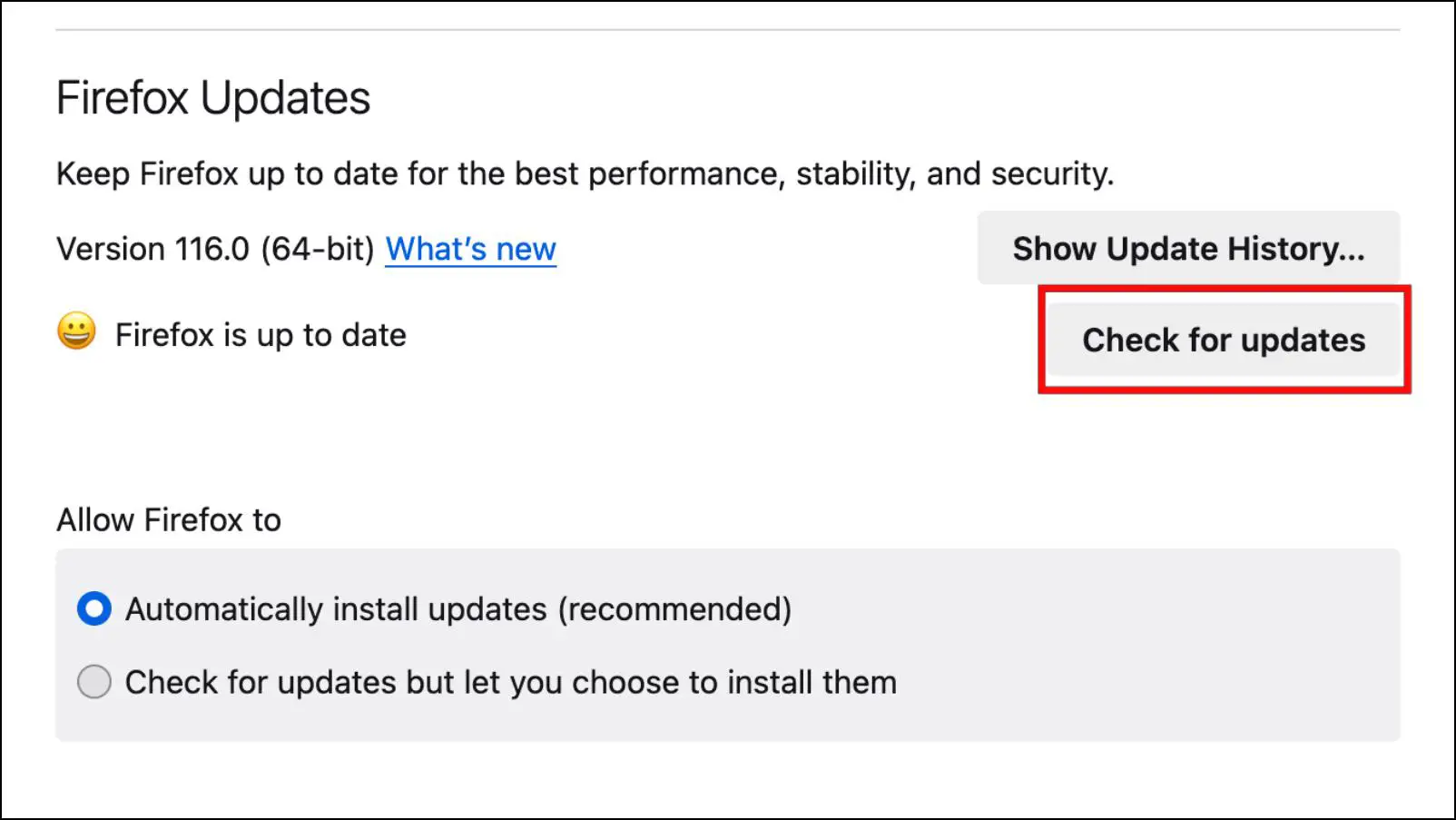
If an update is available then Firefox will begin downloading it.
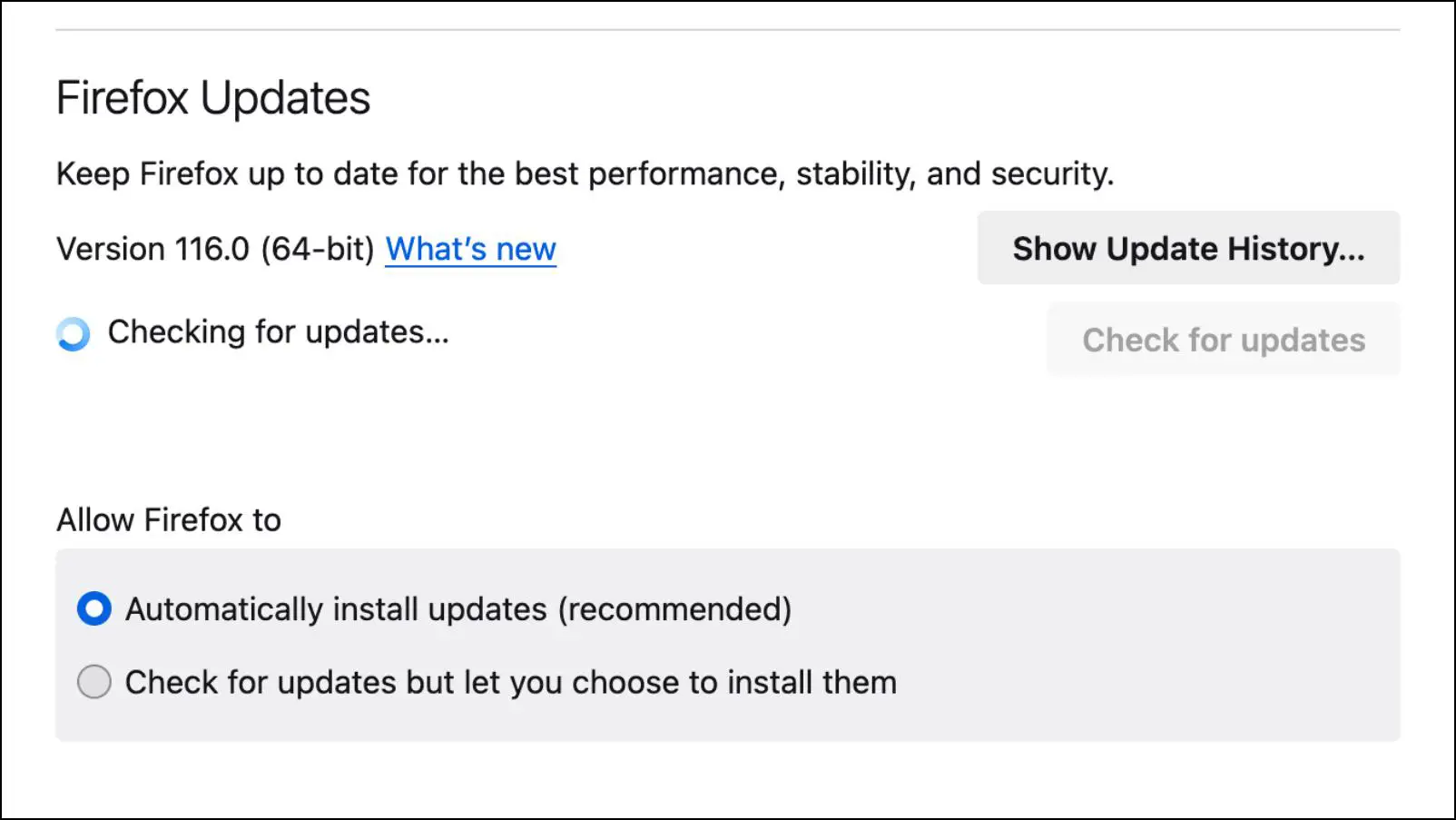
Step 5: Once the update is downloaded, click on Restart to apply the changes,
Wrapping Up
This sums up this article on what’s new in the Firefox 116 update. Updating the browser is necessary not only for these changes but also to keep it safe. Newer versions also come with updated web policies that comply with the laid out guidelines which ensure safe browsing throughout the web. I hope you found this article useful, and in case of any issues, do reach out to us. Till then, stay tuned on BrowserToUse for more such articles, reviews, and How-Tos.
Related Articles:


