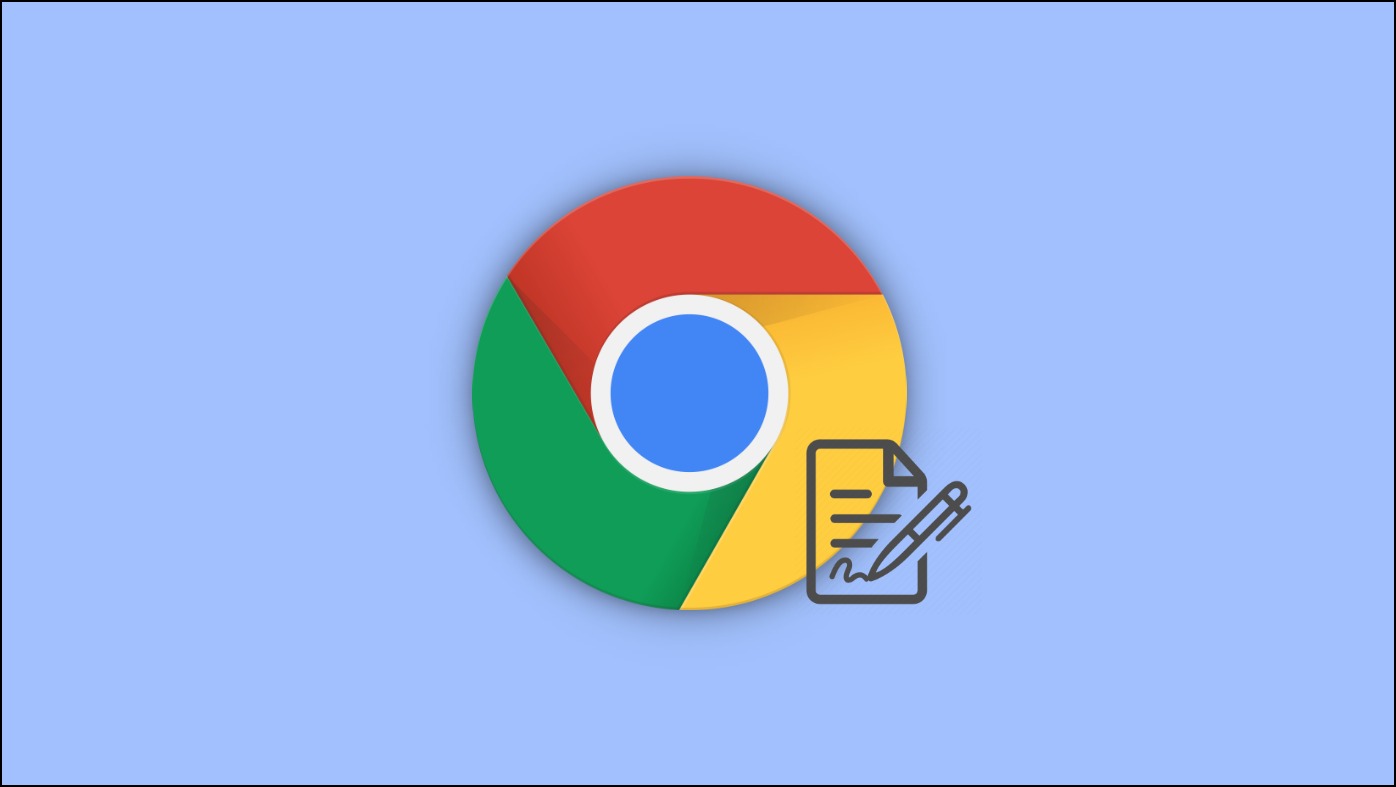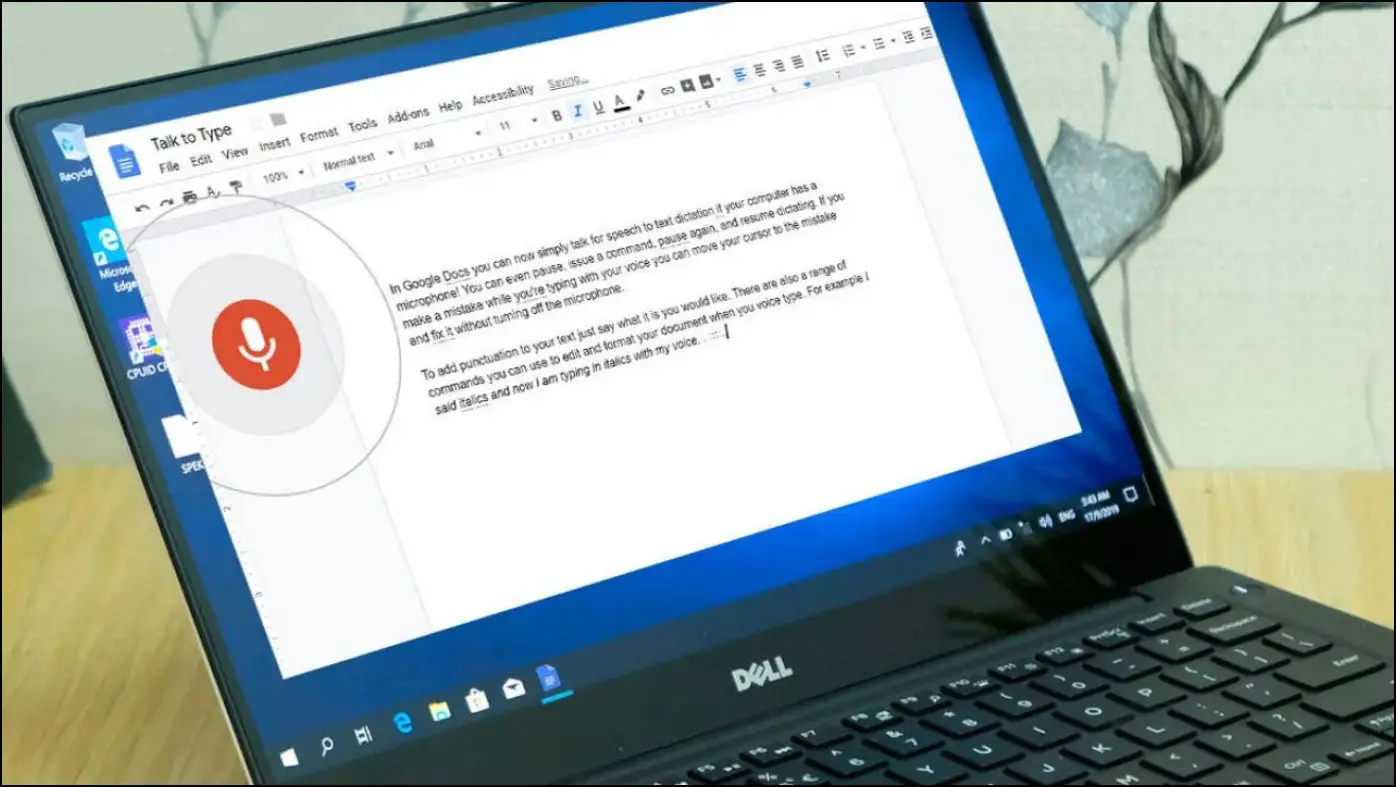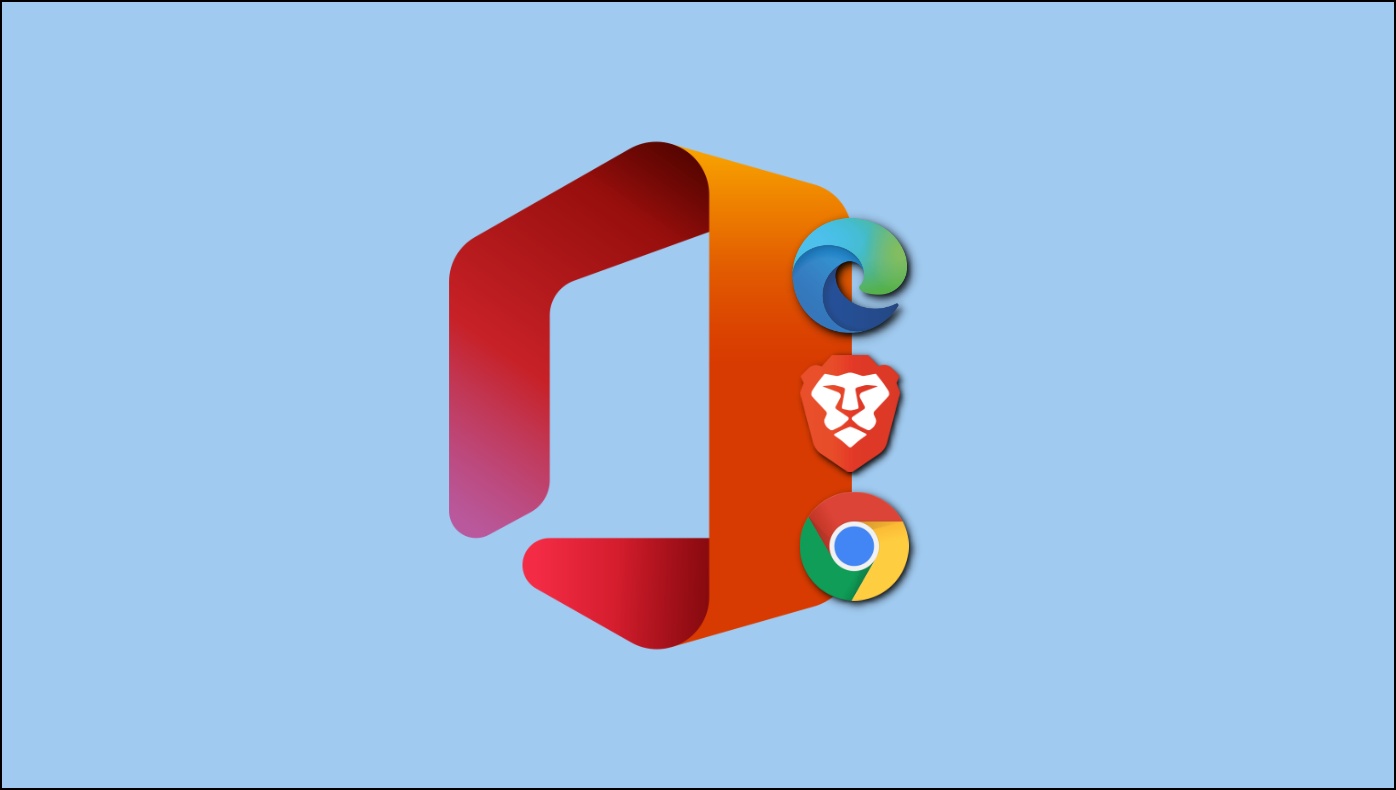Most of us use Google documents like Docs, Sheets, Slides, Forms, etc., regularly in our work and personal life. However, opening new workspace files can be tiring if done several times a day. Thankfully, Google now lets you create Google Docs, Sheets, Slides, or Forms files instantly with “.new” URL shortcuts in your browser. Here, I have provided all the shortcuts you can use to create a new Google Workspace file in Chrome or any other browser.
Related | 2 Ways to Make Chrome Read Aloud Webpage Text, PDF, or Docs
Create Google Docs With “.new” URL Shortcuts
There are basically four types of Google Workspace files that you can open from the Google Chrome address bar: Docs, Slides, Sheets, and Forms. The shorcuts for each workspace file are given below.
1. Open a New Google Doc
Google Docs is one of the most used word processors today. Millions of people around the world use it to write, edit and share content. If you use Google Docs regularly, you can open a new Google Docs file straight from the browser address bar.
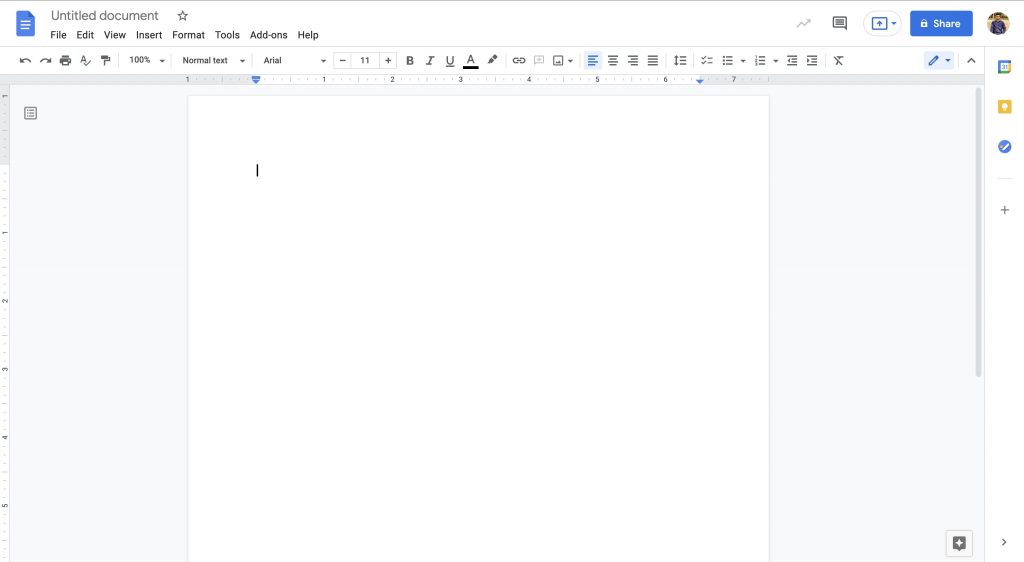
Step 1: Open Google Chrome on your Mac or Windows computer.
Step 2: In address bar, type either below three commands and hit enter.
- docs.new
- doc.new
- document.new
Step 3: Using one of these shortcuts will open a blank Google Docs file, and you can start editing straight away.
2. Open a New Google Sheet
Google Sheets is one of the most popular alternatives to Microsoft Excel. I personally prefer it over Excel to keep track of projects that I am currently working on or already completed.
If you also do the same and regularly create new Sheets files, you might have to visit the Google Sheets website again and again. But that’s the past now, and you can create a new Sheets file directly from the Chrome address bar.
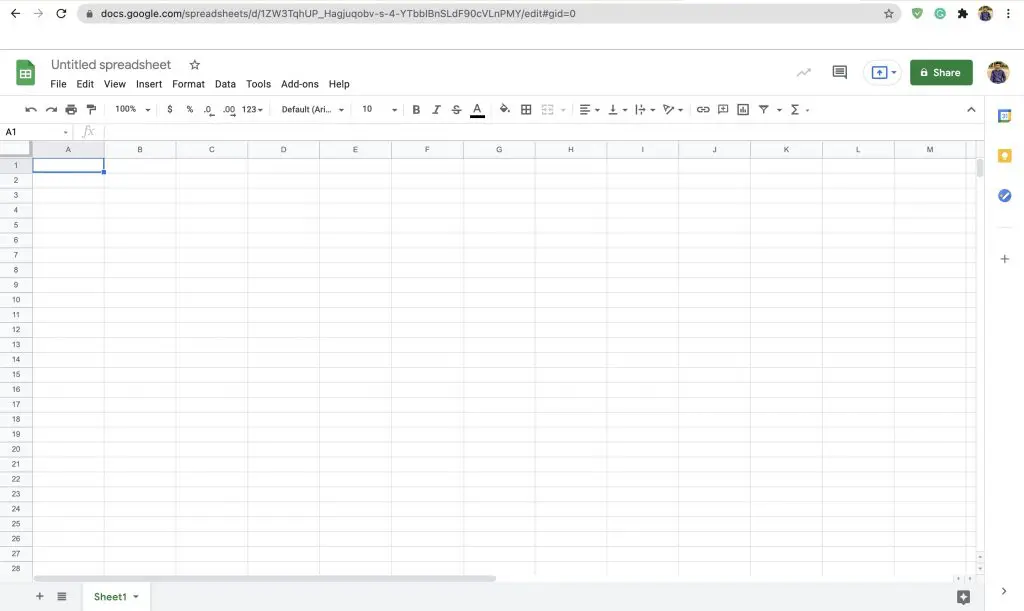
Step 1: Open Google Chrome browser on your Mac or Windows-running computer.
Step 2: Once the browser is up and running in the address bar, type one of the below commands and hit enter.
- sheets.new
- sheet.new
- spreadsheet.new
Step 3: A new blank Sheets file will get opened instantly, and you can edit it to add the content.
3. Open a New Google Slide
We are going through a pandemic, and most of our professional work and education are done online. In both work and education, presentations are used extensively. Microsoft Powerpoint is good old presentation software, but Google Slides is rapidly getting its share.
If you always need to create new slides files, it is now possible to create them easily from the Chrome address bar. Follow the below steps, and you will be good to go.
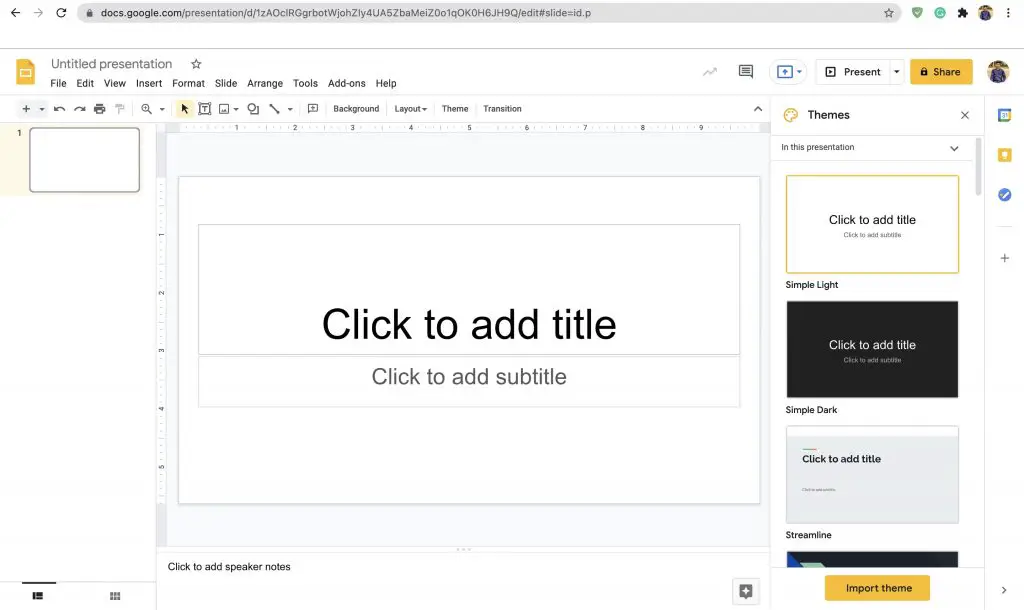
Step 1: First of all, open the Google Chrome browser on your computer.
Step 2: After opening the browser, type one of the commands given below.
- slides.new
- slide.new
- presentation.new
Step 3: As soon as you type one of these commands, a new blank sheets file will open in Chrome, and you can start editing it as per your need.
4. Open a New Google Form
Google Forms are used to gather information from visitors. It is a useful tool to host surveys and get entries. In the digital era, Forms have become a new way to capture details from users.
If you use Google Forms almost every day and keep creating new forms, then you can do it right away from the Chrome address bar. All you have to do is follow the below steps.
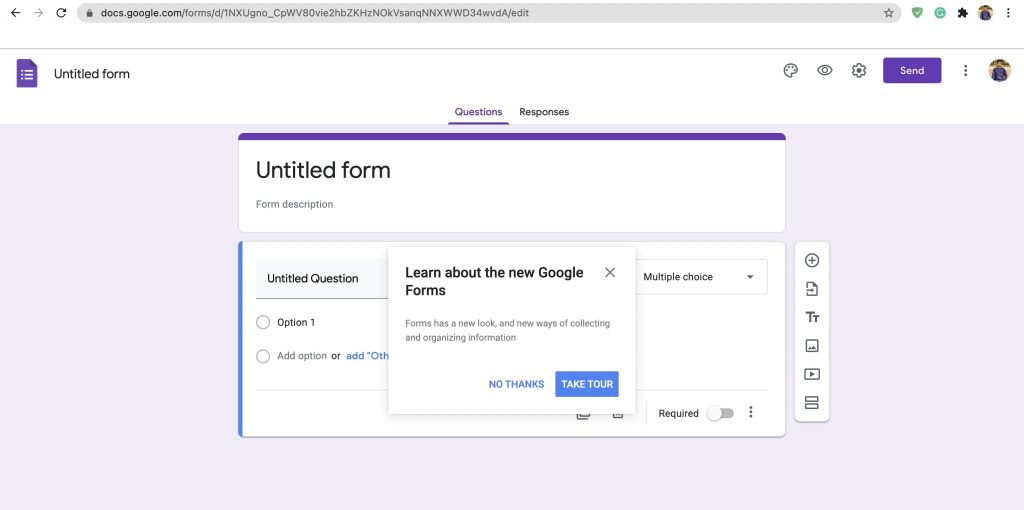
Step 1: Obviously, you will need to open Google Chrome on your computer.
Step 2: After opening Chrome, type one of the below commands to open a blank Google Forms.
- forms.new
- form.new
Step 3: A new blank Google Forms will get opened. Start editing it to create sections of the form.
Enjoy Handy Shortcuts for Google Docs
The shortcuts to create Google Docs, Sheets, Slides, and Forms have made things a lot more easier. You no longer have to open the webpage again again as you can directly type the shortcut to open a new blank Google Workspace file of your choice. I hope it helps you save time and be more productive. Anyways, let me know your thoughts in the comments.