Do you see uneven distortions in your computer screen while scrolling or browsing the web? Well, it’s called screen tearing. And in this read, we have added multiple methods to fix screen tearing issues in Chrome, Firefox, and Brave browser. Meanwhile, you can learn tips to fix Chrome Running Slow on Mac.
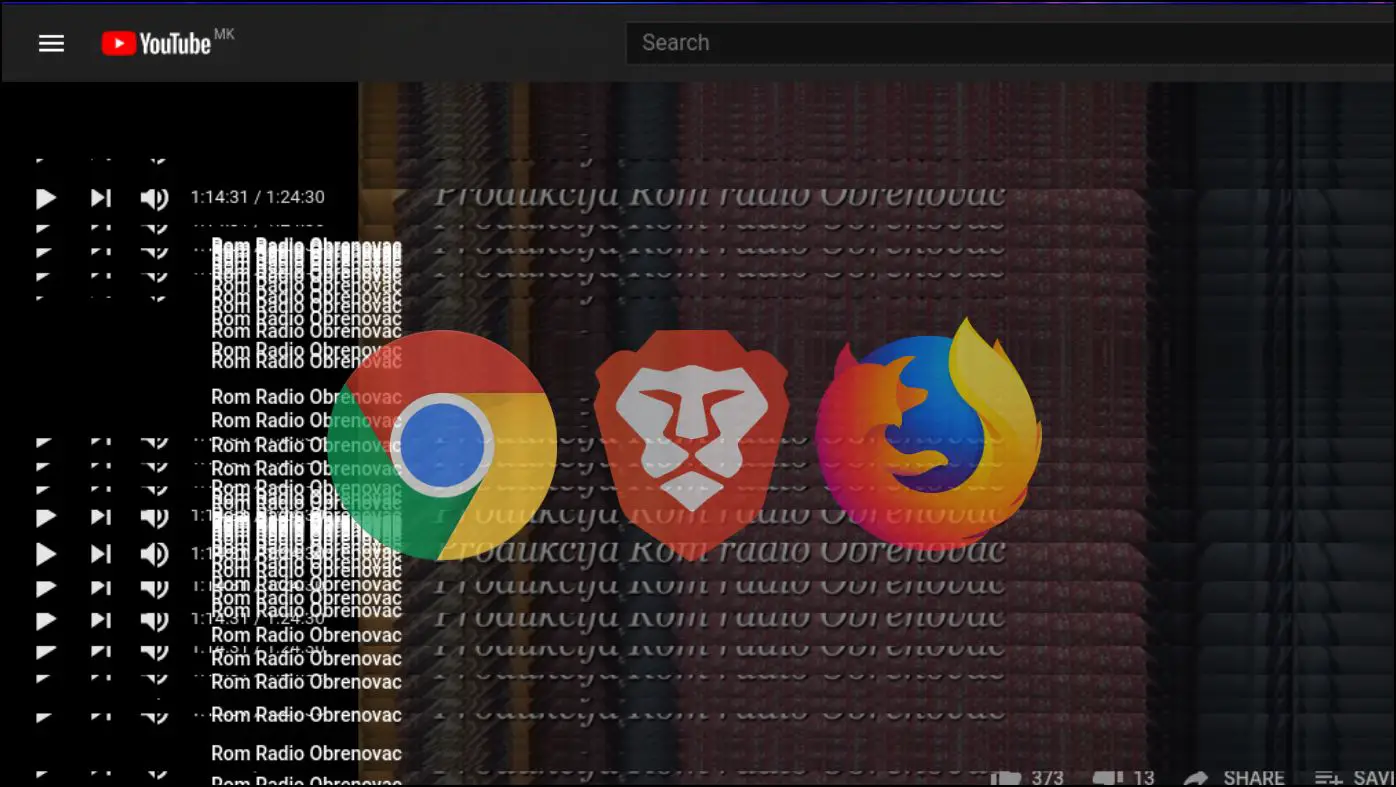
How to Fix Screen Tearing in Chrome, Firefox, and Brave Browser
Screen tearing or flickering is where the display hardware shows some data or information from multiple frames in a single screen draw. This usually occurs when the video fed into the system is not in sync with the display’s refresh rate.
It can normally occur in the browser due to incorrect display settings or issues with built-in features like smooth scrolling and hardware acceleration. Below, we have mentioned working methods to resolve screen tearing or distortions in Google Chrome.
Reopen the Browser
First, you need to restart the browser as there might be some bug or glitch in the browser which is causing the screen tearing or flicking issue. Follow the below steps to restart the browser on your Windows PC.
Step 1: Click on the cross icon at the top or press the Alt+F4 key to close the browser.
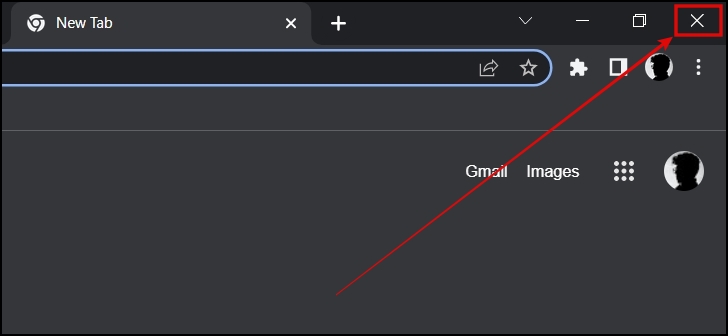
Step 2: Once closed, wait for a few seconds then re-open it and your issue should be fixed.
Restart Your System
Another way you can do to get rid of the problem is by restarting your PC running on the Windows Operating system as it helps in fixing most of the problems. Here’s how you can do it.
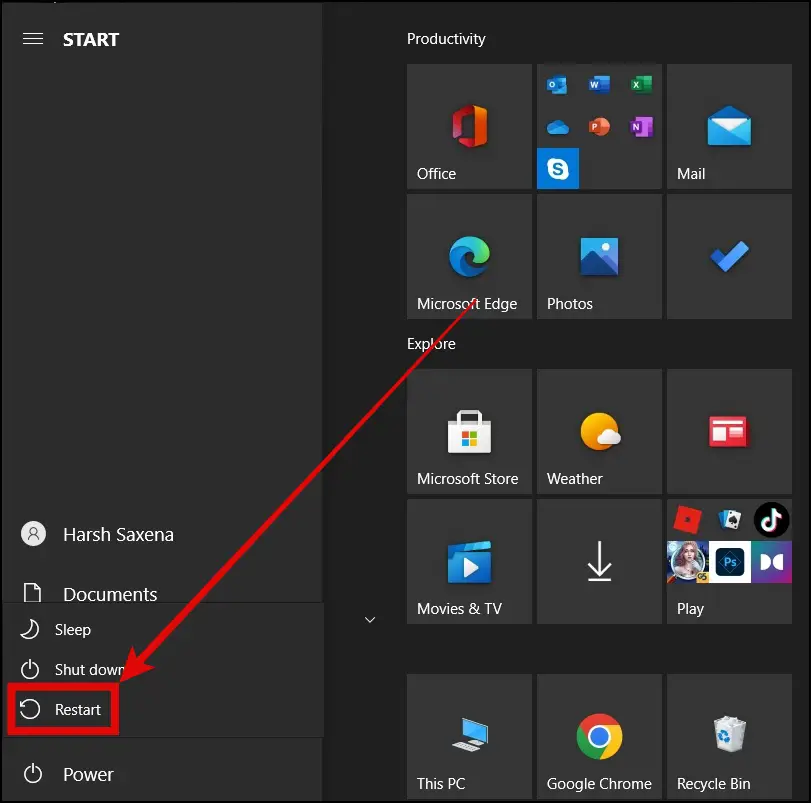
Step 1: Press the Windows Key on your keyboard.
Step 2: Tap on the Power button.
Step 3: Select Restart from the given options to restart your system.
Change Resolution and Refresh Rate
You can also resolve the issue by changing the resolution and refresh rate of the screen as per your hardware specifications. Follow the below steps to do so.
Step 1: Open the search on Windows PC and type “resolution” in it.
Step 2: Open Change the resolution of the display app.
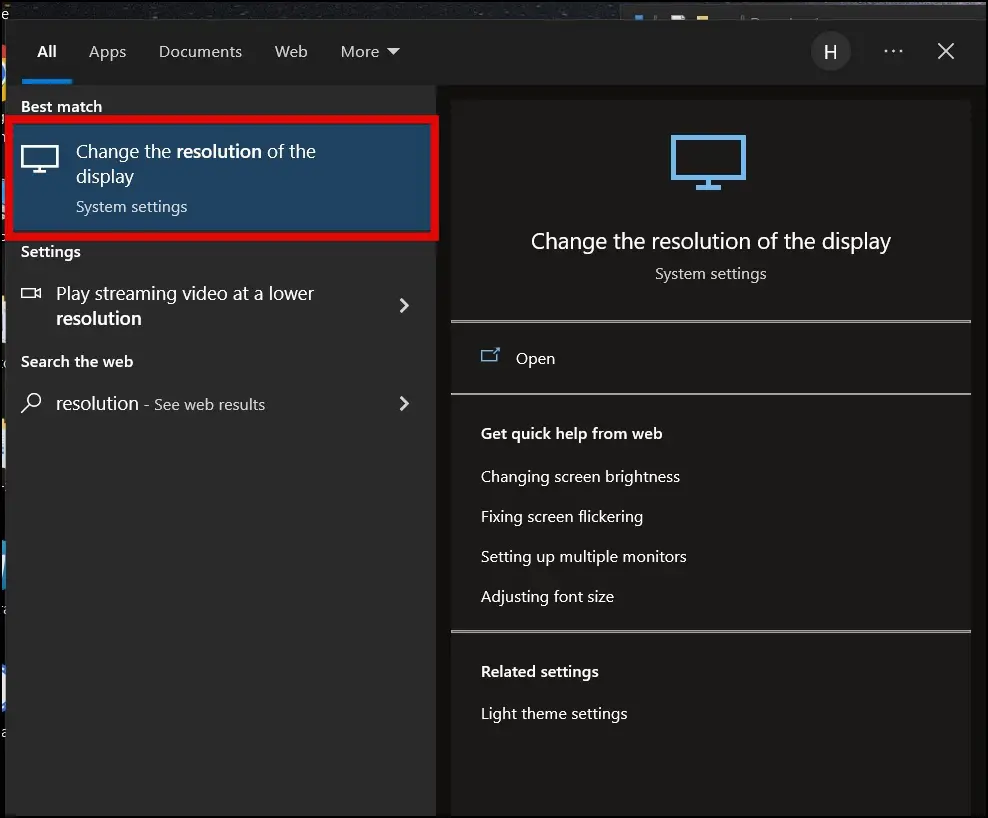
Step 3: Scroll down and tap on Advanced display settings.
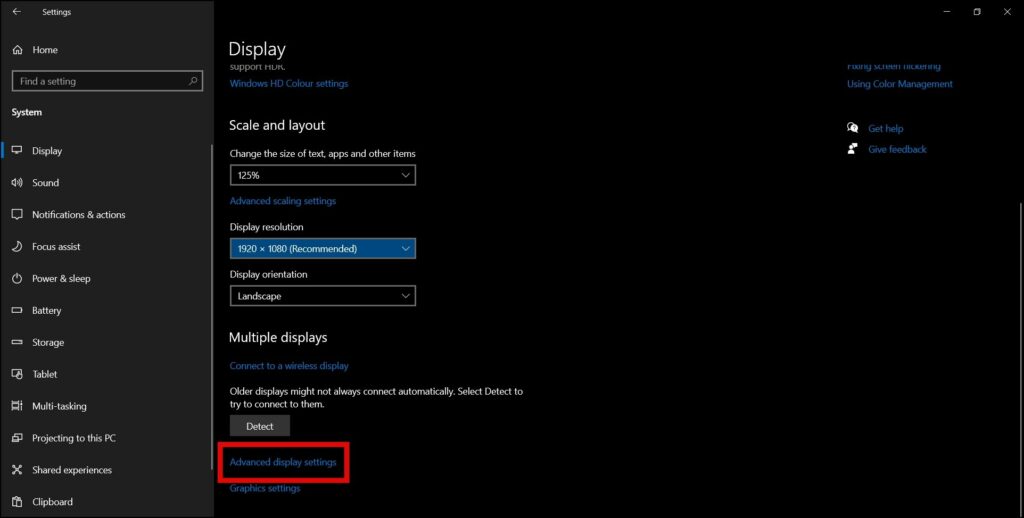
Step 4: Tap on Display Adapter Properties for Display 1.
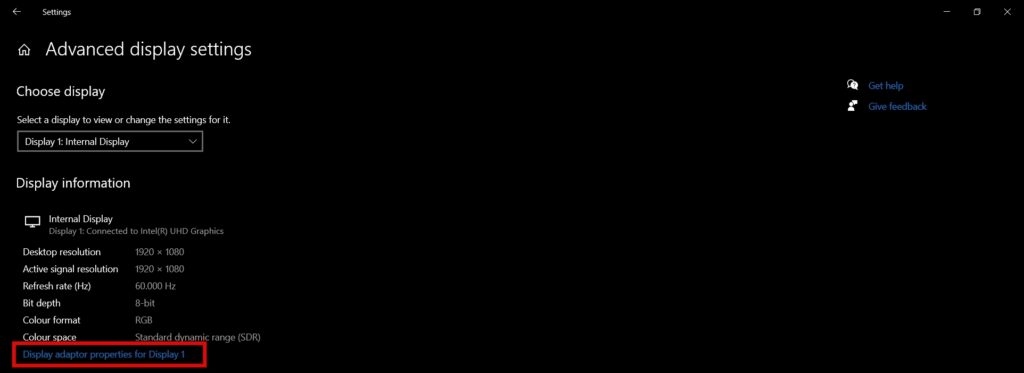
Step 5: On the next screen, tap on List All Modes.
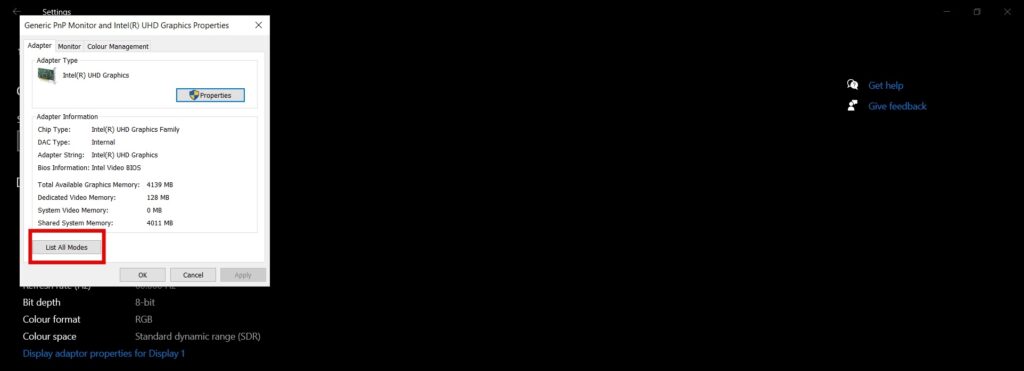
Step 6: Here, you will see a list of different resolutions present on the screen.
Step 7: Change them according to your hardware specs and then tap OK.

Step 8: Restart your system and your issue should be fixed.
Disable Smooth Scrolling
Smooth scrolling is a Chrome feature that enables you to scroll websites more fluently by adjusting the graphics output. However, as the feature is experimental hence it can cause several problems on the screen. Follow the below steps to disable smooth scrolling in Google Chrome.
Step 1: Open the Google Chrome on your PC.
Step 2: Type chrome://flags/#smooth-scrolling in the search box and hit enter.

Step 3: Select Disabled from the drop-down menu.
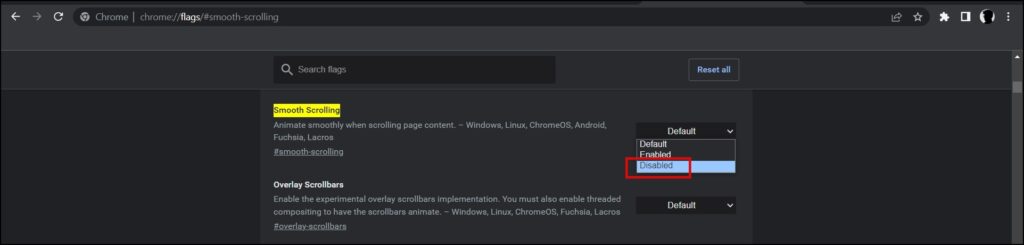
Disable Hardware Acceleration in Chrome
Browsers use Hardware Acceleration to give users better performance. However, sometimes, your hardware may not meet the requirements and you will see issues with screen tearing or flickering. Follow the below steps to disable Hardware Acceleration in Chrome Browser.
Step 1: Open the Google Chrome Browser on your PC.
Step 2: Tap on three dots at the top and select Settings.
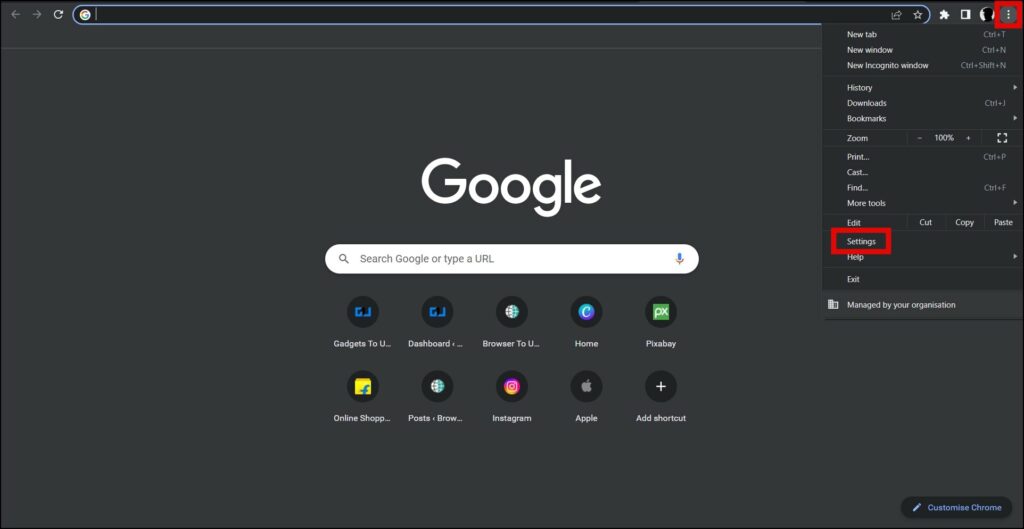
Step 3: Click on System from the left sidebar.
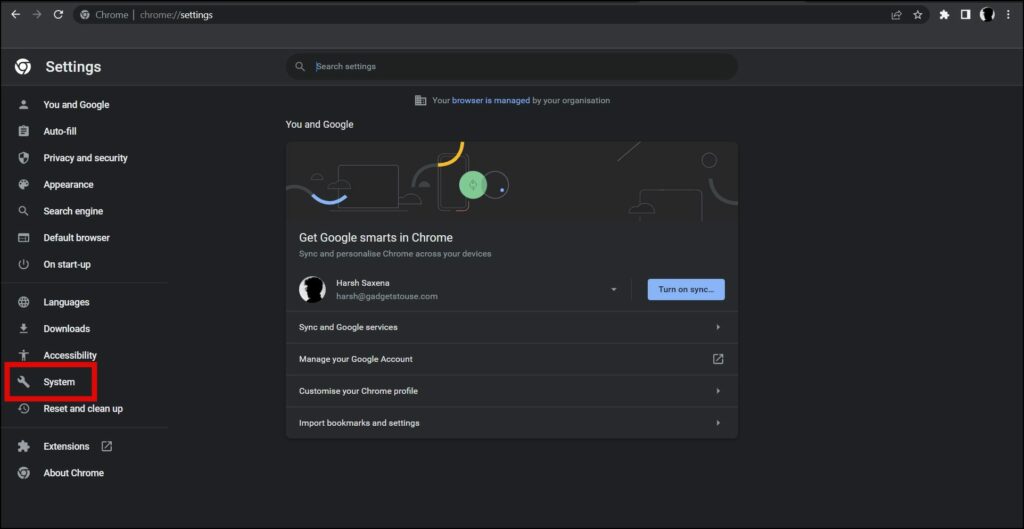
Step 4: Turn off the toggle next to Use hardware acceleration when available.
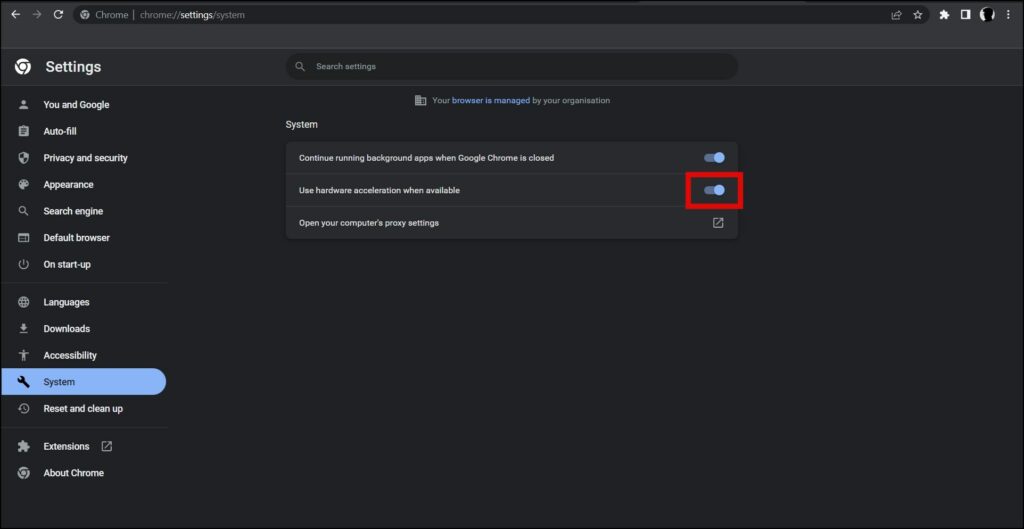
Step 5: Now, tap on relaunch button to re-open the browser.
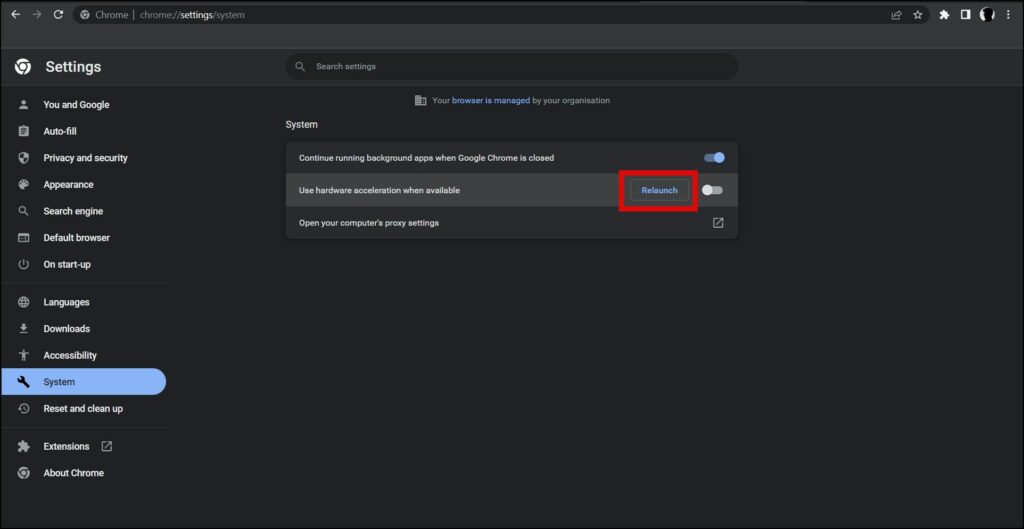
Reinstall The Browser
You can also try re-installing the browser as it clears all the cache and data from your PC and refreshes the app. Follow the below steps to re-install the Chrome Browser.
Step 1: Press the Windows + R on the keyboard to open Run.
Step 2: Type ms-settings:appsfeatures and hit enter to open the Apps & features Settings page.
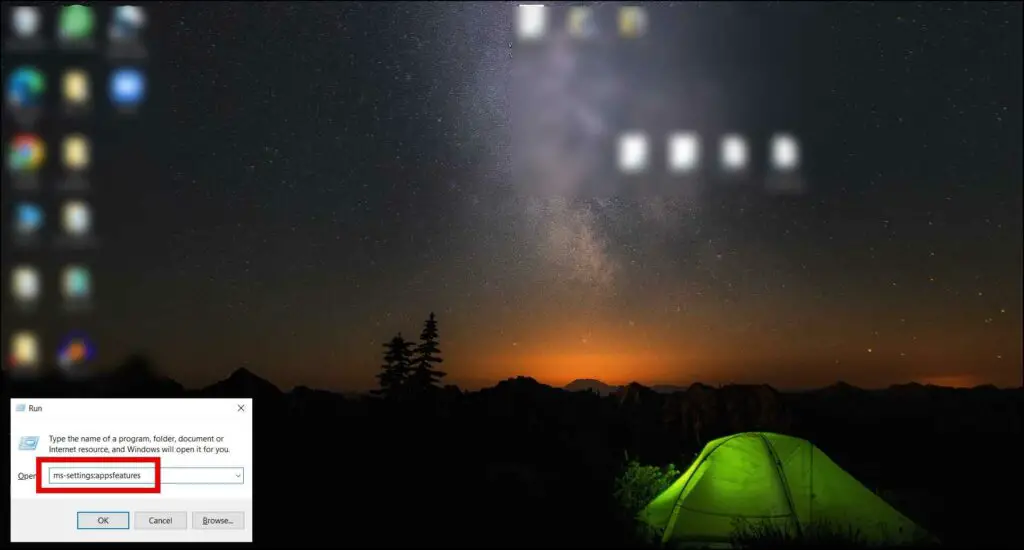
Step 3: Tap on Google Chrome app from the installed apps list.
Step 4: Click on Uninstall under the menu and confirm the uninstallation.
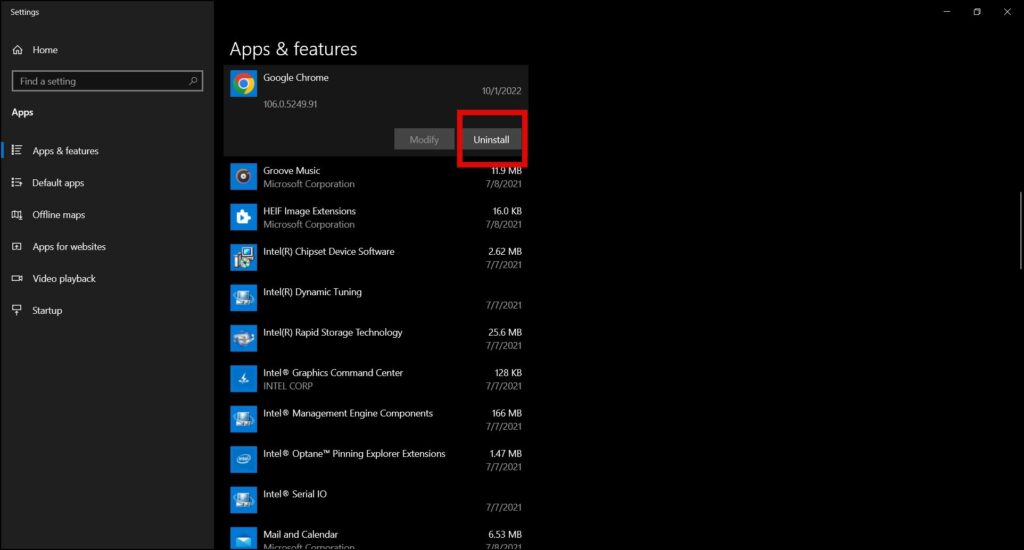
Step 5: Once uninstall, open Google Chrome’s download website on another browser.
Step 6: Download and Install Chrome Browser on your PC and your issue should be fixed.
Update Graphics Driver
You can try updating the graphics card driver as it is the main reason for the screen flickering or tearing issue. Follow the below steps to update the Graphics Card Drivers on your PC.
Step 1: Press the Windows + X key simultaneously on your keyboard.
Step 2: Select Device Manager from the appeared menu.
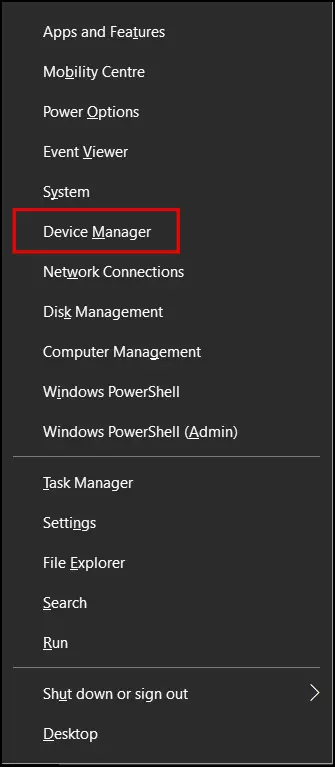
Step 3: Click on the expand button right before Display Adapters.
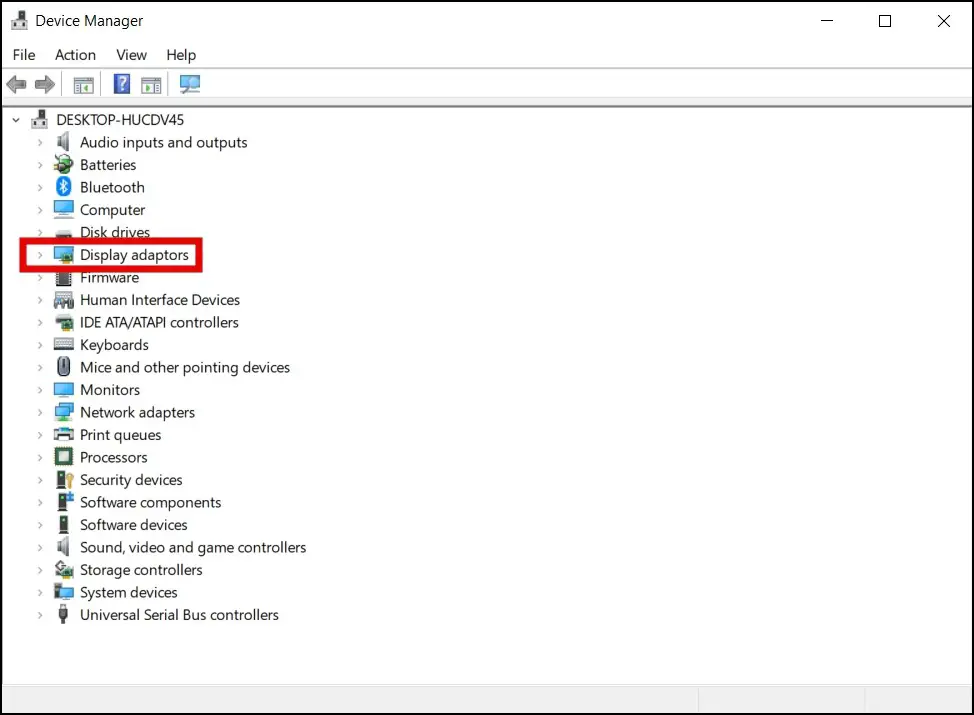
Step 4: Right-click on the graphics card driver then select Update driver.
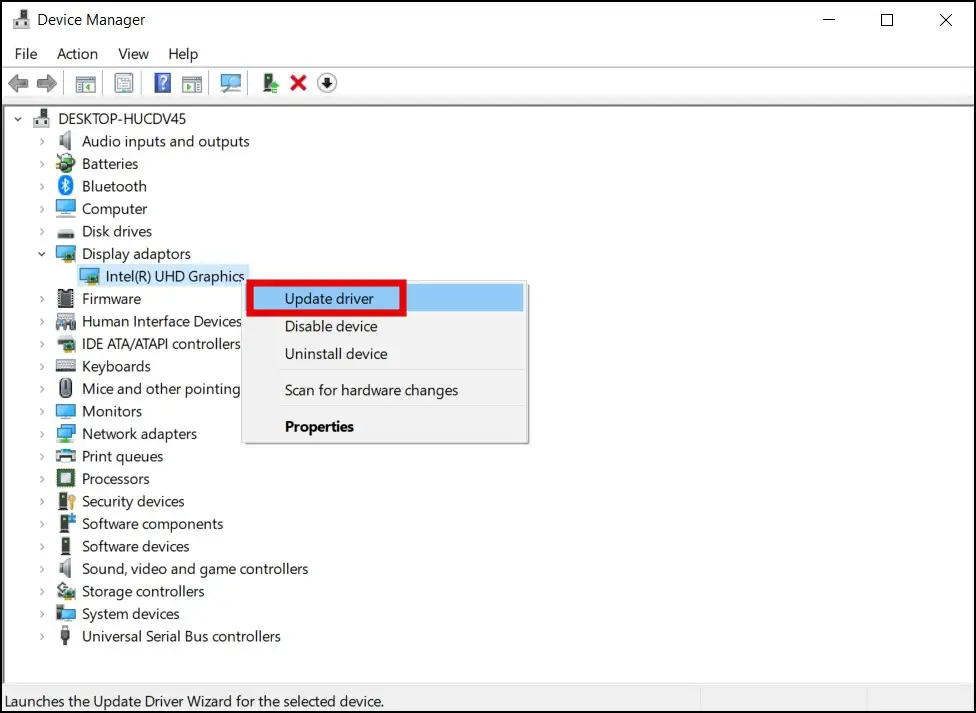
Step 5: On the next screen, select Search automatically for updated driver software.
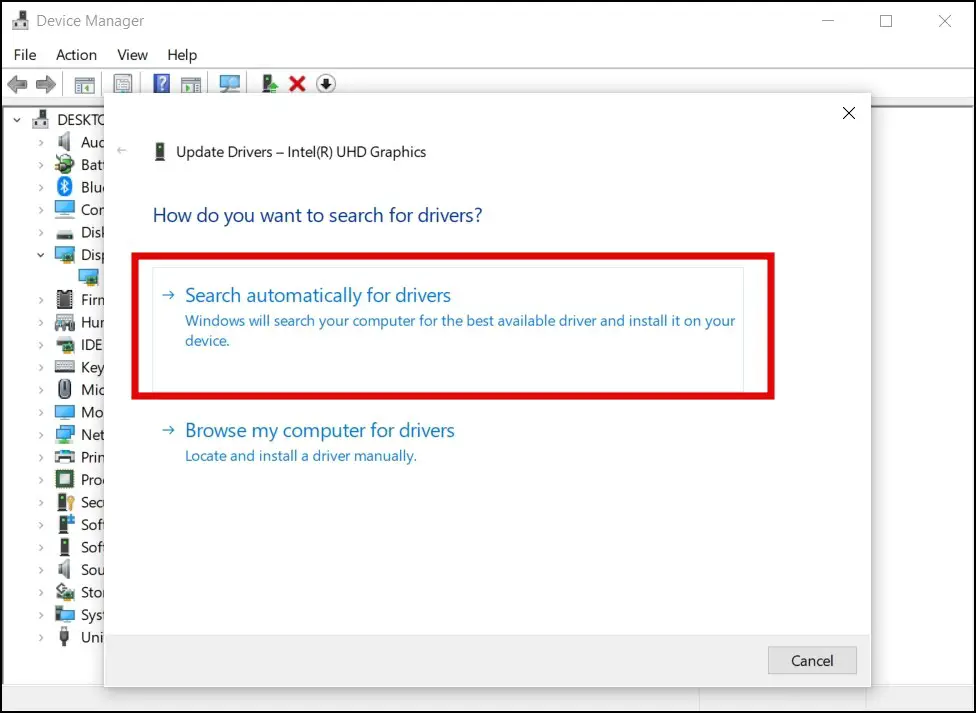
Wrapping Up: Fix Screen Tearing in Chrome, Firefox, and Brave Browser
This was how you can Fix Screen Tearing in Chrome, Firefox, and Brave Browser. I hope the above article helped you in fixing screen tearing or flickering when browsing the web. Stay tuned for more such tips, tricks, and how-tos.
Related:


