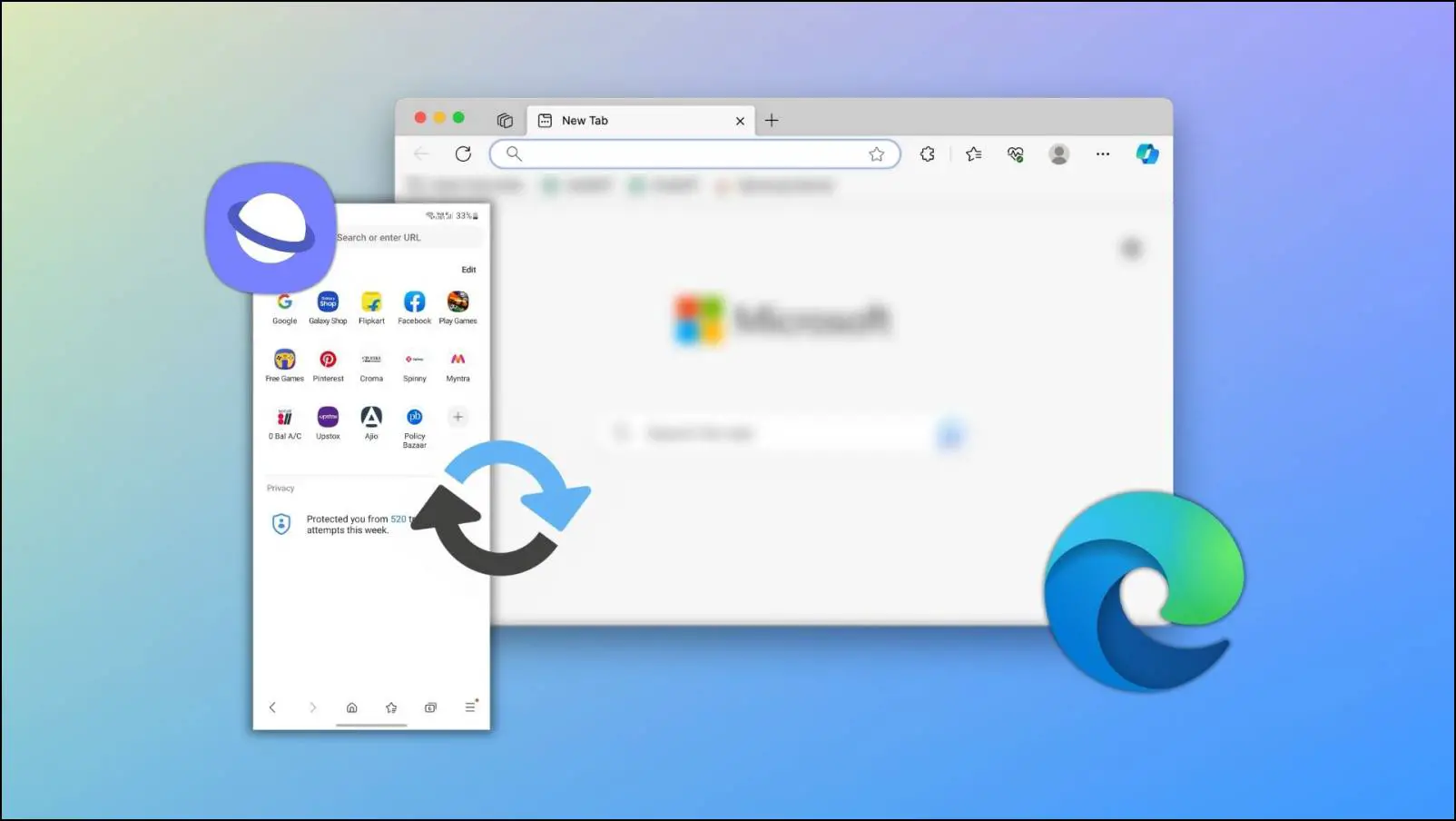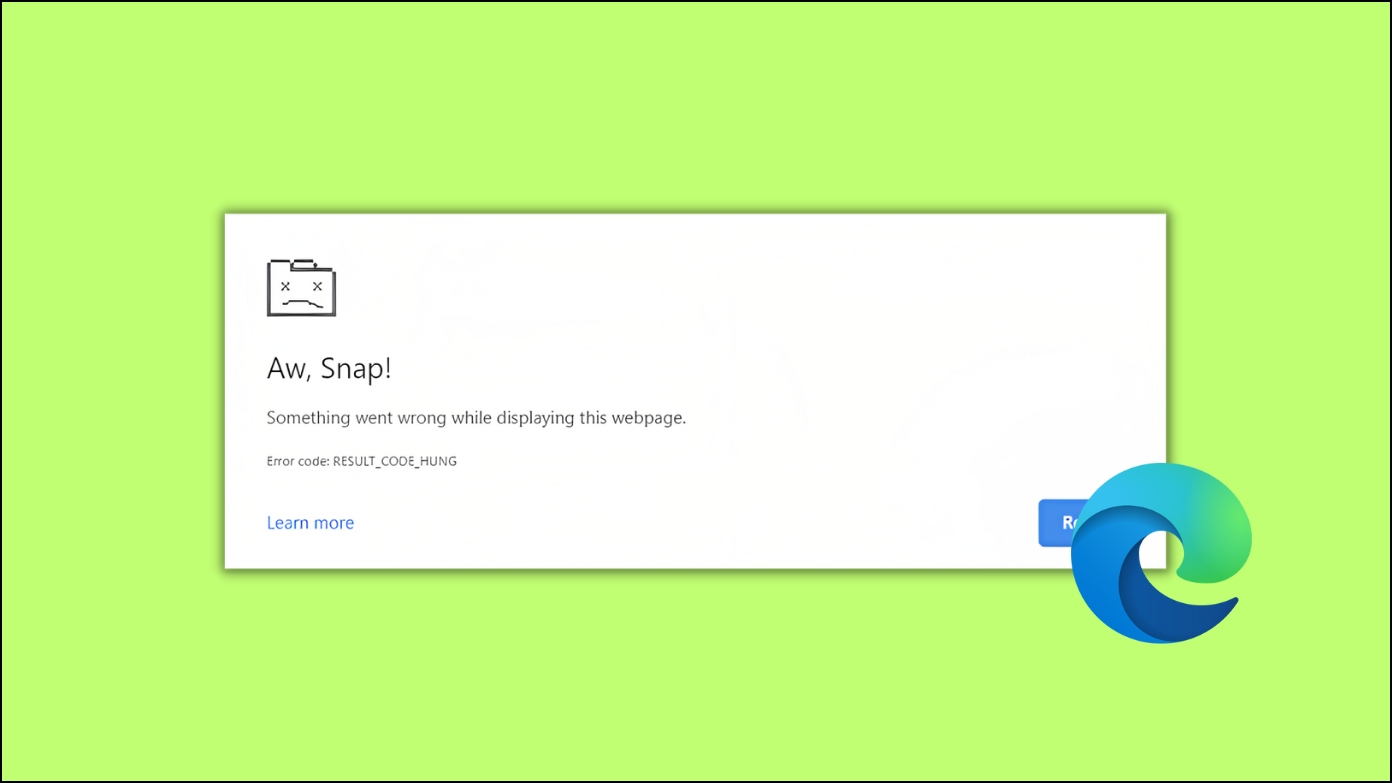Back in March this year, Microsoft added vertical tabs feature in the public build of Edge. The Vertical tabs feature was well-received by Edge users. However, in vertical tabs mode, Edge shows a title bar on top, which many users, including me, find annoying, but the best part is you can easily disable it. So if you are looking to hide or remove the Title bar in vertical tabs mode in Microsoft Edge, you are in the right place. Here’s how to do it.
Related | How to Disable Sleeping Tabs Fading Feature in Microsoft Edge
What is Vertical Tabs Mode in Microsoft Edge?
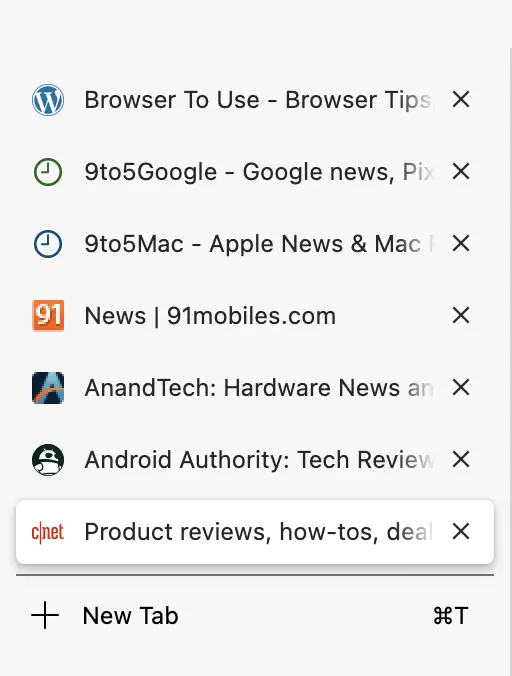
Microsoft is pushing hard to cut Chrome’s market share. The company is relentlessly adding new features to its Chromium-based Edge browser. The addition of features like Vertical Tabs Mode, Sleeping Tabs have thrilled the users.
I recently tried Edge as my default browser, and I am already in love with vertical tabs. It is much more convenient to access all the opened tabs in vertical mode. I would suggest you give vertical tabs a try, and you will love it too.
Hide or Remove Title Bar in Vertical Tabs Mode in Microsoft Edge
The vertical tabs feature came in Edge Canary build last year in March. After a year of its testing, it made the way to the stable build of Edge. Initially, Microsoft had not added the option to disable the title bar in vertical mode. However, when many users started requesting it in the Edge Forum, Microsoft started testing the option to disable the title bar in the Canary build 91.0.825.0.
The feature is still experimental and not publicly available. If you use Edge Canary, you can find the option to disable the Title bar by going into Appearance settings. However, most of you might be using the stable build, and the option to disable the title bar is not yet available. In that case, the only way to remove it is using Edge Flags.
Using Edge Flags
Step 1: Type edge://flags/#edge-vertical-tabs-hide-titlebar in the Edge address bar and you will get directly to the Vertical tabs hide title bar flag. It will be set as Default.
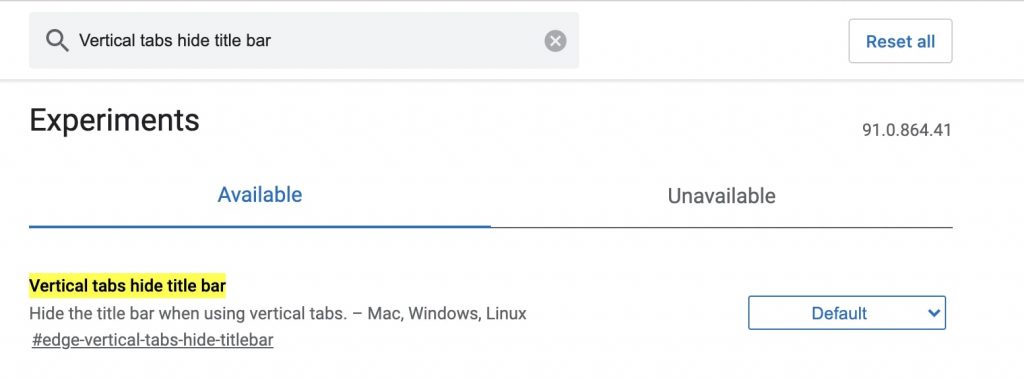
Step 2: Tap on the down arrow right to the default and change it from Default to Enabled.
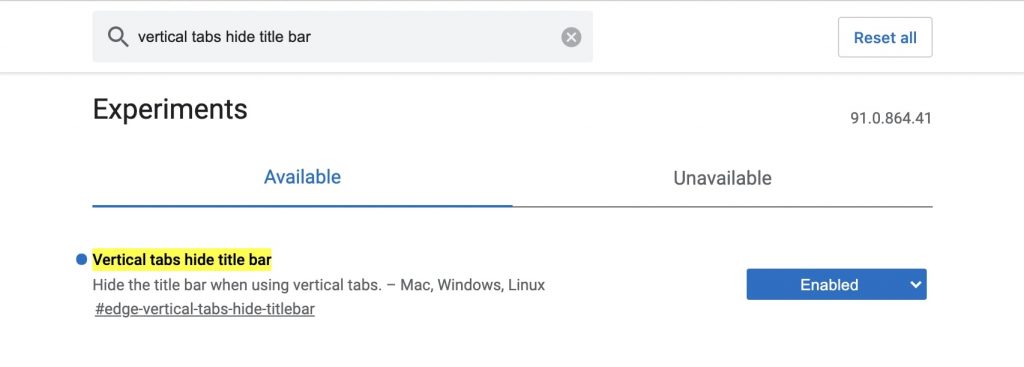
Step 3: At the bottom of your desktop screen, you will get a prompt to relaunch Edge. Tap on it, and now the Title bar will be hidden in vertical tabs mode.

Take a look at the screenshot below. There’s no title bar while I am still using vertical tabs. Enabling the flag gets the job done.
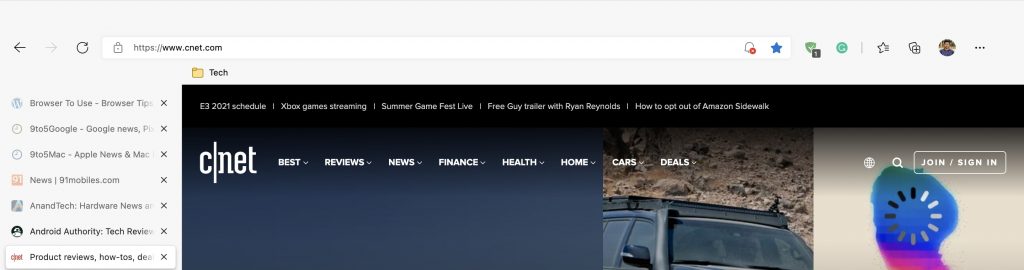
Final Words
So, this is how you can hide or remove the title bar in vertical tabs mode in Microsoft Edge. As of now, it is only possible by enabling flags. Microsoft has already added the option in settings for Canary build. I am hoping it to get live in public build really soon. I will update the article with that method, too, once it gets lived publicly. Until then, there is nothing wrong with using the flags method to disable the title bar. I hope you would have been able to hide the title bar.