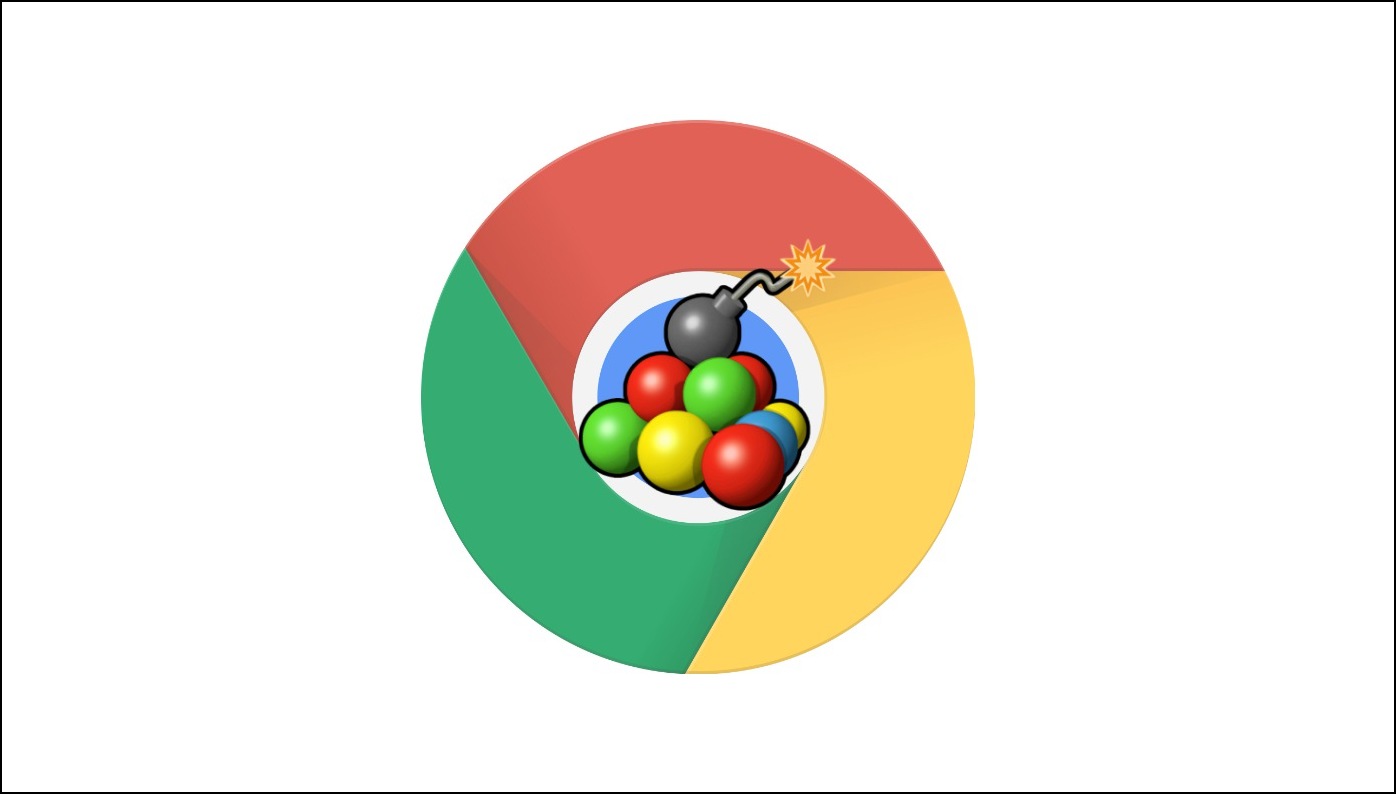
What is Google Software Update?
GoogleSoftwareUpdate.app or GUpdate is a program that installs on your macOS device whenever you download a Google app like Chrome and Google Earth. The program runs in the background to check for the latest updates for the app and installs them automatically.
This might sound harmless, but it raises several security concerns. It installs itself automatically on your Mac without requesting permission and runs in the background, collecting device information, usage statistics, and more. Removing or disabling it is also not easy as it can re-install itself.
Pros & Cons of GoogleSoftwareUpdate.app
We decided to create a list of pros and cons of the Google Software Update program to help you understand it better.
Pros:
- Removes the hassle of manually checking for updates.
- Keeps your app always up to date with the latest version.
- Adds any necessary or missing patches to the app.
Cons:
- Installs without permission.
- Constantly runs in the background.
- Creates multiple instances running at the same time.
- Regularly collects your data and sends it to Google.
- Does not provide a menu to configure its settings.
- Not easy to uninstall or remove.
- Re-installs itself if tried to remove.
As you can see, the cons outweigh the pros in this situation. This is the reason which is causing concern among Mac users. Let us learn more about what it does and how it affects your CPU and RAM performance.
How Does It Affect Your Mac Performance?
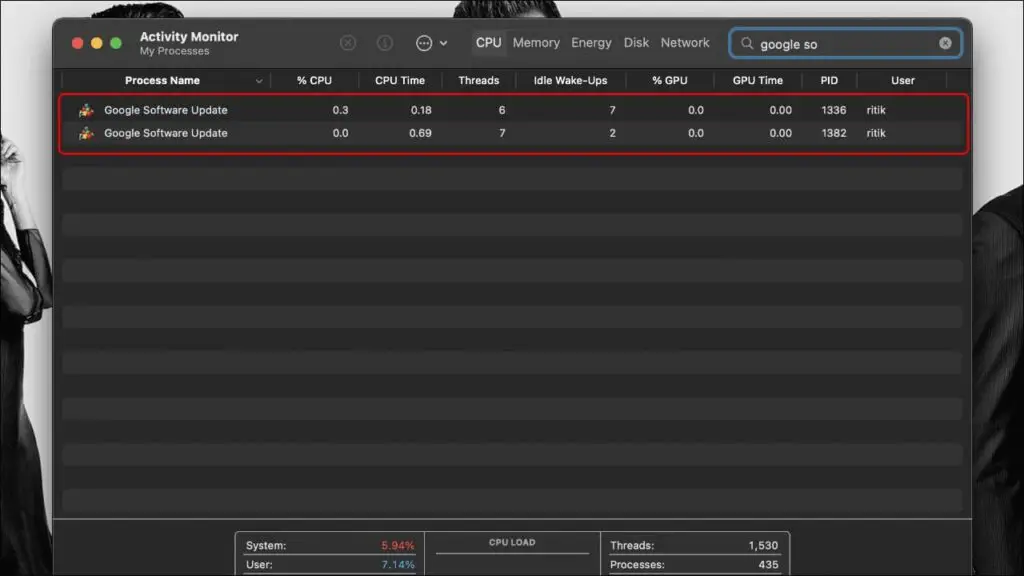
How to Check if Google Software Update is Installed on Your Mac?
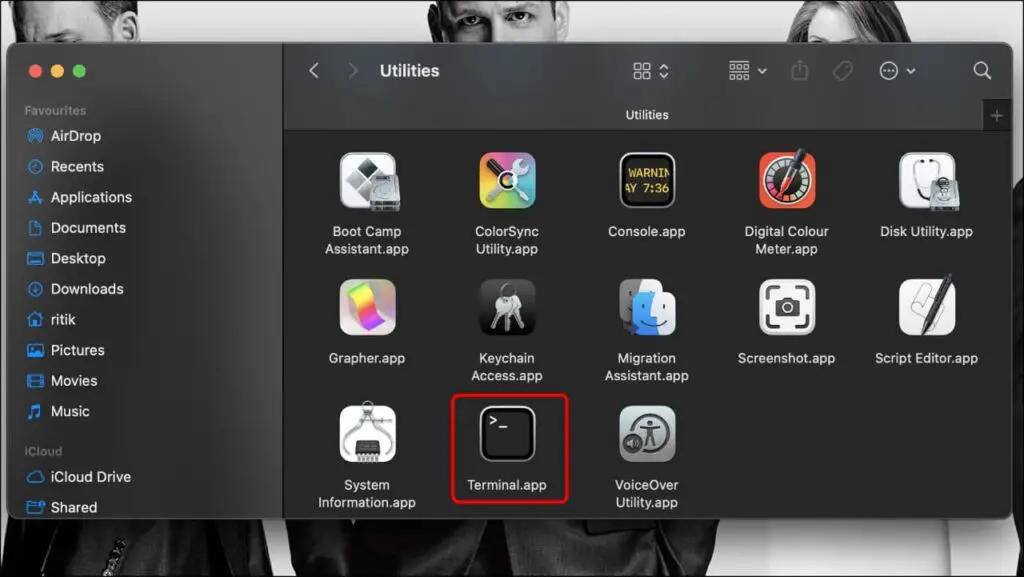
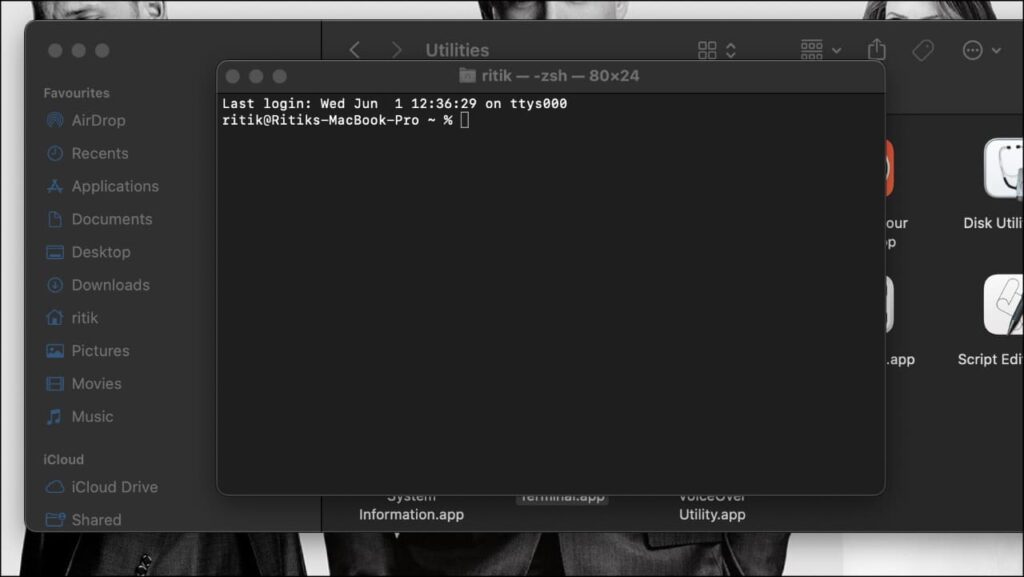
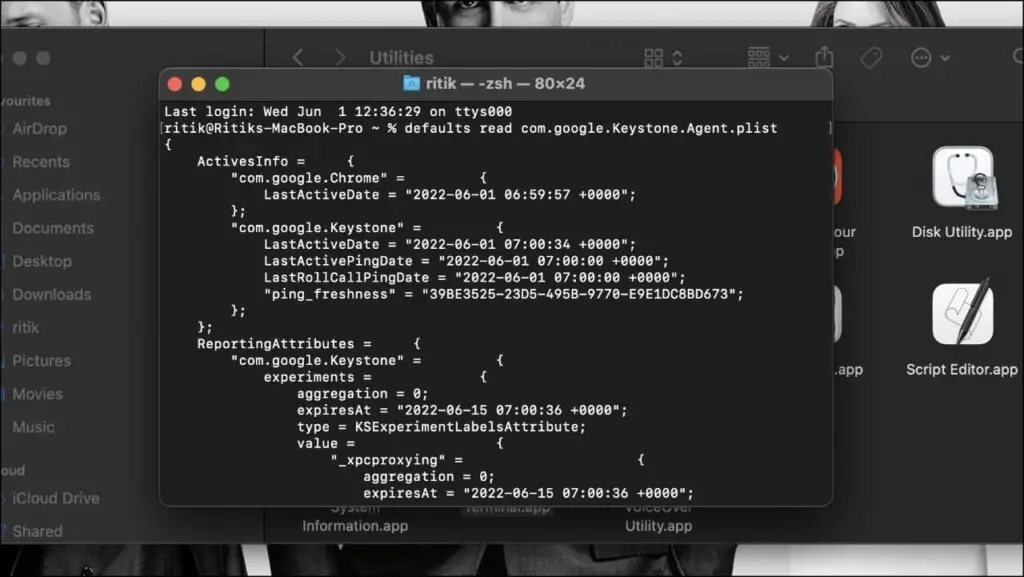
How to Change Google Software Update Intervals?
The above method shows how often the program checks for updates and the intervals between them. Usually, it checks for updates every hour or so, but we can increase the interval, so it checks only once per day or once per week. This is how you can do it:
Step 1: Open Finder and click on the Utilities folder.
Step 2: Locate Terminal and double click on it to open it.
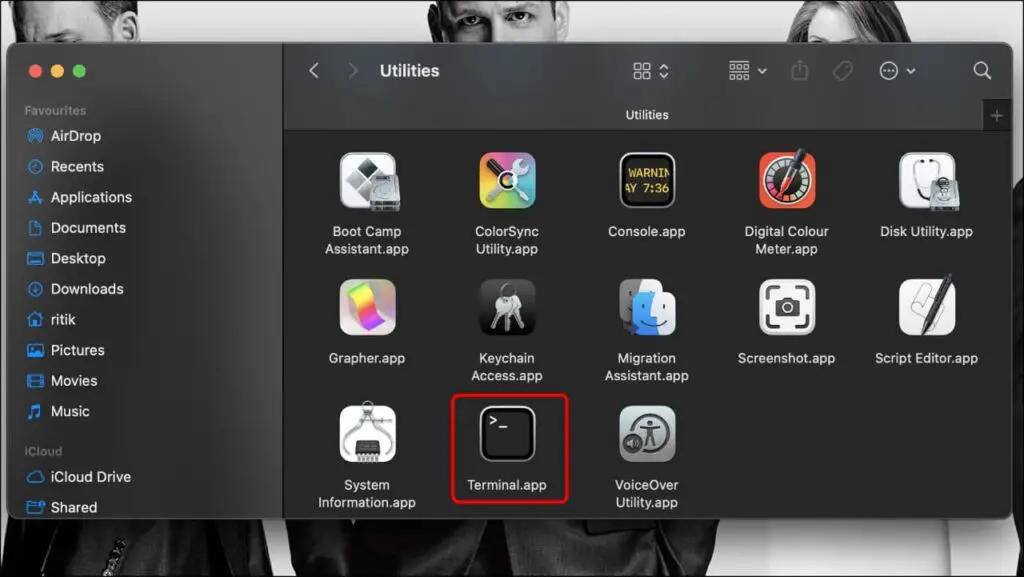
Step 3: Type this command on the Terminal: defaults write com.google.Keystone.Agent checkInterval 86400 and press Return.
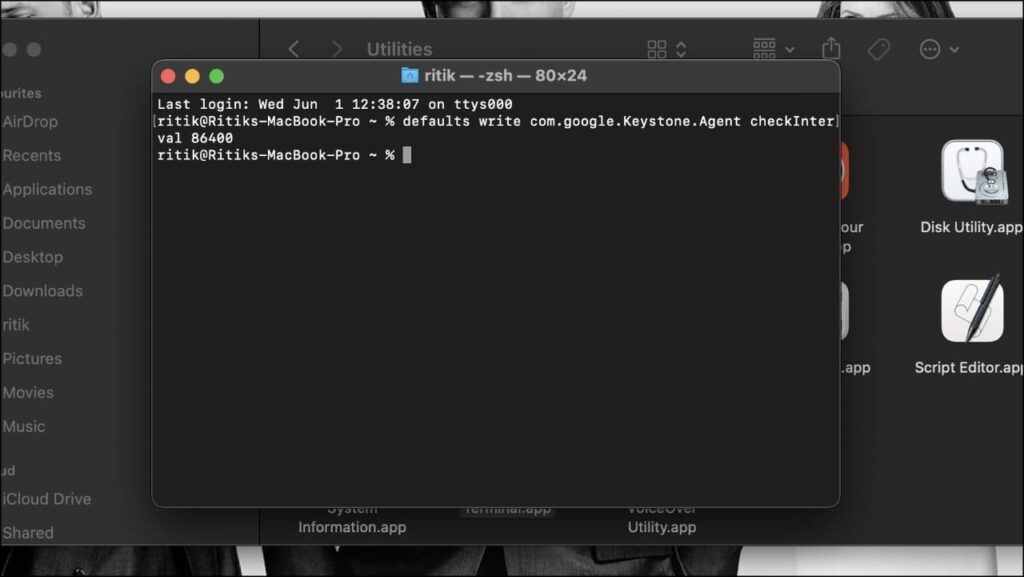
Here, 86400 is the seconds of intervals. If you divide it by 3600, which are the seconds in an hour, then you get 24 hours. So the program will check for updates every 24 hours.
If you want, you can enter whatever value you would like 604800, which is 168 hours or a week.
How to Enable or Disable Google Software Update?
If you just want Google Software update to stop working and sending data or check for updates, you can disable it by using the interval method. Let’s check it out:
Step 1: Visit Finder and click on the Utilities folder.
Step 2: Double click on Terminal to open it.
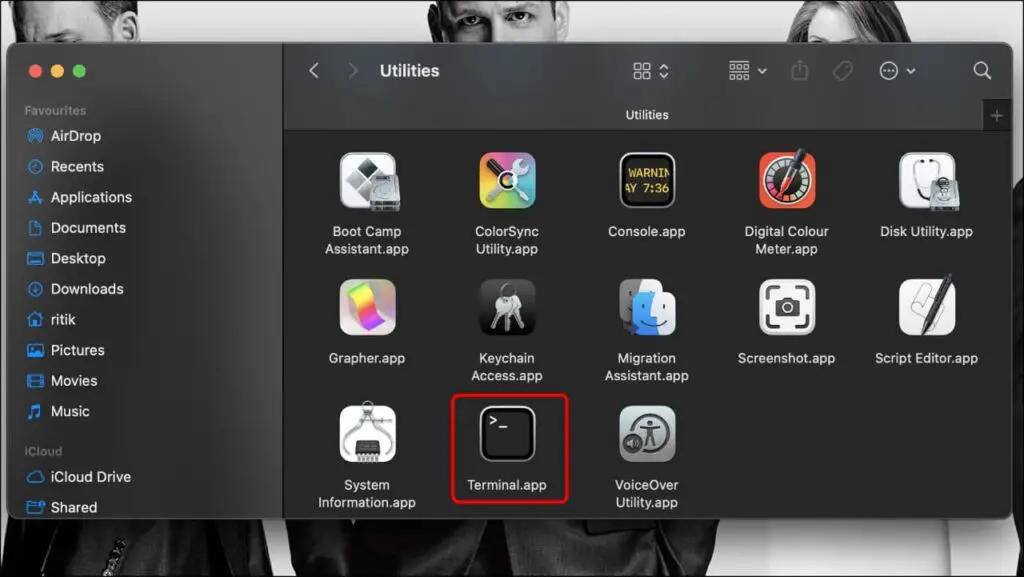
Step 3: On Terminal, type this command: defaults write com.google.Keystone.Agent checkInterval 0 and press Return.
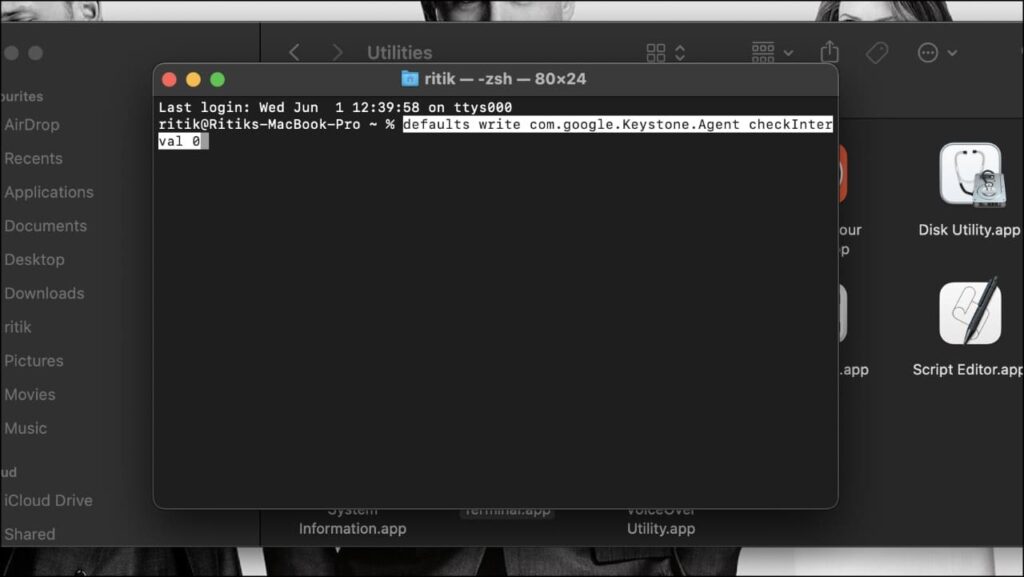
Entering 0 will stop Google from checking for updates and sending data over to Google. It will disable the program till you decide to enable it again.
To enable it again, just go to Terminal and type defaults and write com.google.Keystone.Agent checkInterval 86400, which will enable the program, and it will start checking for updates on the determined intervals.
How to Uninstall Google Software Update On Mac?
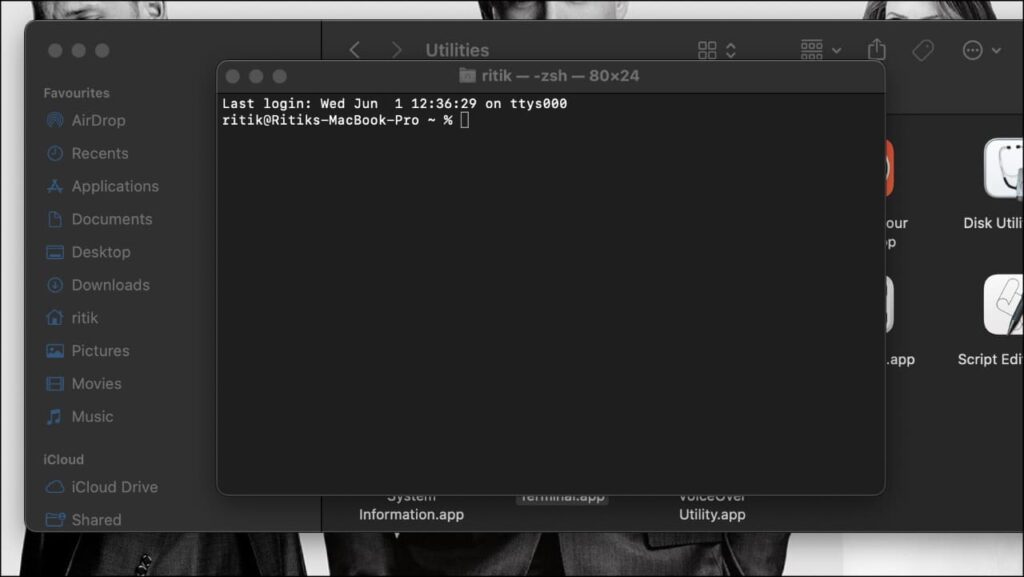
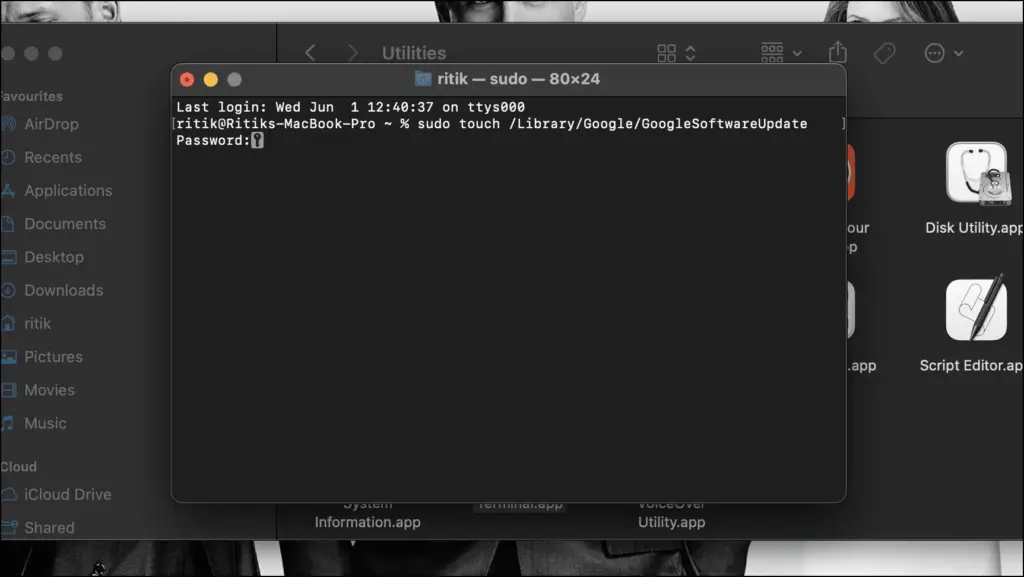
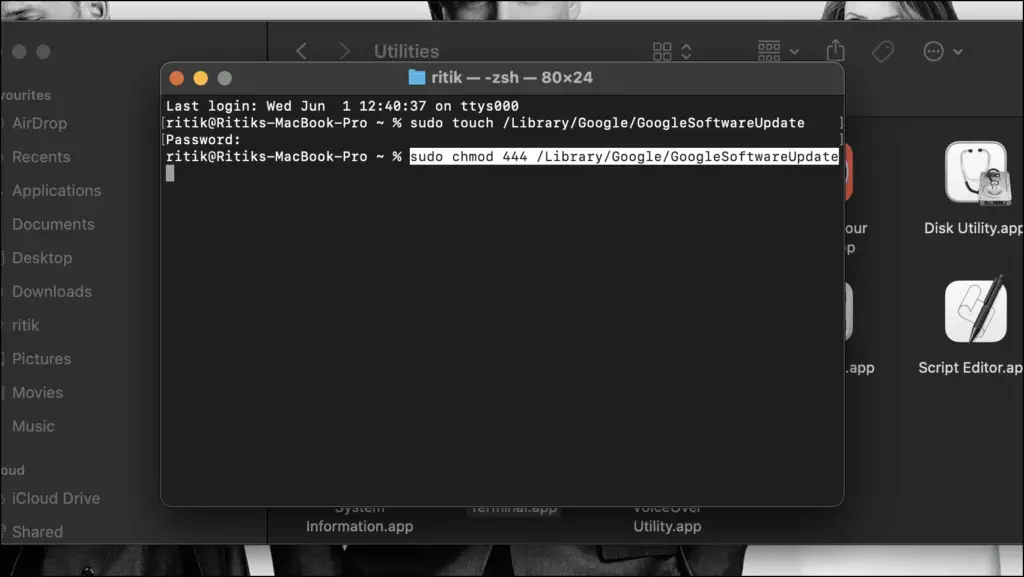
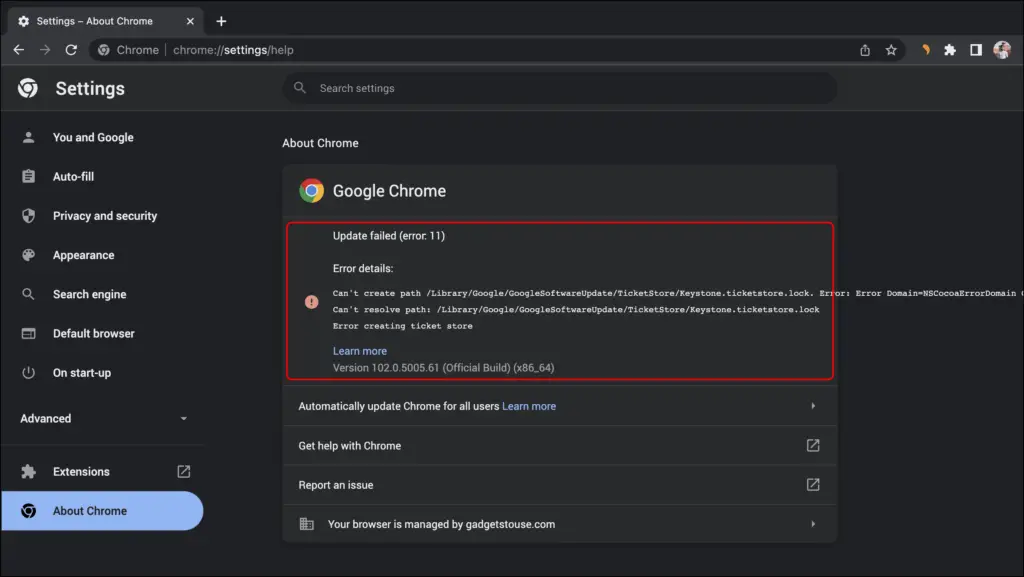
How to Disable Google Software Update on Startup?
Another way to disable Google Software Update is using the CleanMyMac X tool. This is a great all-in-one tool to eliminate potentially harmful software and keep tabs on trouble-causing apps. Using this tool, we will disable GoogleSoftwareUpdate.app from running at startup.
Step 1: Download the CleanMyMac X tool and install it on your Mac.
Step 2: Once installed, click on Optimizations on the left sidebar.
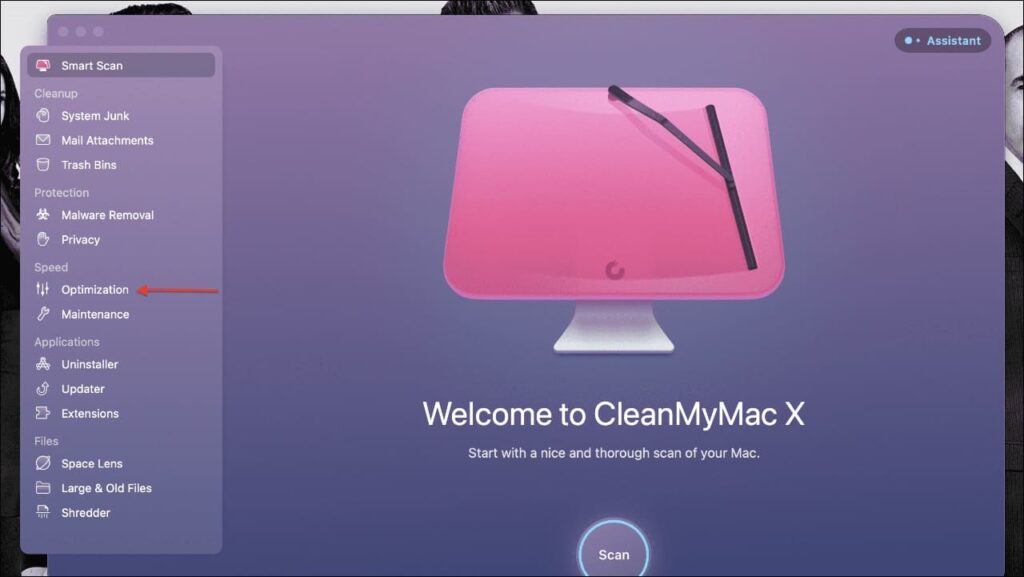
Step 3: Then click on View All Items…
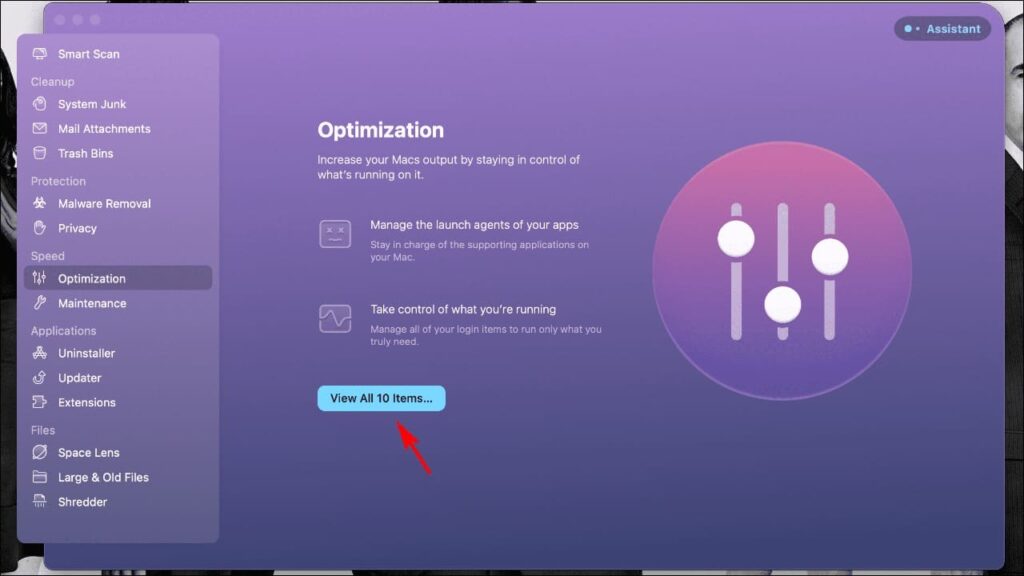
Step 4: Now click Launch Agents.
Step 4: Select GoogleSoftwareUpdateAgent.app Agent and click on the Enabled next to them.
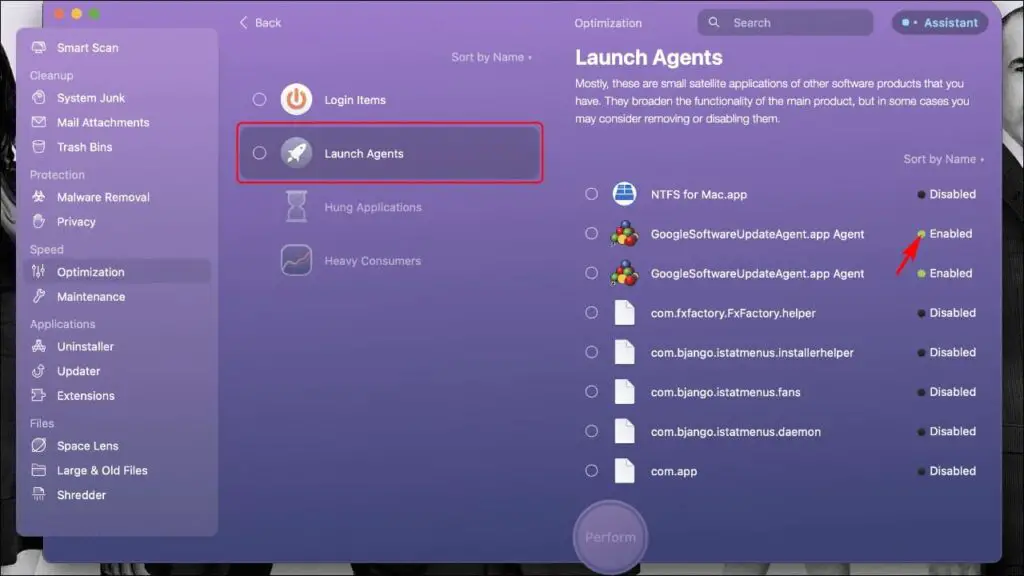
This will switch it to Disabled, and the Google updates will not run on startup.
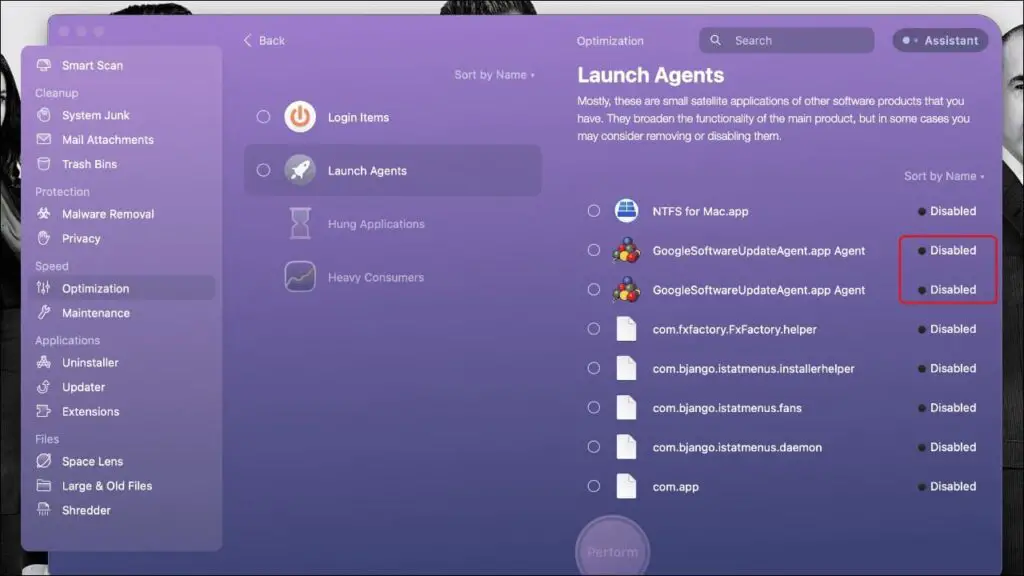
Is Google Software Update Open Sourced?
Yes, Google Software Update is a special version of Google’s Omaha project. Its open-sourced nature allows anyone to look up the code and detect if there is anything suspicious. Being open-sourced also allows anyone to use it for free.
Why Do You See “GoogleSoftwareUpdate.app” Pop-up?
If you ever encountered pop-ups for “GoogleSoftwareUpdate.app” or “GoogleSoftwareUpdate.bundle,” it is because macOS has detected that the tool can make calls that can be dangerous to your system. Hence, it triggers warnings, displayed as a pop-up.
Is Google Software Update a Malware?
No, GoogleupdateSoftware.app is not a malware or virus. It is an official program from Google used for checking and updating Google apps and services installed on your Mac to the latest version. But since the program is based on an open-sourced project, anyone can modify it and use it to create malware.
Can You Update Chrome After Uninstalling Google Software Update?
Once you have uninstalled Google software update from your device permanently, Chrome and other Google services will not be able to look for the latest updates. You’ll have to download the full build and install it again to use the latest version (which will also re-install the update accessory).
So, if you want to continue using Chrome without dealing with the Software Update program, then it is better to disable it and enable it whenever you want to install an update.
Can You Re-install Google Software Update?
If you have uninstalled GoogleSoftwareUpdate.app from your system using the method we showed, it is impossible to re-install it. To get it back, you will have to uninstall and then re-install Chrome or download any other Google apps or services on your device.
Wrapping Up
This concludes our article on Google Software Update and how to remove it from Mac. It cannot be denied how useful the program is, but it should be more transparent and not install itself automatically. And since it is open-sourced, others can use it as malware to infect other unsuspecting devices. Google should work on it, so it requests permissions before downloading and operating in the background. We hope you enjoyed this guide. Stay tuned for more such amazing guides and How to’s.


