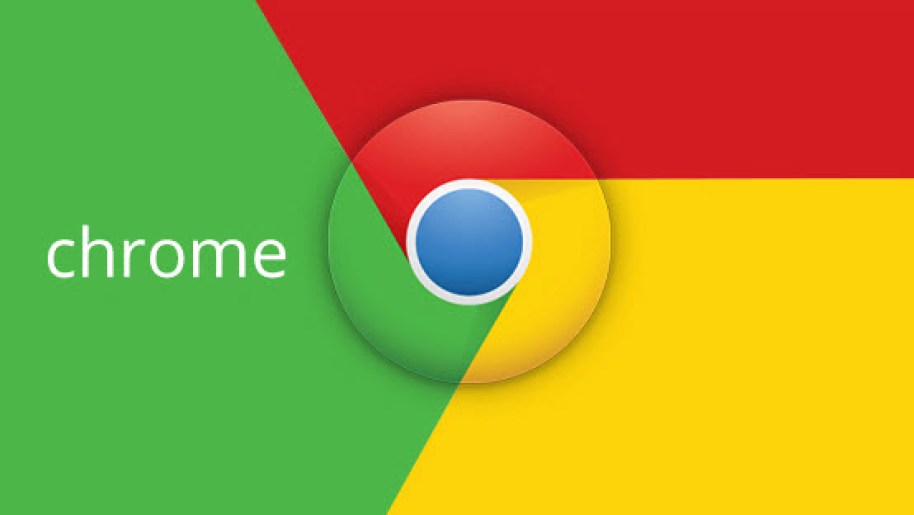One can easily install Google Chrome on a newly purchased Windows PC or Mac by directly going on the Chrome website. But a lot of users want to install Chrome on multiple devices and without the Internet. In such a case, the Chrome offline full setup installer is required. Chrome officially provides these offline installers, but they are difficult to find. Here in this article, I have provided the download link of Chrome’s latest version full setup installer for Windows and Mac. Not just the download links, but I have also provided step by step how you can install Chrome on your computer using the installer.
Download Google Chrome Latest Version Offline Full Setup Installer
Although Chrome offline installer is available to download from the Chrome website, it is tough for a normal user to find it. When users cannot find the installer from the Chrome site, they try downloading it from third-party websites.
It is quite dangerous to download an application like a browser from such sites. You never know the installer file has malware or adware injected, and you end up installing them on your system. As per me, you should download the offline installer from Chrome itself.
There are two main benefits of doing so- first, you will get a safe file, and second, the latest version. Most of the sites that are providing installer files are of the old version. Download it from the official website, and you will always get the latest version.
Chrome Offline Installer for Windows
For Single PC
If you are a single user looking to download the latest Chrome offline installer for Windows, click on the below button.
Once you click on this link, you will land on the Chrome page, where you can download standalone Chrome installation files. The best part is it will match your system architecture and automatically show the 32-bit or 64-bit installer download link depending on your system.
If you want to download Chrome 32-bit or 64-bit files specifically, you can do that by the buttons below.
For Multiple PCs
The best use case of Chrome offline installer to install Chrome on multiple devices. If you are looking for an installer for multiple devices, then the below button is for you.
Steps to Install Chrome Using Offline Installer On Windows
Step 1: Click on above buttons and it will take you directly to the official Chrome page.
Step 2: On the download, click on Download and then click on “Accept and install.” The file will be downloaded on your PC. It will be around 70MB in size.
Step 3: Once the file is downloaded, open it and run it as administrator. The installation process will be slightly different depending on the Windows version you are using on your PC. But be rest assured once you have the installer file, you will be easily able to install it without the need for an Internet connection.
If you have downloaded the multiple device installer file, then after completing the download, copy the file to a USB pen drive and install Chrome on any number of computers without even the need for the Internet.
Chrome Offline Installer for Mac
It’s not always the Windows users who want to download Chrome offline installer files. The Mac users, too, need the Chrome offline full setup installer to complete the installation even when there is no Internet connection or if they want to do the installation on multiple Mac devices.
As some of you might already know, Apple has dropped the support for the 32-bit of Google Chrome. Therefore the offline setup installer is not available for the 32-bit version. There is only the 64-bit option. You can click on the link below to download it.
Steps to Install Chrome Using Offline Installer On Mac
Step 1: Click on the above button to download the latest version full setup installer for Mac. When I downloaded it on my MacBook Pro M1, the file size was showing 184MB. It may differ as per your Mac configuration.
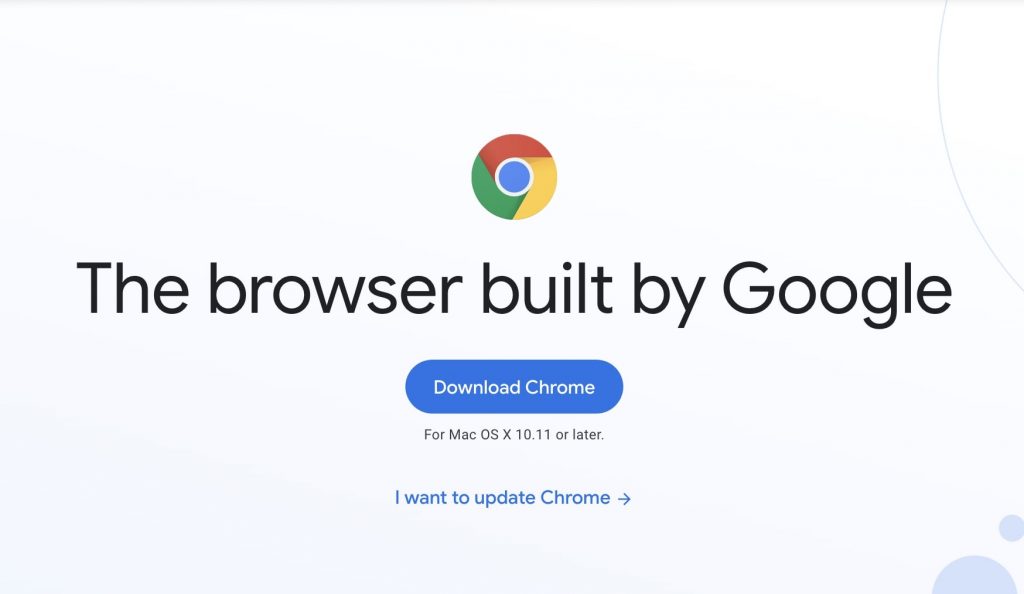
Step 2: After downloading the full setup installer, you will get a file named googlechrome.dmg. All you have to do is open that file. Mac will take a few seconds to open the file and complete the verification process.
Step 3: On the next screen drag, the Chrome icon to Applications, and that’s it you have successfully installed Chrome on your Mac using the offline installer.
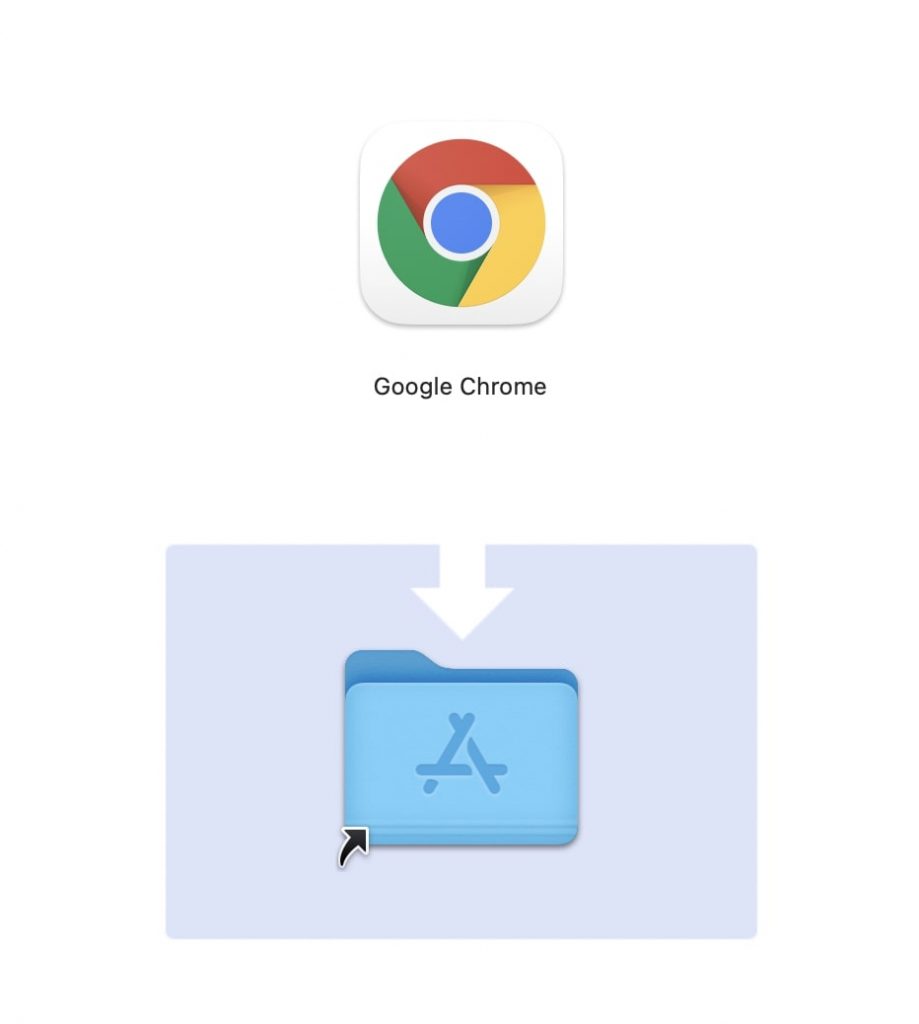
If you are wondering, there is no Internet use once you have downloaded the installer file. You can send the same offline installer on your other Mac devices with Airdrop or even share it with friends and family members.
Final Words
Most probably, you would not have been able to find the Chrome offline installer from the Chrome website. But now you have the link to the webpage as the direct download link. Please go through them and download the offline installer on your Windows PC or Mac. Follow the steps provided in the article, and you will able to install Chrome on single or multiple computers using the file without even an Internet connection. I hope you will find this article useful.