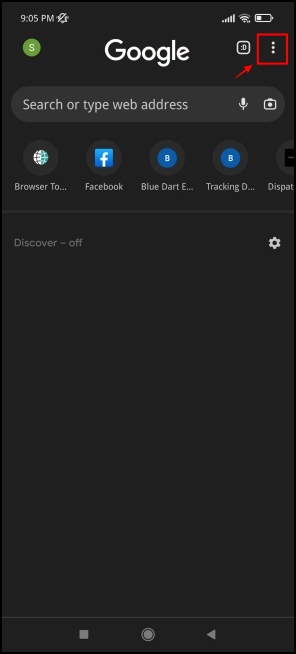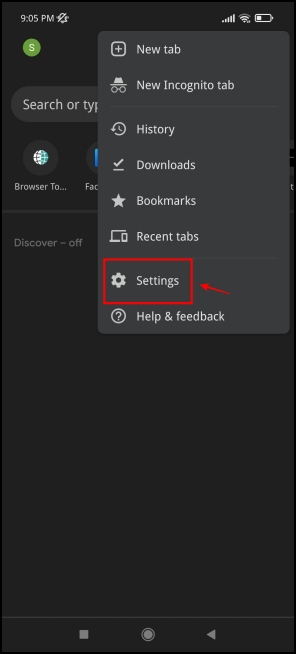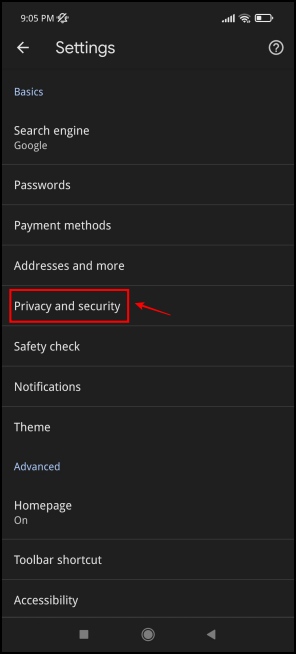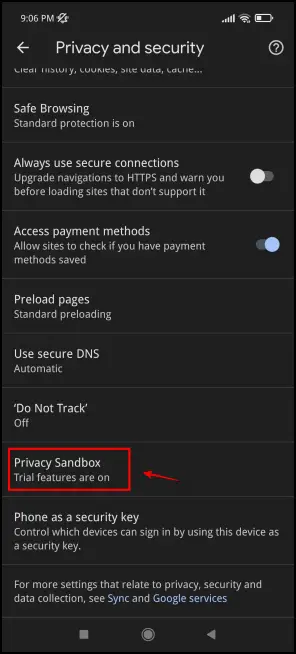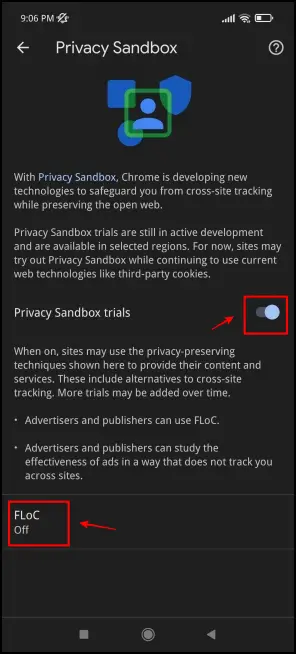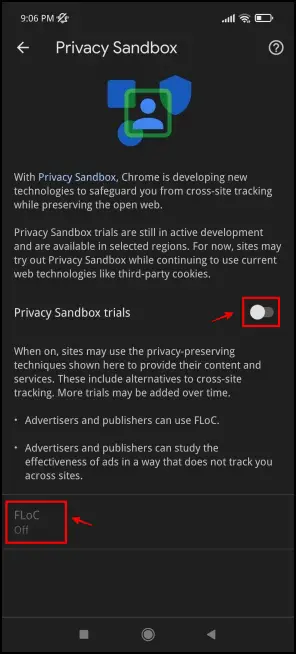Google recently introduced the Chrome Privacy Sandbox and FLOC, which changed the way cookies and trackers are managed. While it claims to give a sense of safety, it’s still not all good yet and is causing privacy concerns amongst users. Here’s everything you need to know about Google Chrome Privacy Sandbox and FLOC and how to disable it on the phone and PC.
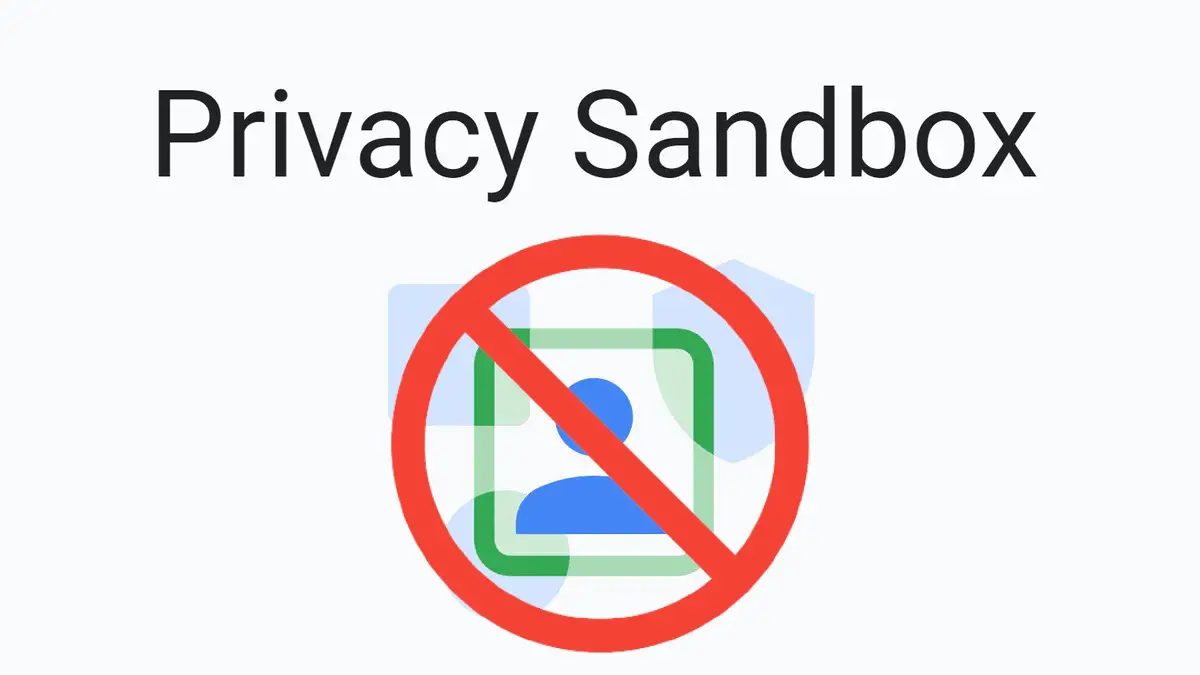
Related: How to Disable Cross-Website Tracking In Chrome, Safari, Firefox, and Opera
What is Privacy Sandbox in Chrome? What Does it Do?
Advertising is the single most responsible element that has helped commercialize websites. Yet, end users find it disturbing, intrusive, and annoying. What irks us more is how ads are sent, as it involves some nasty behind-the-scenes tracking. But, it is something that fuels the creator economy, and abolishing it is not an option.
Read on to know why Google opted for Privacy Sandbox and how it affects your browsing compared to regular ads and tracking.
The Backstory: Need for the Privacy Sandbox
Targeted ads are bad for privacy and security online. It is self-explanatory, as advertisements are targeted to users based on their browsing activity.
Websites use cookies and trackers to understand user behavior and track some elements of your device and browsing activity to send ads with a larger probability of enticement. And when ads are more tempting, they generate more clicks, so creators earn more money.
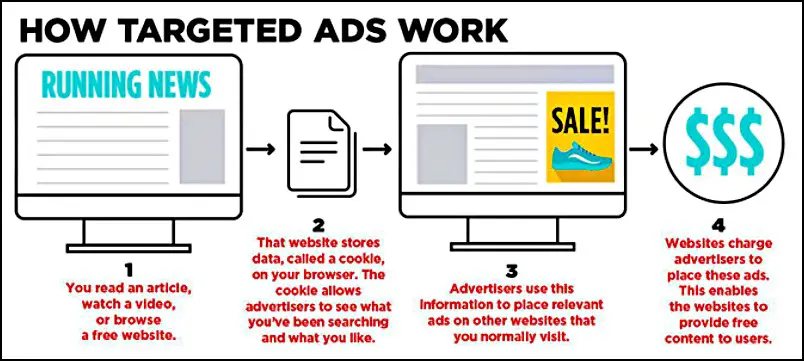
Targeted ads raise a lot of concerns. Since a certain amount of personal data is involved and there’s a significant potential for a data breach, we, as users, who are mainly focused on consuming content online, would be the first to say “NO” to targeted ads.
But would content creation ever take place without targeted ads? The answer is no. Targeted ads generate revenue for the creators. It is compensation for the content you enjoy, but it is also a great incentive for creators to continue and improve the standards so that you get to access the best of the content.
It is a two-way street. Some sources also reveal that revenue dropped nearly 52% when creators opted out of targeted ads!
Enter Privacy Sandbox By Google
Users want to opt out of targeted ads while creators prefer them. To build peace and create a fair world, Google developed a unique technology called the Privacy Sandbox. It brings the best of both worlds, ensuring targeted ads are not malicious and protecting privacy while ensuring revenue figures do not dip for content creators online.
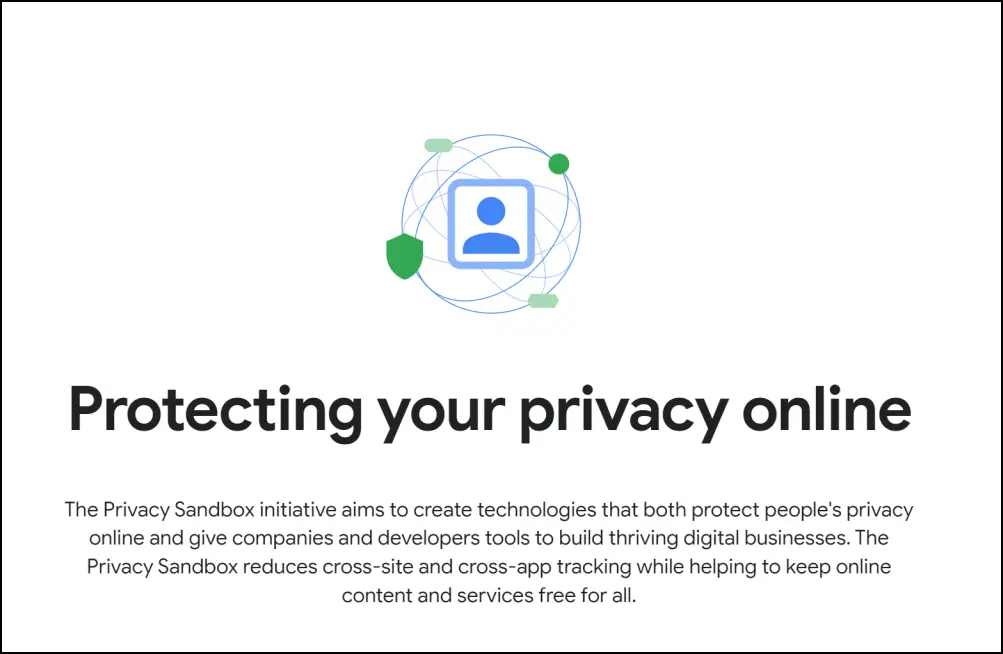
Here’s how they managed to do it – Google strives to prevent tracking and block all third-party cookies with potential risks. While it does not eliminate tracking, the privacy sandbox brings in new methods to ensure private data is not leaked while collecting data.
It does it by opting into FLoC – Federated Learning of Cohorts. This ensures that targeted ads do not collect users’ private data while still ensuring that creators make money. In the next section, let us understand how it differs from traditional cookies and tracking.
How is FLOC Different from Regular Tracking?
The concern with trackers and cookies is that they employ a unique token to identify each user. While the user’s identity isn’t always revealed, the search giant treats each user as a separate entity, although for advertising purposes only.
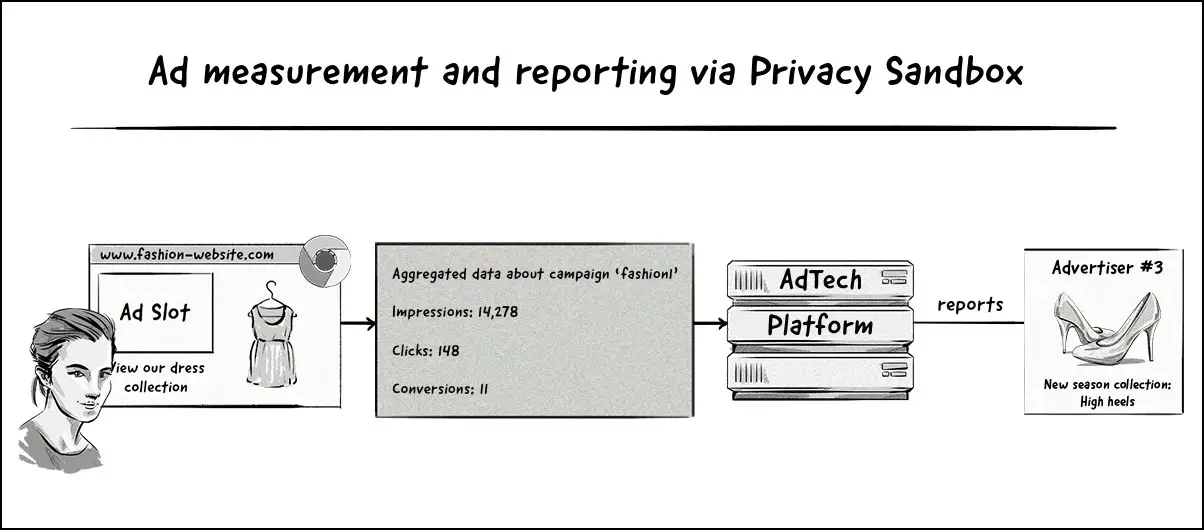
Image: ClearCode
FLoC changes the way this is done. FLoC runs on the Chrome browser end. It analyzes user behavior locally, meaning no online or connected entity is used to track your behavior. Once your data is analyzed, it is grouped with the data sets of users with similar behavior and tastes, forming a “cohort” of user datasets.
Now, the cohort dataset is provided to websites. This ensures that data is not collected individually but as a group. Therefore, your data is not identifiable or recognizable individually.
In other words, rather than allowing third-party websites to track your browsing activity using third-party cookies, Chrome will track your browsing activity locally and inform the websites you visit about the types of ads you might be interested in.
Disadvantages of Privacy Sandbox: Why Disable it?
The Google Privacy Sandbox comes in with its share of problems. Several individuals and notable organizations, like the EFF – Electronic Frontier Foundation, have expressed their concerns. And like everything today, the Google Privacy Sandbox has received its fair share of backlash.
- Fingerprinting is a process where tracking services uniquely identify your device through a few metrics. FLoC provides fingerprinting agents a headstart. To start with, it already has a group of devices with similar data. And instead of identifying your browser from millions of other browsers, it identifies your browser from a much smaller and already defined group (cohort). It even simply can determine a unique fingerprint for the cohort itself.
- End of the day, from a perspective biased towards the user, it still won’t offer you a truly, tracking-free experience. This might be even more intrusive. Since Privacy Sandbox is still not fully functional and widespread yet, it is still little to no evidence to what degree it maintains the user’s privacy and security.
So if you want to experience a completely secure and private web browsing experience, you can disable the privacy sandbox entirely. In the following few sections, we’ll show you how. And on top of that, we’ll also help you explore other methods to block all trackers and cookies to safeguard your privacy online.
Also, read | 10 Best Privacy-Focused Web Browsers in 2022
How to Disable Privacy Sandbox?
Here’s how you can turn off the Privacy Sandbox and FLOC features in Google Chrome on your Mac, Windows PC, and Android phone.
On Chrome Desktop (Mac, Windows)
Step 1: Click on the three dots icon in the top right corner. Click on Settings.
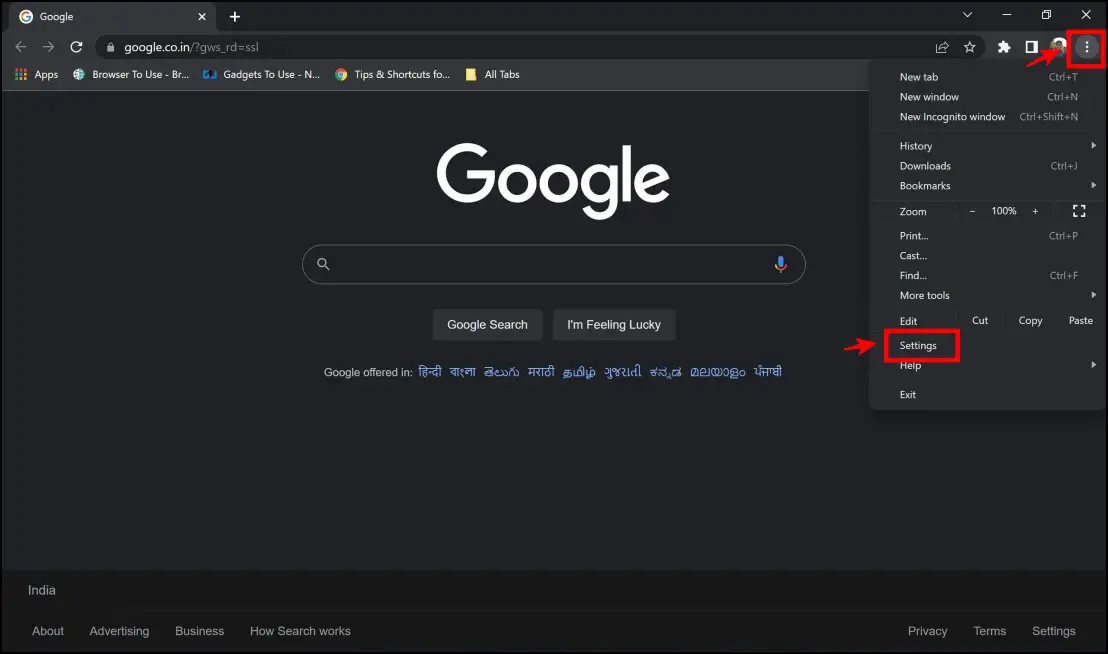
Step 2: Click on Privacy and Security.
Step 3: Now, click on the Privacy Sandbox option.
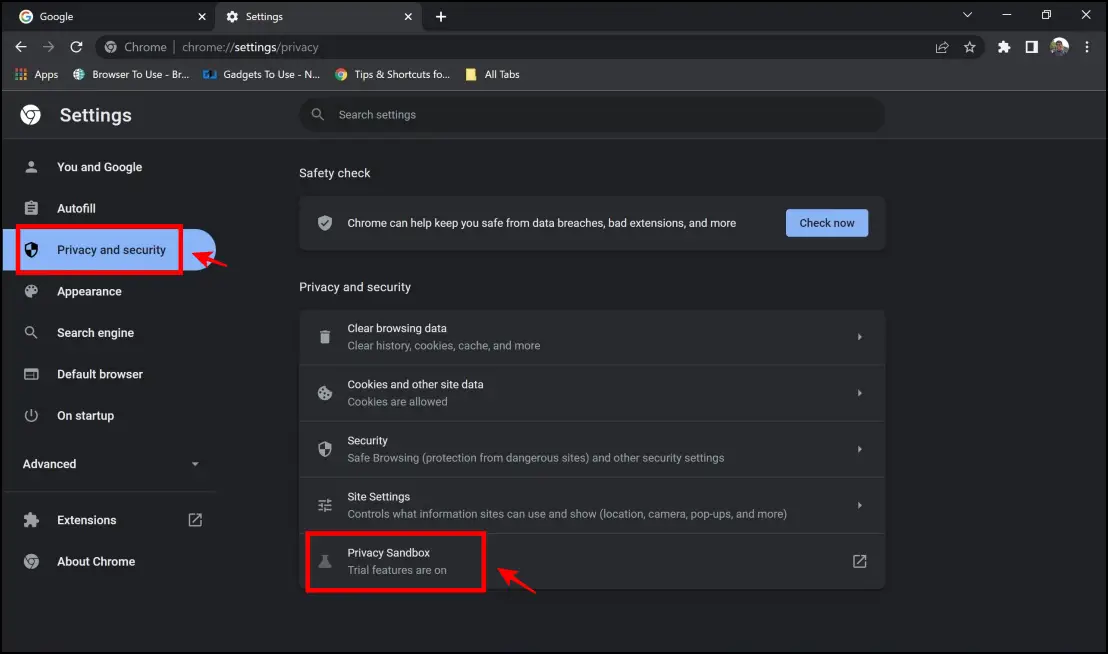
Step 4: Ensure that the toggles are disabled for Privacy Sandbox Trials and FLoC.
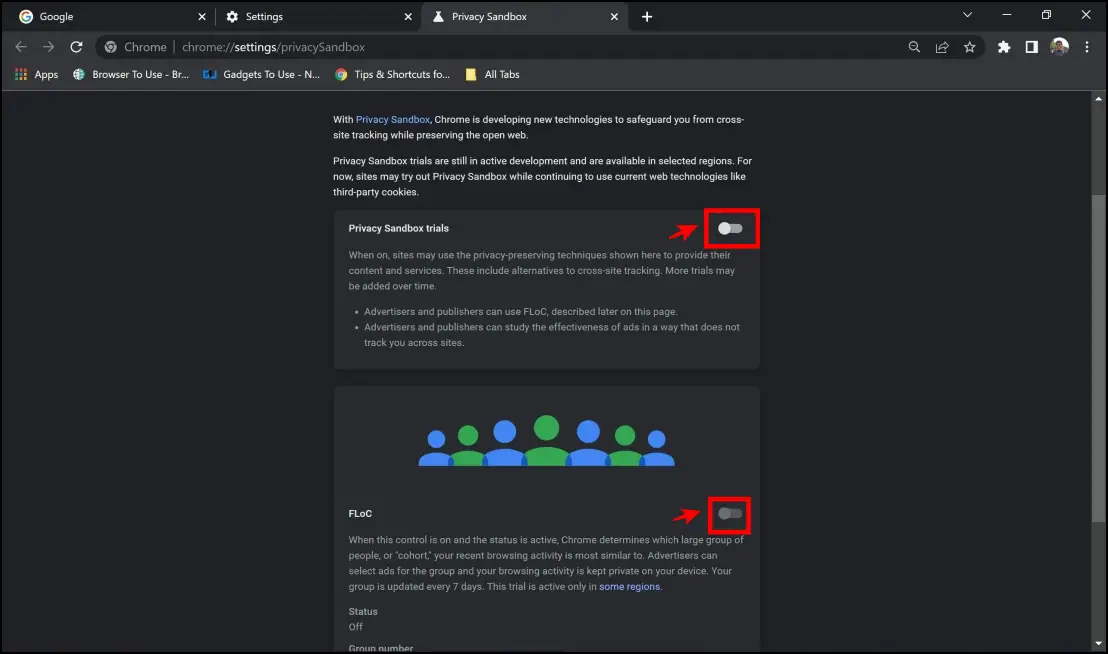
On Chrome Android
Step 1: Click on the three dots icon in the top right corner.
Step 2: Click on Settings.
Step 3: Now, click on Privacy and Security.
Step 4: Click on Privacy Sandbox.
Step 5: Ensure you turn off the toggle for the Privacy Sandbox Trials option. Once you do this, FLoC will be turned off automatically.
Bonus: Chrome Extensions for Extra Privacy
As mentioned earlier, you can use a few tools in the form of extensions to strengthen privacy and completely block all tracking and cookies on your browser. Here are some of our favorite extensions to do so.
uBlock Origin
uBlock Origin is an all-in-one tracker and fingerprinting blocker extension available for Chromium Browsers and Firefox. It is a fairly simple extension to configure, as shown below:
Step 1: If you are using Chrome or other Chromium Based browsers like Edge, visit the uBlock Origin Extension page.
Step 2: Click on Add to Chrome > Add Extension.
If you are using Firefox, visit the add-on page for Firefox. Click on Add to Firefox > Add.
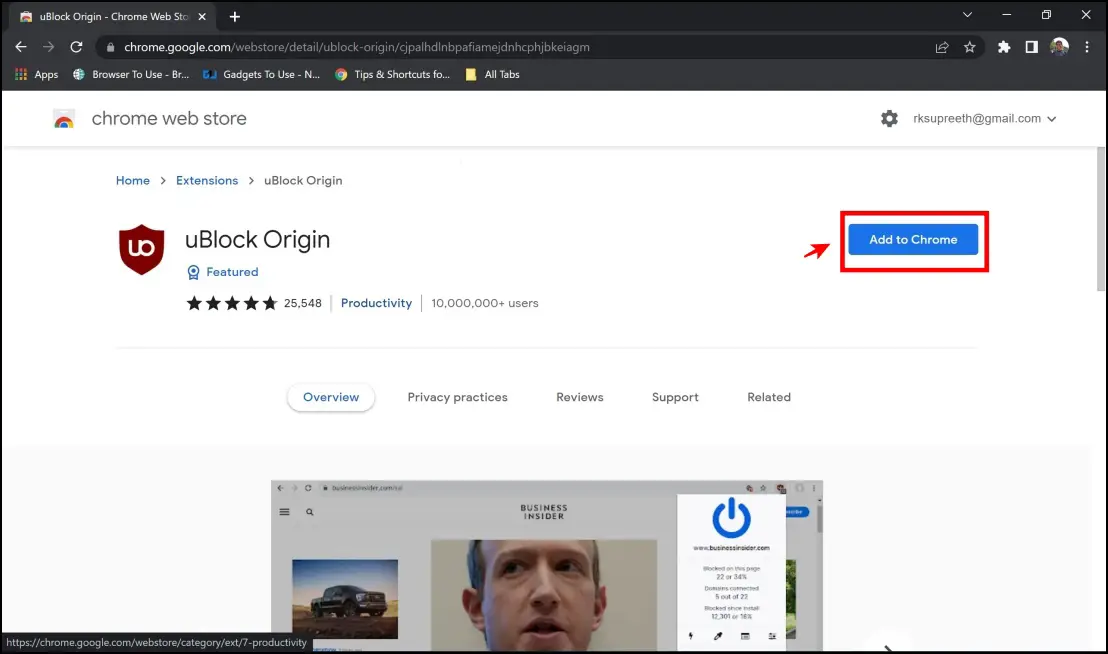
Step 2: Click on the uBlock Origin icon from the extension menu on the toolbar.
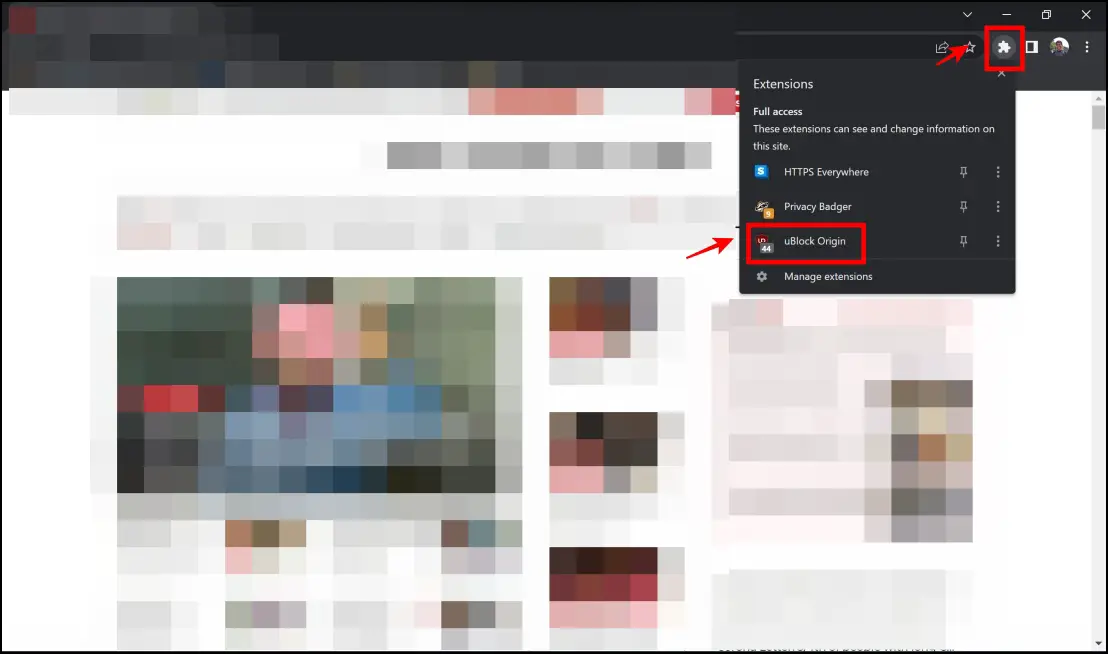
Step 3: By default, the options on uBlock Origin help you avoid and block most trackers and identifiers from websites.
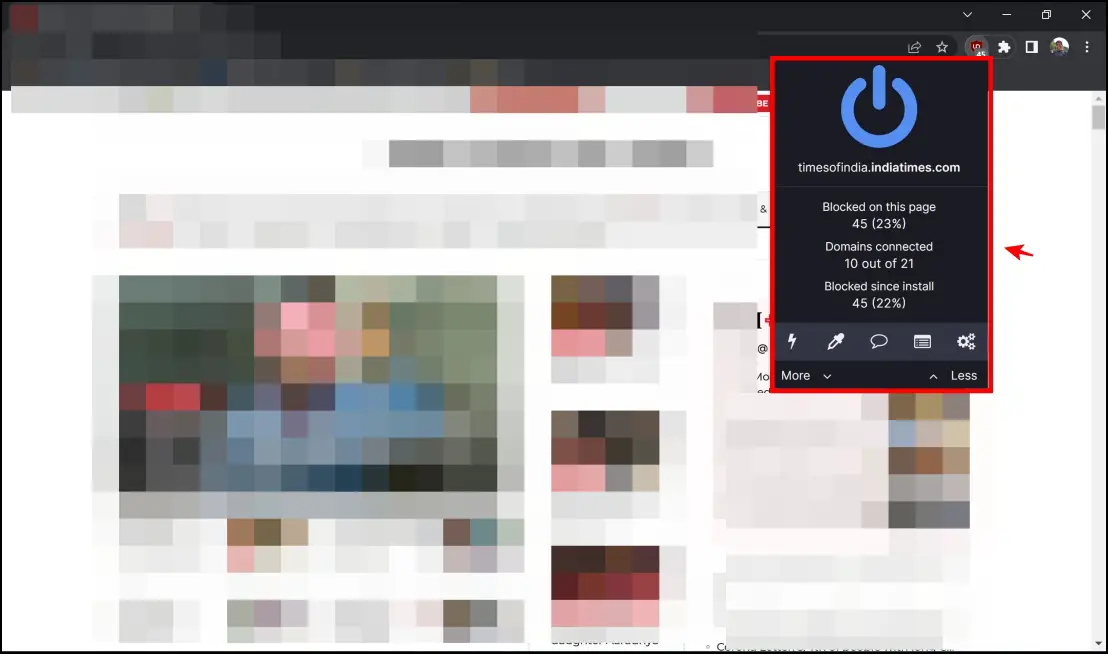
Privacy Badger
Blocking trackers and ads that track your web browsing activity can stop fingerprinting to a certain extent. Privacy Badger is a popular extension for Google Chrome that helps you block trackers.
Here’s how to install and configure Privacy Badger in Google Chrome:
Step 1: Visit the Privacy Badger extension page. Click on Add to Chrome > Add Extension.
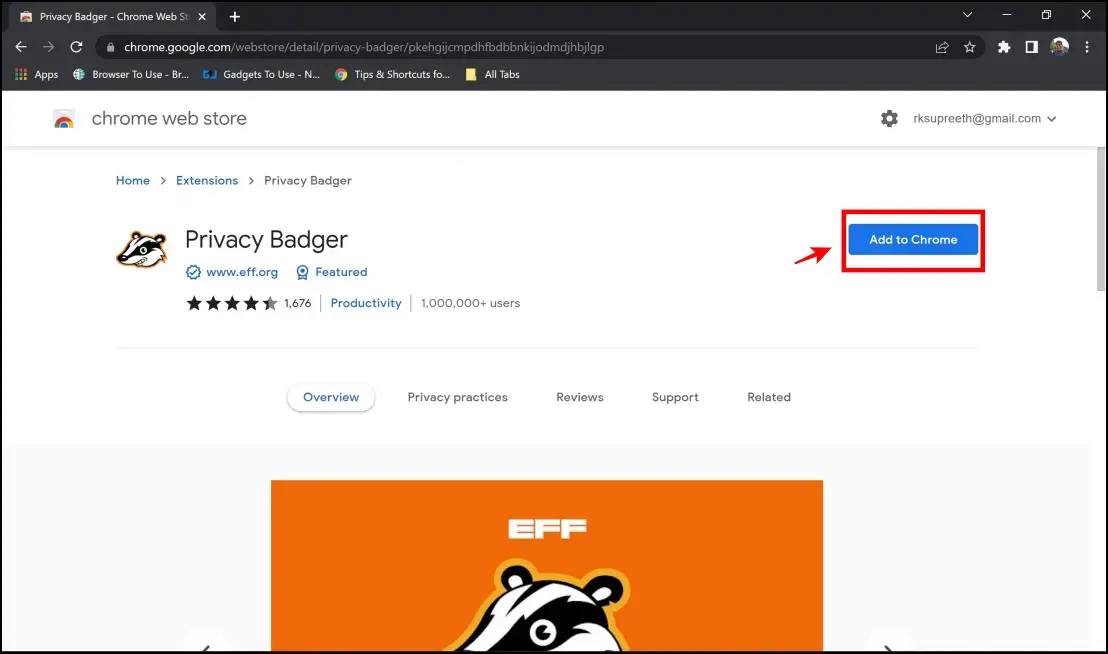
Step 2: All you have to do is complete the first step to activate the extension and its features.
To explore the extension further, click on the extensions menu in the top right corner and click on Privacy Badger.
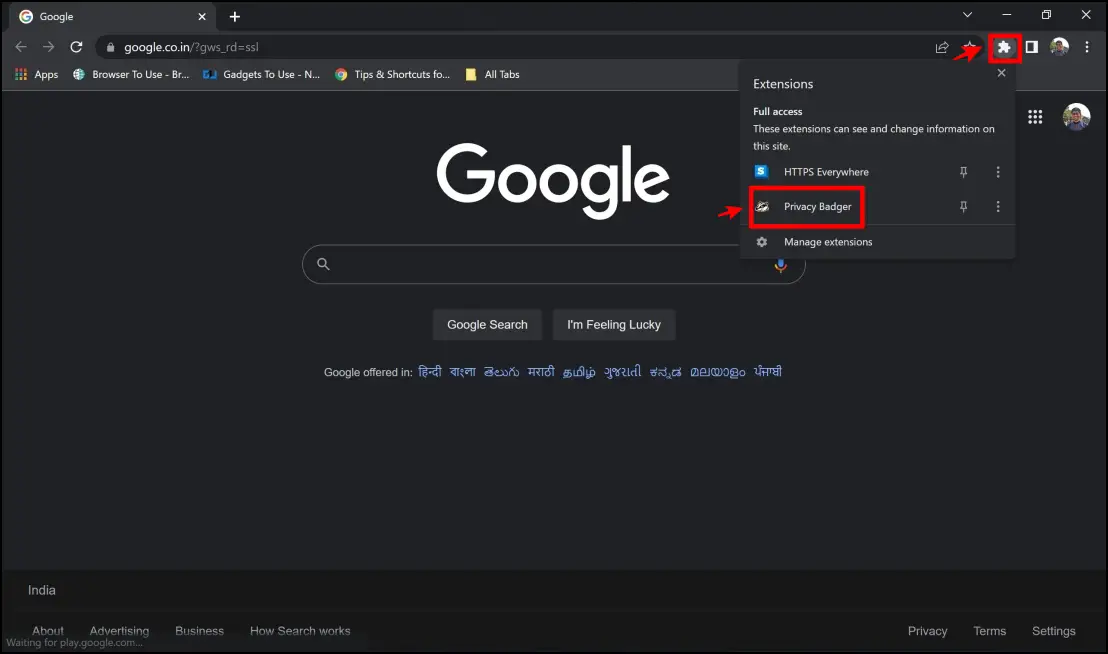 Step 3: The main interface of the extension displays the number of trackers that have been blocked. It has a simple interface and does what is just about necessary to block trackers.
Step 3: The main interface of the extension displays the number of trackers that have been blocked. It has a simple interface and does what is just about necessary to block trackers.
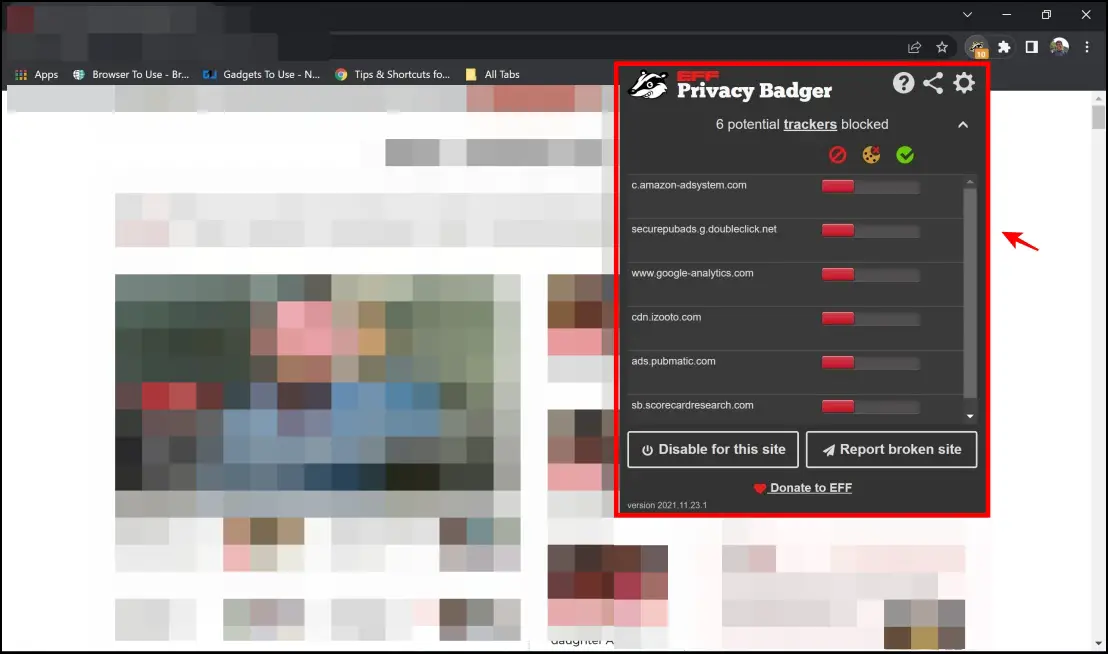
HTTPS Everywhere
HTTP is a non-encrypted connection that is fine for basic activities or visiting public websites that don’t require you to send any login information. Whereas HTTPS is an encrypted connection that encrypts sensitive data you upload online such as username and password. It helps prevent eavesdropping.
Enabling the always-on HTTPS feature upgrades connections from HTTP to HTTPS. Once turned on, browsers will use an encrypted HTTPS connection on every site that supports the same. Here’s how you can use it via HTTPS Everywhere extension:
Step 1: Visit the HTTPS Everywhere extension page. Click on Add to Chrome > Add Extension.
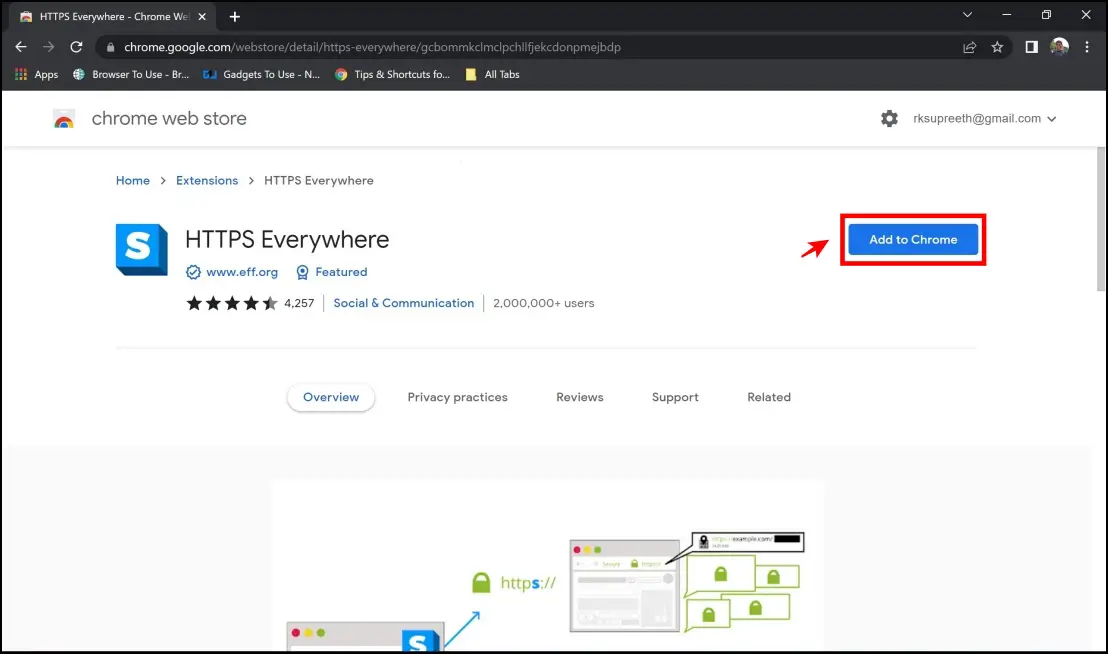
Step 2: Click on the extension menu on the Chrome toolbar. Tap the HTTPS Everywhere extension.
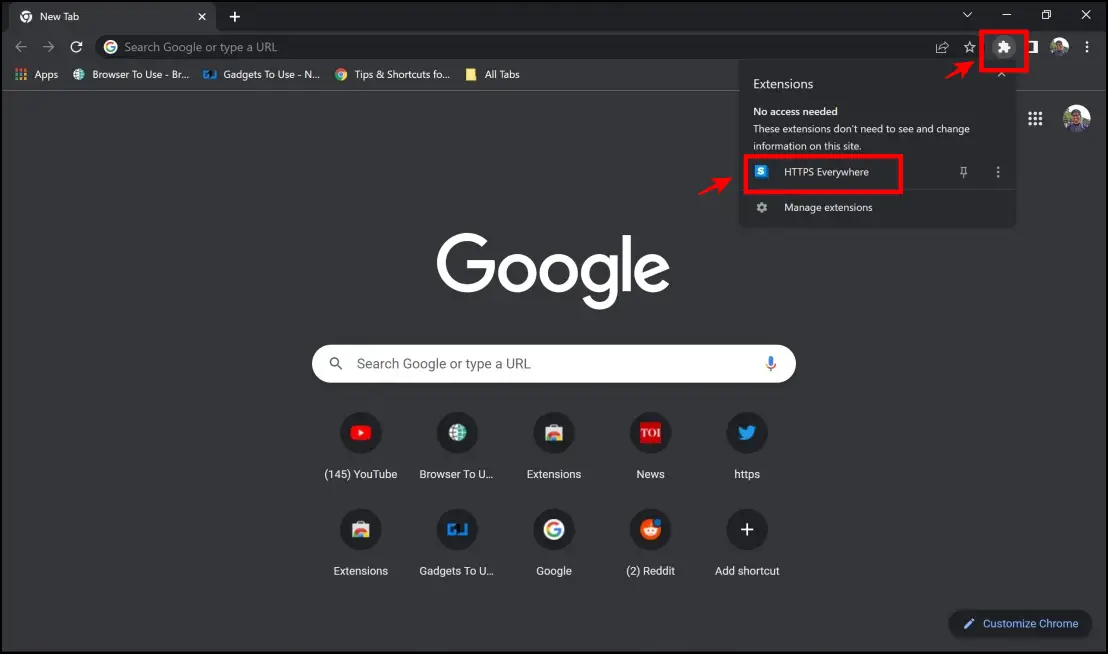
Step 3: The HTTPS everywhere is ON feature is now enabled; thus, the extension will ensure all of your sites are upgraded to HTTPS protocol.
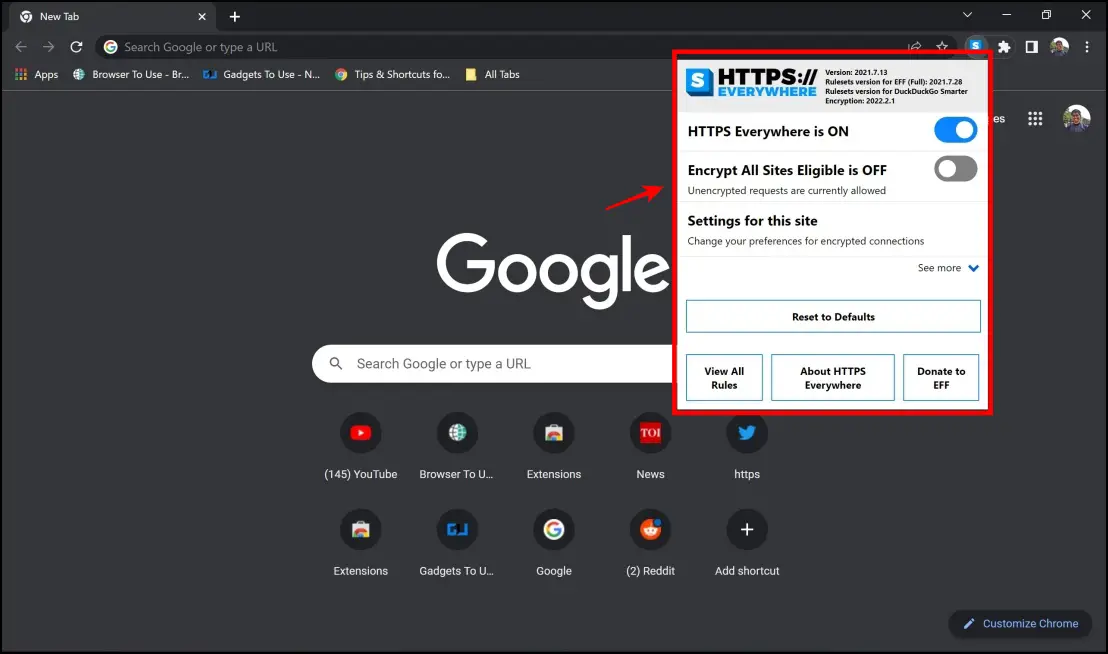
Wrapping Up
This is all you need to know about Google Privacy Sandbox and if it helps maintain your privacy online. We mentioned the steps to disable and turn off Privacy Sandbox and FLOC in Chrome, followed by extensions to strengthen your privacy. It would be interesting to know how the entire project will pan out in the future and what Google aspires to do with it. Stay tuned to not miss any updates on interesting features.