While browsing the web, you might have noticed that every website you visit starts showing ads or services relevant to you. It happens because websites track our activities and later sell that data to advertisers. Some people find it useful as they only see the ads based on their interest, but many users find it annoying. Thankfully, all popular browsers have the option to disable cross-website tracking. Here’s how you can disable cross-site tracking in Chrome, Safari, Firefox, and Opera browsers to stop websites from tracking you.
Related | How to Turn On “Do Not Track” in Chrome, Firefox, Safari, Opera, and Edge
Prevent Cross-Website Tracking On Your Browser
In Chrome
Step 1: Open Google Chrome on your Windows or macOS running computer. Tap on the three-dot menu icon in the top right corner.
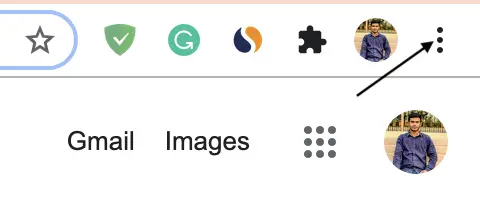
Step 2: Under Menu, tap on Settings.
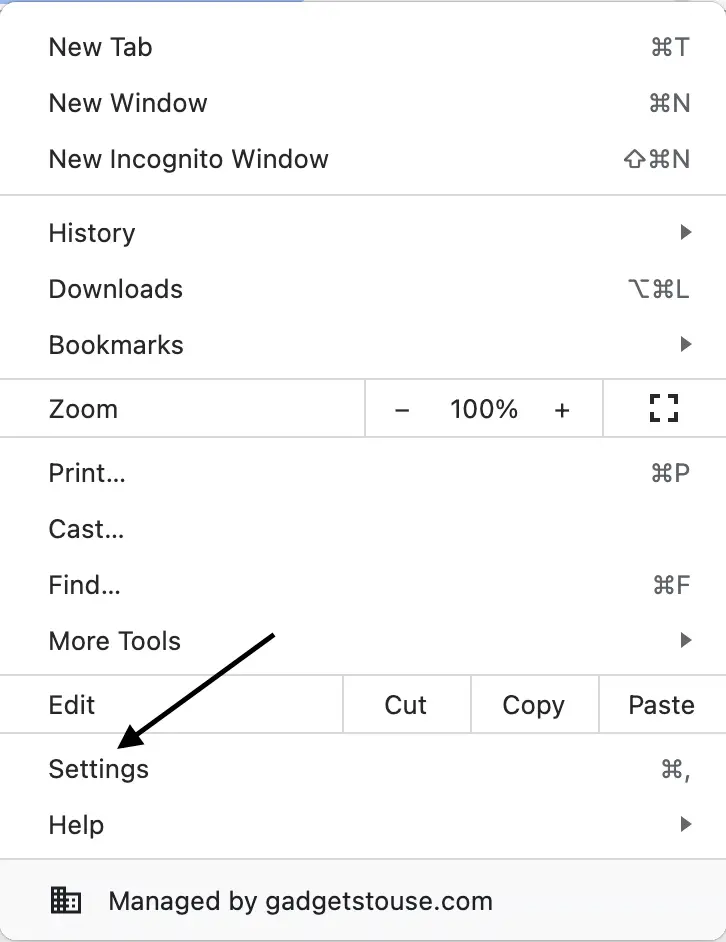
Step 3: In the settings, head over to Privacy and security.
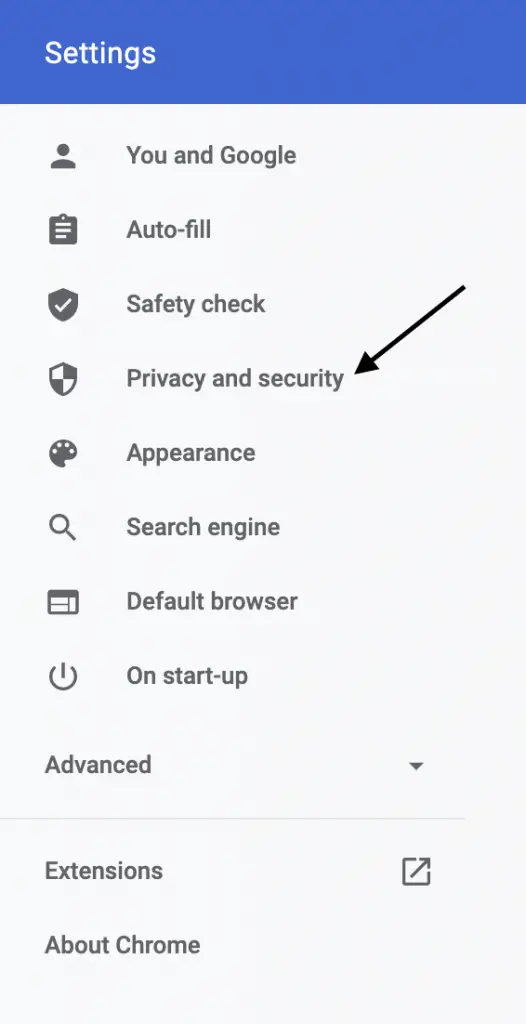
Step 4: Then, tap on Cookies and other site data.
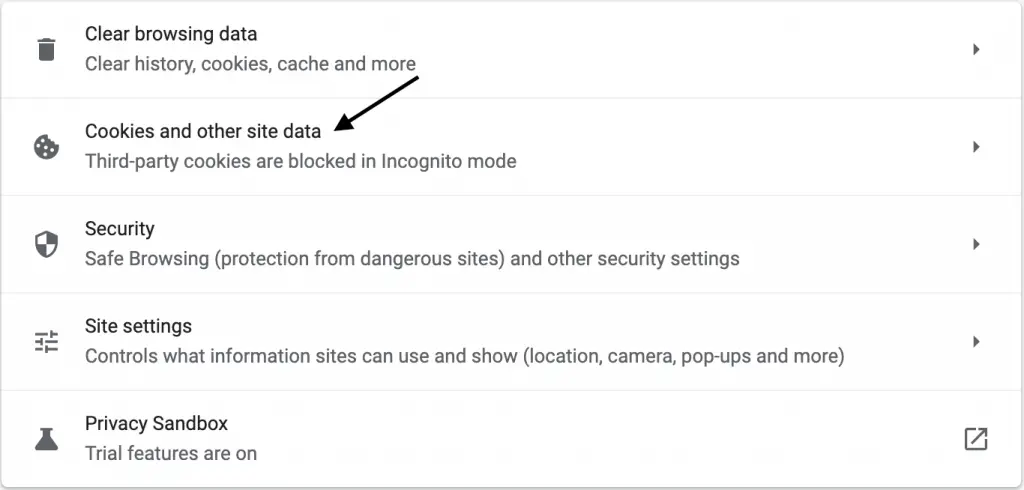
Step 5: Here, look for the option that says Send a ‘Do Not Track’ request with your browsing traffic. Please turn on the toggle for it.
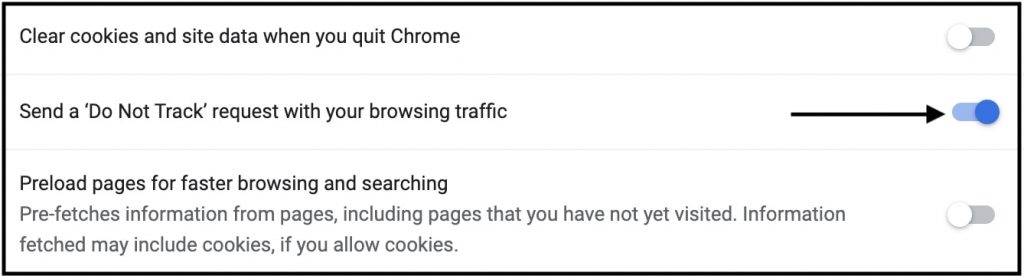
Step 6: Give the final confirmation on the next screen.
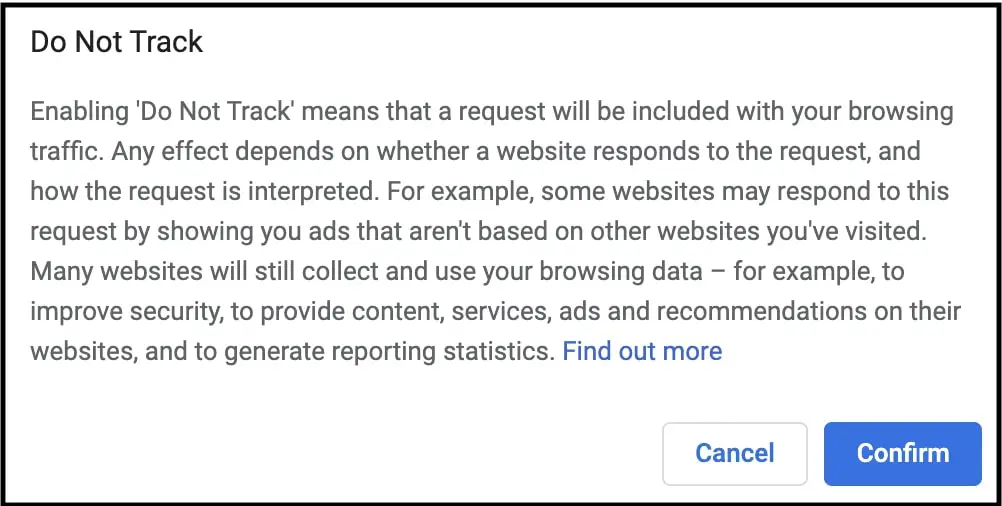
The next time you visit any website, a request will be sent not to track you. But ultimately, it will depend on a particular website whether it honors your request or not. Still, it is better to keep ‘do not track’ enabled as many websites will stop tracking your activity to show targeted ads.
In Safari
Step 1: Open the Safari browser on your Mac.
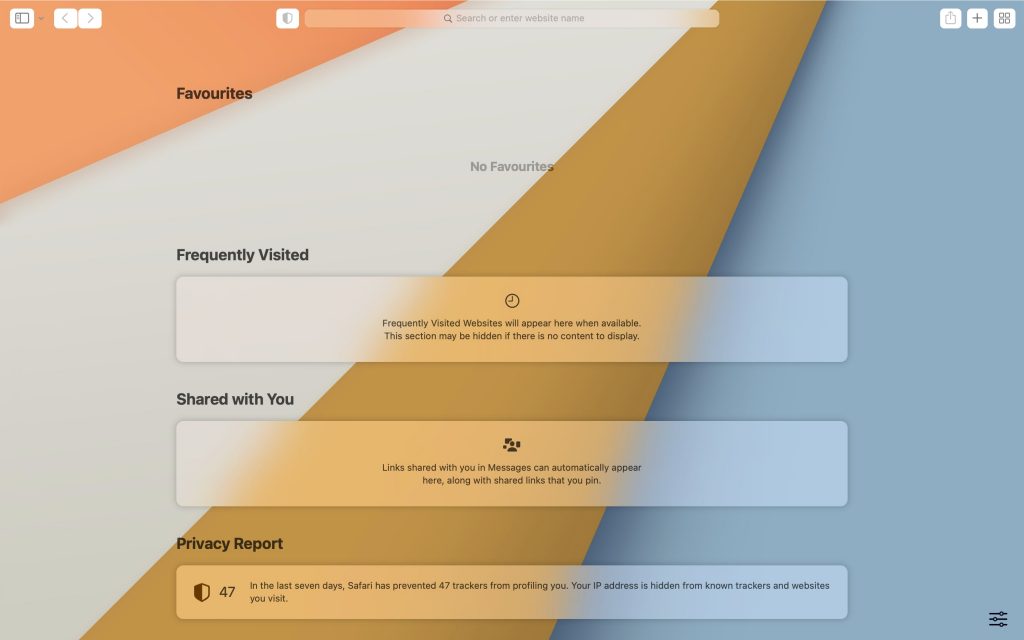
Step 2: Hover on the top left corner for the Menu bar to appear. Here, tap on Safari.

Step 3: On the next screen, tap on Preferences. Alternatively, you can type Command+ to open Preferences.
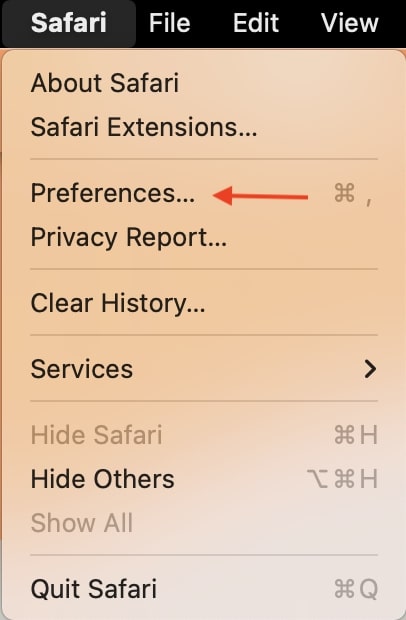
Step 4: By default, you will be on the General tab. Switch to the Privacy tab.
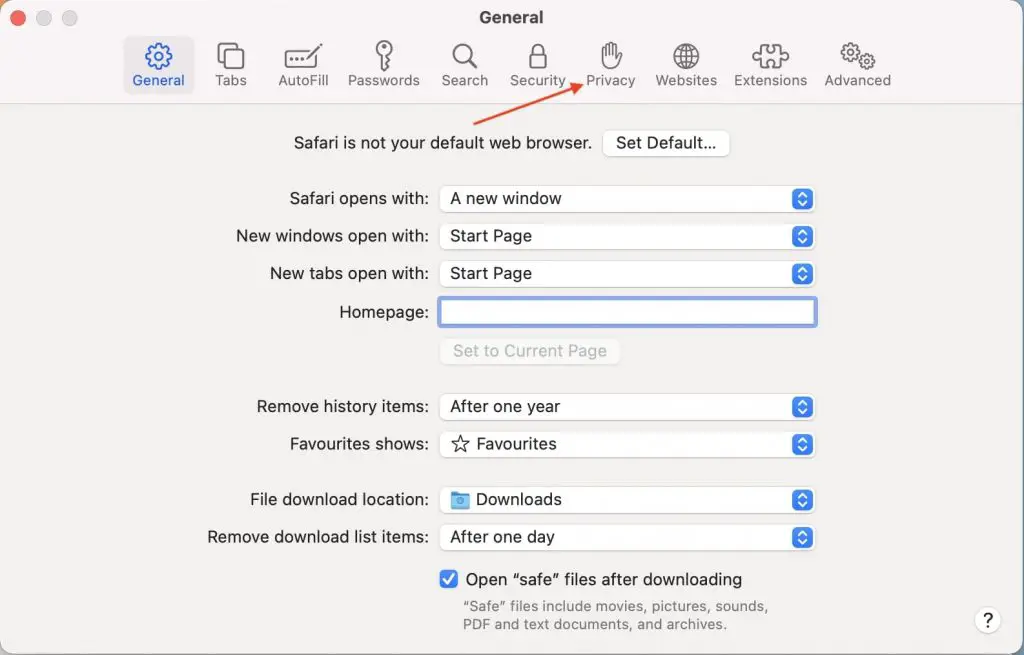
Step 5: Under Privacy, check the box that says Website tracking: Prevent cross-site tracking.
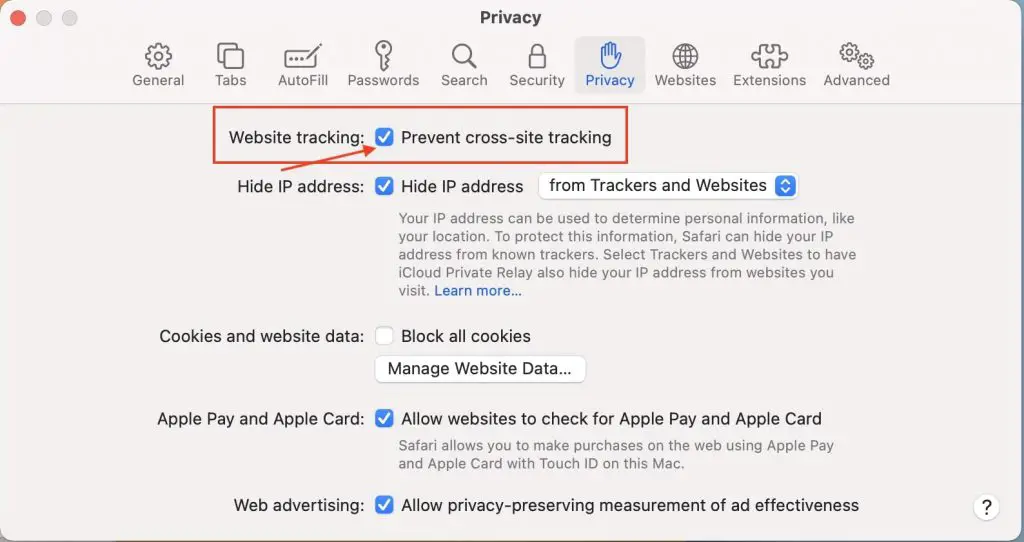
Step 6: After a few days, Privacy Report will start showing how many trackers it has prevented from profiling you.

This is how you can disable cross-website tracking in Safari.
In Mozilla Firefox
Step 1: Open Firefox on your computer and tap on the Application menu icon in the top right corner.
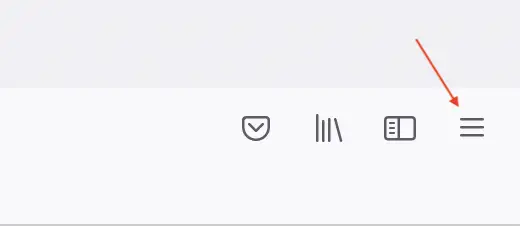
Step 2: From the application menu, go to settings.
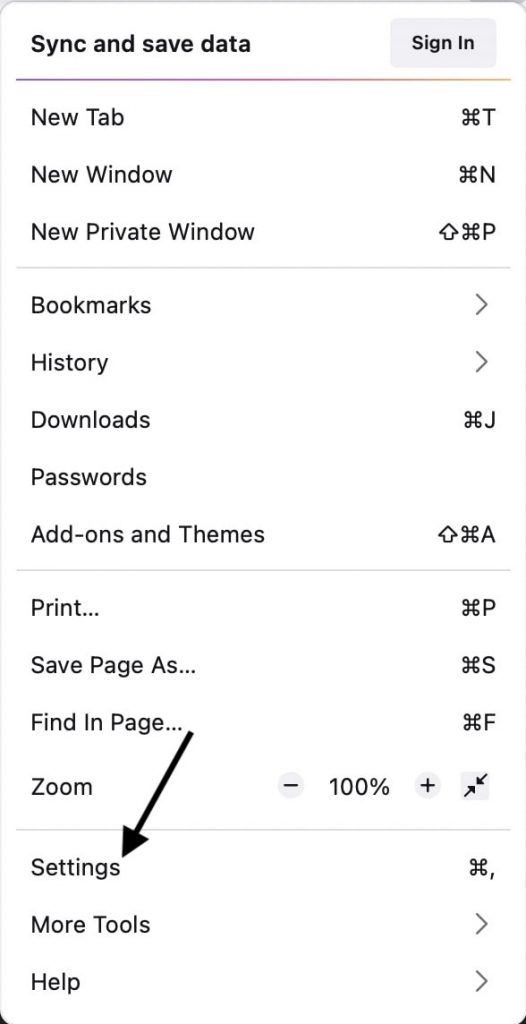
Step 3: Under Settings, tap on Privacy & Security.
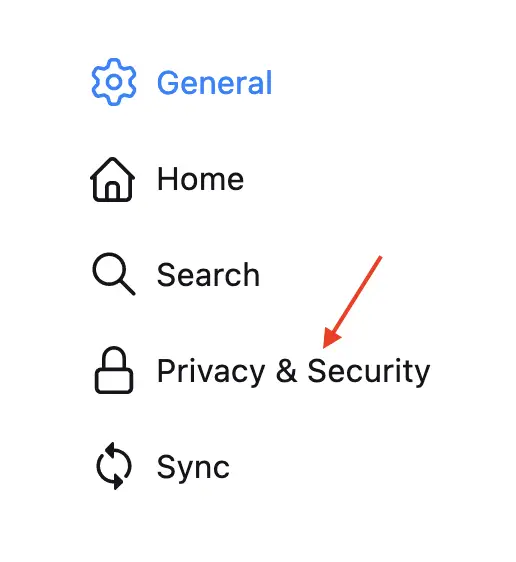
Step 4: Scroll down and look for Send websites a “Do Not Track” signal that you don’t want to be tracked. Set it as Always.
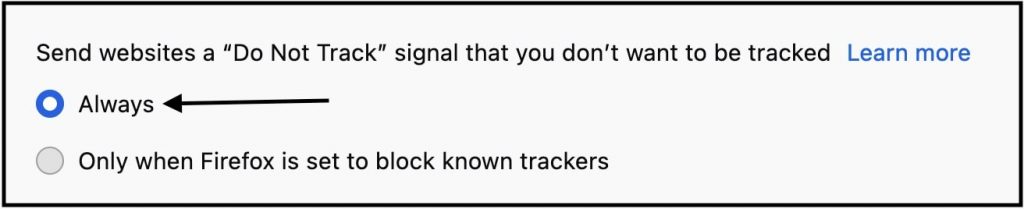
By following the steps above, you can easily disable cross-website tracking in Firefox.
In Opera
Step 1: Open Opera Browser on your Windows or Mac computer and tap the Easy View icon at the top right corner.
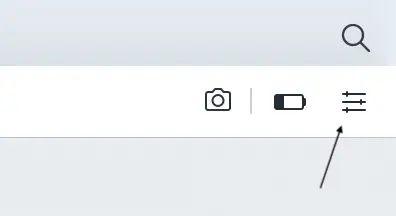
Step 2: Scroll down and tap Go to full browser settings.

Step 3: In Settings, tap on Advanced.
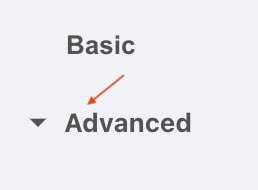
Step 4: You will find Privacy & security under Advanced. Tap it.
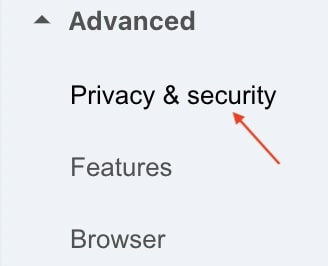
Step 5: Then, go to Cookies and other site data.
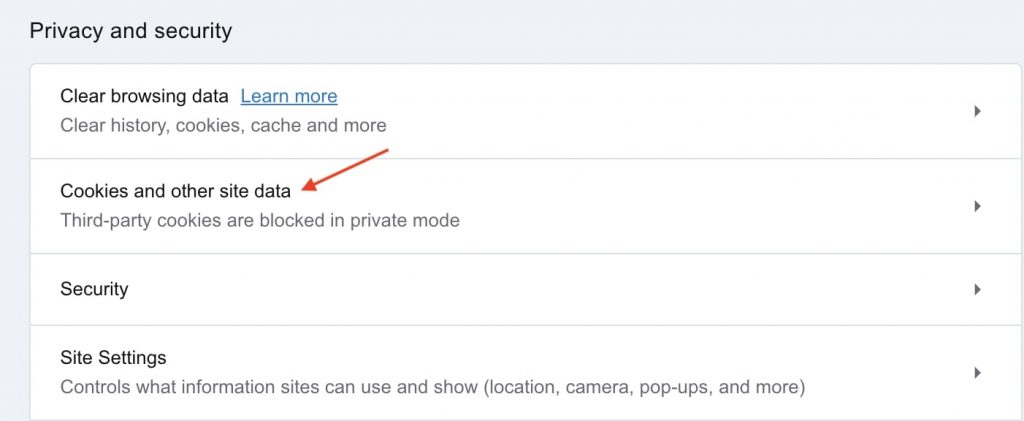
Step 6: Look for Send a “Do Not Track’ request with your browsing traffic and turn on the toggle.
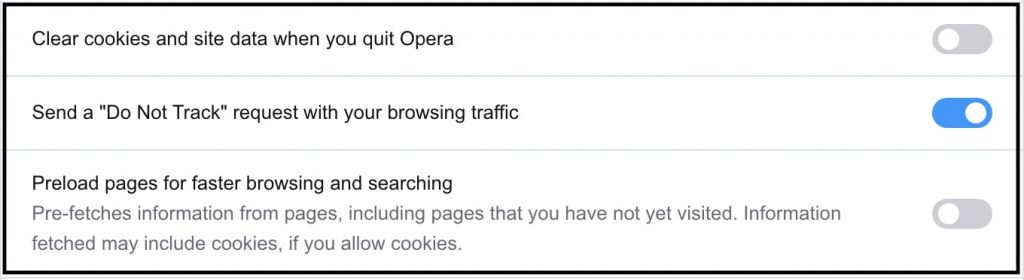
Step 7: Give the final confirmation on the next screen.
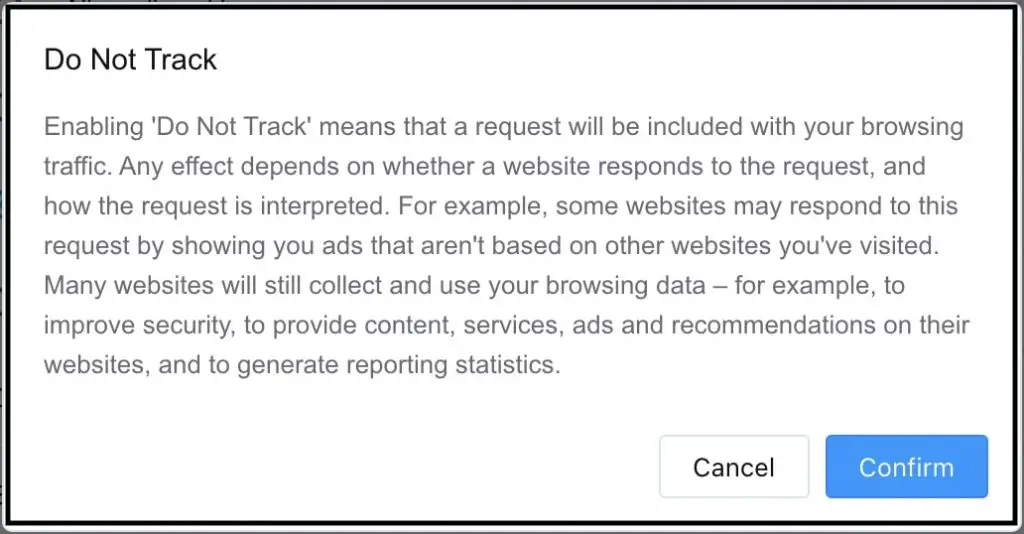
This is how you can disable cross-website tracking in the Opera browser.
Final Words
Now you have a good idea to disable cross-website tracking in your favorite browser. Make sure you have done that so the next time you visit a website, you don’t get tracked. I have provided steps needed on Chrome, Firefox, Safari, and Opera. Follow them, and you will be able to disable cross-website tracking. Although it is not 100% full-proof, it depends on the website to respect your request, but it is still better than not disabling it.


